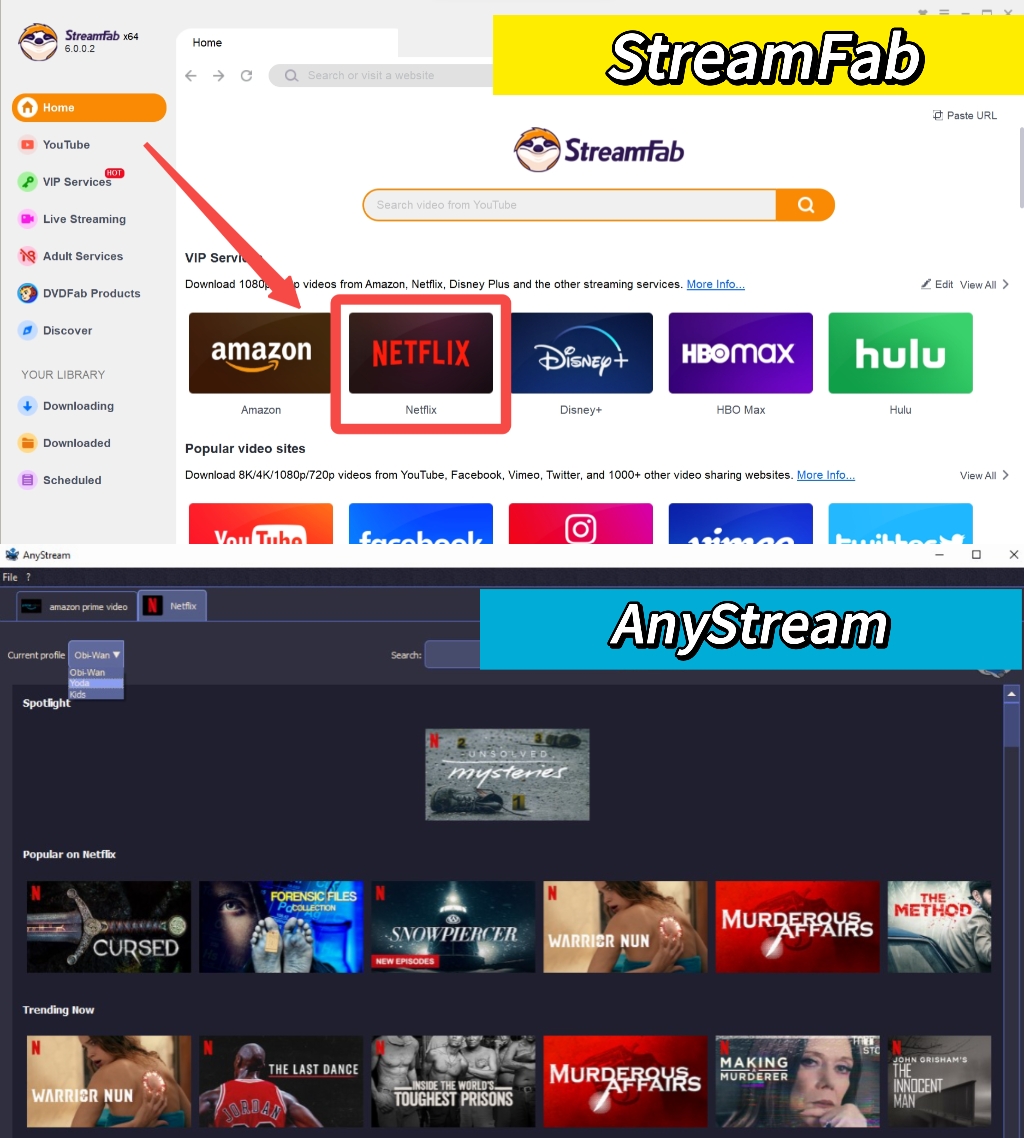AnyStream Review: In-Depth & Honest Test [2025 Latest]
Summary: Redbox Anystream is a popular video downloader chosen by users. However, considering it is not totally free, it is better for us to know more about AnyStream before we purchase. This review is compiled based on this initial goal. All the data is based on real tests.
June 2024 Update: Anystream Was Down
The DRM update that took place affected AnyStream, causing it to stop downloading videos from Netflix in February 2024. Worse still, both the AnyStream software and its official site were closed in June. It is highly likely that RedFox AnyStream might not be restored for a long time, if at all. If you still wish to download videos from Netflix and other OTT sites, StreamFab Video Downloader could be a good AnyStream alternative to consider.
Introduction to AnyStream
AnyStream is a well-developed downloader by Redfox to save videos from multiple subscription-based OTT platforms for your limitation and restriction-free downloading experience.
Even though it sounds too good to be true, while going through a complete Redfox AnyStream Review, you will know this program based on a more objective aspect. To test the exclusivity of this program, we also compare it with the most promising alternative according to our experimental data.
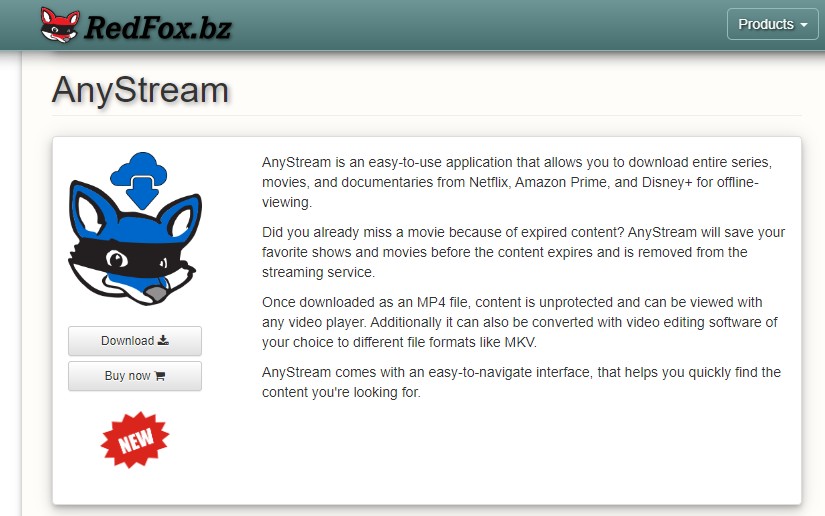
Is AnyStream Safe and Legal?
Yes, AnyStream is a safe and legal video downloader for your personal use. It respects copyright protection law and you also can't use your downloads for any commercial purpose. So, there is no risk in using this program.
However, if you download too many videos from any AnyStream-supported OTT platform, the service could block your program. So, while downloading videos, you must download a moderate amount of content simultaneously.
Features and Cons of RedFox AnyStream [IMPORTANT!]
Anystream video downloader has made its mark on users by providing significant features. And AnyStream Plus is a premium version, offering additional advantages to your video downloading process.
We tested the Plus version to see what kind of features available to keep your video downloading experience one step ahead with perfection:
- Supports major 12 OTT services: Amazon Prime, Netflix, Disney+ and YouTube (not work since Jun. 2024)
- Save any titles in MP4 format on Windows/Mac/Linux devices
- Subtitle saving option with TTML or SRT format
- Get Dolby digital sound satisfaction with Audio 5.1
- Pre-select your audio & subtitle language depending on your choice
- Limited OTT service support
- Mobile versions are not available
- The free version offers less number of downloads
- Batch saving is available only with the AntStream Plus plan
Free trial is always a good way to test the video downloader before you finally choose it. But for RedFox Anystream, the trial amount is limited, about 10 videos, which is hard to cover all sites.
After getting a robust Redfox AnyStream Review, if you want to try something more and extra in your video downloading experience when Anystream not work, StreamFab Video downloader could be the most trendy alternative with its time-ahead service.
Best AnyStream Altenative: StreamFab Vs. AnyStream
StreamFab is a familiar name when we are searching for AnyStream alternatives due to the shut down of Anystream. Therefore, our team took some time to test StreamFab and AnyStream so that we could compile a comparison sheet using experience, including speed, format, quality, etc.
The abrupt termination of the Anystream service has raised concerns among users. The StreamFab administration has vowed to ensure seamless operation without any unexpected interruptions. (View more)

- All the results are tested and reviewed by our team. Any unauthorized copy is prohibited. If you want to recite our experience as a reference, please contact the editor to get authorization.
| StreamFab Video Downloader | Anystream Video Downloader | |
| Auto download at a scheduled time | YES | NA |
| Video quality | 1080P | 1080P |
| Bitrate | 2547K | NA |
| Format | MP4/MKV | MP4 Only |
| HDR Effect | YES HDR10 & Dolby Vision | Dobly digital surround sound |
|
Time to download
(2h3min full movie & 13 episodes)
|
9min 18s
6 min
|
1h
3 min 50s
|
| Meta info | Collection, Season, Track name, Description, Writing application, Cover, Part_ID | Movie name, Season, Track name, Part_ID, Description |
| Review | StreamFab Review: Real Person Test | Objective & Comprehensive 2025 | AnyStream vs StreamFab: In-Depth Review [2025 Update] |
Operation steps to download videos with AnyStream/StreamFab
Choose the streaming service
Find the streaming website you want. You can also copy and paste your video URL directly into the address bar on the Homepage.
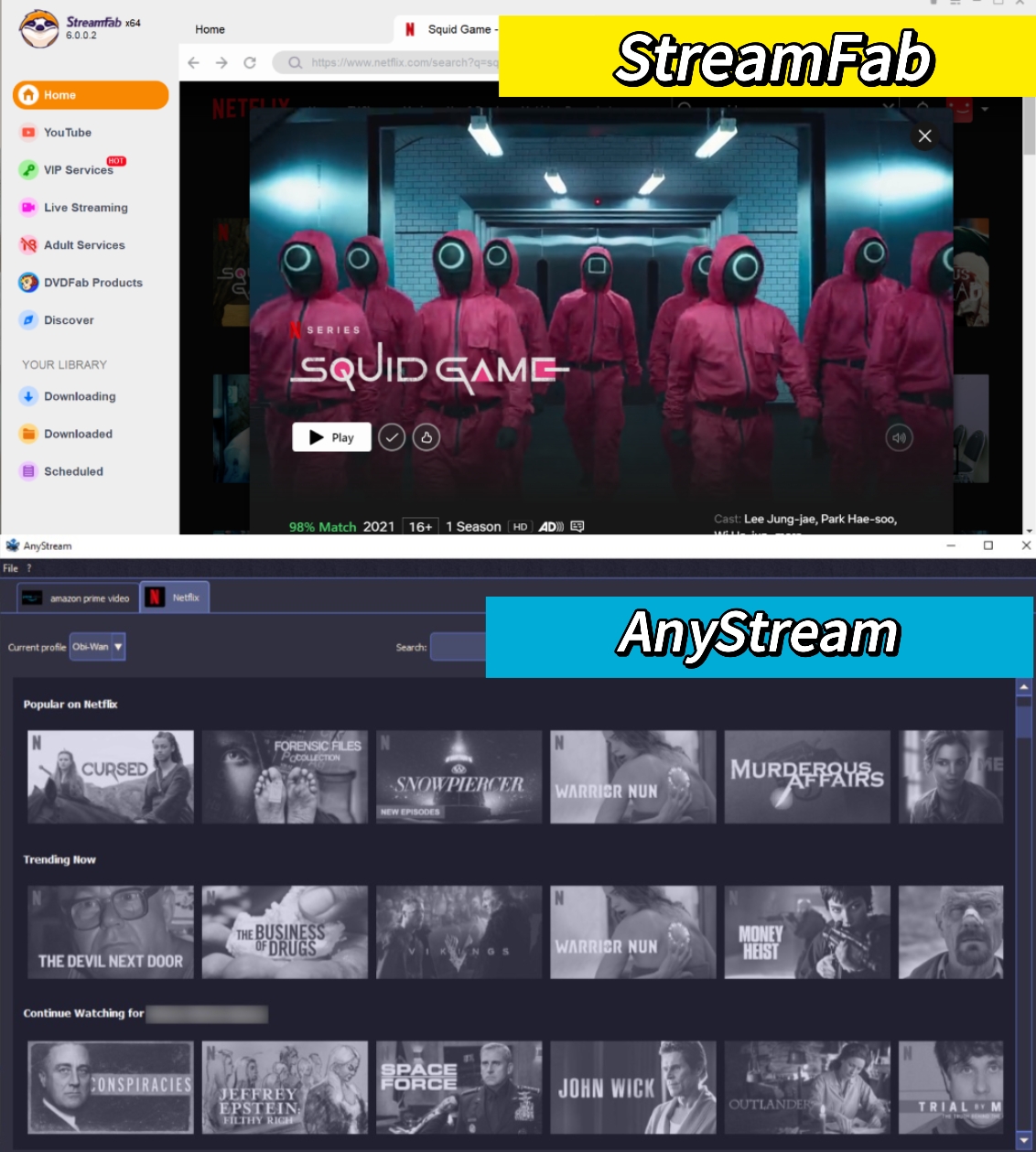
Customize the file
Search for the video and play it, then a pop-up window will ask for your video options. You can choose the audio and subtitle language.
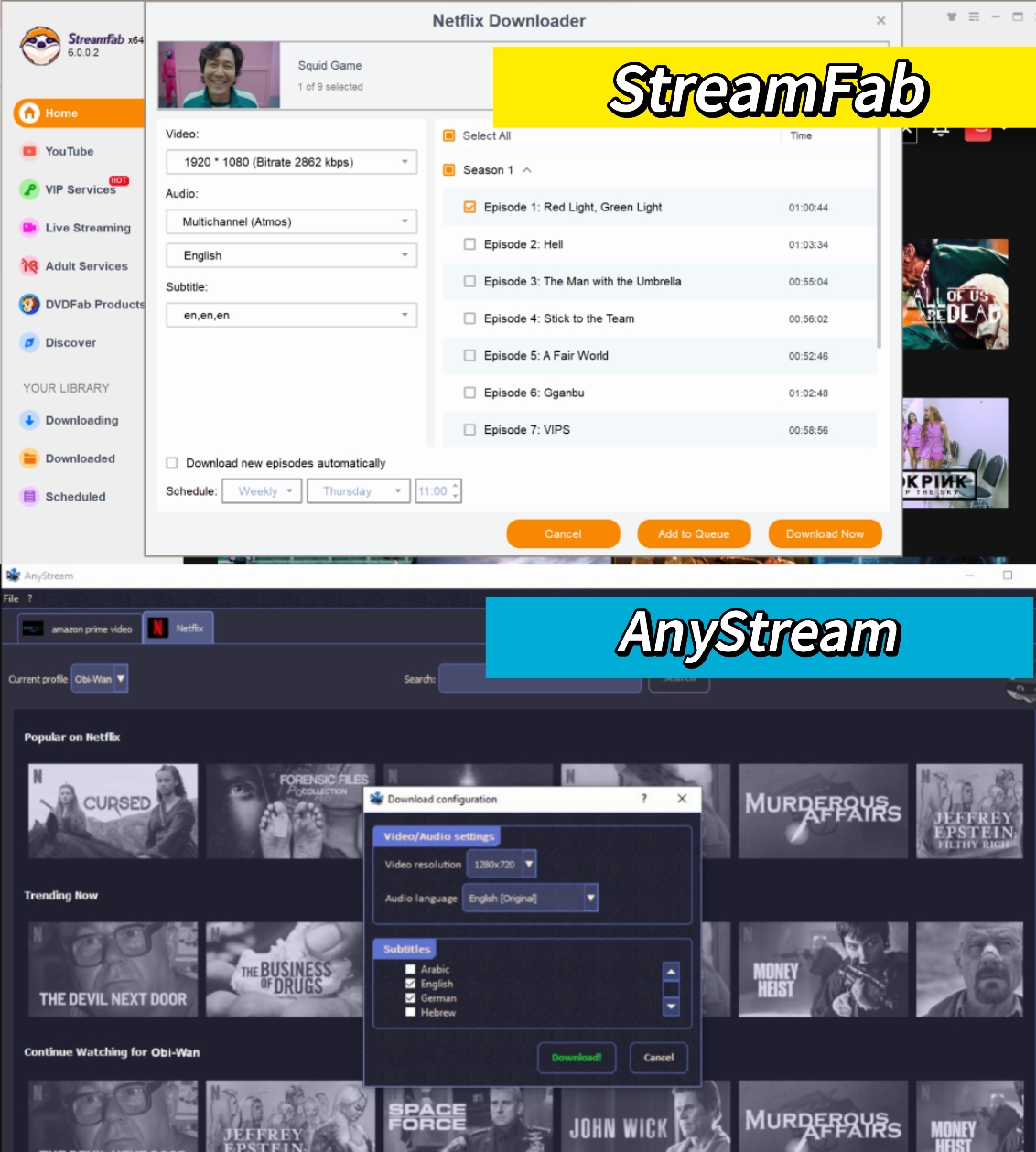
Click the download button
After customization, you can download it right now or add it to the queue.
FAQs
The RedFox AnyStream Forum, previously found on forum.redfox.bz, is an online community where users can discuss AnyStream, ask questions, share tips and tricks, and receive support from both the developers and fellow users. It serves as a hub for information and interaction related to AnyStream and its features. However, please note that in June 2024, the RedFox forum became unaccessable.
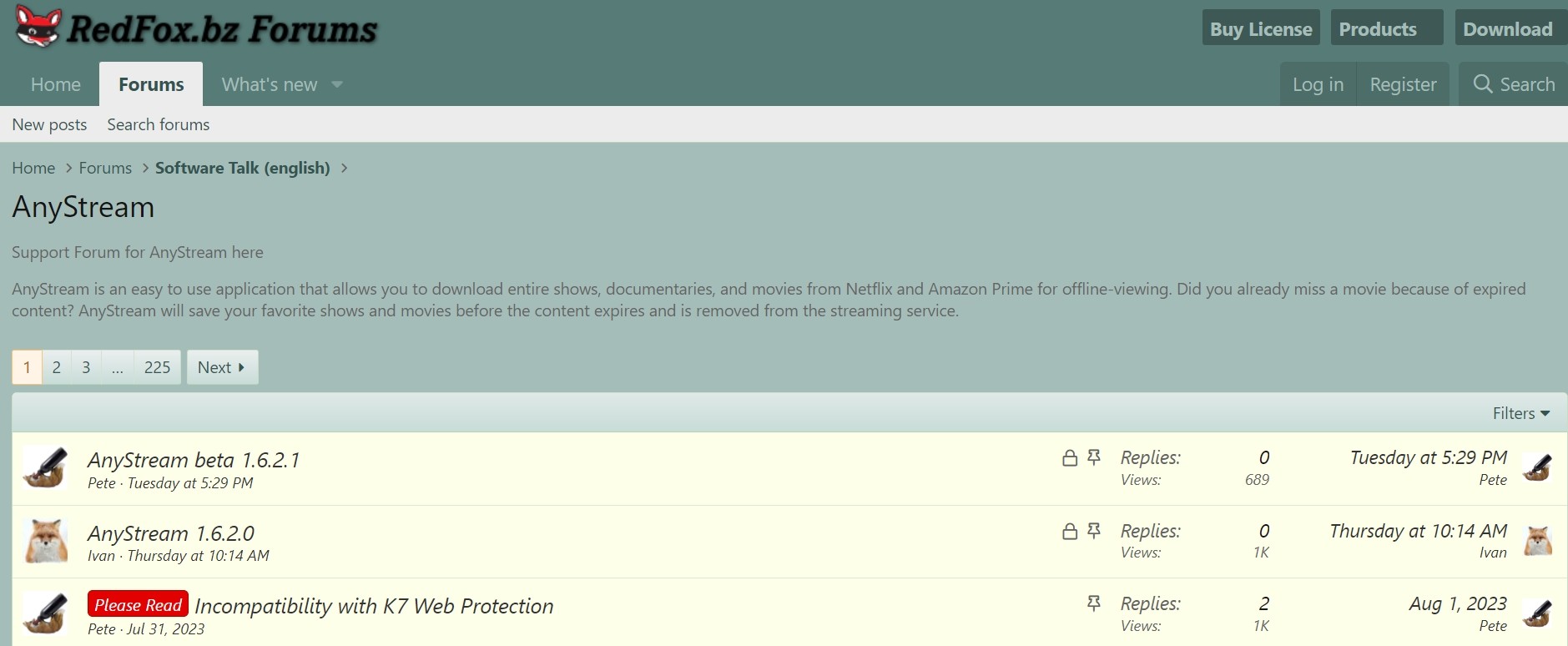
Not really. AnyStream offers a 21-day free trial option with a limited number of downloading options. During the free trial, you can download a maximum of 31 videos. However, to enjoy unlimited downloading with all the features and functions, you must go for the paid subscription plan of this software.
Anystream does not offer lifetime option anymore. At present, they offer $125/2 year price plan for users.
Anystream supports a total of 14 services, including Netflix, Amazon Prime, Disney+, YouTube, CWTV, HBO Max, Max, Hulu, itvX, Joyn, Paramount+, Peacock, Rakuten TV, and WowTV.
Unfortunately, in June 2024, Anystream server offline and had already ceased its operations.
Conclusion
If you plan quality time with your favorite movies or web series in your offline binge-watch, you need a solid, safe, sustainable downloader. Before investing time & money in AnyStream downloader, you must consider the RedFox AnyStream Review.
However, if you don't want any limitations or challenges in your video downloading experience, StreamFab could be an attractive alternative to AnyStream.