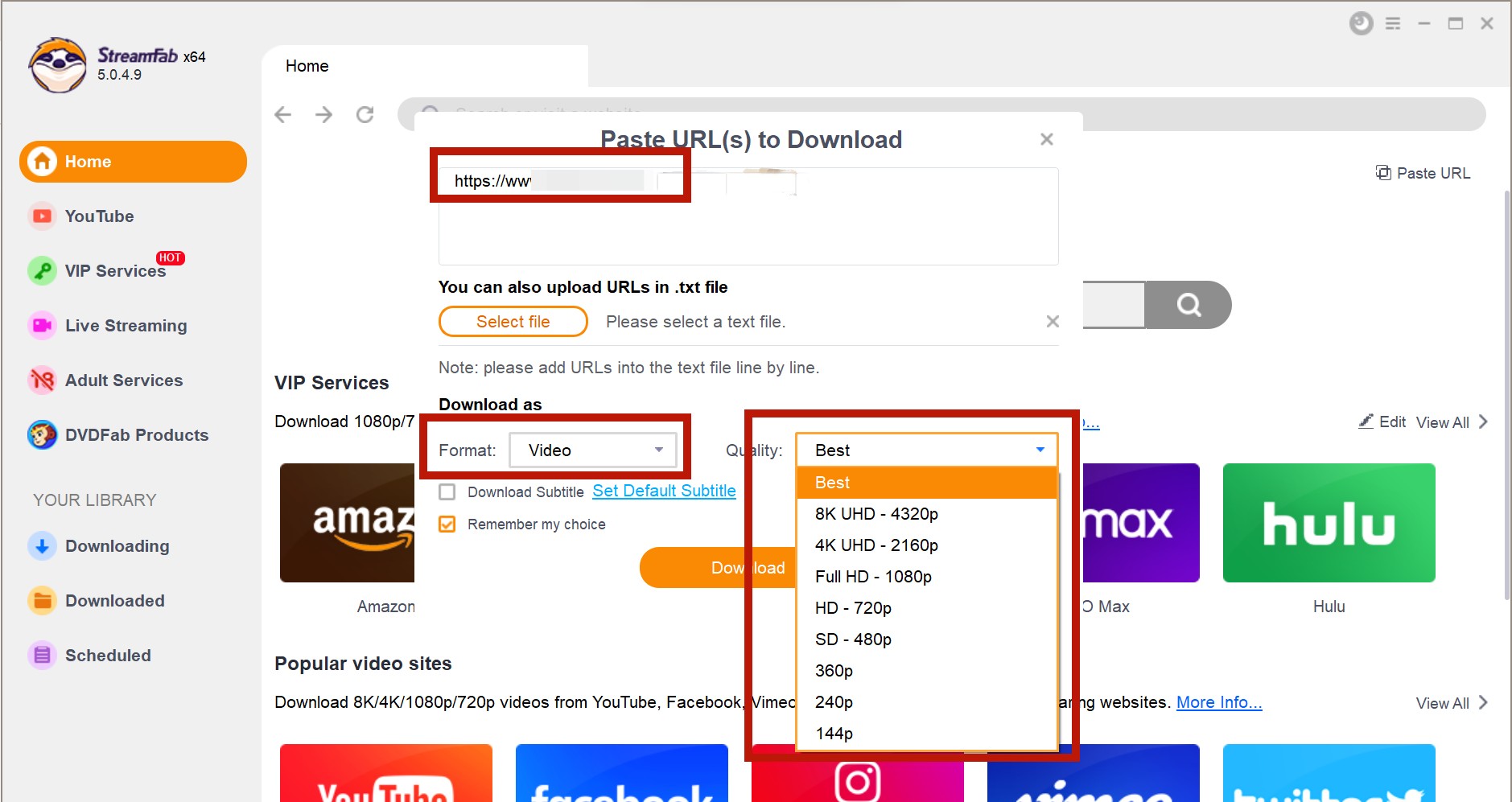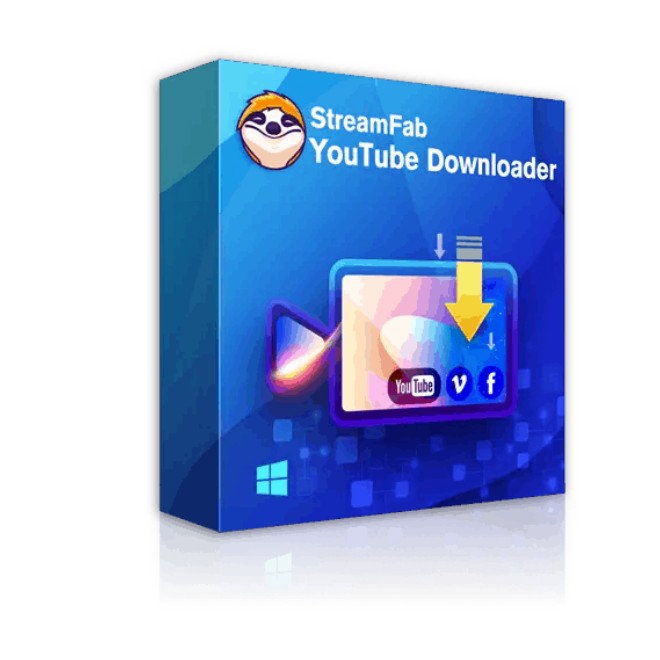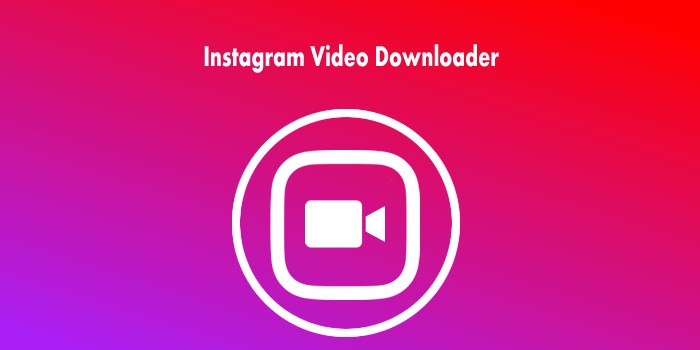6 Best Ways to Download Google Drive Video to Local Devices in 2025
Summary: "How to download google drive video" to various physical devices? This is what we are going to address in this article. So read it thoroughly to find the best solutions.
Table of Contents
Introduction
Google Drive becomes the opening selection for users to store data on the clouds as it freely supports saving 15GB of data. But google drive migrates 15 GB with google photos and Gmail.
Videos consume more space in the cloud. If you do not intend to advance your account to attain more storage space and continue using this service, you have to download videos from Google Drive to local devices.
How to download Google Drive Videos to a PC
For most solutions, downloading google drive videos to local devices was only possible if you had permission. But what if you are not allowed by the owner? Still, you can grab the desired video even if the owner does not permit you. Here is how it is possible:
StreamFab Video Downloader is the best choice for those who do not have access to a google drive video but still want to download it on their device. It will allow you to download streaming video without affecting the actual quality. Using it, you can download videos from google drive via their subtitles and other information. The downloaded videos will be compatible with multiple device formats.
How to download Google Drive videos using StreamFab Video Downloader?
Download the video downloader
Download and install StreamFab video downloader for free.
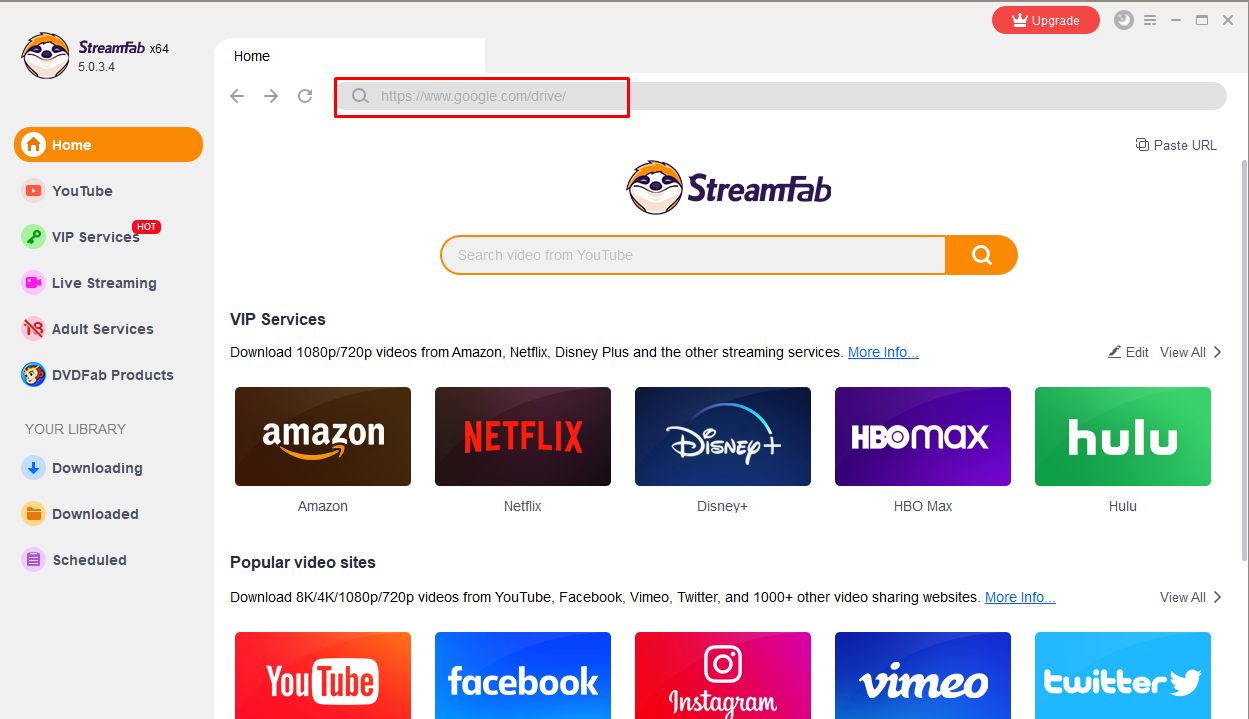
- Once installation is complete, go to your desktop and click on the StreamFab icon to open it.
- Here you will see the main interface, click on the search bar.
- Enter the google drive link and search it.
Click on “Go to drive”
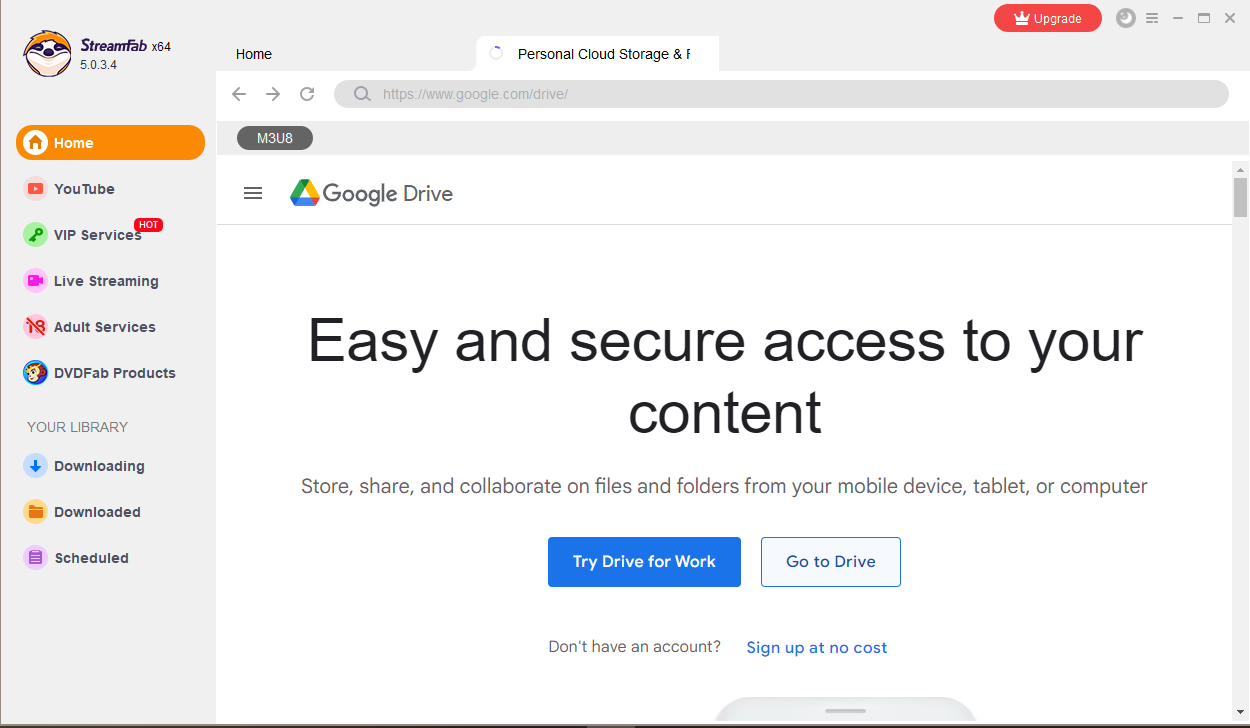
Sign in to your account.
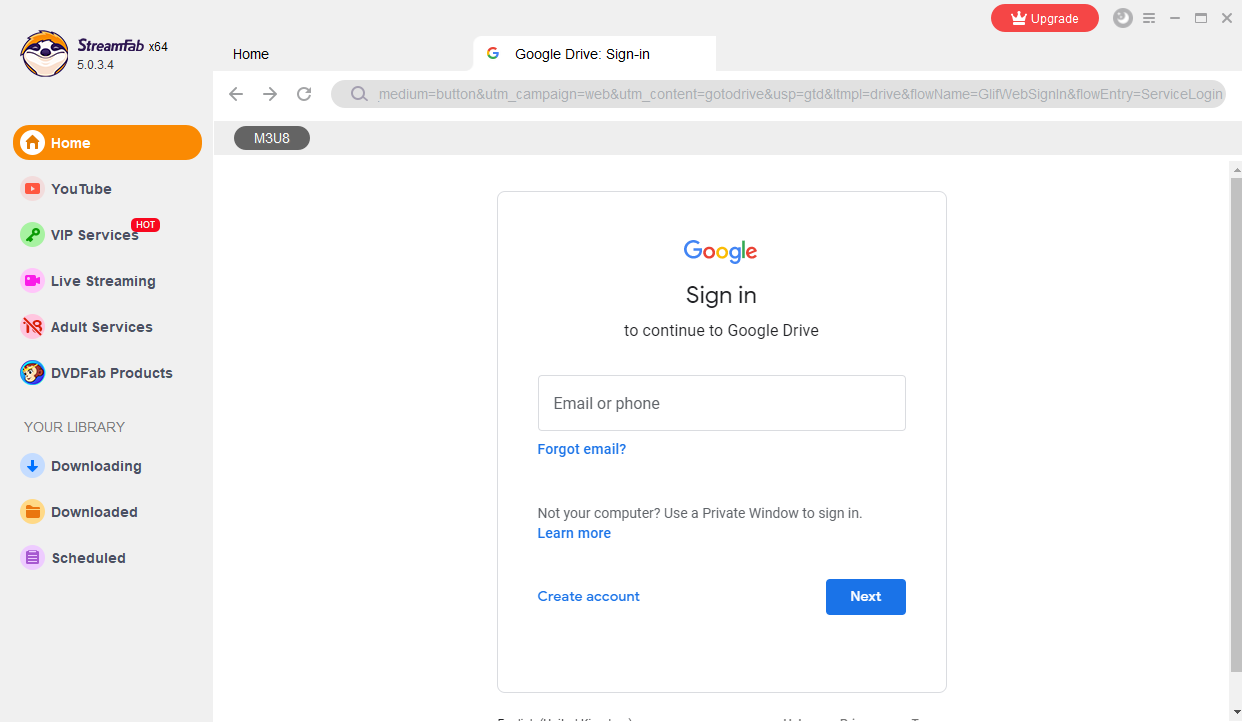
Click the download button
After logging in, explore your desired video and click on the download button to save it in your system. The above-mentioned steps are also applicable for users to download blob video.
How to download a google drive video to a mobile phone
Android Device
Since Google launched the Android operating system, it has become simpler to download Google Drive videos for Android devices.
Android phones and devices provide greater portability and a handy experience for exclusive entertainment on the go. To follow the trends, recently, StreamFab even launch its Android version. StreamFab for Android is a compact MP3 or MP4 downloader that can provide you with the complete playlist downloading option with a quick mode. The device-friendly downloader offers many benefits along with the download. You can get great audio quality that enhances your relaxing mood and soothing mind.
It provides comprehensive features for the users. Besides, it is also compatible with Windows or Mac. The operation steps are the same as that of the pc version. Scan the QR code below and have a try!

iPhone
iPhone users can download video from google drive to iPhone, camera roll, or a third-party application using the following steps;
Steps for an application
- Go to the Google Drive application and log in with your Google account.
- Find the desired video and tap on the "More" option with three horizontal dots.
- Click on "Open In."
- Choose the application to download the video.
Steps to download google drive video to iPhone
Here is how to download a video from google drive to iPhone;
- Go to Google Drive and log in to your account.
- Upon searching for the desired video that should be downloaded, click on an icon presenting three horizontal dots.
- Click on "Open in" and then "Save to Files."
- Finally, select the place to save the video to your iPhone after clicking on the "Save" option.
Steps for camera roll
- Open Google Drive and log in via your Google Account.
- Click on the "More" icon after the required video.
- Choose "Send a copy" and then hit the "Save video" option
FAQs
To download a video from Google Drive to your computer, follow these steps:
1. Open Google Drive in your web browser.
2. Locate the video file you want to download.
3. Right-click the file and select "Download" from the dropdown menu.
4. A download prompt will appear. Choose the location on your computer where you want to save the file and click "Save" or "OK" to start the download.
5. The video file will begin downloading to your computer. The time it takes to download will vary depending on the size of the video and the speed of your Internet connection.
To download a video from Google Drive to your phone's gallery:
1. Open the Google Drive app on your phone.
2. Find the video you want to download and tap on it to open it.
3. Tap on the three dots icon in the top right corner.
4. Select the "Download" option.
5. Once the video is downloaded, open the "File Manager" app on your phone.
6. Find the "Downloads" folder and locate the video you just downloaded.
7. Press and hold on the video until a menu appears.
8. Select the "Move" option.
9. Choose the folder in your phone's gallery where you want to move the video.
10. Tap "Move" to complete the process.
Conclusion
The article displays all possible solutions to download videos from google drive to different devices. You can quickly go through them and choose the best one according to your requirements. We have also detailed a third-party app SteamFab video downloader to download videos from google drive if you are constantly facing failure issues. It is a unique app that works on any device, including smartphones. This safe and secure program offers numerous file formats and video quality selections. In addition to downloading Google drive videos, you also need to know how to play mp4 in Google drive.