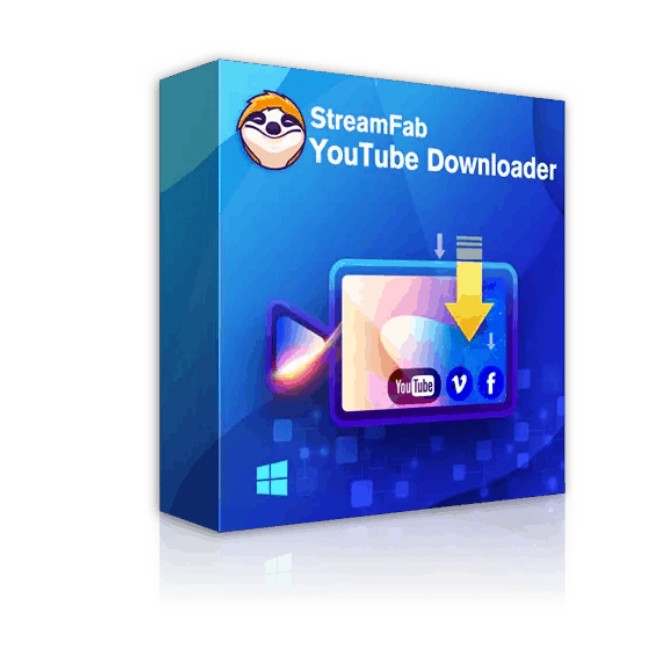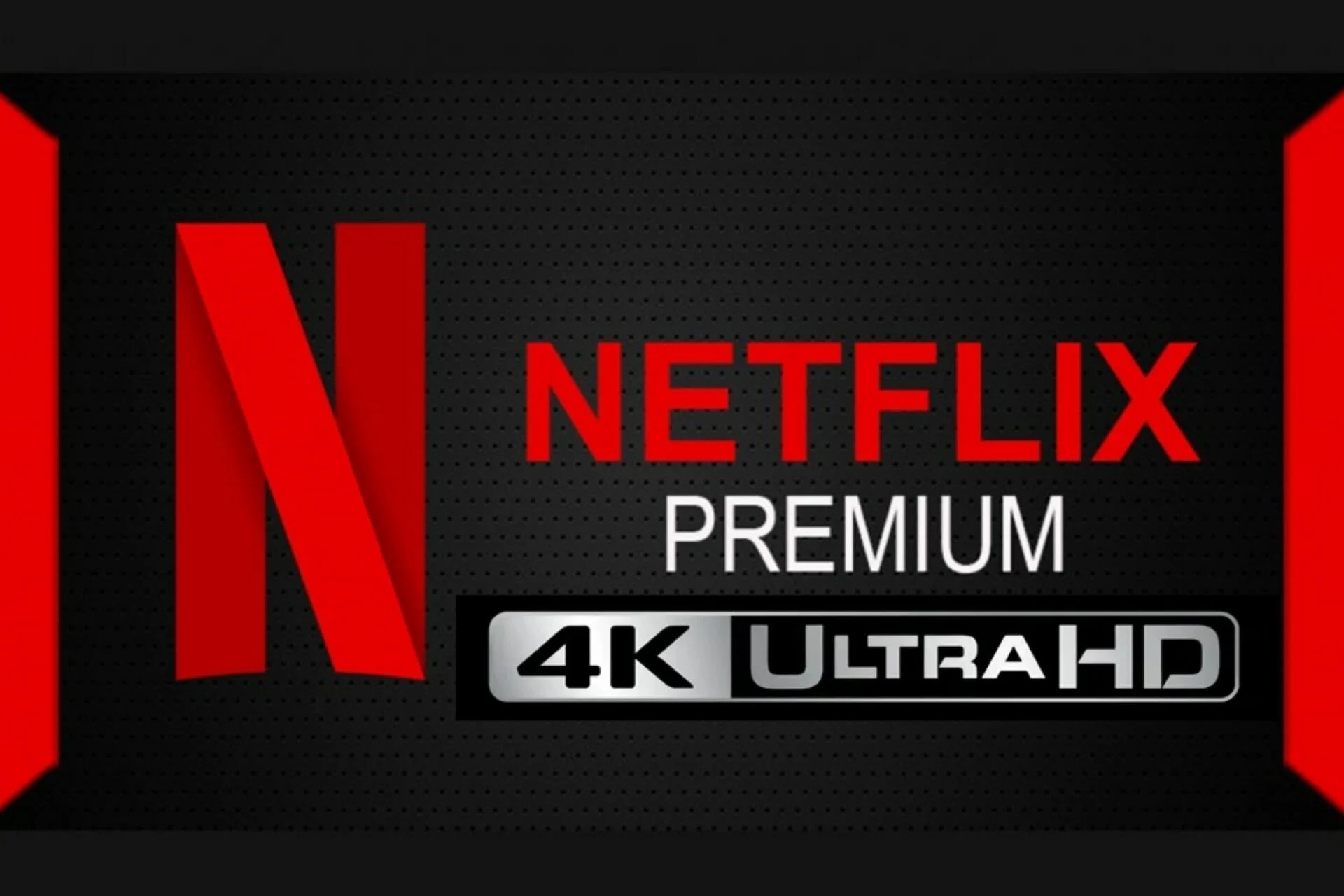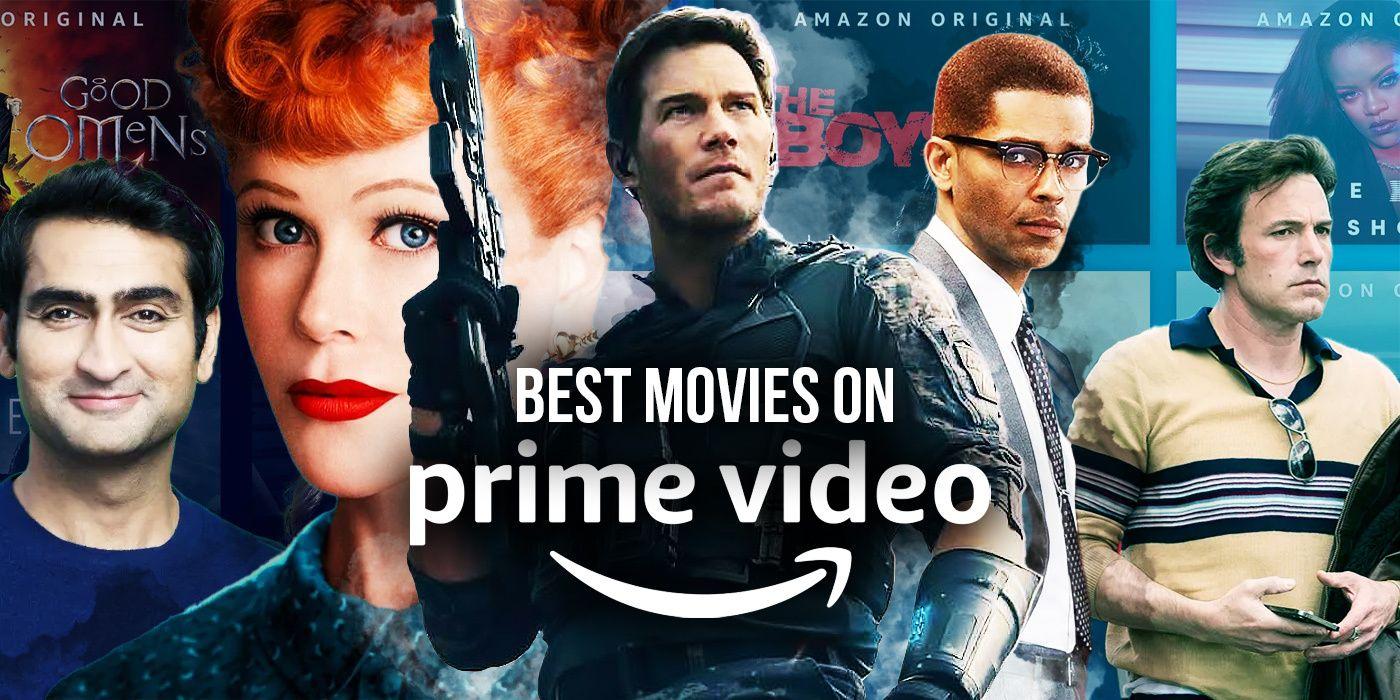How to Download YouTube Videos in 4K Quality on PC, Android, and iOS?
Summary: If you are seeking viable methods to download YouTube videos in 4K, we have the best solutions to help you do so on PCs, Androids, and iPhones. Let's check.
Table of Contents
Whether you are traveling or out of a stable network coverage area, if you have your favorite content downloaded to your device, you'll never run out of entertainment. YouTube provides most of the videos for free, like DIYs, tutorials, movies, albums, podcasts, and so on.
However, not every video is available for download unless you have a YouTube Premium subscription. In fact, most of the videos are available in SD or HD quality only. In such a case, you can download YouTube videos in 4K using reliable YouTube downloader for PC and mobile devices to keep up with your entertainment needs.
How to Download YouTube Videos in 4K Resolution on PC?
Here's a comprehensive list of different tools to enable you to proceed with YouTube 4K video download on PC. Let's see how to download YouTube videos in 4K on a PC.
Method 1: StreamFab YouTube Downloader
StreamFab YouTube Downloader allows users to download YouTube 4K videos and video clips from other 1000+ sites, supporting multitasking and playlist download. The program can output YouTube videos in up to 8K and music tracks in up to 320 kb/s at a blazing speed. Fortunately, its built-in browser finds and offers to download the videos instantly.
How to use this YouTube 4k video download software?
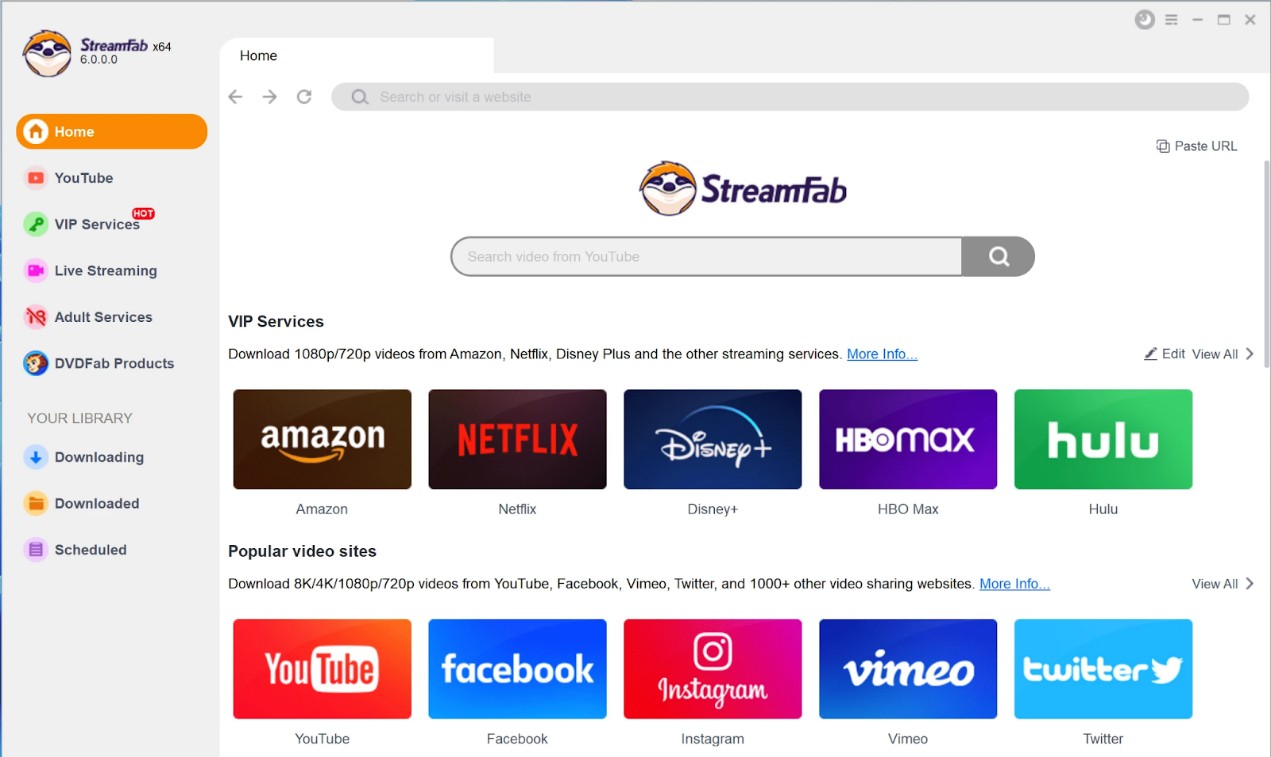
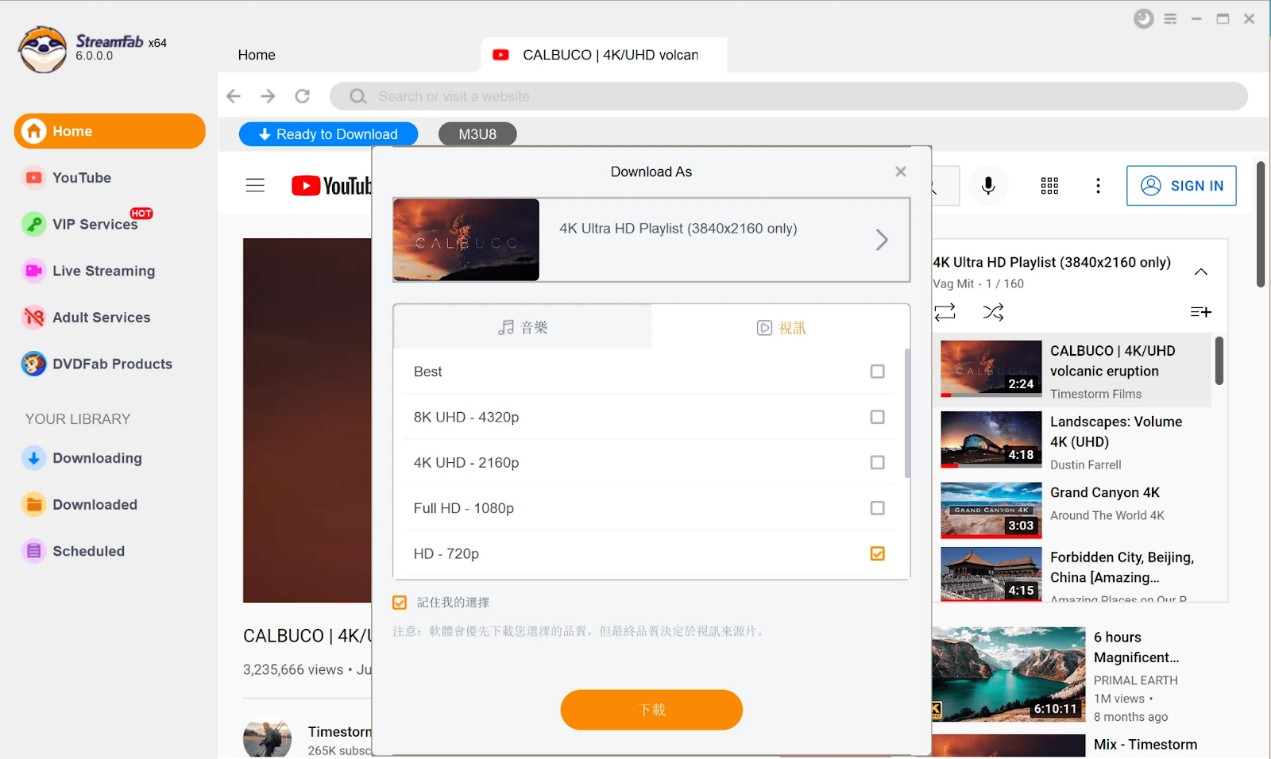
Method 2: SaveTube: Online Video Downloader
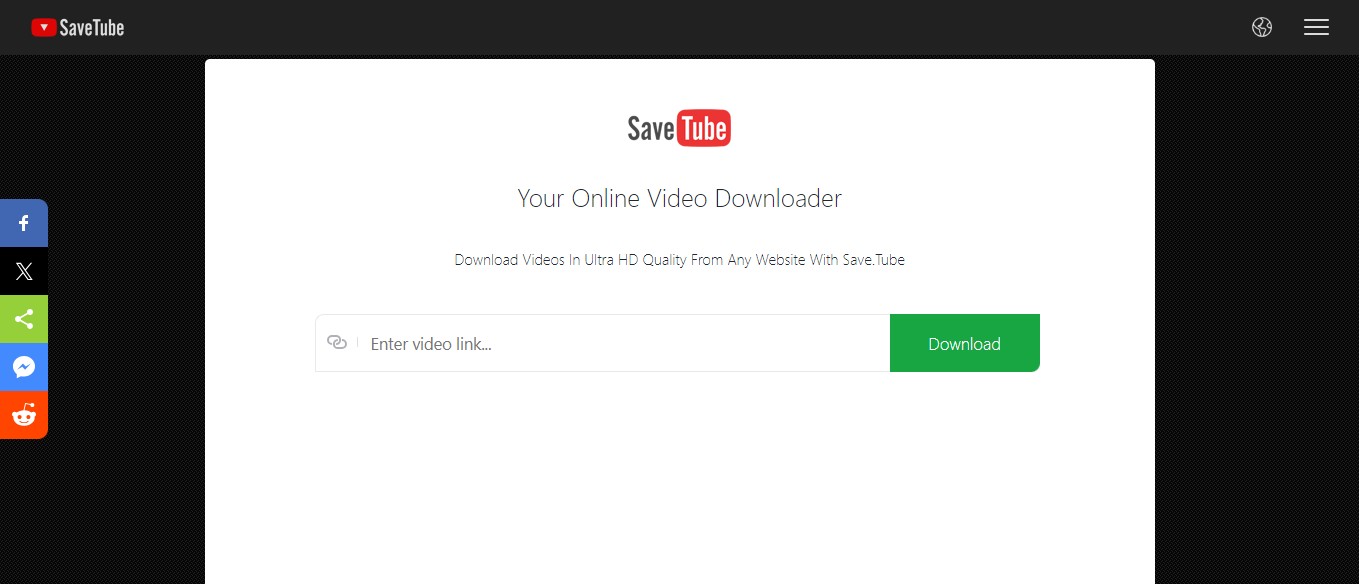
SaveTube is an effective solution to download 4K videos from YouTube without installing the software. It supports downloading from 1000+ websites at high quality, but unfortunately, you cannot download multiple videos simultaneously, and even the output formats are limited.
Step 1: Open YouTube and pick a 4K video to be downloaded. Then copy the video URL.
Step 2: Go to SaveTube's official website on your browser.
Step 3: Paste the copied 4K video URL into the blank bar to allow SaveTube to analyze the video URL automatically.
Step 4: Choose the 4K video resolution and any format like WebM/MKV. Hit the Download button to download 4K videos from YouTube for free.
Method 3: Video DownloadHelper: Browser Extension
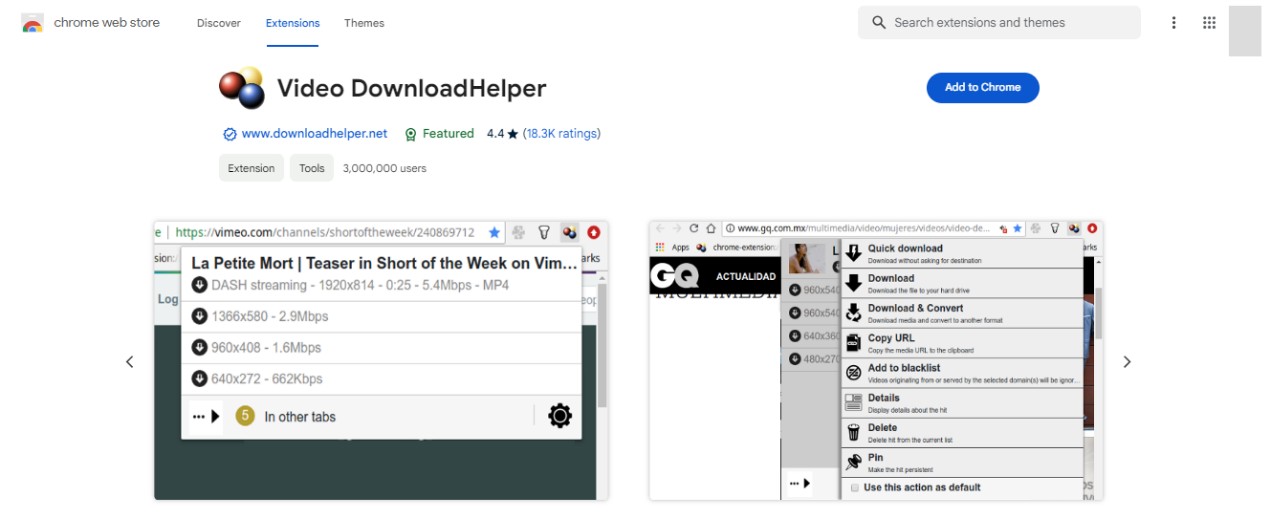
Video DownloadHelper is a worthy and trusted browser extension that lets you download YouTube 4K video through Google Chrome and Firefox browsers. It works on multiple websites and does not require installation or account registration. Moreover, it saves you from the hassle of copying and pasting the video links. However, it limits the size and does not offer a batch-processing feature.
Step 1: Open your web browser (Google or Firefox).
Step 2: Search the add-on for Video DownloadHelper in Chrome's Web Store or Firefox's Add-on Store and install the extension.
Step 3: Open YouTube and scroll to find the 4K video to be saved for later use.
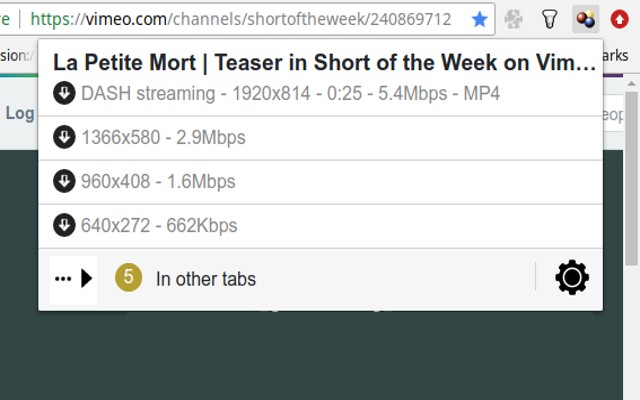
Step 4: An extension icon with three colorful balls will appear in the toolbox. Tap the extension icon, and a window with multiple download options will open up.
Step 5: Navigate to the right corner of the video you want to save and click the dropdown menu that appears.
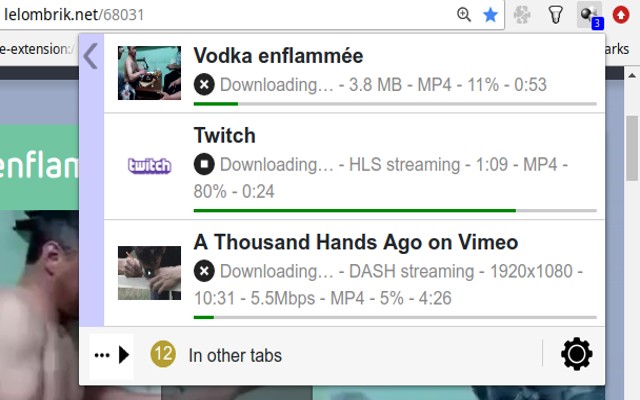
Step 6: Click Quick Download in the appearing window to download YouTube 4K video to your computer.
How to Download YouTube Videos in 4K on Android and iPhone?
Download your chosen YouTube videos in 4K and enjoy them on your mobile device anytime and anywhere. Check out three ways on how to download YouTube videos in 4K on Android and iPhone.
Method 1. TubeMate: Download YouTube 4K video to Android
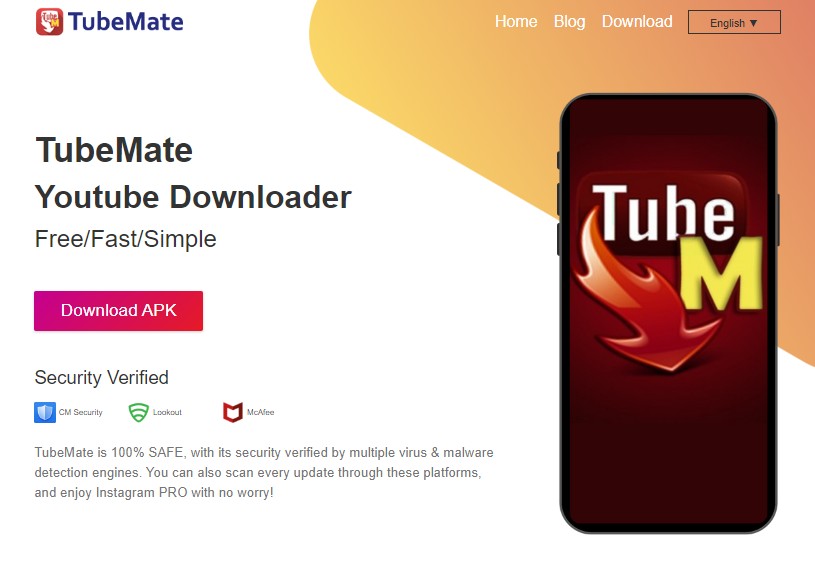
TubeMate is a dedicated and easy-to-use video downloader app for Android users to enable them to download YouTube 4K videos with built-in support to download videos. It offers different video formats and qualities to meet your device's storage requirements.
Step 1: Download, install, and open TubeMate on your Android phone.
Step 2: Search for the 4K YouTube video to be downloaded.
Step 3: Click the green-colored Download button and choose the format and quality options.
Step 4: Click the Download button again and move to the Downloads List icon in the bottom menu to access your downloaded YouTube 4K video.
Method 2. Documents by Readdle: Download YouTube 4K video to iOS
iOS users can download Documents by Readdle from the App Store to download YouTube videos in 4K quality instantly from the built-in browser. However, the download process can be slightly cumbersome.
Step 1: Download and open Documents by Readdle from the App Store.
Step 2: Move to the welcome screen of My Files. Then click the icon Browser to open the built-in browser.
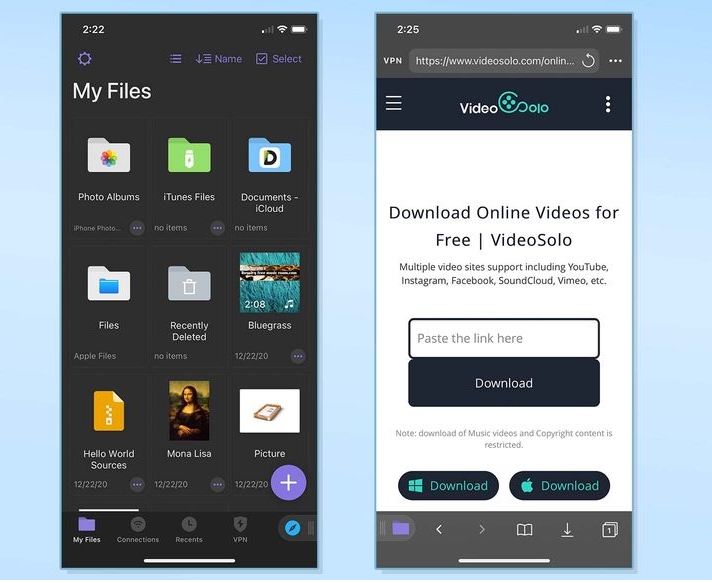
Step 3: Tap the Search field and type https://www.videosolo.com/free-video-downloader/. Then, click the Go key. Or, open VideoSolo.com, click the hamburger menu in the top bar at the right, and choose Online Downloader.
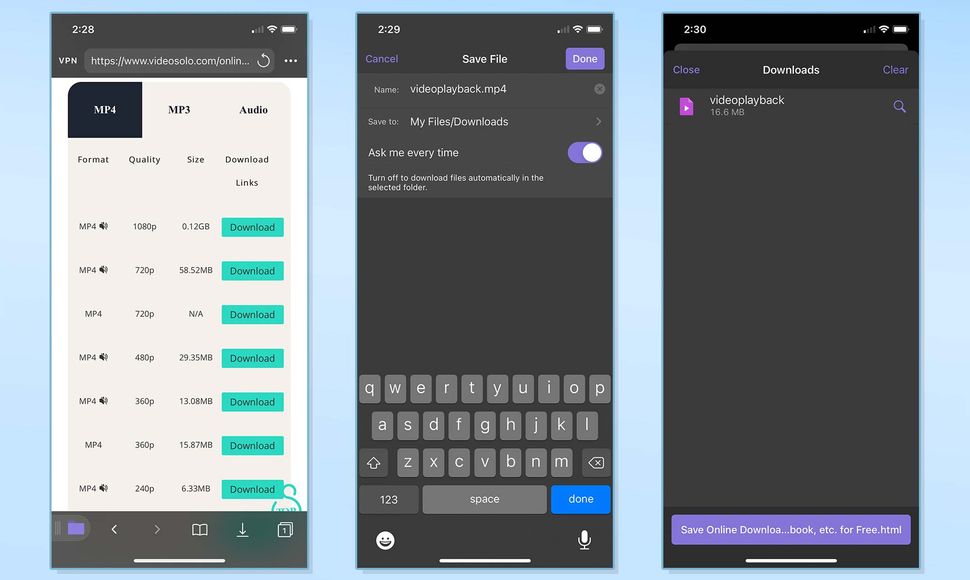
Step 4: Open the YouTube app in the VideoSolo downloader. Then, find and open the 4K video from YouTube.
Step 5: Click the Share icon below the video and click Copy Link to save the link to your clipboard.
Step 6: Return to the Documents by Readdle home screen and move to the VideoSolo downloader site. Paste your copied 4K video link in the text field and click Download.
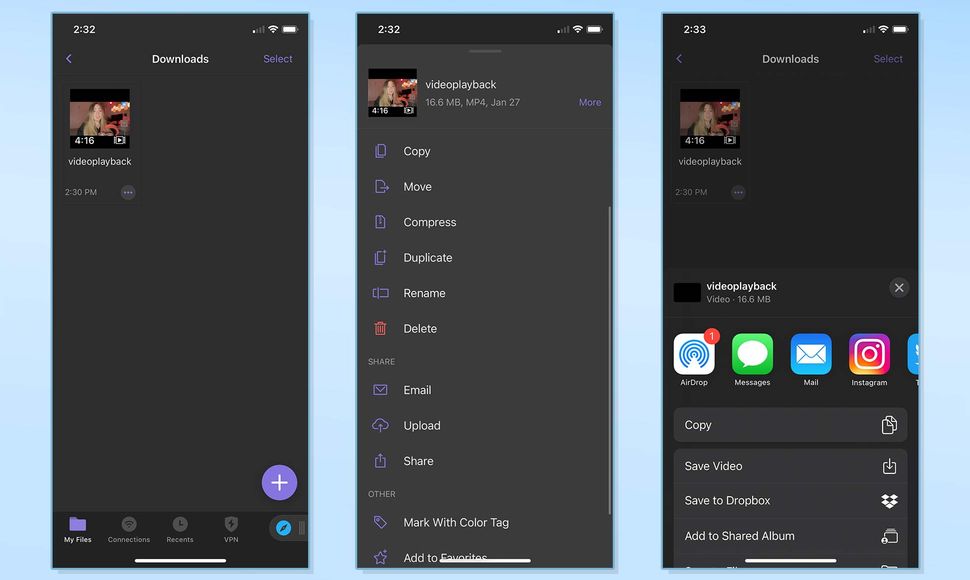
Step 7: Pick a desired quality and format and click Download again.
Step 8: Click the rectangle icon to return to My Files and click the Downloads folder. You can move the downloaded 4K YouTube video to the photos app for quick access.
Method 3. Ytmp3.so: Online Video Downloader
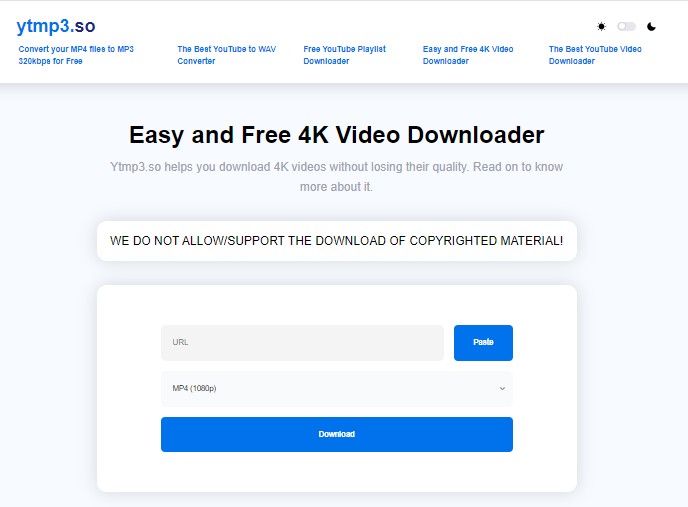
Ytmp3 is an easy and free 4K video downloader solution available online that enables downloading YouTube videos in 4K and videos from other sources and sites, too. You can download high-quality videos in numerous formats without installing the program on your device.
Step 1: Open https://ytmp3.so/en/youtube-4K-downloader on your mobile browser.
Step 2: Open YouTube and pick a 4K video to be downloaded.
Step 3: Copy the 4K video link and paste it into the text box of the ytmp3 homepage.
Step 4: Choose a video format of your choice. Then click Download.
Comparison Table of All YouTube 4K Download Tools
Here's an extensive comparison of all the tools available to download YouTube 4K videos to decide which one will work best for you based on some common grounds.
|
Ease of Use |
Installation Required |
Built-in Browser |
Download Quality |
Download Speed |
Security |
|
|
StreamFab |
Yes |
Yes |
Yes |
Up to 8K, HDR |
Fast |
Yes |
|
SaveTube |
Yes |
No |
No |
4K, 3D, HDR |
Medium |
No |
|
Video DownloadHelper |
Yes |
No |
No |
Up to 4K |
Medium |
No |
|
TubeMate |
Yes |
Yes |
Yes |
720p, 1080p, and 4K |
Fast |
Yes |
|
Documents by Readdle |
No |
Yes |
Yes |
720p, 1080p, and 4K |
Fast |
Yes |
|
Ytmp3.so |
Yes |
Yes |
No |
720p, 1080p, and 4K |
Medium |
No |
FAQs
StreamFab YouTube Downloader is by far the most professional and ideal software to download YouTube videos in 4K, as its user-friendly interface enables beginners to download any video from its built-in browser without hassle.
UniFab Video Enlarger AI is the safest solution to upscale your YouTube video resolution up to 4K. Here's how.
Step 1: Download UniFab and click the Enlarger mode in the left pane.
Step 2: Load your YouTube video to be enlarged and customize the output parameters like video resolution, quality, audio track, frame rate, etc.
Step 3: Click the Start button to enlarge and edit your YouTube video at a fast speed.
The Bottom Line
We have illustrated six super easy ways to download YouTube videos in 4K without much effort. While dedicated software requires downloading the tool, online downloaders, and browser extensions have the risk of data theft. Moreover, their reliance on internet connection can cause a hindrance to speedy downloads. Anyway, we have reliable and safe support of StreamFab Video Downloader for computers that lets you download and share compatible video formats to any device for a secure video-viewing experience.