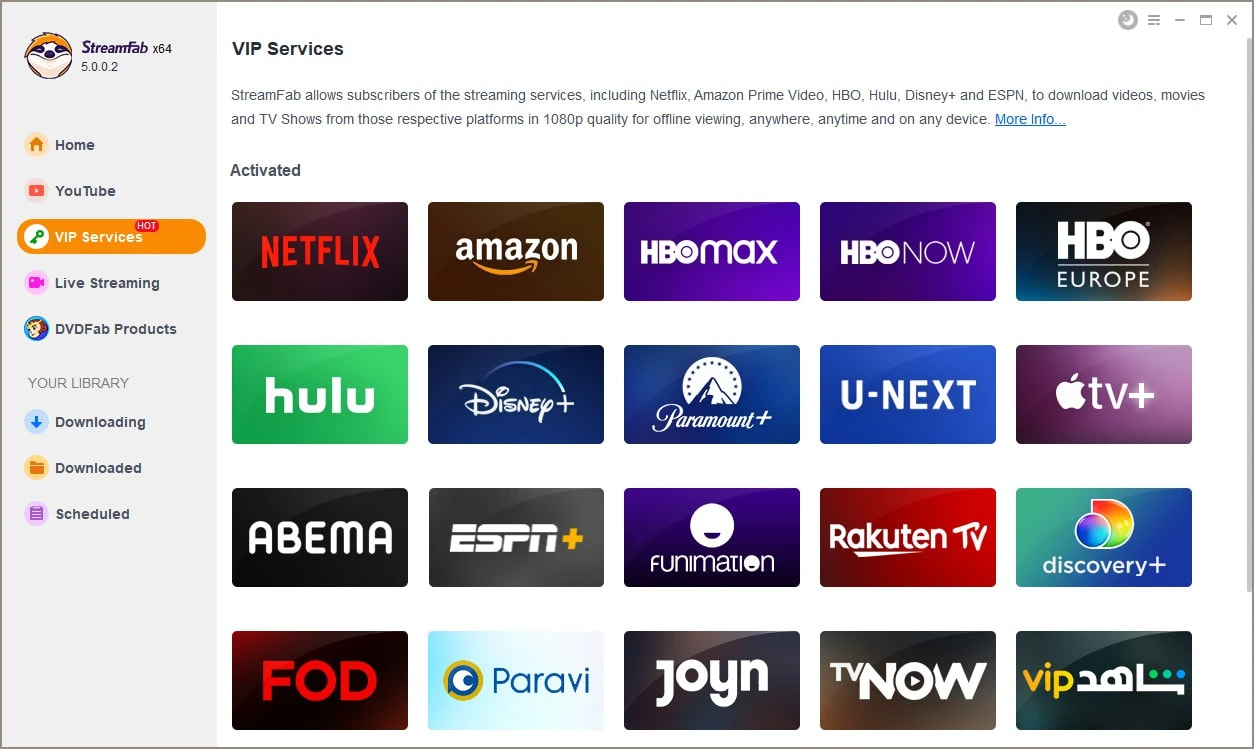5 Ways to Fix the Disney Plus Error Code 42
Summary: Disney Plus Error Code 42 often stems from internet or server issues, outdated apps, or VPN restrictions. This guide walks you through practical solutions.
Disney Plus has become a go-to streaming platform for millions of users thanks to its wide range of movies and TV shows. However, issues like Disney Plus error code 42 can occasionally disrupt your experience, particularly on devices like Firestick and Roku.
This article explains what causes error code 42, how to fix it on different devices.
What is Disney Plus Error Code 42?
Disney+ error code 42 usually indicates a problem with your internet connection or network settings, preventing the app from connecting to the service properly.
If you see the message:
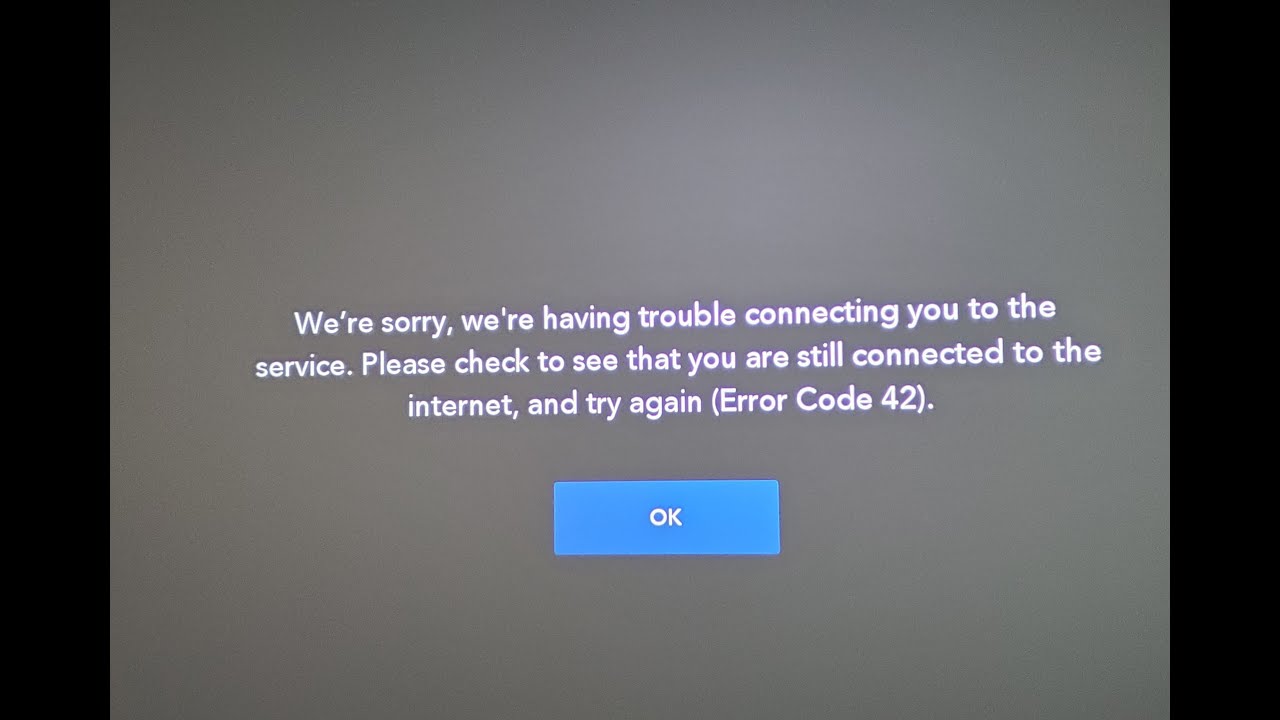
It means your Disney Plus not working, your device is struggling to connect to Disney's servers—commonly referred to as error code 42.
Causes of Disney Plus Error Code 42
- Unstable Internet Connection: A slow or unreliable network is the most frequent cause. Streaming HD or 4K content requires sufficient speed.
- Disney+ Server Issues: Sometimes the issue is on Disney’s side, such as server downtime or high traffic during peak times.
- Device Compatibility Problems: Firestick, Roku, or other gadgets may act up if their software or the Disney+ app hasn’t been updated in a while. Think of it as them throwing a mini tantrum.
- Router or DNS Configuration Errors: Misconfigured network settings or overloaded routers can prevent proper connection.
- Account or Region Restrictions: Logging in from restricted regions or using a blocked VPN/IP may trigger the error.
- Outdated App or Software: Using an older version of the Disney+ app or system software can lead to connection failures.
How to Fix Disney Plus Error Code 42 Problems?
If you keep certain factors in check, you may resolve error code 42 Disney Plus issues. Some simple tips and tricks are given below:
1. Check and improve your internet connection
Since a weak or unstable network is the most common cause, start by running a speed test. To check the data connection speed, apply the following:
- Open Google
- Looking for an Internet Speed test
- Tap on Run speed test
Disney+ recommends at least 5 Mbps for HD and 25 Mbps for 4K streaming. If your speed is below that, try restarting your router, moving closer to the Wi-Fi source, or switching to a wired connection for better stability.
2. Check Disney Plus servers
It could be the case that the problem is from someone else's end. It might be a server issue with Disney Plus, although it's rare. The best way is to visit the Disney Plus network status page or enter "is Disney Plus down" to check if the Disney Plus server is working.
3. Update your device and the Disney+ App
Compatibility issues can occur if your device or the Disney+ app is outdated. Go to your device settings or app store to install any available updates. After updating, restart your device to ensure all changes take effect.
4. Restart or reconfigure your router
Misconfigured network equipment or overloaded routers can interfere with your connection. Try restarting your router. For more advanced users, changing your DNS settings to Google DNS (8.8.8.8 and 8.8.4.4) or Cloudflare (1.1.1.1) may improve connectivity.
5. Clear the cache
Streaming Disney Plus on mobile devices like tablets or phones may indicate an issue with the application's data cache interfering with giving you a strong web connection. To clear your cache on the device, do the following:
- Move to Settings>Apps>List of apps
- Select Disney Plus
- Click 'Storage & Cache' > Clear cache.
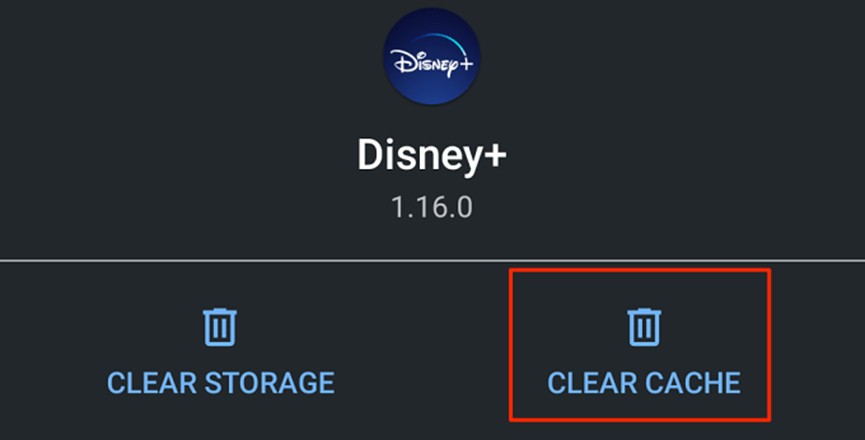
6. Disable VPN or switch server locations
If you're using a VPN, Disney+ may detect and block it—especially if it sees your location as restricted. You can use Disney Plus abroad, so disable your VPN and try again, or switch to a different server in a supported region to restore access.
How Can You Get Rid of Disney Error Code 42 Issues Permanently Using StreamFab?
To permanently eliminate error code 42 Disney plus, we recommend using a professional Disney Plus downloader which can remove Disney Plus download limits. StreamFab Disney Plus downloader is the best for this purpose. If you are searching for how to download movies on Disney Plus, StreamFab can also suit your needs.
This incredible software is the solution to all your issues. It is a savior to eliminate glitches, connection problems, and every other Disney Plus problem.
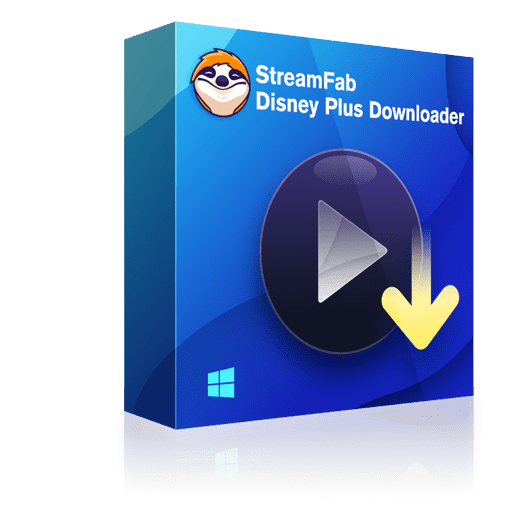
Easily download Disney+ content—movies, TV series, extras, bonuses, and more—in high-quality 1080P resolution, featuring HDR10 and Dolby Vision for the best viewing experience.
- Download from any of the regional Disney Plus websites.
- Save videos with EAC3 5.1 audio in 1080p HD resolution.
- Play Disney-downloaded videos on any device by saving them to MP4 Files.
- Choose the audio and subtitles in advance based on the UI language.
- Subtitles can be remuxed into video or saved as SRT files.
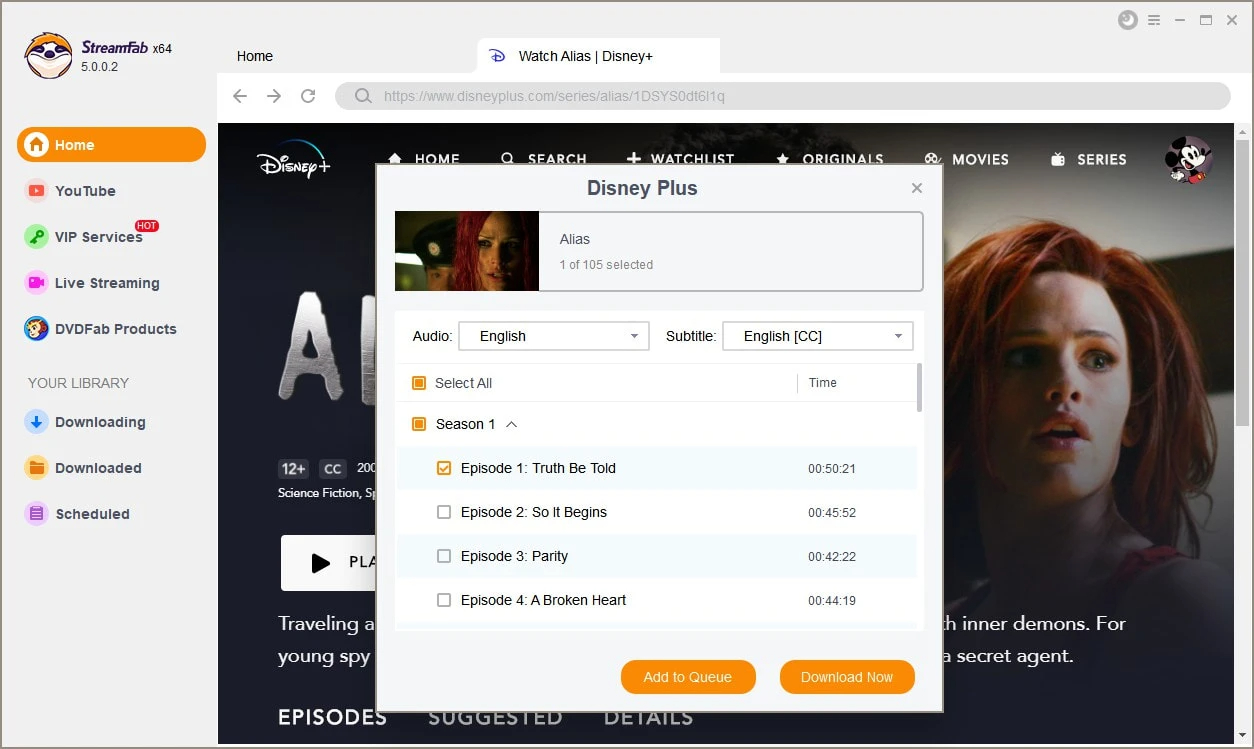
Login to your profile. Look for the video you need to save on your Disney Plus. Customize the subtitles, language, and video resolution.
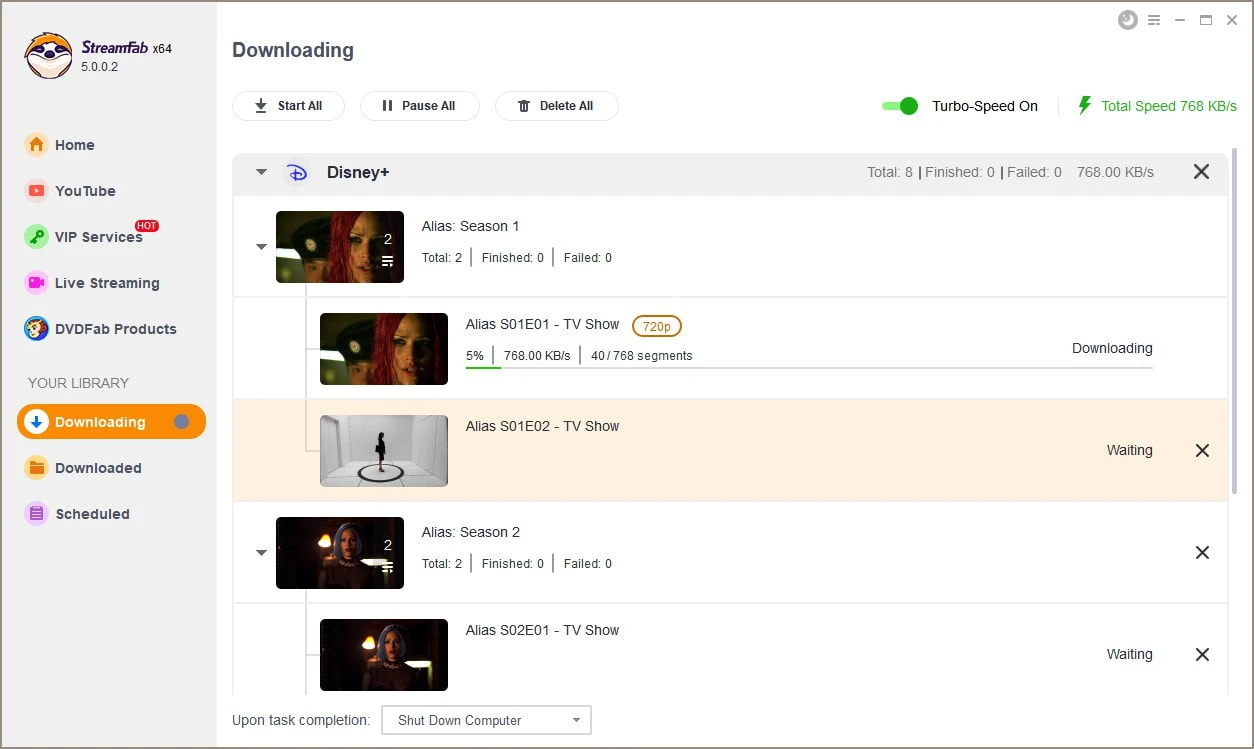
Play your video, and you will see the Download button display. Hit 'Download Now.'
Frequently Asked Questions
1. Could my firewall settings be causing Disney+ Error Code 42?
In some cases, your firewall settings might block the Disney+ app or website from accessing necessary servers, which can lead to Error Code 42. Try temporarily disabling your firewall (or creating an exception for Disney+), then restart the app to see if the issue is resolved.
2. I'm using a Firestick, how can I fix Error Code 42?
Fixing Disney+ Error Code 42 on a Firestick involves steps similar to other devices. First, make sure your Firestick is properly configured and compatible with DisneyPlus.com. Then, check your Wi-Fi signal and overall internet connection to ensure it's stable. Restart your modem and router to refresh the network. Finally, relaunch the Disney+ app, wait a few minutes, and try playing the video again.
Conclusion
People choose to view their favorite new releases on various streaming services in today's era of digital media. One of the many well-liked platforms is Disney Plus. The process to stream Disney Plus is simple and comfortable, but Disney plus error codes, like error code 42 Disney plus, may deplete your experience.
For a smooth experience and to binge-watch your favorite movies whenever you want, StreamFab Disney Plus Downloader is all you need. For how to download movies on Disney Plus, you can refer to this.