Mastering How to Download YouTube videos on Android
Summary: This article introduces three practical ways to download YouTube videos on Android devices: using the YouTube app, online download tools, and the StreamFab YouTube Downloader for Android. It compares each method in terms of resolution, limitations, and features, helping users choose the best option for smooth offline viewing.
Table of Contents
Introduction
Hello! This is Erika. Recently I am really attracted by stand-up comedies! I watched a lot of stand-up comedy shows on YouTube. However, internet connectivity issues or limited data plans can hinder my ability to watch my favorite shows on the go. Fortunately, I can now download YouTube videos on Android device.
Downloading YouTube videos on my Android device might seem like a daunting task, but it’s relatively easy once I know how to do it. I want to share the valuable tips with you guys! So I write this article today to provide you with simple methods to download YouTube videos on Android device.
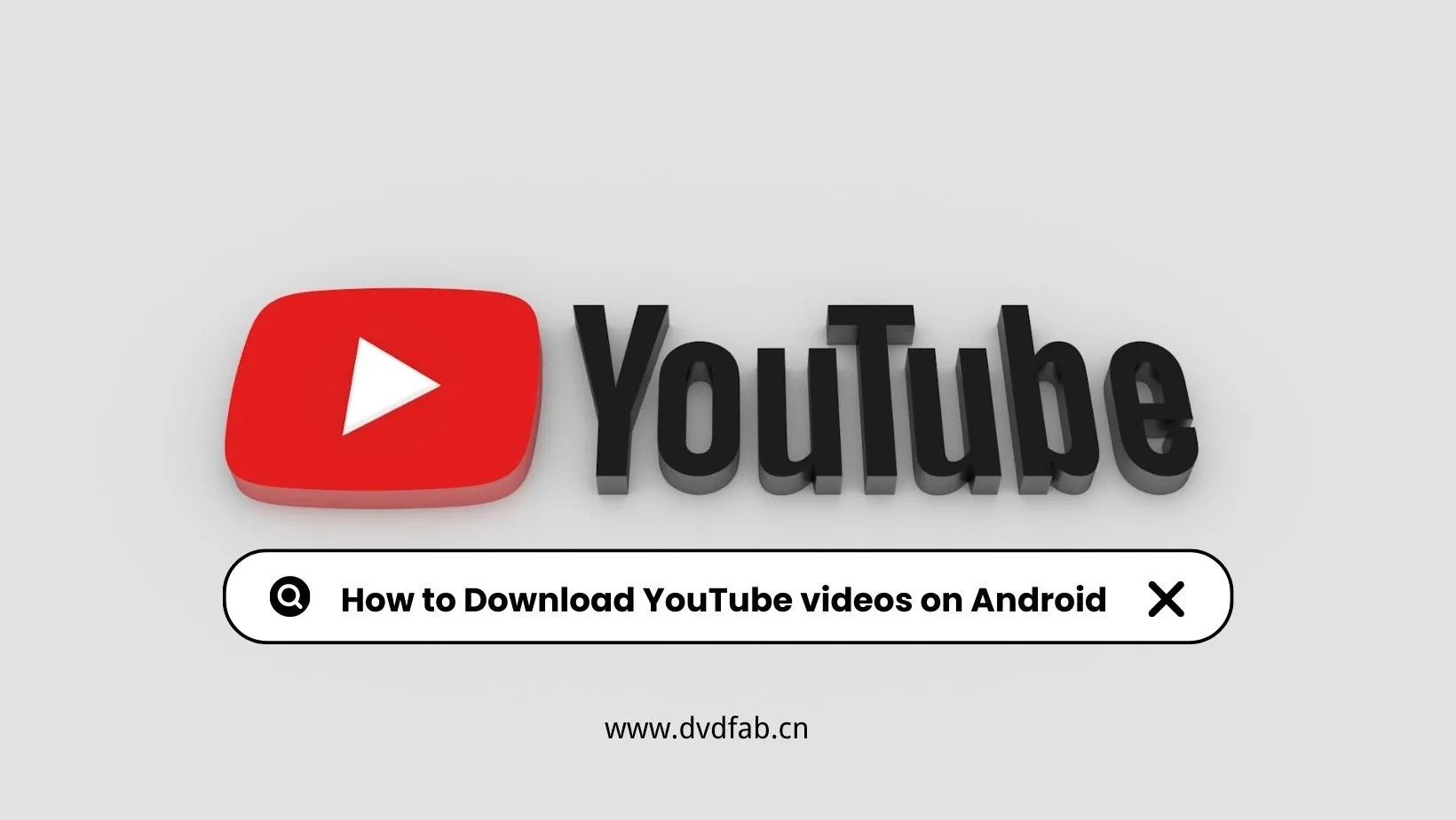
How to Download YouTube Videos on Android
Whether you want to enjoy your favorite YouTube videos during commutes or while traveling, downloading them beforehand can save you a lot of trouble. But no worries! Erika is here t enable you to download YouTube videos onAndroid device in just a few simple steps.
Method 1: Use YouTube App
The most direct method is to use the YouTube app to download directly. The official app provides a download service. The specific steps are as follows:
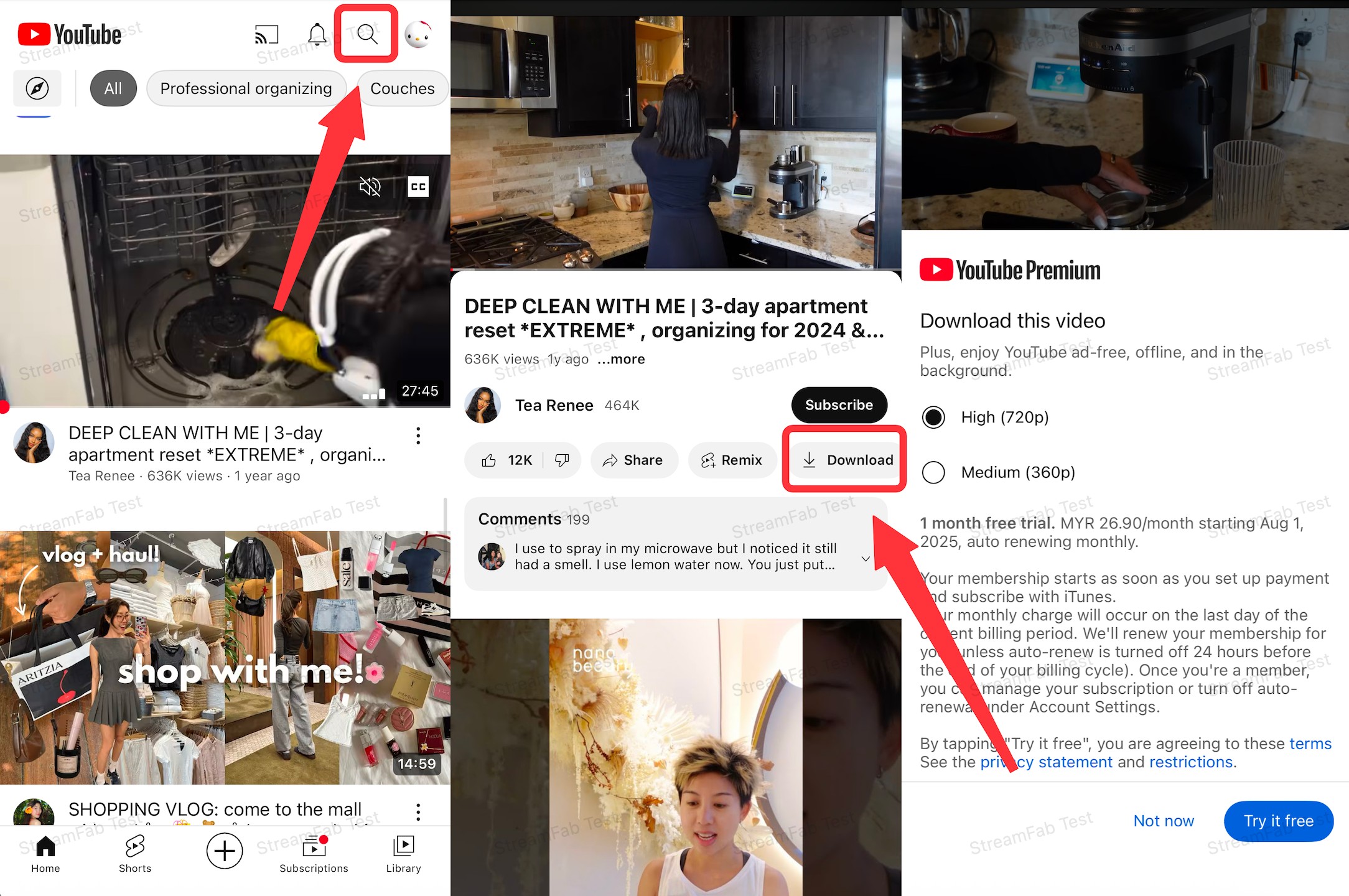
As you can see, only Premium users can download videos at the highest resolution of 720p in the final step, because there are many restrictions on downloading using the official app:
- Downloaded content can only be viewed in the YouTube app and cannot be transferred to other devices due to DRM protection.
- There is a time limit, and videos will be automatically deleted after 30 days.
- Only some videos can be downloaded, as some YouTubers have set their videos to be unavailable for download.
Method 2: Use Online Tool
The second method is to use an online tool in your mobile browser to download the file. Based on my actual testing, yt5s.best is a genuine and usable website that is easy to operate and offers a wide range of options.
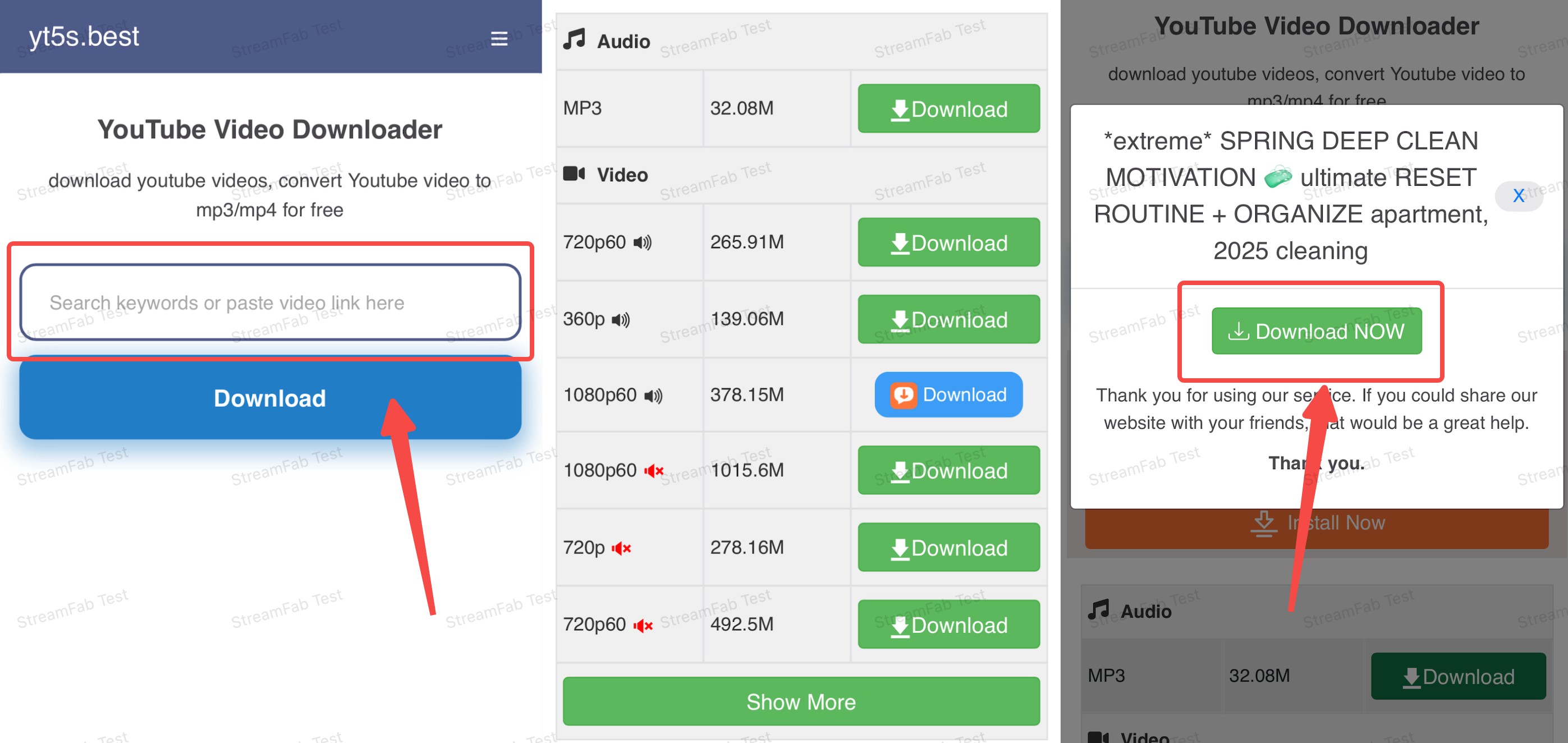
- There are always ads pop-up window when I download videos, and I need to tap close may times.
- Although downloads are possible most of the time, there are occasional download failures.
- There are also restrictions on download quality. If you want to download higher quality videos, you need to download and purchase their products. Even if you use their paid app, you can only download up to 1080p, not 4K/8K.
Method 3: Use StreamFab YouTube Downloader for Android
StreamFab for Android is a professional app on the phone, after my use, I think it is the best way to download YouTube videos on Android, because it can help me deal with all the issues I found by other ways.
Step-by-step Guide of StreamFab
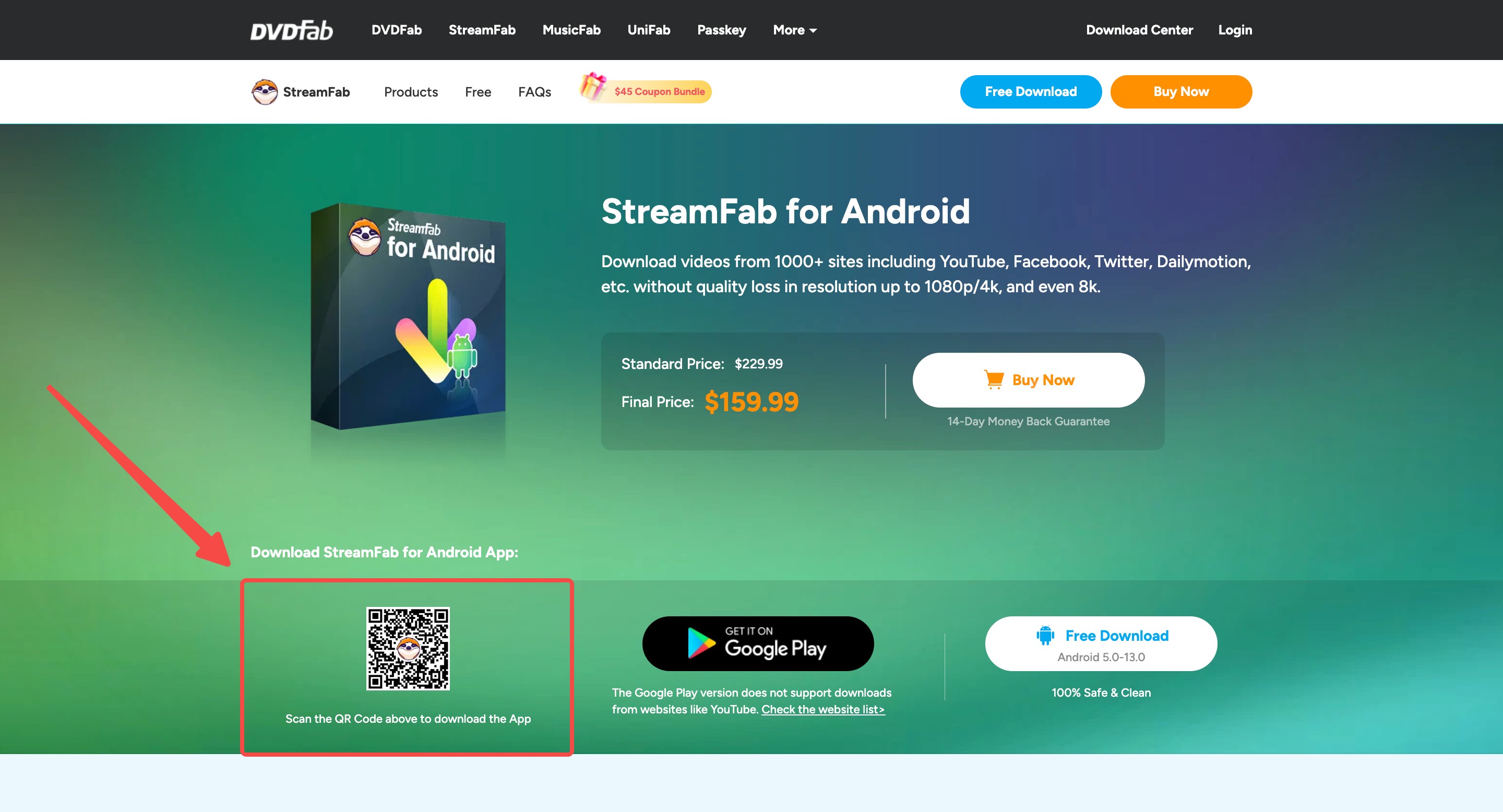
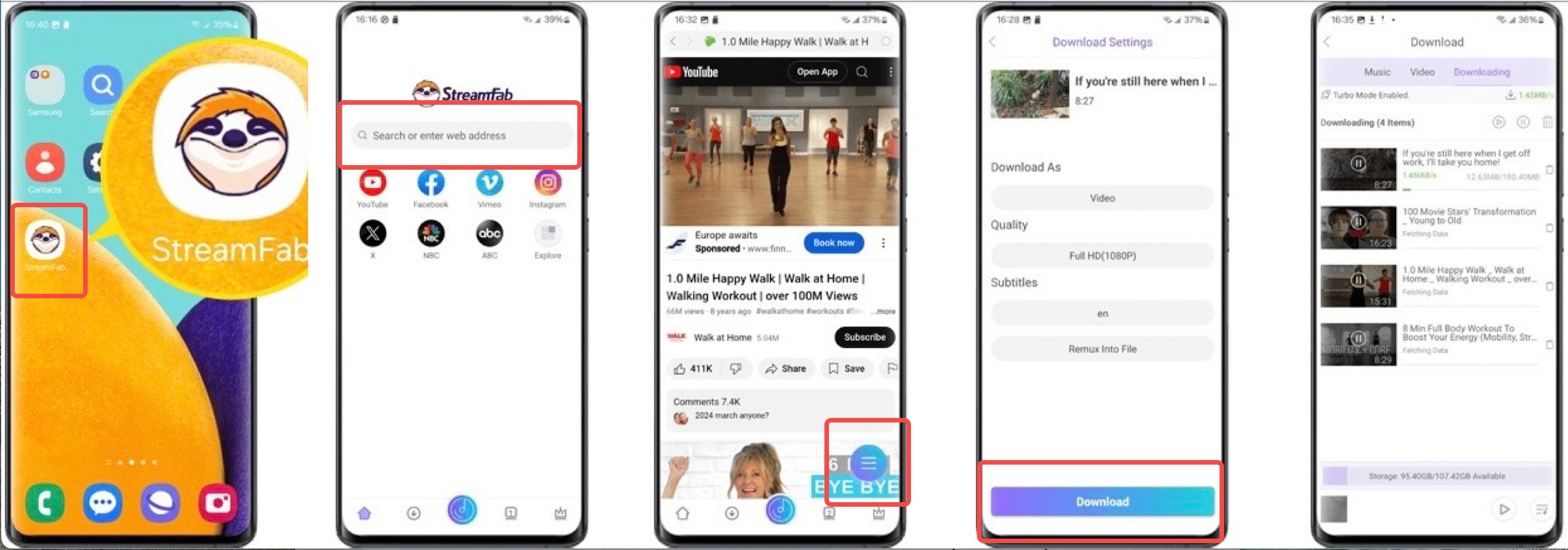
So why I say this tool is better?
- Officially certified and guaranteed, without any annoying ads, posing no threat to the security of my device.
- Highest resolution up to 8K, allowing you to enjoy high-definition viewing.
- No time or regional restrictions, allowing you to watch whenever you want.
- Can download five videos at the same time, saving time.
- Can search directly in the app, eliminating the need for additional operations such as copying links.
Comparison Table of the Three Methods
| Tool | Resolution | Batch Download | Time Limit | Playlist Download | Audio Download |
|---|---|---|---|---|---|
| YouTube |
360p/720p |
✅ | 30 days | ❌ | ❌ |
| Online Tool | 720p/1080p | ❌ | No Limit | ❌ | ✅ |
| StreamFab | 1080p/4K/8K | ✅ | No Limit | ✅ | ✅ |
FAQs
As mentioned in this article, online tools are generally free, but they come with some uncontrollable risks, such as infecting your device with viruses and unstable downloads. StreamFab for Android also offers a free trial, so you can try it out before making a decision.
The first two methods described in this article can both be used on iOS devices, but the limitations of both methods do not disappear with changes in the device. If you want to bypass those limitations, you can consider using StreamFab YouTube Downloader to download the content on your computer and then transfer it to your iOS device.
Conclusion
Downloading YouTube videos on Android is easy with the right tool. While the YouTube app and online tools offer basic options, StreamFab stands out for its high quality, no ads, and extra features. Choose the method that suits your needs and enjoy your favorite videos anytime, anywhere!
