Learn How To Screen Record On Mac & Capture Every Moment
Summary: Learn how to screen record on mac for capturing and creating with a simple button click. Our comprehensive guide delves into the different options to screen record on mac and also an expert suggestion on the best downloader software to circumvent the limitations of recorder tools.
Introduction
Amidst the fast-paced digital world, millennials increasingly rely on capturing every moment. Whether it’s the first time your baby says ‘Da-da’ or the beautiful autumn leaves swooning in a cool breeze, we make it a point to get clicking every frame worth freezing. The same can be said about our work on our computers and smartphones. Screen recorders have risen the popularity ladder as excellent means of elevating our digital experiences.
These are especially helpful while making tutorials where we can show our peers or friends every step we take for performing a particular action. If you are a Mac user, then you are in luck, as today we will share insights on how to screen record on Mac.
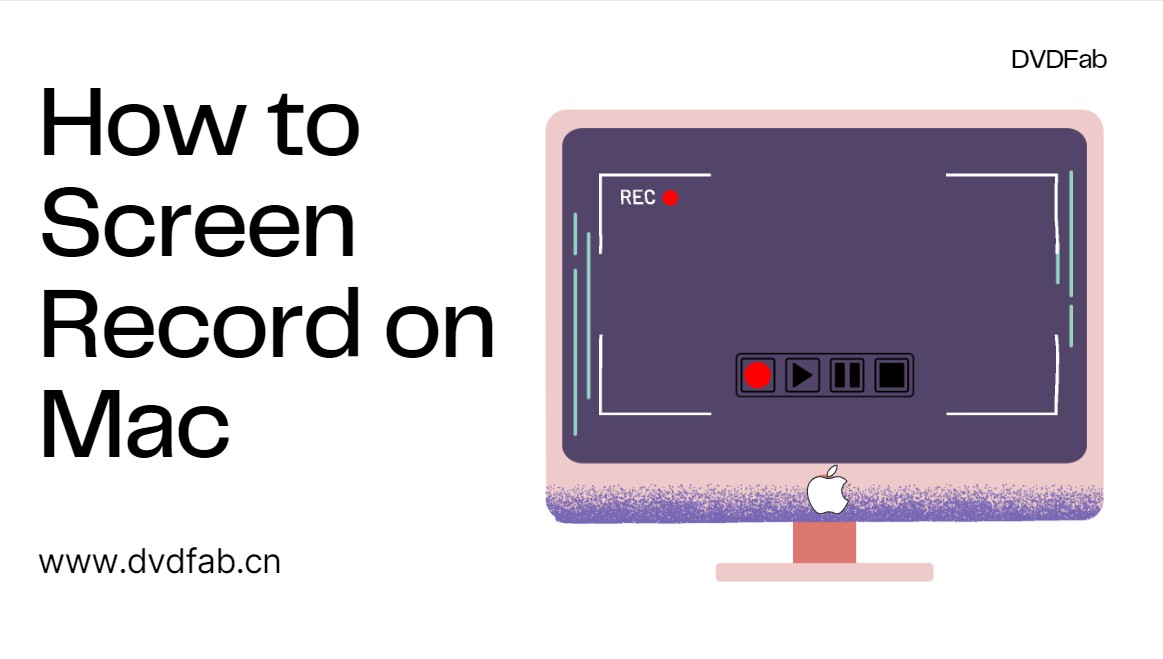
So, strap on your seatbelt and get ready to be armed with the knowledge to elevate your upcoming presentation as you embed brilliant clippings of your screen record on Mac.
Different Ways to Record Screen on Mac
1) VLC
We primarily associate VLC as a media player, but it also possesses stellar screen recording capabilities. You need to enable it by visiting View and Advanced Controls to record any activity of your webcam, desktop, and the like.

- The screen recorder macbook is available free of cost.
- It is a cross-platform multimedia player.
- Users can choose the frame rate for the capture.
- It doesn’t support the usage of a microphone for voice recording.
- The resulting massive file sizes require much space on your hard disk.
- Selects a default capture area of the entire screen, and you can’t make any alterations to the same.
2) QuickTime Player
QuickTime is the perfect tool for users having simple requirements. The first thing that will please you about QuickTime Player is its clutter-free interface and easily navigable controls.
It is already installed in your Mac system to get started immediately. It can be downloaded for free if you don’t have it on your device.
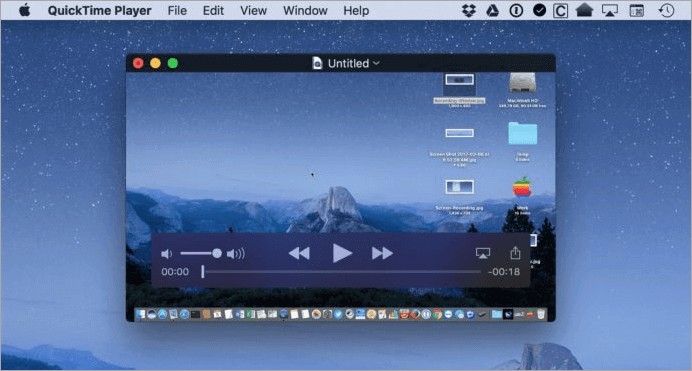
- Allows making minor edits like rearranging, trimming, and rotating.
- A single clip can be split into multiple clips for making individual edits.
- The tool to screen record macbook can record the entire screen and a specified part.
- The screen recorder macbook cant record system sounds.
- The resulting file sizes are very bulky.
- It lacks advanced editing features like many of its peers.
3) OBS
You can now record videos from multiple sources using OBS Studio. While the screen recorder macbook might seem difficult for novice users, it packs a sonic punch to generate top-notch content. Besides Mac, this tool is also compatible with Windows and Linux devices.
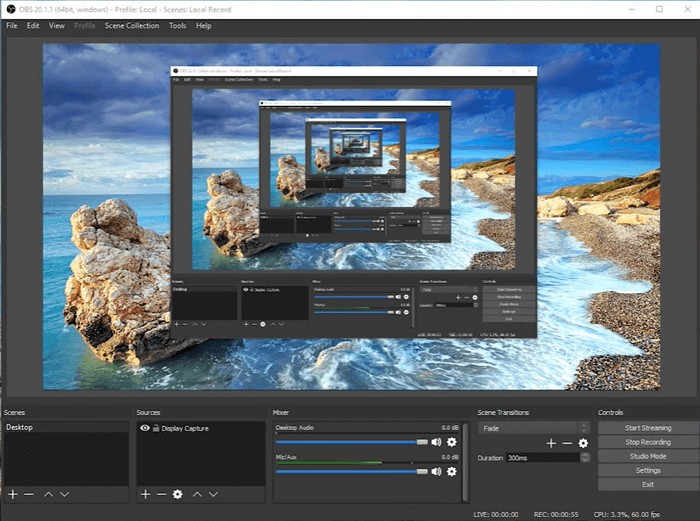
- It presents an array of video editing tools.
- Users can customize the settings with the support offered by plugins.
- It can be downloaded for free.
- The utility for screen record macbook needs more advanced video-editing functionalities.
- It doesn’t support 4K recording.
- Standard tools cannot help simultaneously add the same video stream to multiple scenes.
4) Apowersoft Free Online Screen Recorder
Embark on a path of unlimited recordings with this online utility. This web grabber can be your ally whether you wish to record online calls, stream videos, or demonstrations for being shared with your peers. Apowersoft stands out from its peers by allowing users to edit real-time screen recordings.
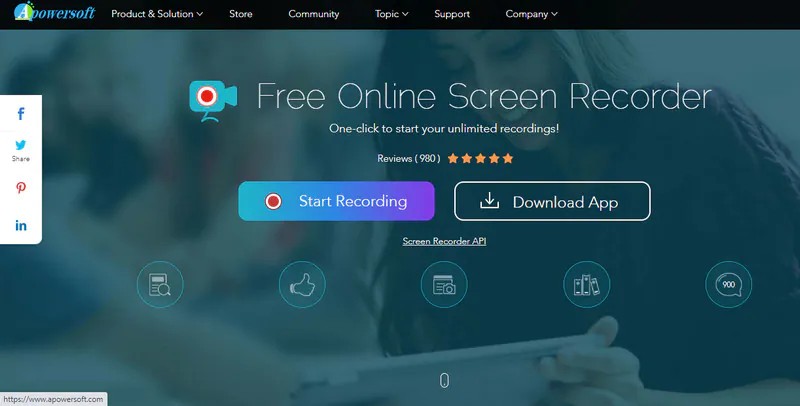
- The screen recorder macbook requires just one click to start recording desktop, browser, and webcam activities.
- It doesn’t impose a time limit on the recordings.
- Supports recording under picture-in-picture mode to easily make tutorials.
- This tool for screen record Macbook isn’t meant for game recording.
- Users have to install a launcher before using it.
- It would be best if you had a working internet connection.
Problem With Screen Recorders on Mac
Every coin has two sides, and even once you gain aptitude on how to screen record on mac, you might face a few problems. For starters, the resolution of the resulting file, be it image or video, isn’t very high quality.
Working with a mac os record screen requires considerable time investment as you need to be manually present for customized recording like a part of your desktop screen.
Comparison between Downloading and Screen Recording on Mac
Here’s a comparison sheet between downloading videos and screen recording videos on a Mac:
| Feature | Downloading Videos | Screen Recording Videos |
|---|---|---|
| Video Quality | Downloaded videos are usually of higher quality as they are in their original format | Screen-recorded videos quality may suffer due to buffering or internet issues |
| Time and Effort | Downloading videos is usually quicker and requires less effort | Screen recording videos can be time-consuming and require more effort |
| Editing Capability | Downloaded videos can be edited using editing software | Screen recorded videos may have limited editing capabilities |
| Screen & Audio Clarity | Downloaded videos have clear and crisp audio and screen | Screen recorded videos may have issues with background noise and may not capture everything on screen |
| Compatibility | Downloaded videos can be played on any device and any media player | Screen recorded videos may have compatibility issues with some media players and may require additional software |
| Supported Sites | It depends on the tool you choose. | A lot of OTT sites block you from screen recording. |
Overall, downloading videos is a more convenient and efficient option as it usually provides higher quality videos and is faster and easier than screen recording videos.
Downloaded videos are also more likely to be compatible with any device and can be edited and shared more easily. Screen recording videos may have issues with quality and may consume more resources and time.
How to download videos instead of screen-recording on Mac
This can be very difficult for millennials trying to juggle multiple work frontiers. In such a backdrop, it pays to invest in a potent video downloader to save your precious time in stellar quality and without any limitations.
Initiate StreamFab
After downloading, install and initiate the software, and then navigate to the home screen.
Select the Desired Video Streaming Website
Choose the website from which you wish to download the desired content. This option can be found in the Streaming Services section within the Explore pane.
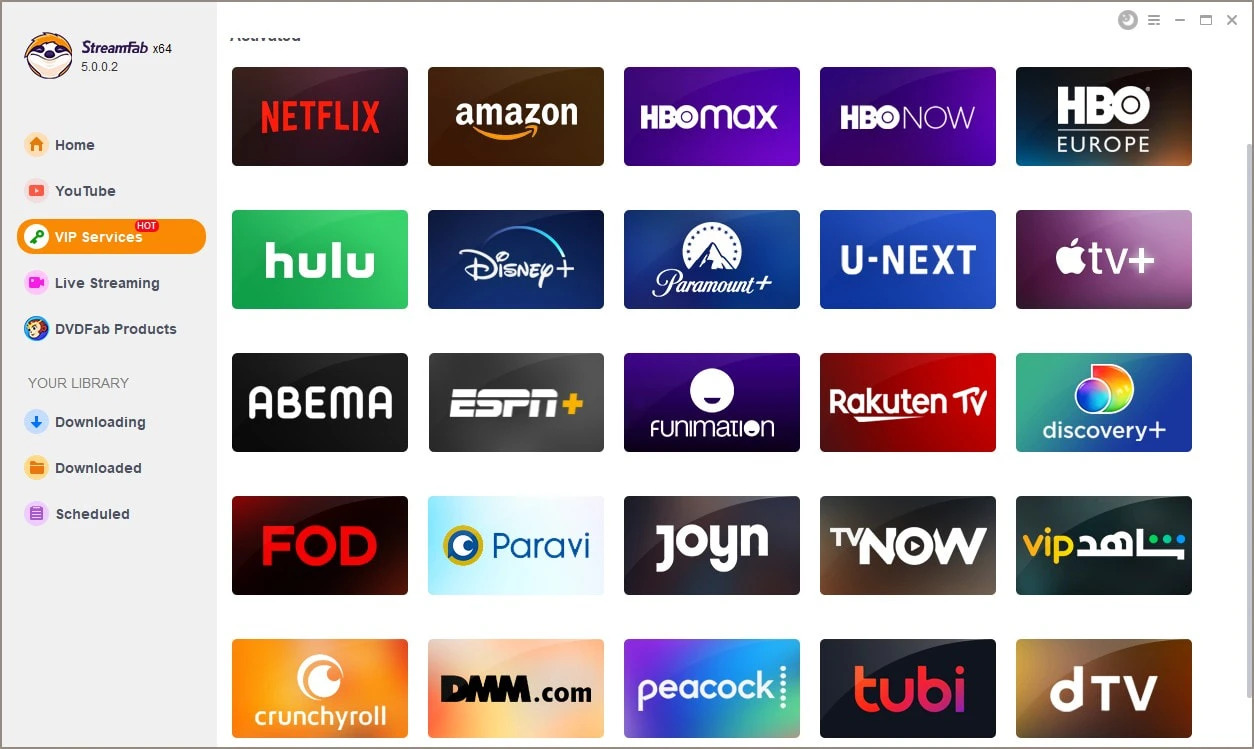
Choose the Desired Video
Next, carefully select the video you wish to download. You can adjust based on your preferences, such as selecting the video resolution, format, audio channels, and subtitle language.
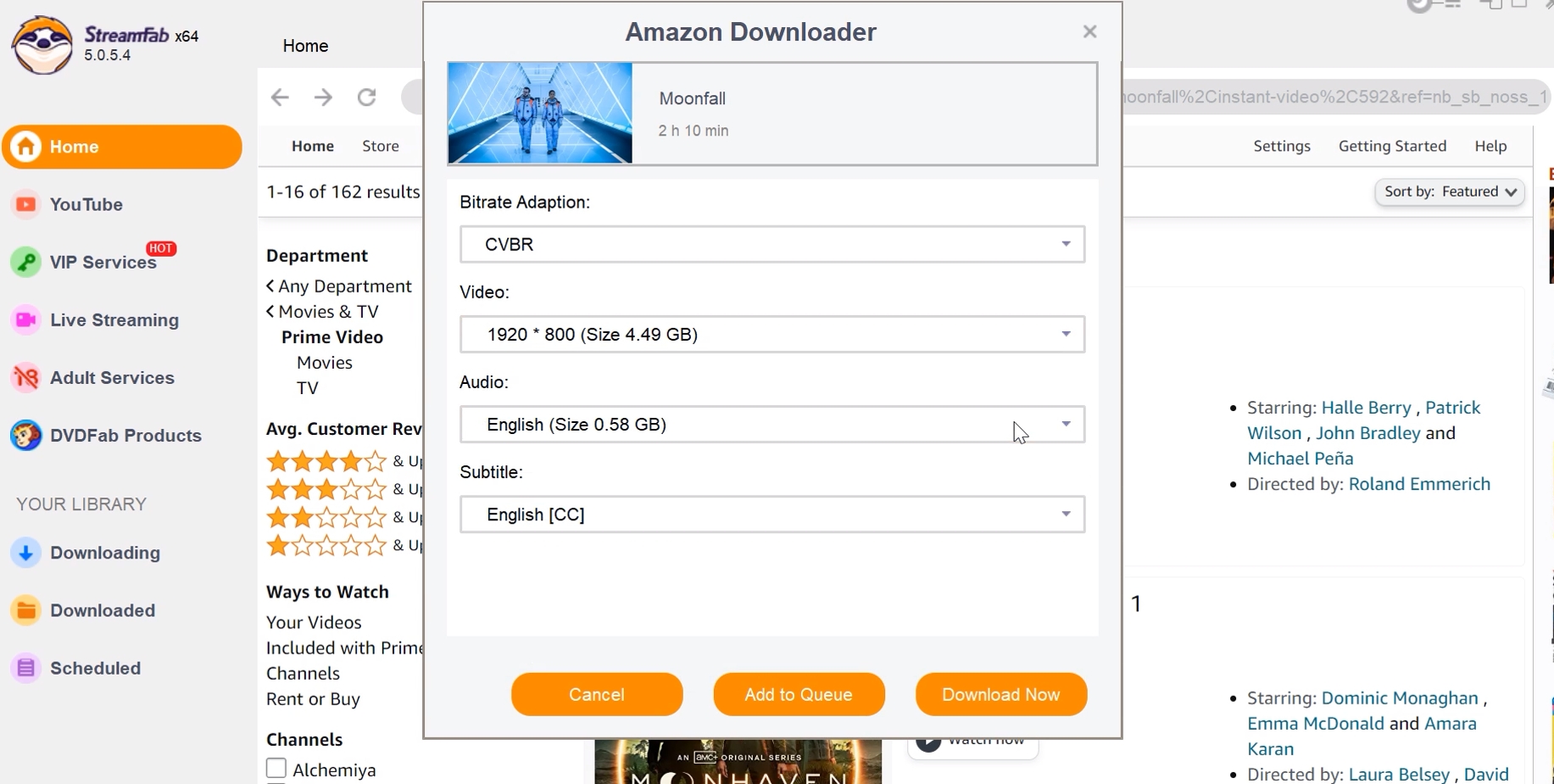
Commence the Download Process
Finally, initiate the download process and enjoy watching the video while it safely downloads in the background.
Conclusion
Screen record on mac can help unleash your productivity. This may be why it has become an invaluable skill for educators, content creators, and the like. We hope today’s discussion on how to record screen on mac answered all your queries about the best built-in and third-party sources to amp up your screen recording game.
Courtesy of screen record macbook, you can ensure that no remarkable moment slips away. But if you are wary of the inherent limitations of screen recorder macbook as mentioned above, then you can find your haven in the intuitive downloader StreamFab All-In-One.

