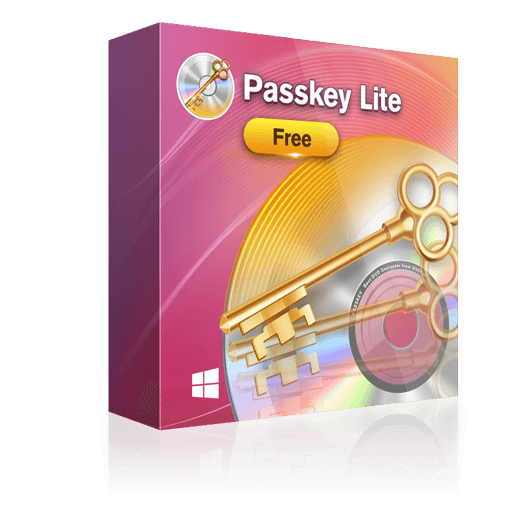Compare Free and Paid Versions
Passkey Lite | Passkey for DVD + Passkey for Blu-ray & UHD | Passkey All-In-One | |
|---|---|---|---|
Decrypt Recorded (4K) BDAV | |||
Support Newest Protections | |||
Decrypt Commercial, Rental DVD/Blu-ray Discs | |||
Output to Folder | |||
Output to ISO |
Remove Some but Not All DVD/Blu-ray Protections
The DVD protections that can be removed by Passkey Lite are RC, RCE, APS, and UOPs. ARccOS, RipGuard, etc. are not included. For Blu-ray, it can remove new protection lower than V36, RC, BD-Live, and UOPs. It also gives you the power to change the region settings of Blu-ray players Power DVD and TotalMedia Theatre.
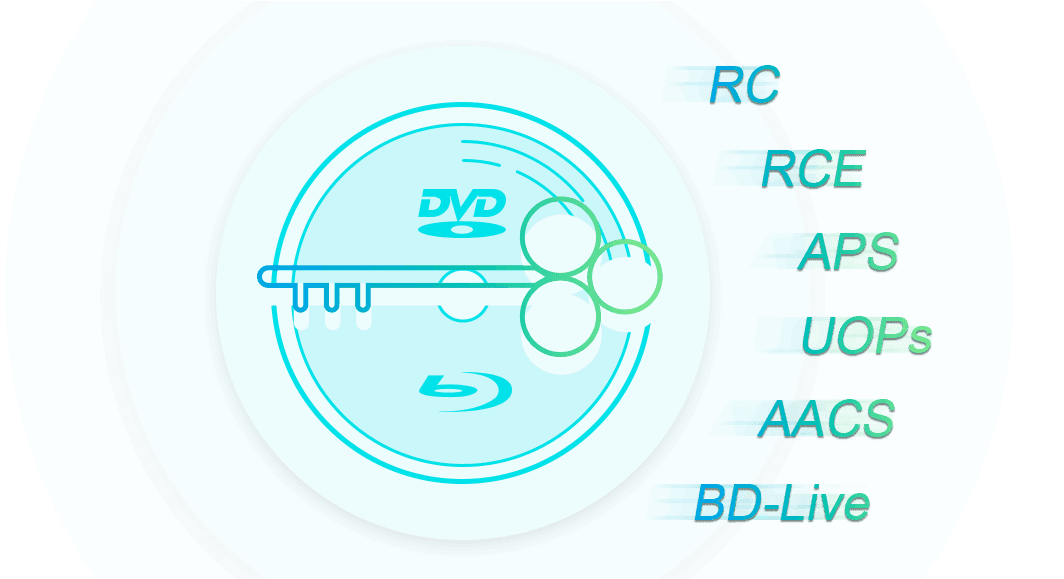
Copy or Rip Some DVDs/Blu-rays to ISO Images or Folders
For those DVDs and Blu-rays that Passkey Lite can decrypt completely, Passkey Lite can copy or rip them to ISO images or folders easily.
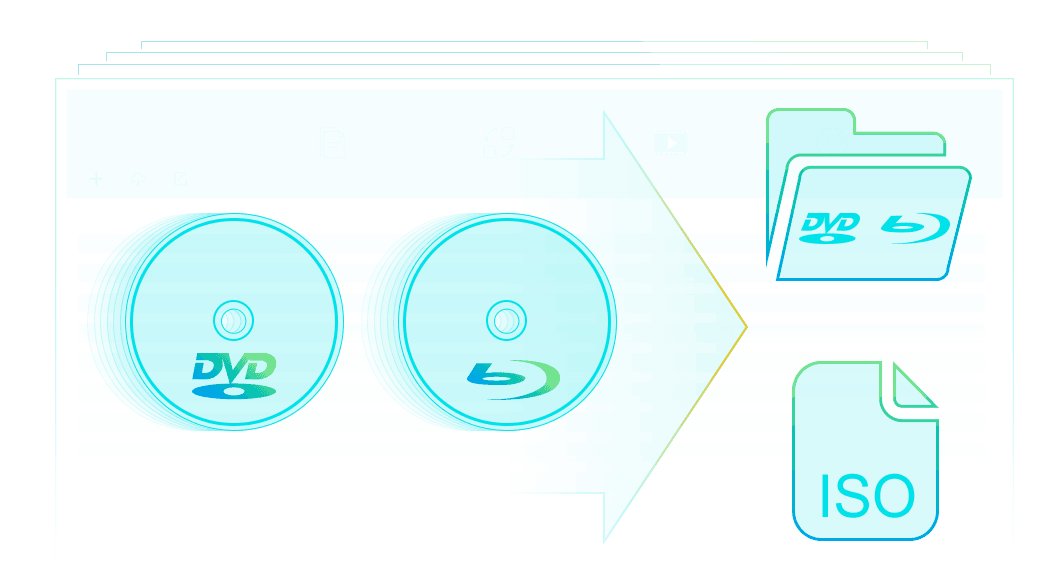
Work with Other Software to Access DVD/Blu-ray Content
Just like Passkey for DVD + Passkey for Blu-ray & UHD, Passkey Lite can work with software like TotalMedia Theatre, WinDVD, ImgBurn, VLC, etc. to burn, edit, or play back DVDs and Blu-rays.
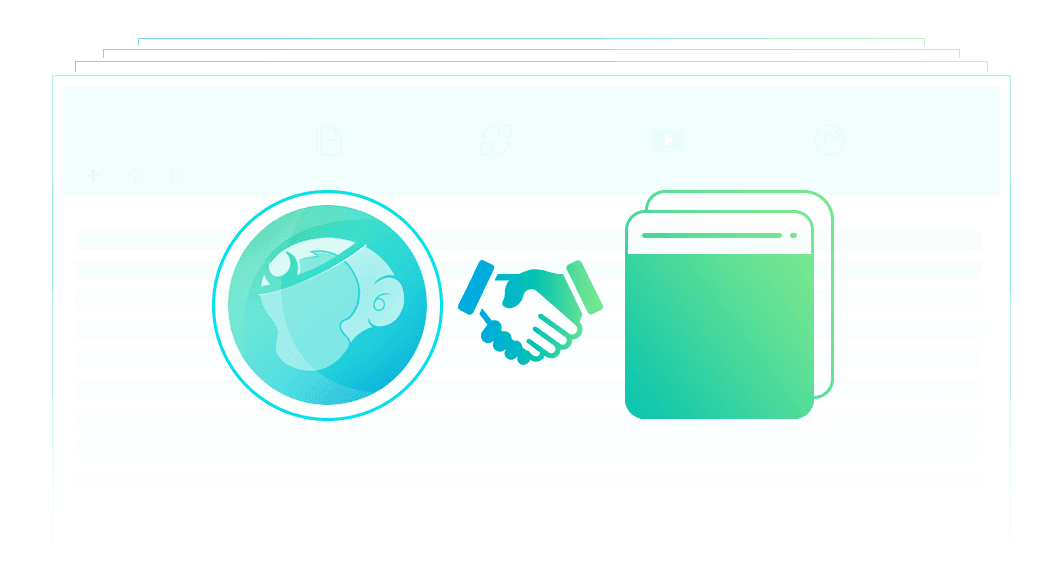
How To Guide
Passkey Lite, the free version of Passkey for DVD + Passkey for Blu-ray & UHD, can remove some DVD/Blu-ray protections including region code from DVDs/Blu-rays. The following is a detailed guide to show you how to use Passkey Lite.
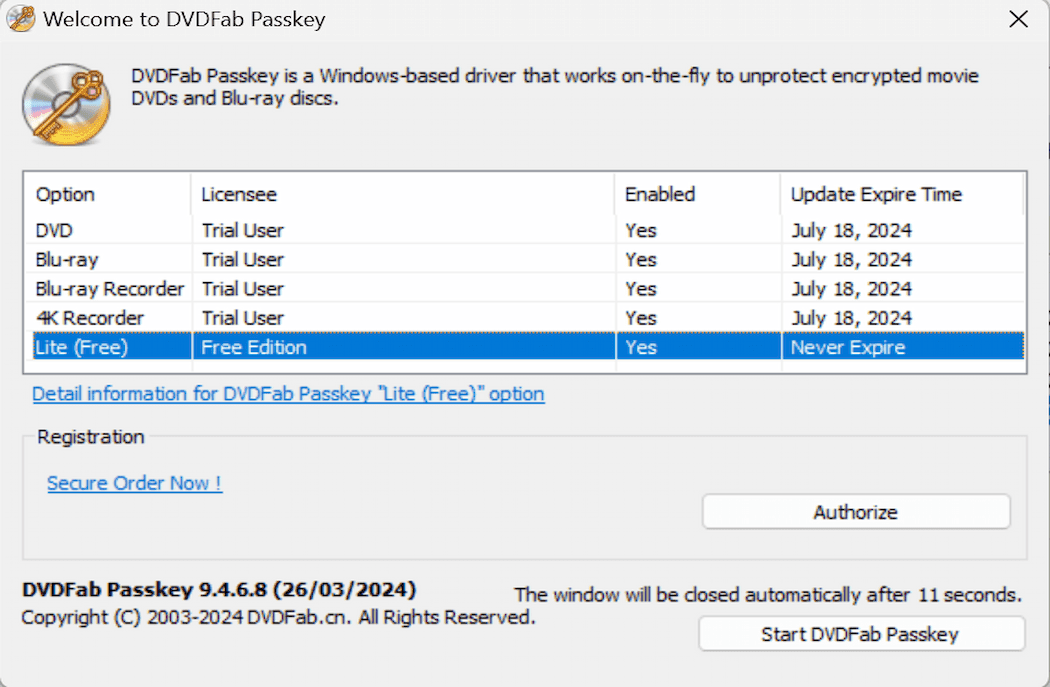 Step 1Launch PasskeyDouble click Passkey 9 to run it. Then, choose Lite (free) from the welcome window and Passkey will minimize itself into the system tray.
Step 1Launch PasskeyDouble click Passkey 9 to run it. Then, choose Lite (free) from the welcome window and Passkey will minimize itself into the system tray.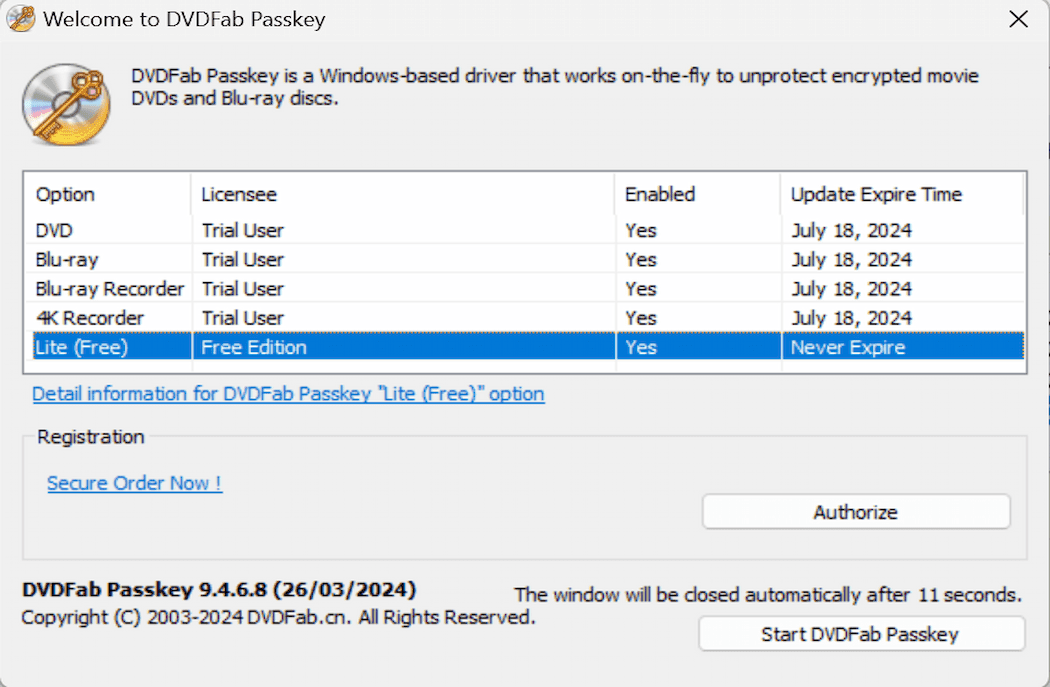 Step 2Insert the source DVD/Blu-ray
Step 2Insert the source DVD/Blu-ray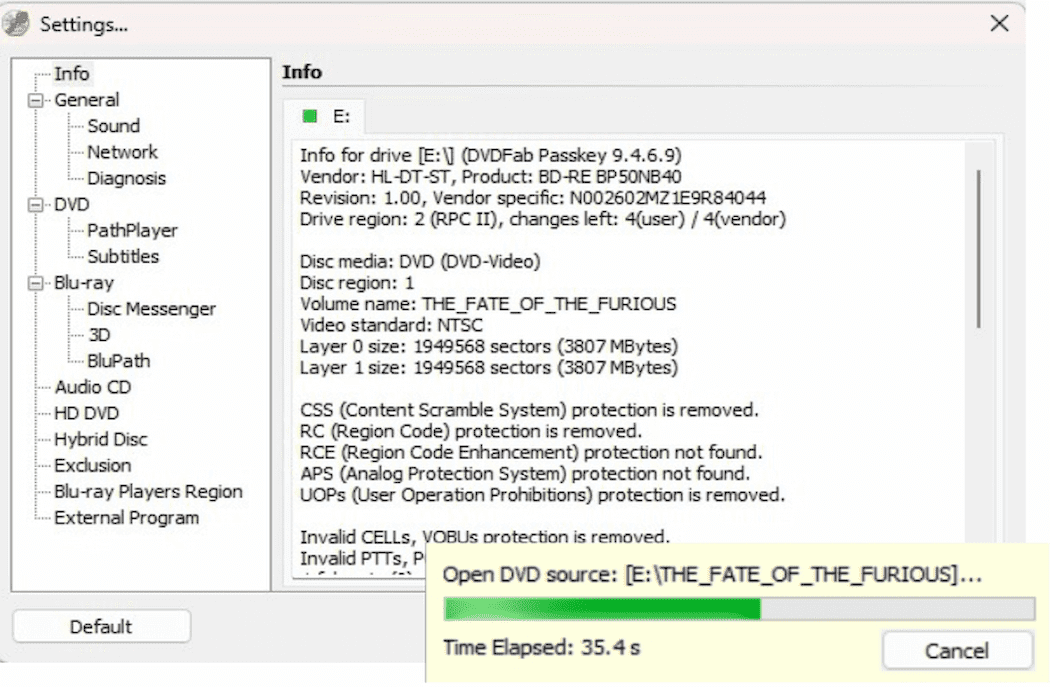 Step 3Post-decryption operation
Step 3Post-decryption operation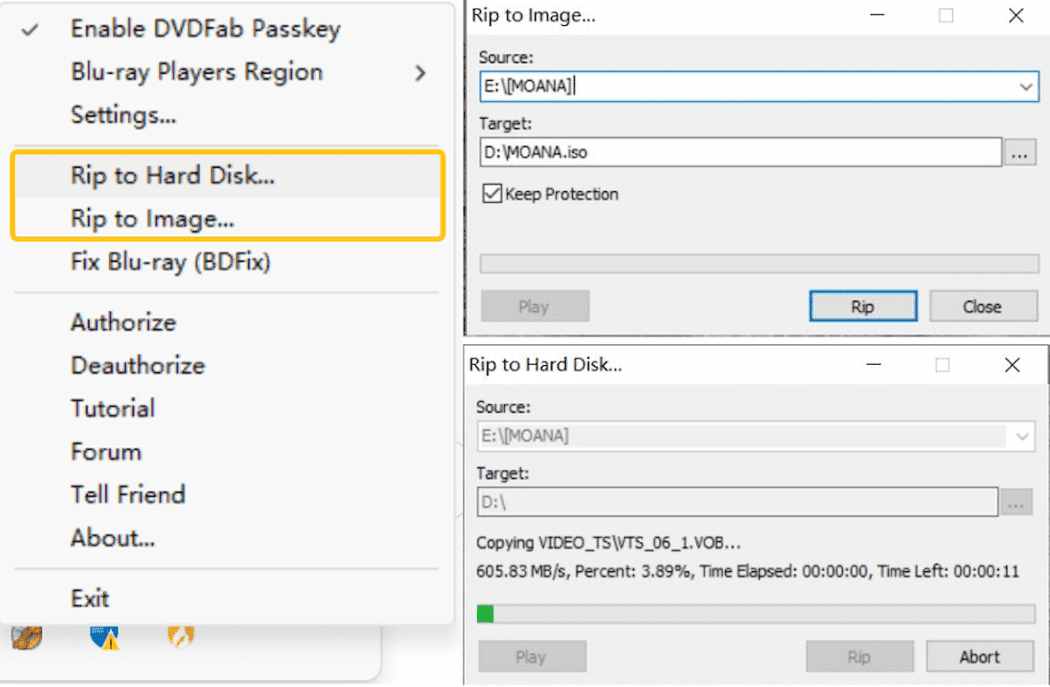
System Requirements
- Windows 11/10/8.1/8/7 (32/64 bit)
- Intel i3 or above
- 4GB of RAM or above
- 40GB of free hard disk space or above
- Live Internet connection required
You May Be Interested in These Items
Remove almost all known DVD copy protections and rip DVDs to ISO files or folders.
Remove almost all known Blu-ray copy protections and rip BD/UHDs to ISO files or folders.
The most efficient and reliable solutions to decrypt DVDs, Blu-rays, Ultra HD Blu-rays,and(4K)BDAV Blu-rays recorded from (4K) Blu-ray broadcastings.