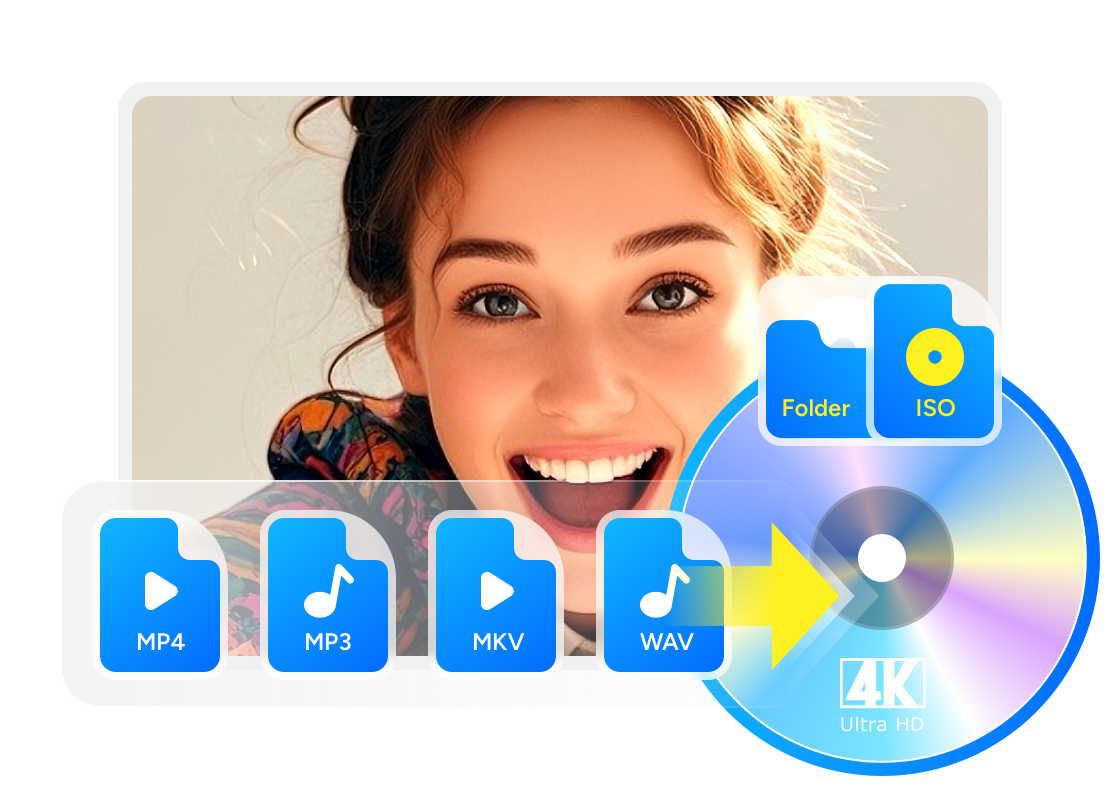How to Burn 4K Blu-ray Discs: From Authoring to Hardware Burners
Summary: Burning 4K Blu-rays takes more than just burning a video file; it requires proper authoring and compatible hardware. After testing several workflows, I found that software like DVDFab UHD Creator and 4K Blu-ray burners such as Pioneer BDR-XS07UHD work best together to preserve HDR and playback quality. This guide walks you through how to author, burn, and play 4K movies on your home theater setup.
Table of Contents
4K Ultra HD Blu-ray remains the benchmark for true home theater quality, offering native HDR visuals, uncompressed Dolby Atmos sound, and bitrates far beyond streaming. Even as physical media declines, 4K disc sales rose by 10% in 2024, showing that enthusiasts still value uncompromised fidelity.
After testing several discs on different setups, I found that creating your own 4K Blu-ray is surprisingly achievable with the right authoring software and hardware. This guide explains how to burn professional-grade 4K Blu-ray discs on Windows and Mac.

Preparation for Burning 4K Blu-ray
Before authoring and burning a 4K Blu-ray, ensure that your video, audio, and hardware setup meet UHD standards.
File Preparation
- 4K video files: Make sure the video resolution is native 3840 × 2160 (4K).
- Audio tracks: Use high-definition lossless formats such as DTS-HD MA, or Dolby Atmos.
- Subtitles: Prepare SRT or PGS files. Avoid embedding multiple subtitles within the same track.
Hardware Specifications
- 4K-Compatible Blu-ray Burner: Choose a drive that supports BD-XL media (triple-layer 100 GB or quad-layer 128 GB).
- Blank Discs with Large Capacity: For high-quality 4K authoring, use BD-50 or BD-100 discs.
- External Drive Compatibility: Make sure the external burner you're using is compatible with your operating system and connects via USB 3.0 or later.
| Disc Type | Capacity | Suggested Film Length (HEVC @ 50 Mbps) |
| BD-50 | 50 GB | 90-minute video |
| BD-100 | 100 GB | 180-minute video |
Settings and Optimization
- Bitrate Management: To balance quality and disc capacity, aim for 40–60 Mbps when compressing HEVC video.
- HDR Preservation: When authoring HDR10 or Dolby Vision content, confirm that your software passes HDR metadata correctly to avoid tone-mapping loss.
- Burn speed: Set the writing speed to 4× – 6× for maximum stability and compatibility with consumer UHD Blu-ray players.
How to Burn 4K Blu-ray Discs with DVDFab UHD Creator
Before you start, install the 64-bit version of DVDFab 13 on your Windows or macOS system. Ensure your burner supports BD-XL (100 GB) discs and that you're using USB 3.0 or higher for stable data transfer.
Step 1. Open DVDFab and Load Your 4K Source
Open DVDFab software and select UHD Creator from the main interface.
Drag and drop your 4K video file into the window, or click the "+" icon to import it manually. DVDFab supports a wide range of input formats (MP4, MKV, MOV, AVI, etc.) with HEVC 10-bit encoding.
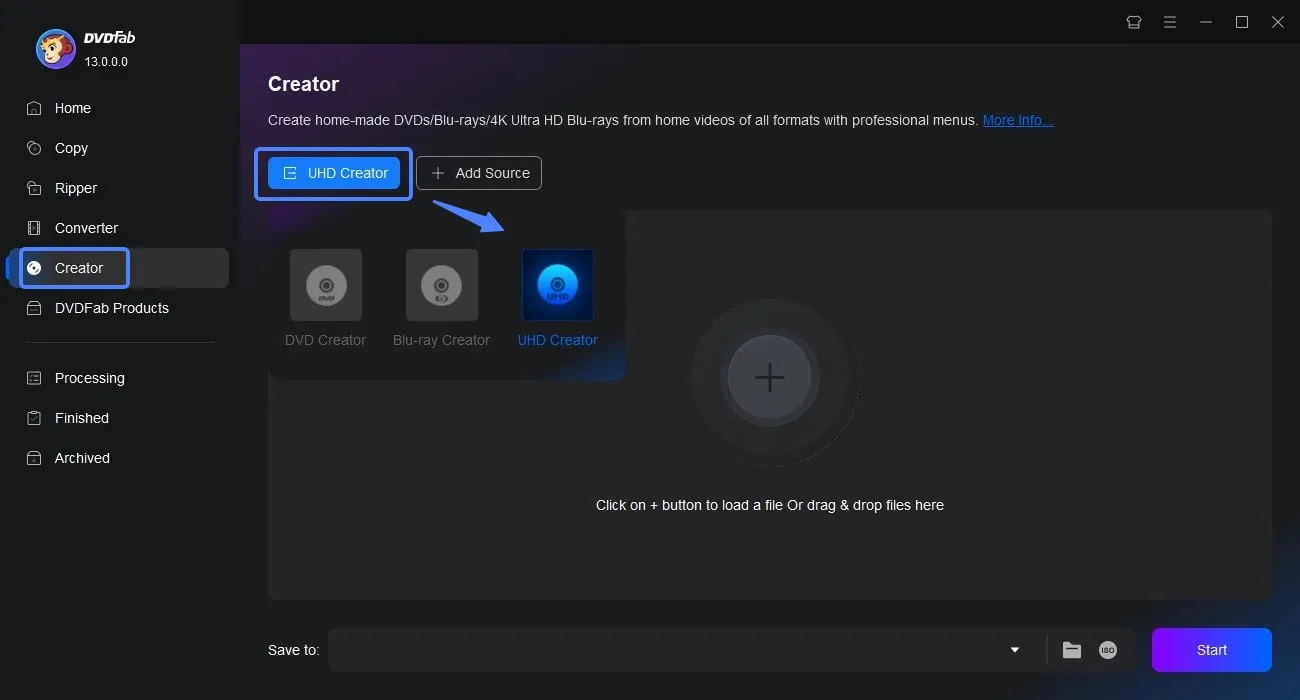
Step 2. Customize the Disc and Adjust Output Settings
Before burning, you can personalize your 4K Blu-ray content. Use the Subtitles and Audio drop-downs to select your preferred tracks, or import external SRT/ASS subtitles if needed.
For further control, click Advanced Settings:
- Video Quality: Choose from Fast Speed, Standard, or High Quality (HEVC H.265 recommended for efficiency).
- Output Type: For a 2-hour 4K HDR movie, BD-100 is ideal to preserve quality without re-encoding compression artifacts.
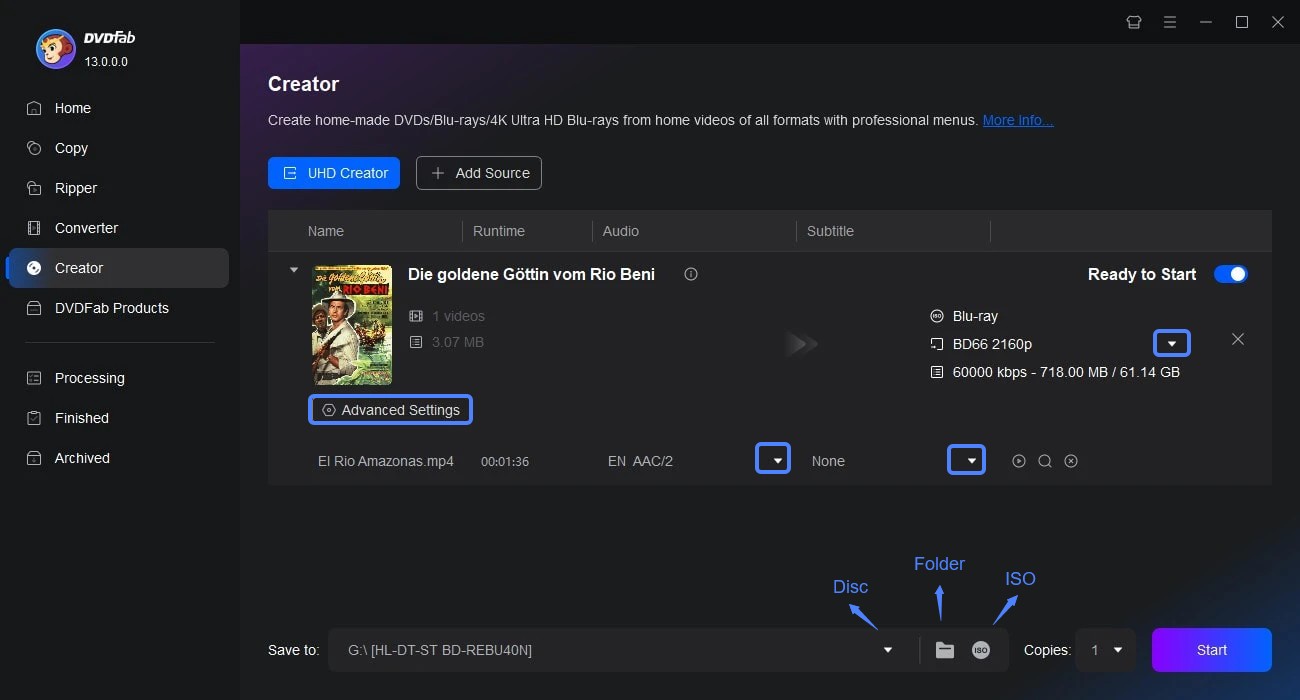
Step 3. Design the UHD Menu and Edit the Video
Click the Menu Settings icon to design your 4K Blu-ray interface. Choose from built-in templates, replace the background image, and adjust fonts, or playback buttons.
For further customization, open the Video Editor to crop, trim, or enhance visuals, adjust brightness or contrast, and import external subtitles. This ensures the final disc not only looks polished but also plays seamlessly on UHD Blu-ray players.
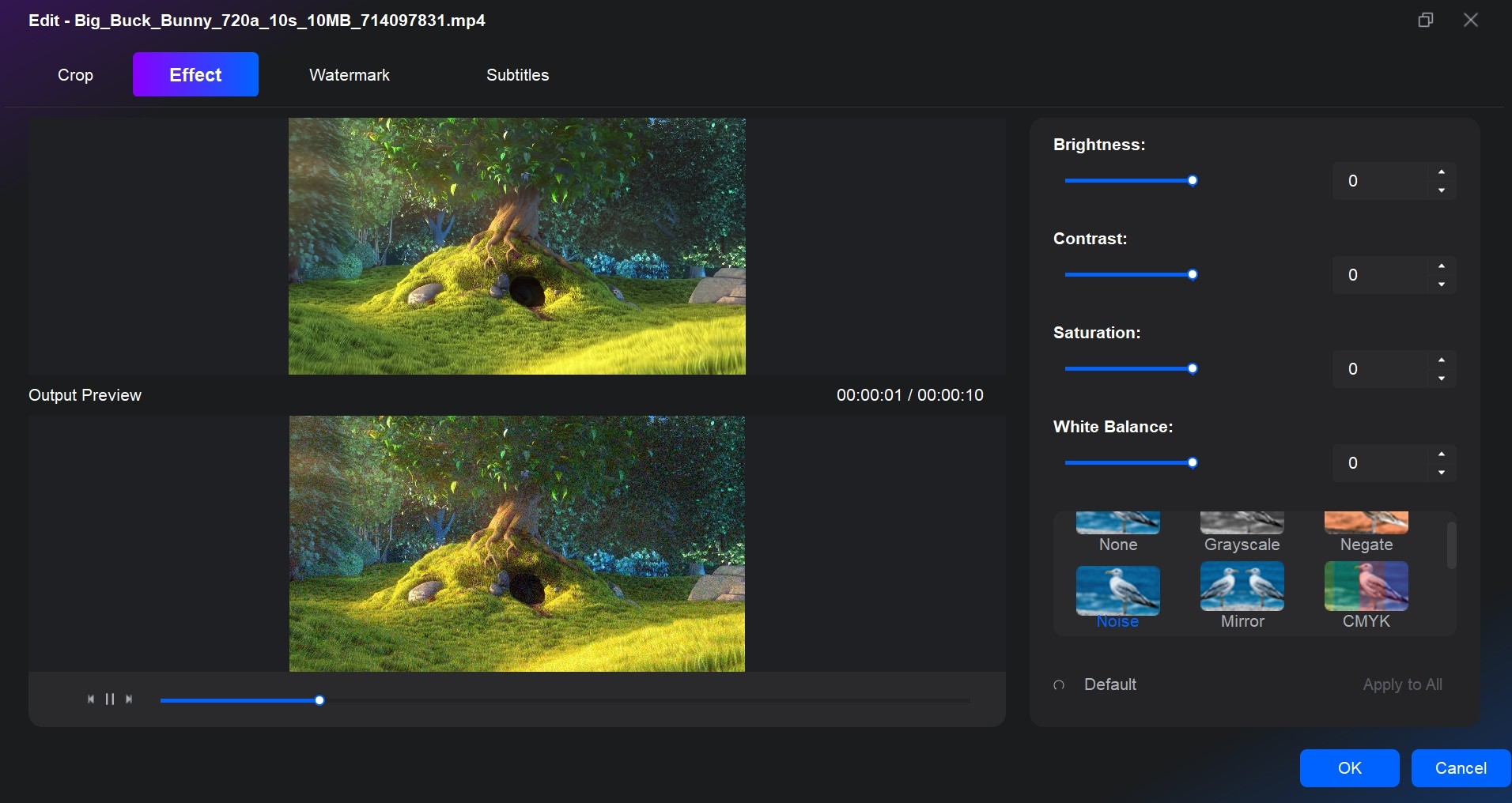
Step 4. Choose Output Type and Start Burning
The last step is to decide whether to save the 4K movie locally as an ISO image or movie folder, or to burn it straight to a blank disc.
For BD-100 (2160p) profiles, output can only be saved as ISO or folder first. Once all settings are confirmed, click Start. The progress bar will display real-time speed, elapsed time, and GPU load.
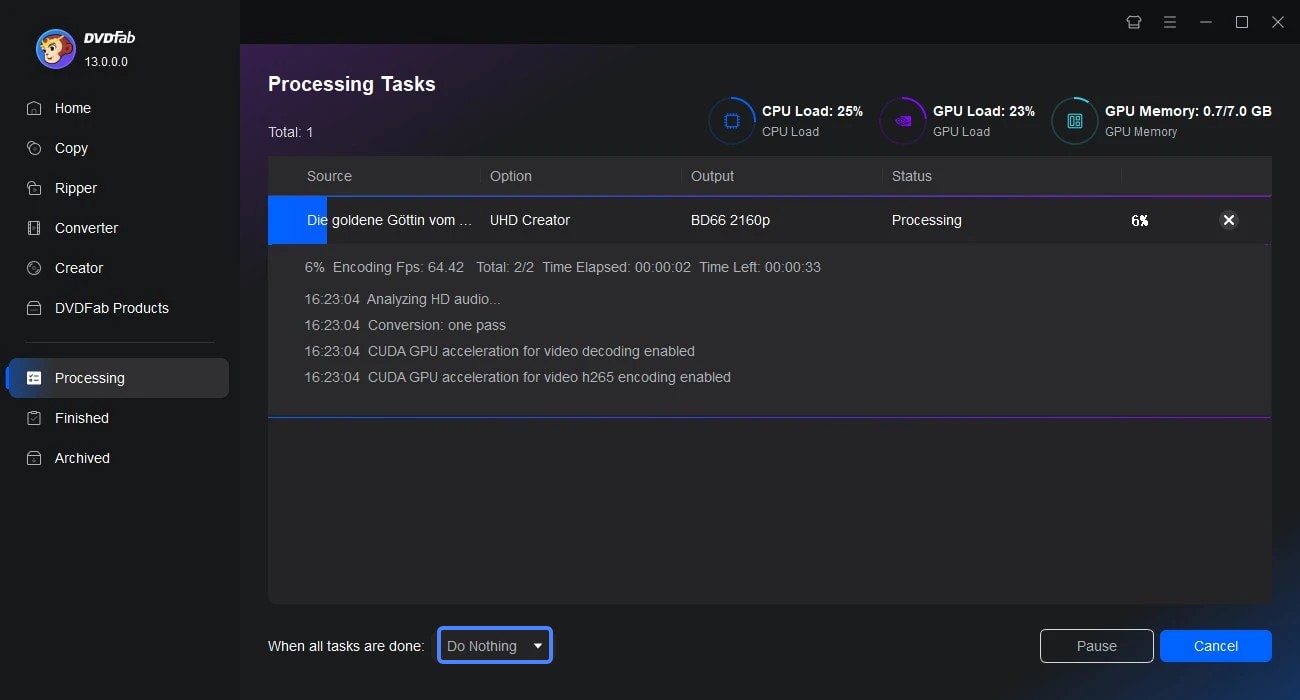
Recommended 4K Blu-ray Burners for UHD Disc Creation
While DVDFab UHD Creator handles the authoring and encoding process, you’ll still need a 4K Blu-ray burner capable of writing to high-capacity BD-XL discs. These drives perform the physical burning stage, transferring your encoded 4K video data onto BD-50 or BD-100 discs that can be played on UHD Blu-ray players.
Pioneer BDR-XS07UHD (External, USB 3.0)
Among all the burners I tested, the Pioneer BDR-XS07UHD felt the most refined. It's compact, whisper-quiet, and handled every BD-XL (100 GB) disc without a single write error. In multiple burns, it maintained a steady 4× speed and produced discs that played perfectly on Panasonic and Sony UHD players. Its solid construction and plug-and-play setup make it my go-to choice for anyone who values stability over raw speed.
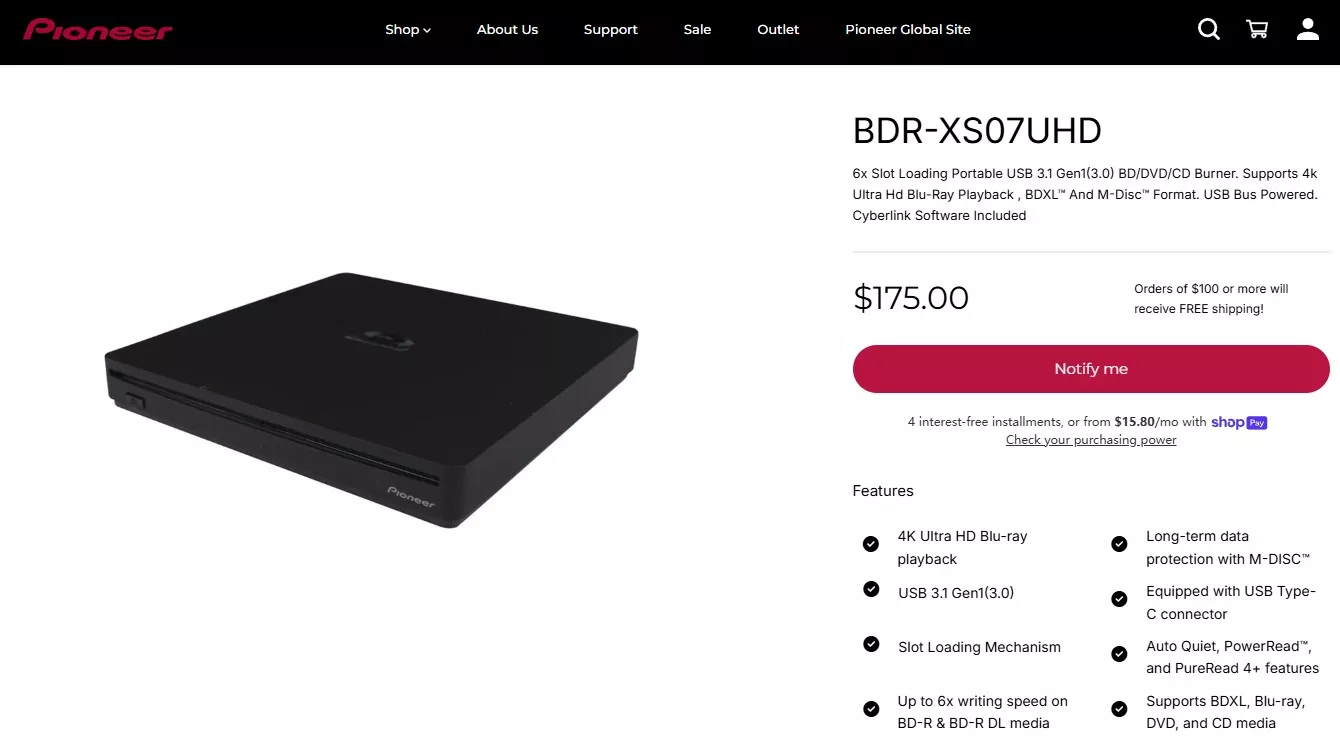
LG WH16NS60 (Internal, SATA)
I've seen this drive used by many home-theater PC enthusiasts, and after testing it myself, I understand why. The LG WH16NS60 consistently wrote BD-XL discs at up to 6× with no readback issues, even on large 4K HDR files. Firmware updates remain available, which adds to its long-term reliability. For those building a dedicated UHD authoring workstation, this model strikes the best balance between performance and compatibility.
ASUS BW-16D1HT (Internal, Budget Option)
The ASUS BW-16D1HT surprised me with how capable it was for its price. After a quick firmware update, it successfully burned triple-layer BD-XL discs that played back cleanly on standard UHD players. It's a bit noisier and slower during verification, but for casual users or anyone creating discs occasionally, it offers excellent value. I'd consider it the most accessible entry point into 4K Blu-ray burning.
How 4K Blu-ray Creator and Hardware Burners Work Together
When creating a 4K Ultra HD Blu-ray, authoring software and hardware burners function as two halves of a single process. One builds the digital structure, the other brings it to life on a physical disc. Understanding how they work together helps avoid HDR loss, or disc compatibility issues.
The Authoring Stage: Building the Logical Disc Structure
Authoring software such as DVDFab UHD Creator performs the logical part of the process. It converts 4K video files into a Blu-ray–compliant structure, complete with menu navigation, subtitles, and HDR metadata. During authoring, the software encodes the video in HEVC (H.265) format, organizes files into the BDMV and CERTIFICATE folders, and outputs either a Blu-ray folder or an ISO image. These outputs are ready to burn but are still digital data.
The Burning Stage: Writing Data onto Physical Media
The next layer is handled by a UHD-compatible Blu-ray burner. This hardware writes the authored files to BD-R, BD-RE, or BD-XL media using a 405 nm laser. The burner's firmware controls how the laser encodes data layers, manages write speeds, and ensures that the resulting disc conforms to UHD playback standards.
FAQs About Burning 4K Blu-ray
Most playback issues come from compatibility or authoring errors rather than the burning process itself.
- Check Disc Type: Ensure your player supports BD-R, BD-RE, or BD-XL media. Some older 4K players can't read triple-layer BD100 discs.
- Verify Authoring: If you burned from a raw MP4 instead of a UHD Blu-ray folder or ISO, the structure won't be recognized. Always author the disc first.
- Update Firmware: Outdated burner or player firmware often causes read errors.
- Inspect the Disc: Dust, fingerprints, or poor-quality media can make 4K playback unstable.
I've noticed that most failed discs play perfectly after re-burning from a properly authored ISO using a BD-XL certified burner.
What type of disc should I use for burning 4K UHD movies?
For 4K content, BD-XL media (BD-50, BD-66, BD-100) is recommended. A 90-minute 4K HDR movie at 50 Mbps usually needs about 60–70 GB, which exceeds standard BD-25 capacity. Always choose high-quality media such as Verbatim or Panasonic BD-R XL, and verify that your burner supports triple-layer BD-100 discs.
This usually happens when the project exceeds disc capacity or your drive doesn't support the required BD-XL layers.
- Save your project as an ISO file first to ensure correct formatting.
- Confirm your burner supports triple-layer BD100 and use 4× speed for best stability.
- Use verified BD-XL media from brands like Verbatim or Panasonic.
Conclusion
Burning 4K movies onto Blu-ray discs no longer feels like a complicated process once you understand how authoring software and hardware burners work together. With professional tools such as DVDFab UHD Creator, it’s possible to produce 4K Blu-rays that play smoothly on home theater systems and UHD players, preserving both HDR detail and immersive sound.