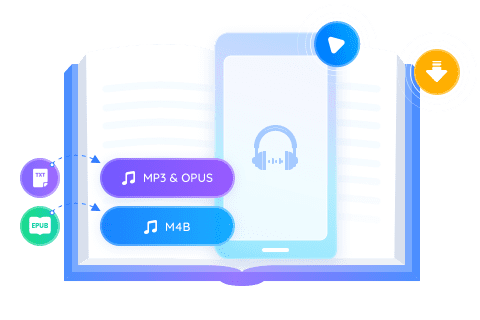How to Listen to Kindle Books and Convert Them into Audiobooks
Summary: In this blog, we’ll show you how to listen to Kindle books with Audible, Kindle’s Text-to-Speech, the Amazon Alexa app, and how to convert them into audiobooks using tools like BookFab AudioBook Creator. Whether you prefer professional narration or automated TTS, we cover the best ways to enjoy Kindle books hands-free.
Table of Contents
For years, an increasing number of books have been released in digital formats, e-books. In contrast to reading e-books, listening to audiobooks provides a more convenient way to absorb information, eliminating the need to focus on a screen.
There are several reasons to consider listening to audiobooks on your Kindle instead of reading the book on the screen; it allows for hands-free pleasure, helps you practice your English listening skills, accommodates those who are partially sighted, or perhaps you just prefer not to read. This post provides a comprehensive guide to the various ways about how to listen to Kindle Books. Let's dive in!
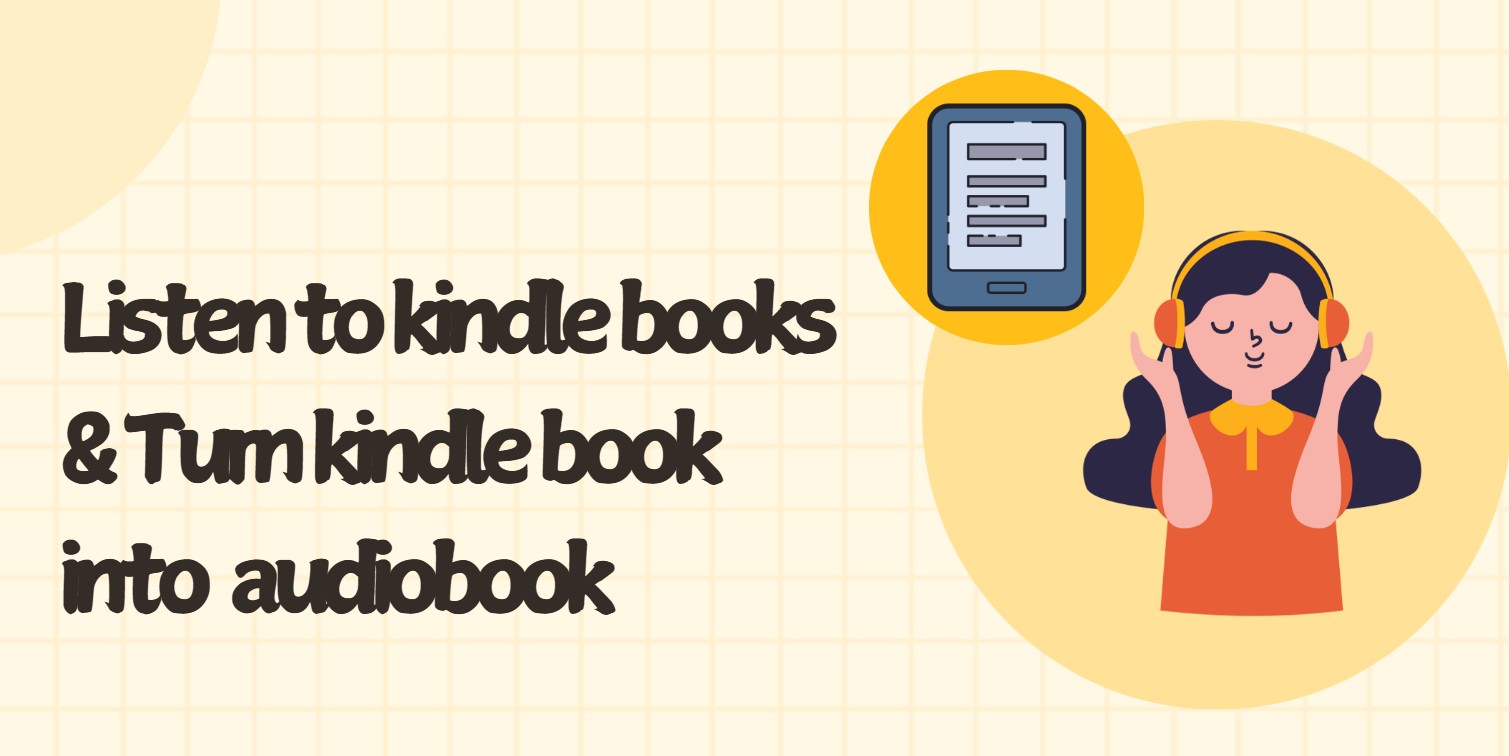
How to Turn Kindle Books into Audiobooks
There are several ways to convert Kindle to audiobooks. One effective approach is to use a third-party app that transforms text into audio, allowing you to listen to your books hands-free. Let’s take a look at some of the top tools for this purpose.
How to Create an Audiobook from Kindle eBook with BookFab
Turning your Kindle eBook into an audiobook is simple with the help of BookFab AudioBook Creator. But before using the AudioBook Creator, you need to convert Kindle books to EPUB format using the BookFab Kindle Converter first. This Kindle converter enables you to remove DRM protection from Kindle eBooks, providing flexibility to access your purchased titles on any device or application.
After you have removed and converted Kindle books, you can start using BookFab AudioBook Creator to turn those books into audiobooks. This audiobook creator boasts impressive features, including:
- • High-Quality Text-to-Speech Output: Delivers realistic, natural-sounding audio with advanced text-to-speech capabilities, supporting both English and Japanese with 20 unique male and female voices per language.
- • Comprehensive Audio Customization: Lets you fine-tune speech settings such as speed, volume, prosody, expressivity, and silence to tailor the listening experience.
- • Accurate Pronunciation & Custom Reading Rules: Includes smart pronunciation correction and custom reading rules to ensure the audio output matches your preferences.
- • Efficient Book Management System: Features a user-friendly library that organizes imported eBooks with their titles and covers for easy navigation and access.
- • Flexible Input & Output Options: Supports text input via pasting or TXT file import and allows audio export in MP3 or OGG Vorbis (OPUS) formats.
- • Interactive Reading Experience: Enhances engagement with real-time text highlighting and auto-scrolling as the audio plays.
To convert Kindle books to audiobooks with BookFab AudioBook Creator, you can follow the steps below:
Step 1. Open BookFab and import the .epub file
- Launch the BookFab software.
- Proceed to the AudioBook Creator interface to import your selected Kindle books that have been converted into EPUB files.
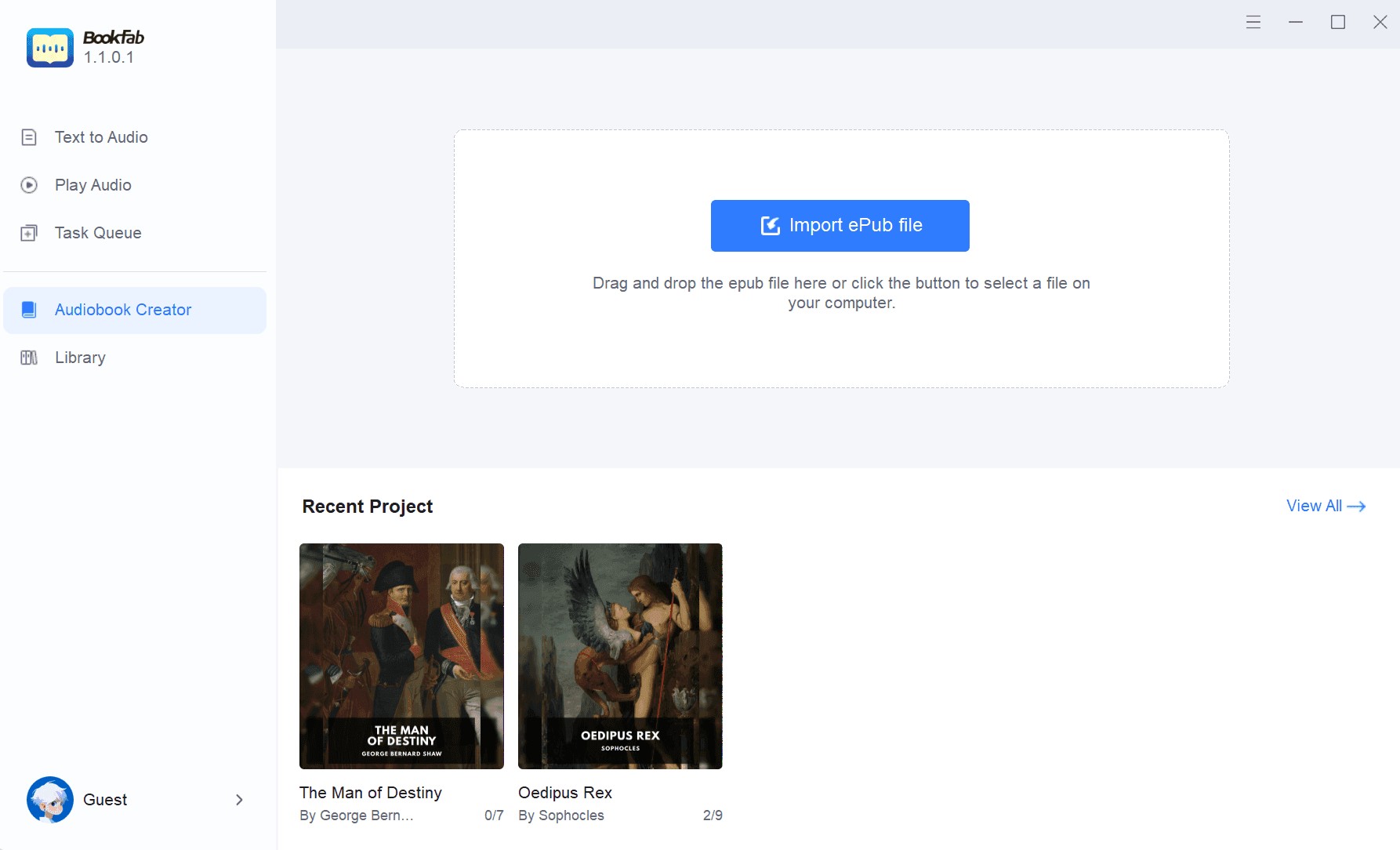
Step 2. Choose chapters to begin the conversion process
- Once the files have been analyzed, choose particular chapters for text-to-speech conversion.
- You can adjust the settings such as expressivity, language, prosody, and more.
- Next, press the Start to Convert button.
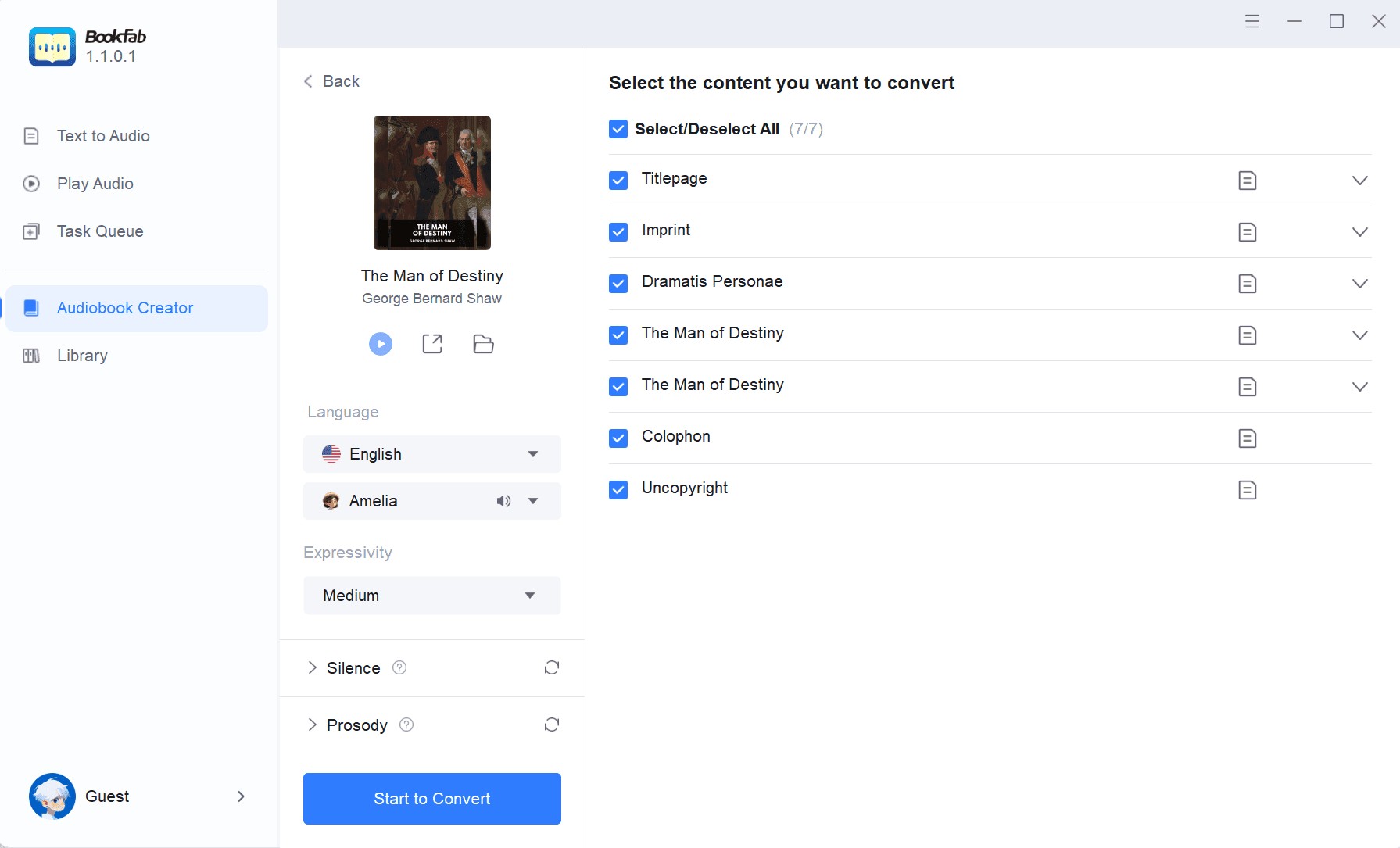
Step 3. Manage your audiobook within the library
- After processing is finished, arrange the audiobook content in the library, allowing you to track your listening progress.
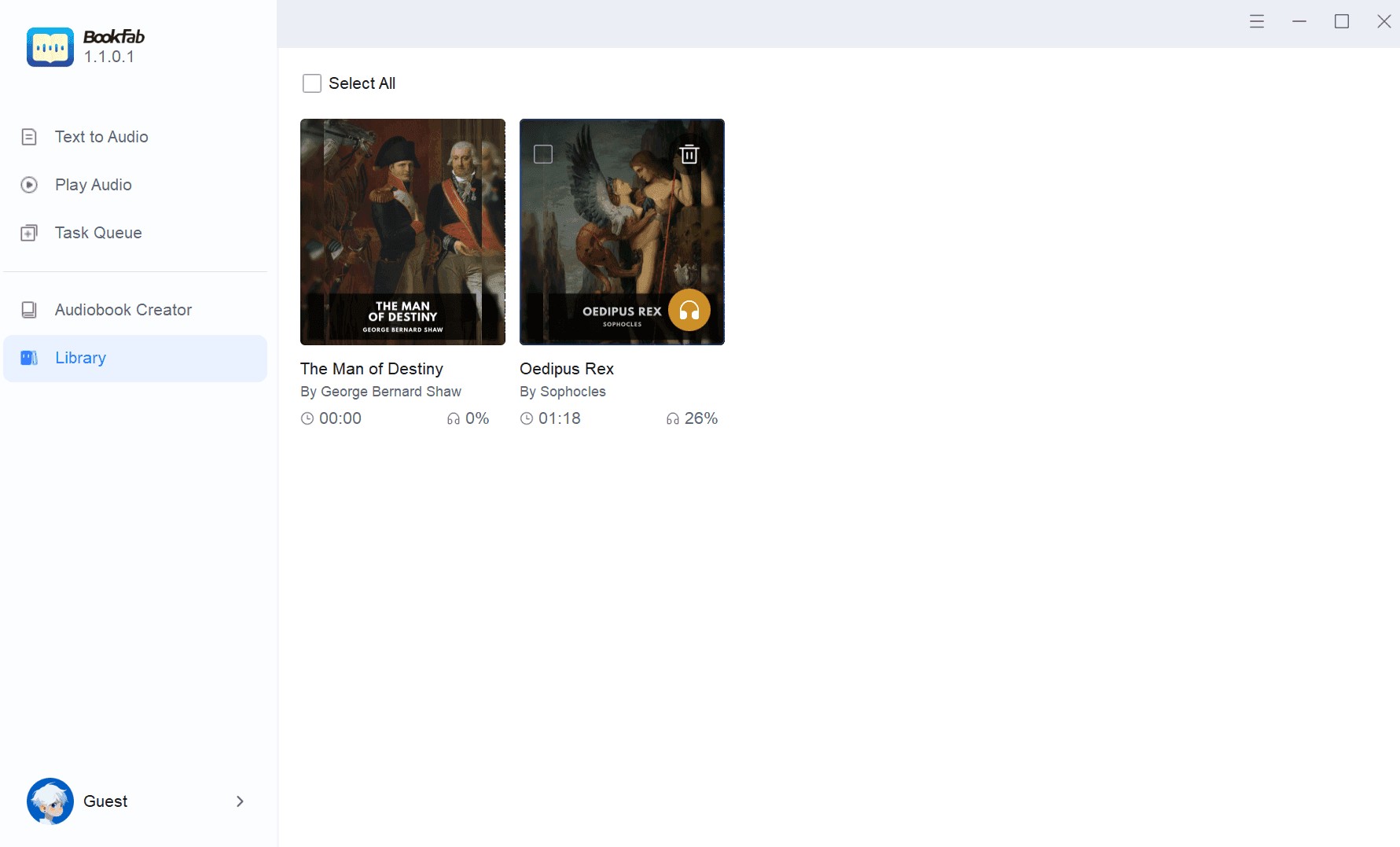
How to Listen to Kindle Books Using Audible
Audible is the perfect solution when your eyes need a break from reading on Kindle. Listening to Kindle books through Audible is quite simple and convenient, thanks to Audible narration, which is the audio version of an eBook. By incorporating Audible narration into your Kindle books, you can engage in simultaneous reading and listening, creating an immersive experience that enhances your enjoyment. This feature is ideal for children learning to read, language learners, and anyone seeking to improve their reading comprehension.
Pros & Cons of Audible
Audible narration brings added flexibility to your reading routine, making it easy to enjoy books whether you're commuting, exercising, or relaxing. To help you decide if this option suits your needs, here are some of the key advantages and drawbacks:
Refer to the tutorial below to enjoy listening to Kindle books with the Audible app:
Step 1. Find your eBook in the Kindle Store
- Visit the Kindle Store and find the eBook you wish to read.
- Purchase the Kindle book and verify that it's included in your Kindle library.
Step 2. Visit the Kindle book's page to see if it includes Audible narration
- After purchasing the Kindle book, check for the option to add Audible narration on the book's page.
- It is highly recommended to include the Audible narration with your purchase, if it is available.
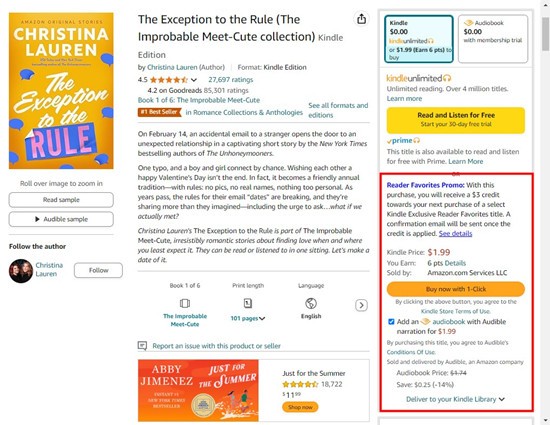
Step 3. Download and sign in to the Audible application on your mobile device
- Obtain the Audible app from the App Store for iOS devices and the Google Play Store for Android devices.
- Install and start the application on your device.
- Please log in using your Amazon account details.
- Upon logging in, your Audible library will update to reflect your purchases. The audiobook edition of your Kindle book is expected to show up in the library.
- If it doesn't show up, try refreshing the library or reviewing your purchase history to confirm that the narration was added properly.
Step 4. Locate and select your audiobook in the Audible app library
- Locate your audiobook within the Audible app library and select it by tapping on it.
- Press the play button to begin listening.
- Within the player, you can modify the speed, move forward or backward, and pause when necessary.
How to Listen to Kindle Books Using Text-to-Speech Feature
At times, you may be looking to cut costs, or perhaps you have a preference for a different application. Regardless of the reason, there are excellent options available for enjoying your Kindle books using the Text-to-Speech (TTS) feature. The TTS technology is remarkable, enabling the transformation of text into audio. This serves as a valuable tool for converting Kindle books into audiobooks, even without the need for an Audible app.
Pros & Cons of TTS Feature
For those looking for a built-in listening option, Kindle’s Text-to-Speech (TTS) feature offers a convenient alternative. Below are some key advantages and limitations to consider:
Here is how to listen to Kindle books with the TTS feature:
Step 1. Please check the product page to verify TTS support
- Navigate to the Kindle book's product information page to buy.
- To validate that the book is compatible with TTS, look for Text-to-Speech: Enabled.
Step 2. Access the TTS menu by opening the book.
- Open the book you wish to listen to on your Kindle device.
- Touch the screen to display the menu options.
- Press the Aa (Text) icon.
Step 3. Turn on Text-to-Speech
- Choose Text-to-Speech and enable it.
- Press the play button at the screen's bottom.
- Your Kindle device will start narrating the book.
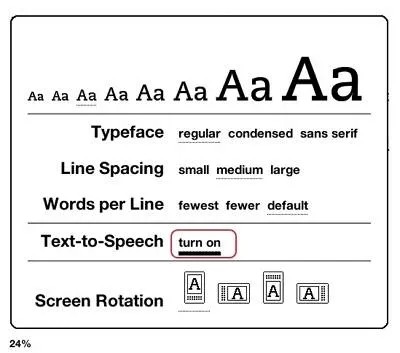
Step 4. Customize your listening experience
- The voice and reading speed settings can be customized to suit your preferences.
- Ensure you have headphones or a high-quality speaker to elevate your listening experience..
How to Listen to Kindle Books Using Amazon Alexa App
You can listen to your Kindle books with the Amazon Alexa app. Alexa is a smart voice assistant capable of reading your Kindle books aloud. Although it may not reach the capabilities of a human narrator due to its use of TTS technology, it could serve as an alternative in the absence of an available audiobook. Alexa is capable of reading aloud certain Kindle titles, including eligible books purchased from the Kindle store.
Pros & Cons of Amazon Alexa
If you own an Alexa-enabled device, you can also listen to Kindle books hands-free using voice commands. Here are some pros and cons of using Amazon Alexa for Kindle book playback:
Follow the steps below to listen to Kindle books using the Amazon Alexa app:
Step 1. Get the Amazon Alexa app on your device and then log in to your account
- Go to your device's app store (compatible with both iOS and Android). Search "Alexa" next and then install the program.
- Open the app and sign in to the Amazon account associated with your Kindle books.
Step 2. Ask Alexa to read the book
- Please say, Alexa, play the Kindle book, ‘The Imperfect Disciple'
Step 3. Handy voice commands for play, pause, and control speed
- Volume [1-10].
- [Pause / Stop / Resume].
- Show me my Kindle books.
- [Skip ahead / Skip back].
- Open my Kindle books.
Step 4. Play a Kindle book manually in the Alexa app
- Open Alexa, go to the Play menu at the bottom, and scroll down to find the Kindle Library.
- You can explore the selection of books that are available for listening via the Alexa app. Then, tap the device you wish to use and the title you wish to play. If it's your phone, just select this device.
Top Useful Features for Listening to Kindle Books
The Kindle text-to-speech app not only includes a function that vocalizes the screen text but also presents a range of additional features to enhance the listening experience for everyone. Explore the features available for you to try out.
VoiceView for Screen Reader Support
In today's digital landscape, as e-books become increasingly popular, individuals with visual impairments must have equal access to content and a comparable reading experience.
The VoiceView capability allows users to listen to an e-book and can be configured via Bluetooth using the following steps:
- Activate the Bluetooth on your device.
- Spend nine seconds pressing and holding the power button on the Kindle app.
- Next, spread two fingers apart on the screen for a few seconds.
- Allow two minutes to hear the VoiceView instructions, which say, 'Hold two fingers on the screen to use this audio device with the VoiceView screen reader on Kindle.'
Amazon’s Whispersync for Voice for Seamless Synchronization
Amazon has a function called Whispersync for Voice, which allows you to switch effortlessly between reading and listening to Kindle books. The voice features in Whispersync for Voice enable you to enjoy your Kindle books through the integrated text-to-speech feature or by acquiring the related audiobook. This feature seamlessly synchronizes your progress across devices, allowing you to effortlessly continue from where you paused, whether you’re using your Kindle, phone, or tablet.
Use these Whispersync for Voice suggestions to enhance your listening experience:
- Check whether Whispersync is set on for the Kindle book as well as the audiobook.
- Keep your progress current by connecting your devices.
- To improve your listening experience, make use of the VoiceView function on compatible Kindle devices.
Conclusion
Those are all the available methods on how to listen to Kindle books. You can use BookFab AudioBook Creator to convert Kindle books into audiobooks, or you may opt for apps such as Audible or the Amazon Alexa app. Regardless of your choice, the point is to ensure that you can listen to Kindle books effortlessly and have access to them anytime, anywhere. Experience the joy of listening to Kindle books now and enjoy your time.
FAQs
Does the Kindle play audiobooks?
Yes, Kindle plays audiobooks. The latest models also offer audiobook support, allowing you to enjoy your books through listening.
How to listen to Kindle books aloud on my phone?
To listen to Kindle books aloud on your phone, you can utilize the Text-to-Speech (TTS) feature, which is accessible on both Android and iOS devices.
Steps to use your iPhone for listening Kindle books:
- On your iPhone or iPad, go to Settings.
- Select Accessibility, then opt for Spoken Content.
- Activate the Speak Screen feature.
- Launch the Kindle app, choose your desired book, and scroll down with two fingers from the top of the screen to listen to the text being read aloud.
Steps for listening to Kindle books on your Android:
- Go to Settings on your smartphone, then General Management, and finally choose Text-to-Speech Output.
- From the Text-to-Speech options menu, select the Google Text-to-Speech engine. You are also permitted to modify the settings.
- Open the Kindle app, choose the book you wish to read, and locate the menu option to activate Text-to-Speech.
Can I convert Kindle eBooks to audiobooks for offline listening?
Yes, it is possible to convert Kindle eBooks into audiobooks for offline listening, though it needs the appropriate software to process the text. Many technology devices come equipped with the capability to read text, but they require additional support to vocalize the text effectively. Alternatively, you can use BookFab AudioBook Creator software to convert the Kindle eBooks to audiobooks.