Movavi Video Converter Review: Features, Cons, and Alternative
Summary: This review offers a clear look at Movavi Video Converter, covering its core features, supported formats, and real-world performance. It also highlights where the software works well and where it falls short. By comparing it with a capable alternative like DVDFab, the article helps you identify which tool fits your video conversion and media management needs.
Choosing a video converter today can be confusing. One tool claims to handle 4K files, another promises fast speed, and many users simply want something that is easy to use, and does not ruin video quality. If you are considering Movavi Video Converter, you may also be wondering whether it is worth paying for, how fast it actually is, and whether it can deal with DVDs or only regular video files on your computer.
This review takes a close look at Movavi Video Converter, including its main features, supported formats, and performance with test files. You will see where the software works well, where it shows limits, and how it compares to a more disc-focused alternative.

Movavi Video Converter at a Glance
Movavi Video Converter was designed to transform your media experience and make file conversion a breeze. It is powerful software that can swiftly switch between different formats without compromising quality. Fortunately, it supports VIDEO_TS folders or VOB files from non-protected discs as input and DVD-compatible formats as output. Its AI video upscaling, blazing speed, and built-in editing features attract professional users to convert their videos without hassle. With the support of a wide range of formats, it becomes easier to effortlessly prepare videos to meet the needs of any device and OS.
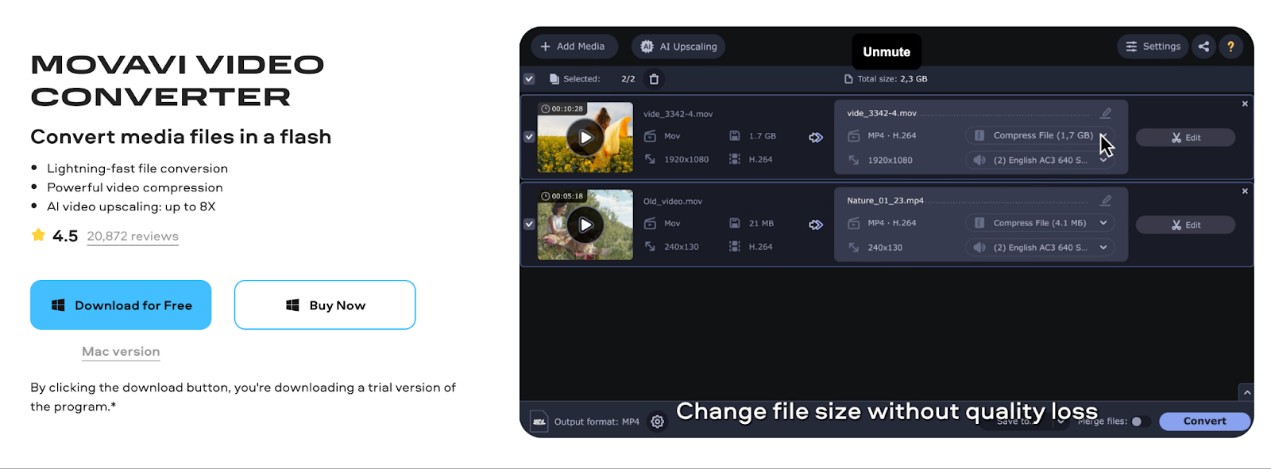
Key Features and Supported Formats
1. Flexible format conversion
Converts video, audio, and image files into MP4, MKV, MOV, AVI, MP3 and many other formats. Hardware acceleration is available on supported GPUs to shorten processing time.
2. Adjustable compression tools
Large videos can be compressed by setting a target size or bitrate. This helps manage storage without completely sacrificing clarity.
3. Basic editing options
The editor offers quick trims, crops, merges, and color adjustments. These tools are useful for simple fixes before exporting.
4. AI-assisted enhancement
The AI module can improve soft or low-resolution footage by boosting detail and reducing visible noise.
5. Subtitle handling
You can import external subtitle files or search for them online within the program, then choose to embed them or export separately.
- Video: MP4, MKV, AVI, MOV, WMV, MTS, MPEG-2
- Audio: MP3, AAC, WAV, FLAC, OGG
- Images: JPG, PNG, GIF, BMP
- Disc-Related: Homemade DVD folders and non-protected ISO files
Performance and Conversion Speed
To see how Movavi performs with home media tasks, I tested the new version of the software, Movavi Video Converter 24.2, on a Windows 11 laptop equipped with an Intel i5-1240P processor and Intel Iris Xe graphics. For the two test sources, I selected a 1080p MKV movie file and an unprotected DVD folder created from my family's holiday trip recordings
| Source | Output Format | Preset | Hardware Acceleration | Time Required | Output Quality |
| 1080p MKV movie (3.7 GB, 1h 58m) |
MP4 (H.264) | High Quality | Enabled | 18 min | Preserved clarity and color accuracy |
| Homemade DVD Folder (5.2 GB, 1h 05m) |
MP4 (H.264) | High Quality | Enabled | 10 min | Clean SD output with stable motion |
When I started the MKV conversion, I noticed that the program initialized the task quickly and estimated the time. The encoding speed felt faster than older versions I had used, and the GPU acceleration on Intel Xe reduced the overall processing time. I also tested the homemade DVD folder. While the original DVD footage was standard definition, the exported file looked stable. The new interface introduced in the recent versions also made it easier for me to confirm hardware acceleration was active during the process.
How to Change Format with Movavi Video Converter
Below is a clear walkthrough of the basic conversion process using Movavi Video Converter. The steps apply to both Windows and macOS.
Step 1: Visit Movavi Video Converter's official site and download the version for your operating system. Install the program and launch it when the setup completes.
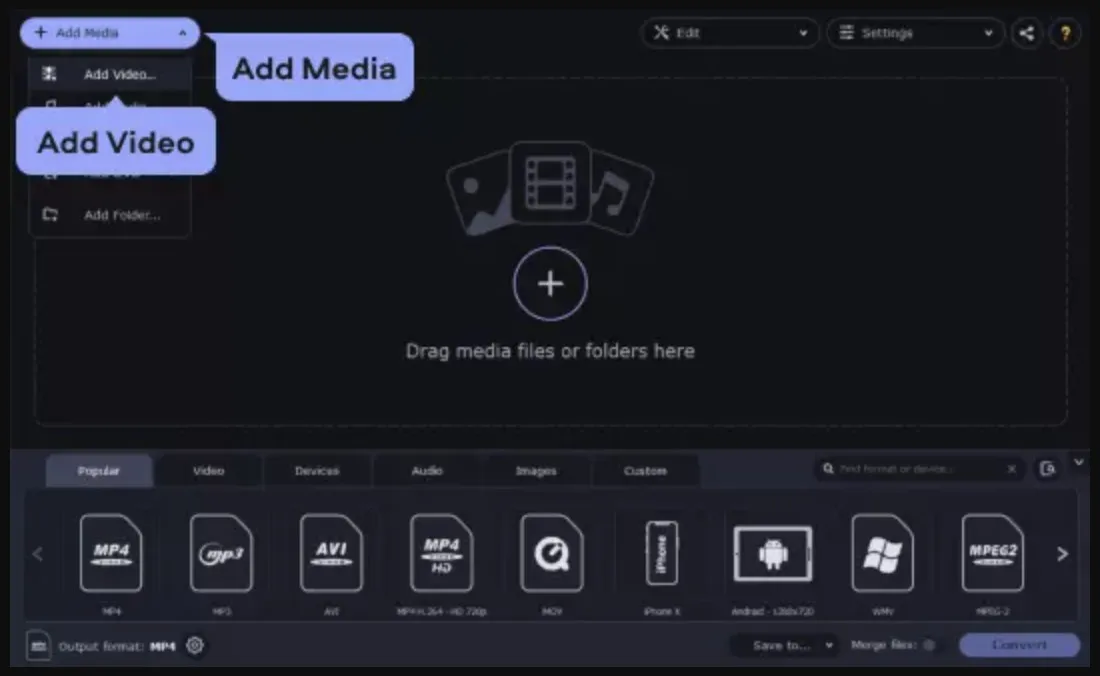
Step 2: Click Add Media, then choose Add Video. Select the files you want to convert from your computer and load them into the main window. They appear in a list where you can check their details and order.
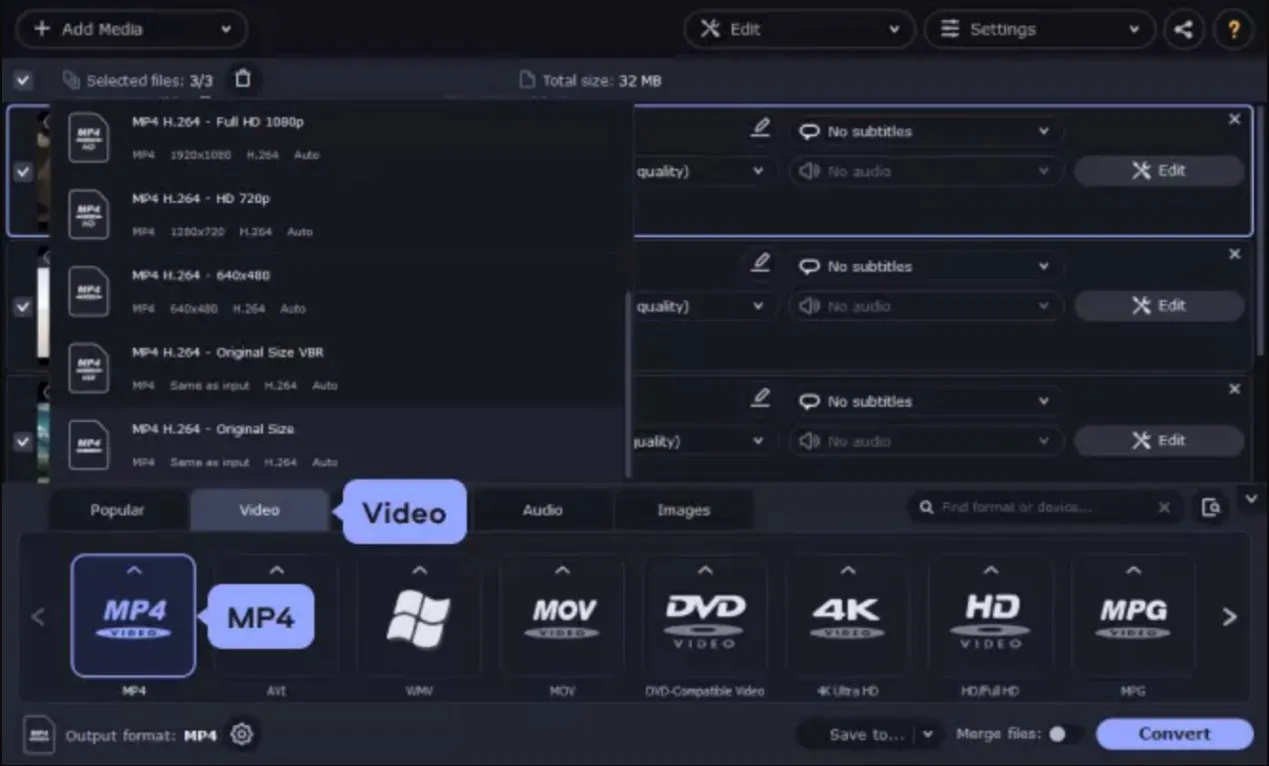
Step 3: At the bottom of the interface, choose an output format. You can use the search bar to find a specific profile or browse through the Video, Audio, and Devices tabs if you need a preset tailored to phones, tablets, or TVs.
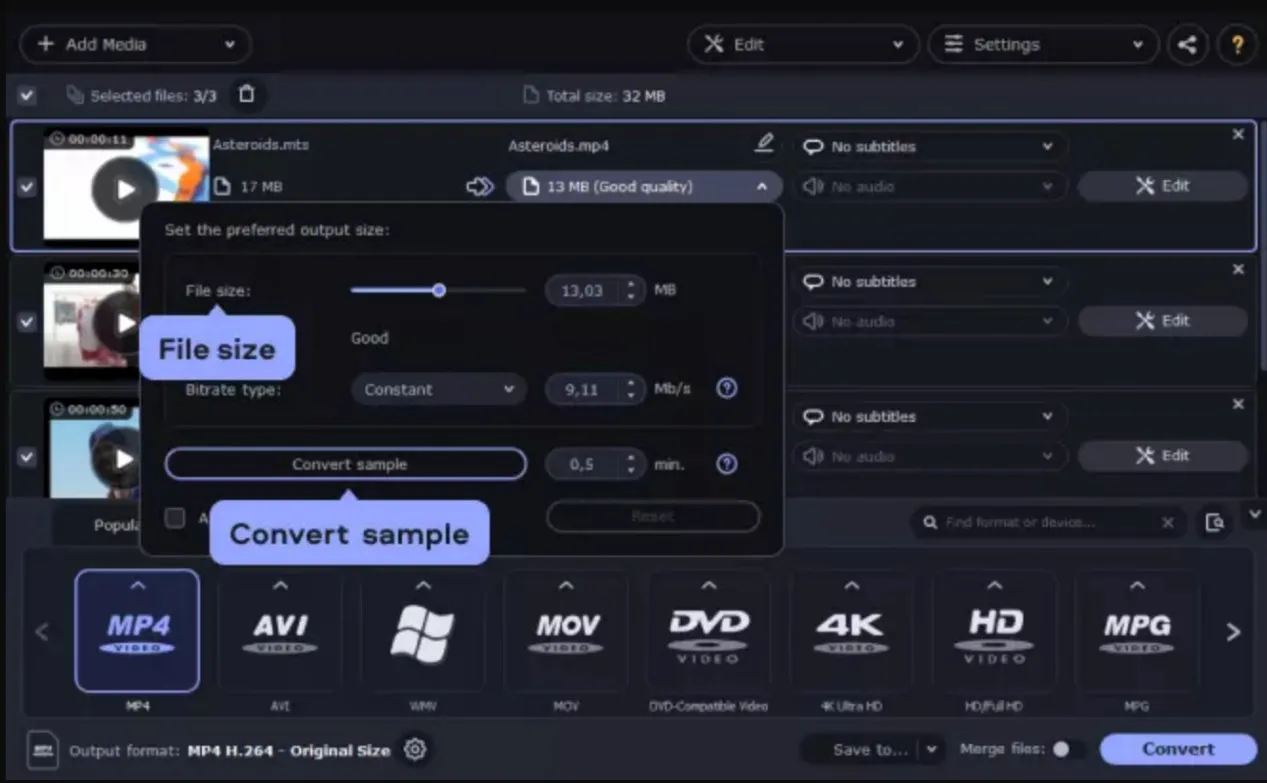
Step 4 (optional): If you need a smaller file, click the size value next to the video and set a target. Movavi adjusts the bitrate accordingly.
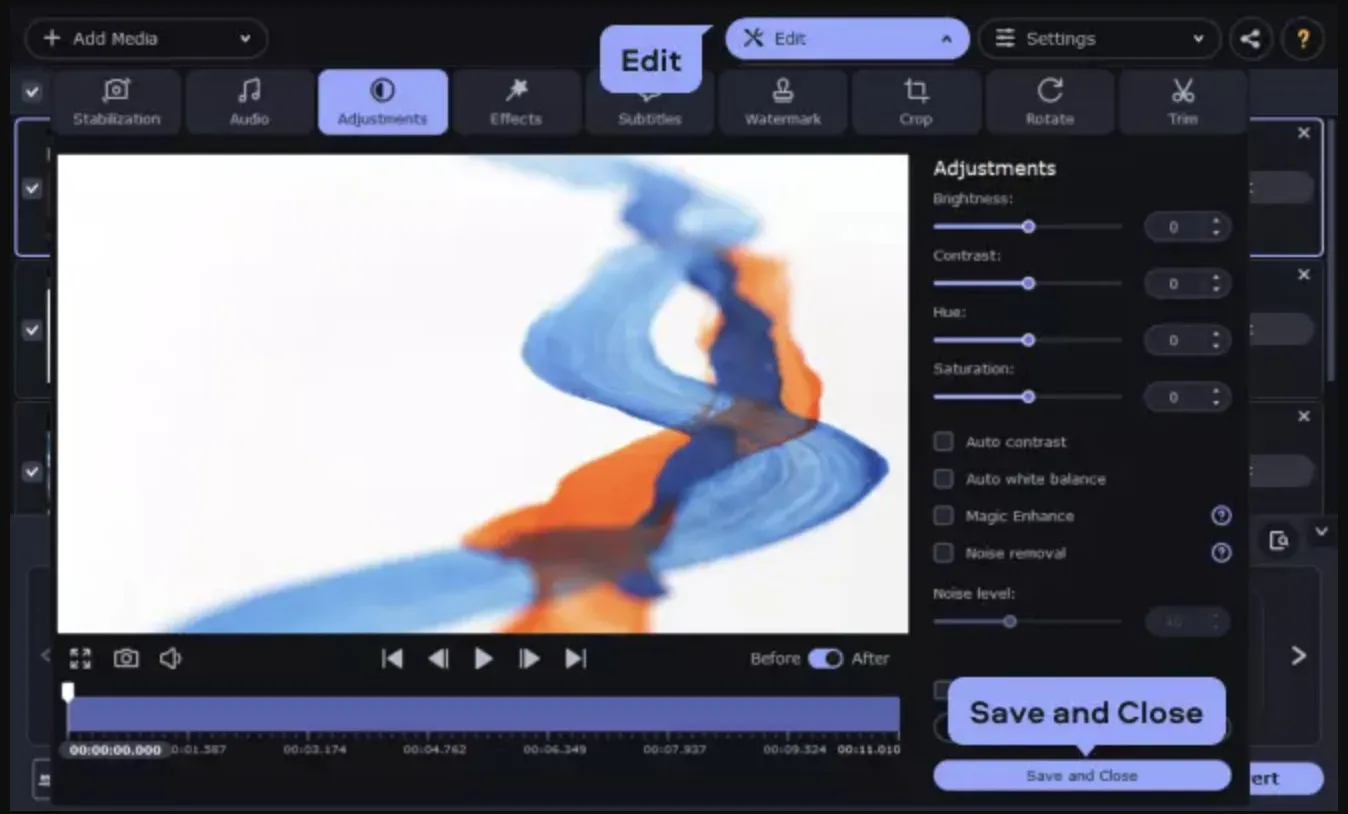
Open Edit to access trimming, cropping, rotation, effects, and subtitle tools. You can cut unwanted sections, correct colors, or attach external subtitle files before exporting. When you finish, click Save and Close to return to the main screen.
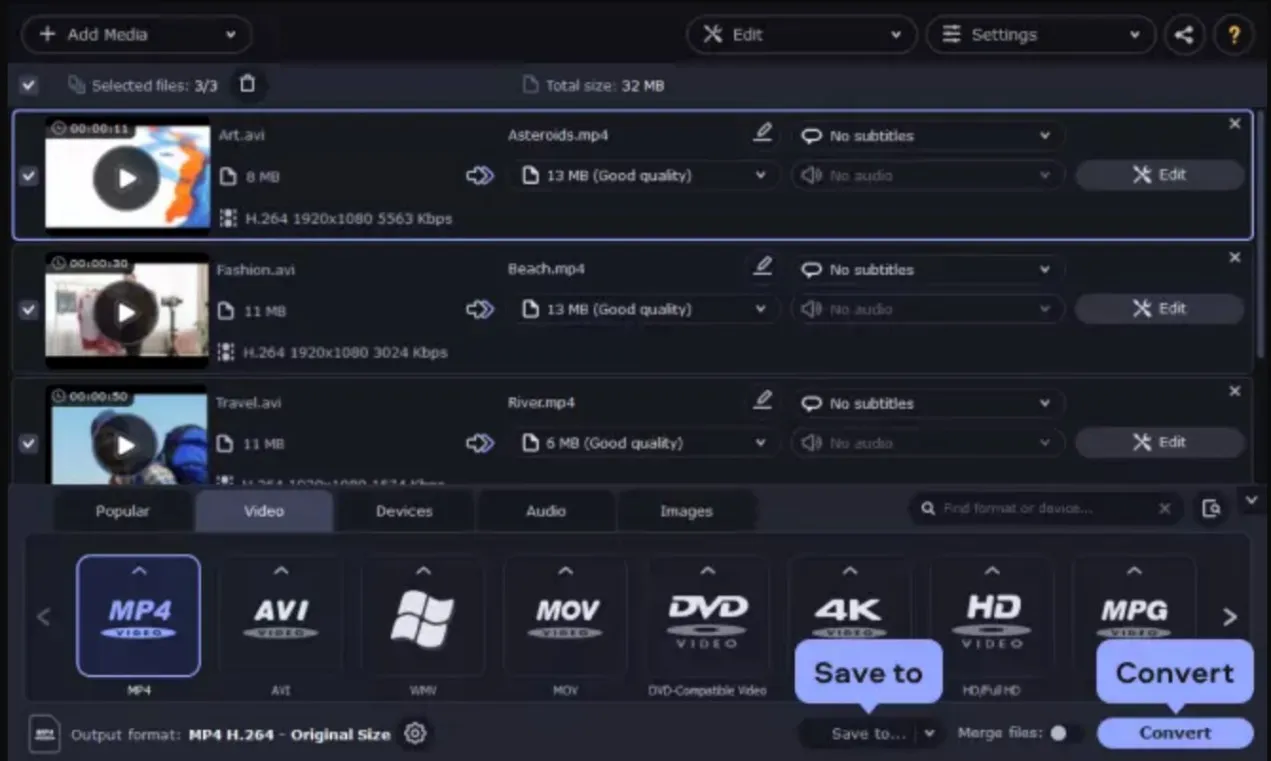
Step 5: Choose a destination folder for the output files. Once you've made all adjustments, click Convert, and Movavi will begin processing the selected videos.
Limitations of Movavi Video Converter
- Movavi Video Converter fails to handle encrypted discs and does not support importing ISO files.
- Despite supporting the output of DVD-compatible formats, Movavi lacks customization features such as DVD templates.
- The program's free trial version has a huge watermark and limits video length; plus, it expires in just seven days.
- The editing tools are too basic. It does not support online video downloading and has no built-in help file.
These disadvantages may compel you to seek a reliable Movai Video Converter alternative with comprehensive functions that can rip encrypted DVDs, support for more DVD formats, and customize menu templates. DVDFab can be your best pick!
DVDFab All-In-One has different modules for a complete multimedia solution for DVDs, Blu-rays, and even 4K Ultra HD Blu-rays. Let's explore the rich features of DVDFab in detail.
Best Movavi Video Converter Alternative: DVDFab
Key Features of DVDFab as a Movavi Alternative
- Back up DVDs in high quality for playback on standalone players and media centers
- Rip protected DVDs, ISO files, or VIDEO_TS folders to a wide range of digital formats
- Copy DVD to ISO or folders, or burn content directly onto blank DVD/Blu-ray
- Trim, crop, merge, rotate, and adjust image parameters before exporting or burning
- Create DVD, Blu-ray, and UHD discs from regular video files
- Use built-in menu templates, with options to customize thumbnails, and background images
- Transform content between DVD, Blu-ray, and UHD structures with ease
- Use hardware acceleration on supported systems to shorten encoding time
How to Convert DVD Videos with DVDFab Step by Step
Step 1: Install DVDFab 13 and Load Your DVD
Download and open DVDFab software on your compatible Windows or Mac. Insert your DVD into the optical drive.
From the module bar, select Ripper if you want a digital file, Copy if you want a disc-to-disc ISO/DVD folder, or Creator if you plan to burn a new DVD from video files.
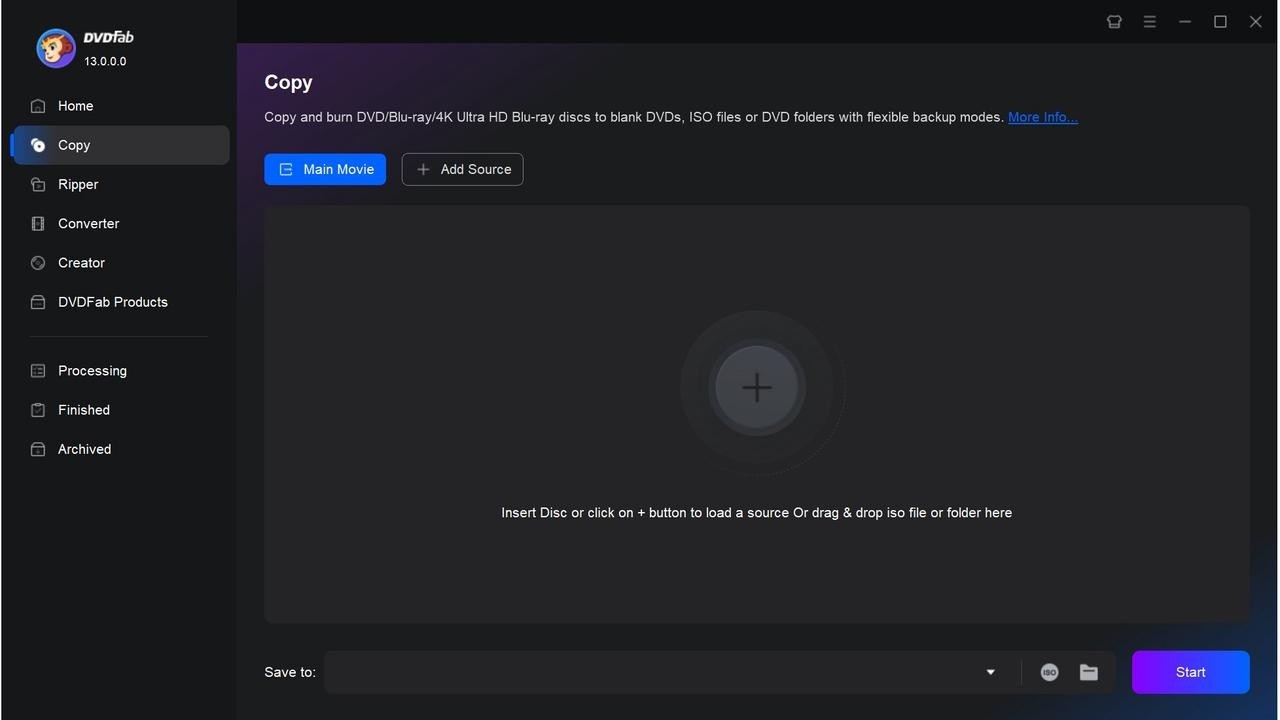
Step 2: Choose an Output Profile and Adjust Settings
After the DVD is loaded, the program lists available titles, audio tracks, and subtitles. Pick an output profile such as MP4, MKV, ISO, DVD-5, or DVD-9, and choose the titles, audio, and subtitles you want to keep.
If you need finer control, open Advanced Settings to change resolution, codec, bitrate, or other technical parameters. You can also launch the Video Editor to trim unwanted sections, crop the frame, or apply simple adjustments.
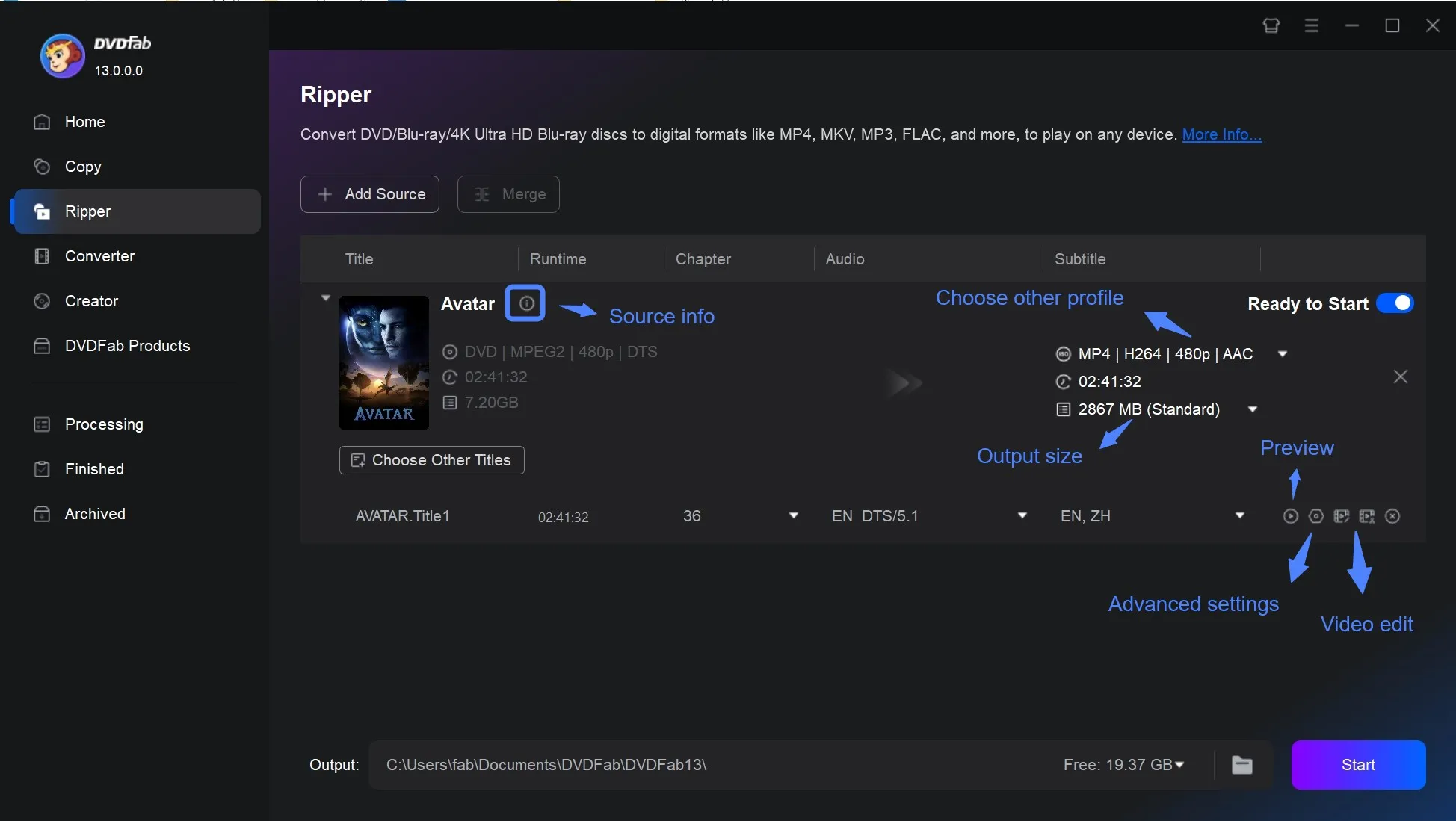
Step 3: Select the Output and Start Converting
Choose where you want to save the result: your hard drive, an external device, or a blank disc (depending on the module). When everything is set, click Start.
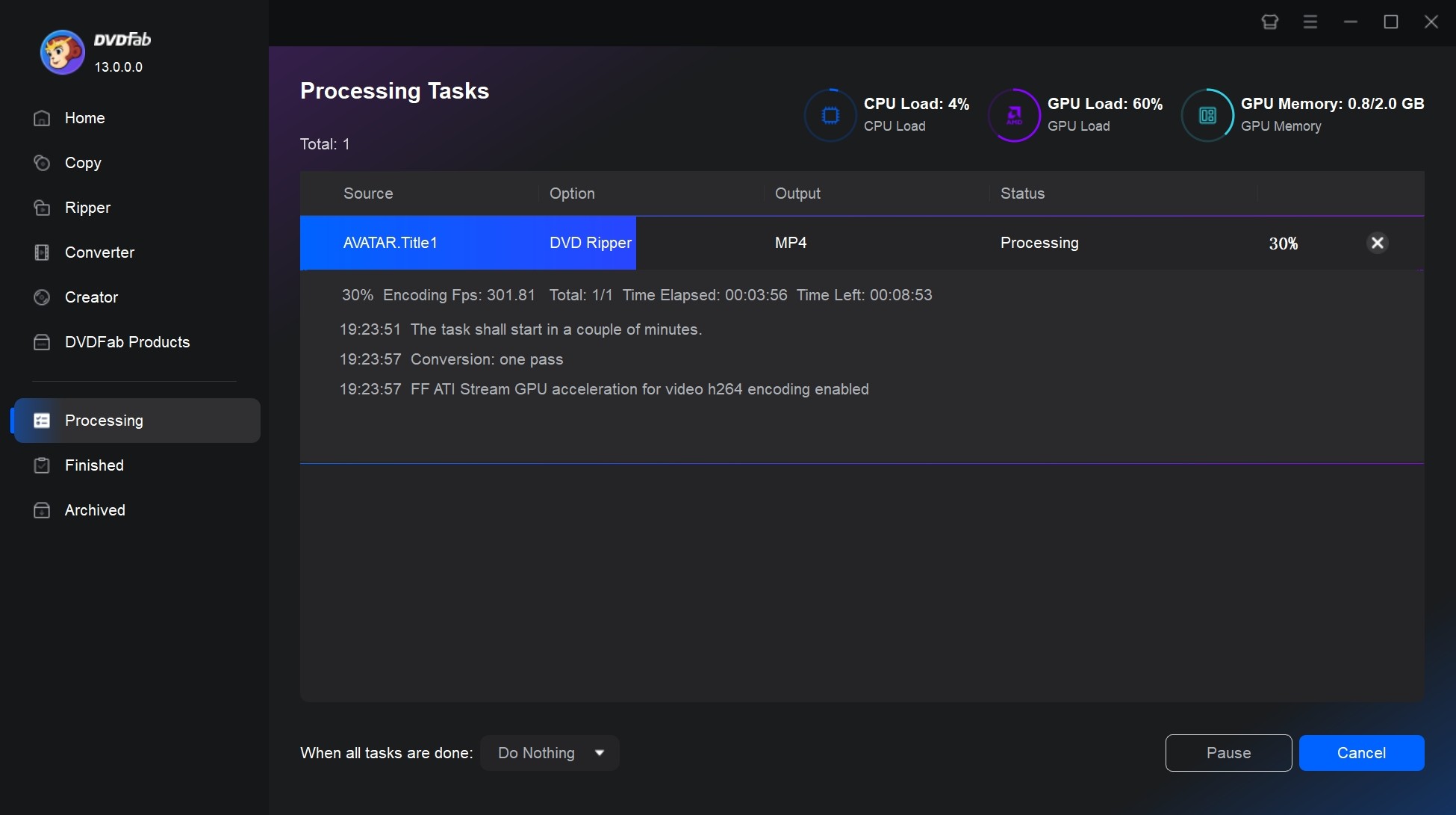
FAQs
Yes. Movavi Video Converter is safe to use and won't harm your device, privacy, or security. It is malware-free, run through multiple antivirus scanners, and is certified with the Norton Secured Seal to give you a safe and secure conversion experience.
Movavi Video Converter offers both a trial and a paid version. The trial is limited to seven days and adds restrictions such as watermarks and reduced output length. After it expires, Movavi requires the purchase of a paid license. Annual or lifetime licenses are available, typically priced between $50 and $80 depending on the version and regional pricing. Before purchasing, it is recommended to visit the official store to check for the latest promotional offers.
Can Movavi convert DVDs or Blu-rays?
Movavi Video Converter works only with DVDs that has already been extracted to a VIDEO_TS folder and free of encryption. It cannot decrypt or convert commercial DVDs or Blu-ray discs, because it does not include disc-decryption capabilities such as CSS, region code, or AACS removal.
Conclusion
Movavi Video Converter works well for users who need fast transcoding, simple edits, and broad format compatibility. Its performance with standard video files is dependable, and the interface keeps the workflow straightforward. Where it falls short is disc-related work. Movavi cannot open or convert commercial DVDs or Blu-rays, which limits its usefulness if your library includes physical media. In those cases, DVDFab provides a more complete workflow, offering disc ripping, copying, and authoring.

