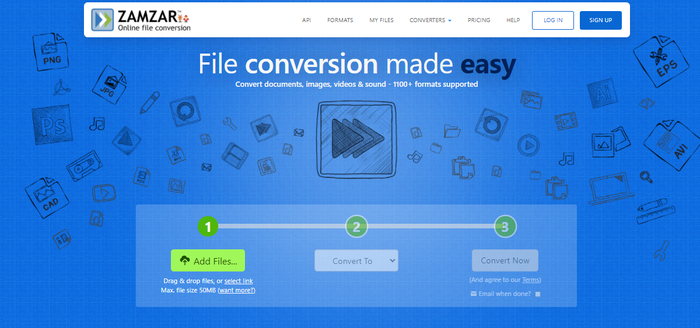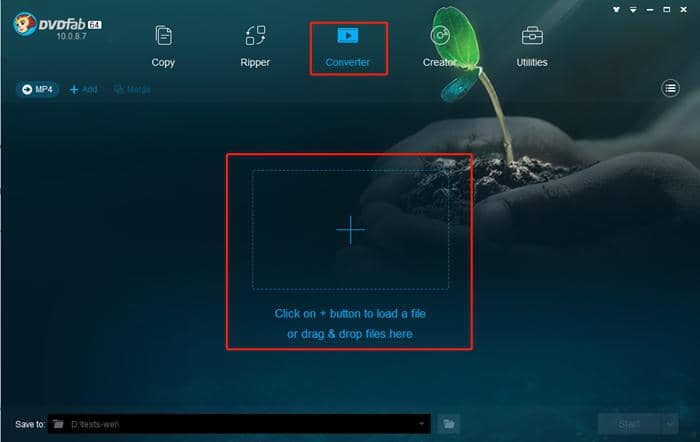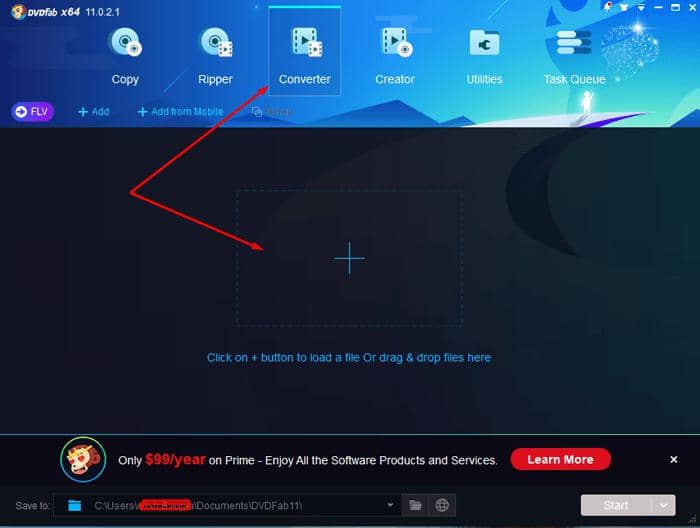How to Convert AVCHD to MP4
Summary: Do you want to convert AVCHD video files to MP4 and enjoy them on various devices? Here are detailed steps of converting AVCHD files to MP4.
AVCHD is the short for ‘Advanced Video Coding High Definition’. AVCHD is a file-based format launched by Sony and Panasonic back in 2006. AVCHD was designed to record and play high definition video on HD camcorders. So, its almost 12 years now since its launch and it is slowly getting older. AVCHD is getting tough competition from 4K and MP4 formats because of their cross-compatibilty among different devices. You can’t just play AVCHD videos on your HDTV, smartphone, iPhone, or iPad. Also, AVCHD is also not compatible with many video editing software.
So, to watch an AVCHD video you first have to convert it to a compatible video format like MP4. MP4 is the most popular video format today. It is supported by a wide range of media players, HDTVs, iPhones, tablets, smartphones, and desktop computers. You can directly play an MP4 video recorded from a smartphone camera on a HDTV. You don’t have to convert it using a video converter software. But you can’t do the same in the case of AVCHD videos.
Suppose you have a camcorder that you purchased some years which records in AVCHD format. So you may be having a large collection of home recorded videos. These recorded videos are memories of your good times. So, you should convert these AVCHD to MP4 so that you can watch them anytime on your HDTV, smartphone, iPhone, or a compatible media player. In this tutorial we will be discussing top video converters which will let you convert AVCHD to MP4.
Part 1: Top 3 Offline and Standalone AVCHD to MP4 Converters
Part 2: Online AVCHD to MP4 Converters
DVDFab Video Converter
DVDFab Video Converter is a fully functional and versatile video converter. It supports all the popular video formats. DVDFab video converter is an easy to use converter which is capable of converting AVCHD to MP4. The software isn’t just limited to converting videos but provides options to edit the video like cut, crop, and adding watermark. The most interesting feature of DVDFab video converter is the device-specific video conversion.
You can directly convert AVCHD to MP4 for an iPhone or iPad. The correct video settings like resolution, fps, and quality will be auto loaded from a saved device profile. DVDFab video converter has a large list of devices and smartphones saved as inbuilt video profiles. Select any device profile to convert your AVCHD to MP4 videos. And if you are working with large videos then no problem as DVDFab’s Intel Quick Sync and Nvidia CUDA will speed up the conversion process thereby saving your time. Let’s have a look at the DVDFab video converters UI.
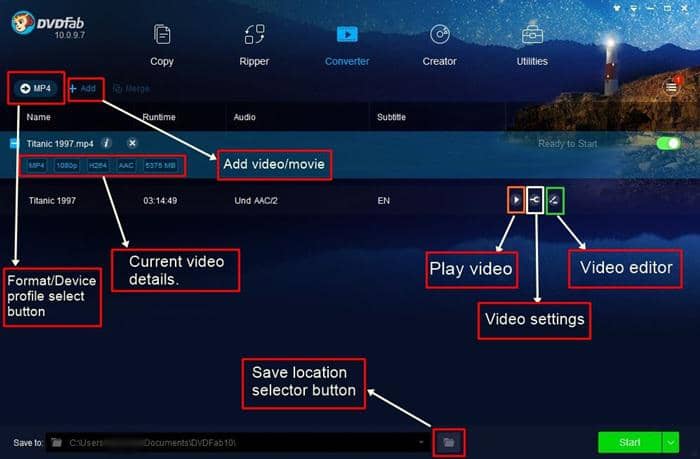
How to Convert AVCHD to MP4 with DVDFab Video Converter
· Download and install the software for your desktop or Mac computer.
· Open the program and click the ‘+’ plus button or click the ‘Add’ button to load an AVCHD video. Please note that you can load multiple video files simultaneously for batch conversion of AVCHD to MP4. Load the videos and DVDFab video converter will take care of the conversion process.
· After loading the videos click the ‘Format or device profile select button’
· Then click the ‘Format’ tab and select the ‘MP4’ format. You can also check the ‘Device’ tab
· If you want to convert the videos to MP4 using pre-loaded profile settings.
· After selecting the format you may need to change the video settings like resolution, quality, fps, and audio enhance. With audio enhance feature you can increase the slow volume in a video by 500 percent of its original audible value.
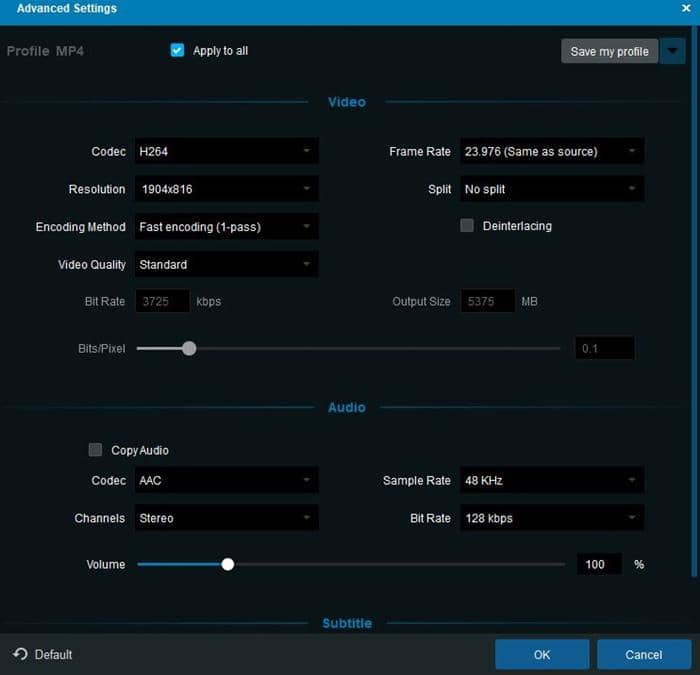
· You can also click the ‘Video Editor’ button to edit the video and make changes to ‘Aspect ratio’. You can also rotate the video by 90 degrees or can use tools like trim, crop, watermark, and subtitle.
· On the main window click the ‘multi audio selection’ button to choose which audio you want to keep. If your AVCHD video is encoded with multiple audio languages then by default all of them will be preserved during conversion.
· After checking all the settings click the ‘Start’ button and just wait till the conversion completes.
· There is no need to sit in front of your PC all the time during the conversion. Simply install DVDFab remote from Google Play store and sync the app with the DVDFab video converter using Wi-Fi.
· When the AVCHD to MP4 conversion gets over you will get a notification on your smartphone. So you see how useful the DVDFab video converter is.
Pros:
· Comes with a 30-day trial period which is fully functional.
· Best AVCHD to MP4 converter.
Any Video Converter
Any Video Converter by AnvSoft is a free video converter available for both Mac and Windows. AVC is also a versatile video converter but in a free software category. You may call it the number one free video converter which is also capable of converting AVCHD to MP4. However you will only be getting basic features with it. To convert AVCHD to MP4 in AVC follow the steps below.
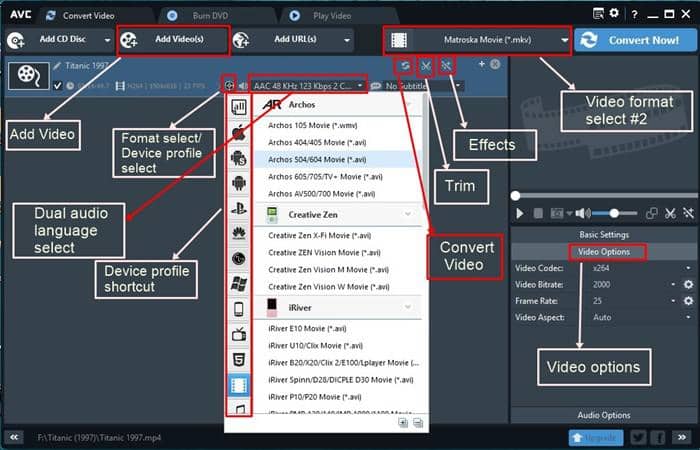
· Download and install the software first then open it.
· Click the ‘Add Video(s)’ button to load your AVCHD video. Then click the output format selector option just before the ‘Convert Now’ button. From this list select ‘Customized MP4’.
· In the ‘Basic Settings’ pane click the ‘Video size’ and set it to original if you are converting for a HDTV. Other enter a custom resolution.
· Click the ‘Quality’ option and select your preferred output video quality.
· Finally click ‘Convert Now’ button and wait till the conversion completes.
Pros:
· Good free video converter.
· Good video format support.
Cons:
· Limited functionality.
· Conversion process is slow for large AVCHD files.
Freemake Video Converter
Freemake Video Converter is an easy to use AVCHD to MP4 converter. It comes with good video converting capabilities. You can control the output video resolution and select the inbuilt device profiles for quick conversion. To convert AVCHD to MP4 in freemake follow the steps below.
· Open the freemake video converter and click the ‘Video’ button and load a video.
· In ‘Output format’ select ‘MP4’. The video settings will open automatically. Here you can change settings like resolution, FPS, bit-rate, video quality.
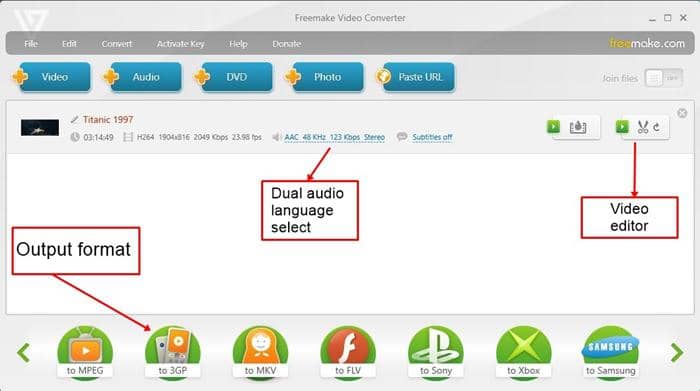
· Finally click ‘Convert’ to start the conversion process. You can also use the video editor if required.
Pros:
· Easy to use and support most video formats.
Cons:
· Converted video will have a freemake logo in free version.
· No fully functional trial period is given.
Online AVCHD to MP4 converters are also a good option if you ocassionally convert small sized videos. In this case you don’t have to install any software and the converter will work in the computer browser. Check the two free online AVCHD to MP4 converters below.
Online Converter
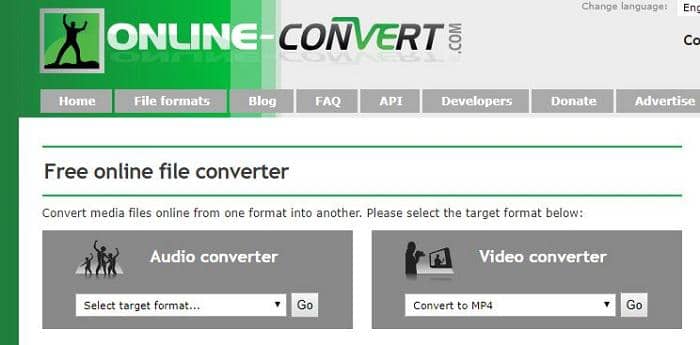
Online Convert as the name suggests is a free online video converter. It can also convert AVCHD to MP4. Simply go to this website https://www.online-convert.com and select the ‘Video converter’ option. Then upload the file and make changes to settings like resolution, fps, bitrate, quality. You can use this free online video converter if your AVCHD video has a size under 200MB.
Convert Files
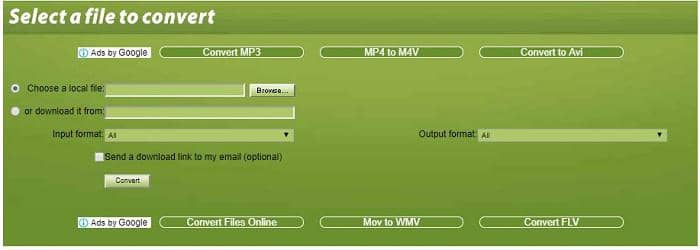
Convert Files is another free online video converter which can convert AVCHD to MP4. However there is no size limit but you shouldn’t convert large video files. As this will take time to upload. This online video converter is also very easy to use. Just go to this website http://www.convertfiles.com/ and choose your AVCHD video for upload. Then choose the output format as MP4. Finally click the ‘Convert’ button to start converting the video.
Conclusion
In this article we discussed some good AVCHD to MP4 converters including the online converters. If you are looking for a full featured video converter then go for DVDFab video converter. It comes with 30 day trial period without any limits. If you want a basic converter then you can try AVC or freemake. Or if you convert videos occasionally which are small in size then you may not need any of the video converters mentioned above except for the online ones. Now its your turn to make the right choice.