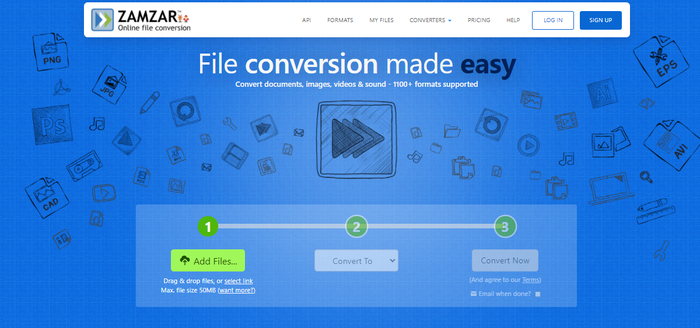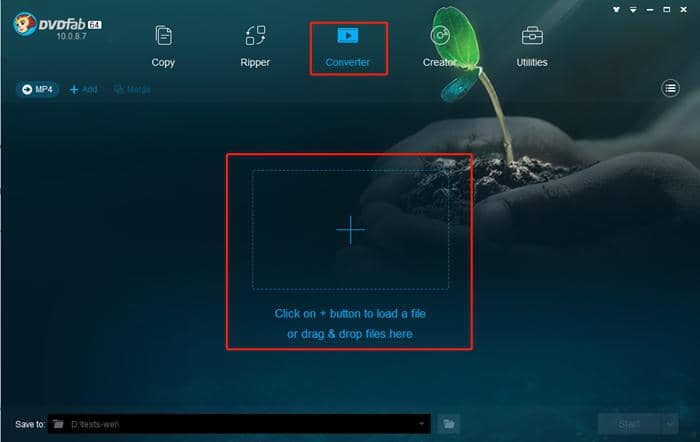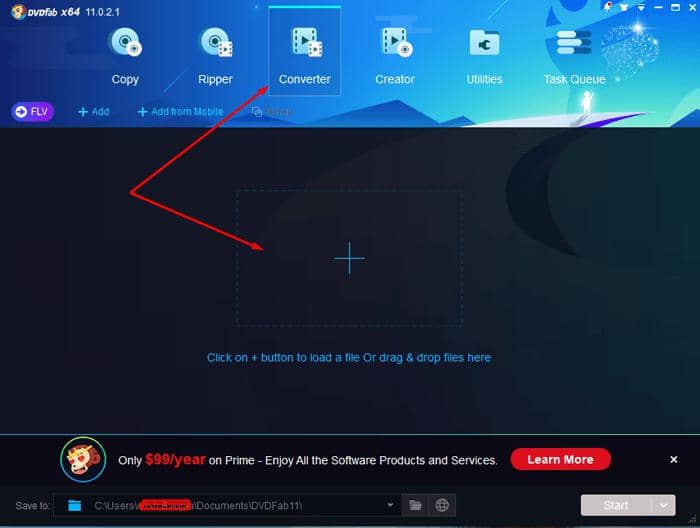[Guide] How to Combine MP4 Files without Quality Loss?
Summary: How to combine mp4 files? Step into the guide to unlock the mystery of combining MP4 files whilst preserving original quality. Click and learn now.
Introduction
MP4 files are a popular video format used for sharing and storing videos. However, managing multiple MP4 files can be a hassle, especially if you want to play them as one continuous video. That’s where combining MP4 files comes in handy!
In this ultimate guide, we’ll walk you through everything you need to know about merging MP4 files.
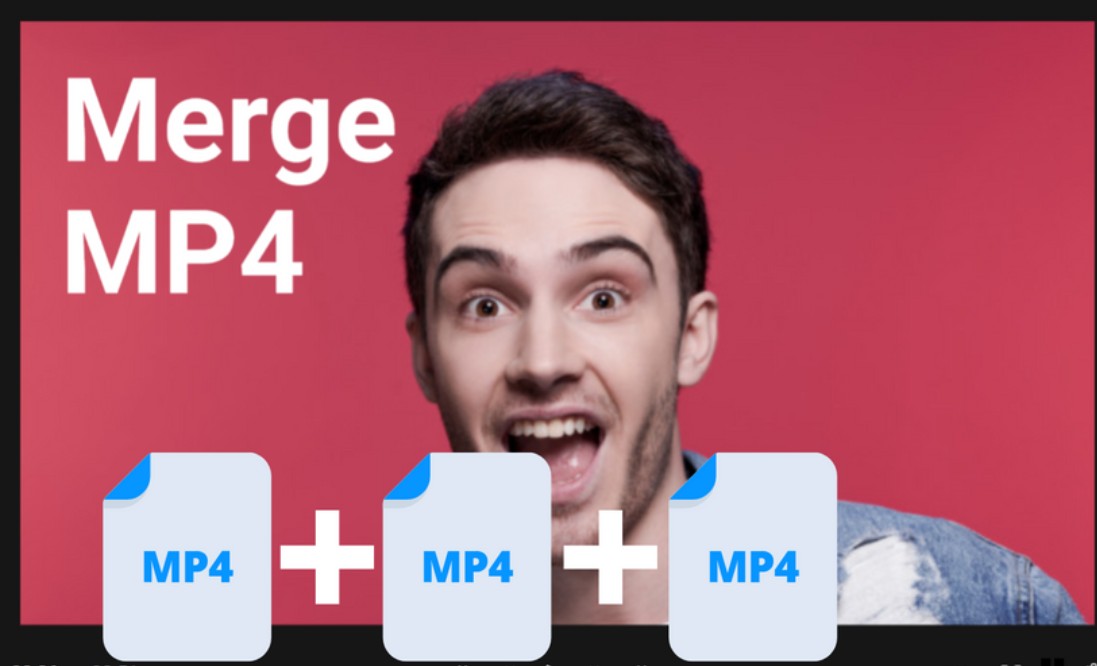
How to Combine MP4 Files without Losing Quality
Are you tired of having multiple MP4 files that you need to play separately? Combining MP4 files has become a common practice, especially with the rise of video content creation.
Fortunately, there are many free and paid tools available in 2023 that can help you merge your MP4 files seamlessly. Here are the top MP4 combiners for 2023:
1. UniFab Video Converter
Install and launch the UniFab Video Converter on your device first.
Select the mp4 videos/files you want to combine or merge, and add them into UniFab Video Converter.
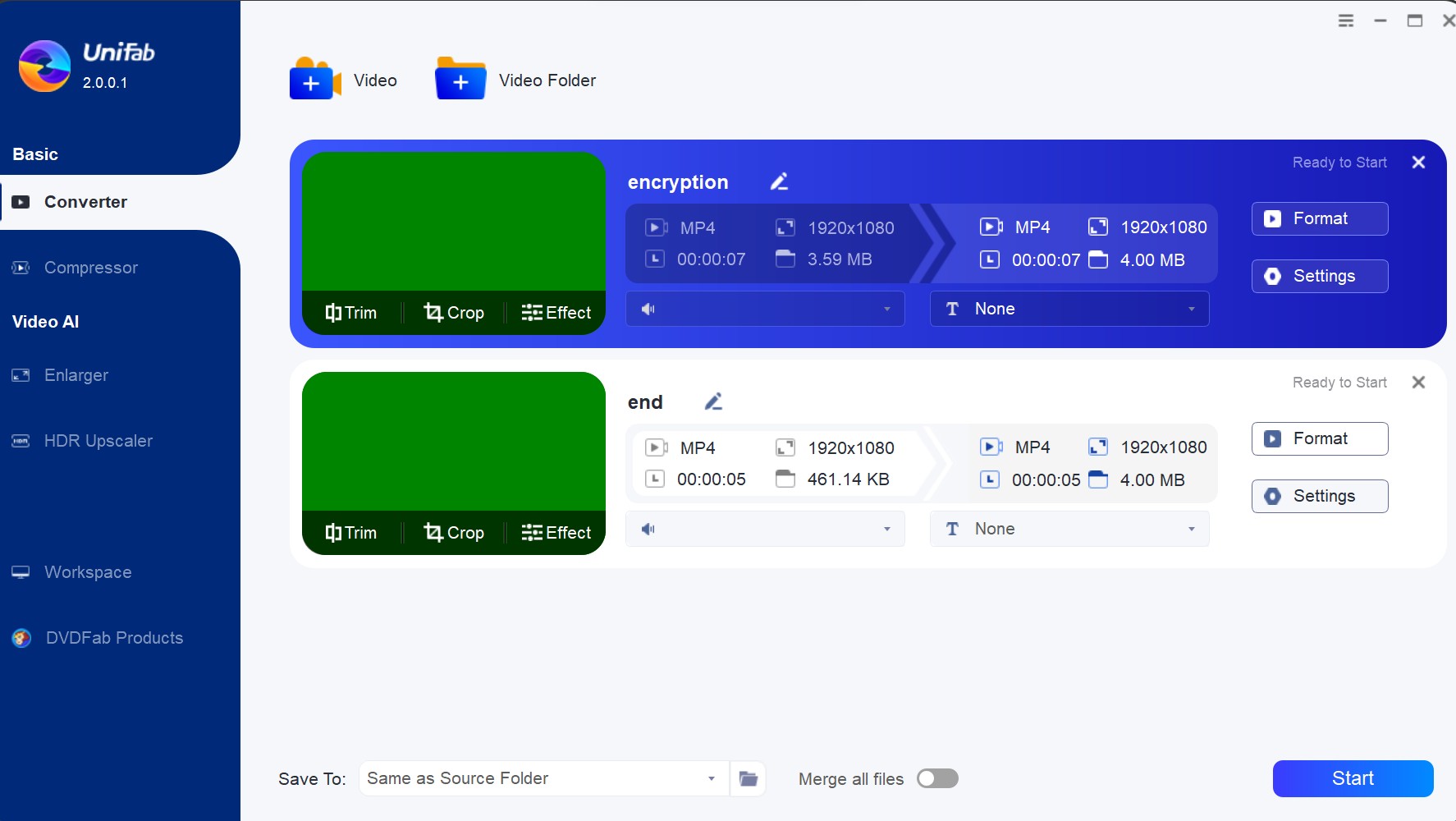
Choose 'Merge all files' at the bottom, and click Start to begin the process of merging or combining.
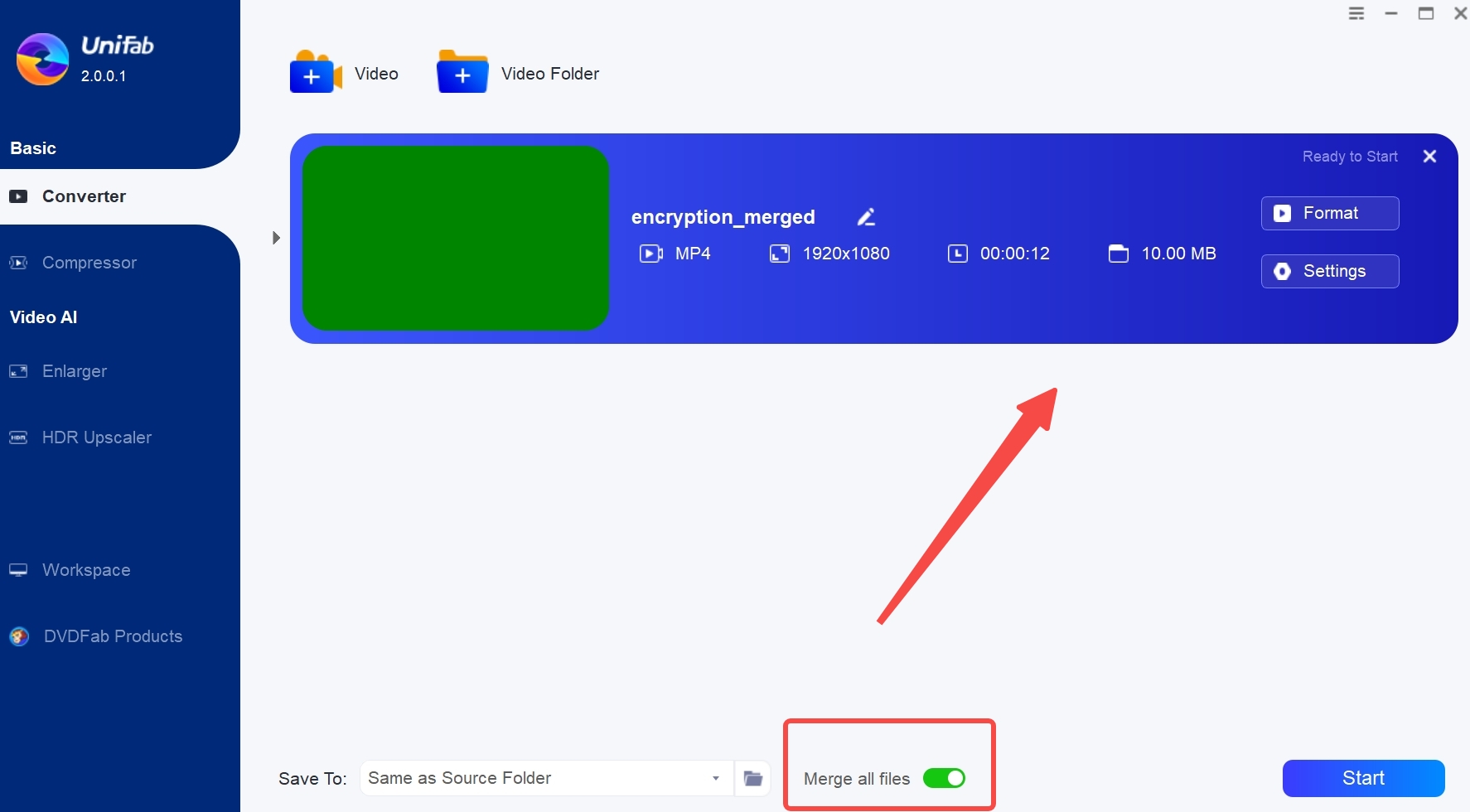
2. Wondershare Uniconverter
Wondershare UniConverter is an all-in-one video toolkit that offers a wide range of features, including video conversion, compression, DVD burning, and merging. With this software, you can easily combine multiple MP4 files into a single video file without losing quality. It supports various video formats, including MP4, AVI, WMV, MOV, and more.
3. OpenShot
OpenShot is a free, open-source video editor that supports Windows, Mac, and Linux operating systems. It’s easy to use and comes equipped with features that make it ideal for merging MP4 files. With its simple drag-and-drop interface, you can quickly add your MP4 files and combine them into a single video.
4. iMovie
iMovie is an apple product that offers multiple options to edit videos including merging them. This software tool is awesome just like other Apple products. You just need to go to File >> New Project >> Import. It will open a dialogue box as pop up. Select the MP4 videos that you want to combine.
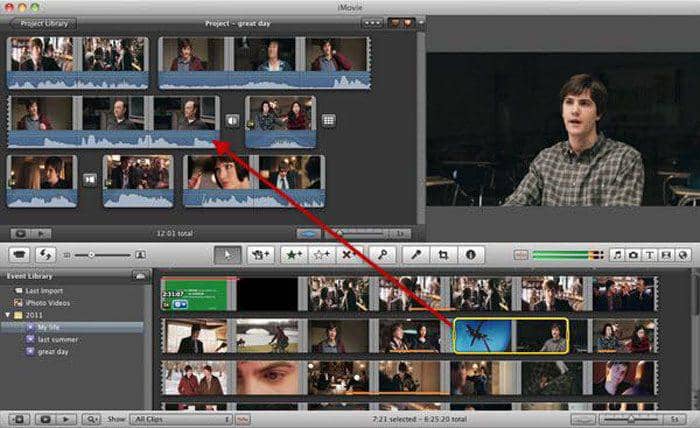
Now, since the videos have been imported into the software, you just need to drop the videos to the project window to join them. Once the process is completed, you can export the new file in which different videos are combined.
5. Avidemux
Avidemux is a free video editing software program that you can use to combine MP4 files in just a few seconds. The process of merging videos into this software is quite easy. Just go to File >> Open, and select the first video, then repeat the process to add more videos. Once all the videos are added, go to File >> save >> save video, and give the file a name. That’s all. All the videos will be joined and form a new video file.

6. Mergevideo.online
We have listed 3 different desktop software tools to merge MP4 videos but now, we are sharing a website that you can use to merge MP4 files online.
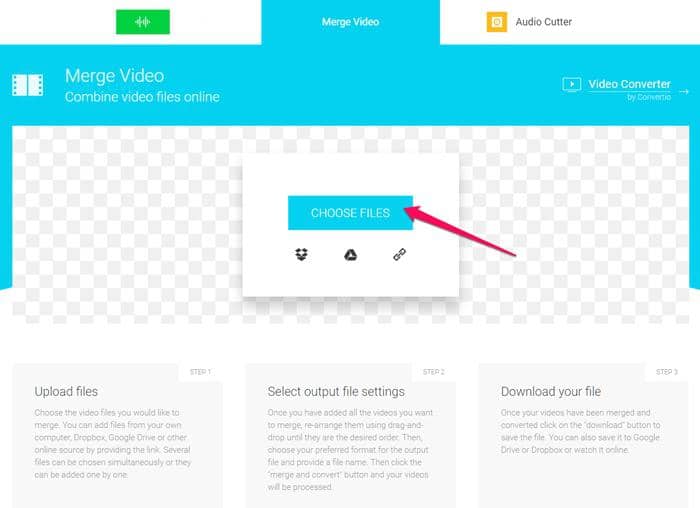
Just visit the official site. Click “CHOOSE FILES” and select multiple videos that you want to merge into one. Wait for them to upload. Once done, select the output file settings, and then initiate the merging process. In a few minutes, it will be completed. After it is completed, download the new merged file.
FAQs
Yes, with UniFab Video Converter you can merge MP4 files without losing quality. Just make sure to choose the right settings and export options to maintain the original quality of your videos.
Some common issues when combining MP4 files include audio sync problems, quality loss, playback issues, and compatibility issues with different devices or media players. To avoid these problems, make sure to choose the right video editor or MP4 joiner software, use the correct settings and export options, and test the final video on different devices before sharing or uploading it.
Conclusion
Combining MP4 files might seem like a daunting task, but in reality, it’s a straightforward process that can save you time and effort. Whether you’re a content creator, video editor, or simply want to merge multiple video clips into a single file, there are various methods available for combining MP4 files.
In this comprehensive guide, we’ve covered everything from why you should combine MP4 files to step-by-step instructions on how to do so using different tools, including video editors and online platforms. We’ve also shared our top 6 MP4 combiners and provided tips on how to merge MP4 files without losing quality.