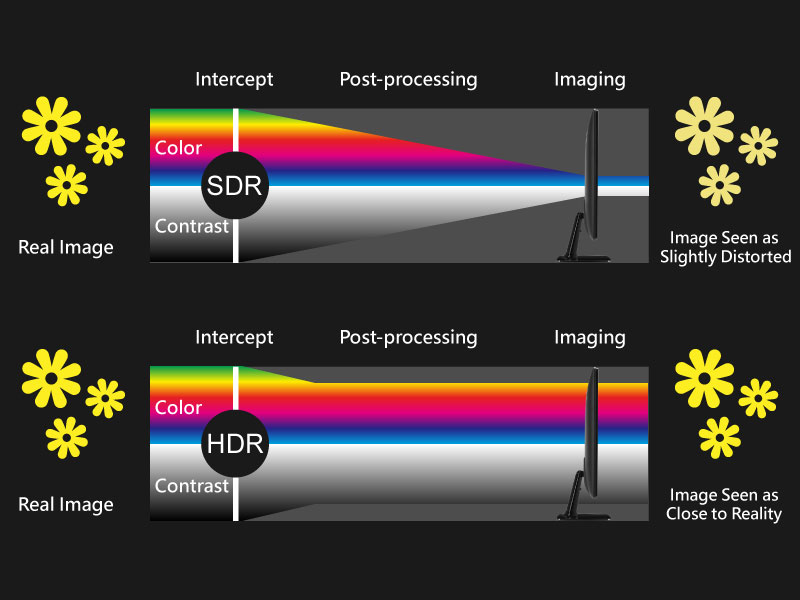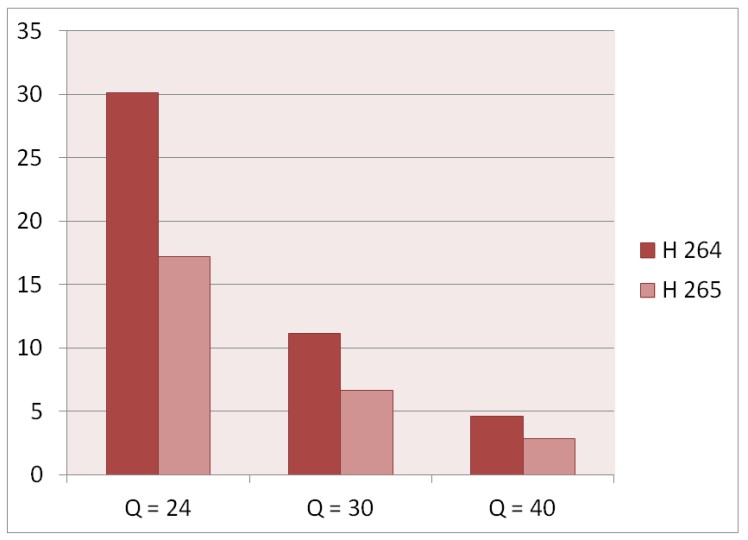Best Ways to Compress MP4 Without Quality Loss
Summary: MP4 files can be sometimes very huge in size, thereby consuming up a lot of space. Hence, you need to compress MP4 in order to reduce the file size. In order to compress MP4 files, an ideal conversion tool is required that can compress MP4 video without any loss in quality.
Table of Contents
The MP4 compress process must be easy to perform and must not take a lot of time. Today, we will provide you with some of the best tools that can be used to compress video MP4. Read below to know more about such tools.
Compress MP4 with DVDFab Video Converter Pro
DVDFab Video Converter Pro is the best way to know how to compress MP4. This tool is ideal to compress MP4 files within no time and that is too easy. It also allows you to convert audio and videos into different formats. In addition to this, the tool allows can be used to create creative videos and offers users different editing features. DVDFab Video Converter Pro comes with 3 major features:
- DVDFab Video Converter
- DVDFab Video Editor
- DVDFab Toolkit
How to Compress MP4 Without Any Quality Loss Using DVDFab Video Converter?
Follow the below steps to know how to compress MP4 using DVDFab Video Converter Pro.
- Download, install, and open the tool and click the Video Converter section on the main UI.
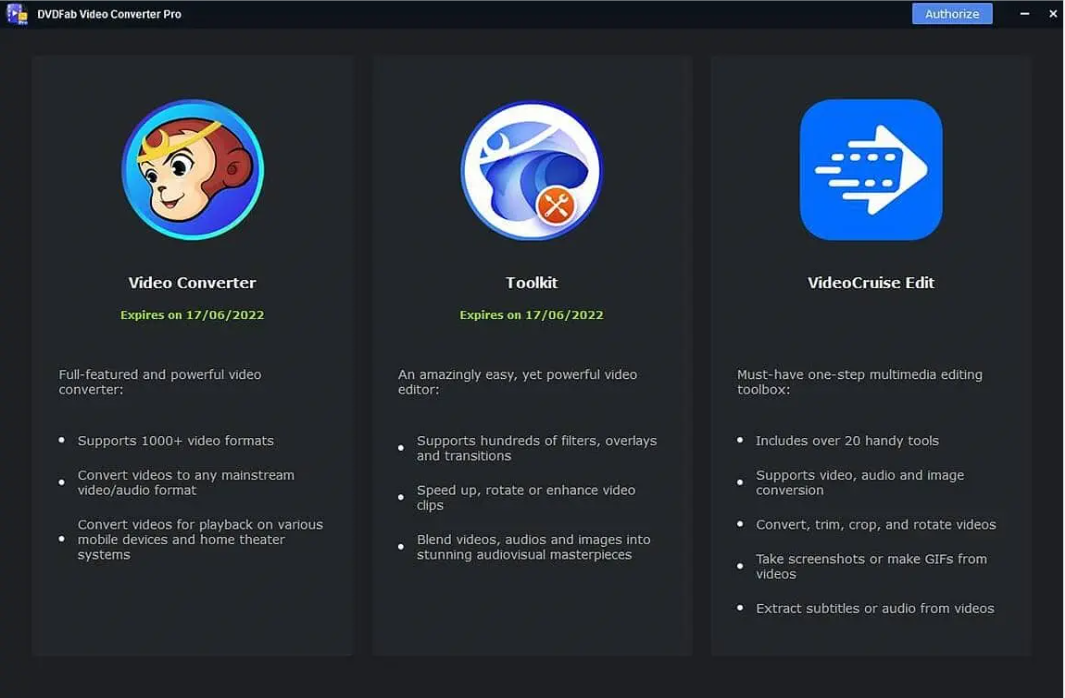
2. Upload the source video from DVD using the Add buttons.
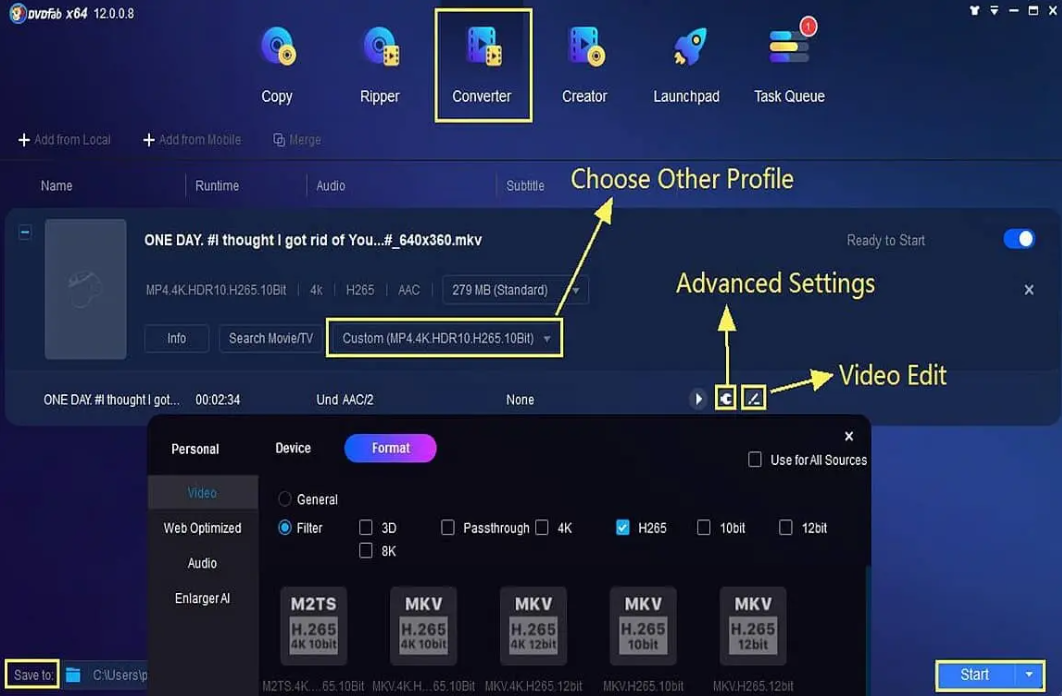
3. Users get the option to change the video quality and size here, thereby compressing the video.
4. Click the Choose Other Profile >> Format and Device options.
5. Users need to select the desired digital formats from here.
6. Next, go to the Save to option and click the folder logo to choose the output directory.
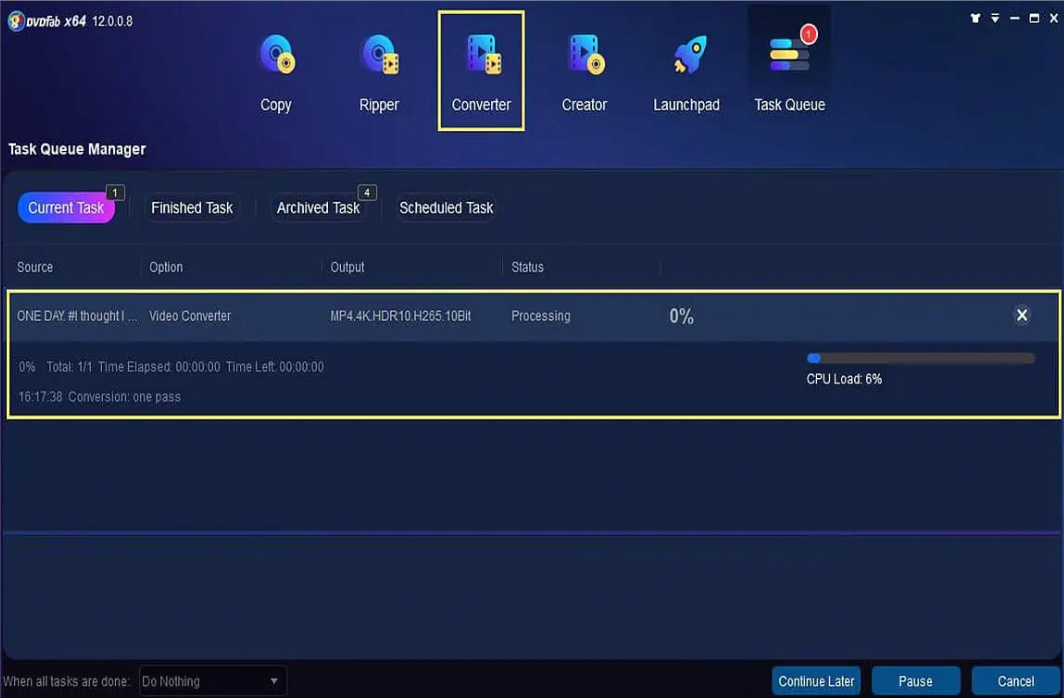
7. Click the Start option to convert video fast and free.
Compress MP4 with VLC
As one of the most used apps all over the world, it is not shocking that VLC is a great option for compressing video files in size. All you need to do is follow the steps below to know how to compress MP4 using VLC.
- Download and install the tool on your PC.
- Go to Media >> Convert/Save.
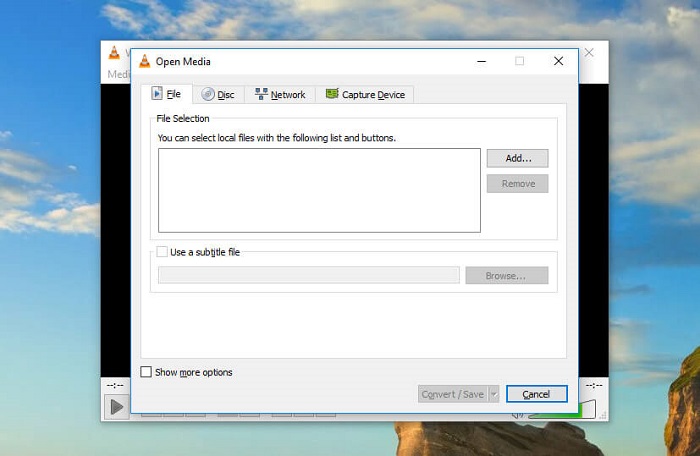
3. Now, tap the Add option and choose your video file.
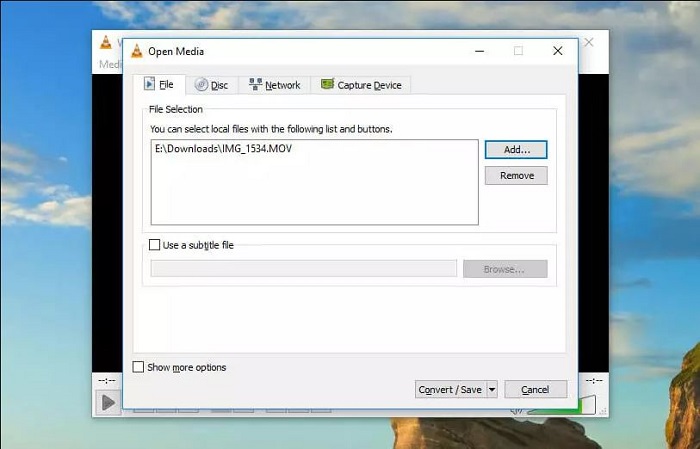
4. Next, tap the Convert/Save, which offers you conversion options. In the Profile section, users will require to choose the kind of conversion that they wish for.
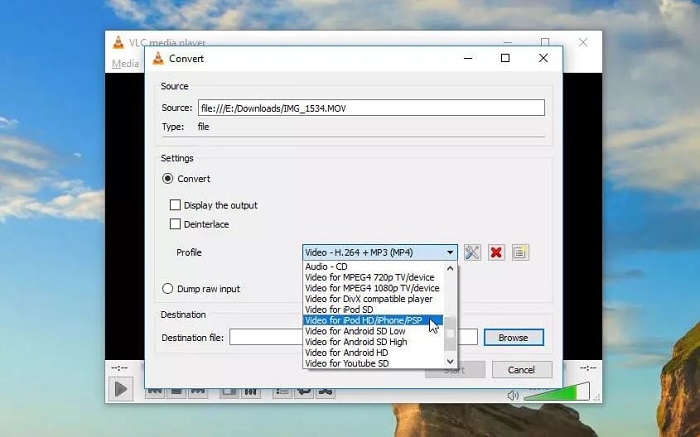
5. Remember that VLC does not show the file sizes. Hence, users will require to guess the level of conversion to use. Luckily, VLC has suggestions for different kinds of videos.
6. To further lower the video file size, users can alter the resolution of the video.
7. Tap the Settings option and then select the Resolution tab. Users can change the scale to get back their current proportion or adjust the size of the video manually.
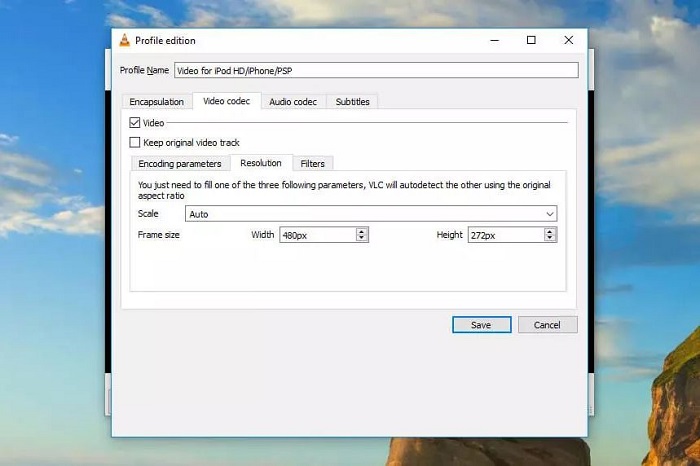
8. Once done, tap Save. Users will need to specify a filename and destination folder. Lastly, just click Start.
9. If you’re compressing a huge video, it may consume some time. But when it is done, users will have a new video file that might take up a less space in comparison to the original video.
Compress MP4 with QuickTime Player
The default media player of Apple actually comes with a number of great features for making your videos smaller and compressing them. The only disadvantage to it is that users cannot use it on any other OS. All you need to do is follow the steps below to know how to compress MP4 using QuickTime Player.
- To compress MP4 video with QuickTime, launch the app from and go to File >> Open File to upload your video.
- To start compressing your video, go to File >> Export As. Regrettably, the player does not give you as many choices as DVDFab Video Converter Pro. You will see 4k (if applicable), 1080p, 720p, and 480p options.
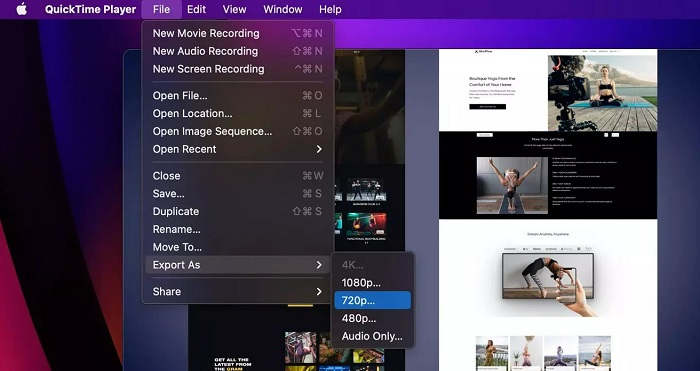
3. Choose the 480p or 720p (assuming your video is in 1080p) and export your file. It must be smaller as compared to the original video.
4. Regrettably, QuickTime does not support resizing, so if you require to lower the dimensions of your video, users will require to use a different program, or use an online video compression tool.
Compress MP4 with Shotcut
Shotcut is the next option in our list and used by a number of people to comprise videos without shelling any money. Developed more of an editor, the tool offers you tons of advanced features for editing your videos. The learning curve to know how to compress video using this tool is very steep and hence new users face issues while getting used to this tool. Follow the steps below to know how to compress MP4 using Shotcut.
- Download and launch the tool.
- Use the Open File option to upload your video. Tap Export in the top-right corner of the window to export it in a new file format.
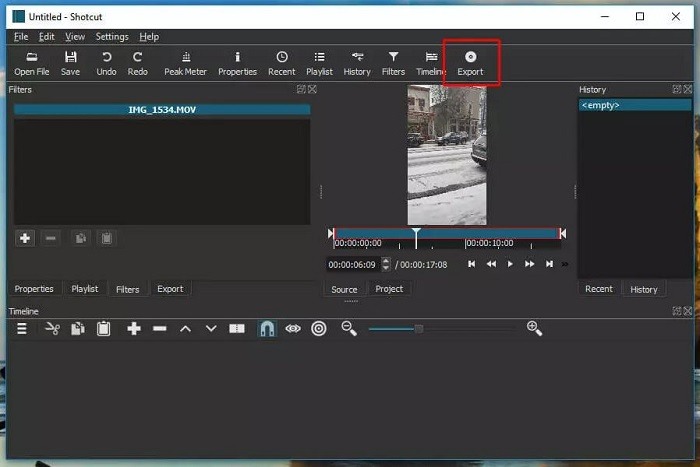
3. Users will be shown a long list of options. Normally, using H.264 Baseline Profile is a good option. This format will probably lower the size of your video without any loss in quality.
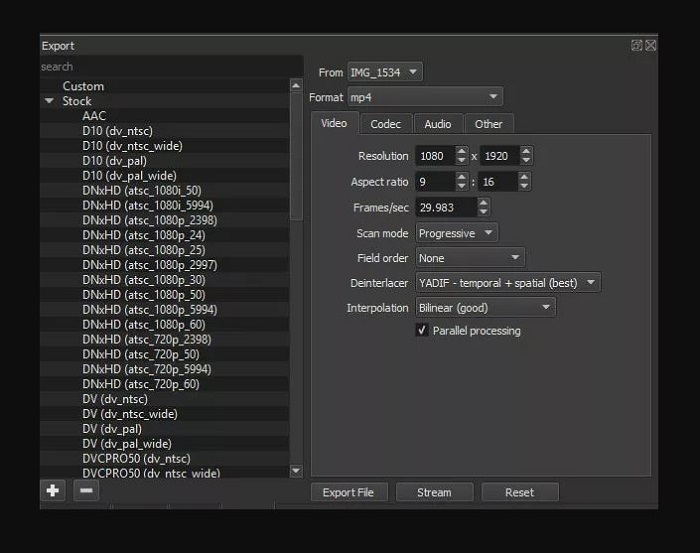
4. Users will also see tons of other compression options.
5. Users can also change the size of the video by adjusting either the Aspect ratio or Resolution fields.
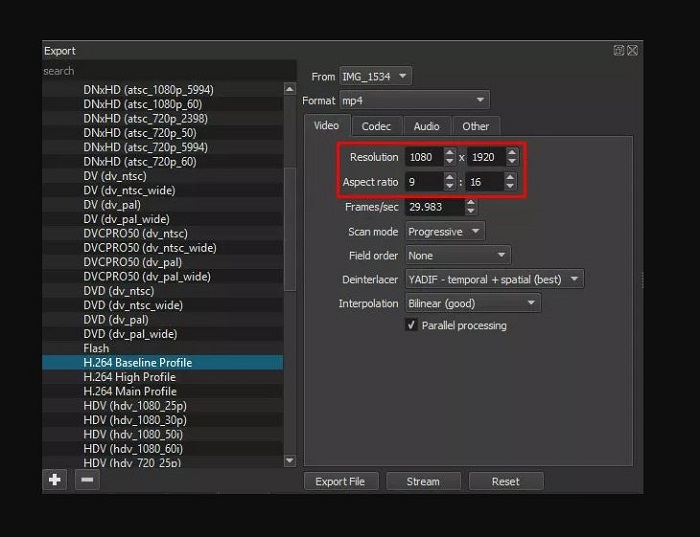
6. Remember that the app will not adjust the corresponding option automatically for you. If you adjust the horizontal resolution, you will need to measure the proper resolution vertically to ensure you do not end up with a messed-up video.
Compress MP4 with VEED
If you want to compress MP4 video to a smaller size online for free then this online service is best for you. If you do not want to download or use a tool on your own PC, this online service or app will allow you to upload a video file and compress it for you. As part of their video editing services, VEED provides a simple-to-use video compression feature to lower video file size for free. It works with both Mac and Windows, and within your browser, so there is no need to download any specific software separately.
VEED’s online service supports MOV, MP4, Avi, MKV, FLV, and WMV video file formats. If users use Dropbox to host their videos, they can link their accounts and directly upload their videos on the online platform.
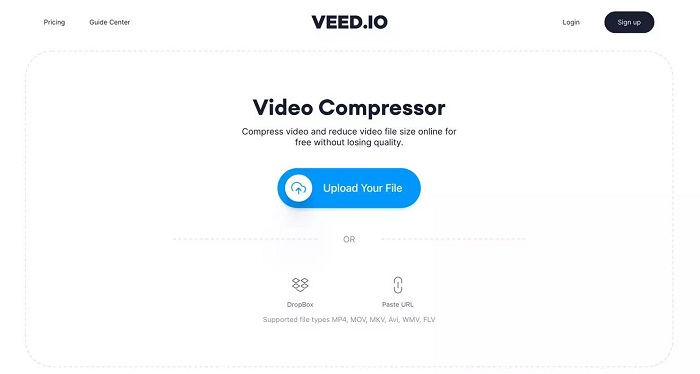
The tool comes with a user-friendly slider that lets you change the compression rate between smaller file size and higher quality. In addition to this, the tool gives you a prediction of the file size before you click the Compress option. This is specifically helpful if you are seeking to compress videos and get your output sufficiently small to be attached to an email or sent via a messaging service where there is a restriction on files sizes.
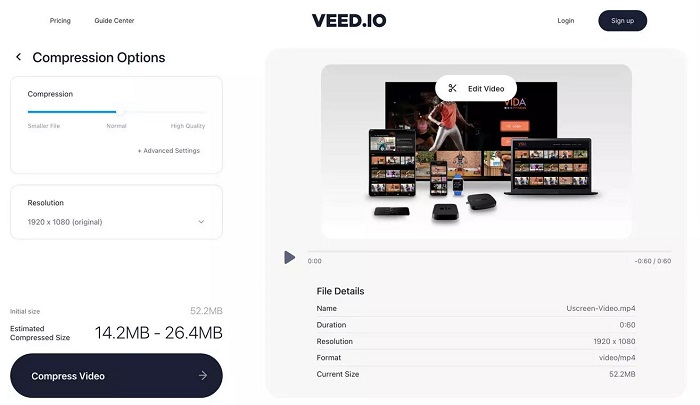
Users can compress large MP4 online with more advanced options by specifying the bitrate, frame rate, and CRF. You need to go to the Video Compression settings and click the Advanced Settings option.
FAQs
What makes video file larger or smaller?
The size of the video depends on various factors but it majorly depends on resolution. Resolution is nothing but the number of pixels present in your video, and it is normally shown by a horizontal x vertical measurement (for instance, standard HD, also dubbed as 1080p, is 1920 x 1080.) That offers high-definition quality. The 16:9 aspect ratio is very mainstream and comes with a number of other resolutions.
So which resolution should you use?
It largely depends on where your audience is likely to watch. For example, 1080p is probably plenty for users streaming YouTube videos, as many monitors still don’t go above 1080p (and the bitrate, as you’ll see in a moment, may become prohibitive for streaming).
How to compress a video file into a .zip file?
One of the most used and fast methods to compress a file is to .zip it! This makes sure that the file size is lowered while the quality majorly stays the same. A number of users have seen that the file size is not lowered drastically. Nonetheless, this is one of the most effective ways to share a video file. Follow the below steps:
- Right-click on the video file.
- Choose to Send to >> Compressed >> Zipped Folder
- Follow the onscreen instructions and the file will get compressed
Conclusion
Long story short, you just had a look at different methods and tools that can be used to compress MP4 video without any loss in quality. Among all the options, using DVDFab Video Converter Pro is the best. The tool is ideal to compress MP4 files within no time and that is too easy. It also allows you to convert audio and videos into different formats. Other options such as VLC, QuickTime, Shotcut, and VEED can also be used to compress MP4. But these tools come with limited options and do not offer as many options as DVDFab Video Converter Pro.