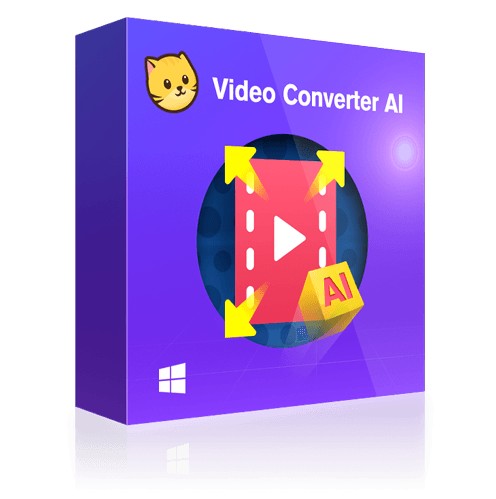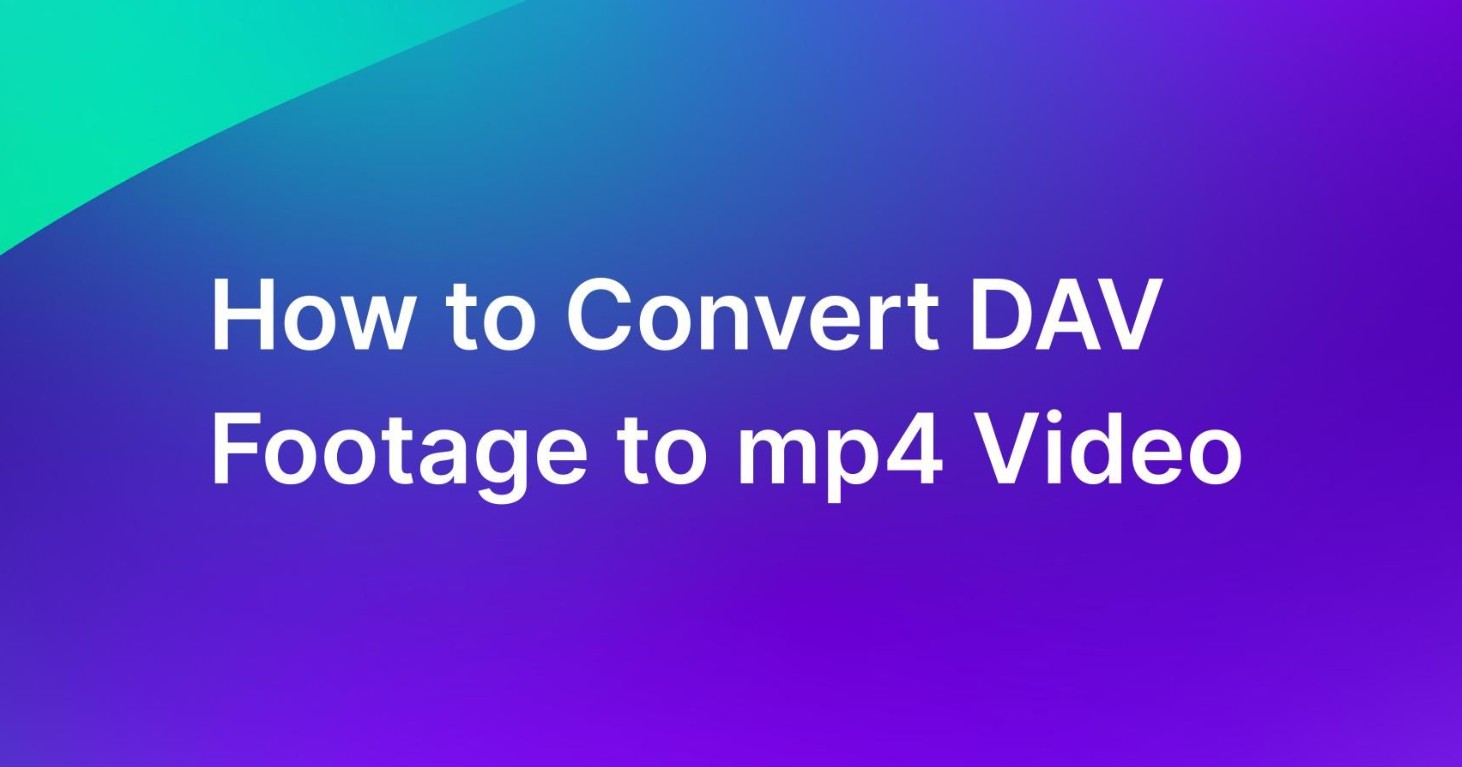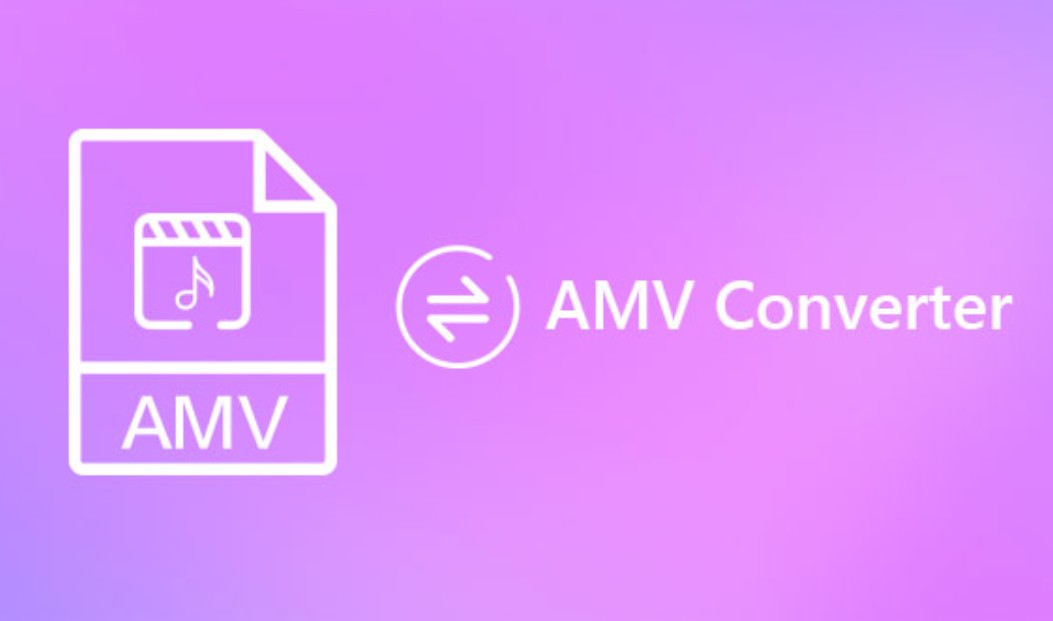Guide | How to Convert AVI to MKV with TOP 10 Converters 2025
Summary: What is the difference between AVI and MKV? Why we need to convert it? Check out our expert reviews on top 10 AVI to MKV converter. Make an informed choice.
Table of Contents
Introduction
Are you tired of having your AVI videos not playing on certain devices or platforms? Or maybe you’re looking to compress your video files without losing quality? Whatever the reason, converting from AVI to MKV could be the solution you’ve been searching for.
In this ultimate guide, we’ll take a deep dive into everything you need to know about converting AVI to MKV. We’ll start by covering the basics of both file formats, followed by exploring the most popular AVI to MKV converters.

Why Convert AVI to MKV?
AVI and MKV are both video file formats. MKV is more versatile and can handle multiple types of codecs, subtitles, chapters, and metadata. There are several reasons why you might want to convert your AVI files to MKV.
For one, MKV files generally have better video quality than AVI files because they support higher bitrate encoding, which means less compression. If you have a device that does not support AVI files, converting them to MKV can allow you to play them without any issues.
AVI vs. MKV

- MKV shows significant advantages in terms of quality, subtitles, multiple audio tracks, error recovery, support for modern video codecs, metadata support, and streaming ability, which makes it an excellent choice if the playback device or software supports this format.
| AVI | MKV | |
|---|---|---|
| File Size and Quality | Large file sizes, potentially with quality loss. | Better quality-to-size ratio, MKV files can maintain high quality with smaller file sizes. |
| Subtitle Support | NO | YES |
| Multiple Audio Tracks | Limited | YES |
| Compatibility | Outdated and limited | Widely supported |
| Error Recovery Ability | Limited. If the AVI file gets corrupted, most of the data is lost. | Strong. When an MKV file is partially downloaded or corrupted, the player can still play it till the point of corruption. |
| H264 & H265 Codec Support | NO | YES |
| Metadata Support | Minimal. Does not handle metadata well. | Ample. MKV supports a large amount of metadata and allows the user to specify custom metadata as well. |
| Streaming | Less suitable for streaming due to larger file sizes and less efficient video compression. | More suitable for streaming due to its ability to handle size-efficient, high-quality video. |
Best AVI to MKV Converter on Windows & Mac
Considering that MKV is much more popular, converting AVI to MKV free for playback on different devices will be of great significance. The following will introduce the best AVI to MKV converters in the market.
1. UniFab Video Converter
Install and launch UniFab Video Converter on your device first.
Select the 'Converter' module, and add the AVI video you want to convert into UniFab.
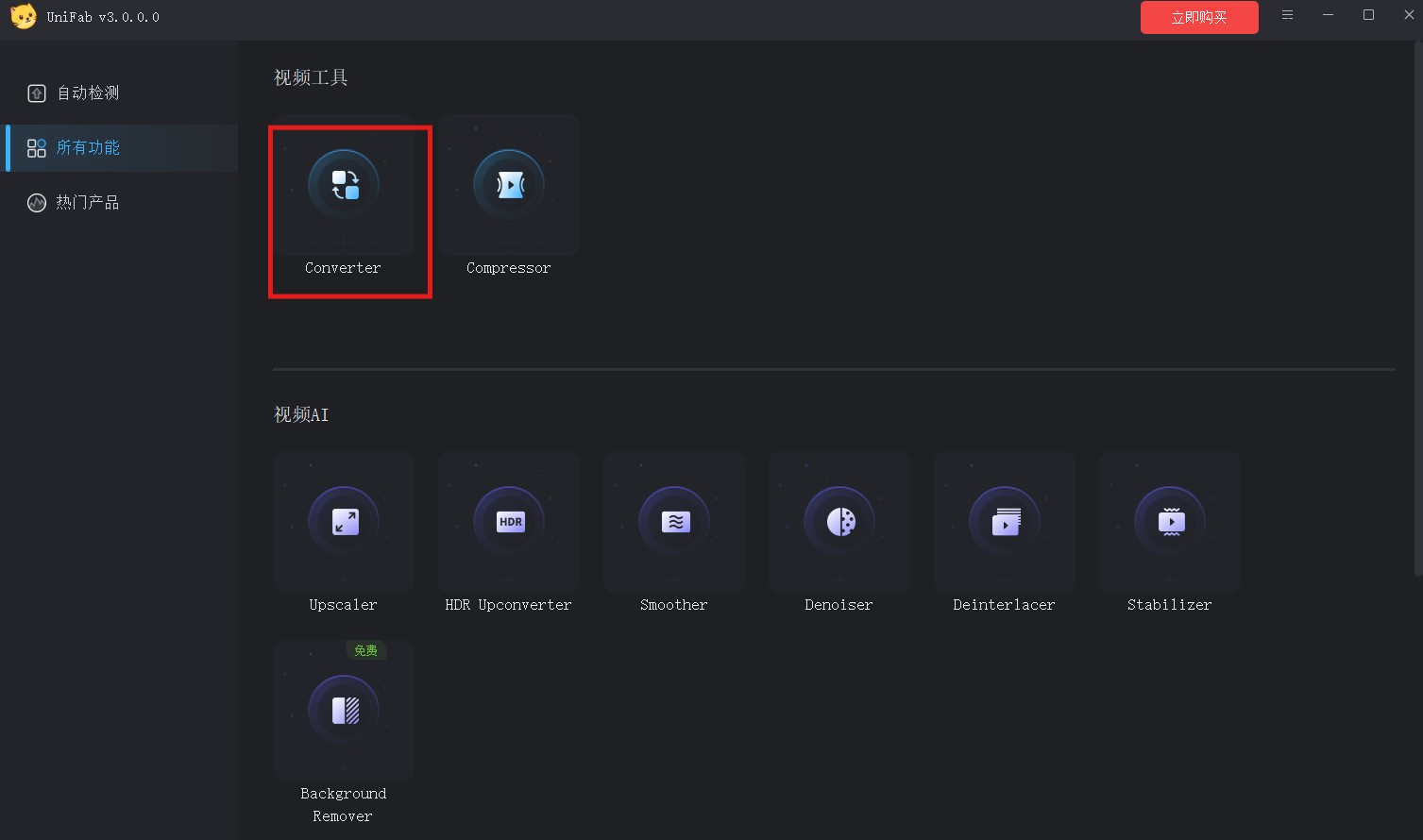
Choose MKV as the output format. You can also customize the video ratio, codec, resolution, etc.
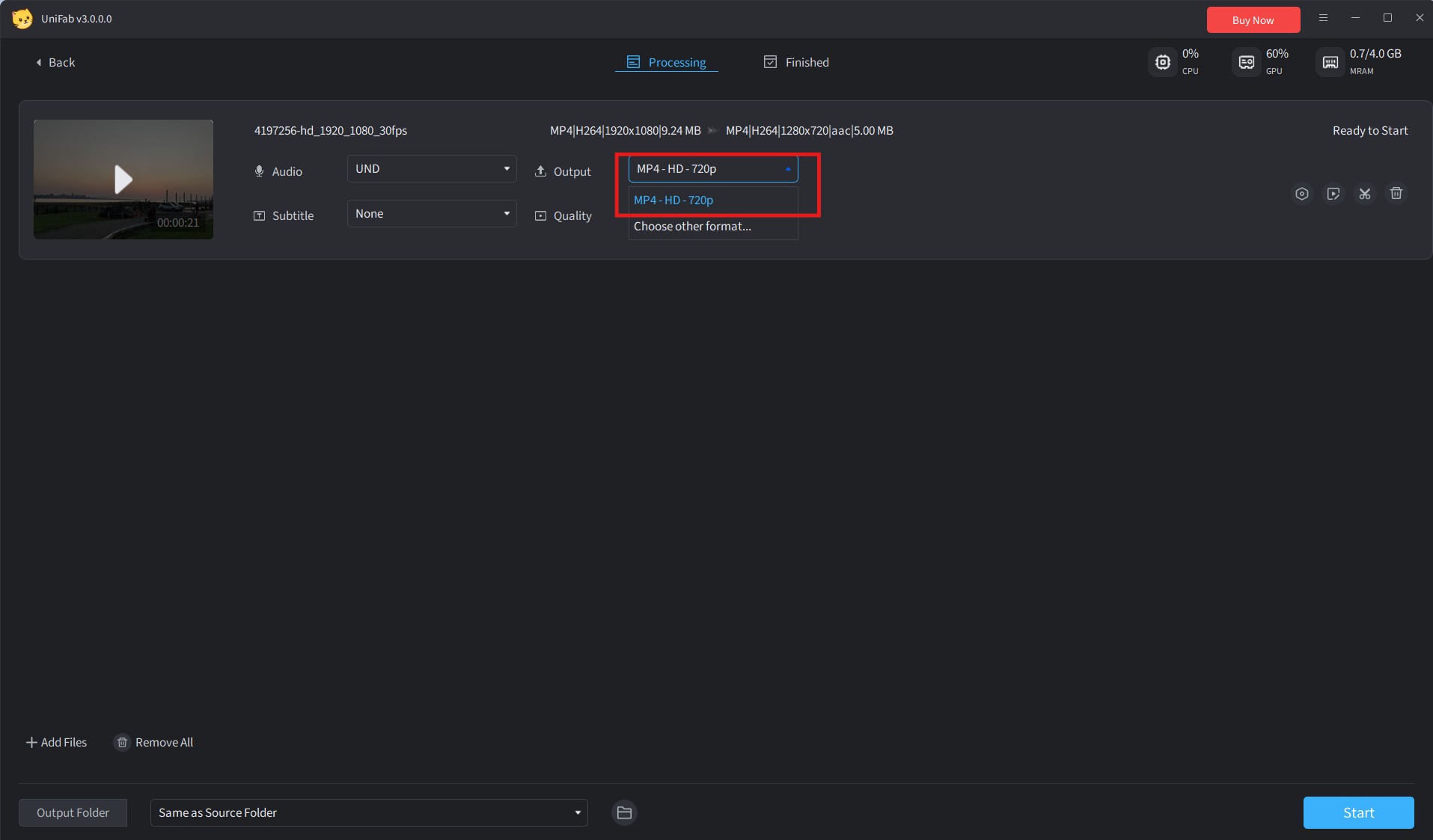
2. Freemake Video Converter
Freemake Video Converter is a free video conversion software that can convert video files, DVDs, pictures, and other types of files into different formats. This AVI to MKV converter supports a wide range of input formats and can convert these files into popular output formats like MP4, AVI, MKV, WMV, MP3, DVD, 3GP, etc.
In three steps you can convert AVI to MKV with Freemake Video Converter. First of all, download and install the software on your computer system, add an AVI file, choose the output format as MKV, and click Convert. That’s it.
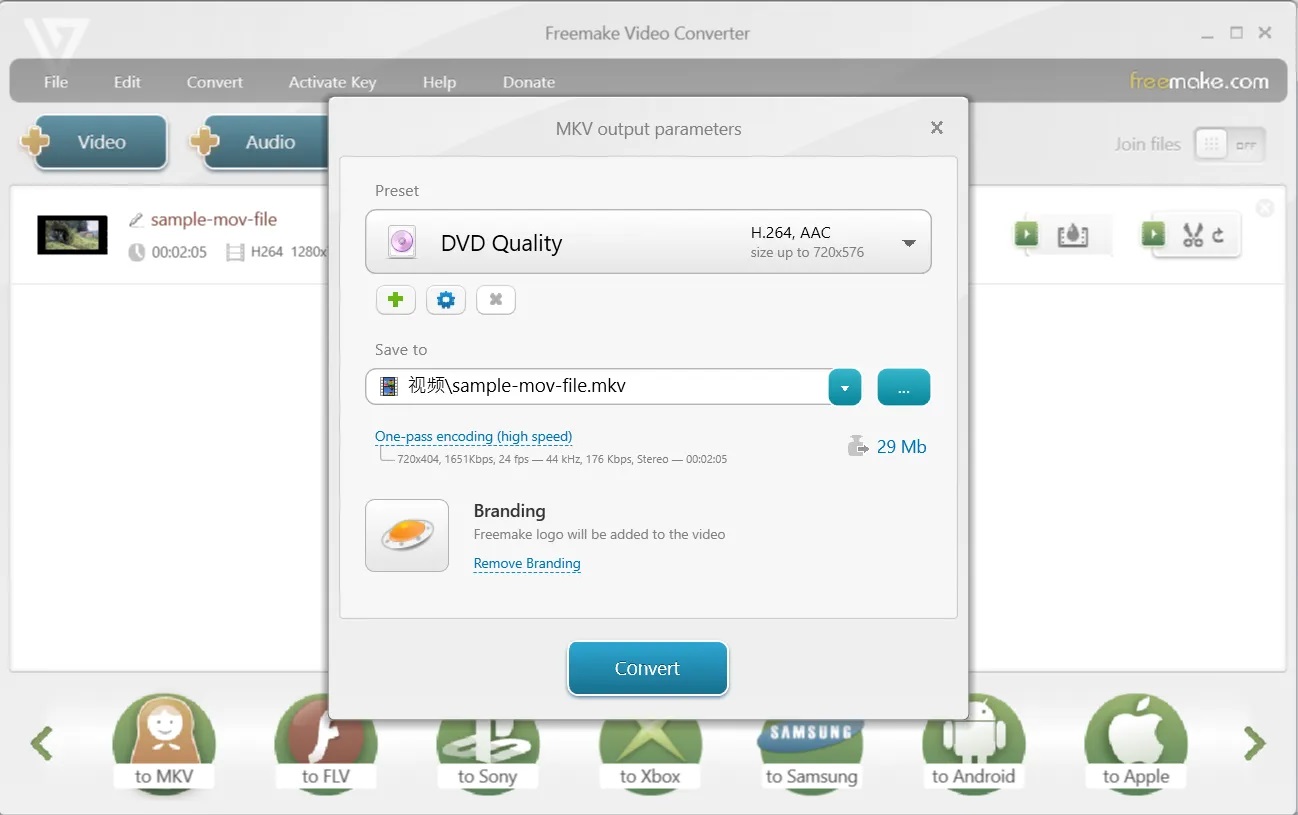
- Apart from AVI to MKV, it supports plenty of other file formats as well
- You can download streaming videos from YouTube
- It can extract audio from YouTube Videos
- Various editing and customizing features are available for output video
3. Handbrake
Another good free AVI to MKV converter is Handbrake, which is an open-source, multi-platform software used for converting video from nearly any format to a selection of modern, widely supported codecs. It’s free and easy to use. However, its main drawback is the conversion process is very slow as compared to other similar tools.
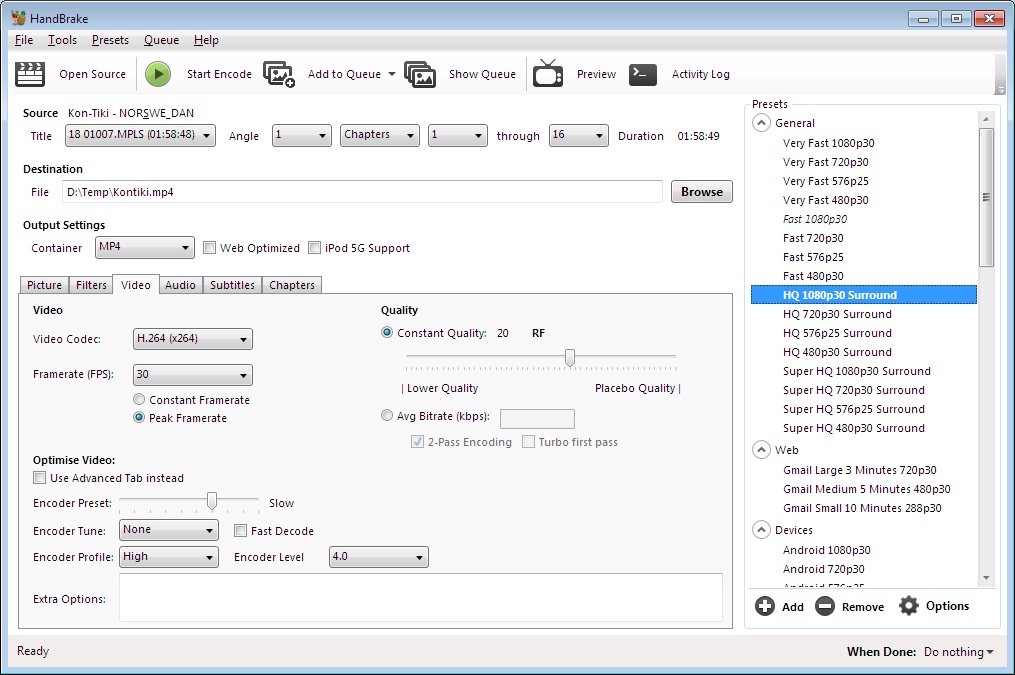
4. Any Video Converter
Any Video Converter is a versatile tool that lets you convert AVI to MKV as well as other popular formats. It has a user-friendly interface and supports batch processing. However, the free version includes watermarks and limited features.
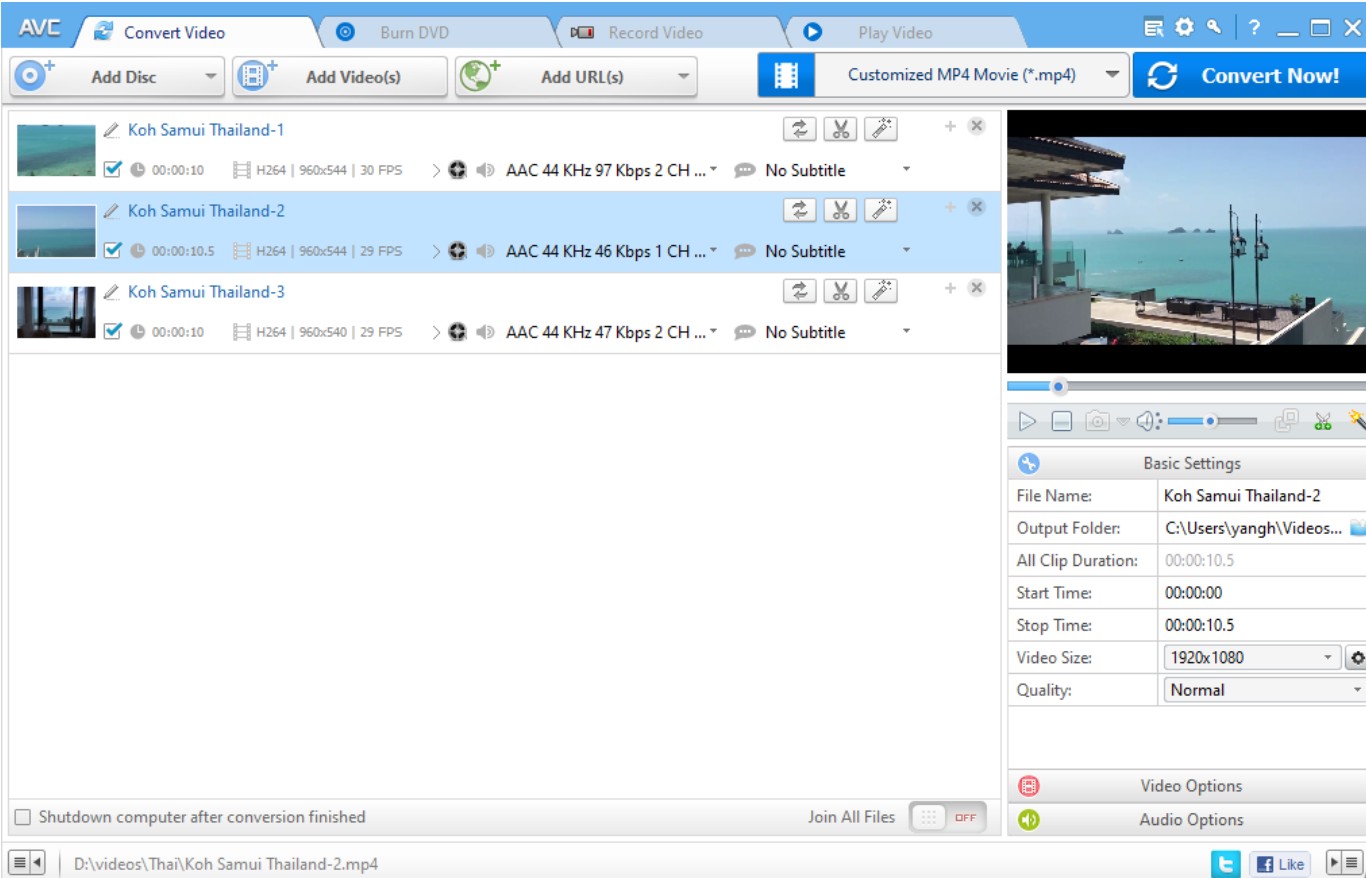
5. VLC Media Player
VLC is a popular media player that also doubles as a video converter. It supports a wide range of formats, including AVI and MKV, and offers advanced options for experienced users. However, the conversion process can be slow.
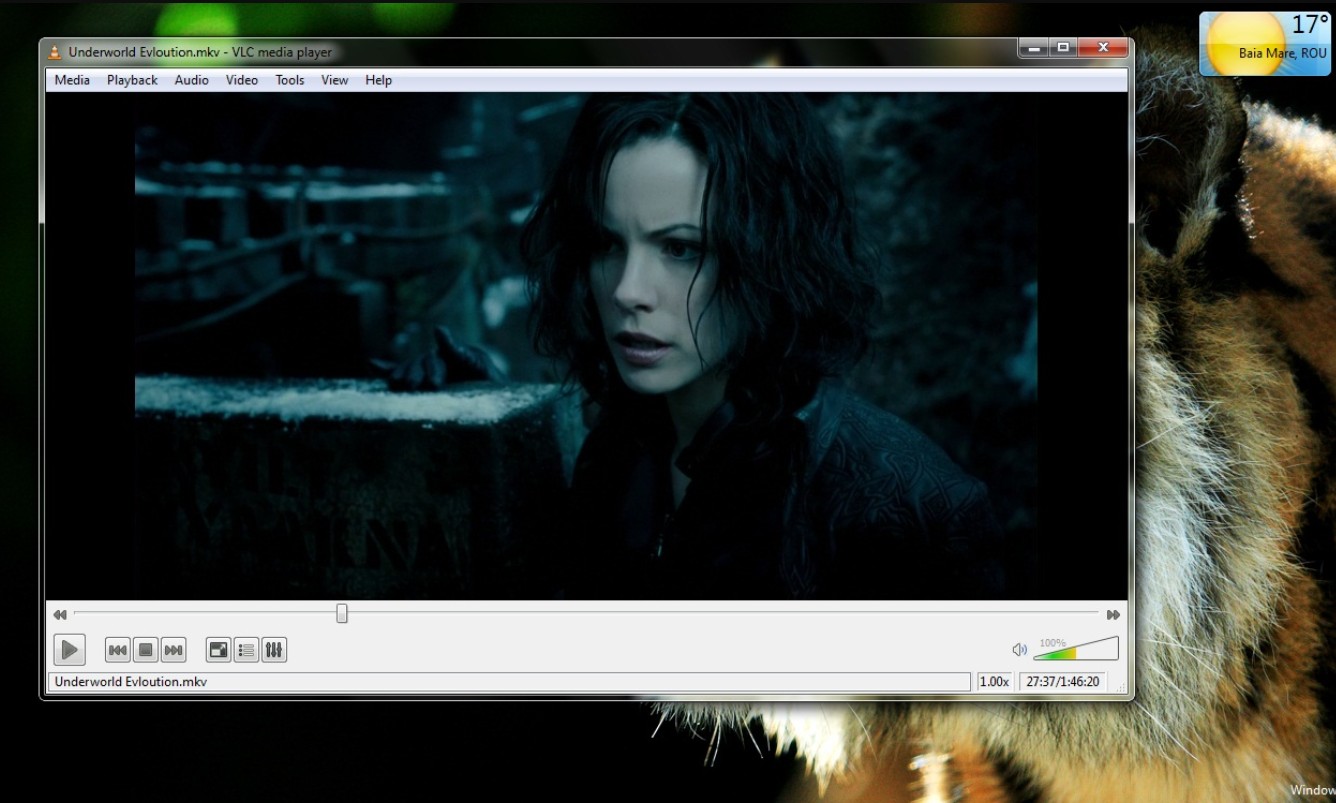
6. Wondershare UniConverter
Wondershare UniConverter is a paid video converter that supports both Windows and Mac platforms. It offers a simple and easy-to-use interface with advanced options for experienced users. However, the price may be a bit steep for some users.
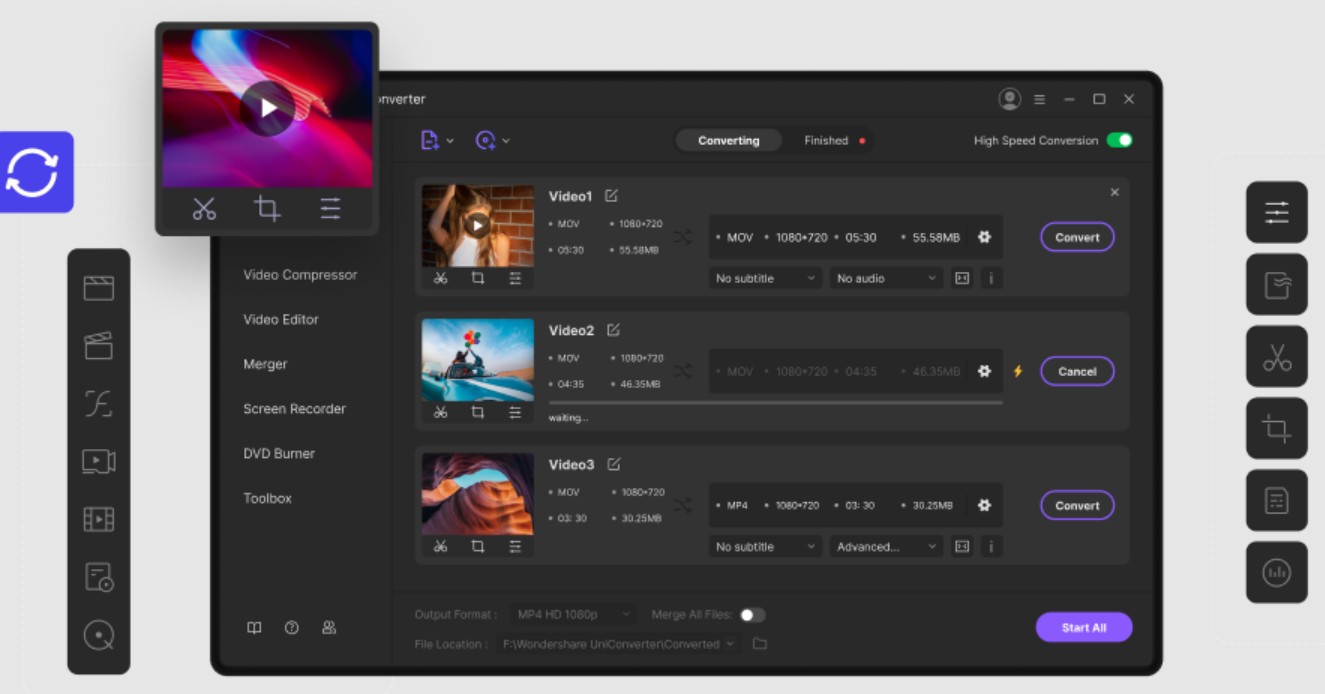
7. XMedia Recode
XMedia Recode is a free video converter that supports a wide range of formats, including AVI and MKV. It offers advanced options for experienced users, but the user interface may be overwhelming for beginners.
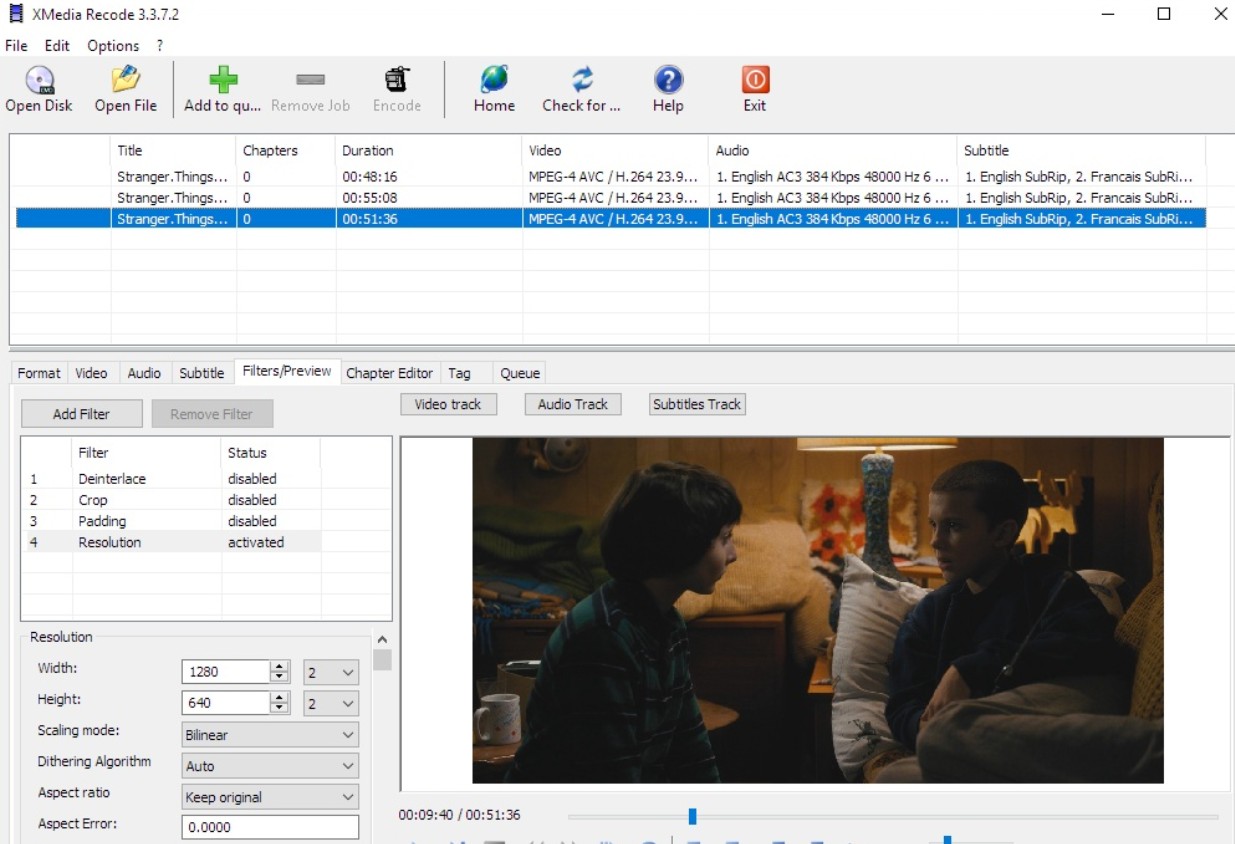
8. Movavi Video Converter
Movavi Video Converter is a paid software that supports both Windows and Mac platforms. It offers a simple and intuitive interface and supports a wide range of formats, including AVI and MKV. However, the price may be a bit steep for some users.
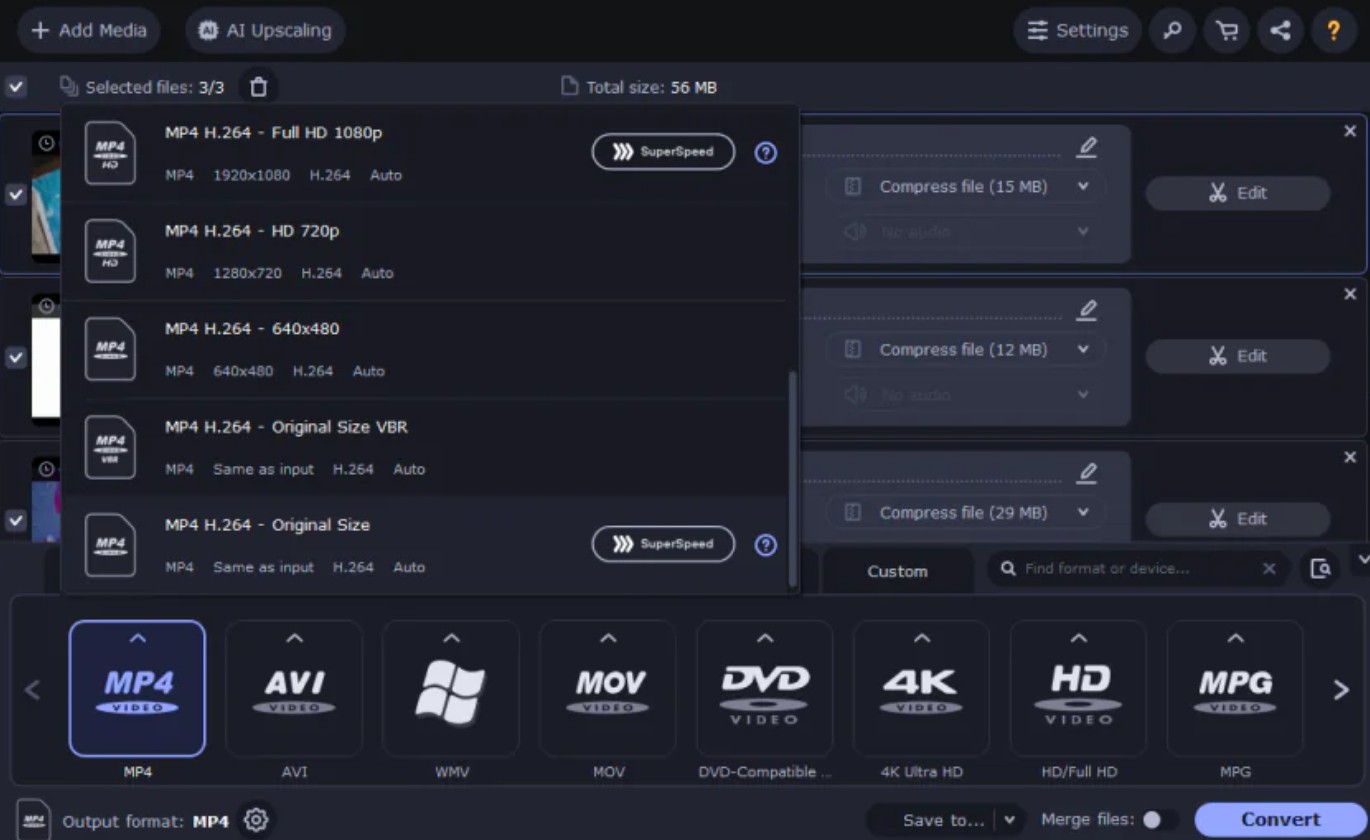
Best AVI to MKV Converter Online
1. Video.online-convert.com
If you're seeking to convert an AVI file to MKV format or MPG to MP4 format without downloading any software, consider using an online converter like video.online-convert.com.
On this page, upload your desired AVI file. Depending on its size, uploading may take some time. Once uploaded successfully, adjust settings as per your preference and initiate the conversion by clicking "Start Conversion". The duration of this process will vary based on your file's size. However, please note that one drawback of online converters is their dependence on upload times.
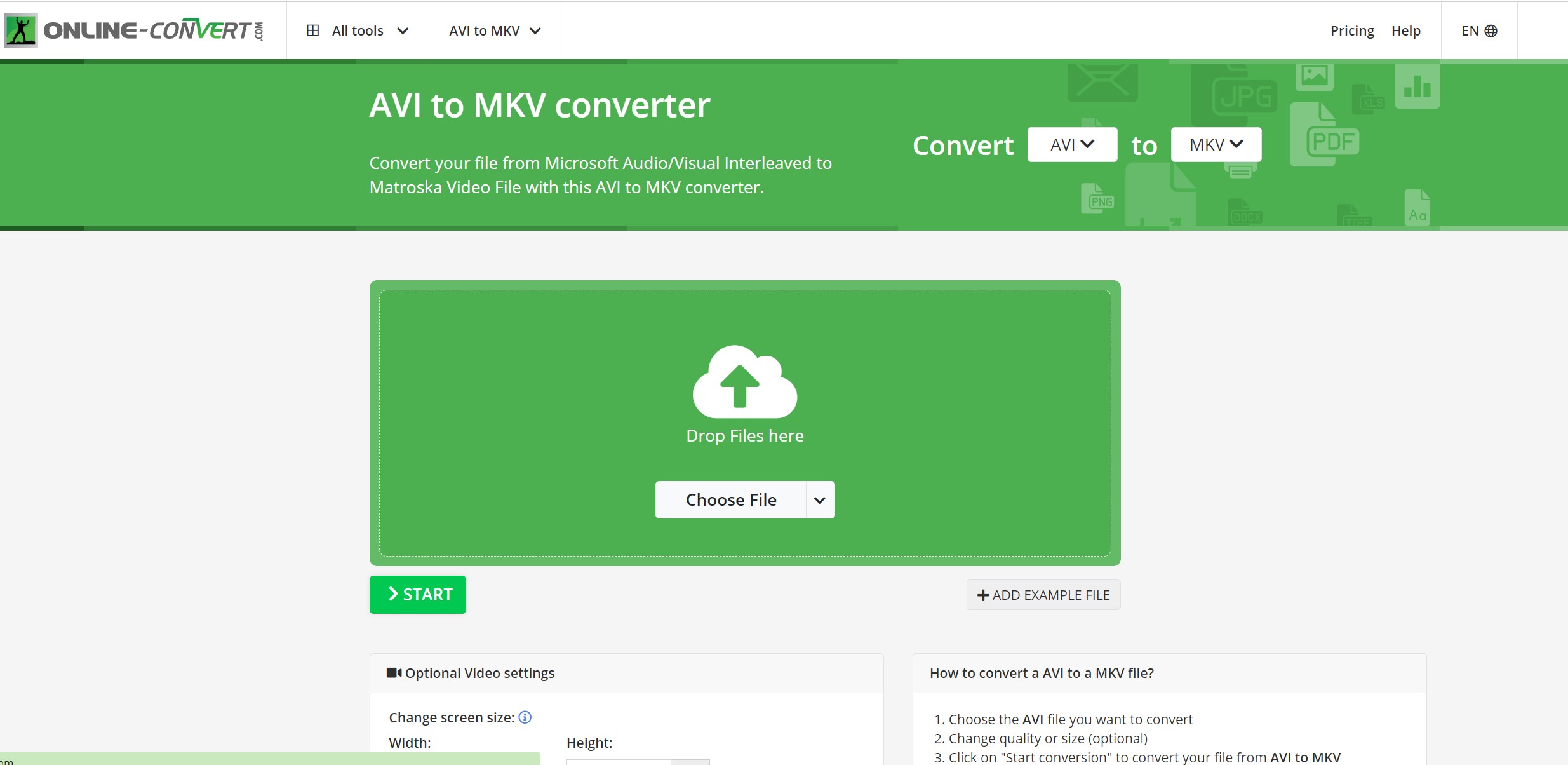
2. Convertfiles.com
One more Online video converter is Convertfiles.com, which can easily convert AVI to MKV for free but the same issue is you have to wait for the input file to be uploaded to its server, and then the conversion will be done. Then, again you have to download the output file. However, this online converter may have annoying ads.
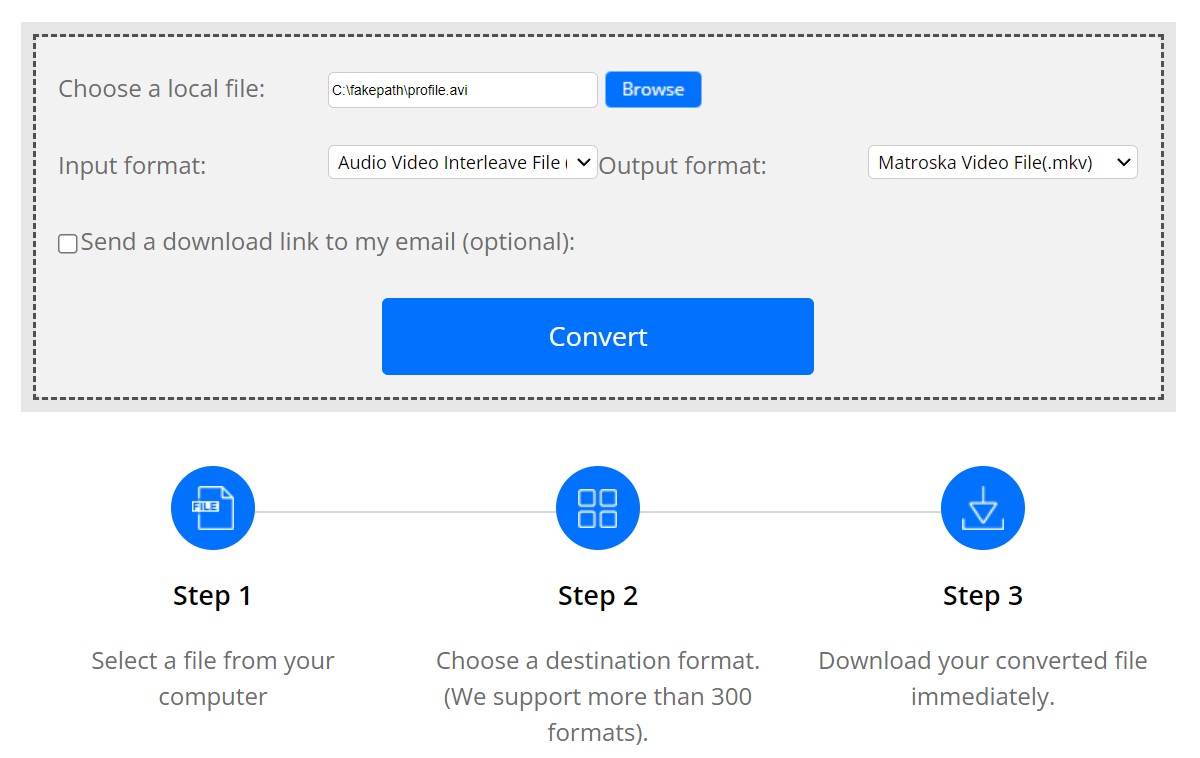
Conclusion
With the right tools and knowledge, anyone can convert their AVI files to MKV format without sacrificing video quality or losing information. We hope that this ultimate guide has provided valuable insights and tips for those seeking to make the switch from AVI to MKV.
FAQs about Convert AVI to MKV
I highly recommend UniFab Video Converter for effortlessly compressing AVI files without sacrificing quality. Additionally, it allows you to quickly and easily convert MKV videos to AVI format. Furthermore, UniFab Video Enhancer provides the capability to upscale your videos to 4K resolution.
AVI is no longer widely utilized primarily because of its sizable file sizes and lower compression efficiency. These characteristics make it less ideal for streaming or online sharing. Instead, consider using MKV or MP4 formats, as they provide improved compression and compatibility for digital distribution.
If you're looking for a straightforward and dependable format that enjoys broad compatibility, AVI might be the preferred option. It is user-friendly and works seamlessly with nearly all devices and media players. On the other hand, if you require a more sophisticated and versatile format that accommodates contemporary codecs and advanced features, MKV may be the better selection.