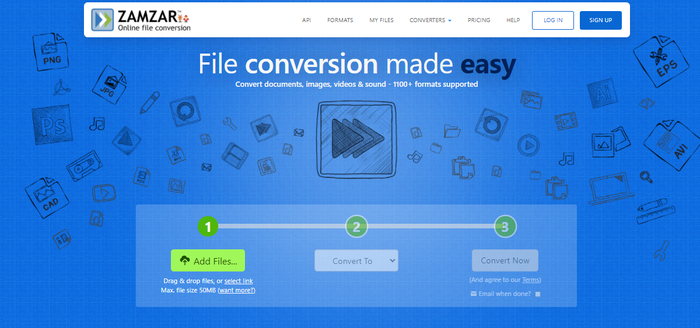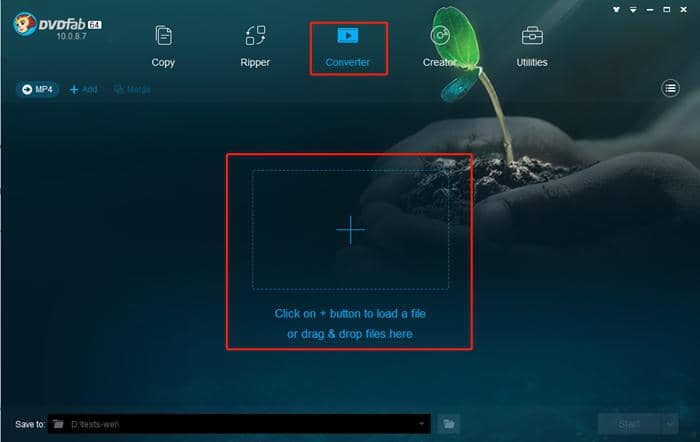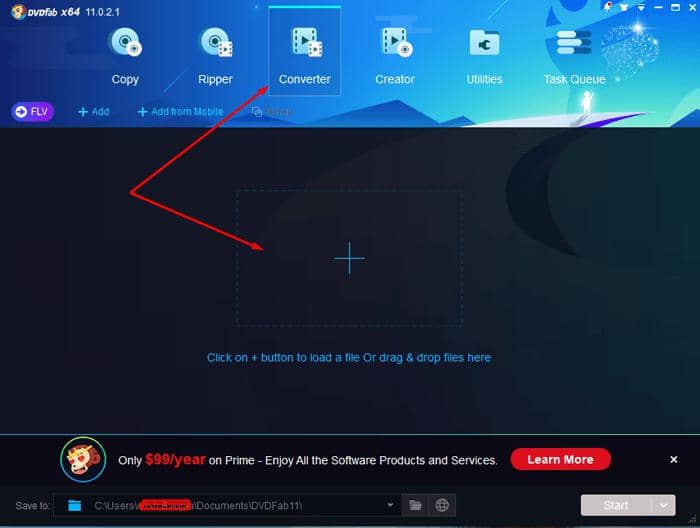How Do You Convert CDA to MP3?
Summary: What is .CDA format? Why do we need to convert it? And how to convert .CDA to MP3? Remember all these questions and find answers in the article.
About .CDA file
A .CDA file is also known as CD Audio Track. We need to start with a very essential question that is what is a .CDA file given that most people have never heard of it. A file with the extension .cda is a small (only 44 byte) virtual file generated by Microsoft Windows for each audio track. .cda files are shown in the directory for the CD, acting as a way that Windows uses to let you access an Audio CD index. So they are not audio files as they do not contain actual PCM sound wave data. If these files are “copied” from the CD-ROM to our hard drive and be played with an audio player, nothing happens.
This is why we need to extract audio tracks from an Audio CD and convert .cda to an audio format the computer understands, such as MP3.
Why do we convert .cda to MP3?
There are many audio file formats available for your computer, however, you must be quite familiar with MP3 instead of any other audio format. That’s because MP3 is the most popular audio format today owing to its excellent sound quality and also it takes up less hard-drive space than the other audio files. Why does this matter? Well, let’s put it in a simple way, the less space your audio files take up, the more music you can store. Therefore, this is one of the most crucial reasons for us to convert .CDA format to MP3.
How to convert .cda files to MP3 on Windows 10 with Windows Media Player?
People will not tend to download other software in normal circumstances. So first thing first, here are the steps of how to convert .cda files to MP3 on Windows without downloading extra software.
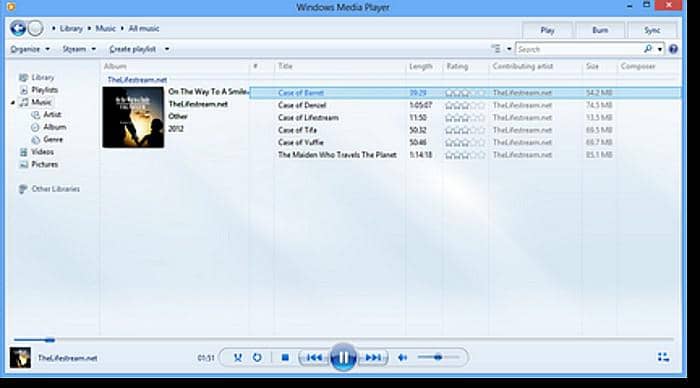
Step 1: Select a media player, such as Windows media player
Step 2: When its interface reveals in front of you, open the .cda files listed under the "Unknown album" option
Step 3: Head your mouse cursor to the "Rip settings" tab. Point it and choose the "More options" from a drop-down list.
Step 4: when you did it, a new dialogue panel pops out. Go to the format bar to select the MP3 format. In addition, you can also adjust the audio quality from the panel. Next, click the "OK" tab.
Step 5: When you go back to the Windows Media player interface, please click the "Rip" tab again.
How to convert .cda to MP3 online?
“How do I develop a CDA to MP3 online converter for free?” After learning so much information you may start to wonder this. In order to convert .cda to MP3 online free, a lot of online tools are reachable.
coolutils.com
This online .cda to MP3 converter tool is super easy to be operated for both beginners and experienced people. Let’s see its detailed steps guidance below.
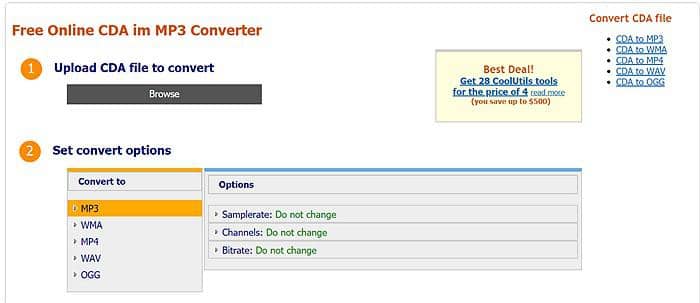
Step 1: Upload CDA file to convert
Click that "Browse" button to select a .CDA file to upload.
Step 2: Set convert options
This .CDA to MP3 online converter offers many audio formats instead of being limited to MP3 format. For example, WMA, WAV,etc formats are also provided.
Step 3: Get converted file
Hit the "DOWNLOAD CONVERTED FILE" when the conversion process is finished.
How to convert .cda files to MP3 with a third-party software
AVC: Any Video Converter
AVC Ultimate is particularly designed as a professional CDA to MP3 converter which gives you a hand to extract audio tracks from CD and convert .cda to MP3 format. Its related guidance is listed below.
Step 1: Download and install this CDA to MP3 converter to your computer and launch it.
Step 2: Add CD
Insert your audio CD to your computer optical driver. Then click the "Add Disc" button. As a result, a dialog panel pops up, and just hit the "OK" button. As long as you do, all your .CDA files shall be loaded from your CD to the CDA to MP3 converter.
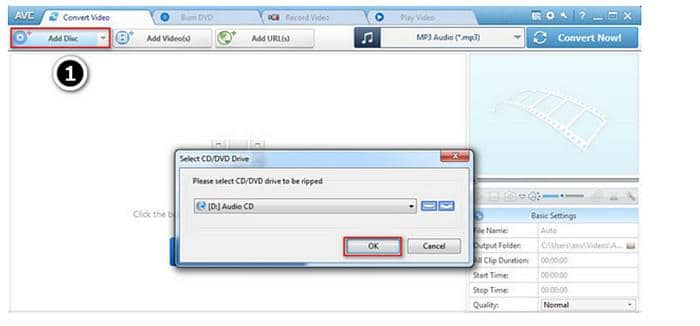
Step 3: Prepare a .cda file to be converted to MP3
Choose a .cda file displayed on the main window to convert it to MP3 format
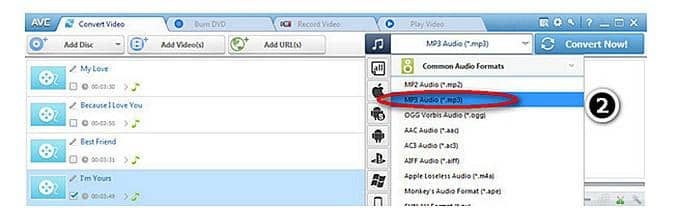
Step 4: Select an output profile
Click the "Select output profile" tab after a file is selected, and then select "MP3 Audio" tab from an unfold drop-down list.
Step 5: Locate an output location
On the Basic Settings, click the folder icon, browse to select the desired output folder for saving the output MP3 files in the dialog that opens.
Step 6: Start to convert .cda file to MP3
When the related settings are all set, remember to click the "Convert Now" button on the upper right corner of the CDA to MP3 converter.
How to convert audio files to MP3?
We already knew how to convert .cda to MP3 on Windows 10 and with online or a third-party software even though the CDA is not actually an audio format, but have your ever figured out how to convert audio files to MP3 based on the fact that MP3 format free lots of space on your computer so that you can save more music songs? Well, here is the best method for you. Try DVDFab Video Converter. It is the most full-featured and powerful video converter that can convert videos from one format to another, and convert videos to mainstream audio formats playable on various multimedia devices.
Here are the steps on how to use this professional video/audio converter
Step 1: Download and install it
Hit one of the below buttons to download and install it on your Win or Mac computer.
i Free Download i Free Download
Step 2: Launch up it and add your audio source
Head to the “Converter” tab and then find the MP3 audio format from the profile switcher. And then hit the plus button to load your audio files.
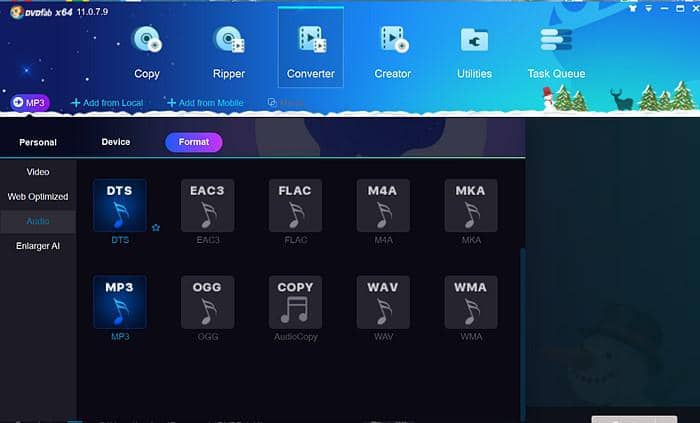
Note: Once your audio source is uploaded, you can click that wrench icon to set your audio.
Step 3: Click the “Start” button
When you feel ready, please hit that “Start” button to initiate the conversion process.
And if you need to convert a video file into an audio file, this video converter is also here for you.
More tips
“How do I convert a CDA file to MP3 in an Android phone,” asked many people. To eliminate your puzzlement, you might need to review the above ways because there is no app can do that so far.
Bottom Line
No more asking of “can cda files be converted to MP3” because you know you can. From now on enjoy your MP3 music freely!