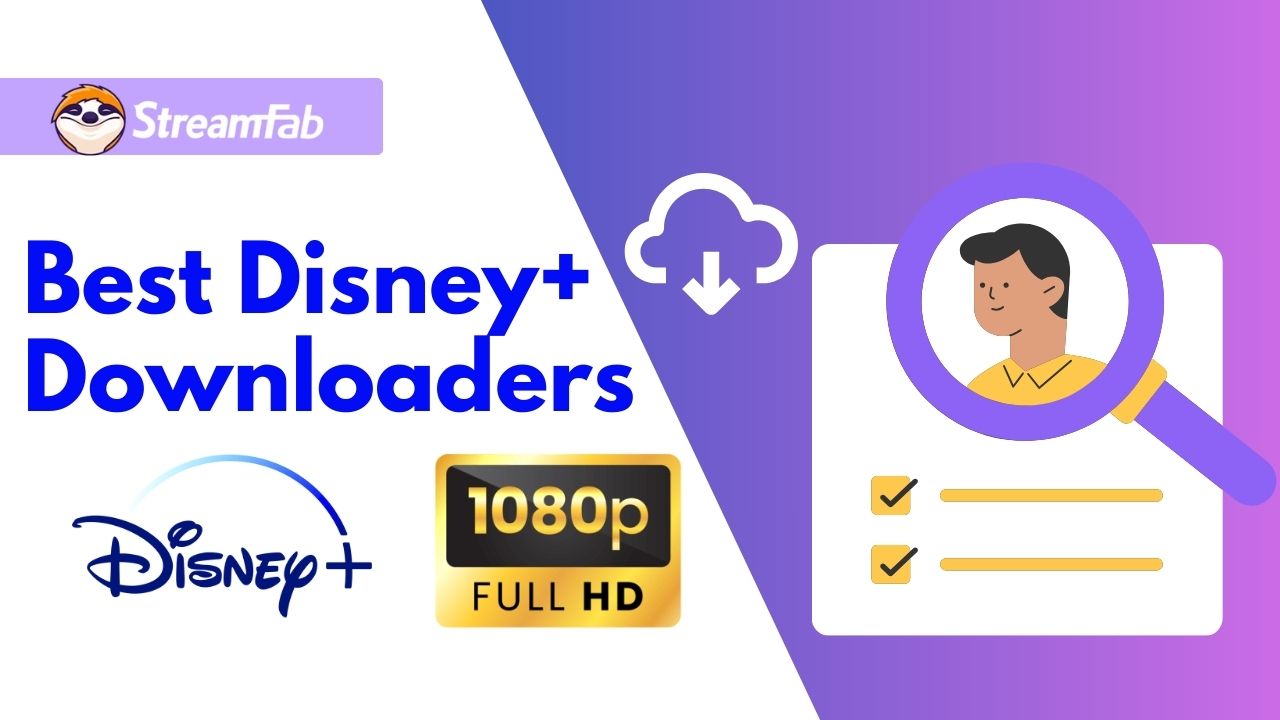Disney Plus Not Working? These Solutions Might Be Helpful
Summary: Frustrated because Disney Plus isn’t working? Whether you’re experiencing endless buffering, login issues, or error codes, this guide will help you troubleshoot and fix your streaming problems quickly!
Why is Disney Plus Not Working?
Why is Disney Plus not working? Before we move toward the possible solutions to these issues, it is better that we have a look at the different reasons why this issue encounters in the first place. Below is the list of possible factors that can hamper the working of this streaming service.
- Cache: Disney Plus might use caching data for loading screens and providing service. If users are using this app for a long time, they need to clear the cache from time to time. Failing to do so might lead to this problem.
- Internet connection: One of the major reasons for Disney + not working might be your poor or slow internet connectivity. Before coming to any conclusions, check your Internet once if it is working or not. If your connectivity is poor and not enough to stream content, you might need to fix that first.
- Router Address: Users might encounter this issue often due to incompatibility of the network. To avoid this issue, users can try switching off the IPv6 address on their router and verify if the Disney Plus issue still persists or not.
- Adblockers: There can be an issue even if users use Adblockers for their mobile or computer. That is why we need to disable adblockers and try to run the service again to check if Disney + is working or stuck on the loading screen.
- Outage: There is often an issue with the servers of the streaming service. And it is worthless if you try any solution. Hence, before trying any fixes, verify if the servers for Disney Plus are up and running.
Solutions for PC and Browser Users
Now that we had a look at the possible reasons if your software is stuck on the loading screen while watching Disney Plus, it is time to have a look at different solutions that might help you get out of this situation. Read below to know more.
Reboot Disney Plus
Most of the time, owing to some bugs and errors, users might start seeing this loading issue. Hence, it is always recommended to restart the Disney Plus app or the browser. A simple restart can fix a number of bugs and errors. Verify if this solution works and see if the problem is solved or not.
Restart Your Device
If restarting the app doesn’t work, the next step is to restart your computer. Sometimes, a system-level issue prevents Disney Plus from functioning properly. A number of users have confirmed that restarting their device worked for them when Disney Plus won't load. Hence, it is suggested to restart your streaming device on which you are watching Disney+ and verify if the problem is solved or not.
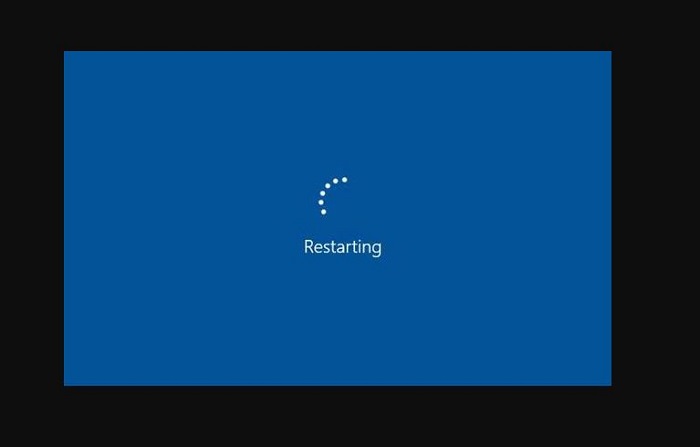
Clear Cache
Your browser data or Disney Plus app cache might also be the reason for this issue, as mentioned earlier. Hence, if you are facing this issue, clearing the cache and data of the app might get rid of the issue. Follow the below steps to learn how to clear the cache.
Step 1: Go to Settings >> Applications on your streaming device.
Step 2: Launch the Disney+ app and click on the Force Stop option.
Step 3: Now, click the Force Stop option on the screen.
Step 4: Next, go to Storage.
Step 5: Click on the Clear Cache option and tap the Clear Data button.
After clearing the cache and data, verify if the problem is solved or not.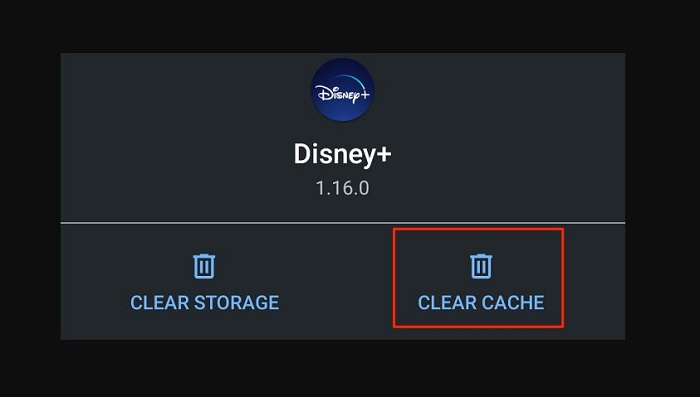
Update Disney Plus
Disney Plus not working issue can also be solved by updating the app. If you have not updated the app, it is recommended to update it immediately. Follow the below steps to know how to update the Disney Plus app.
Step 1: Begin by opening the Play Store to verify any updates to the app.
Step 2: Search for Disney Plus in the search bar to look for the app.
Step 3: If there is any new update available, just click on the Update option.
Step 4: Wait for the update to finish.
Step 5: Open the app after it has been updated and verify if the problem is solved or not.
Disable the IPv6 in Router Settings
There is an IPv6 address in the device network settings for the DNS. This allows the devices to use DNS. But for some of you, this might be the reason for the Disney Plus not working issue. Hence, turning off IPV6 might be a possible solution here. Follow the below steps to learn how to do this.
Step 1: Begin by going to the router settings.
Step 2: Users will need the login address. This is normally placed at the rear side of the router. Most of the routers have addresses such as 192.168.1.1.
Step 3: In addition to this, if you are using Windows 10, then to see the login address, you need to go to the settings and click on the Network & Internet option.
Step 4: Next, click on Status and see the hardware and connection properties.
Step 5: A window will appear with all the details for different network connections.
Step 6: Next, Scan for the Ethernet or the Wi-Fi entry and look for the Default Gateway setting to see the IP address of the router.
Step 7: Paste or type the address in your browser and hit Enter.
Step 8: Now, in the router setting, look for the router login address, and enter the login details.
Step 9: Once logged in, tap on the settings and go to the Advanced Settings options
Step 10: Now click on the IPV6 option and disable it and save it.
Check Your Internet Speed & Connection Stability
If you have a bad or slow internet connection, then this can also lead to problems and might cause Disney + Roku stuck on the loading screen issue. Hence, it is essential for you to verify if it is working properly and check the internet connectivity speed.
Step 1: Try streaming other streaming platforms to check if it is properly working.
Step 2: Switch to a different connection or use a mobile hotspot.
Step 3: If you are using Wi-Fi, then using an ethernet cable to get a good internet speed will be a good option.
On the other hand, if your internet is working well and yet you are facing the issue, then you must try different solutions.
Try Streaming A Different Show
Users cannot ignore the fact that Disney Plus won’t load if they are watching a specific movie or show. The problem might be in loading that specific show or movie and not the entire platform. Hence, it is recommended to try playing any other show or movie on your Disney Plus subscription and see if it works or not.
Fixes for Android and iOS Smartphones
If you face the issue on your Android or iOS smartphones, then below are some fixes that can help you solve the issue.
- Restart your handset.
- Uninstall the app and restart your phone. Once you are done with this, install the app again and see if the problem is solved or not.
- Press and hold on to the Disney Plus app on your smartphone and then tap on the information of the app shown. Now force stops the app, clears the cache and data.
Bonus: Use StreamFab Disney+ Downloader To View Content Offline
If users still face the Disney Plus loading issue, then we have an ultimate solution for you. We are talking about StreamFab Disney Plus Downloader which can help you download each and every show and movie on the platform for offline viewing.
With the help of this tool, users get different options while downloading content from the streaming platform. Below are some features offered by this tool.
- Ability to download any video from the Disney Plus streaming service.
- Provides the option to pre-select the subtitles and audio language
- Ability to download content as MP4 files, thereby making it compatible with almost any device
- Provides the option to batch-download movies and TV shows quickly
- Ability to download subtitles as external SRT files or add them as text subtitles
- Provides the option to save videos with Dolby Atmos as HD 1080p video quality
- Provides the option to save metadata info to arrange your videos neatly
Follow the below steps to learn how to download movies on Disney Plus
Step 1: Download and launch StreamFab Disney+ Downloader.
Step 2: Once you have registered StreamFab, you can access the Disney Plus website via the "VIP Services" section on the left side of the interface.
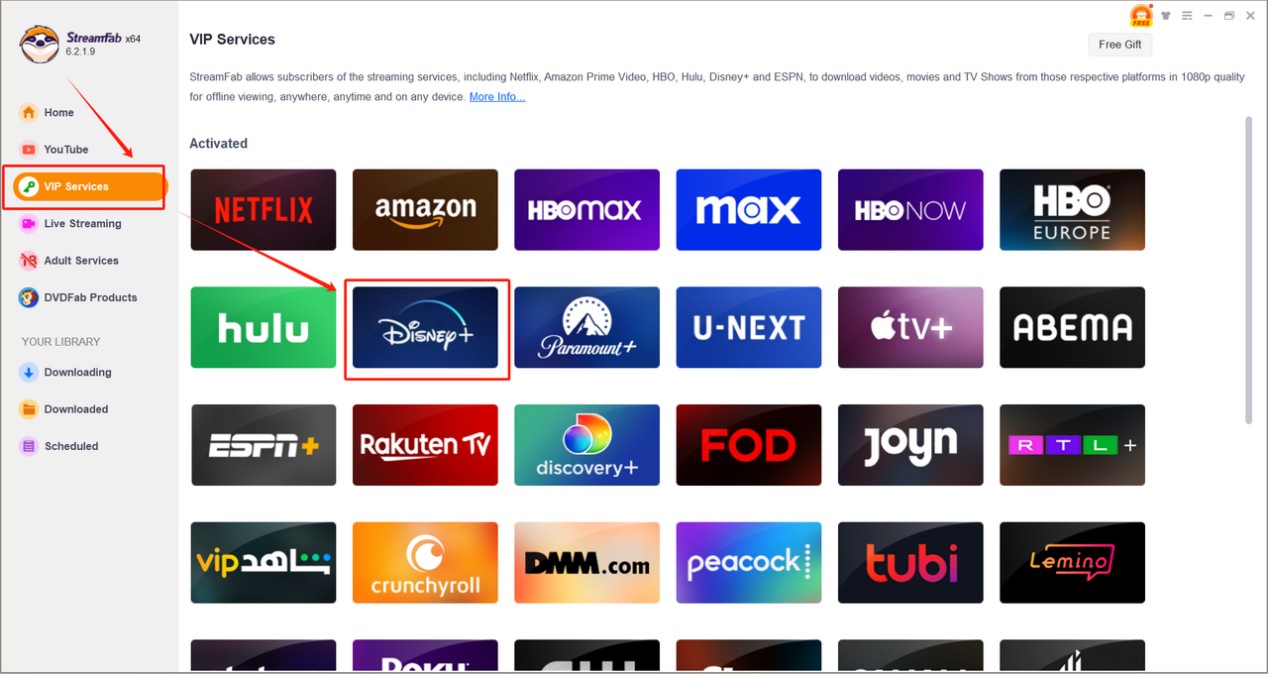
Step 3: Sign in your Disney Plus Account in the top right corner by entering your E-mail. Follow the official login instruction by entering your account password or verification code to complete the process.
Step 4: Select and play a video from Disney Plus that you wish to download and customize output settings such as video codec, resolution, audio codec, language and subtitle.
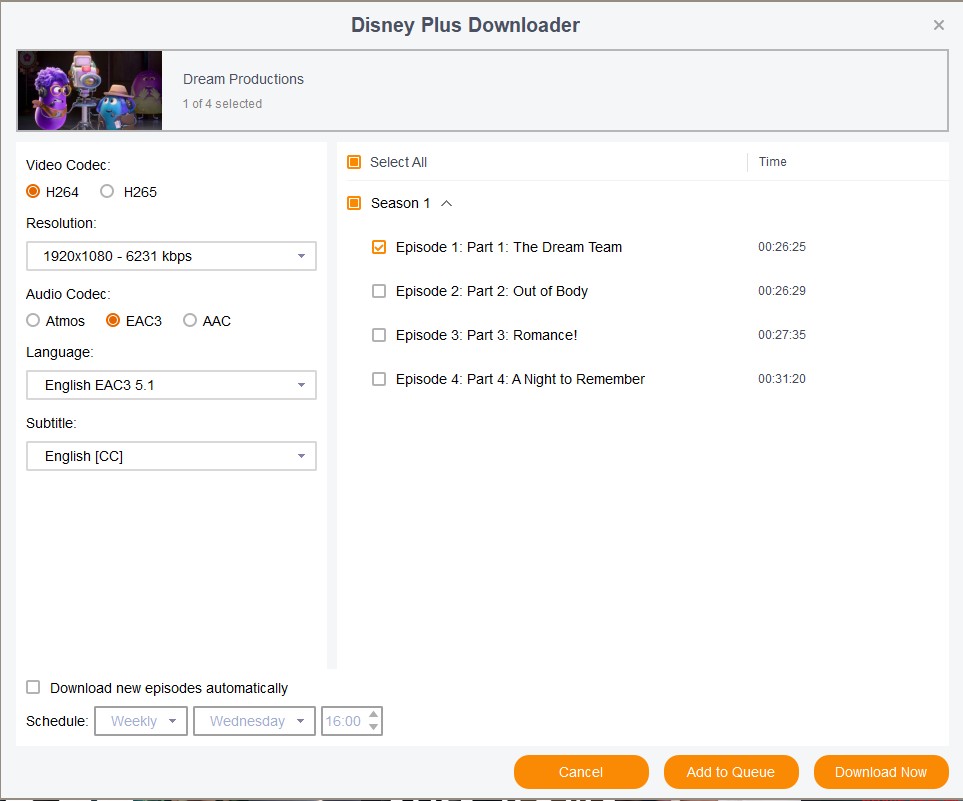
Step 5: After that, you can click the "Download Now" button to start the download.
FAQs
Disney+ with ads costs $9.99/month, and the ad-free version is $15.99/month or $159.99/year. There are new bundle options, such as the Disney+/Hulu/Max bundle ($17/month with ads, $30/month ad-free). But you can get Disney Plus discount with Amazon Prime.
No, there is not a 30-day free trial for Disney Plus similar to how there is not a 7-day free trial. But you can get Disney Plus for free by following the guidance mentioned in this article: How to Get Disney+ for Free
Conclusion
Having said that, we just had a look at different ways that can be used if Disney Plus not working on your streaming device. In addition to this, we had a look at StreamFab Disney Plus Downloader which can be used to download TV shows and movies from Disney Plus for offline viewing. Using this tool, you get different options while downloading content from the streaming platform.