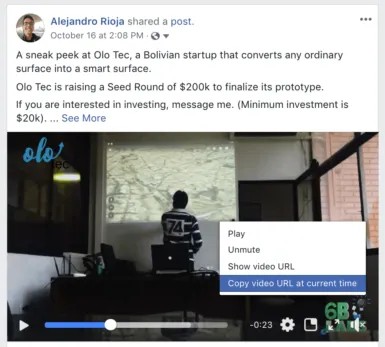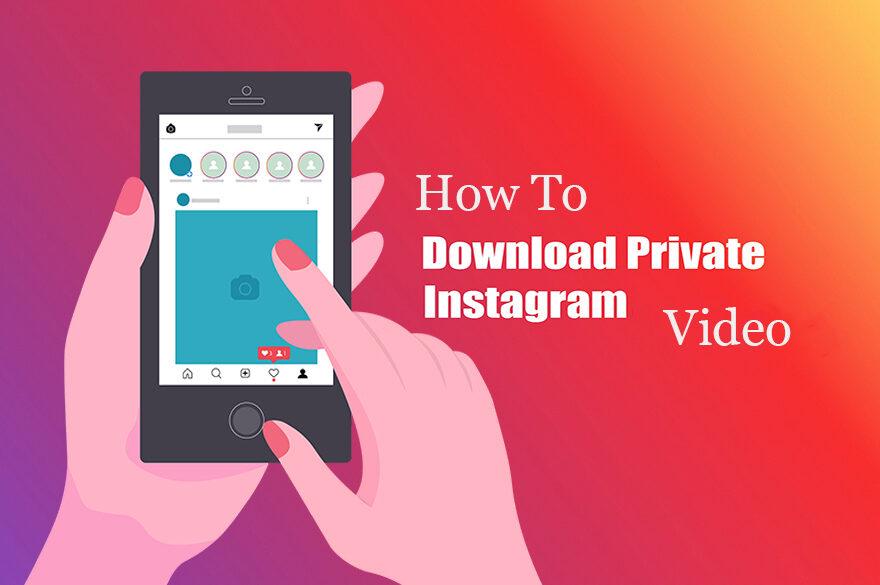How to Download Facebook Video to Computer Easily?
Summary: When you download Facebook video to computer, it allows you to have your own copy on your computer or phone. In this manner, users can easily share it without the need to scroll on Facebook through your newsfeed. This article talks about the different methods that can be used to download Facebook videos on your device. Read below to know how to download video from Facebook to computer.
Table of Contents
Why Do People Need to Download Facebook Videos on Computers?
There are many reasons for people to download their Facebook videos on PC. Below are some common reasons. Have a look.
- People need to upload Facebook videos on their own website or blog instead of just adding a Facebook link
- Users need to upload videos to different platforms such as other than Facebook, such as Vimeo and YouTube.
- Users need to share their videos in different ways such as by emailing them to subscribers’ newsletter
- People need to save videos on their hard drive for future uses and backup
Facebook itself makes a great place to broadcast different kinds of videos. Every video is unique and can be one of the best videos that users have ever recorded. It is always better to keep a backup of this video locally.
If users wish to use the video for other reasons but do not have the original file, they can download it. Facebook does let people download their own videos. On the other hand, the quality will be degraded as compared to the original one. In addition to this, when it comes to downloading Facebook videos of someone else for offline viewing, users also need the help of third-party tools or software.
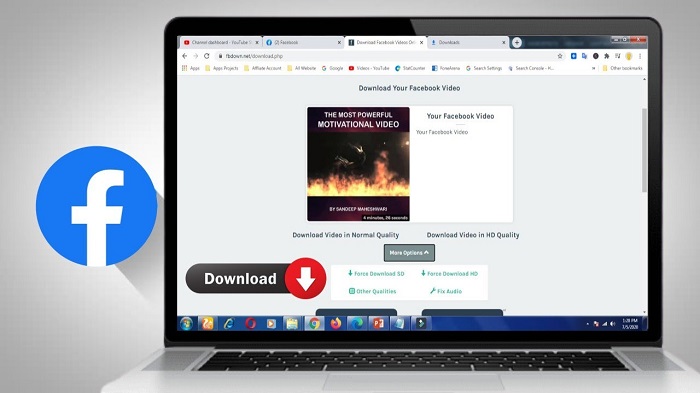
Download Facebook Videos by Different Approaches
Download Facebook Videos Using StreamFab All-In-One
One of the best methods to download video from Facebook to the computer is to use StreamFab All-In-One. With the help of StreamFab, users can download streaming videos not only from Facebook but also from different platforms such as Instagram, Vimeo, as well as Amazon, Hulu, Disney+, HBO, and Netflix.
Users can download, play, and organize their music & videos in one place. The tool supports more than 200+ platforms. It is compatible with over 200 popular videos or music hosting/sharing platforms too. Irrespective of the platform, the tool acts as a universal video and music downloader. Follow the below steps to know how to use this tool.
Step 1: Download and open the tool and go to the main interface.
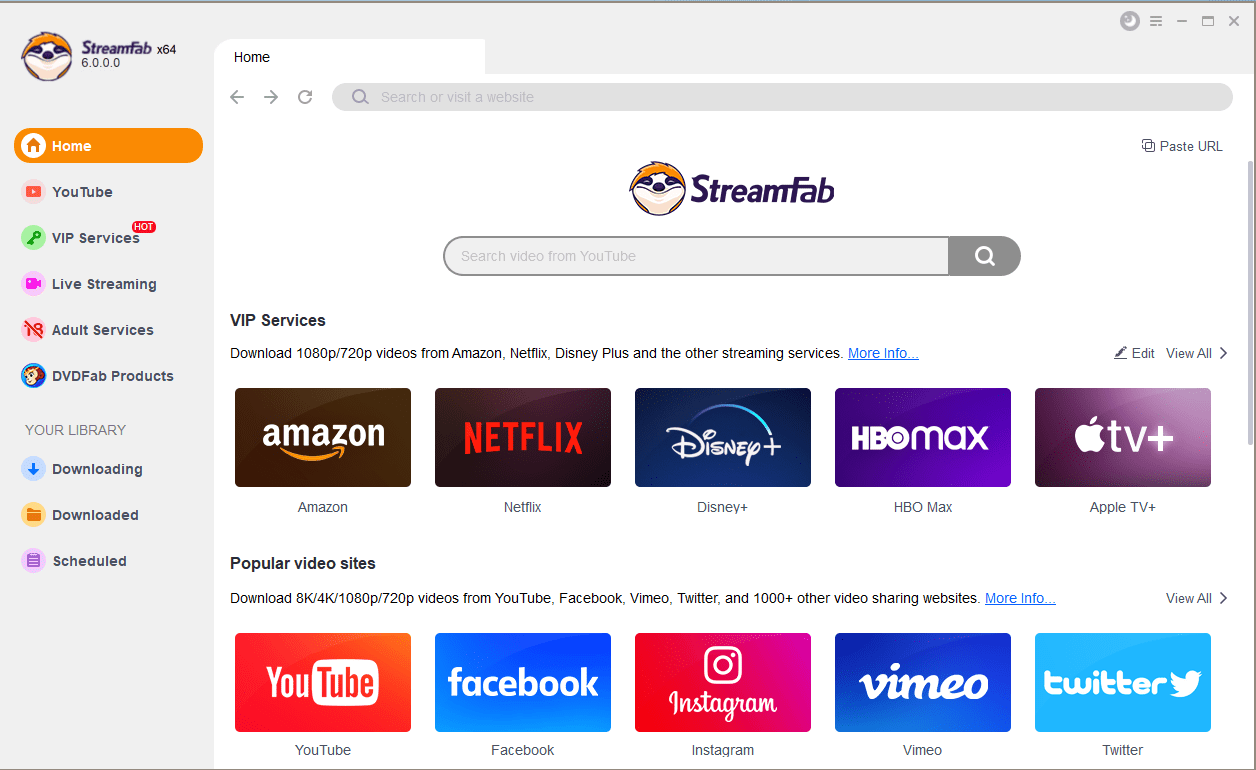
Step 2: Next, select a platform to download videos from. Users need to go to the Explore section or the Streaming Services section.
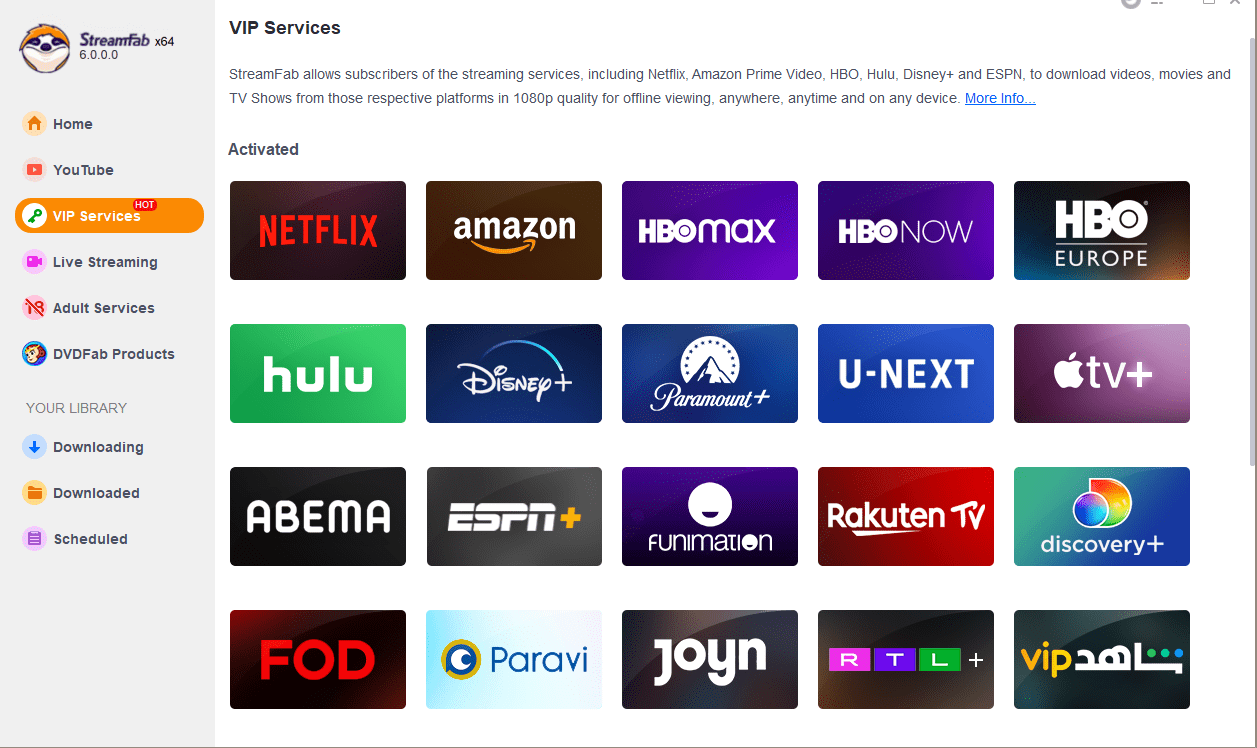
Step 3: Browse Facebook and then select and play a video you wish to download.
Step 4: The video automatically starts downloading while you are watching it.
Download Facebook Videos Using Facebook Video Downloader
Users can also download Facebook videos on their Windows devices with the help of Facebook Video Downloader. The tool is designed by Tomabo and can be a great option. As the name recommends, it is developed to be a video downloader for Facebook. Apart from this, the tool also supports a number of other video sharing and social media platforms.
The tool has a user-friendly and simple interface. It allows users to download Facebook live videos in bulk easily. The tool can download videos from Facebook as well as more sites and comes with a batch download feature. It offers high-speed and high-quality downloads. The tool can also convert downloaded videos to AVI, MOV, and MP3 formats.
Follow the below steps to know how to download a Facebook video to a computer using this tool.
Step 1: Download and installed the app on your PC.
Step 2: Copy the video URL from the address bar.
Step 3: Click the Add URL option and a dialog box will be shown.
Step 4: Paste the URL here.
Step 5: Select the format and resolution as per your requirements.
Step 6: Choose a destination folder on your hard drive to save the downloaded video.
Step 7: Click Start and the process will begin.
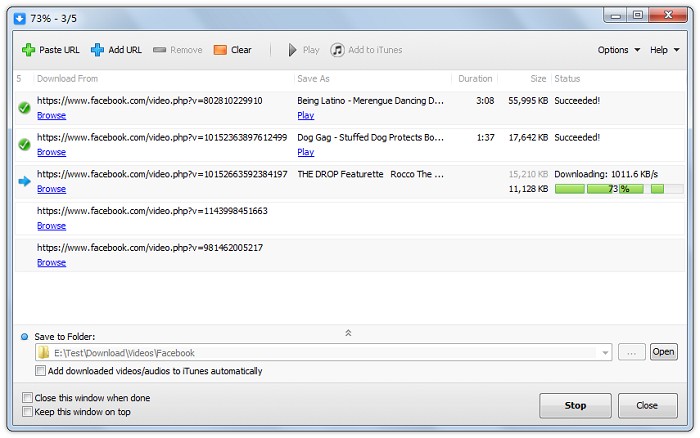
Download Facebook Videos Using Online Tools
Users can also download Facebook videos using online tools. The biggest benefit of using online tools is convenience. If users only need to download a couple of videos from time to time, they can select to do it online. Online tools cannot download in bulk, nor are they able to download 1080p or 4K videos.
Online tools are handy and easy to use and do not need any kind of installation. Users can save Facebook videos of other users as well. However, online tools cannot offer the best quality and cannot download private videos. Follow the below steps to know how to download a video from Facebook to your computer.
Step 1: Go to any online platform. We will use savefrom.net.
Step 2: Copy and paste the video URL.
Step 3: Press Enter to search the video.
Step 4: Tap the Download MP4 option. This will take you to a new page.
Step 5: Tap the three dots on the screen in the bottom left corner.
Step 6: Tap Download.
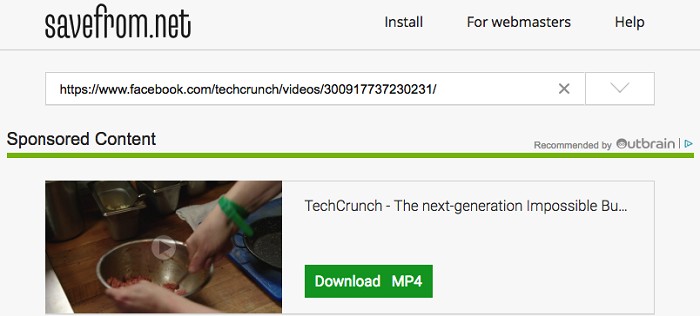
Download Facebook Videos by Modifying the URL
Users can also download the video by changing the URL. On your device, users can change the URL that is present in the address bar. Doing this will allow the videos to be downloaded directly. Follow the below steps to know how to download Facebook videos using this method.
Step 1: Open up the Facebook page that has the video to be downloaded.
Step 2: Now, you need to modify the URL.
Step 3: If the URL is of the form https://www.facebook.com/xxxxxx, then replace www by m.
Step 4: This will make the URL as: https://m.facebook.com/xxxxxx.
Step 5: This will convert the page to a mobile edition of the website.
Step 6: Now tap on the video and begin playing it.
Step 7: This can be done by clicking the Play option present on the screen.
Step 8: Right-click on the video and select the Save Video As option.
Step 9: The video gets downloaded in MPEG-4 format.
Step 10: Now, rename the video after saving it and watch it at your convenience after clicking the Save option.
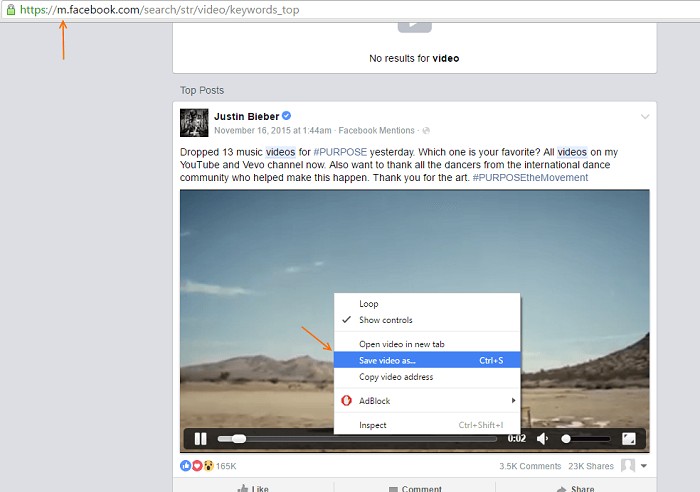
Download Facebook Videos Using Chrome Extension
Using Chrome extension is also one of the methods that can be used to download Facebook videos on the computer. If you are a regular user of the Google Chrome browser, then this method will be a piece of cake for you. Follow the below steps to know how to use this method to download Facebook videos on the computer.
Step 1: Users need to install the extension from the Google Store.
Step 2: There are different extensions, but we will use Facebook Video Downloader.
Step 3: Click on the Add to Chrome option seen on the screen to its right.
Step 4: Now sign in to your Facebook account.
Step 5: The extension will now verify all the videos that is shown on the page.
Step 6: Users must click on the Facebook logo that appears on the screen in the top right corner.
Step 7: Users will see all the videos present on the page.
Step 8: Users get the option to download the video either in SD or HD format by selecting Download SD or Download HD options.
Step 9: Once the format is selected, the corresponding video opens up.
Step 10: Right-click and select the Save Video as an option to begin downloading the video.
Step 11: The video gets downloaded in MPEG-4 format.
Step 12: Now, rename the video after saving and watch it at your convenience after clicking the Save option.
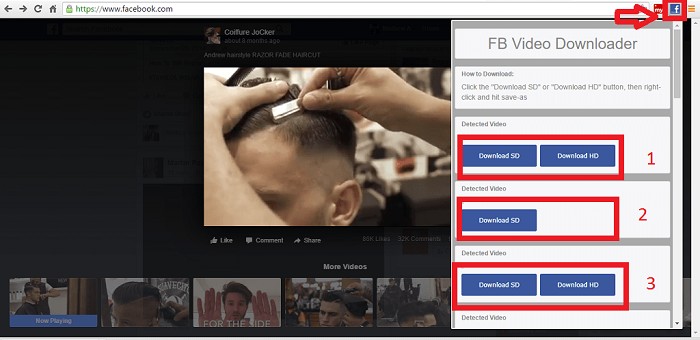
Download Facebook Videos Using VLC Media Player
Users can also use VLC media player to download Facebook videos on a PC. The VLC media player is a free-to-use and open-source tool that allows you to access a broad range of images, video files, audio files, and other media files.
The tool can also be utilized to stream on well-known platforms such as Disney, Netflix, and Hulu. VLC also accepts live videos from social media websites such as YouTube, Twitter, Facebook, and other sources such as PlayStation and Xbox Live. Follow the below steps to know how to download Facebook videos on computer using VLC.
Step 1: Download, install and open VLC media player on your PC.
Step 2: In the toolbar, click Media option.
Step 3: From here, click the Network Stream option.
Step 4: Users can also use the Ctrl + N shortcut key combination.
Step 5: Once opened, copy the URL of your Facebook video.
Step 5: Next, paste the URL into the address box before clicking enter.
Step 6: Users can now directly watch the online video content or save it on their computer.
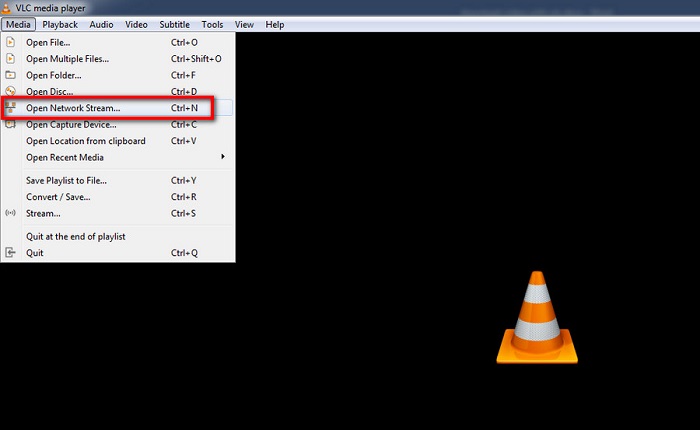
FAQs
Can You Download a Video from Facebook?
Users can download the Facebook video as long as it has been set to public. Mac, Windows, and Android users are just required to copy and change the video link, whereas iPhone users have to take help from a third-party app to download videos. Facebook also has a Save video option that is shown when users click on the three-dot on the video post at the top. On the other hand, this does not actually save the video on your device, but just saves it on the app hence you can watch it in the future.
Why can’t I download my Facebook live video?
Below are some potential reasons why you cannot download Facebook videos.
- You are using an older version of the downloader or chrome extension. In such instances, see if there is an update or try removing it from your device and launching it again. Users can also restart their device before downloading the app or software again.
- In addition to this, the video you wish to download can be private. Facebook does not allow users to download private videos. On the other hand, users can ask the admin to share the downloaded file with you or make it public.
- The live video users wish to download has DRM (Digital Rights Management) limitations or copyright locks. If this is the case, users will not be able to download it.
Can I download Facebook videos from the private group?
At the moment, Facebook does not allow downloading of videos from another private group not owned by you. The simplest method is to get in touch with the group admin and ask them to share the downloaded file with you. The admin can do so very simply by following one of the above methods listed to download videos.
Conclusion
In short, we just had a look at different methods that can be used to download Facebook videos to a computer. The best method, amongst all, is to use StreamFab All-In-One. The tool can download videos not only from Facebook but also from different platforms such as Instagram, Vimeo, as well as Amazon, Hulu, Disney+, HBO, and Netflix. The tool supports more than 200+ platforms. It is compatible with over 200 popular videos or music hosting/sharing platforms too.