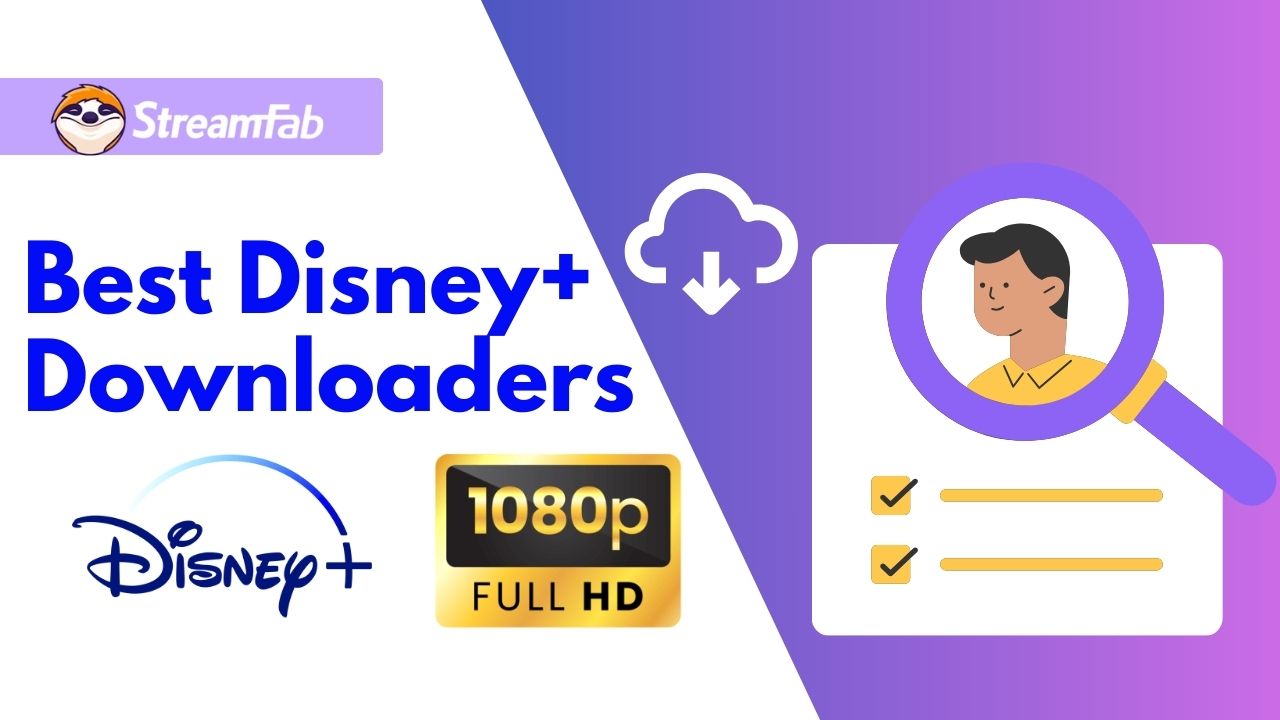Fix "ESPN Plus not Working" Issue: 6 Smartest Solutions with Steps
Summary: Here you will get all possible solutions with steps to fix ESPN plus not working issues on multiple devices. So, let's go through the fixes.
Table of Contents
Introduction
When you plan your entire schedule to catch your favorite fighters in the Ultimate Fighting Championship (UFC) 257 in your only sports world ESPN, how annoying it could be if all of a sudden, the"ESPN Plus not working UFC" issue occurs. Or, if your favorite fighter is in the "Back control" or "Achilles Lock" position, you are about to cheer, and the "ESPN Plus not working UFC 257" problem appears.
If it seems like an awful situation that could ever happen to any ESPN fan, you need not worry. Every problem has a solution. So, let's try some steps and methods to get an instant fix to your situation to watch your favorite UFC shows anytime and anywhere on any device.
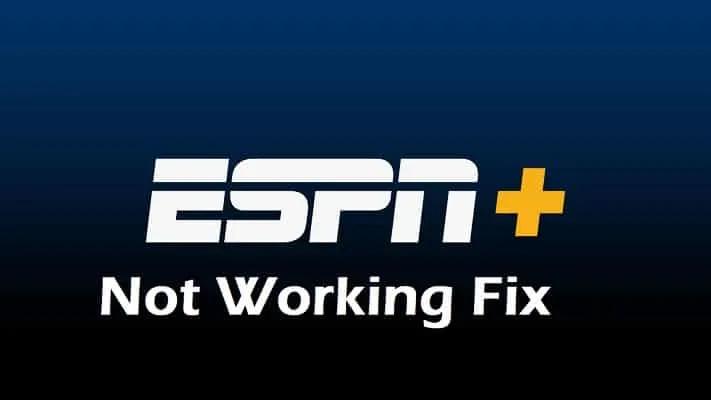
No matter which device you are watching your favorite ESPN world, the given solutions would sort any of your ESPN Plus subscription not working issues or ESPN Plus not working for UFC fight issues on any device.
How to Fix the "ESPN Plus Not Working" Issue on Samsung Smart TV, Roku, FireTV, Android, or iOS
While fixing the ESPN Plus app not working issue on any of your Smart TV, Smart Phone, or Firestick, you must know why is ESPN Plus not working on TV or any other devices. Once you target the reason, you will fix the problem accordingly. So, with this article, you will get to the most specific six solutions of "why is my ESPN Plus not working" depending on its particular reason.
1. Ensure Internet Connectivity
To have an instant fix for UFC 257 not working on ESPN Plus, you first need to check the strength of your internet connection on the device you are accessing ESPN. Whether it is your Wi-Fi connection or your mobile data signal, you must ensure that your device has an internet speed of 7Mbps for HD video and 25Mbps for 4k video. To check the speed and connectivity, you can open another app on your device through a web browser and ensure the stability of your internet connection compatibility with your existing device to fix the ESPN Plus app not working issue.
2. Check ESPN Plus Server Outage
While trying out the multiple solutions to fix ESPN Plus subscription not working issue, you somehow forget to check whether there is any server issue or not. To do this, you need to visit the "ESPN+ network status page at Downdetector," or you can search "Is ESPN Plus Server Down" through a web browser. Otherwise, you can visit the official Twitter page of ESPN+ to check whether there is an official post from the website or any other users.
3. Restart the Power Cycle of Smart TV
To fix the problem of ESPN plus not working on TV, you need to be sure about the power supply to your Smart TV. To check it, you need to restart your device following the steps below. Before proceeding with the steps, ensure that your Smart TV software and ESPN Plus app are updated and that you are using the latest version.
- Take out the plug from the Smart TV & press and hold the power button for at least 10 seconds on your TV.
- Next, you also need to take out the plug of the router and rest for 10 to 15 minutes.
- After that, restart the router first by plunging in.
- Once the router is fully rebooted, restart your smart TV while plunging in.
- Next, relaunch ESPN Plus on the Smart TV and see whether it works properly.
4. Resetting the "Hub setting" of your Samsung Smart TV can resolve ESPN Plus not working issue
You never know if the "Hub Settings" of your Samsung Smart TV may cause the problem of the "ESPN Plus app not working." Instead, try a few steps to fix the problem.
- Go to the "Setting" option on your TV.
- Go for the "Support" option from the "Setting" section.
- Next, select the "Self-diagnosis" option.
- Go for the "Reset the Smart Hub" option.
- Reset your Samsung Smart TV & check whether ESPN+ is working or not.
5. Re-installation of ESPN App on Samsung Smart TV & Roku
To eliminate the annoying "ESPN Plus not working UFC 257" error, you can try the re-installation process of ESPN Plus on any Smart TV. Here, you go with installation steps on Roku & Samsung TV. Before starting the re-installation steps, ensure you are not using VPN or Proxy to access ESPN Plus on your device. If you are using it, you need to get rid of it.
How to Reinstall ESPN+ on Roku TV
- While going to the home screen of your Roku TV, you need to pick the ESPN Plus app.
- Push on the "Start" button shown on the Roku TV remote.
- Go for the " Removed Channel" option.
- Restart the Roku TV all over again.
- Locate the latest & updated version of the ESPN+app & install it on your Roku TV.
How to Reinstall ESPN+ on Samsung TV
- After turning on your Samsung Smart TV, go to the "App" section.
- Go to the "Gear Setting" icon from the right side of your TV.
- From the app list, choose the "ESPN Plus" app & delete it from the list.
- After deleting the app, reset your TV again.
- Reinstall the ESPN + app on your Samsung Smart TV.
6. Keep your Firestick/FireTV/ Android/ iOS Cache-Free
Clearing the malicious Cache of the ESPN app on your device can fix the problem of ESPN Plus not working for UFC fights. By following the instructions, you can quickly get rid of this app's not working issue.
How to Clear ESPN+App Cache on Firestick/FireTV
- Select the "setting" option through your device's "Home" screen.
- Go for the "Application" option.
- While scrolling through the option, go to the "Manage Installed Application" option.
- Go for the "ESPN+" from the list.
- Next, go for the " Force Stop"> "Clear Cache"> "Clear Data" options.
- Launch the ESPN Plus app to check whether it works or not.
How to Clear Cache on Android Devices
- Through the "Settings" option, go to the "App & Notifications" option.
- Go to the "App list."
- Choose the ESPN+ app from the App list.
- Next, click on "Clear Cache"> "Clear Data".
- After that, relaunch the ESPN+ app on your Android device & check if it is working.
Tips: If the problem still bothers you, you can try the "Clear Storage" option instead of "Clear Cache." However, in that case, all your stored data and login information of the ESPN+app will be deleted. Otherwise, to fix the issue, you can also try the uninstallation & re-installation process of the updated version of the ESPN+app on your device.
How to Clear Cache on iOS Device
To clear caches of the ESPN+ app on your iOS devices, you need to uninstall and reinstall the latest version of the ESPN+ App from the App Store. While following this process, you can eliminate all the app's malicious caches and the ESPN Plus app is not a working issue.
Even though these steps and instructions can help you get rid of the "ESPN Plus not working" issue within a few clicks in under seconds, with the offline watching option of StreamFab ESPN Plus Downloader, you will never have this problem ever.
How to Download ESPN UFC 257: With StreamFab ESPN Plus Downloader
Even if you can try fixes to get rid of ESPN plus app not working issue or ESPN Plus UFC 257 not working issue, you can't deny that these errors spoil the entire spirit of your sports entertainment. However, with the error-free, ads-free, and internet-free watching of the StreamFab ESPN Plus Downloader, you can easily bypass any online watching error, issues, or limitations with its flexible and customizable features and specifications.
Features
- Download any ESPN video on your Mac or Windows PC in 720p HD with AAC2.0 audio track.
- Download unlimited ESPN videos in one go and keep them forever.
- The high-speed download option gets you an hour-long video in a few minutes.
- Get ads-free download with a 60fps frame rate.
- While downloading, never forget to save subtitles, closed captions & metadata to organize & customize your offline world.
Pricing
If you think these exclusive features would cost a lot, you will be dumbfounded to know that you can have them for $44.99/month, $59.99/year, or $79.99 for a lifetime. Select any suitable subscription plan with a 30-day money return policy.
Tutorial of StreamFab Espn Plus Downloader
Step1: Downloader launching:
Launch the software after downloading it while clicking twice on the "StreamFab" icon on your computer. Then, go to the left side function bar to choose the DRM Downloader.
Step 2: Website & Video Selection:
Locate the ESPN or ESPN Plus website to find and select your favorite ESPN video to download and save your suitable closed caption and metadata.
Step 3: Download while Watching:
Once you finish the video selection & customization process, you should play the video. You can download espn videos automatically.
Last Lead
If you have already faced an ESPN Plus not working problem while enjoying your favorite ESPN world, you probably know the importance of these steps mentioned above. However, if you haven't faced it, you must go through the steps repeatedly to ensure your error-free watching with ESPN+. In case you never want to have ESPN plus not working error, you should stay hooked to the most relaxing, repetitive, and online error-free watching option of ESPN video downloader.