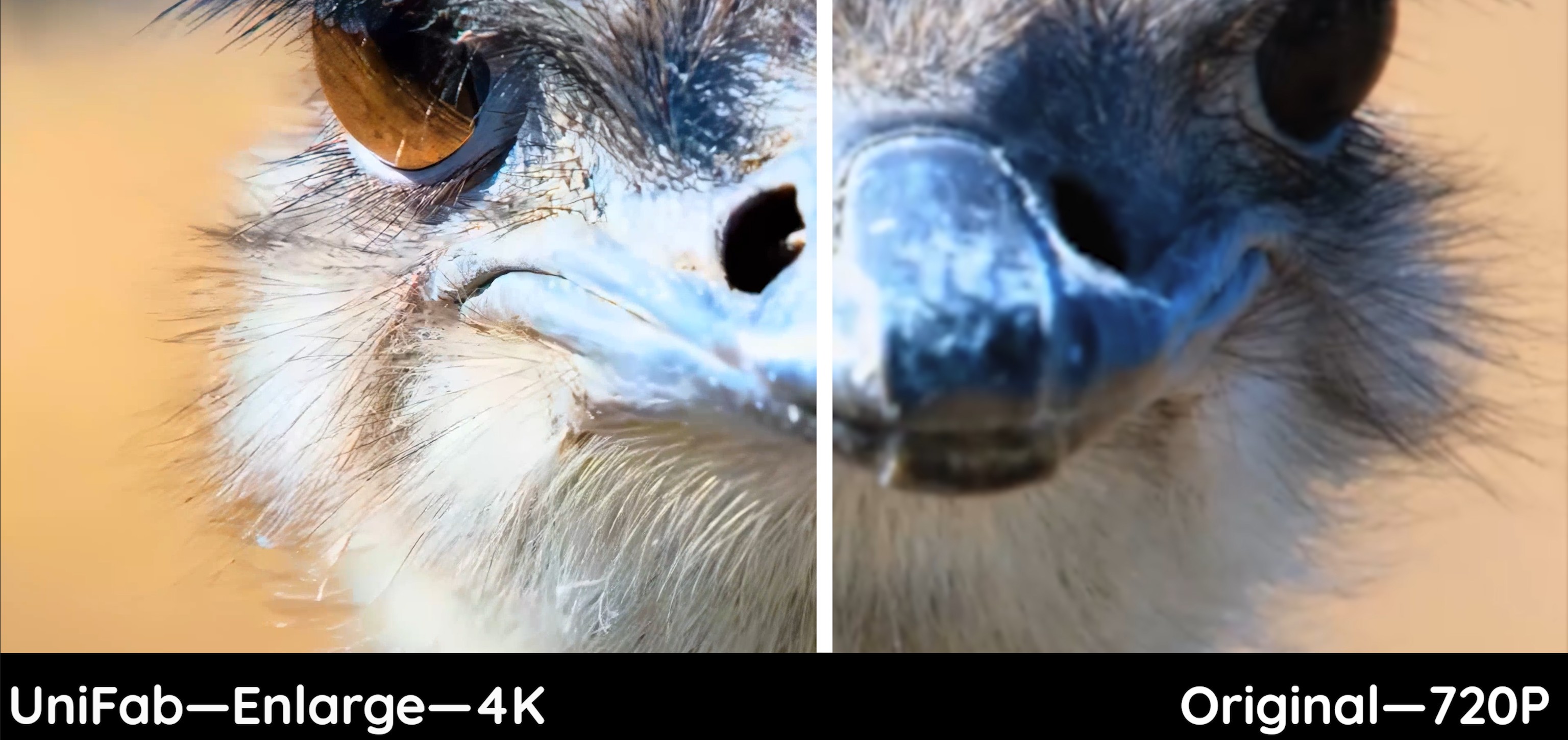[Guide] How to Adjust Poor TikTok Video Quality Settings
Summary: Are your TikTok videos blurry or glitchy? Are you one of the users asking questions such as why are my TikToks blurry? Sometimes, TikTok changes the quality of your videos that you upload automatically. This article talks about the best TikTok video quality settings, so that you can create and publish high-quality videos on TikTok easily. Read below to know more.
Why Do Videos Get Blurry on TikTok?
There are many factors why TikTok can make your videos blurry. Most of us presume the poor quality is owing to our recording device or smartphone camera. Before posting a video on the platform, make sure to avoid the following points if you do not want a blurry video.

- Video specifications:
There are no video specification problems if you record a video with TikTok camera since it records clips in the correct specifications set by the developers of the platform. But if you upload videos from your phone library, the video quality may alter after you post it.
- Device screen resolution:
The maximum resolution for TikTok videos is 1080p & 4K. Hence, if you make a 8K video, it will be reduced to 1080p/4K, or even 720p. Ensure the right resolution is chosen before uploading.
- Server capacity:
If restricted server volume is the major reason for blurry-looking video, you can know how to upload HD on TikTok by reading the article further.
How to Fix Poor TikTok Video Quality on PC?
Sometimes editing videos within the TikTok app will compress the video quality, which results in glitchy or blurry videos. It is highly suggested to set right Tiktok video quality before you upload it, because the TikTok app will compress your video during uploading or editing procedures.
Rather than editing videos directly in the TikTok app, you can use UniFab Video Upscaler AI to enlarge your TikTok videos into 1080p or 4K quality or compress them to 720P as you need before you upload them, which does not hamper the quality of the video.
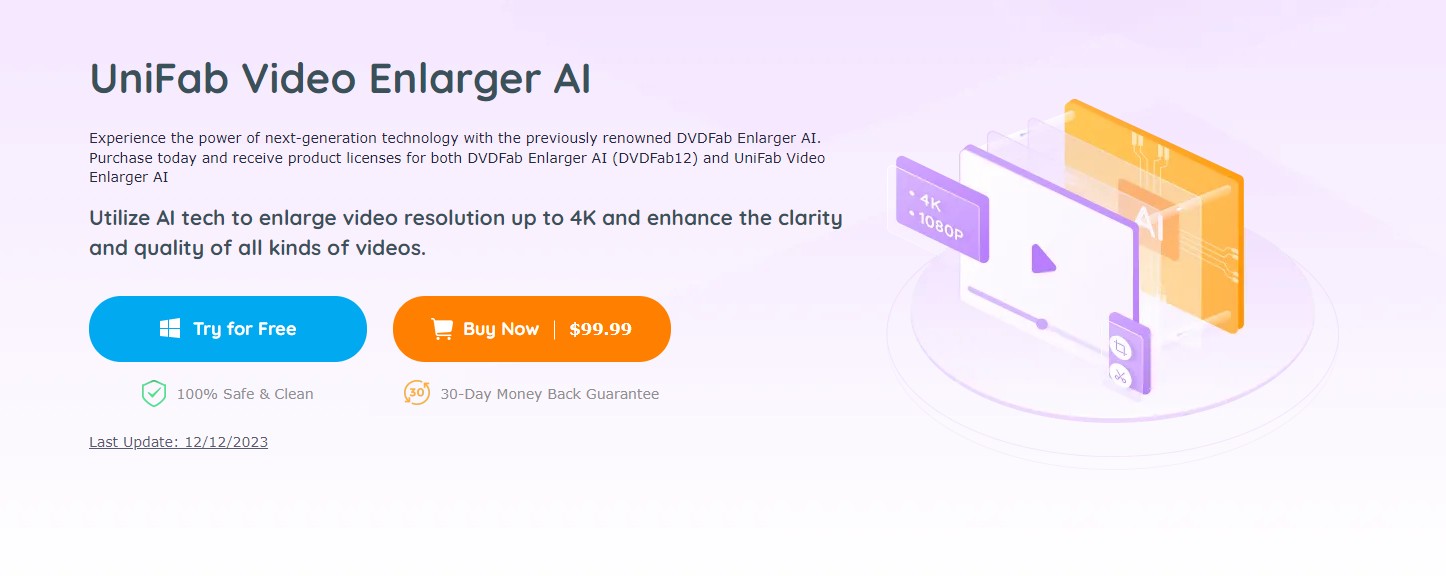
- Set yourTiktok videos in 1080p or 4K resolution to ensure the content clarity
- Utilize AI tech to fix your Tiktok video blurry problems and get better quality of TikTok videos
- Convert or compress your TikTok videos into any format without losing quality
- You can output the videos in TikTok required size and ratio directly
- Trim, crop, add text to your TikTok video as you preferred
How to get better TikTok video quality with UniFab
Customize the tiktok video output quality
Set your TikTok video resolution as 4K or 1080P, and maximize the output quality.
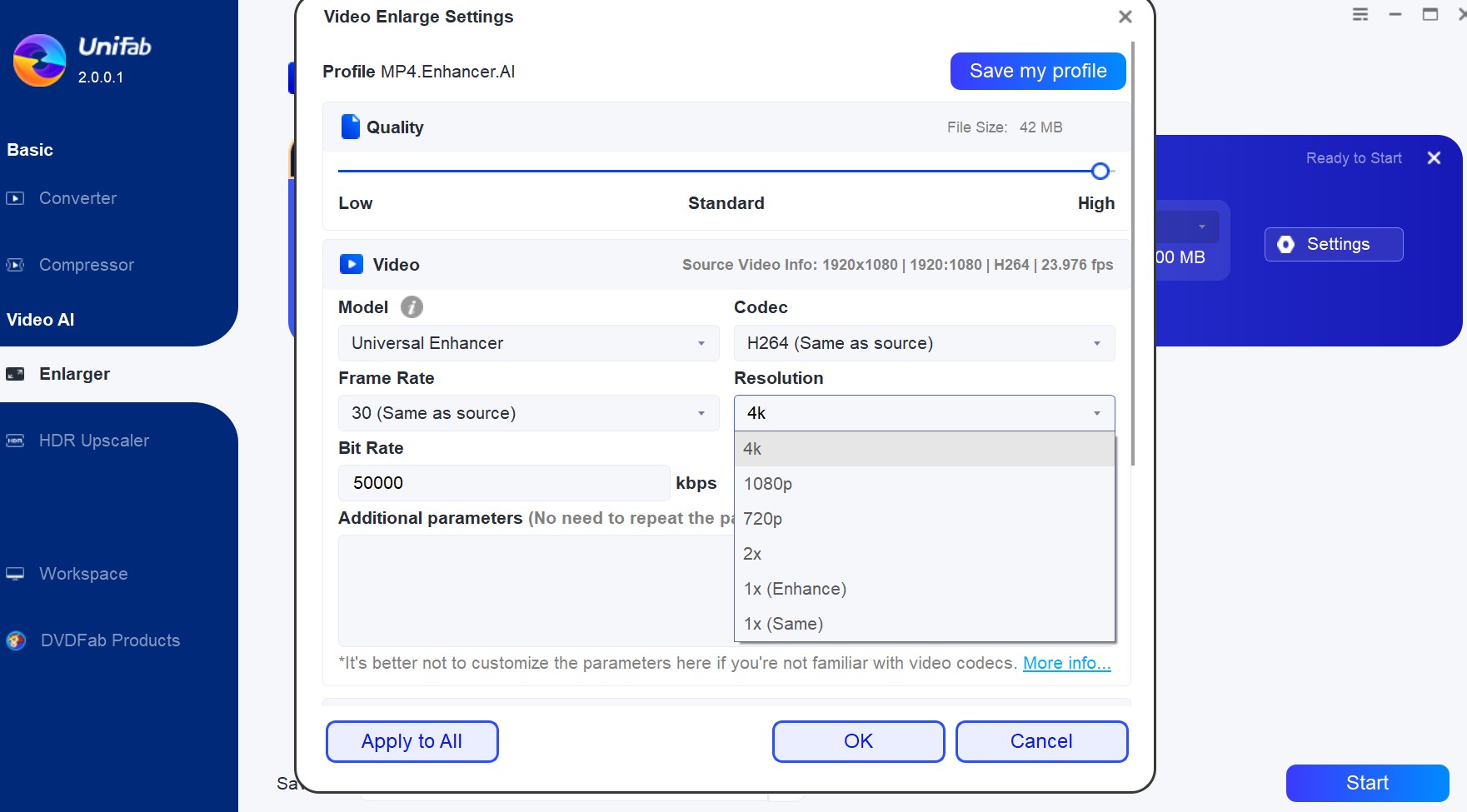
Click start and wait for the procedures
Click the start button and you will get a better tiktok video soon.
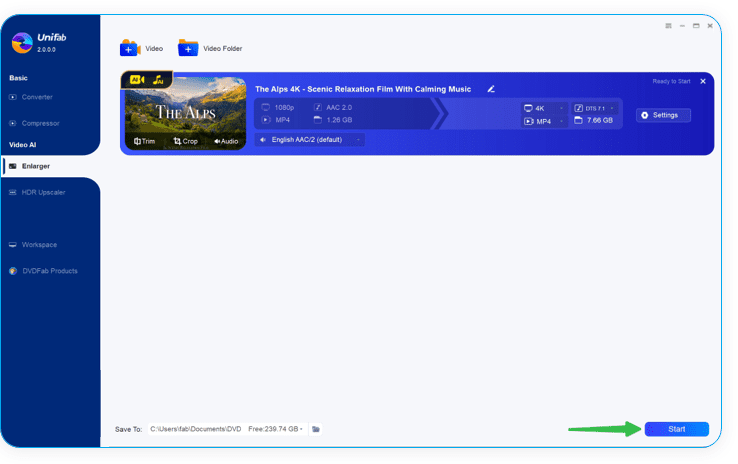
How to Fix Poor TikTok Video Quality on Mobile?
To know how to make TikTok quality better and fix poor quality videos, you have to set the maximum video quality manually prior to recording. Choose 30 frames per second or higher and 1080p video quality for the maximum video quality on TikTok. Once the settings are correct, you can create a good-quality video easily.
Before you begin recording, ensure to use the back camera rather than the front selfie camera. The rear camera of your mobile tends to offer better video quality and resolution. The TikTok’s settings Data Saver mode may also make your videos look blurry when recording. To switch off the Data Saver mode, navigate to Settings and Privacy >> Cache and Cellular Data >> Data Saver >> Off.
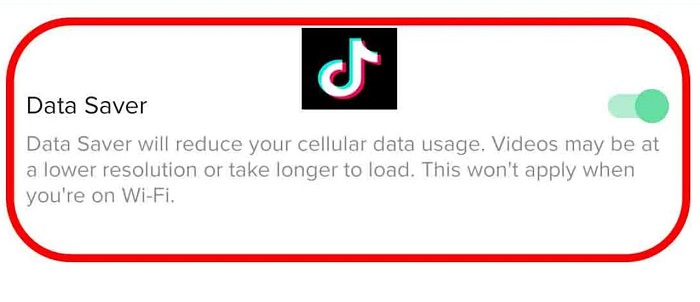
Correct TikTok Video Dimensions and Specs
When recording your TikTok videos on your professional camera or smartphone camera, there are a few things that you should remember. Below are the TikTok video quality settings for Android to avoid blurry videos.
- 75 MB is the size of the clip if uploaded from an Android device
- 250 MB is the size of the clip if uploaded from an iOS device
- 1080 x 1920 aspect ratio
- H.264 codec
- Vertical video format
- MP4 or MOV type
How to Make Higher-Quality TikTok Videos?
If you want the best video quality, ensure to have a good internet connection. Weak internet can sometimes result in video lags and glitches during the saving or video export process. If your smartphone is having issues while uploading videos on TikTok, try to use the web browser of TikTok instead.
Try to avoid third-party platforms that promise high-quality video content for TikTok. These services bypass restrictions from TikTok which can violate community guidelines, result in poor quality, and can even lead to getting your account blocked on TikTok.
FAQs
It is possible that the low quality may be owing to issues such as audio, or video codecs, bitrate, or the encoding process. It can also be due to not using the correct and recommended settings for your capture device for TikTok.
The process of unblurring a clip is a very time-consuming and complex task. This process can be achieved with an AI video enhancer: UniFab Video Upscaler AI.
TikTok videos are of poor quality as compared to higher production and more professional video editing tools. TikTok videos are made on a smartphone with the app which is less powerful as compared to the computer utilized to edit more professional videos. This lets the user use the camera of their phone and edit their video on their phone directly with no extra software required.
How to download TikTok videos in better quality?
StreamFab YouTube Downloader is an excellent solution for downloading TikTok videos in its original best quality without any watermarks.
Conclusion
All in all, we just had a look at how to get good quality on TikTok. We saw different settings that can be used for better-quality video. We also saw that UniFab Video Upscaler AI can be used to optimize video for TikTok.
The software is an AI-based program used to enhance video quality and enlarge resolution as a video upscaler. The tool upgrades videos with poor low resolution and image quality automatically. It is the best tool for you to fix poor TikTok video quality.