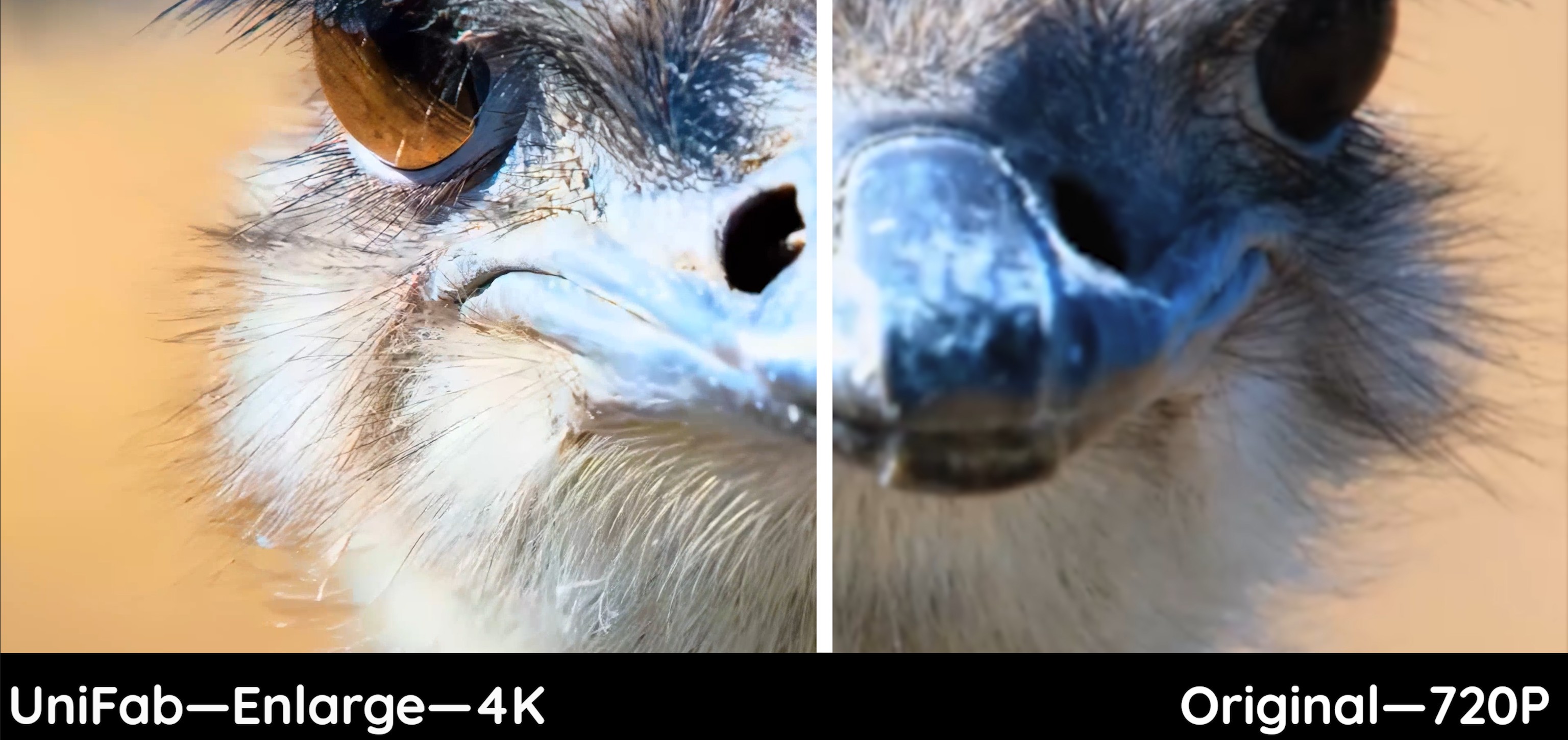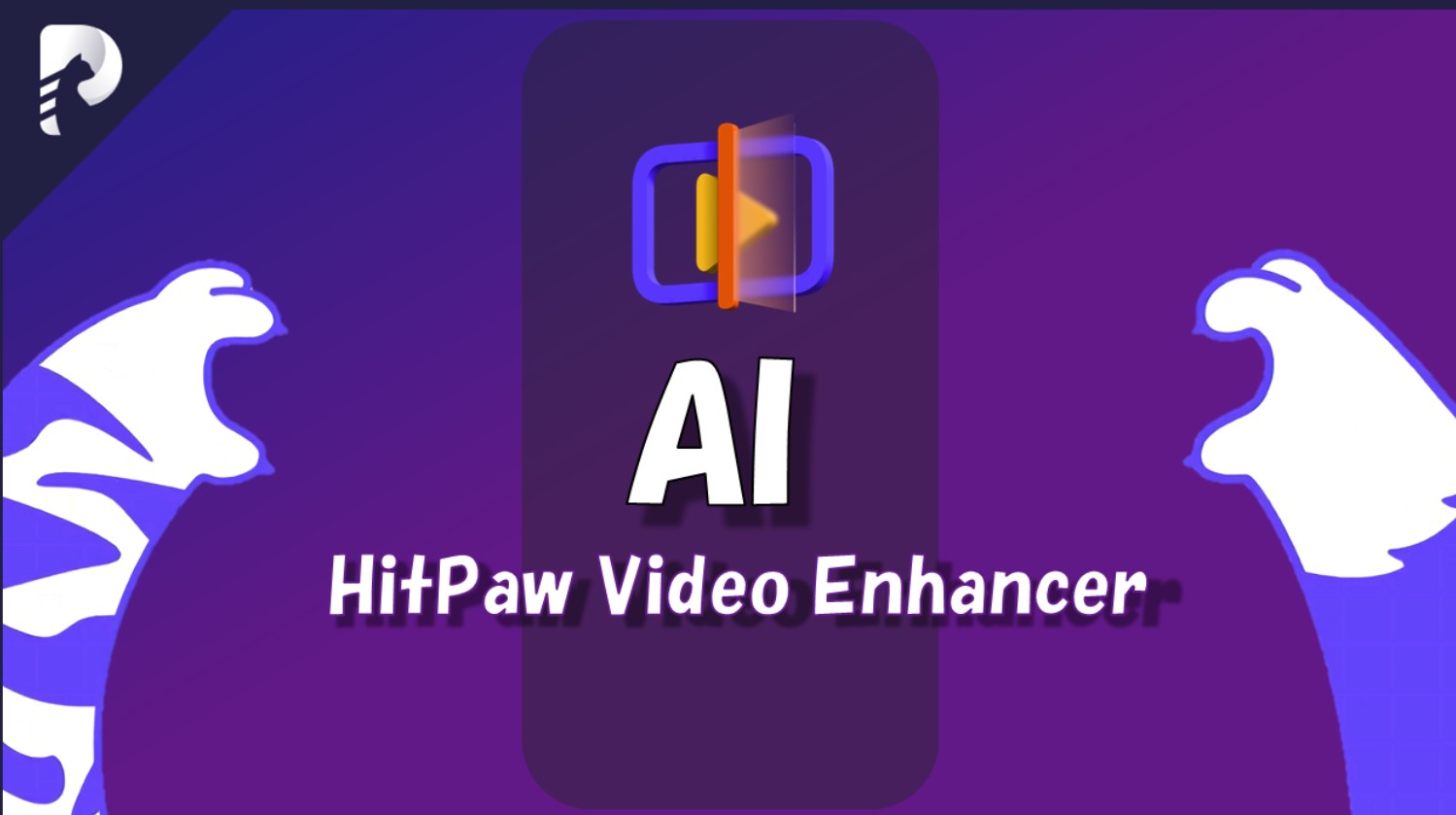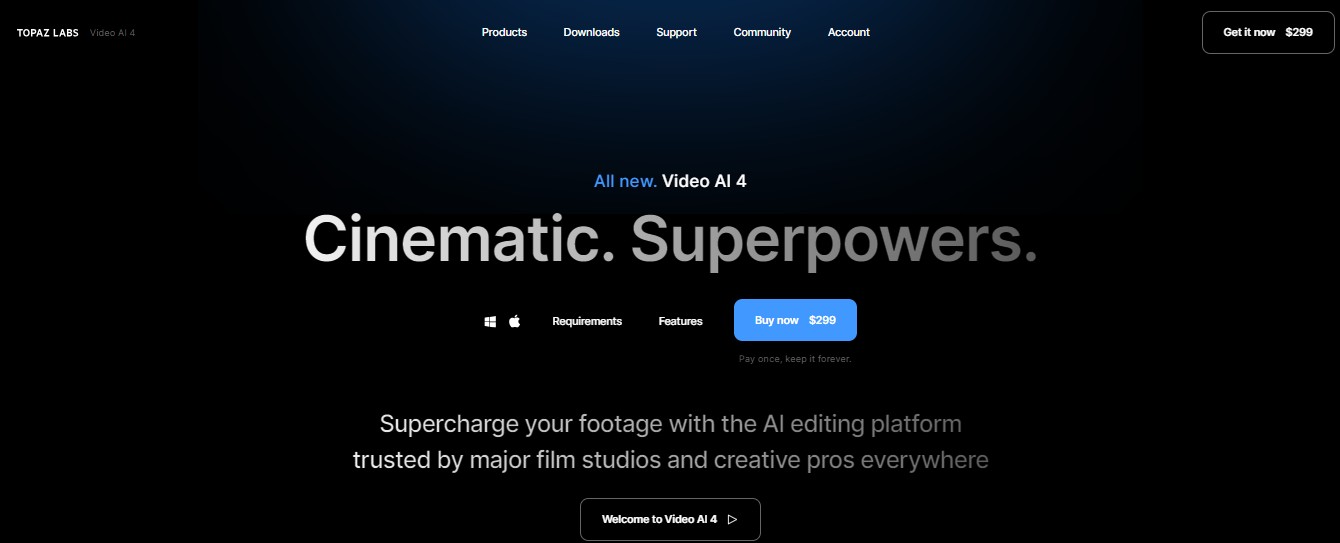How to Make A Low Quality Video Look Better via 4 Video Quality Fixers
Summary: Knowing how to make a low-quality video look better becomes important more than ever. Because people today have a requirement of high quality and also a low-quality video can easily affect a viewer's mood. So, in this article, we are going to discuss how to make a low-quality video look better under the help of some video quality enhancers.
Table of Contents
We all know there are various factors that can easily cause low-quality videos, such as dark light, a low sensor camera, or a shaky hand. But it doesn't mean you cannot improve the video quality. So to figure out how to make a low quality video look better, we prepared the best 3 video upscaler for your choice given that you may dislike spending many times picking up one among all the video enhancing software on the market.
1. What a video quality enhancer is supposed to
Before exploring how to make a low quality video look better, let’s check out a range of functions that a video quality fixer is supposed to do:
- Upscale video resolution
- Improve video stability
- Video noise reduction
- Better lighting
- Adjust brightness
- Edit video
- Offer various filters
Here comes the crucial part: how to make a low quality video look better or which video quality upscaler should be selected to solve this issue. Keep reading to find the answers to the questions.
2. Best 3 enhancers make a video better quality
We have tested a bunch of video quality improving software and have, in the end, picked up the best 3 video quality fixers for you if you are holding the question of how to make a low quality video look better.
UniFab Video Upscaler AI - Upscale low-res videos to 4K videos
Launch UniFab and choose the 'Enlarger' module.
Install the software on your device and open the interface
Load the source and edit the output video
Choose the 'Enlarger' module. Click the Add Video button to select the video you want to make the low-res look better.
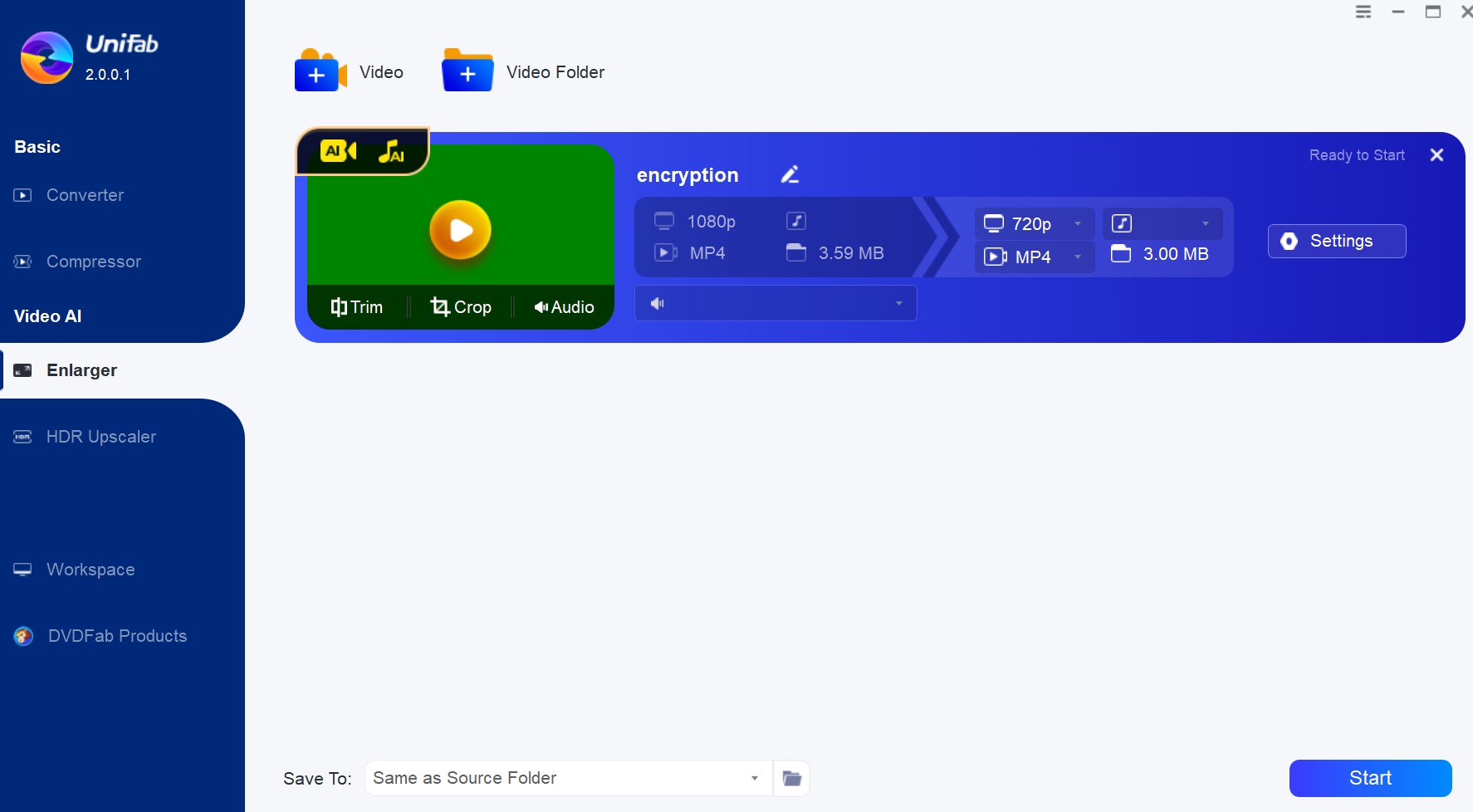
Customize the restoring video file
Customize the quality and resolution as 4k, as well as codec, frame rate, etc, and then click 'OK' to start the procedure.
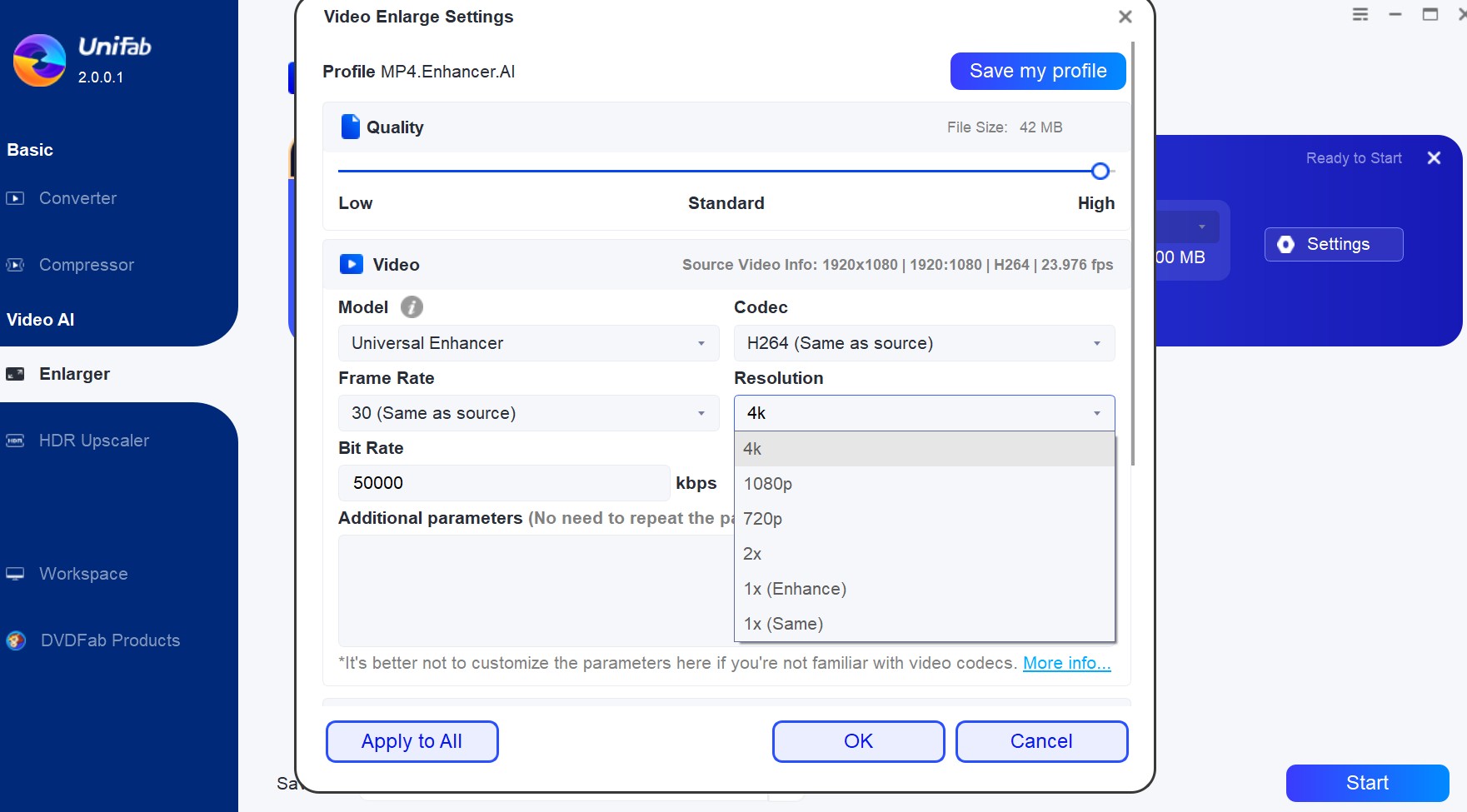
VideoStudio Pro - correct color to make low-quality video seem better
VideoStudio Pro is a new designed video editing software that along with many useful tools to make video editing process more smooth. Therefore, the biggest advantage of this software is it does offer many editing functions, such as templates&overlays, split screen videos, color correction, 4K video editing, etc. And You can better video quality under the help of its many functions. For example, Instant Video Correction function applies lens corrections to remove fisheye distortion, and also adjust video colors. Or, you can also take advantage of filters to enhance your video quality.
However, the thing is, to conclude, VideoStudio Pro is more like a video editing tool rather than a video quality enhancing software. So if you are searching for a professional solution on how to make a low quality video look better, then maybe this is not the perfect one.
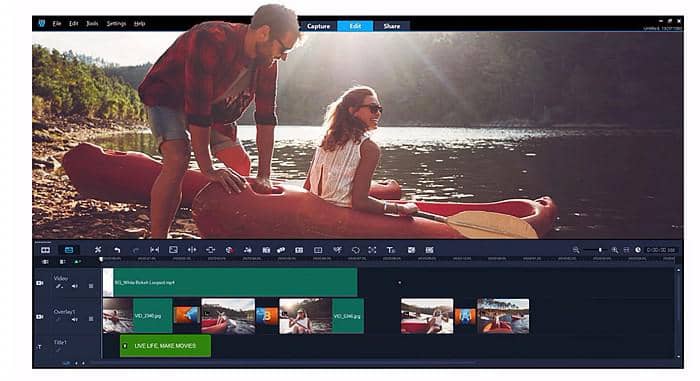
VideoProc - enhance footage quality of GoPro videos manually
VideoProc is a video quality enhancer, especially for the GoPro videos. When we are exploring how to make a low quality video look better, chances are that your low-quality videos are shot while you are doing sports. If you are a sports lover, it is very likely for you to use GoPro a lot to shoot videos. If you do, then the VideoProc is the perfect answer to how to make a GoPro video better quality. VideoProc is developed with many functions, such as denoise footage, stabilize video, adjust bitrate, etc.
The biggest downside of this software is that you have to do all the adjustments manually. So if you are new to enhance video quality, then it may take some time to figure out how to make a low quality video look better with it.

3. In the End
You can opt for any one of the three software to increase video quality in accordance with your needs. And of course, as you may already tell UniFab Video Upscaler AI is the most professional and intelligent method on how to make a low quality video look better. And there are also manyimage upscalers on the market to increase image quality.
Here, if you're wondering how to get good quality on TikTok or how to sharpen video quality in general, our guide is your best choice, offering both online and offline services to help you achieve the best results.