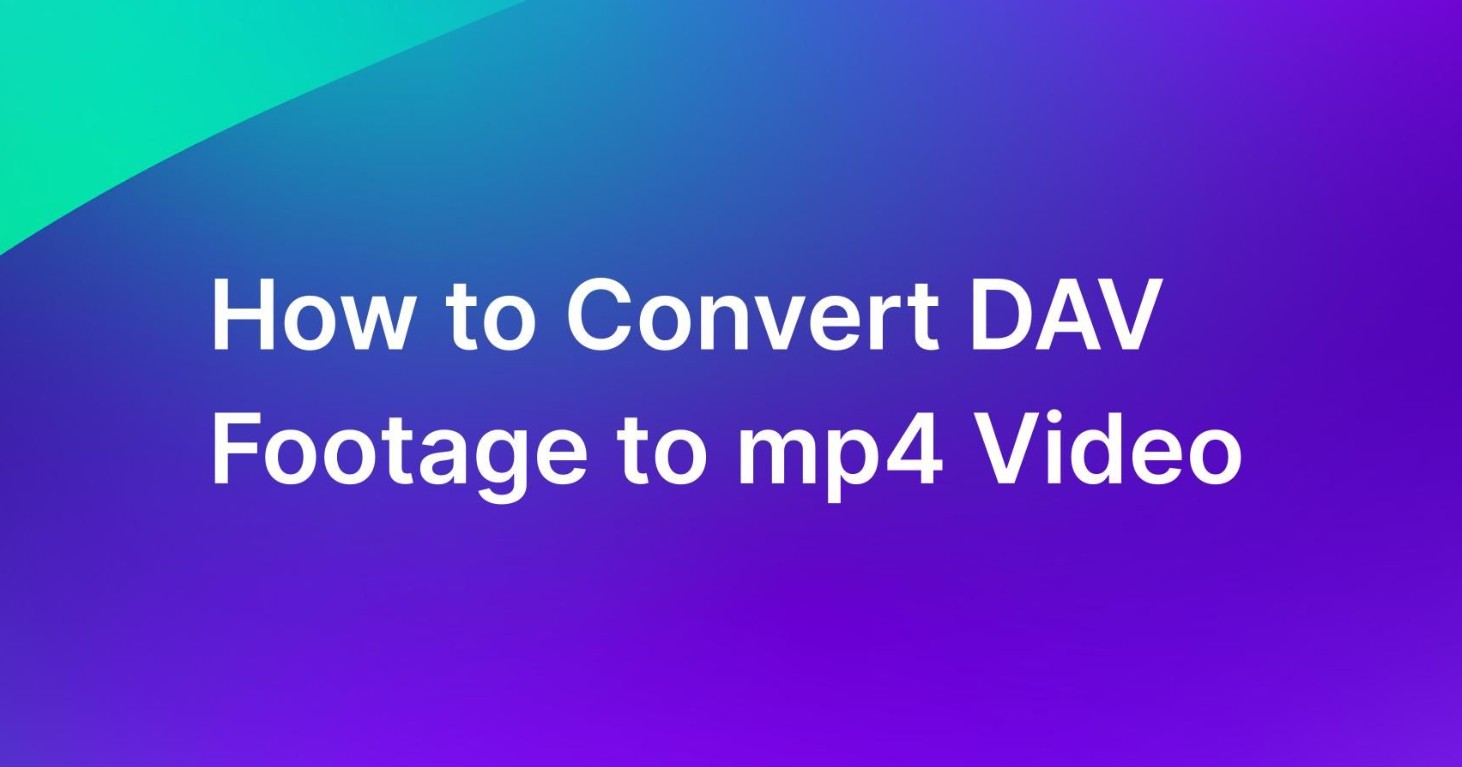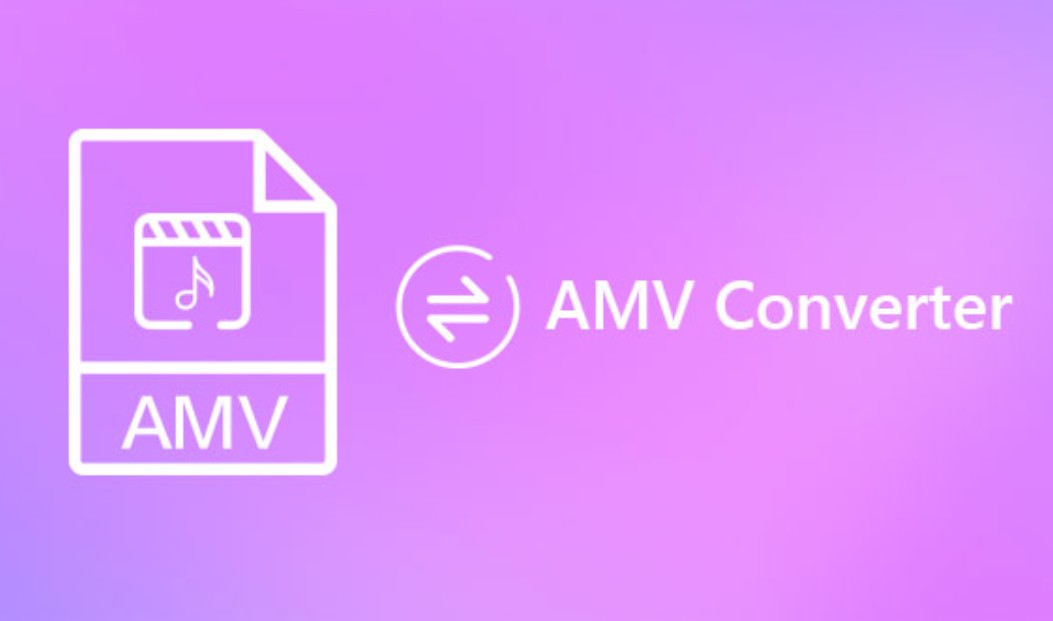7 Best MPG to MP4 Converter Software for Windows & Mac
Summary: Looking for a free solution to convert MPG to MP4? Our comprehensive guide unveils top free converters that prioritize quality and efficiency. Explore now!
Are you having trouble playing your MPG video files on different devices? Or maybe you want to share them with others but they can’t seem to open them? Whatever your reason may be, converting your MPG files to the more widely compatible MP4 format is a practical solution.
In this guide, we'll provide a step-by-step walkthrough using top-tier software designed specifically for converting MPG files into MP4 format.

7 Best Software to Convert MPG to MP4
When it comes to converting MPG to MP4, there are numerous software options available in the market. However, not all of them are created equal. In this section, we will introduce the top 7 most popular MPG to MP4 converters based on their features and ease of use.
1. UniFab Video Converter
Install and launch UniFab Video Converter on your device first.
Choose the 'Converter' module, and then add the MPG video file into UniFab.
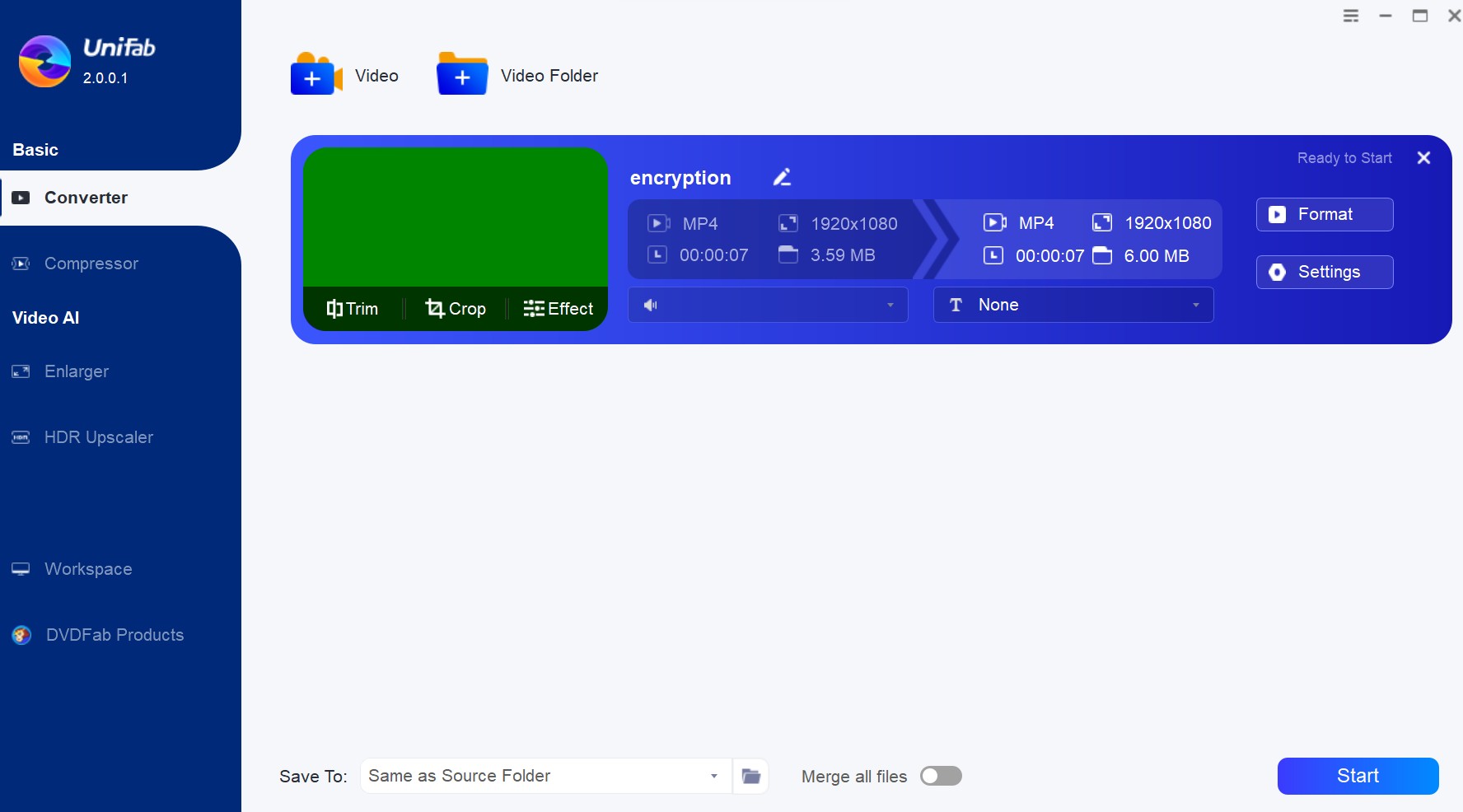
Select the output format as 'MP4'. You can also customize the video resolution, codec, frame rate, etc. After that, Click 'Start'.
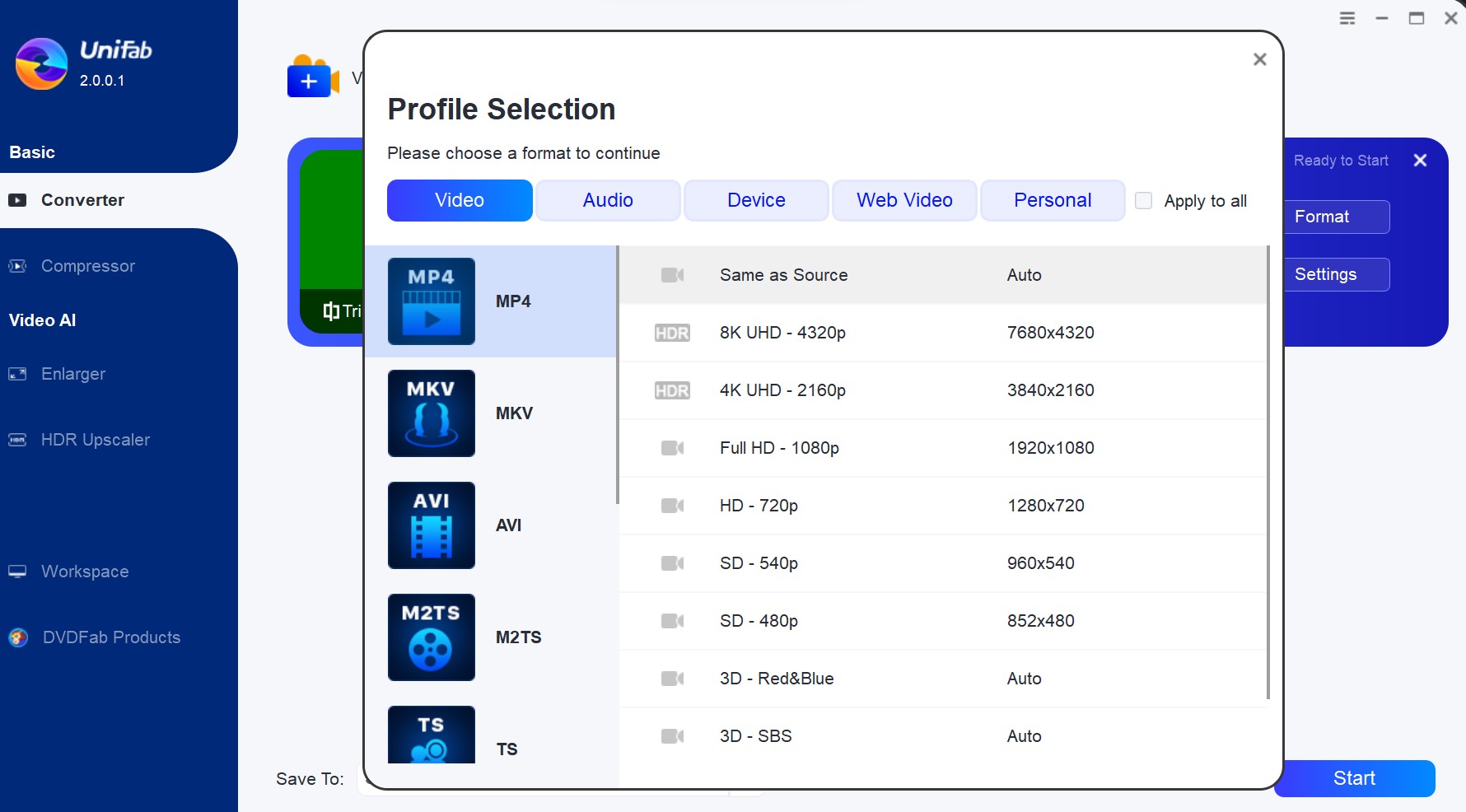
2. TalkHelper Video Converter
TalkHelper Video Converter is a comprehensive Windows-based MPG to MP4 converter. This software natively supports common formats such as MP4, MKV, DVD, AVI, MPEG, MOV, WMV and MP3.
With TalkHelper Video Converter, you can convert MPG video files into a generic MP4 format or customize them specifically for various devices like Apple's iPhone, Android smartphones, tablets, consoles and wearables among others.
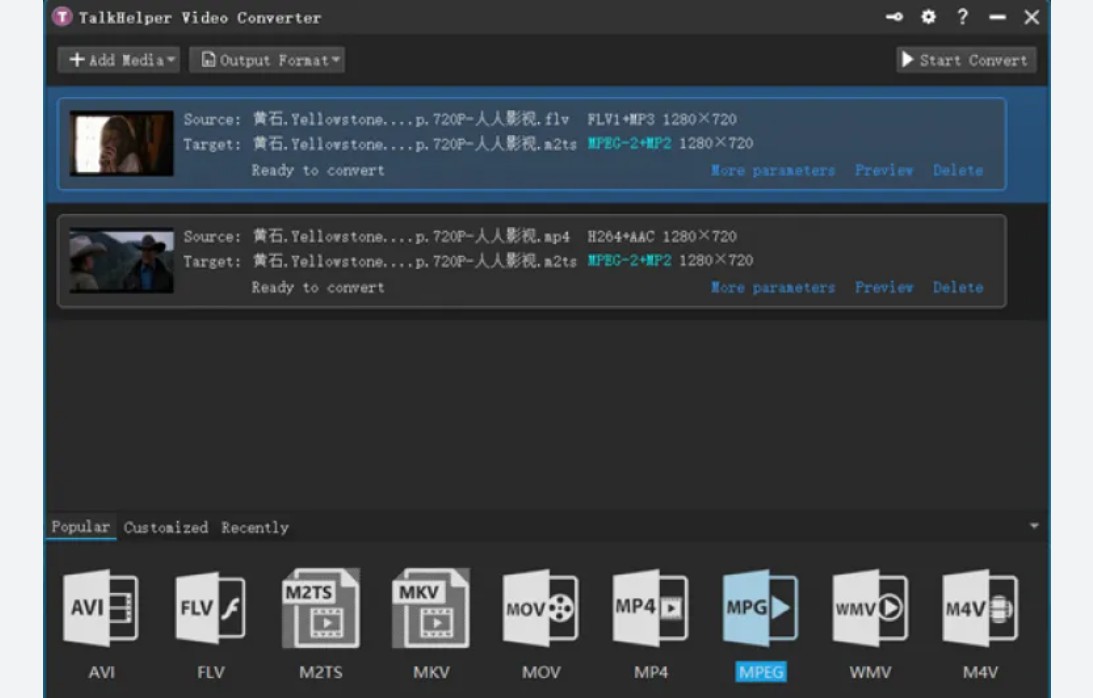
How Does the TalkHelper MPG to MP4 Converter Work?
First, click on "Add Media", then select "Add Video File..." from the dropdown menu that appears This will open your File Explorer window, allowing you to navigate to the directory where your MPG file is stored. Once you locate your file, simply select it and press 'Open'.
Navigate to the "Video" tab in the lower portion of the interface, choose MP4 from the list of available formats, and then select your favorite sub-format depending on quality and resolution.
The "More parameters" link will take you to a pop-up box where you may change the save directory and the quality level, among other things. The "OK" button saves your modifications, and the "Start Convert" button starts the conversion from MPG to MP4.
3. VideoProc Converter
The All-in-one video program, VideoProc Converter (formerly known as VideoProc), can do more than convert MPG to MP4. With level-3 hardware acceleration, you may convert UHD movies with breakneck speed, even while converting multiple files.
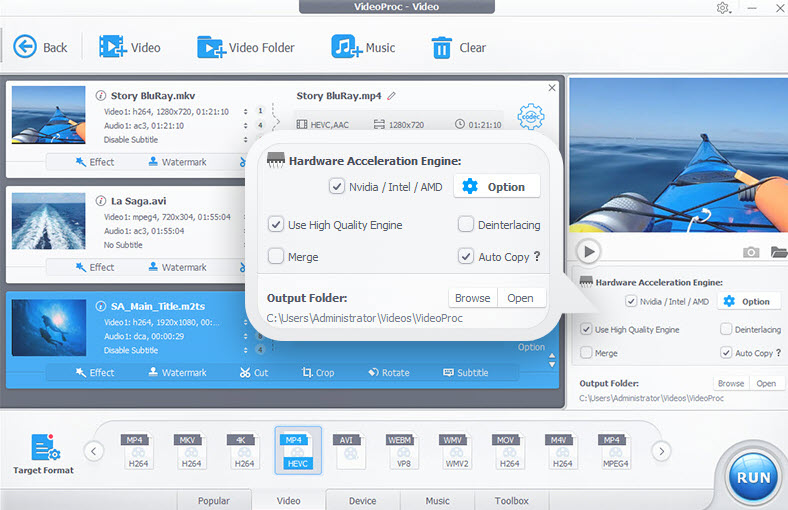
How to Use VideoProc MPG to MP4 Converter?
MPG files should be loaded into the VideoProc Converter.
Choose MP4 as your output format.
To begin, press the RUN button.
4. XMedia Recode
XMedia Recode uses NVIDIA CUDA, Intel Quick Sync, and AMD GPUs to speed up MPG to MP4 conversion. This provides a high-quality output at all times and speeds up the conversion process.
It also comes in useful when you need to convert multiple MPG files into MP4s at once utilizing the batch convert function. A video editor is built-in with XMedia Recode, so you don't need an external one. It provides a wide range of choices to rotate and flip films and several other features.
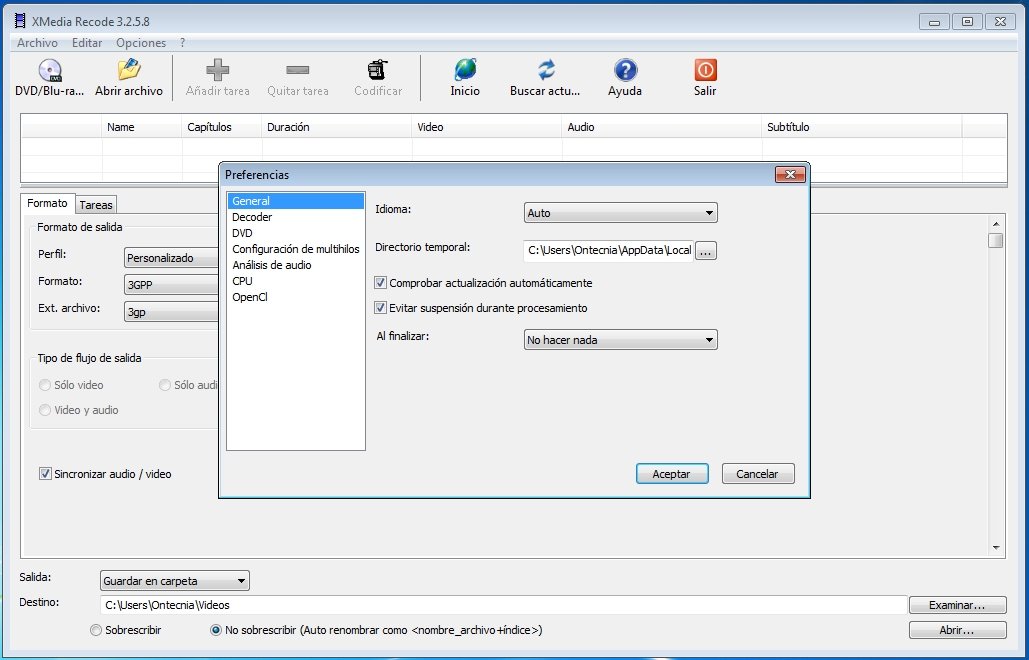
How to Convert an MPG File to MP4 Using XMedia Recode?
Click the "Open File" button in XMedia Recode, open the source folder, choose the MPG file, and click the "Open" button to begin the encoding process.
File Extension: "mp4" should be selected from the File Format: drop-down list beneath the File List section. Then choose "Custom' from the Profile:" drop-down list. Then select "MP4" from the format: section.
Using the "Browse..." button, select the location where the output will be saved, and then select the "Add to queue" option in the "Edit" menu. Once you've finished, click the "Encode" button to begin the conversion process.
5. VLC Media Player
VLC still tries to deliver a video converter capable of handling when you need to convert MPG to MP4. It's free, open-source, and works on all major operating systems, so you can be certain that it's a solid choice.
The built-in adjustable settings and user-friendly UI make converting MPG to MP4 a breeze for you. When using the integrated MPEG-2 and MPEG-4 codecs, transcoding between the two formats is as easy as pie. You may also convert from DVDs, CDs, and VCDs to the original file format.
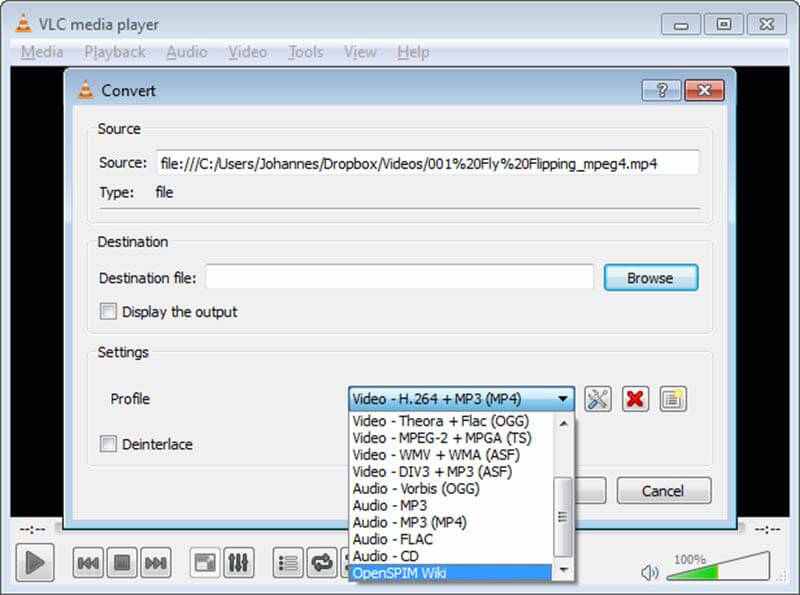
How to Use VLC MPG to MP4 Converter?
Select "Convert/Save..." from the "Media" menu. By doing so, you'll be able to go to the window with video conversion choices.
Transform the MPG file you just added. The "Add..." button may be used to import the original MPG video, and then the "Convert/Save" button can be used to save the converted file.
Prepare output settings and begin the conversion. Select an MP4 profile from the "Profile" drop-down menu, then use the "Browse" button to select an output location and a filename (with the.mp4 suffix, of course), and then click "Start."
6. Any Video Converter
Many people have found a home in Any Video Converter since it includes a converter, editor, and DVD burner in one convenient package. Whatever operating system you're using (Linux or Windows), you're ready to step up your MPG to MP4 conversion game.
In addition to supporting NVIDIA NVENC, Intel QSV, and AMD AMF hardware acceleration, this MP4 video converter is among the finest. This function aids in the rapid distribution of the output while ensuring that the original quality is not harmed.
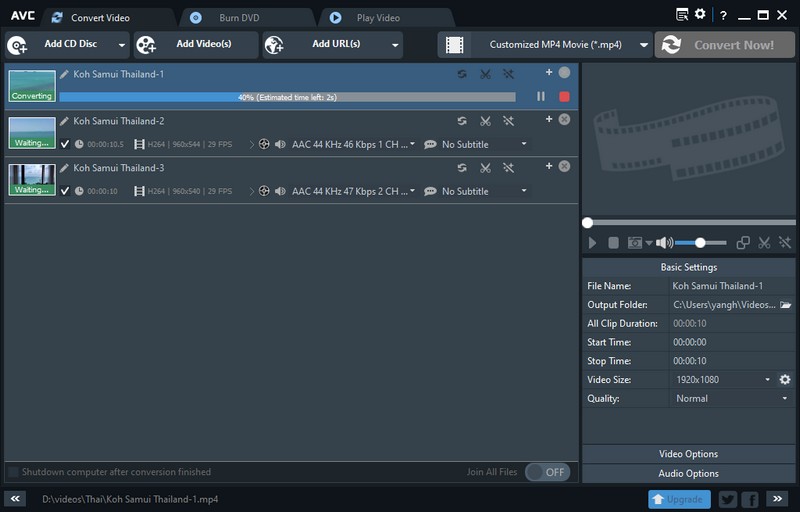
How to Use Any Video Converter to Convert an MPG File to MP4?
Open the File Explorer window by clicking on the "Add Video(s)" button, locate the MPG file, select it, and then press the "Open" button.
Select "Video Files" from the "Profiles" drop-down list, then select a profile with the suffix "*.mp4" from the sidekick list.
Choose the location to store the output and begin the conversion process. To convert MPG to MP4, use the "Convert Now!" button, choose an output location, and provide a file name.
7. HandBrake
If you're looking for a free and open-source MPG to MP4 converter, HandBrake is a great option. Additional options for customizing your MP4 file include complete control over the output regarding the type of subtitles and audio tracks used and the bitrate and filters used.
The live video preview lets you see what the final product will look like before it's converted. Batch and special queuing features can be used to process multiple MPG files at once.
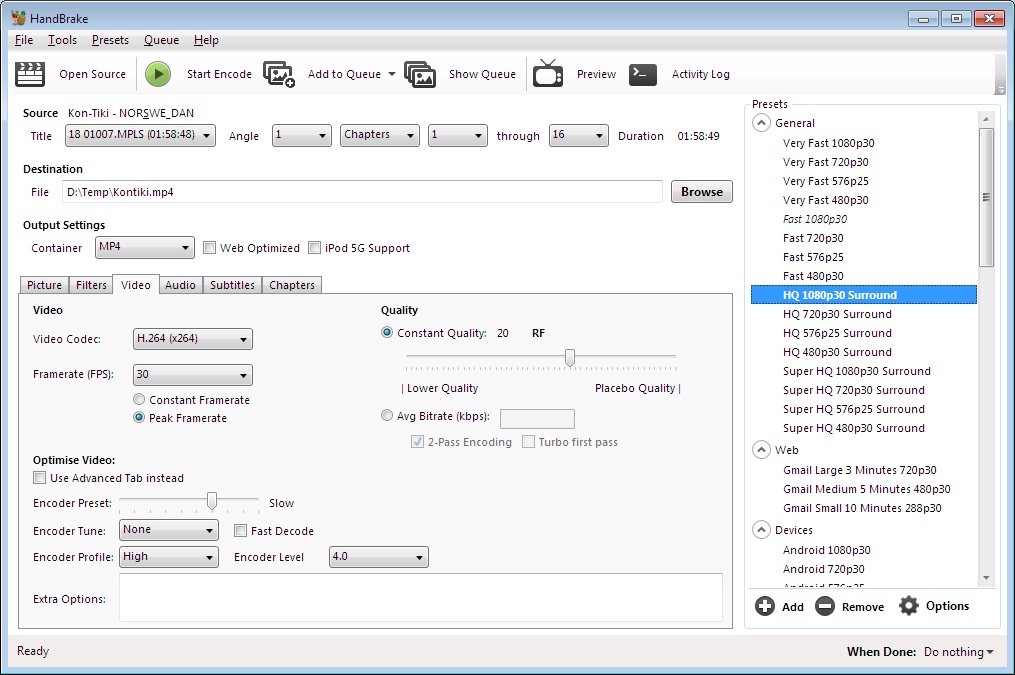
How to Use HandBrake MPG to MP4 Converter?
Add the MPG video you want to convert to WMV. Select the MPG file by clicking on the "File" option in the side panel, then click the "Open" button.
Adjust the settings of a conversion preset. Make your choice from the list of "Preset:" options. Below that, you may make necessary adjustments to various factors, such as the video size, filters, frame rate, and subtitles.
Specify a target format, location, and conversion method. Select the MP4 format in the "Format:" section and then, at the very bottom of the interface, click the "Save As:" option and then "Browse" to select a target folder. Click "Start Encode" to begin converting MPG to MP4.
Why Convert MPG to MP4?
Both MPG and MP4 are popular video file formats, but they differ in their compression methods and compatibility with various devices.
MP4 is a highly compatible video format with smaller size that can be played on almost any device, including Apple and Android devices, gaming consoles, smart TVs, and computers. With an MP4 file, you can easily share your videos with others without worrying about whether they will be able to play them.
- Better compatibility to be played and to be shared.
- Smaller file size without sacrificing video quality.
- Supports high-quality video codecs such as H.264 and H.265 and AAC audio codec.
- Store metadata, including subtitles, chapter markers, and cover art, which makes it easier to organize and manage video files.
FAQs
Yes, you can convert MPG to MP4 for free using UniFab Video Converter during the free trial period. However, keep in mind that the free versions come with limitations, such as being available for 30 days of use only.
Converting from MPG to MP4 involves compressing the original video file to reduce its size and make it compatible with MP4 players. This compression process can result in some loss of quality, especially if the original file was high-resolution or had a high bitrate. Therefore, it is better to use UniFab Video Converter to avoid quality loss issues.
The conversion time for MPG to MP4 depends on various factors, including the size of the file, the speed of your internet connection, and the performance of your computer. In general, it can take anywhere from a few seconds to several minutes to complete a conversion.
Conclusion
Overall, each software has its strengths and weaknesses when it comes to converting MPG to MP4. However, it’s essential to note that online converter tools may have limitations when it comes to file size and processing time. Therefore, if you have a large MPG file, it may take longer to upload and convert, and some online converters may not support files over a certain size limit. I personally highly recommend you to use UniFab Video Converter, for its comprehensive format and fast converting speed. With the right MPG to MP4 converter tool, you can still get the job done effectively.