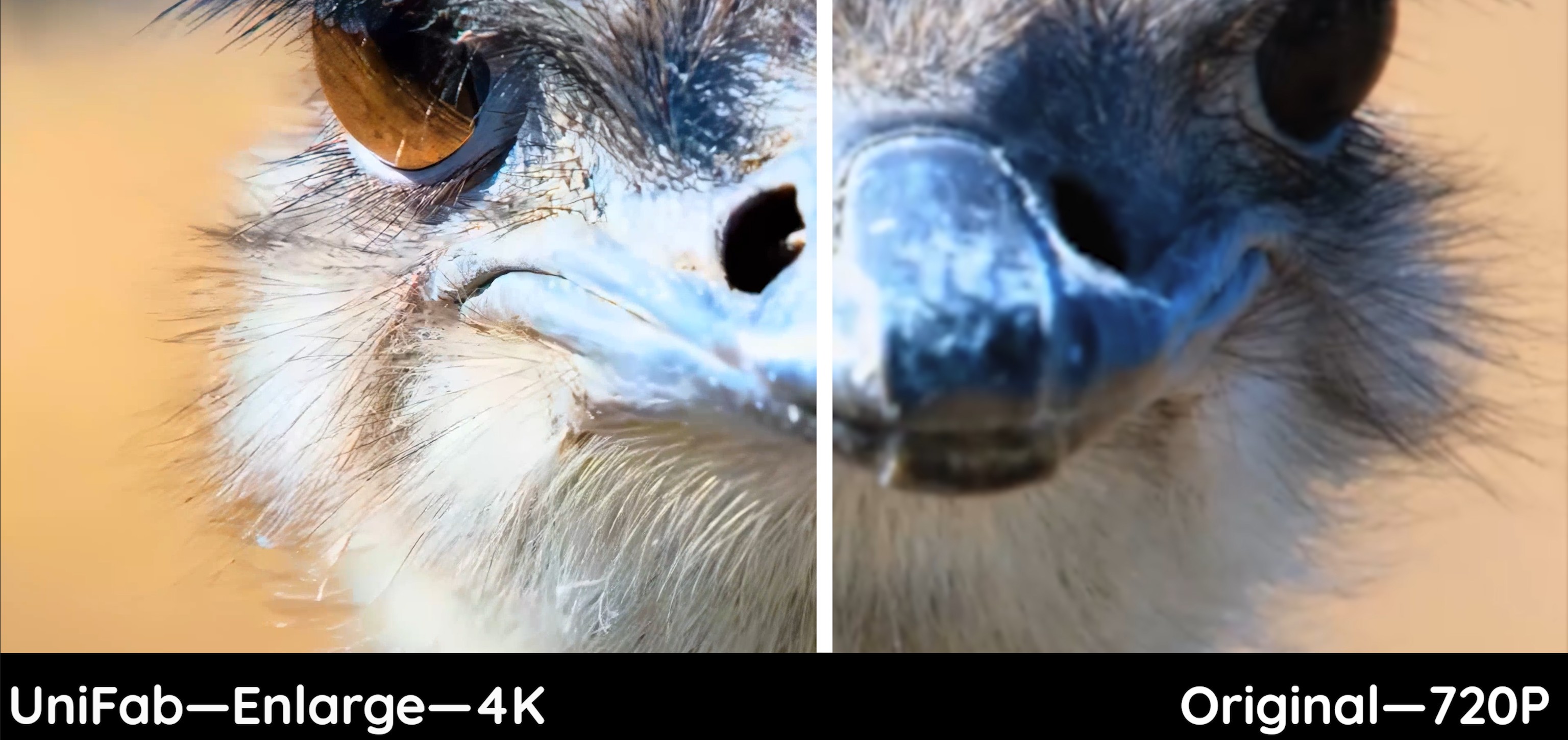[Review] How to Upscale Videos Using Topaz Video Enhance AI
Summary: This post will introduce you to Topaz Video AI, a perfect tool that makes video enhancement incredibly easy. We will also discuss its features, pros and cons, as well as the best alternative, UniFab Video Enhancer AI.
Table of Contents
Thanks to the latest technology, we can now use AI video enhancers to restore blurry videos and enjoy an exceptional viewing experience. TopazLabs has recently upgraded and released their video enhancement software, Topaz video AI, which has gained widespread popularity among users. However, we understand that you may still have many questions about this powerful tool. In this article, we'll cover all the essential details you need to know before using it.
What is Topaz Video AI?
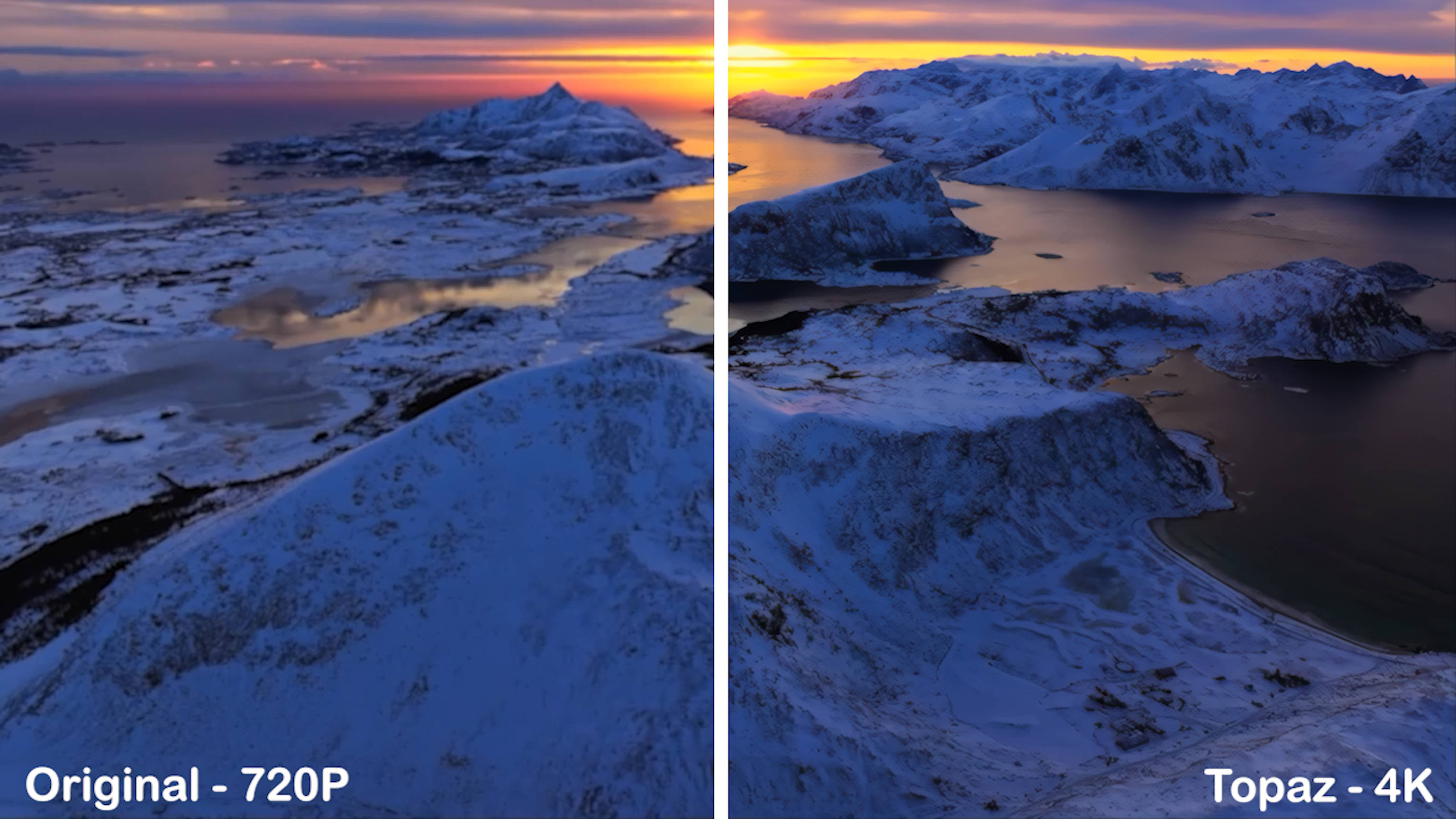
Topaz Video AI excels in AI upscaling, significantly improving video quality without the need for additional tools. Leveraging advanced artificial intelligence, it precisely handles the editing process to deliver realistic visual effects. This powerful application can restore old or low-resolution videos, denoise and enhance slow-motion footage with remarkable precision. With its unique features, Topaz Video Enhance AI elevates your video enhancement experience, offering an exceptional upgrade to your viewing quality.
| Operation system 🖥️ |
Windows & Mac
|
|---|---|
| Hardware requirements ⚙️ |
|
|
Subscription Plan🚩
|
|
| How to use 📖 |
Key Features of Topaz Video AI
- Upscaling to 16K: Allows upscale low-res videos to 4K, 8K, up to 16K and fix compression artifacts with spectacular visual quality.
- Noise Reduction: Supports removing noise from video footage with high ISO settings.
- Deinterlacing: Supports deinterlacing to make videos clearer and smoother.
- Face Recognition and Restoration: Utilizes time-aware facial recognition technology to automatically perform precise identification and restore facial images.
- 16x Slow Motion: Supports various frame rates, utilizes frame interpolation to generate new frames for slow motion, achieving up to 16x slower motion with silky smooth transitions.
- Stabilize Footage: Recover details lost due to camera shake while reducing blur caused by motion and slow shutter speeds.
AI Models of Topaz Video AI
Topaz Video AI utilizes a variety of AI models designed for different purposes, each tailored to specific video enhancement tasks. Here's an overview of all the AI models used in Topaz Video AI:
|
Purpose
|
AI Models
|
Functions
|
|
Enhancement
|
Proteus
|
Medium-quality upscaling
|
|
Gaia
|
High-quality upscaling
|
|
|
Theia
|
Sharpening and adding additional detail.
|
|
|
Artemis
|
General video enhancement for all quality videos
|
|
|
Nyx
|
Noise reduction and sharpening for low quality video
|
|
|
Iris
|
Reducing noise and face recovery in low to medium quality
|
|
|
Rhea
|
Combination of Proteus and Iris for retaining fine details
|
|
|
Frame Interpolation
|
Apollo
|
Specializes in non-linear motion for FPS conversion or slow-mo
|
|
Apollo Fast
|
Fast frame interpolation, suitable for small motion with non-blurry and less-textured videos.
|
|
|
Chronos
|
Specializes in linear motion for FPS conversion or slow-mo.
|
|
|
Chronos Fast
|
Specializes in fast motion with larger changes between frames.
|
|
|
Aion
|
Supports up to 16x slow motion and fewer tiling artifacts in high resolution videos
|
|
|
Deinterlacing
|
Dione
|
Deinterlacing old footage
|
|
Motion Deblur
|
Themis
|
Reduce motion blur
|
|
SDR To HDR
|
HyPerion
|
Convert videos from SDR to High HDR
|
We tested several AI models and concluded the enhancement effects and processing speed for you.
Rhea AI Model
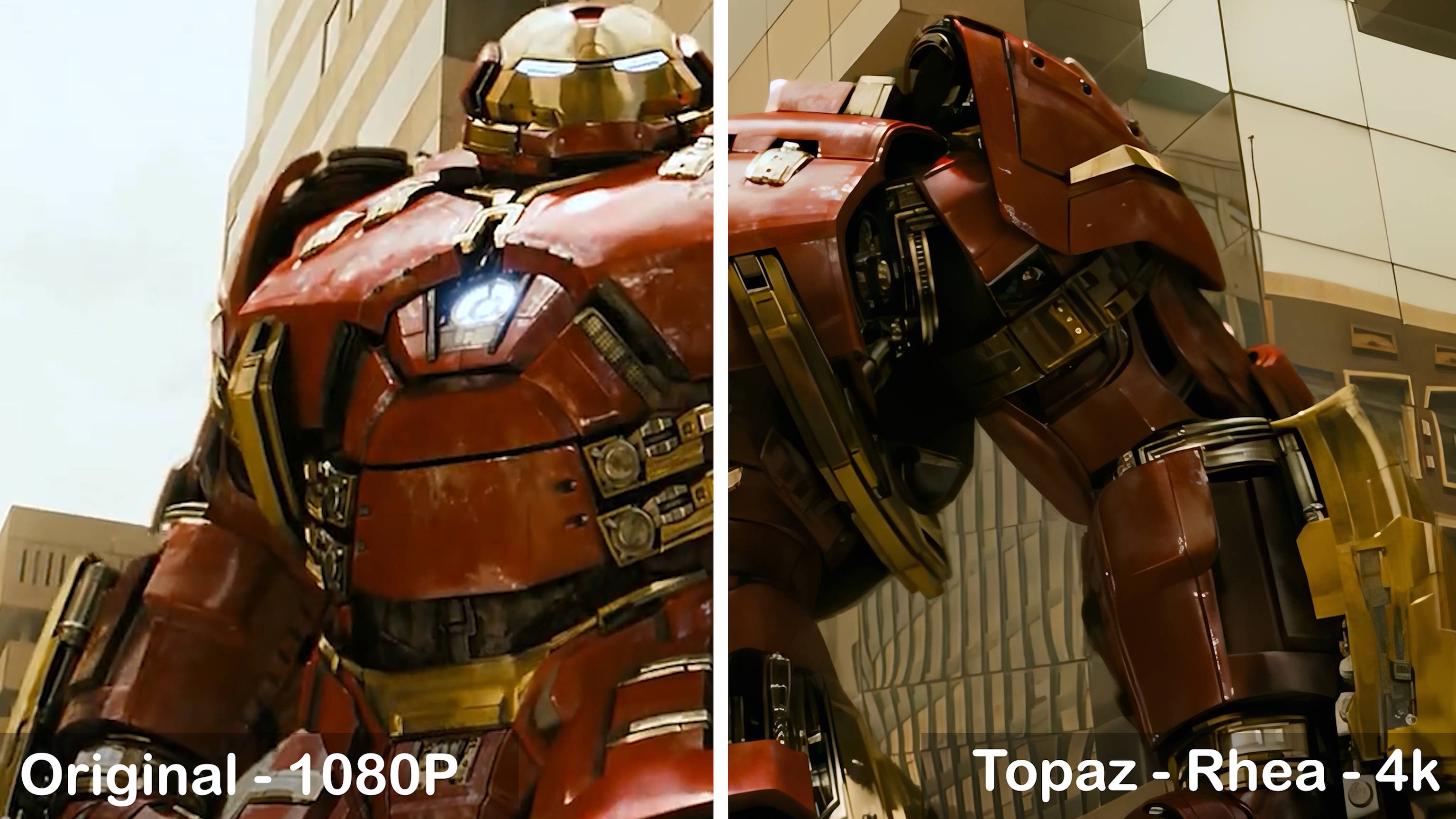
Effect
- Enhancement: Significant improvement in overall sharpness and contour definition.
- Detail Restoration: Noticeable restoration of details and textures, with metallic sheen on steel appearing very realistic and vivid. The image gains a three-dimensional effect without any visible smudging.
Processing Speed
- Exporting a 720p, 30-second, 60fps original video to 4K takes approximately 10 minutes.
Nyx AI Model
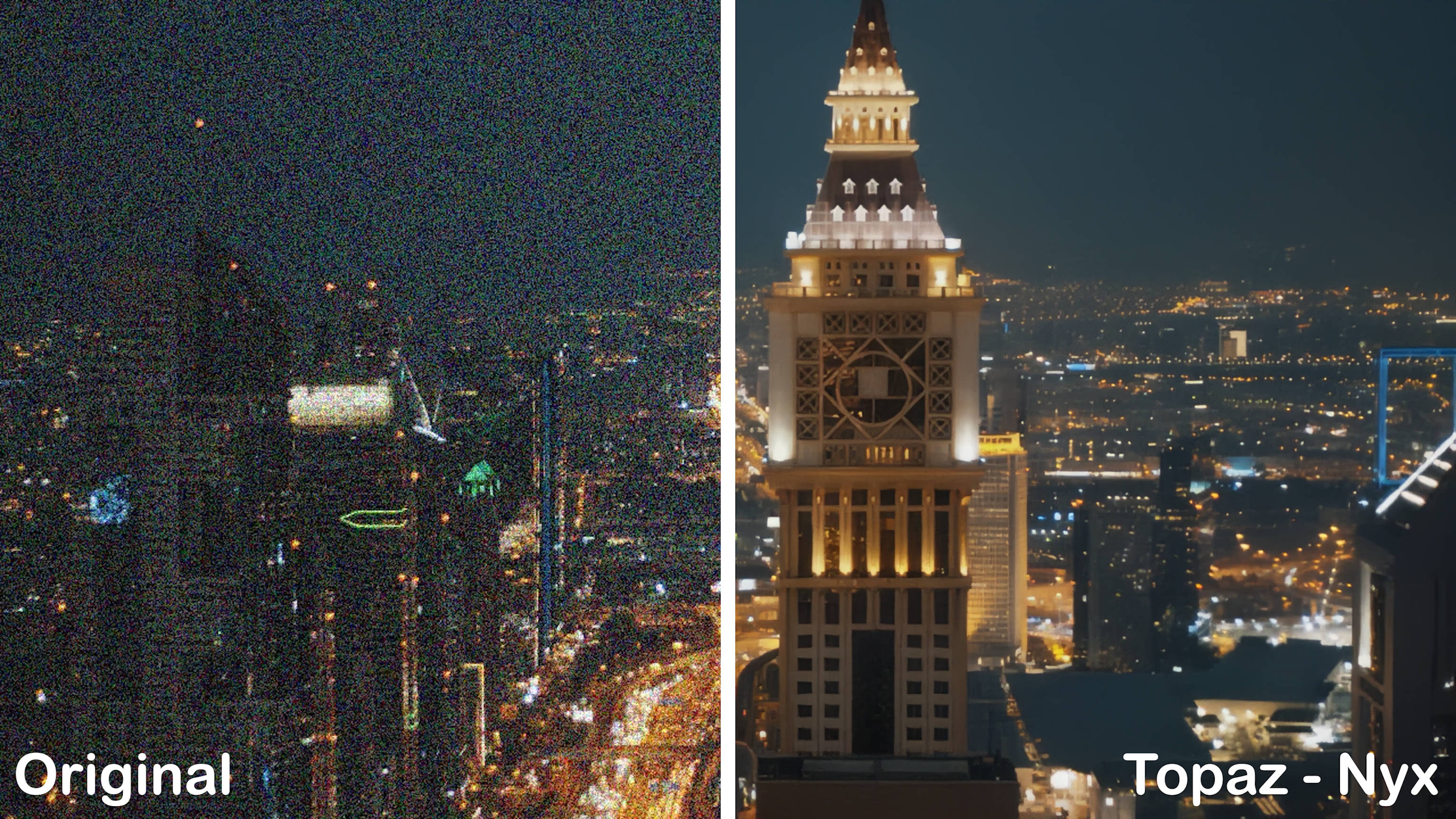
Effects
- Noise Reduction: Noise is almost completely eliminated, resulting in improved clarity.
- Detail Handling: Contours and details are well-restored, with no smudging in the final image.
Processing Speed
- Exporting a 30-second, 25fps original video takes about 1 minute.
Iris AI Model

Effect
- Enhancement: The clarity and texture of the video are significantly enhanced.
- Face Restoration: The restored faces appear natural and smooth, with no signs of artificial processing.
Processing Speed
- Exporting a 720p, 30-second, 25fps original video to 4K takes approximately 4 minutes.
Topaz Video AI Review: Pros and Cons
Topaz Video AI, a video enhancement tool developed by Topaz Labs, uses artificial intelligence to upscale videos to an 8K resolution and reduce shaky footage. If you don't have too much time, just have a glance at the following pros and cons sheet, but it would be better to read the full review experience below the sheet:
- Notable enhanced effects for upscaling videos.
- Provide multiple AI models to suit different needs for video enhancing.
- Customized Settings: Supports customized settings to meet individual user needs
- Good after-sales service: provide open forums and test versions for users to provide timely feedback on their experience.
- Crash Recovery: Pick up exactly where you left off after a system reboot, power loss or crash.
- Supports batch processing and various formats.
- High Learning Curve: Involves multiple AI models and complex parameter adjustments, making it challenging to use.
- Complex Interface: The product interface is not intuitive and overly complicated.
- High-hardware requirements and slow rendering time.
- Limited and expensive subscription plans
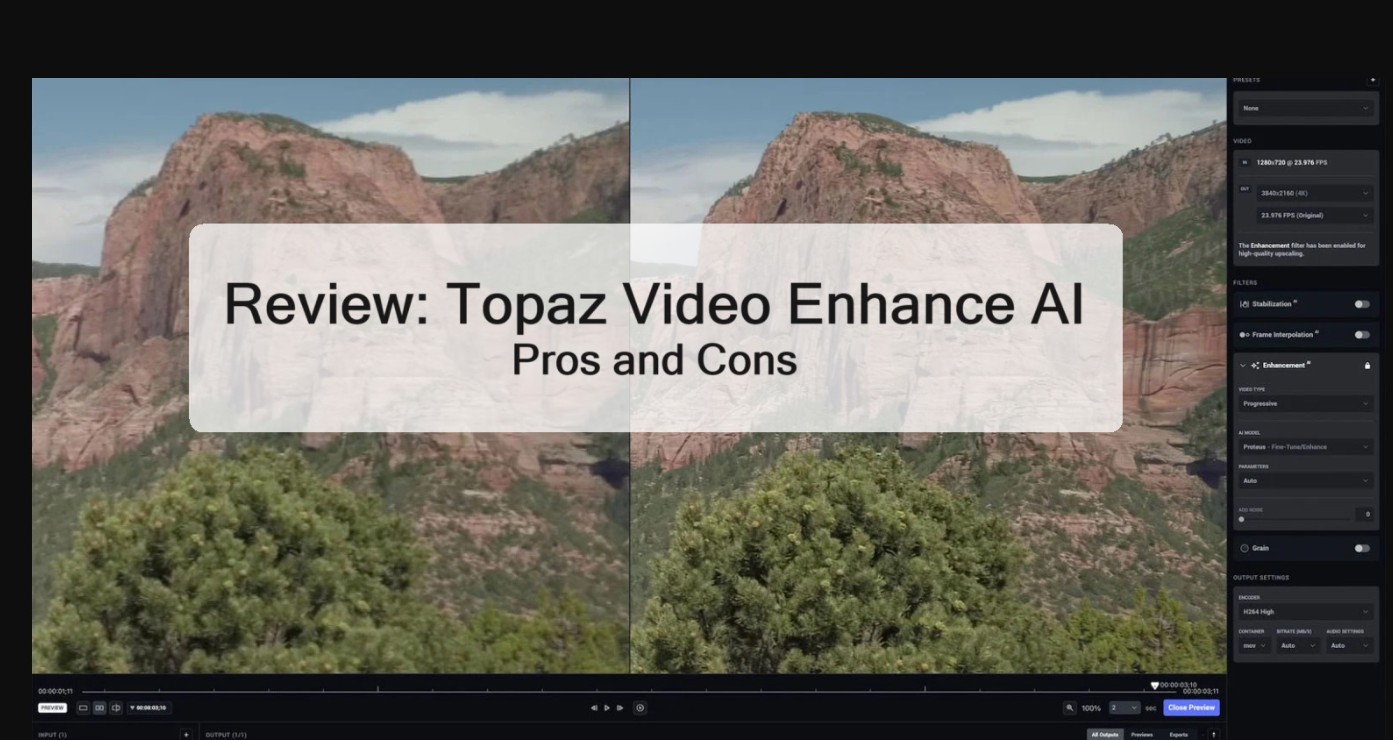
How to Use Topaz Video AI
Click on the "Browse" button or drag and drop your video file into the software interface.
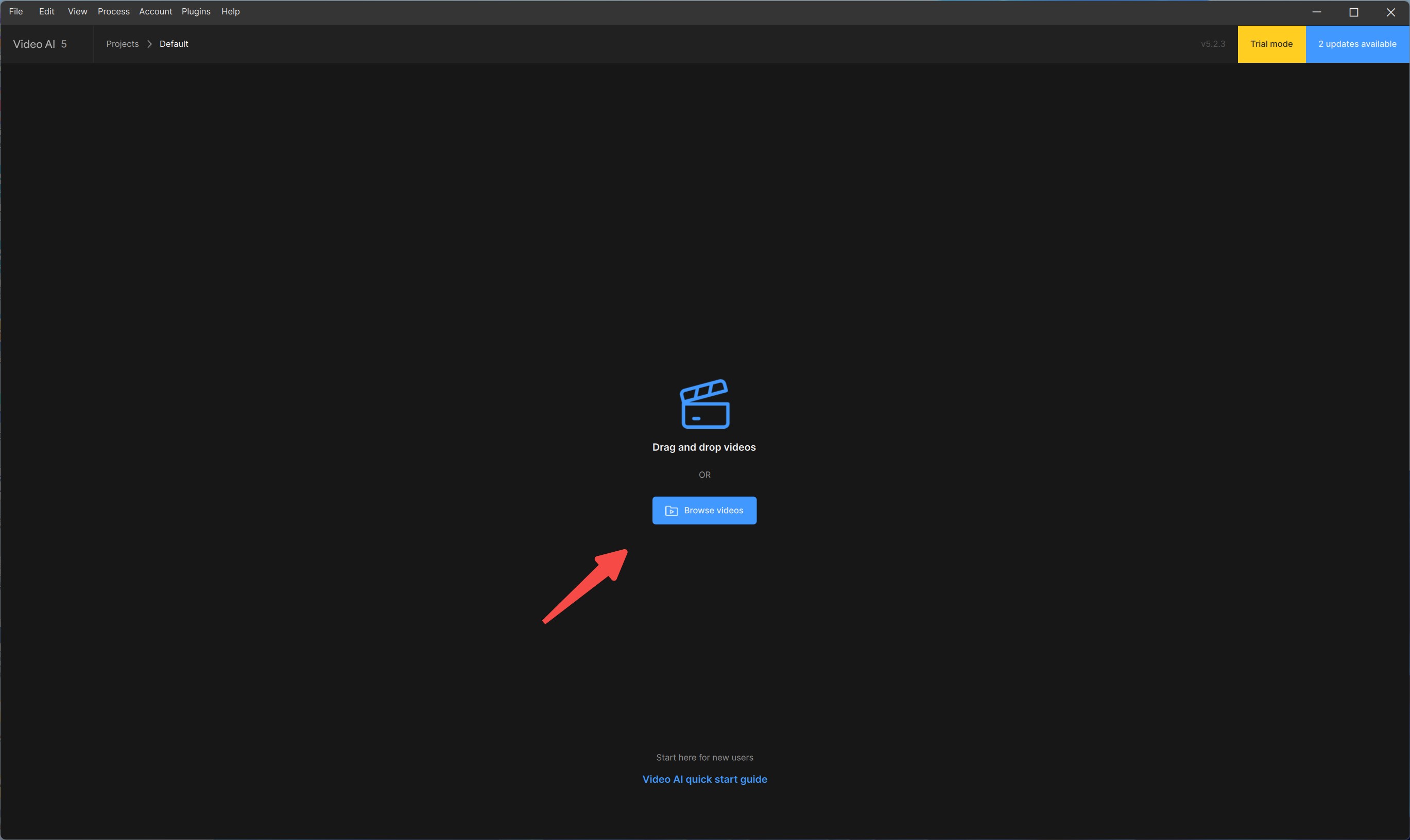
Select the appropriate AI model for your videos and set the parameters.
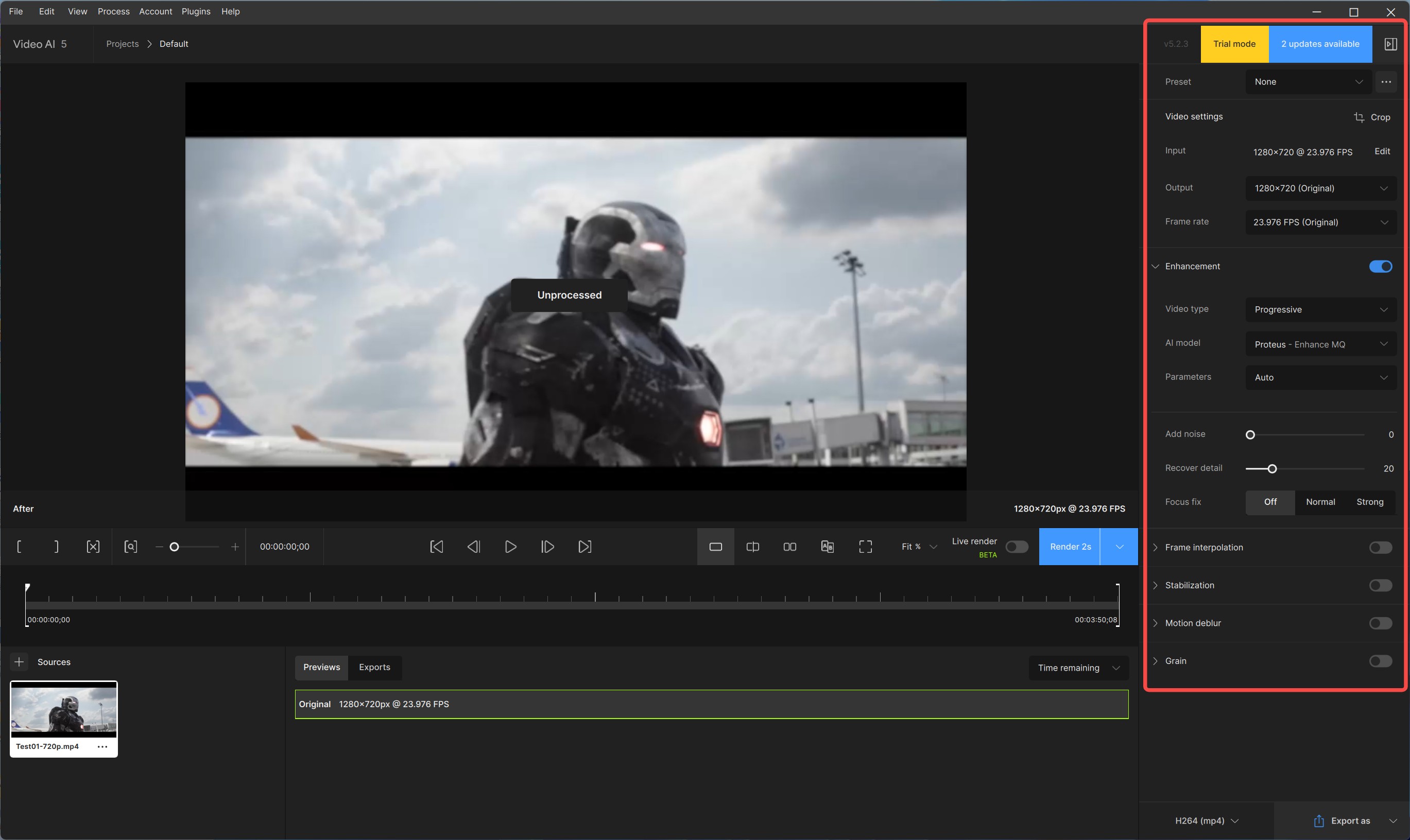
Select the output format and adjust rhe desired compression settings. You can preview the videos to check if it's the result that you want.
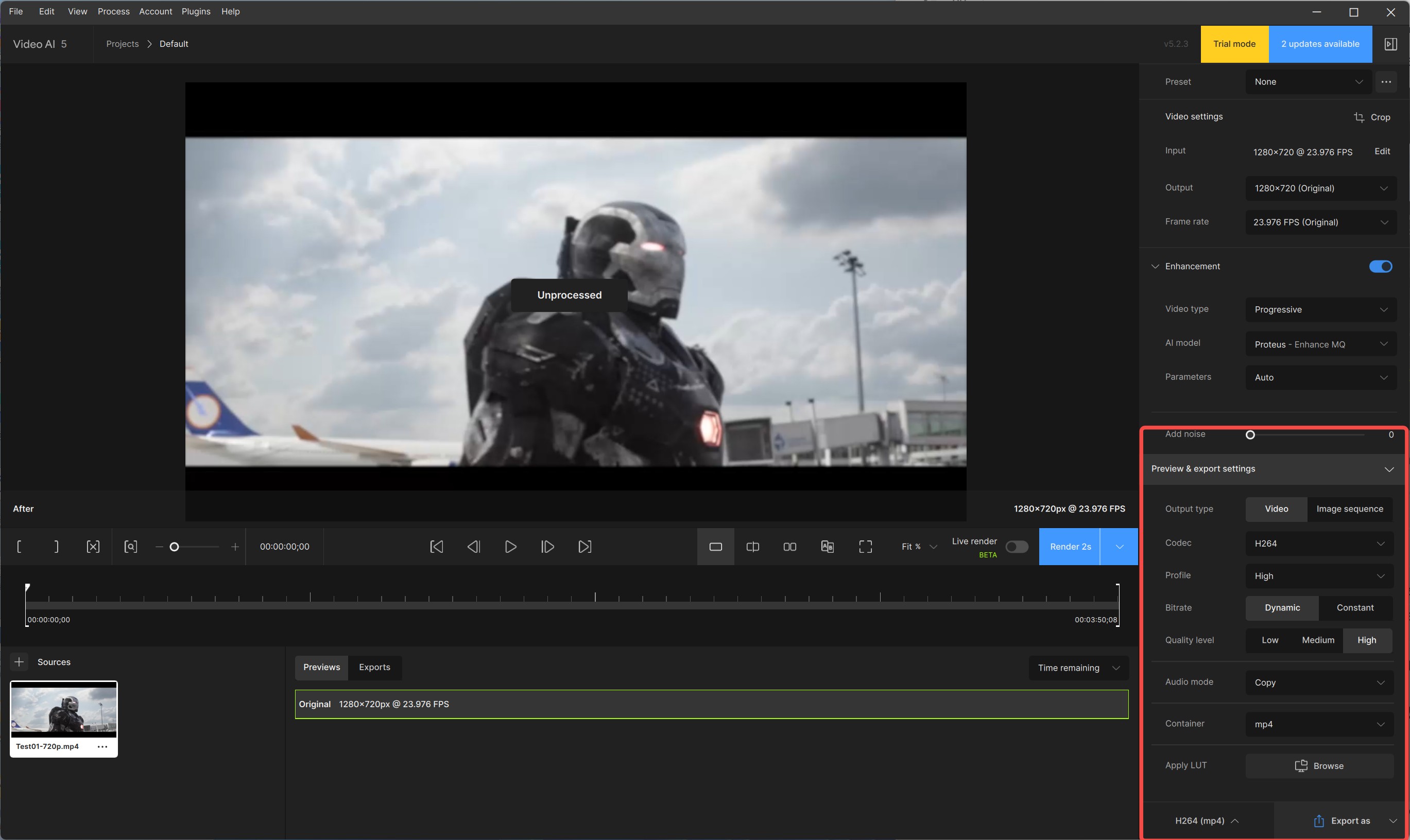
Once you are satisfied with the settings, click on the "Export" button to begin video processing and export the video.
Is it safe and legal to use Topaz Video Enhance AI Crack?
Many users, due to the high price of Topaz Video AI, opt to try using cracked or pirated versions. However, it is important to inform you that using cracked or pirated versions of Topaz Video Enhance AI is highly unsafe. Cracked or pirated software is often modified by third parties to bypass serial number checks or license activation mechanisms. This exposes your computer to serious risks, including malware infection, data theft, and system crashes, and can also lead to legal consequences. Using cracked software is illegal and may result in fines or even criminal prosecution.

If you are interested in Topaz Video Enhance AI but have budget constraints, we recommend purchasing from the official Topaz Labs website or an authorized reseller to ensure you get a legitimate and secure version of the software.
If you are concerned about your budget but still want powerful features similar to Topaz, we have brought the best alternative of this tool: UniFab Video Enhancer AI. This tool offers comparable functionality to Topaz and is an excellent AI video enhancer. Discover in-depth about it below.
Best Topaz Alternative: UniFab Video Enhancer AI
Features:
- Video Upscaling: Restore your low-res videos into 720p/1080p/4k content
- Enhance video clarity to a more realistic and vivid visual effect
- Denoising: Removes video noise grainy to make videos clearer
- Video conversion: Supports converting videos to any format.
- Video and Audio Compression: Supports compressing high-quality video and audio files without compromising fidelity.
- Support video and audio editing to meet your personalized demand
- Get 50x faster speed with GPU acceleration
[Guide] How to use this Topaz Video AI alternative
Install the software on your device and open the interface
Here is the interface of UniFab. If you subscribe to Video Enhancer AI, you are allowed to choose Converter, Compressor, Upscaler, HDR Upconverter and Upmixer modules.
Choose the 'Upscaler' module. Click the Add Video button to select the video you want to upscale or enhance.
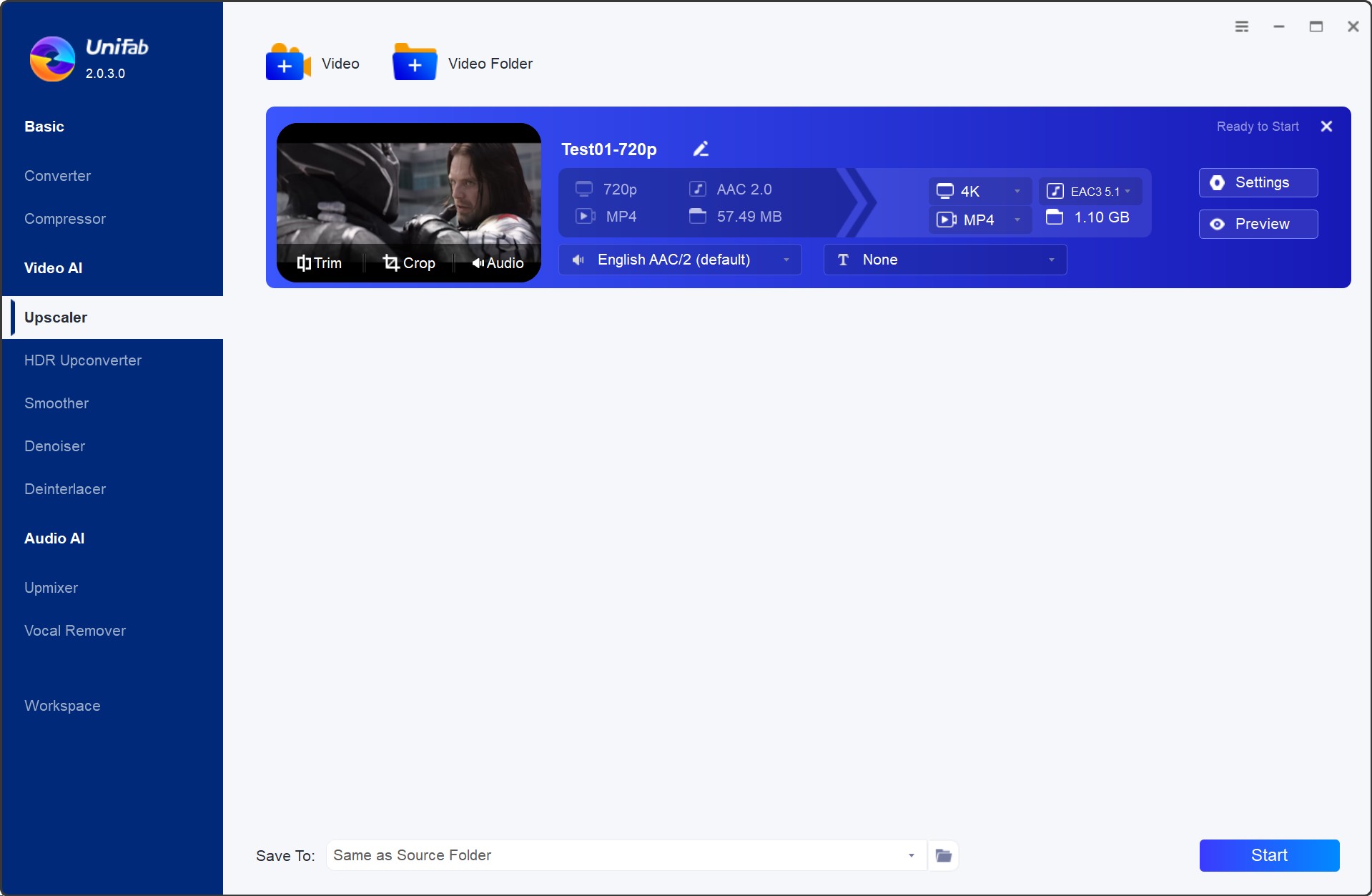
Customize the quality and resolution as 4k, as well as codec, frame rate, etc, and then click 'OK' to start the procedure.
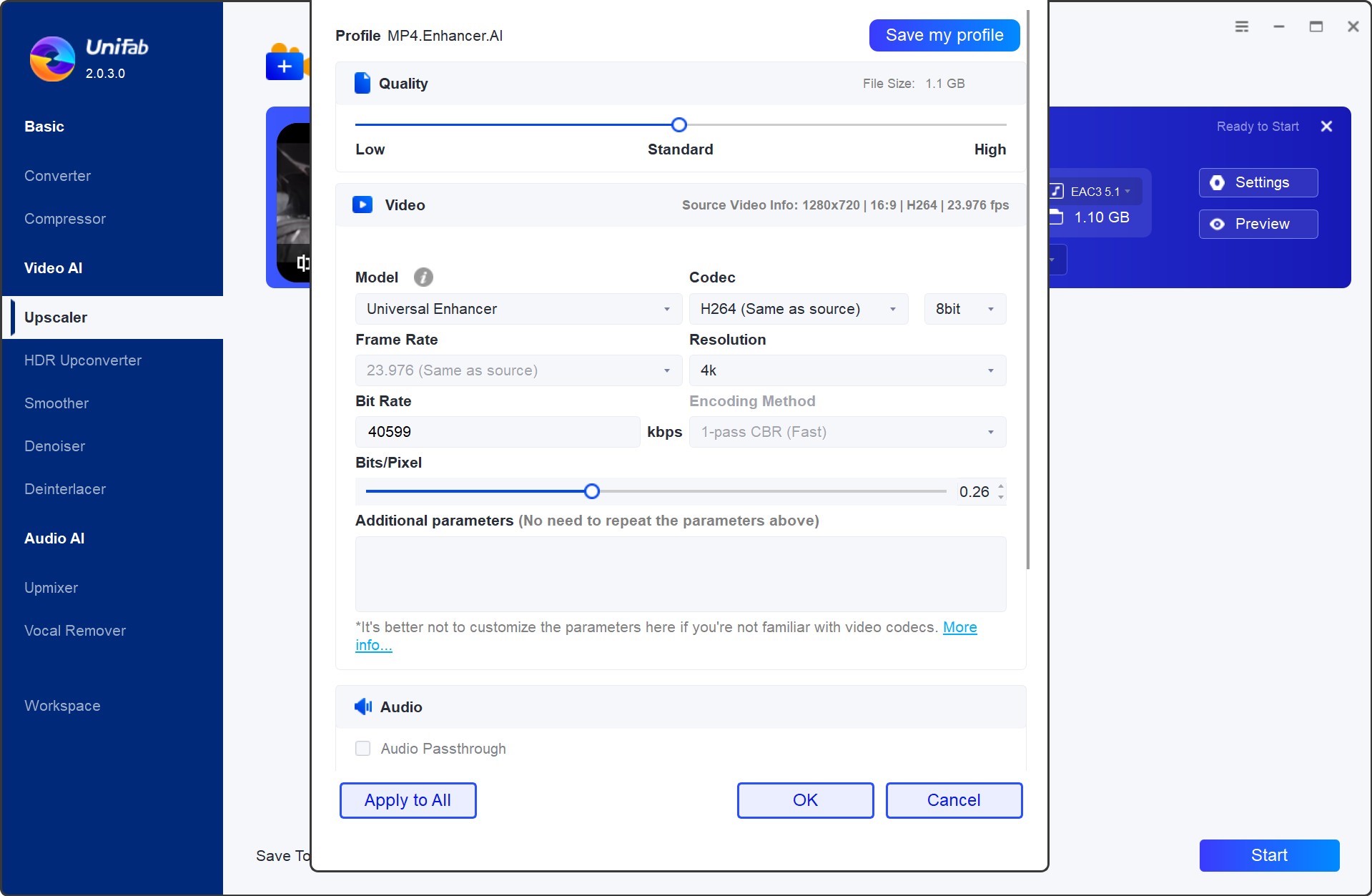
With the operation of Super-Resolution technology, UniFab Video Enhancer AI, the top compelling ai video enhancement software equipped with deep learning capabilities, can maximize video resolution from 480p (SD) to 1080p (Full HD) or from 1080p to 4K. To increase the degree of video quality, it increases the size of the video images by 300% and adds a tonne of small details.
Comparison of the Effects Between UniFab Video Enhancer AI and Topaz Video AI
To assist you in selecting the most suitable product, we conducted a thorough comparison between UniFab Video Enhancer AI and Topaz Video AI. We focused on two key areas: enhancement and SDR to HDR conversion. Both products were rigorously tested to provide you with a clear understanding of their performance. Below, you'll find a detailed table and comparison results that highlight the strengths and weaknesses of each product.
|
Comparison
|
UniFab Video Enhancer AI
|
Topaz Video AI
|
|
Supported OS
|
Windows/Mac
|
Windows/Mac
|
|
Pricing
|
$174.99/Lifetime
License for 1 computers
14-day money back guarantee
|
$299/Lifetime, includes one year of unlimited upgrades
$149/Upgrade per year
License for 2 computers
30-day money back guarantee
|
|
Free Trail
|
30-day free trial
|
30-Day Free Trial with Watermark
|
|
User Experience
|
Easy to use and friendly for newbies
The interface is simple and guidelines are clear
|
Requires professional knowledge to operate
Unintuitive and complex interface
|
|
Main Features
|
Video Upscaling
Denoising
Video Converter
Video Compression
|
Enhancement
Noise reduction
Motion Deblur
Stabiliazation
SDR to HDR
|
|
Custom Configuration
|
Codec, Resolution, Format Rate, Color Space, Encoding Method, Bits/Pixel, Audio Passthrough (Codec&Channel, Sample Rate, Bit Rate) Output Visual Mode, Format
|
Output type, Codec, Profile, Bitrate, Quality level, Audio mode, Container, Apply LUT
|
|
GPU Acceleration
|
Yes
|
Yes
|
Enhancement
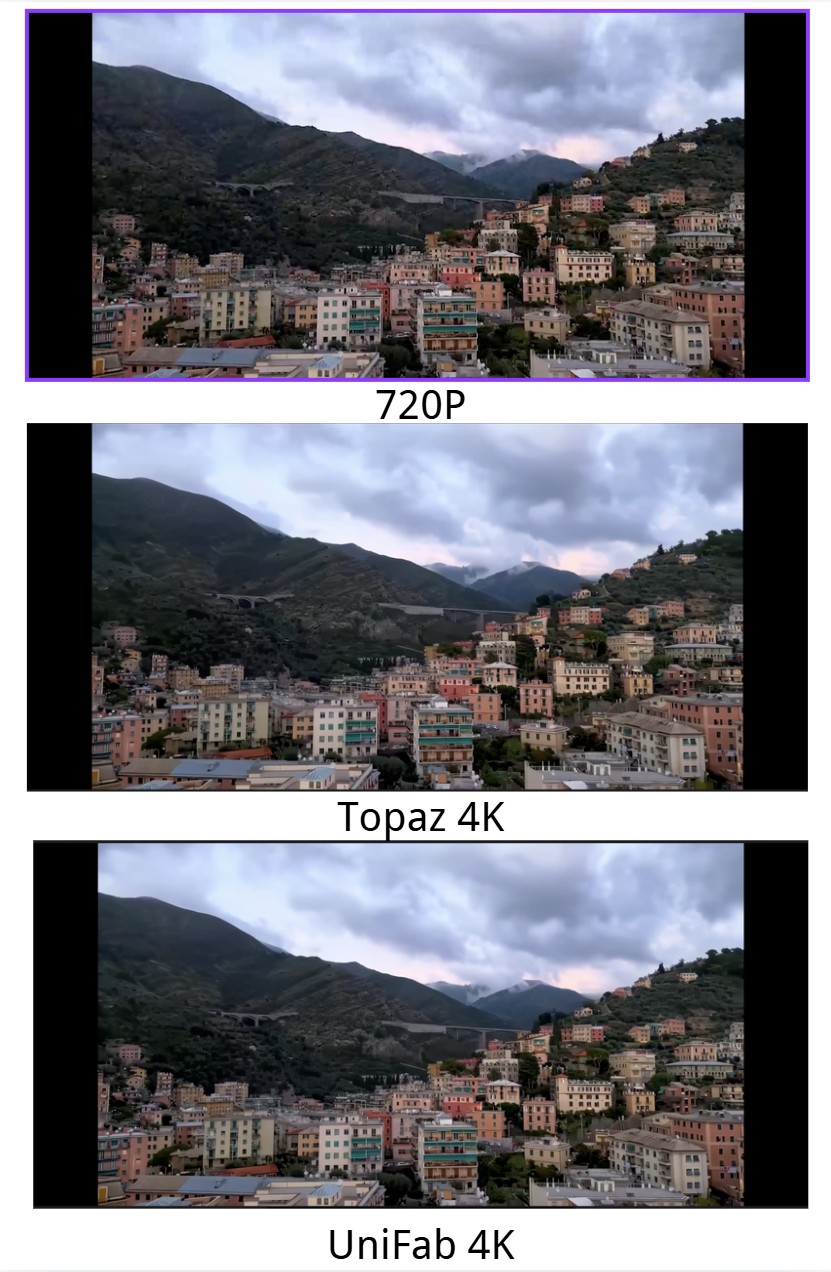
UniFab
- Enhancement: The clarity of the video is improved.
- Detail Restoration: It is superior to Topaz, with the lines of buildings and roof details well-preserved.
Topaz
- Enhancement: Clarity is significantly improved.
- Detail Restoration: After restoration, lines and roof details are lacking, with excessive sharpening leading to a noticeable smudging effect
SDR to HDR
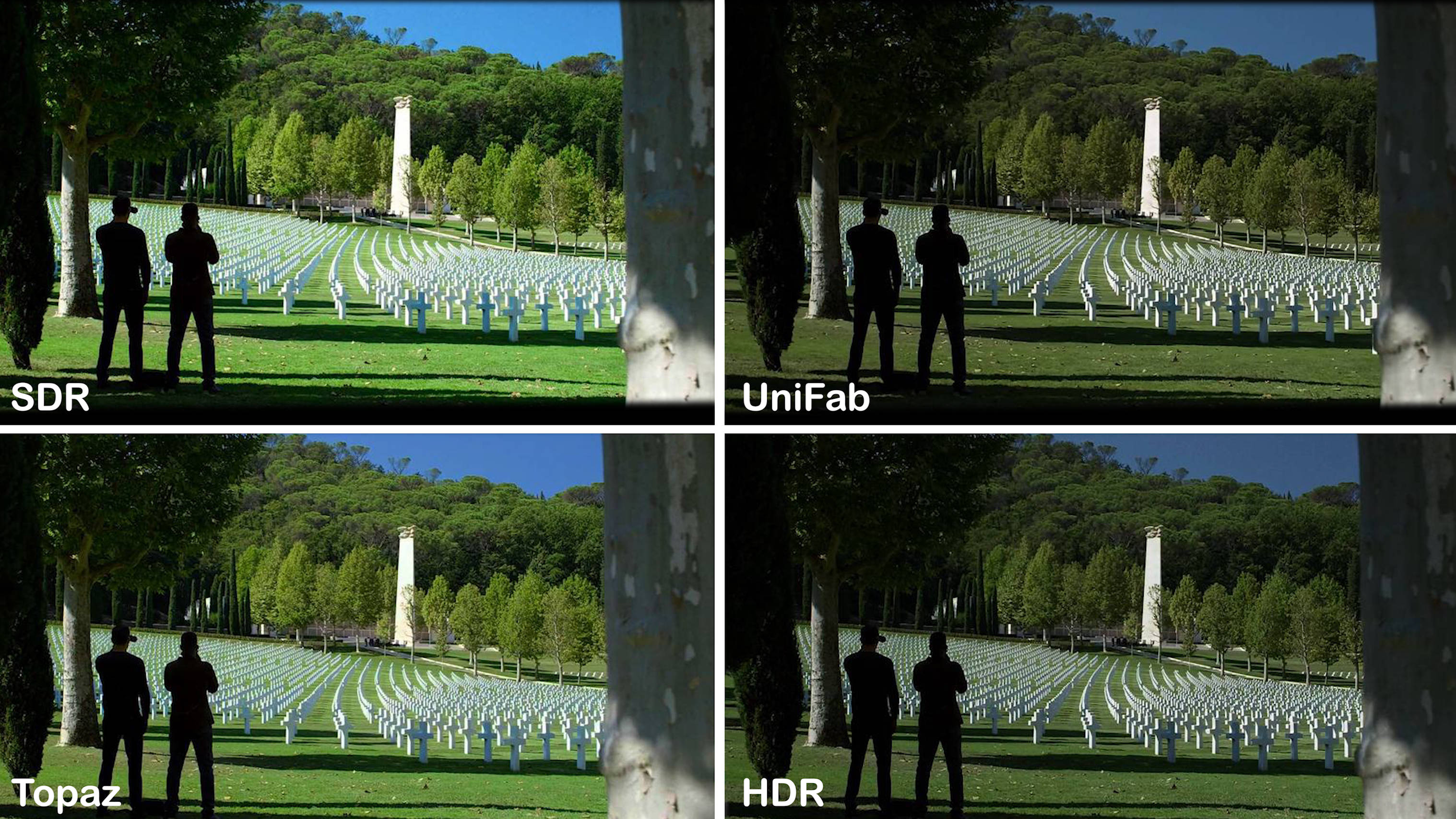
UniFab
- Enhancement: The clarity of the image is improved, and the lighting gains a three-dimensional quality.
- Color: Brightness is closer to native HDR, maintaining a natural appearance.
Topaz
- Enhancement: The effect is not very noticeable, with minimal difference compared to SDR.
- Color: The overall saturation is too high, and the brightness is excessive, leading to a warmer color tone overall.
For a more detailed analysis, you can check out the YouTube video below.
Testing machine
GPU : NVIDIA GeForce RTX 4070
CPU:AMD Ryzen 7 5700G with Radeon Gra
Conclusion
The ideal method for upscaling videos is Topaz Labs Video Enhance. It is a simple and effective software that lets you enhance your videos as per users' preferences without any foundation. Discover the power of AI video sharpen techniques to enhance your footage.
Although functioning rapidly needs some testing with various AI models, it might be more faultless. For example, we have provided UniFab Video Enahncer AI its finest substitute, to help you overcome this. This expert tool embodies every attribute you require to raise your image resolution.
FAQs
The Hyperion SDR-to-HDR model from Topaz is scheduled for release later this year and is currently in the testing and development phase. Based on the evaluation results so far, the model’s performance is still not ideal. If you need SDR to HDR conversion, you might consider trying UniFab, which already supports this feature with mature technology. However, if you're set on purchasing Topaz, it might be worth keeping an eye on the future developments of this model.
Make your account on the Topaz Labs My Account Page first if you still need to create it. To start your free 30-day trial, download Video Enhance AI from the Topaz Labs Downloads Page, sign in with your account details, and choose "Start Trial."
Yes, Topaz Video AI for video enhancement functions offline. Once the software is installed on your computer, you can use it without an active internet connection. The AI models and all necessary resources are included within the software, allowing you to enhance and upscale videos locally on your machine. However, an internet connection is required for the initial download, installation, and any updates or model downloads that may be necessary.