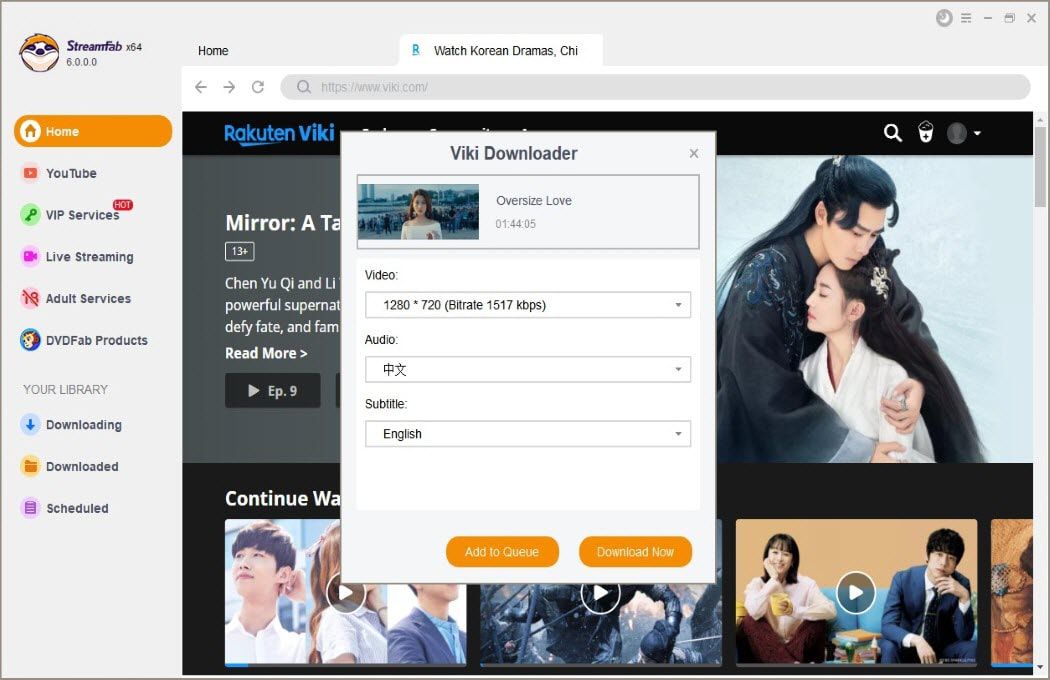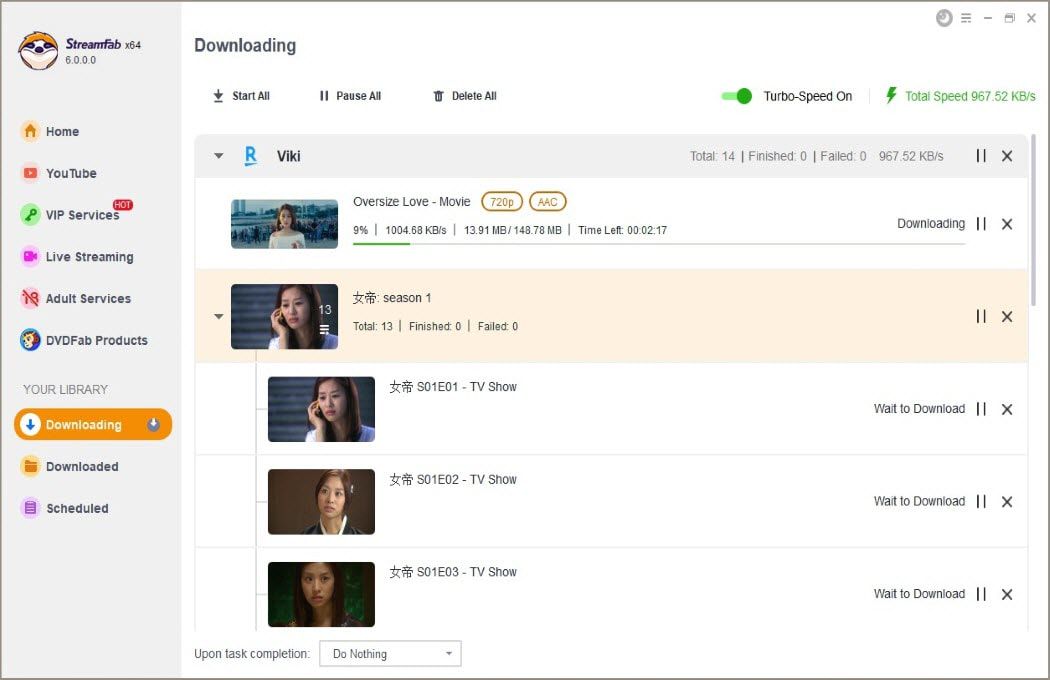Download from all Viki regional sites
Save new Viki episodes at scheduled time
Download Viki videos in 1080p
Explore Viki videos with its in-built browser
Why do you need StreamFab?
On-demand videos come and go on streaming services
The movies, TV shows, and other videos will be removed if the licensing agreement is due and not renewed. What’s more, if a title is gone, no one knows for sure whether or not it will come back in the future. It could be gone forever.

Download Rakuten Viki videos instead of streaming online
All you need is a streaming video downloader that is able to download videos from Rakuten Viki, and StreamFab Viki Downloader is exactly what you are looking for. It allows you download anything on demand from Rakuten Viki platform, even with the free account.

What can StreamFab do?
Perfect Downloading Experience You Get
Schedule Mode and Auto Download
Batch Mode and Fast Speed
Preset Audio & Subtitle Language
Remove Ads for All Plan Members
During the downloading process, ads will be eliminated by StreamFab automatically, you can indulge in an ad-free offline viewing experience.
More Than Downloading
Download metadata for easier media library management
It could be unimaginably difficult to organize and manage a giant volume of MP4/MKV files on your computer hard drives, let alone finding a specific title or episode you are looking for. But this is not the case if you can download all the video metadata information.
The Viki downloader from StreamFab also takes care of that, too. During the downloading process, all the relevant metadata information of the shows and movies shall also be downloaded. This means, when managing the downloads with a media server like Plex, or a media player like PlayerFab All-In-One, everything is right under your fingertips.

Feedbacks on StreamFab Viki Downloader

Mark
Writer
Alice
Copywriter
Jacob
Editor
Mark
Writer
Alice
Copywriter
Jacob
Editor
Mark
Writer
Alice
Copywriter
Jacob
Editor
Mark
Writer
Alice
Copywriter
Jacob
EditorHow to use StreamFab Viki Downloader?
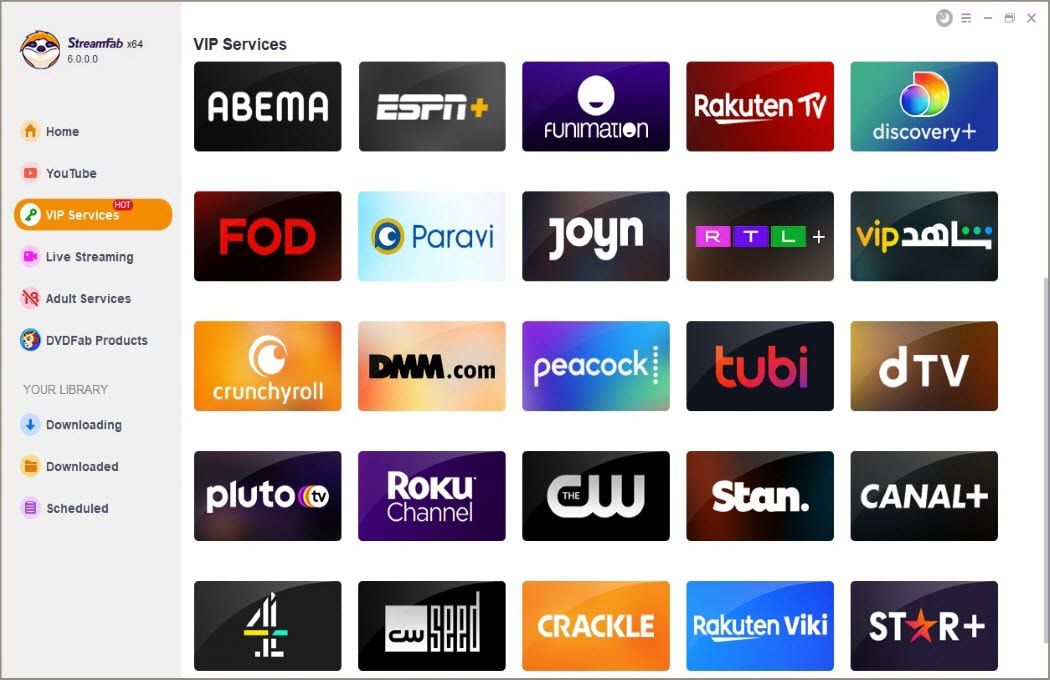
System Requirements

To avoid being blocked by streaming providers, a StreamFab licensed account has a quota of 100 downloads per day, and 700 downloads per week from each supported streaming service. Whenever some of it is used up, it will refill during the next time cycle.