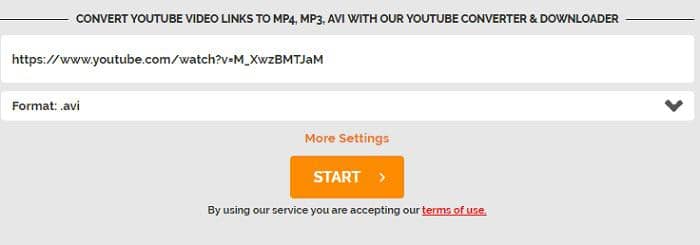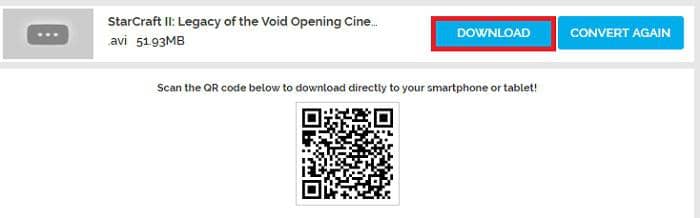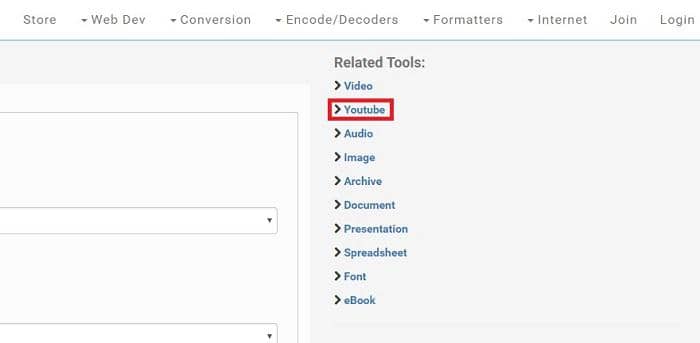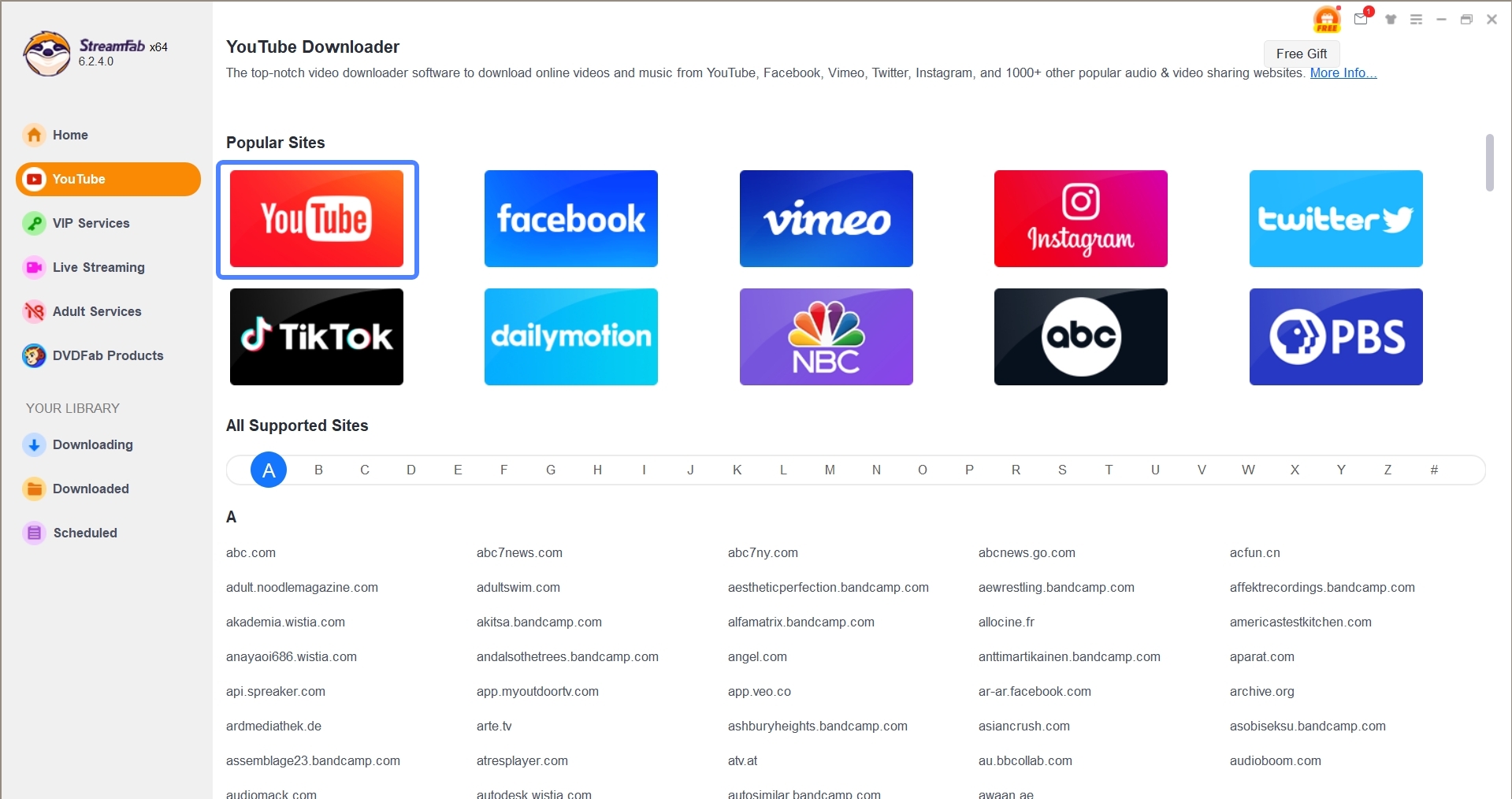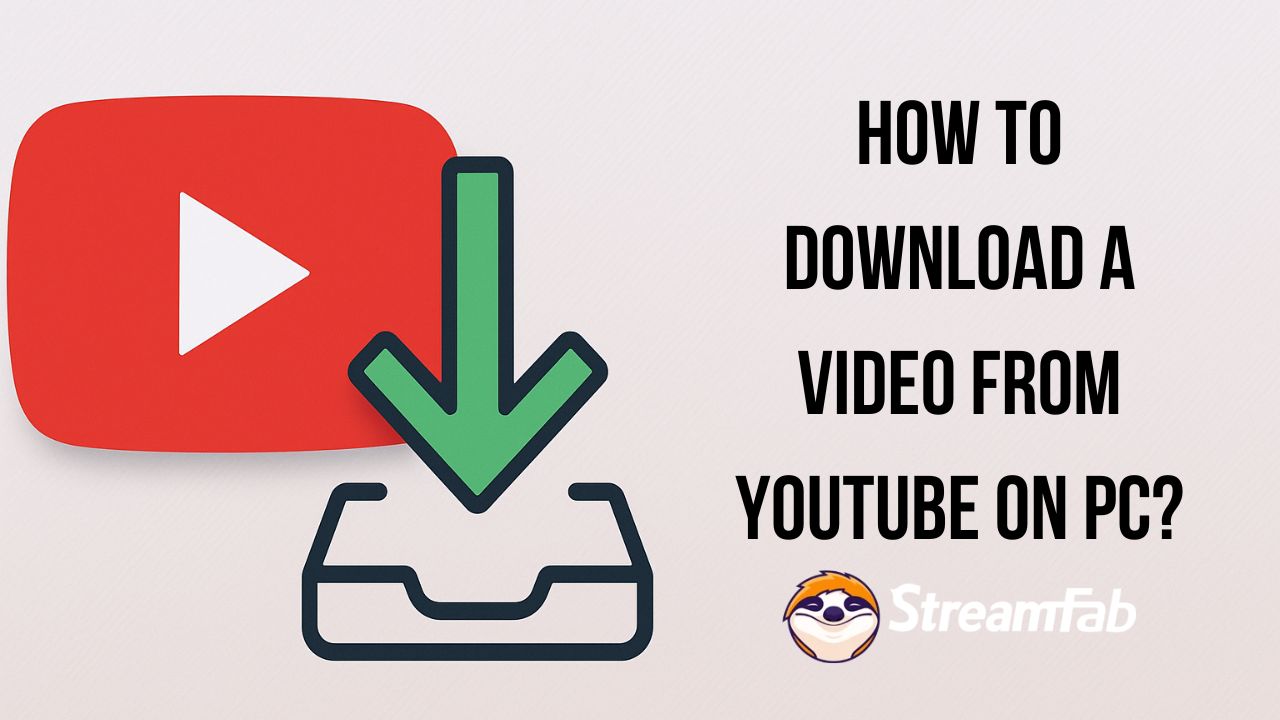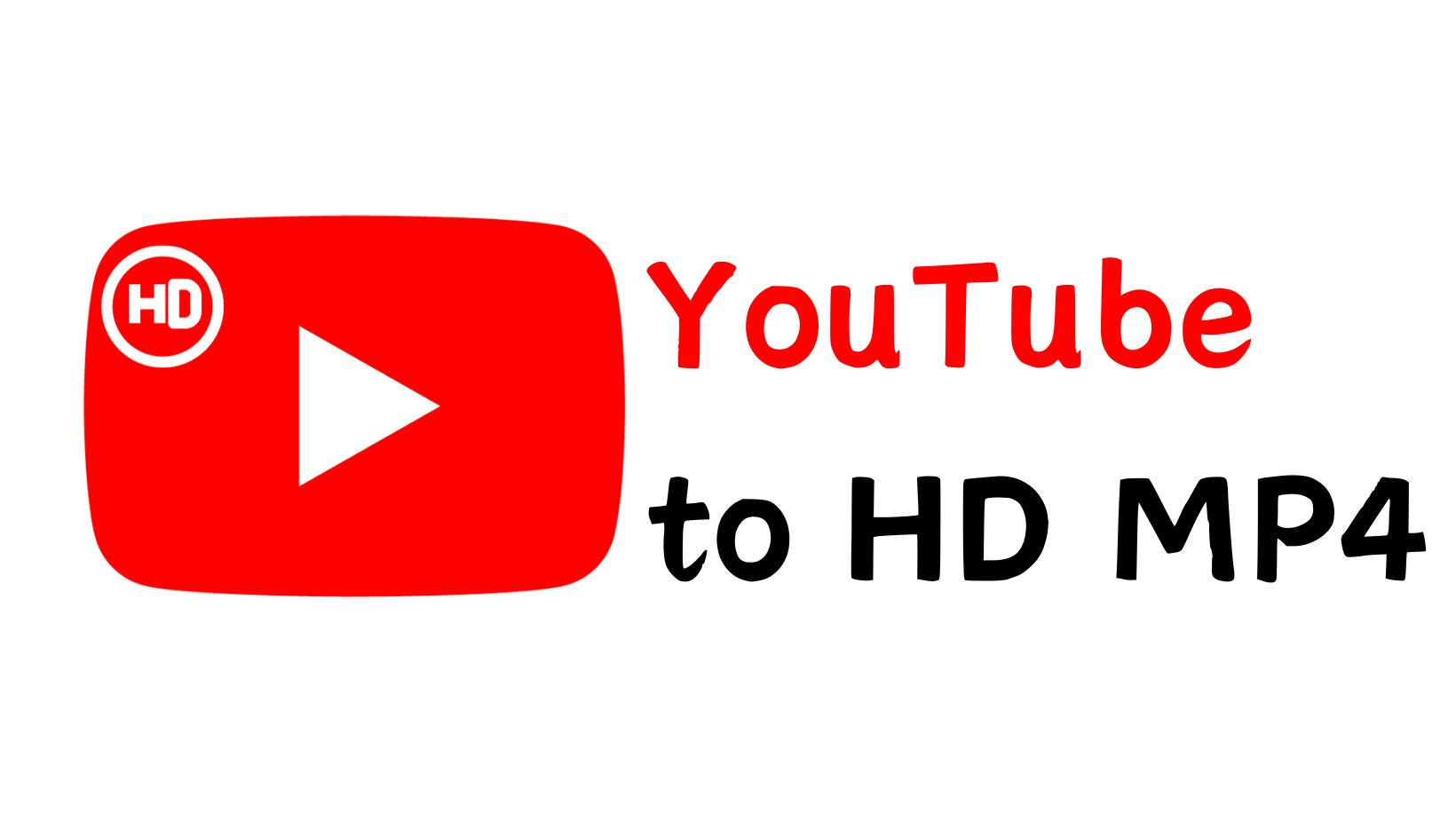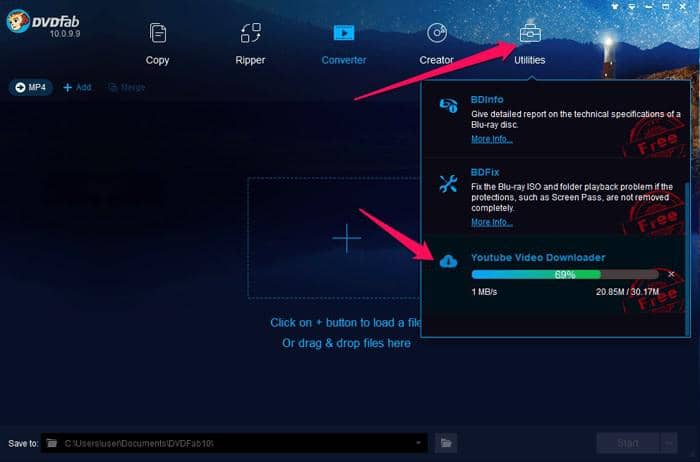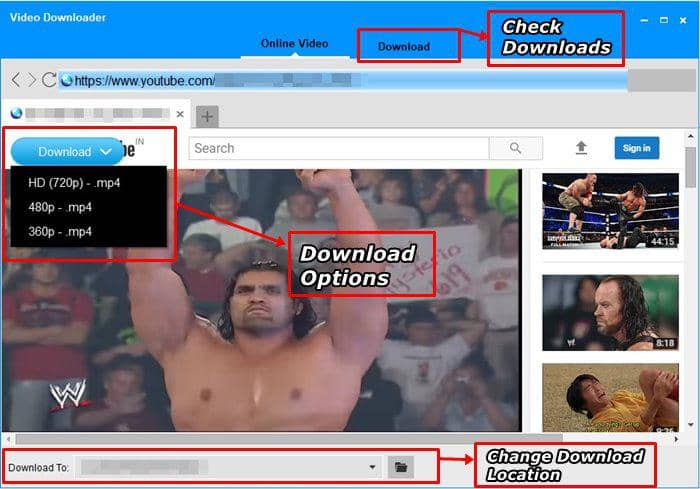How to Convert YouTube Videos to AVI Format with Ease 2025
Summary: Need to convert a YouTube video to AVI format? Look no further than our recommended online converter tool. Fast, easy, and free!
Introduction
Are you tired of experiencing buffering issues or slow playback when streaming your favorite YouTube videos? Converting your YouTube videos to AVI format can solve these problems. This guide will explore everything you need to know about converting YouTube videos to AVI format.
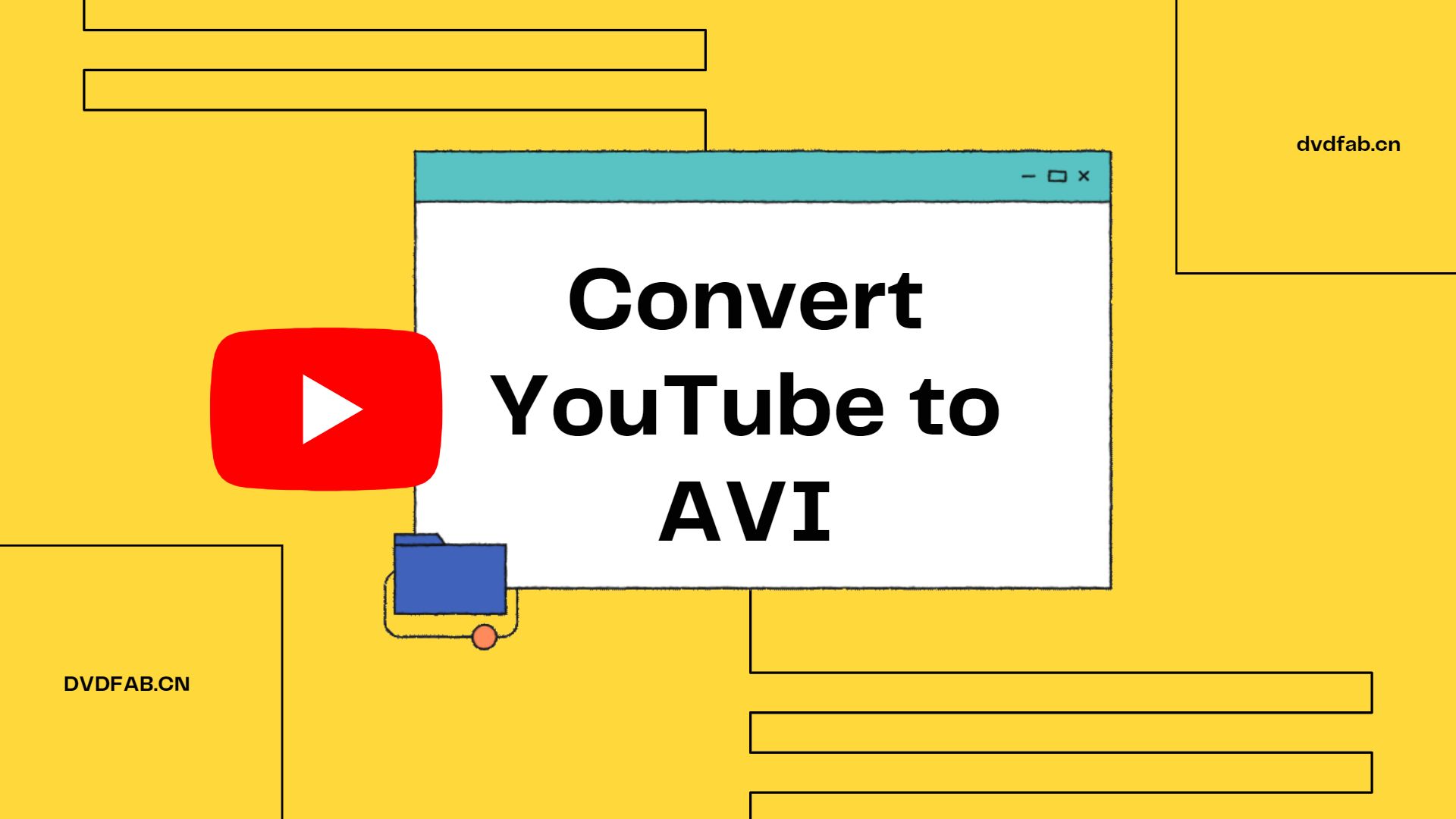
How to Download YouTube Videos to AVI 2025
Converting YouTube videos to AVI format can be a tricky task, even with the best converter tools. However, with the tools below, you can ensure that your video conversion process is smooth and successful.
1. Online Video Converter
Now let’s firstly take a quick look at an online YouTube to AVI converter. These types of tools do have some limitations but they tend to work pretty well for short videos and are great for those situations where you don’t want to install traditional software.
2. Files Conversion
If Online Video Converter isn’t quite up your alley we recommend another free online tool known simply as Files Conversion. Just like the previous tool, you can use it to convert a video from YouTube to AVI, as well as a variety of other formats.
There are even a few uncommon formats to work with like SWF, OGG, and MOV, among others. There is also a large variety of size options to choose from and four different options for output quality.
Go to YouTube and copy the link of the video you want to convert. Come back to the website and paste the link in the field labeled Youtube URL.
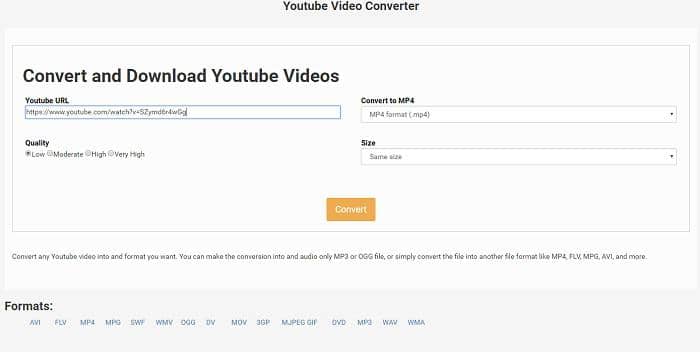
Go to the “Convert to” menu and pick the AVI option. Select the video resolution from the Size menu below that and then pick the quality of the output.
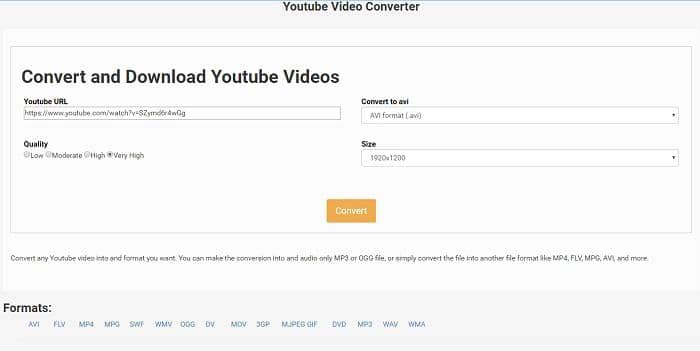
Click the Convert button and wait until the tool finishes processing your file.
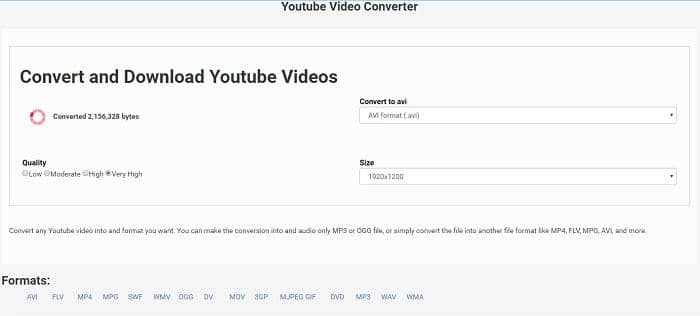
3. YTD Video Downloader
YTD Video Downloader is another good YouTube to AVI converter that’s very easy to use. YTD can convert files to a wide variety of different formats but we’ll only focus on AVI for this example.
An interesting feature offered by this tool is the ability to automatically resume the download if your internet connection goes down while you’re trying to convert a video.
YouTube to select the video you want to convert and then copy its URL. Paste the link inside YTD and select the download quality and destination folder for the output.
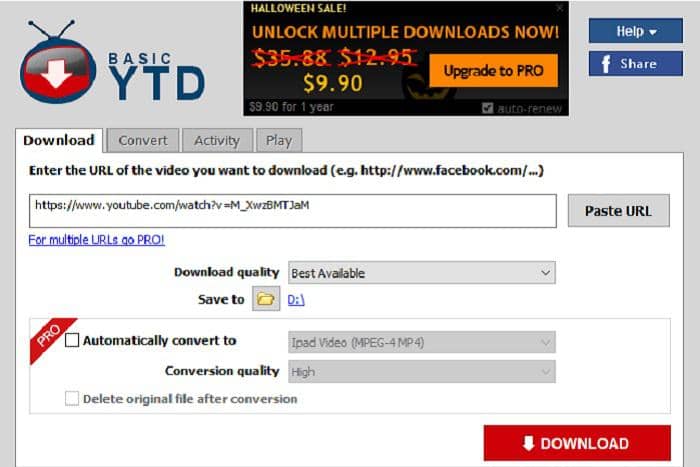
Hit the red Download button to start downloading the file. The free version doesn’t convert files while you download them so you need to convert the video from YouTube to AVI after you’ve already downloaded it.
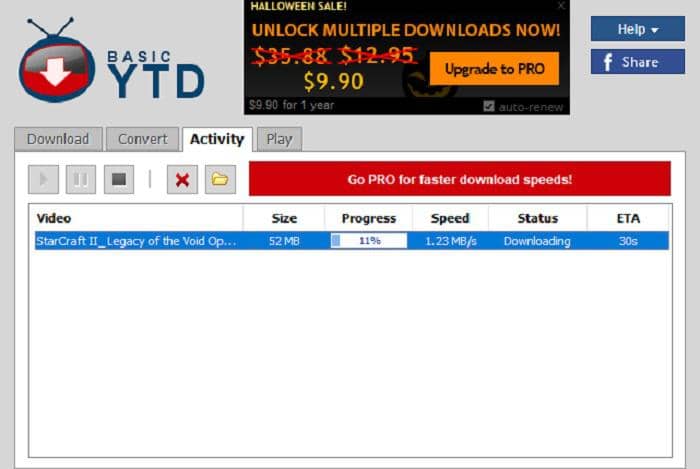
With the file now on your machine, go to the Convert tab and hit the folder icon to load the video you just downloaded. Pick the format, conversion quality, and destination folder.
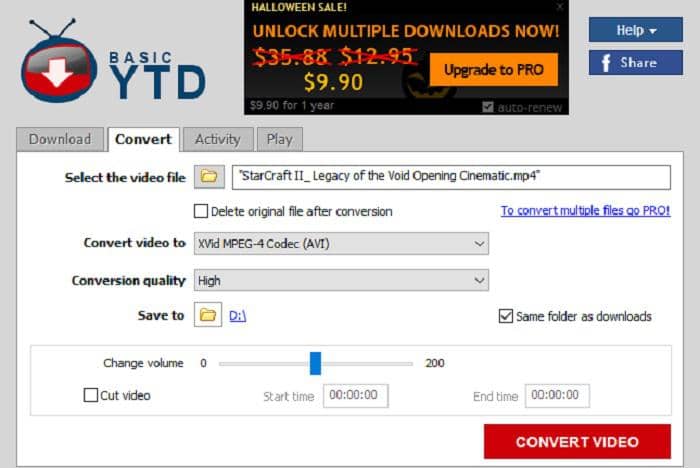
Once everything looks good, hit the Convert Video button to start the conversion and then go to the destination folder to access the AVI file.
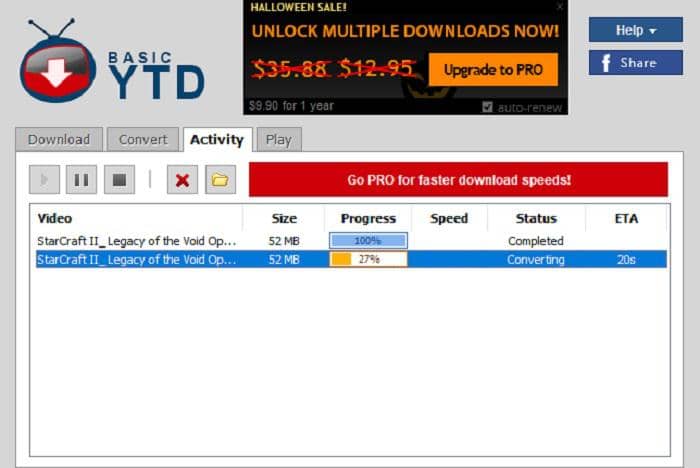
4. Convert Files
There're still other online video converters that do both, meaning, they not only allow you to convert from a given URL, but also your own local files. Convert Files is a fine representation of this type of online video converter.
Download YouTube video first with StreamFab YouTube downloader. Then, find the tool online.
If you don't know how to use StreamFab Youtube Downloader, I have detailed the usage steps of StreamFab at the back of this tool. I hope it will be helpful to you.
Select the file from your device, and choose the video format you want to convert.
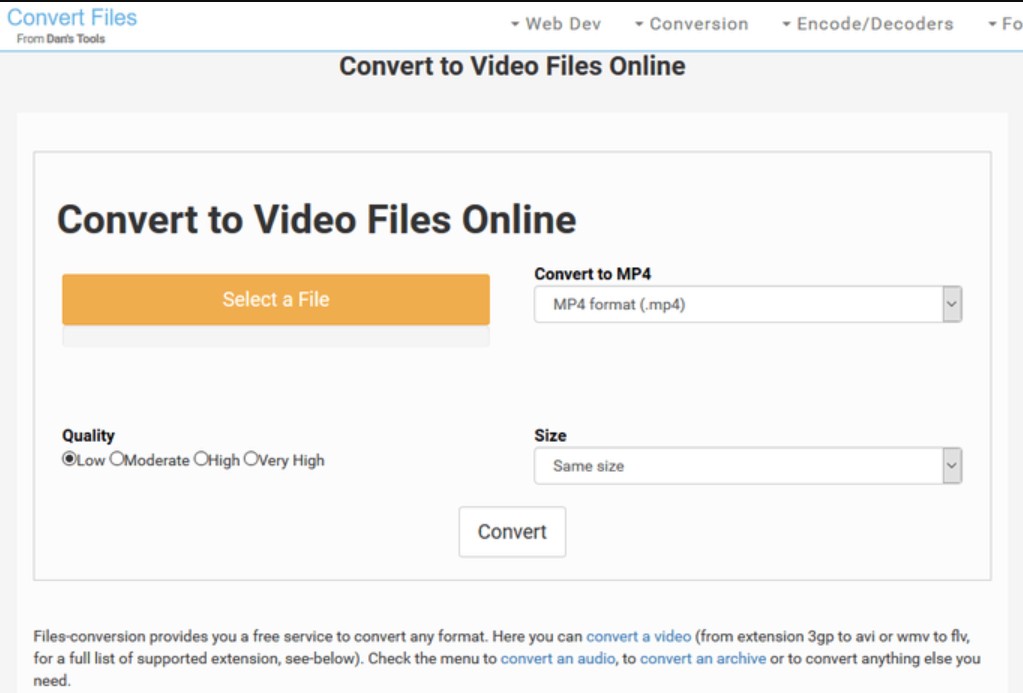
Click "Convert"
After customization, you can convert it right now.
5. StreamFab Youtube Downloader
StreamFab Youtube Downloader is a professional software for downloading Youtube videos, it can download from Youtube in MP4/MKV/MP3 format, allowing for effortless enjoyment of both video and audio offline across any device.
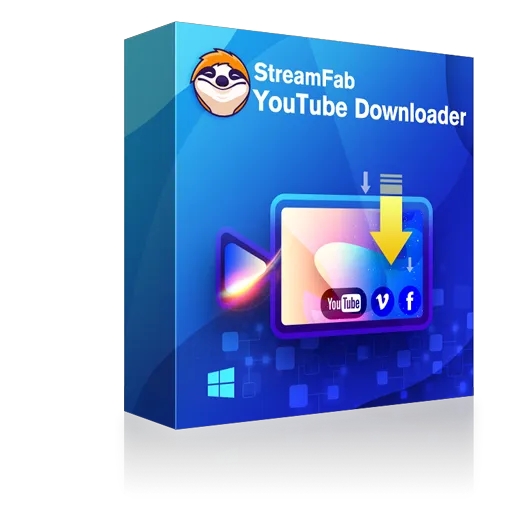
- Get ad-free downloads from any country for an unlimited period
- Unlimited YouTube video downloads with 8k resolution & EAC3 5.1 or AAC 2.0 audio track
- Save YouTube HDR and VR 360° videos
- MP4 or MP3 Facebook video saving on any device
- Free trial to unlock Netflix, Disney+, and Amazon downloaders
Here are its usage steps:
Tap the YouTube column on the left channel to find the video you want to download from YouTube to Avi.
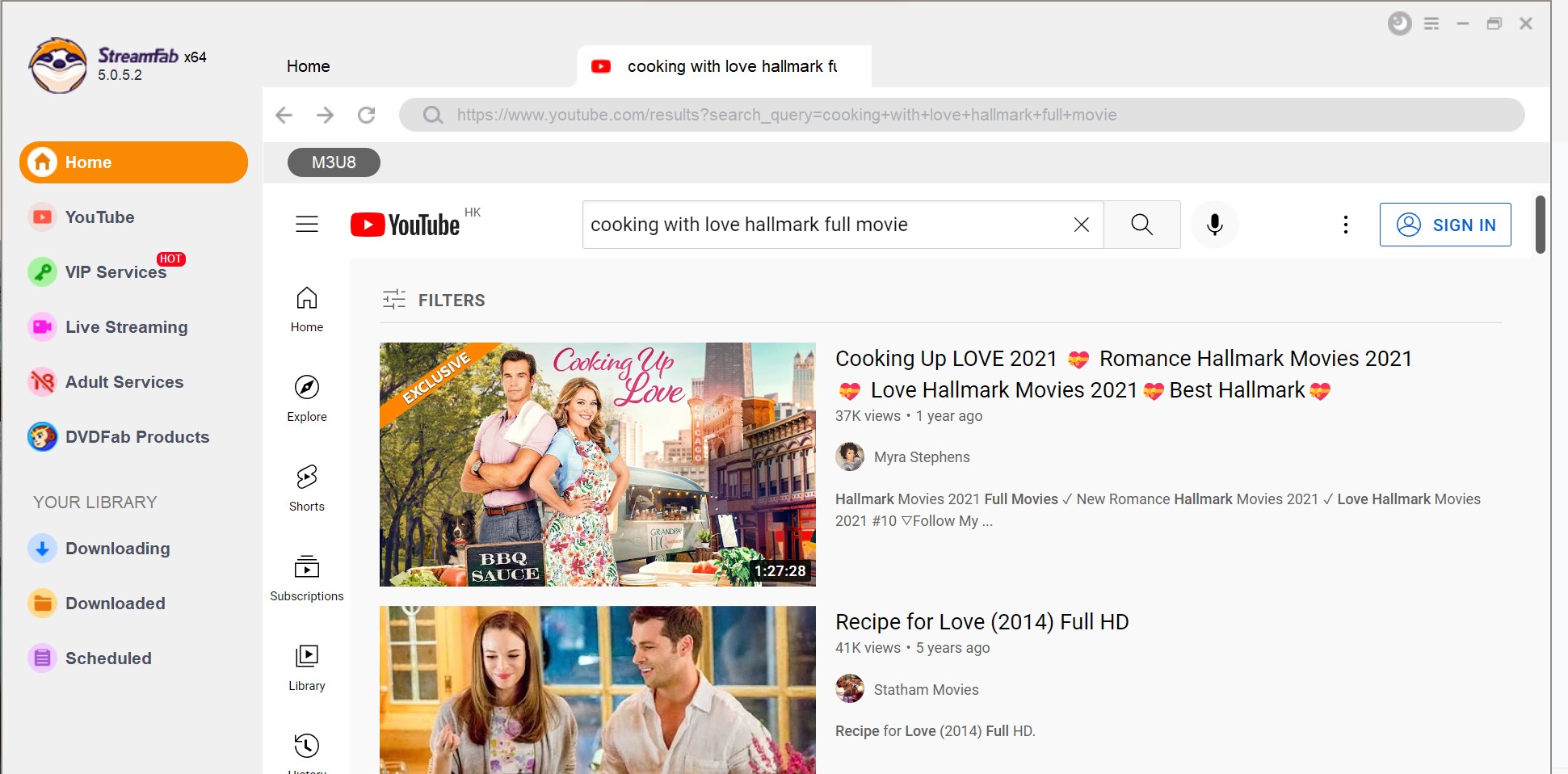
When you play the YouTube video, a pop-up window will ask for your video options. After customization, you can download it right now or add it to the queue.
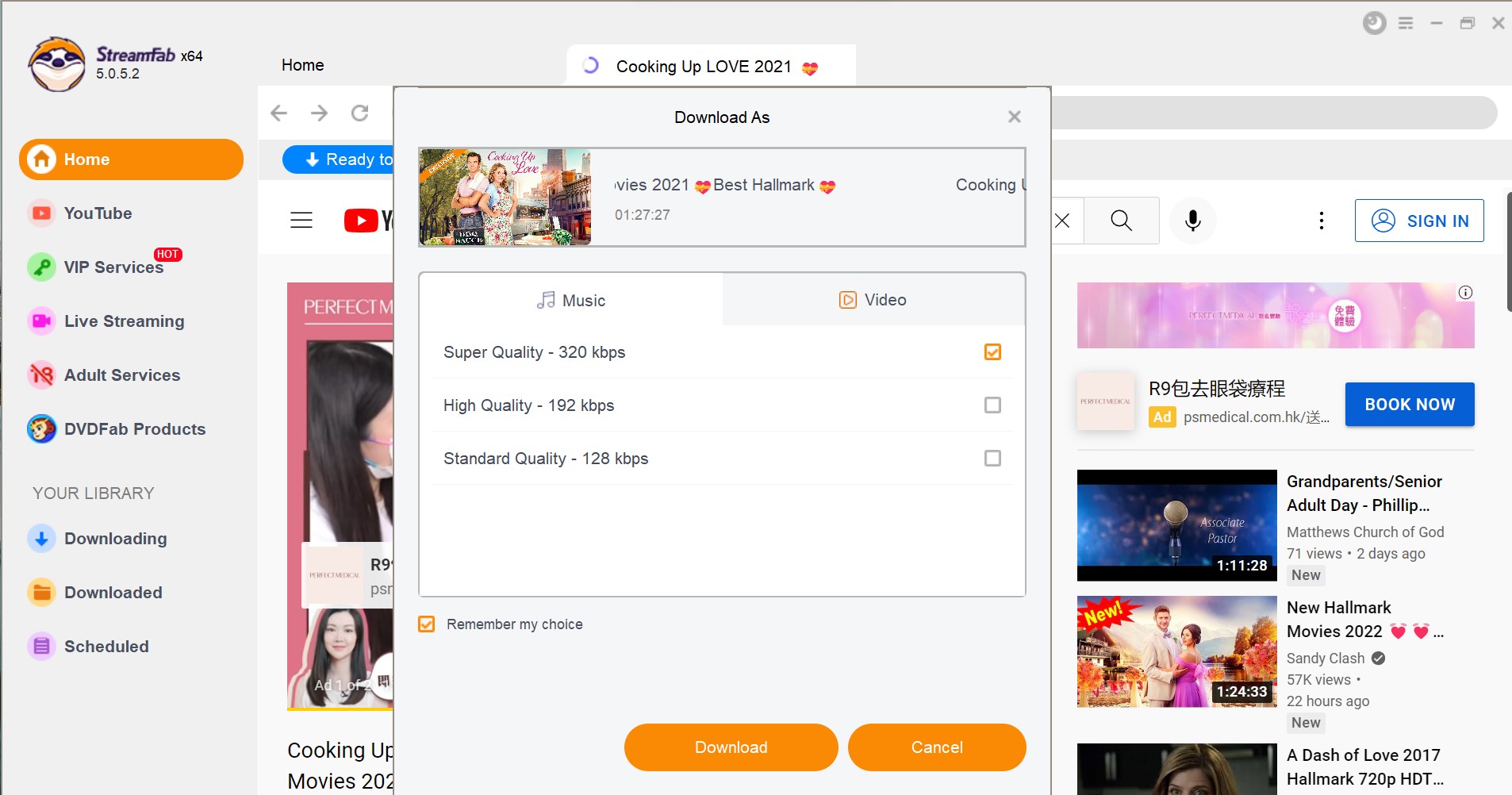
Pay attention: If you still need to convert Youtube to avi format, you can simply convert the video format downloaded from StreamFab using Convert Files.
In addition to the tools mentioned above, there are a lot of other choices for you, such as GenYouTube download tool. Compared with the video downloader software that lets you easily download videos from YouTube, the video converter software, however, can either be simple or professional & complicated to master, depending on your own video editing skill, experience, and your specific need.
FAQs
No, YouTube does not support direct downloads in AVI format. You must first download the video using a YouTube downloader (such as StreamFab), then convert it to AVI using a compatible converter tool.
Conclusion
AVI format is compatible with most media players and devices, making it easy for you to watch your favorite YouTube videos whenever you want. Moreover, it provides excellent video quality that ensures you don’t compromise on the video resolution. In this guide, we’ve covered everything you need to know about converting YouTube videos to AVI, including why it’s essential and how to choose the right converter.
In conclusion, converting YouTube videos to AVI is an excellent way to get the most out of your favorite videos. With the right converter, you can enjoy seamless video playback without any interruptions. We hope this guide has helped you understand the benefits of converting YouTube videos to AVI and provided you with the necessary information to do it yourself. So what are you waiting for? Start converting your favorite YouTube videos!