Best Tools to Sharpen Image Quick and Easy
Summary: Amongst many photo sharpening tools, some offer a free trial, whereas others let you edit images for free. To sharpen image DVDFab Photo enhancer offers you lifetime access at affordable rates, for quick and comprehensive editing.
Table of Contents
Clear, crisp, and sharp images are the prime concern when it comes to content quality. However, only a few people know how to sharpen image, using online tools. If you have a set of images laying around only because the quality is not good enough to post, worry no more. Whether you are a beginner or a pro, it is crucial to understand how image sharpening work and how can you achieve the best output with online tools.
What is Image Sharpening?
Image sharpening is an extremely effective method for enhancing image texture, specifically edges. Without being visible to human eyes, digital camera sensors and lenses always blur a picture to some extent. Hence, every image, to a certain degree, needs image correcting software. Not all sharpening processes, on the other hand, are equivalent.
On the other hand, if you over sharpen a blurry image, it becomes grainy. If you understand “how to make a blurry picture clear online” you can enhance the quality even better than high-end DSLR cameras.
Why and When Sharpen Images
Sometimes you need to unblur photos for various reasons. However, it is necessary to sharpen images for main reasons, including;
To eliminate blurring caused by camera equipment
RAW data from any current camera are always slightly unsharp. It loses definition when the light goes through the lens elements. Sharpening images can reduce the blur and make them look sharp and clear.
To bring attention to certain regions
Contrast is visually appealing to the human eye. When we look at a photograph, our attention is pulled to the most minute elements. If you're aiming to draw the viewer's attention, selective sharpening is one of the most effective techniques.
To improve readability
Finally, sharpening an image makes it easier to discern fine details that are otherwise difficult to perceive. For instance, reading text becomes simpler, individual leaves stand out, and faces in a crowd become more distinguishable as a result of this effect.
There are various tools that allow you to sharpen blurry pictures, but not all tools can be trusted when it comes to compatibility, functionality, and quality. We have created a guide to help you with the best tools, if your concern is “how to unblur a photo”, quick and easy.
Photoshop: Professional Image Sharpner
If you are looking for the most effective tool to unblur photos, photoshop is the best choice for various reasons. You can use the “Unsharp mask” filter in photoshop to sharpen blurry pics.
How to Make Blurry Pictures Clear in Photoshop
Photoshop is the most professional image sharpening tool that you can find on the market. However, it does not make it easy to use. To get the desired output, you need to understand how it works.
We have compiled a quick guide to explain how you can unblur photos in photoshop even if you are a beginner.
- Import photos to photoshop and open the image you want to edit.
- Duplicate the Background layer.
- Select Filter
- Choose Unsharp Mask in the “Sharpen” tab
- This will bring up the “Unsharp Mask” dialogue box on the screen.
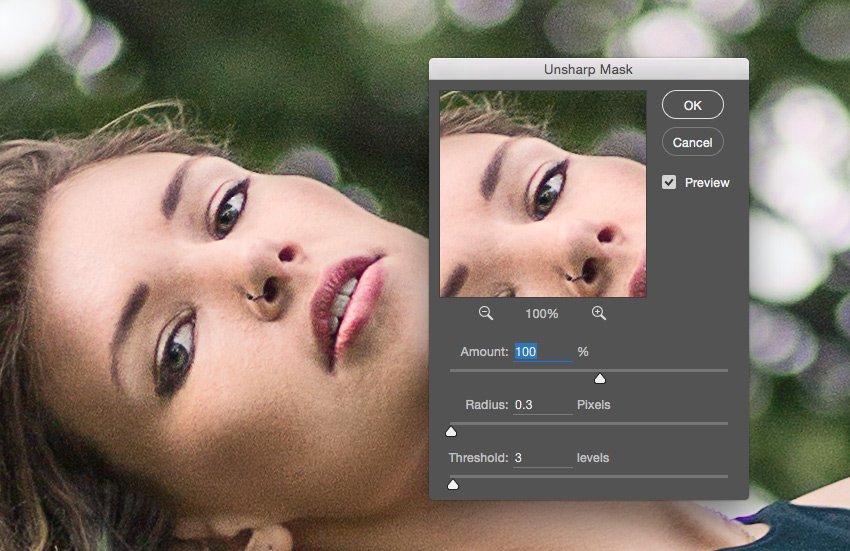
- There are three sliders that offer different functionality. You can adjust them to get the desired result.
- The amount slider measures the strength to sharpen image. The radius slider controls the level. Whereas, a threshold slider is used to prevent grainy image that looks oversharpened.
Tips And Tricks; Sharpen Image In Photoshop
- Depending on how aggressively you wish to sharpen your image, enter a quantity number that is anywhere between 100 percent and 200 percent of its original value.
- To add edge contrast to the details you want to draw attention to, start with a radius of 0.1 and gradually increase it as needed.
- Always examine any flat sections of the image, particularly shadow regions, for any flaws.
- When you increase the threshold, it eliminates the harsh edges. you should see that any noise that has been mistakenly sharpened has vanished. That's all there is to it when it comes to sharpening a digital image.
DVDFab Photo Enhancer AI: Best Professional-like AI Photo Editor
DVDFab Photo Enhancer AI is the ideal tool for improving the sharpness and resolution of your photographs. Its deep convolutional neural networks are trained on millions of professionally improved samples. It allows you to upscale pixelated photos without compromising image quality. Along with image sharpening, it colorize black and white photos, among other things.
Now you do not have to spend time editing images one at a time. Photo Enhancer AI's next-generation photo enhancing technology allows batch editing in less time.
How to Sharpen Images in DVDFab Photo Enhancer AI
Not everyone is comfortable editing photos manually, especially if you have no prior experience in manual editing. To sharpen blurry pics you have a wide range of AI tools. However, choosing the one that offers complete control over settings and is compatible with your system is the right choice to go for.
DVDFab Photo Enhancer AI offers a quick and straightforward interface with nifty design features that make it easier to edit your photos with a click of a button. What's more, DVDFab Enlarger AI is a good tool as a video upscaler to help you to get AI upscaling video.
Let’s have a look at simple steps to sharpen image in DVDFab Photo Enhancer AI.
1. Download and install DVDFab Photo Enhancer AI free.
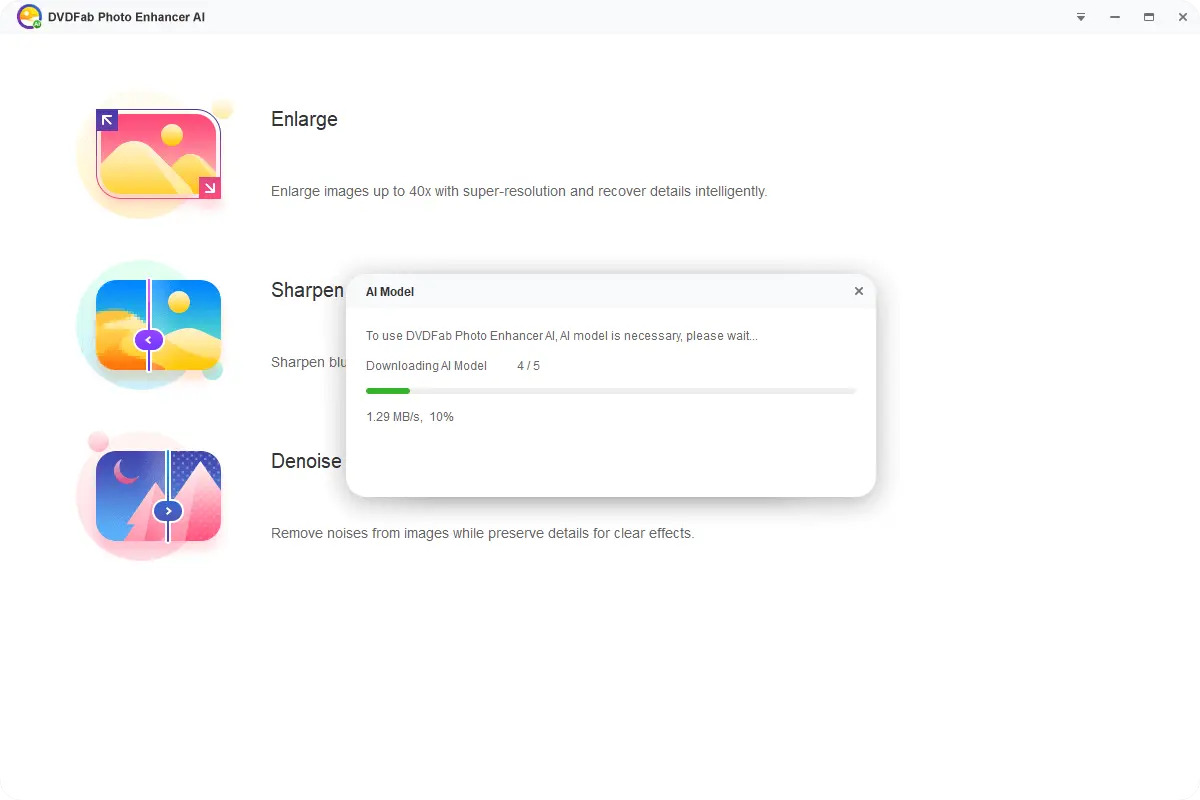
2. Open the application and choose your desired modules.
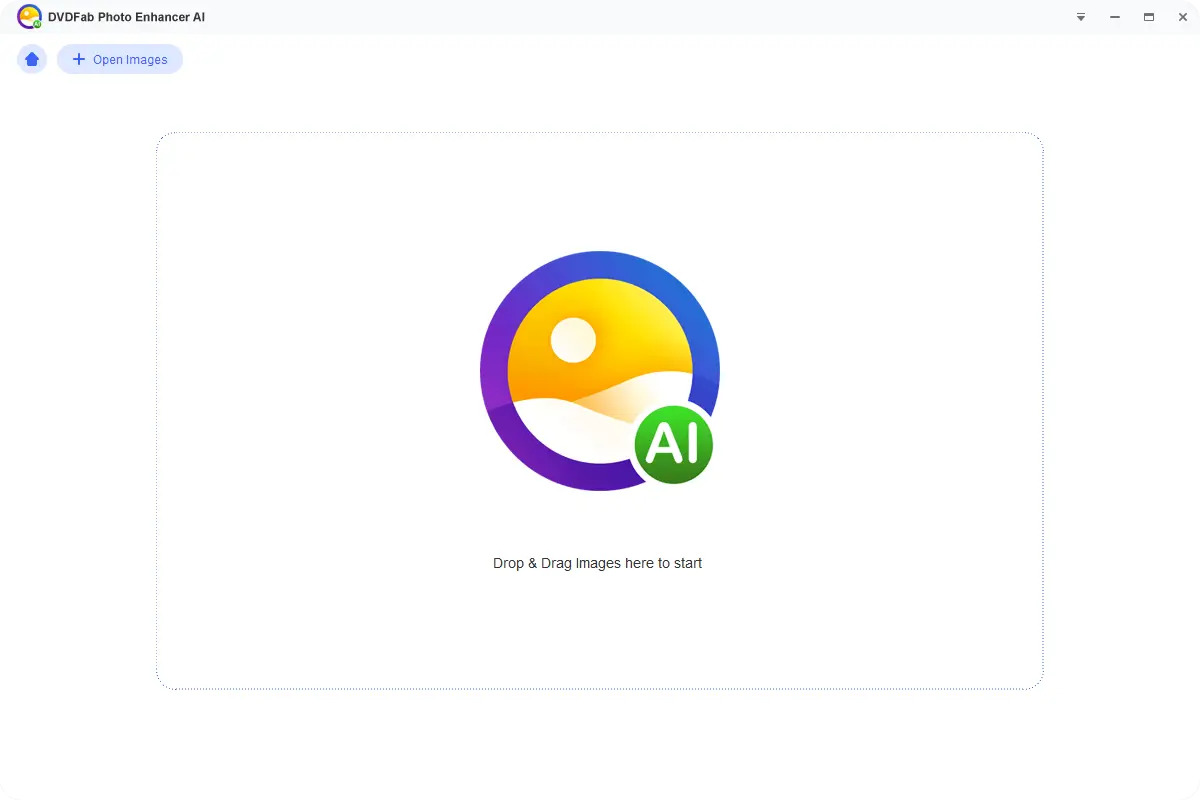
3. Upload your files or simply drag and drop them at the main screen on the “+” sign.
4. Adjust settings according to your desired outcome. You can also preview the image here without saving it.
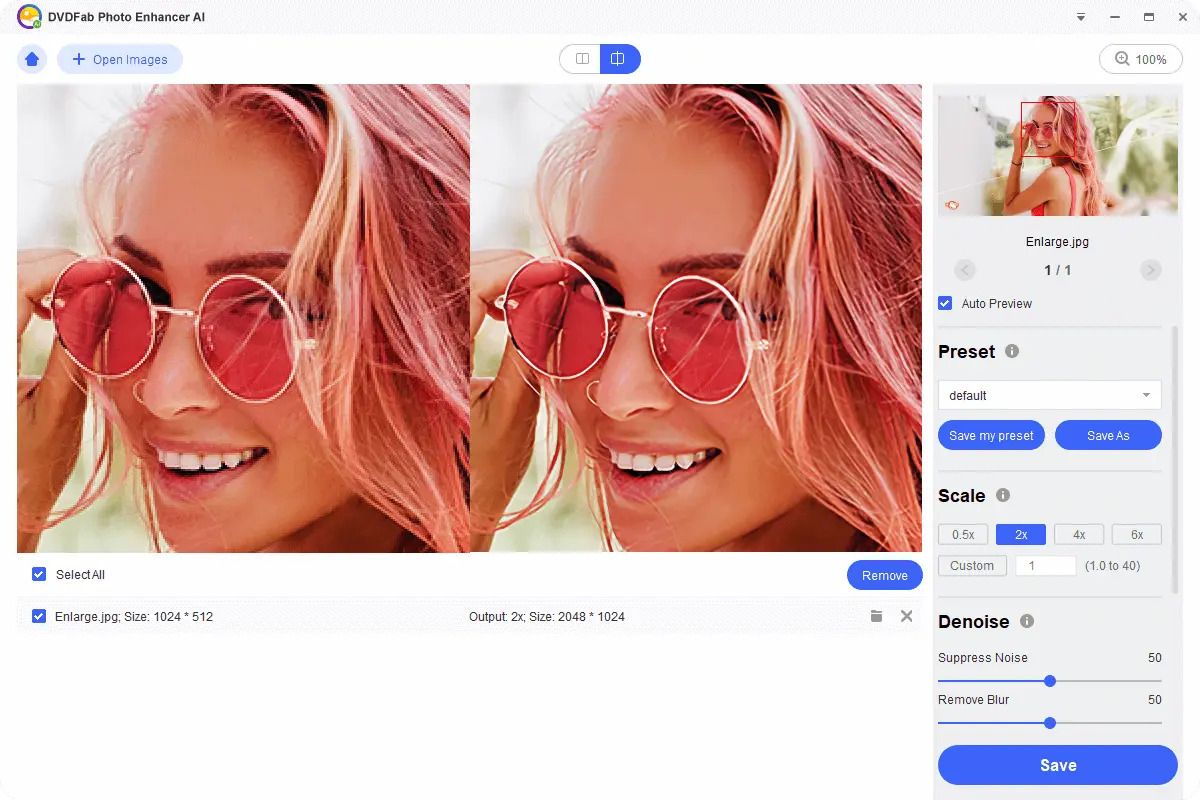
5. Click “Start” to sharpen image.
6. Save your photo in your local storage or you can also upload it to the internet.
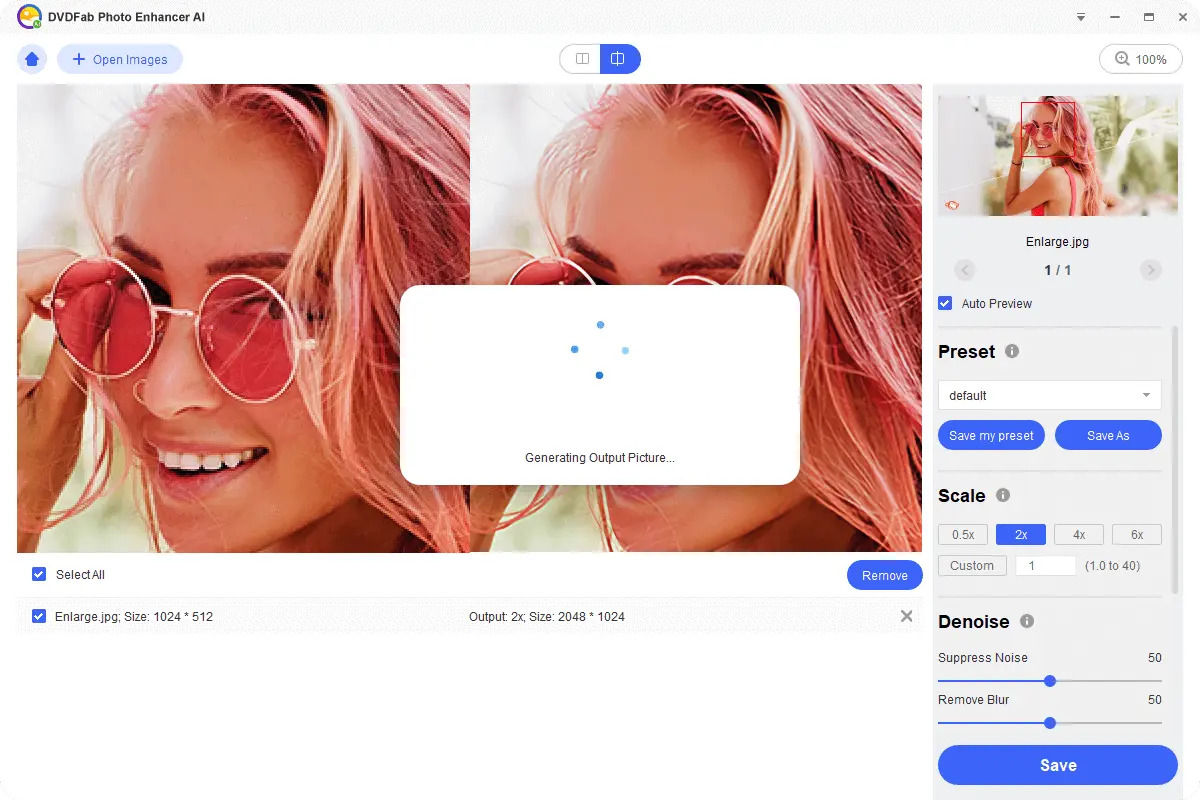
Tips And Tricks To Use DVDFab Enhance AI; Main Features
- You can denoise images in a photo enhancer using its denoise features to further sharpen and clear blurry photos.
- In the enlarger module, you can enhance the overall quality of the image up to 40x.
- For batch editing DVDFab Photo Enhancer let you save “presets”. Rather than adjusting settings every time you wish to sharpen image, you can use presets.
- With GPU acceleration, you can edit photos fast and easily.
How to Make a Blu-ray Picture Clear Online
If you are looking for quick fixes and a mobile-friendly app, here are some recommendations for free image sharpening apps.
1. Lightroom
Lightroom is a comprehensive application that provides all of the editing tools you'll need to get the most out of your photographs.
Pros:
- It offers a straightforward way to edit photos on phone.
- You can improve the overall detail and sharpness of your photographs with a few simple steps.
- One of the tools featured in the "Develop" Module is a tool called "Detail," which allows you to change several sliders to improve the sharpness of your photographs.
Cons:
- Lightroom is not the ideal programme to use when trying to edit blurry or defocused images.
2. Luminar 4
If you wish to remove minor blemishes, Skylum offers Luminar. From editing to sharpening it offers convenient use for beginners and pros.
Pros:
- Editing software that is both simple and powerful
- It offers basic editing tools for free
Cons:
- It only defines the already present features
3. Focus Magic
This tool uses advanced forensic technology to correct out-of-focus images and motion blur in video footage.
Pros:
- Offer video and image sharpening simultaneously
- This software is well-designed and easy to use
Cons:
- The preview of the selected modifications is too tiny to be useful
- Oversharpening makes the image grainy
4. Topaz Sharpen AI
When it comes to AI sharpening tools, this is the most effective programme to clear blurry photographs. This offers a wide range of sharpening options to assist you in eliminating motion blur and recovering out of focus photographs in a straightforward and effective manner.
Pros:
- It features different sharpening modes.
- The masking tool allows you to recover detail from blurry photos
Cons:
- It is necessary to have a more powerful computer graphics card.
- However, the processing time is a bit slower than those of other alternatives.
5. Unshake
“Unshake” is a blur removal software application designed specifically for Windows. To clear image details by adjusting the magnitude of the blur as well as the quality you want in your modified image.
Pros:
- Capable of automatically detecting and removing blur
- You can adjust the degree of blur that is already there to produce better results.
Cons:
- The software is outdated
- Only works on windows
Depending on the blurriness, different software work differently. Some excel in fast and quick conversion, while others focus more on quality. Choosing the best tool to sharpen image, must offer you convenience and functionality.
Considerations while Sharpening Images
Just as every tool differs in terms of functionality, not every image can be treated the same way. Before you decide to sharpen your images, here are a few things that you must consider.
Manual Vs. AI Image Sharpening
When it comes to post-processing, many photographs do benefit from a little sharpness. However, local sharpening calls attention to only aspects that need attention. As a result, sharpening is a decision that should be made with care for each and every photograph.
Do Not Over-sharpen Images
Over-sharpening is significantly worse than under-sharpening in terms of performance. An untreated image is better than an over-sharpened image because if you're working with a picture that's already high in contrast, sharpening might make things even more dramatic.
Grainy shadows and highlights
Shadows frequently include a lot of background noise that you don't want to draw attention to by sharpening them. The same is true for highlights, which typically look their finest when they seamlessly transition from color to white. When you apply the sharpening effect, colors may fluctuate will make it appear as though there is dust on your photograph.
On the other hand, the midtones of your image are the areas of the image where you will get the greatest flexibility and benefit from sharpening it.
Sharpening might result in an unintended saturation
Increasing the apparent saturation of a picture is made possible by increasing the contrast of the image. The same statement may be made about sharpness. This is particularly problematic because sharpening is performed at the conclusion of the post-processing pipeline, rather than at the beginning.
If you are sharpening your photographs manually, this isn't a huge problem as long as you pay attention to what you are doing. If you see that your sharpened picture has become a little over saturated, you may add an HSL Adjustment layer and reduce the saturation level.
Conclusion
The simplest remedy is to sharpen all of your photographs by hand, or at the very least all of the key ones, and to be conscious that over-saturation is something you should be mindful of when working with images. Amongst various tools, you need to look out for an all-in-one editing tool that not only lets you unblur photos, but also allows you to adjust image quality with custom settings. It helps in customizing resolution, pixels, exposure, and other settings. Sharpening is not difficult to clear image if you completely understand how to use these tools and what settings can help you enhance the image.
FAQs
1. Can I sharpen image to remove blur?
Tools like image sharpener allow you to enhance the texture of your photo while also increasing its clarity. Any digital camera, no matter how good, will always blur a picture to some degree. Therefore, a picture sharpener is an extremely important tool that can sharpen fuzzy images and make them more visible and understandable.
2. What is the best tool to unblur photos?
There are a plethora of programmes available to help you eliminate blur and sharpen your photographs, but only a handful of them are helpful. Amongst a few helpful programmes, DVDFab Photo Enhancer AI automatically detects the requirements and unblur photos for you.
3. How can I unblur a photo on my phone?
If you do not wish to install any tools to sharpen your photos or need a quick fix, you can quickly edit them in the camera roll. Go to camera roll and choose the edit option in the menu bar. Select sharpen or details tab and move the slider to enhance the sharpness of the image.




