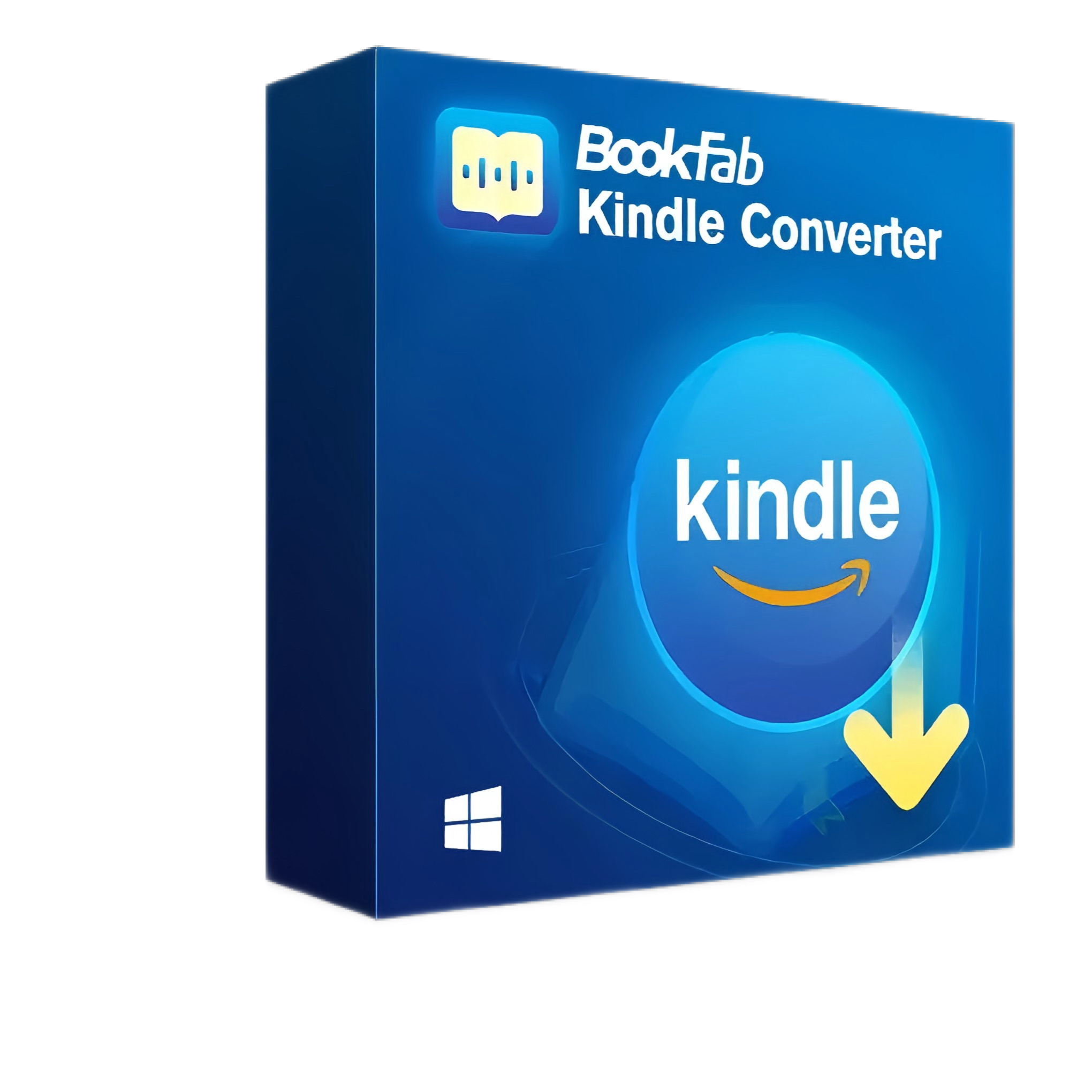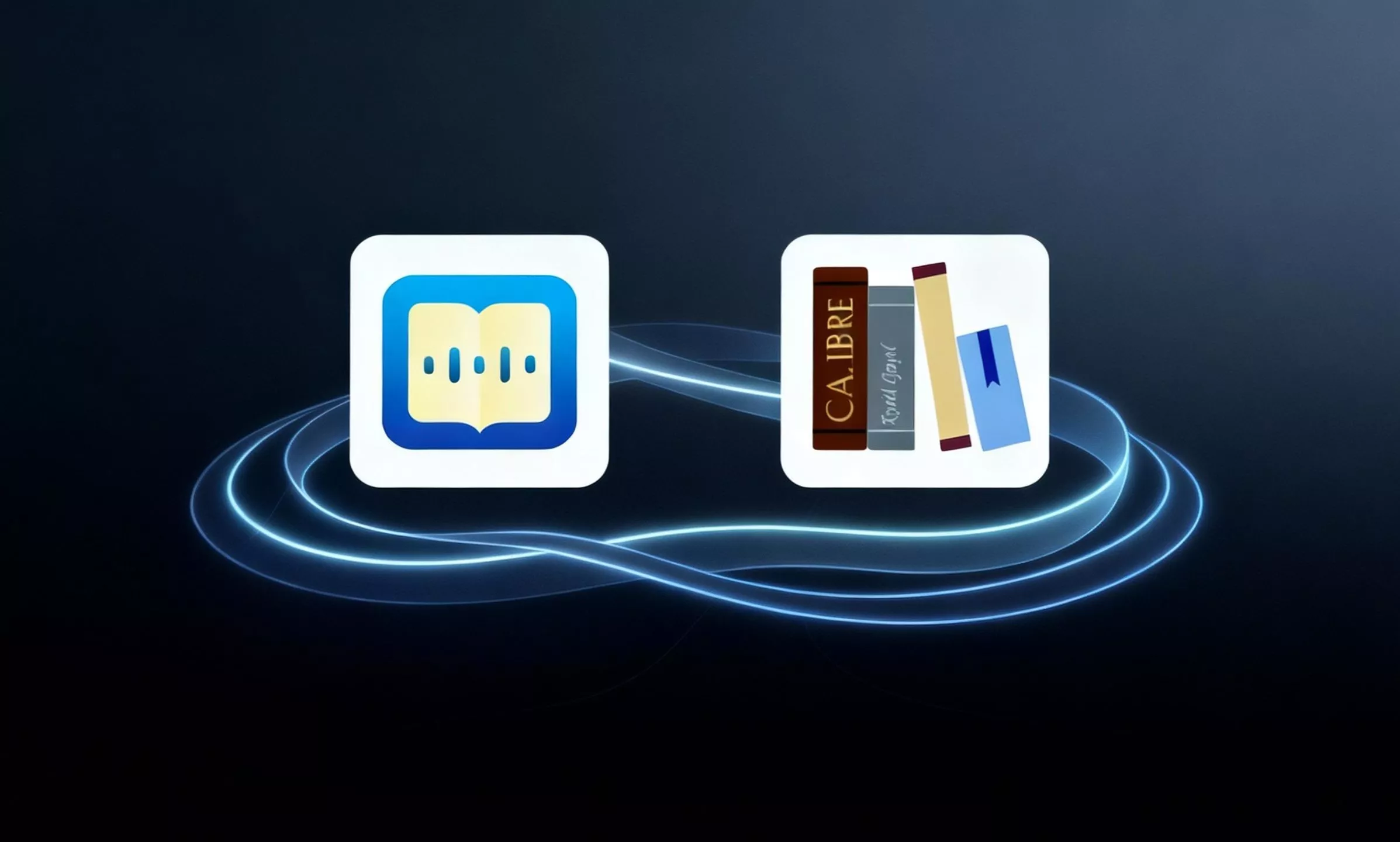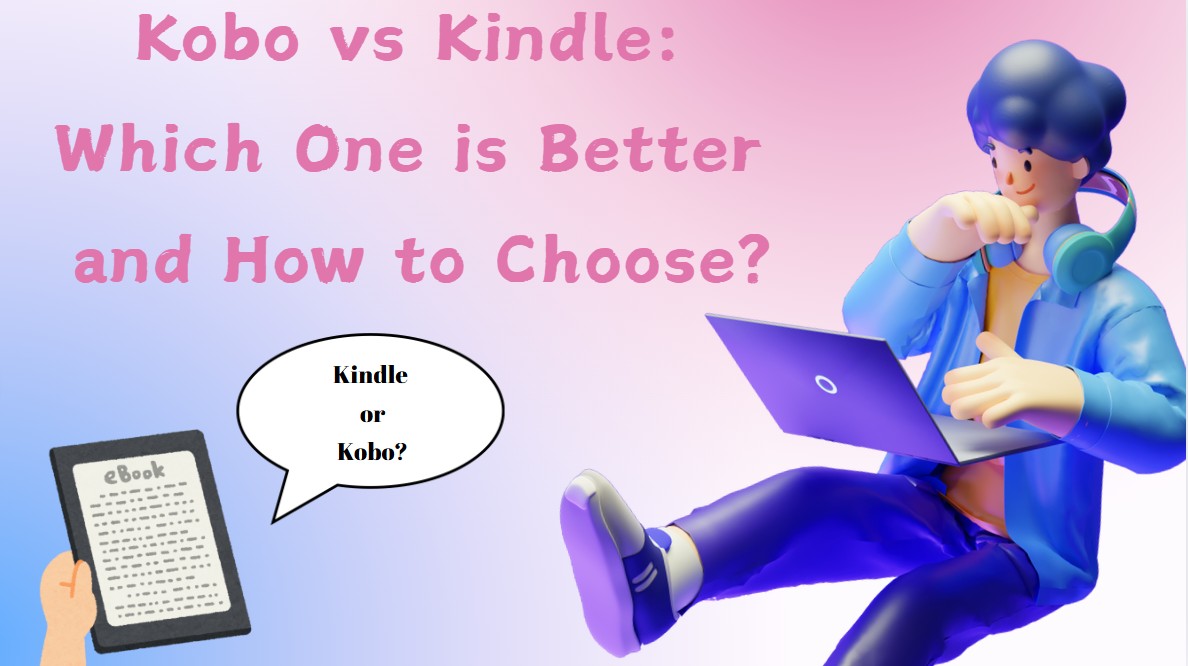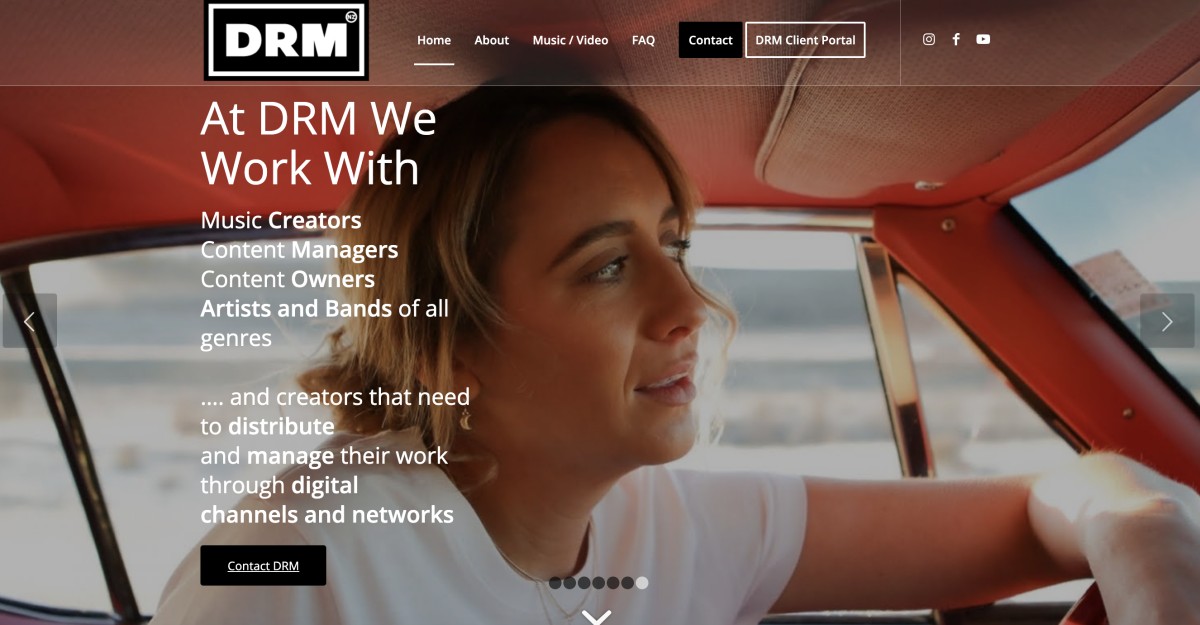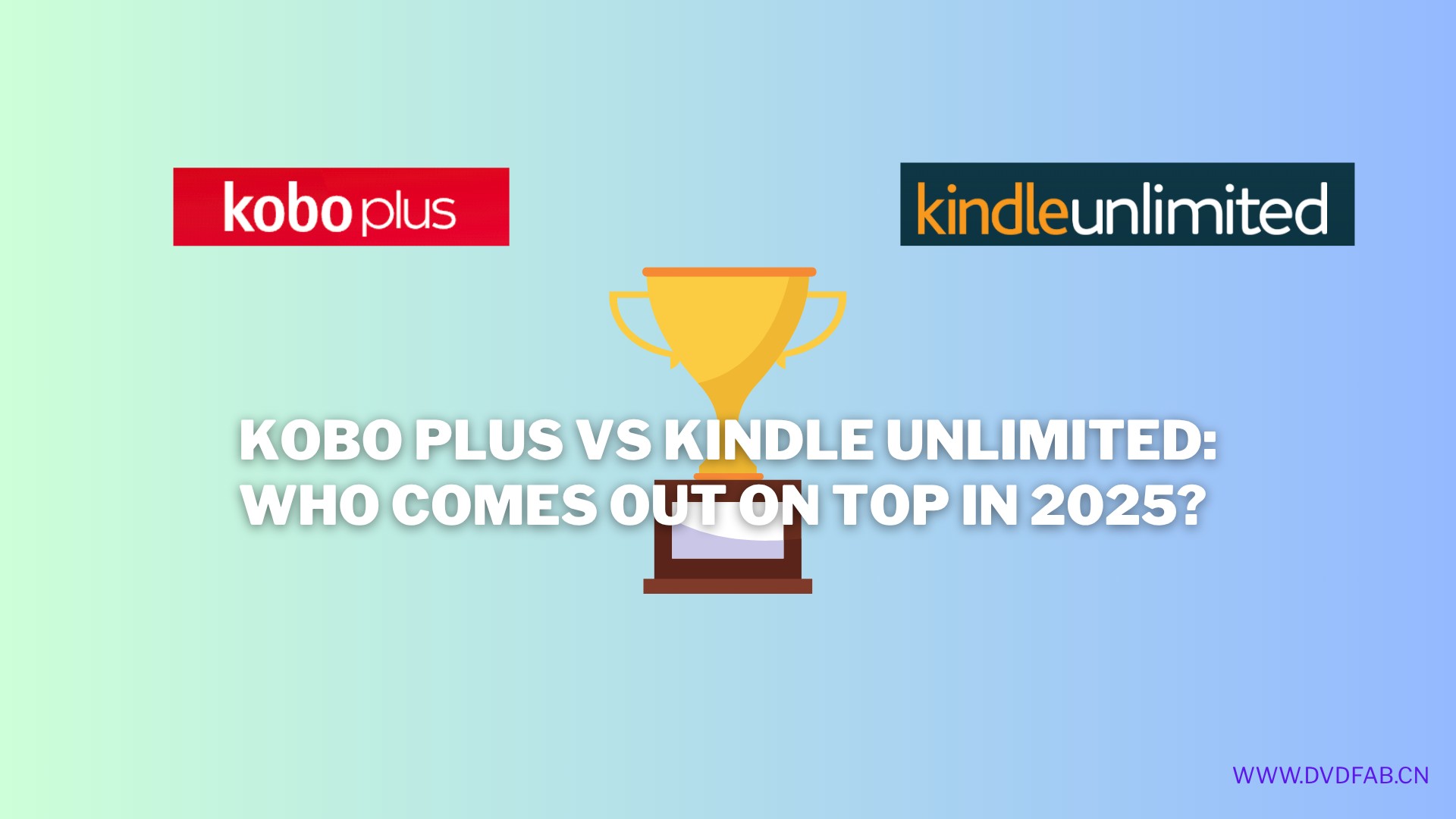Convert Kindle to PDF with Calibre: A Beginner-Friendly Tutorial
Summary:This guide explains how to convert Kindle books to PDF formats with Calibre. The proprietary formats of Kindle books restrict purchasers from cross-platform reading. With the help of the free and powerful ebook-management tool Calibre, you can convert Kindle books to improve your reading experience.
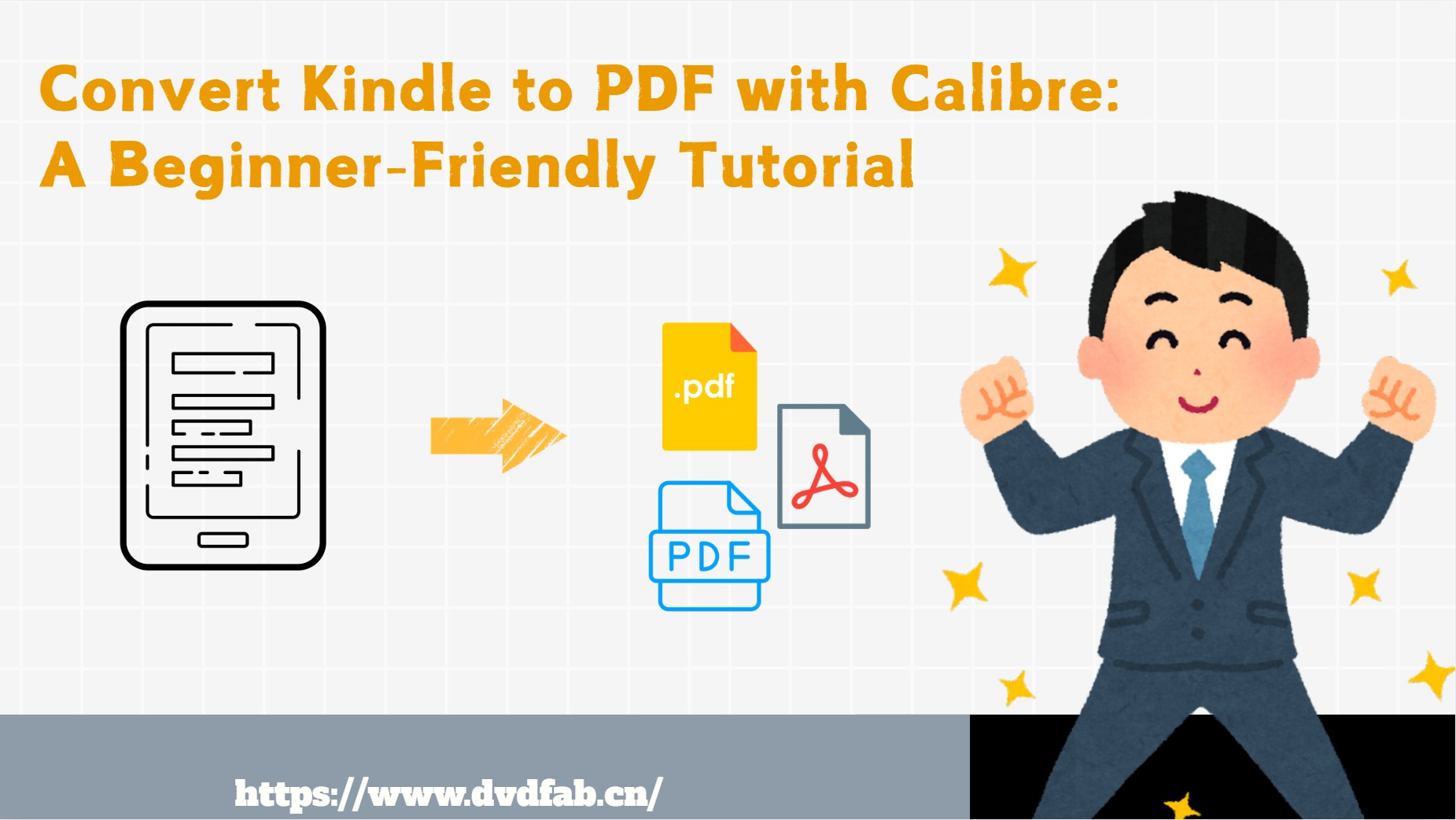
Kindle has remarkably changed the way readers consume book material. As the pioneer of eBooks, however, Kindle file formats do not meet universal compatibility. Kindle books are typically purchased and downloaded in AZW, KFX, AZW3, PRC, MOBI, and TPZ formats, while any other eReaders (such as Kobo, Boox, Nook, and others) do not accept these formats and instead use PDF and EPUB. This incompatibility limits your ability to manage and backup purchased eBook resources. So, to read Kindle books on other eReaders, you must first convert the Kindle AZW, TPZ, PRC, or MOBI files to PDF or EPUB format.
Among those widely-supported formats, PDFs have consistently been the top choice for reading formats. They are not only flexible but also work seamlessly on various devices. Plus, it's easy to share and maintain the original layout of PDF files. If you want to convert Kindle books to PDFs, Calibre is always your go-to tool. Here is a guide with a brief overview of Calibre and the most detailed demonstration of using this powerful tool to convert Kindle to PDF without hassle. Let's begin.
A Brief Review of Calibre
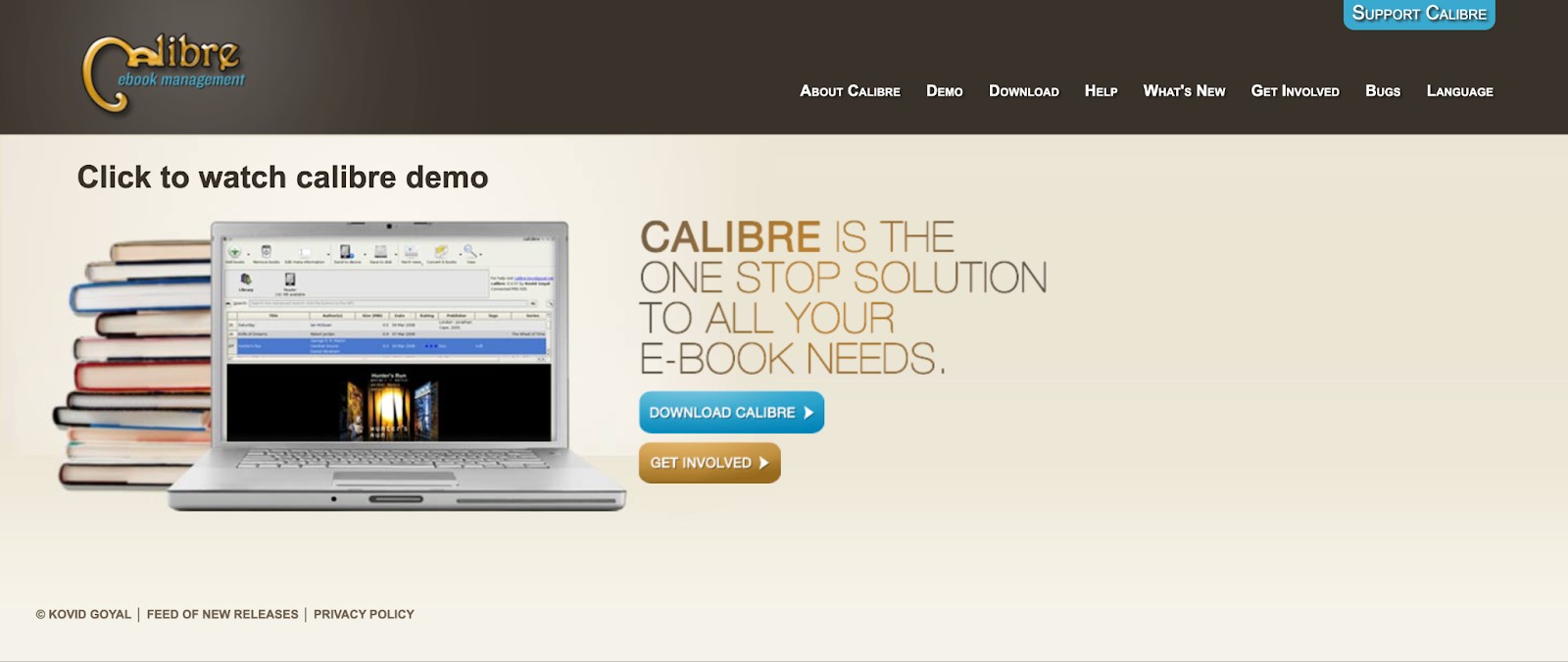
Calibre is a powerful and influential open-source eBook manager. It excels at converting Kindle books to PDFs and many other file formats. Many users find it ideal to read Kindle content on non-Kindle devices. Additionally, Calibre supports seamless format conversions while preserving layout and structure.
Beyond conversion, it offers robust features like library organization, metadata editing, and a built-in reader. Some users may find its UI outdated and complex. However, its functionality and flexibility make it a top choice for eBook management, and it is well worth the time spent learning. In a nutshell, for anyone looking to manage eBook collections and efficiently convert Kindle to PDF, Calibre remains a dependable and free solution.
- A wide range of plugins available for use to expand its functionality
- Work with all eBook formats on Windows, macOS, and Linux
- Adjust the eBook metadata to improve visibility
- Free software to convert Kindle books to PDF
- Easily share and backup the library
- Support viewing digital books
How to Convert Kindle to PDF with Calibre
Calibre can convert a Kindle book to a PDF for free. You just need to install an additional plugin to bypass the DRM protection from Kindle books. Here's a step-by-step guide for converting Kindle to PDF in Calibre.
Step 1: Download and install Calibre
Download and run the newest version of Calibre on your computer. You can use either Windows, Mac, or Linux systems.
Now, you must download a DRM-protected plugin. This will help convert DRM-protected Kindle books to PDF format.
For example, download the latest version of the DeDRM plugin tool.
Extract the folder, and inside you'll find another zipped file. This is the plugin you need to install.
Step 2: Install the plugin
Open Calibre and click Preferences. Go to Plugins.
Select the Load plugin from file. Then, choose the DeDRM zipped file for installation.
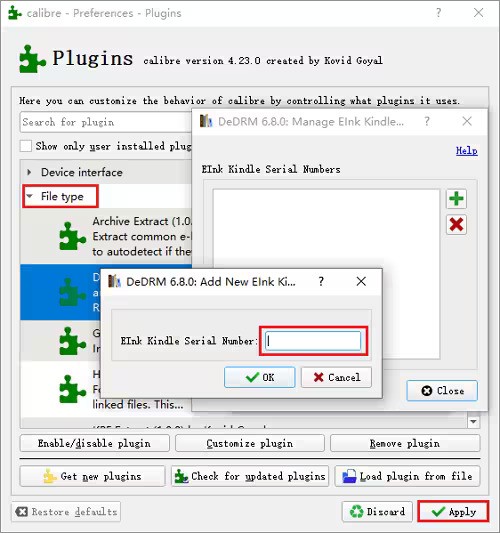
Once you have installed DeDRM, navigate to Plugins and click on the File Type section.
Tap the DeDRM plugin twice and click EInk Kindle eBooks.
Enter the Kindle serial number on the converter and tap Apply.
Note: To find the Kindle serial number, simply move to Settings. Click "All Settings" and then select "Device Options." Then, tap Device Info on your Kindle.
Step 3: Download the Kindle book to MOBI or AZW3
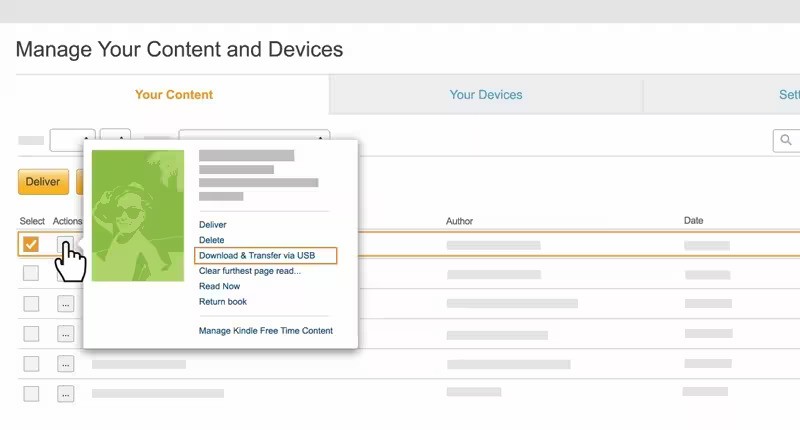
Open Amazon's website and tap Account. Go to Digital Content and Devices and select Manage Content and Devices.
Select the eBook to download and click "Download & Transfer Via USB." Next, tap the yellow "Download" button and save the Kindle book to your PC.
Remember: You must have a Kindle device synced to your Amazon account to download books to your PC. Suppose you only use the Kindle app on your computer or phone. In that case, you'll see an error - "You have selected content that is not compatible with any of your registered devices." It will display when you try to download specific Kindle eBooks.
Step 4: Convert Kindle book to PDF format
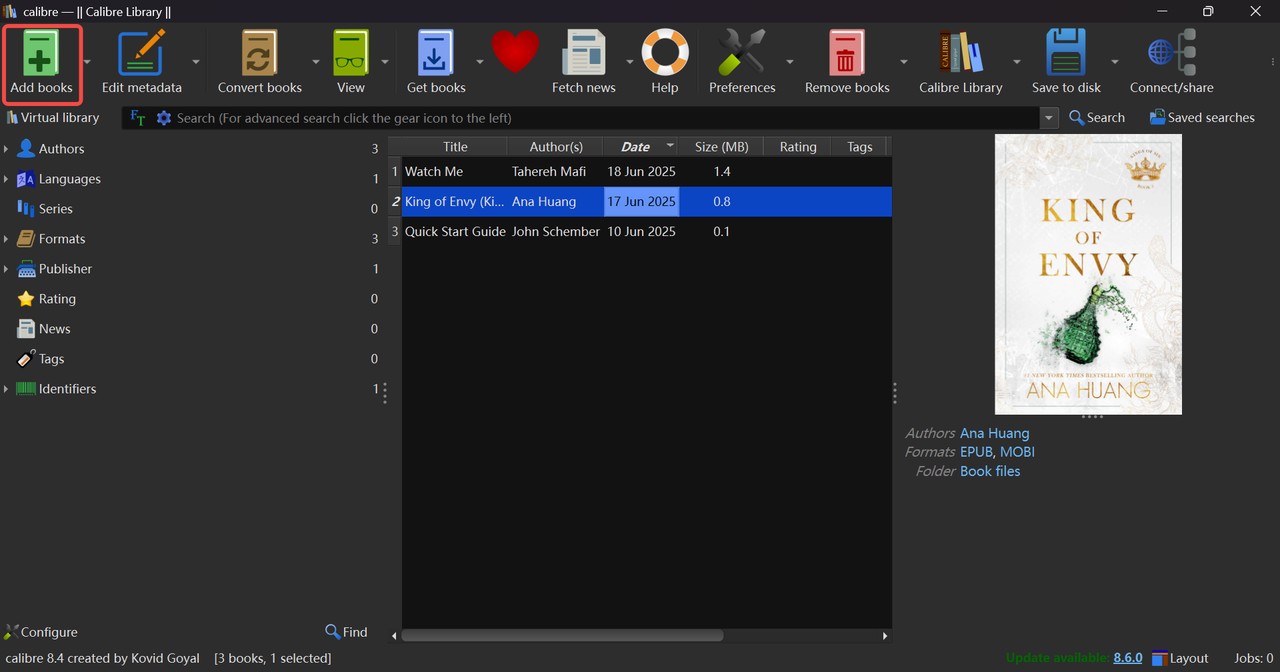
Once downloaded, convert the Kindle book to PDF. On Calibre, tap Add Books in the upper-left corner. Select the downloaded Kindle eBooks.
Select a Kindle book and check the "Convert Books" option in the top menu bar. Alternatively, right-click the book and select Convert Books.
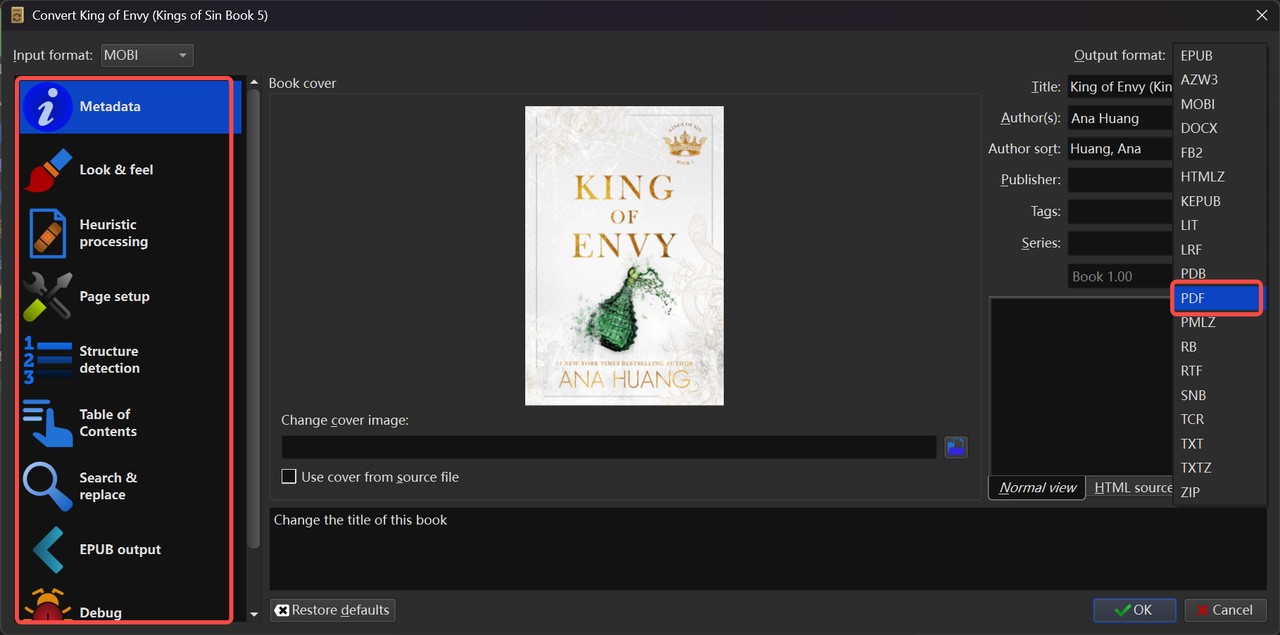
Select PDF from the Output Format dropdown menu. Meanwhile, you can adjust the metadata and other configurations as you want in the left menu bar.
Click OK in the lower corner to initiate the conversion process.
As soon as the conversion process is complete, right-click the PDF and save it to your computer.

- Now, you have seen the process to convert Kindle to PDF with Calibre. However, besides PDF, if you are looking for an open and flexible eBook format, EPUB can be your preferred choice. Unlike Kindle's proprietary formats, almost every e-reader, app, and device support the EPUB format. More importantly, compared with PDF which is a little rigid, EPUB files are more lightweight and support font and style customization, table of contents and jumping functions, as well as text selection and copying to take notes. It can enhance your reading experience across different platforms when enjoying the flexibility of eBooks. Therefore, we recommend you try BookFab Kindle Converter to convert Kindle books to EPUB for a better reading experience.
An Efficient Solution to Kindle Conversion — BookFab Kindle Converter
BookFab Kindle Converter is a professional solution to unlock your Kindle e-library. It offers a simple and effective way to remove DRM protection automatically and convert your Kindle eBooks into widely supported EPUB format at lightening-fast speed without ruining the original quality of your book resources. It ensures speed, safety, quality, and compatibility.
- Automatically removes DRM protection without hassle
- Convert Kindle eBooks to EPUB format in high quality
- Built-in browser enables seamless workflow
- Quick conversion of Kindle books at a blazing speed
- User-friendly and modern, intuitive interface
- Enable you to generate high-quality audiobooks from text
Detailed Steps for Converting Kindle with BookFab Kindle Converter
Using BookFab Kindle Converter is pretty straightforward and beginner-friendly. It enables you to convert your purchased Kindle books to the DRM-free EPUB format with just a few clicks. Here's the detailed process.
Step 1: Get BookFab Free Download and Install it
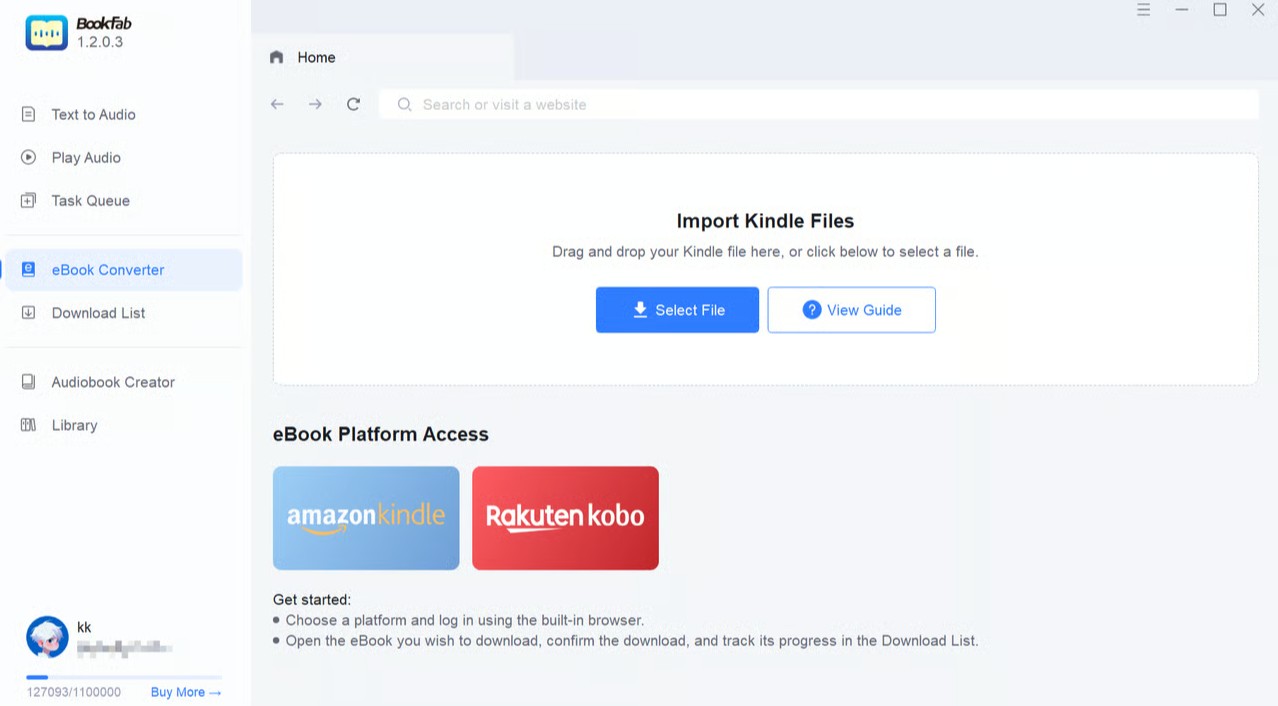
Install and launch BookFab. Navigate to the eBook Converter section on the left-side panel. Ensure "Kindle for PC" is installed and that the Kindle eBooks you wish to decrypt have been downloaded using Kindle for PC.
Step 2: Import eBook Folder Downloaded via Kindle for PC
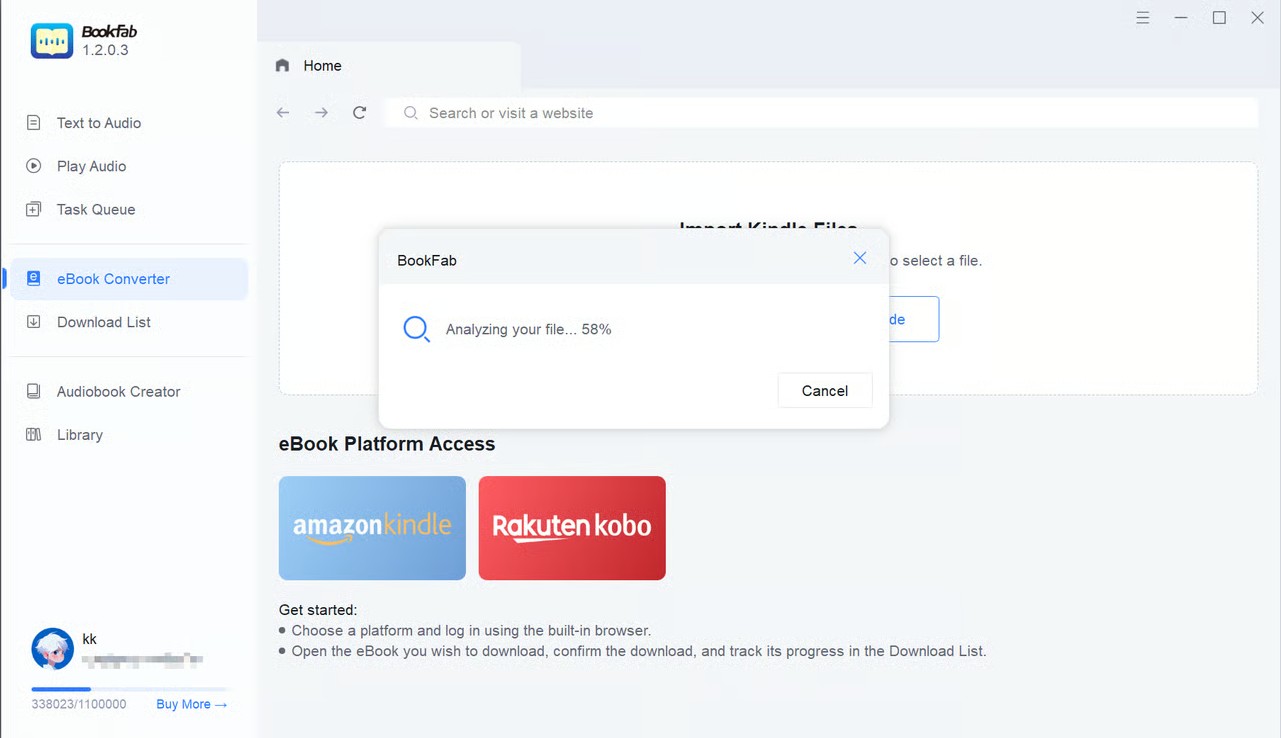
Click "Import Kindle Files," then locate the "My Kindle Content" folder. Pick your Kindle eBook files and import the entire folder into BookFab. The software will automatically analyze and decrypt the files.
Step 3: Convert and download your books
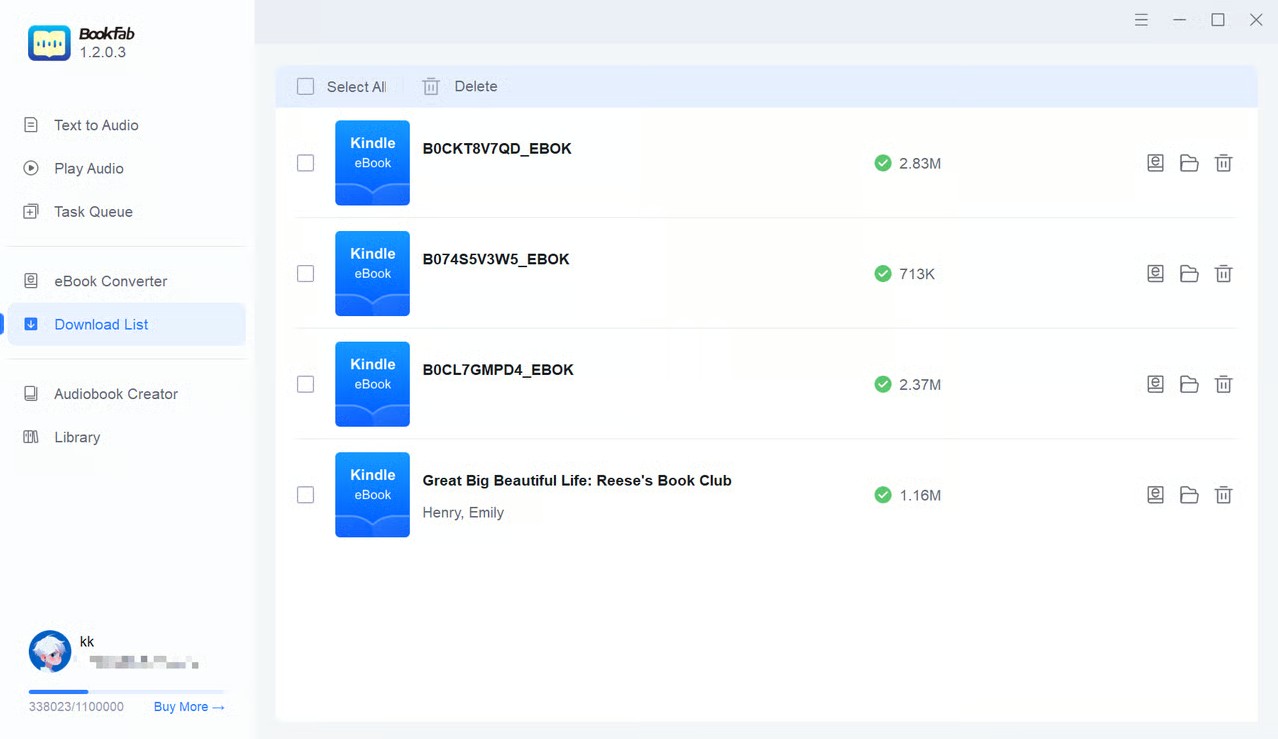
After parsing, a Confirm Download window will appear. Tap the Download Now button to get started. Go to the Download List to monitor the download progress. After the download finishes, click the folder icon to open the source file, where you can find your converted DRM-free books in EPUB format. You can also convert it into an audiobook using AudioBook Creator by clicking the "e" icon.
FAQs
Fair use is generally permitted if you own eBooks and use the converted files for personal reading or backup purposes. However, it is suggested that you check your local copyright regulations.
Yes. Despite being free and open-source, Calibre itself is perfectly safe. It has been widely used for over a decade and is trusted worldwide by millions of users and avid readers for managing their book collections. In fact, Calibre has a trust rating of 4.9/5 on Trustpilot, based on over 800 user reviews.
Several online tools are available to help you convert Kindle books to PDFs. Here's how to use any web-based tool for the conversion process.
Step 1: Hover the cursor over the official website of the web-based tool in your current browser.
Step 2: Click "Choose Files" or "Upload Files" to select the Kindle eBooks you want to add from your device.
Step 3: Select the PDF format for conversion from the available options.
Step 1: Open Calibre and click the "Add books" button to import the EPUB files you want to convert.
Step 2: Select the EPUB books in the library, and then click the "Convert books" button.
Step 3: In the pop-up window, choose PDF as the output format and click "OK". Wait for the conversion to complete.
Step 4: After the conversion, you can find the PDF files in the output directory you specified, or click the "Click to open" icon in Calibre to locate them.
The Bottom Line
Calibre, a completely free and open-source eBook management software, stands out as a powerful tool for converting Kindle books to PDF files. Detailed steps for the format conversion have been provided in this guide. Additionally, we recommend using BookFab Kindle Converter to convert Kindle books to EPUB format, as it not only enables cross-platform reading but also offers greater flexibility in customizing your eBooks.