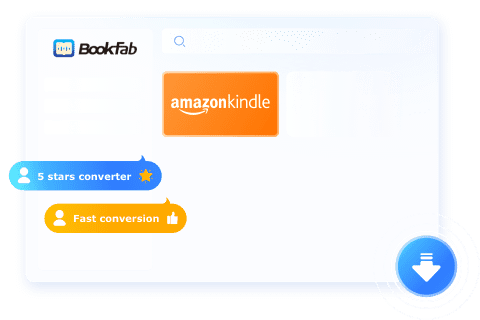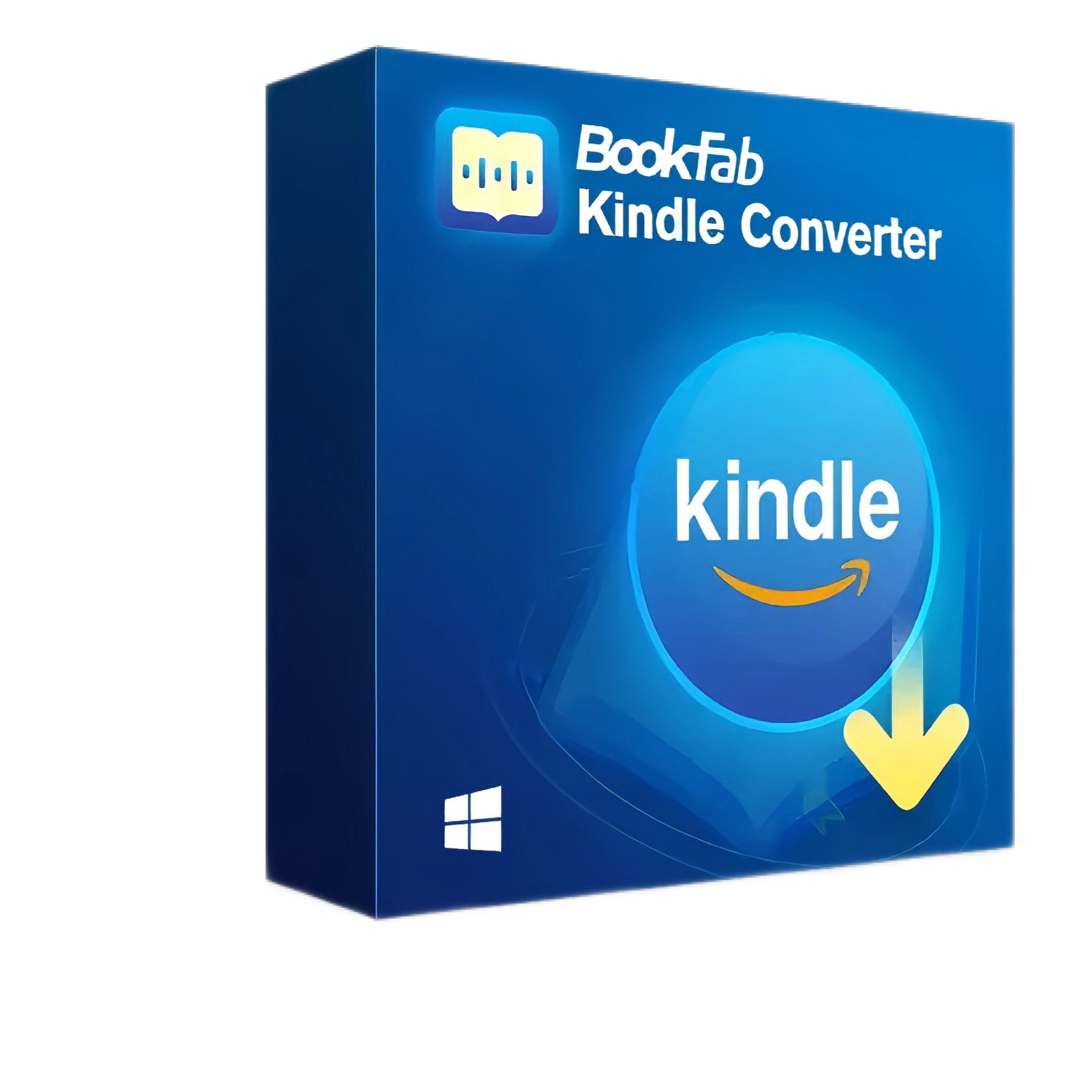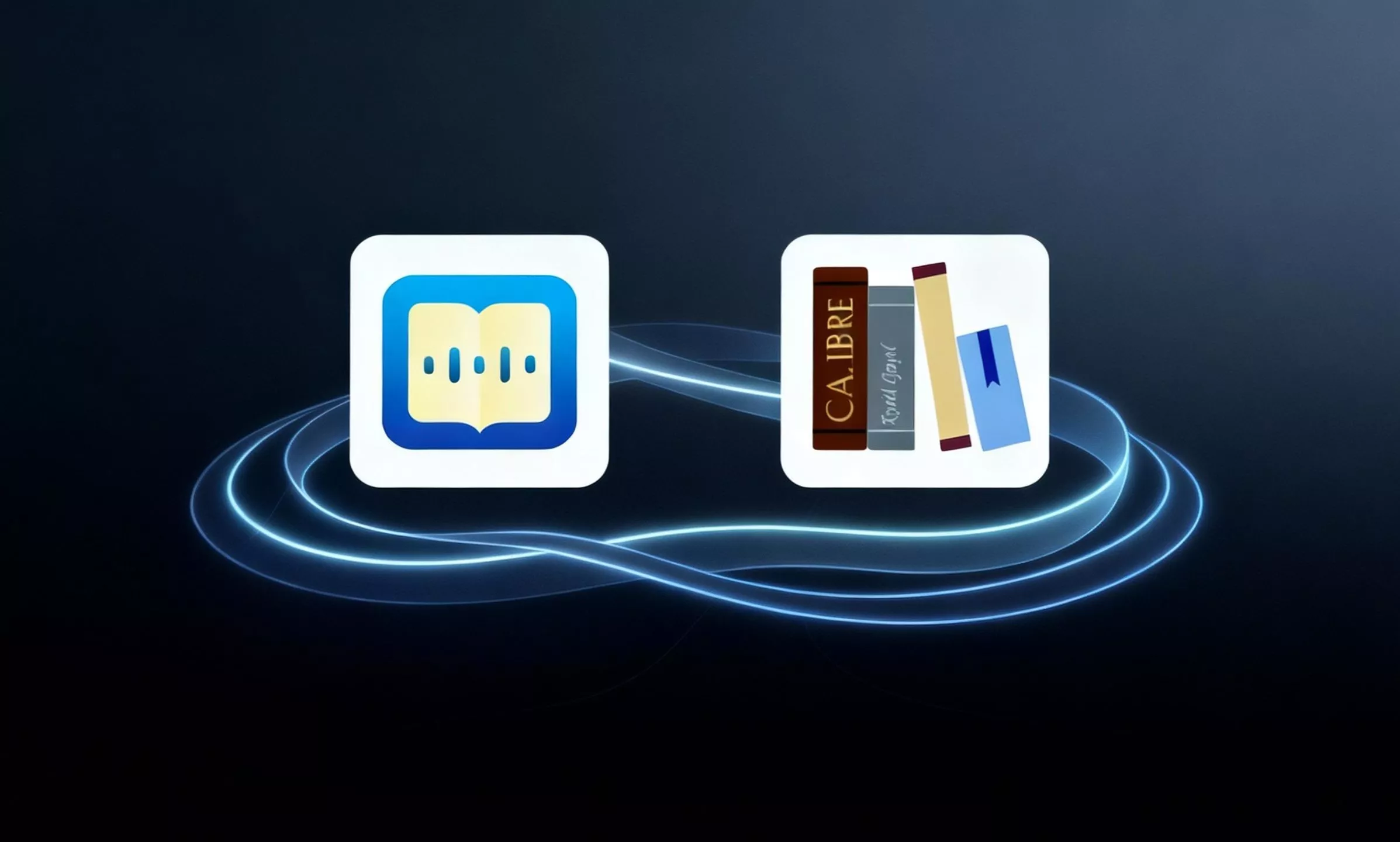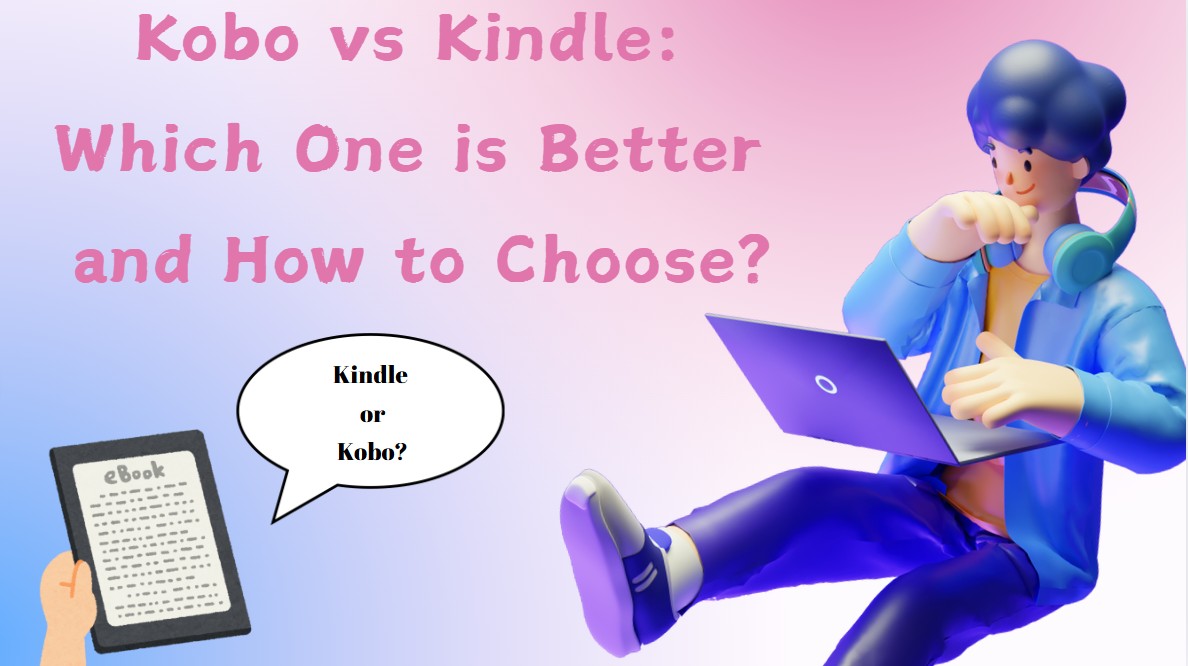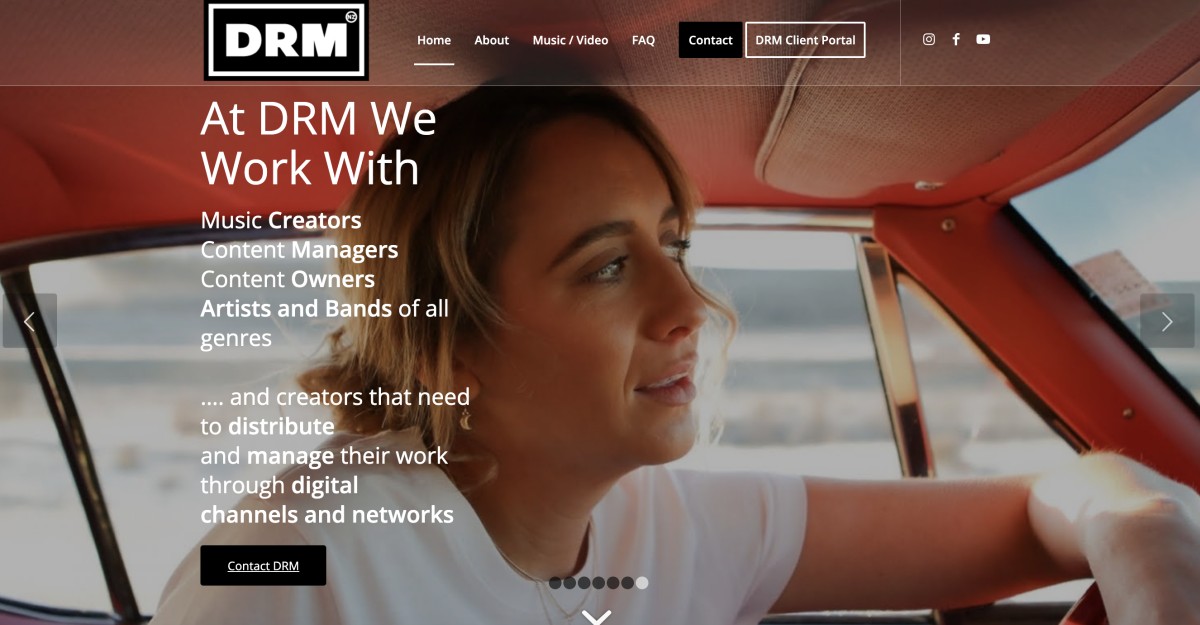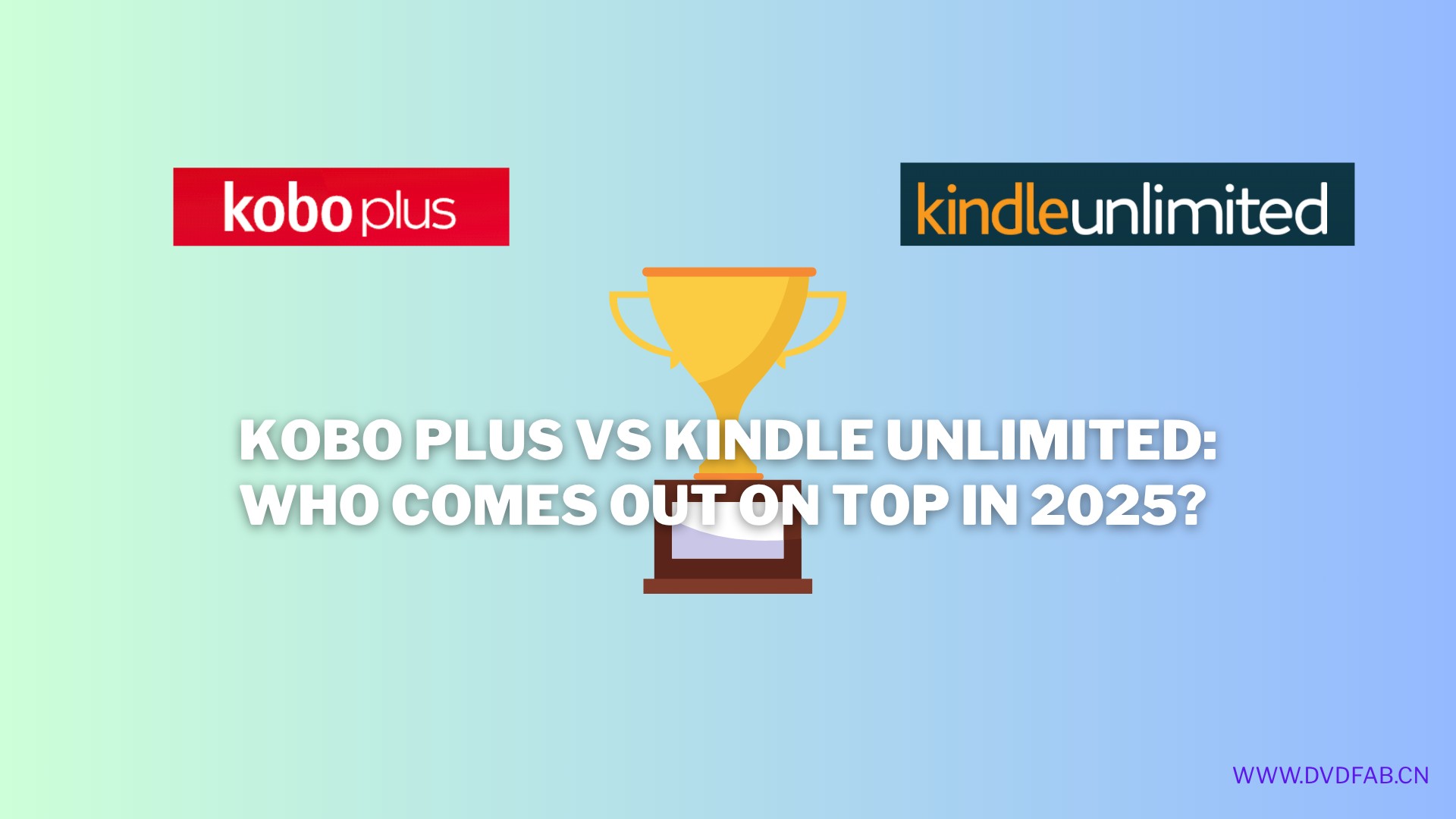Calibre DeDRM Plugin: Remove DRM from Kindle, Kobo, and Adobe eBooks
Summary:Calibre is a tool for managing, converting and transferring eBook resources. With DeDRM plugin, Calibre enables you to remove DRM from Kindle, Kobo, and Adobe eBooks. Go through this article to find what DeDRM plugin is, its alternatives and how to use them.
Table of Contents
DRM (Digital Rights Management) on eBooks limits how and where you can access your content, often restricting use to a single device or app and preventing sharing with others. Fortunately, tools such as Calibre can help you manage your digital library more freely. With the DeDRM plugin, Calibre can remove DRM from eBooks at no cost, giving you full control over your books.
This guide will show you how to install and use the Calibre DeDRM plugin, troubleshoot common issues, and explore the best alternative tools available.
Overview of Calibre DeDRM Plugin
Calibre is a free, open-source eBook management program that lets you edit, organize, convert, and manage your eBooks across various formats. It allows you to store and categorize your entire collection in one place, making it easy to search using metadata.
Calibre also supports sending eBooks to a wide range of e-readers, including the option to email files directly to Android devices, Kindles, and other eBook readers. However, it cannot remove DRM by itself, this is where the DeDRM plugin comes in.
The DeDRM plugin for Calibre is a supporting tool designed to effectively remove DRM from eBooks at no cost. The plugin is intended to eliminate DRM from:
- Kindle eBooks (downloaded through Kindle for Mac/PC or eInk Kindles)
- Adobe Digital Editions ePubs (including Kobo and Google ePubs downloaded to ADE)
- PDFs from Adobe Digital Editions
How to Install DeDRM Plugin for Calibre in 2025
Now that you understand what the DeDRM plugin is, let's proceed with the steps to install Calibre and the DeDRM plugin on your device. Let's explore!
Step 1. Install Calibre and the DeDRM Plugin
Visit the Calibre official website and download the software. The software is compatible with Mac, Windows, and Linux devices.
After that, download and install the DRM plugin. You can download it here: DeDRM_tools.zip(v10.0.9)
Once you download the file from GitHub, extract it to your computer, and you will obtain a file named DeDRM_plugin.zip, and it's the exact file you need to install in Calibre. Make sure to install the DeDRM_plugin.zip (not the DeDRM_tools.zip).
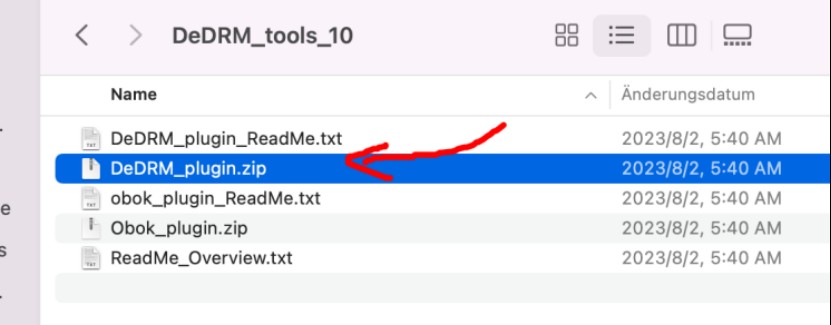
Step 2. Install the DeDRM to Calibre
Open Calibre, go to Preferences, and click on Plug-ins in the new window. Then, click on Plug-ins.
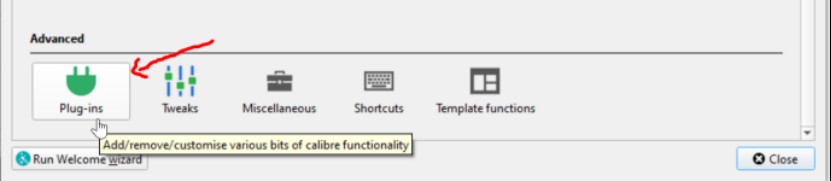
And then select Load plug-in from file.
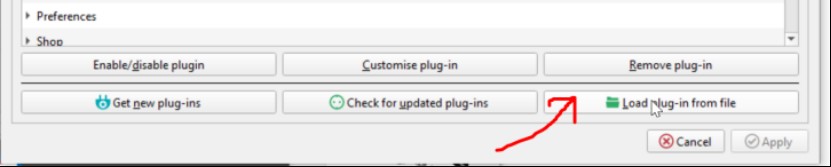
Next, go to the unzipped folder of DeDRM_tools_10.0.9, select DeDRM_plugin.zip, and follow the instructions displayed on the screen to successfully load the DeDRM plugin to Calibre.
At last, the success notification is visible.
Returning to the Plugin center, you can find the details of the plugin listed under File type plugins.
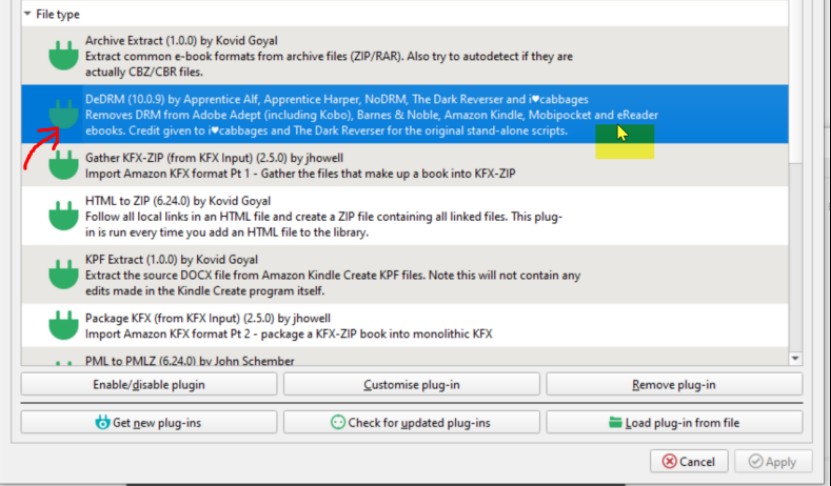
The plugin has been successfully installed, allowing you to use Calibre to get rid of eBook DRM.
How to Use Calibre DeDRM Plugin to Remove DRM
After installing the DeDRM plugin for Calibre, we will learn how to use it to remove DRM protection for a full ownership and control of your books. In this section, let's go over how to use the Calibre DeDRM plugin to remove DRM from Kindle, Kobo, and Adobe eBooks.
Kindle Books
To remove Kindle books' DRM with the DeDRM Calibre plugin, you can follow the steps below:
Step 1. Download Kindle Books to Your Device
If you want to remove Kindle DRM, you must download the books you want to process and save them to the local storage firstly.
Step 2. Add the Kindle Book to Calibre and Remove the DRM
After the Kindle books are ready, open Calibre. Select Add books to load your Kindle books. Or, you can simply drag and drop them into the application.
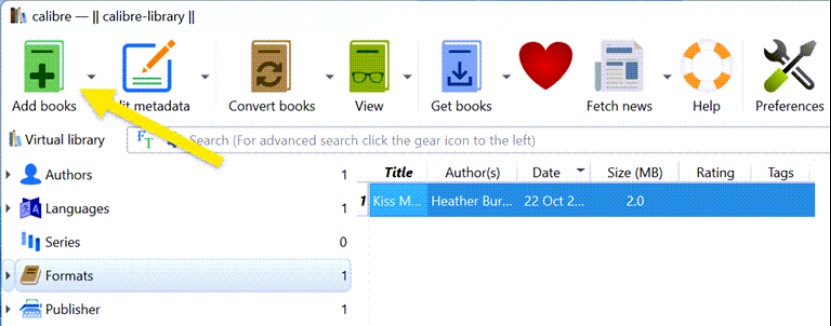
The Kindle books have now been imported to Calibre, and the DRM was removed automatically during the import process.

Kobo Books
If you own Kobo books, you can follow the steps below to remove the DRM. Here is how:
Note: The Obok plugin is already included in the DeDRM_tools_10.0.9 package. After downloading DeDRM_tools_10.0.9, extract the folder, which contains two files: DeDRM_plugin.zip and Obok_plugin.zip. Both are needed for removing DRM from Kobo books.
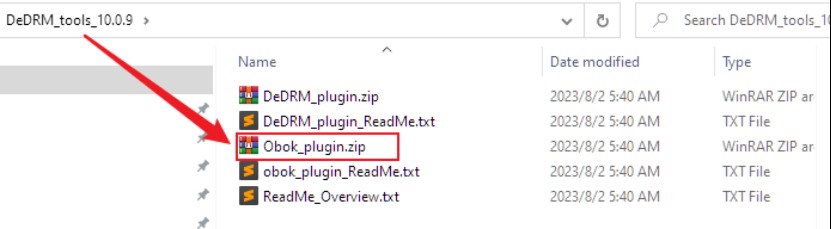
Step 1. Install the Obok Plugin on Your PC
Open Calibre and then navigate to Preferences > Plugins > Load plugin from file.
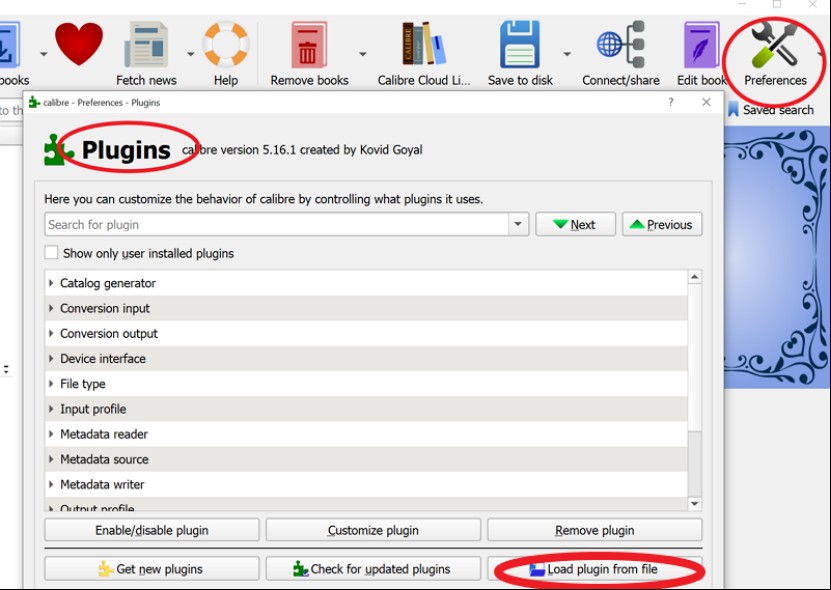
Choose Obok_plugin.zip from your desktop or laptop. Then click Open. Next, a dialog box will pop up to check whether you're sure to install the plugin, select Yes.

Next, hit the OK button in the Success dialog box.
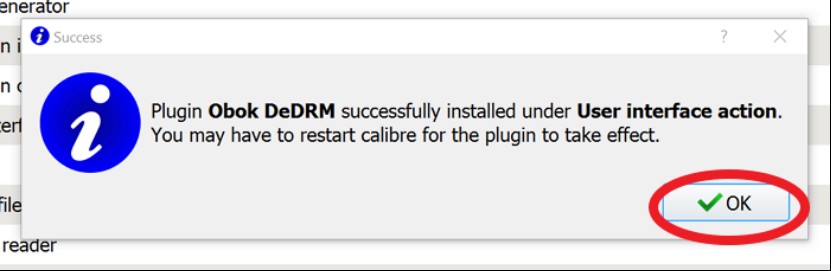
Then, you will find that Obok DeDRM tool has been successfully added into the Calibre Plugins list.

Restart Calibre, and you'll find Obok DeDRM has been activated and added in the top menu bar.

Step 2. Remove Kobo Books DRM
Download Kobo Books on your computer using Kobo for Mac or Kobo for PC.
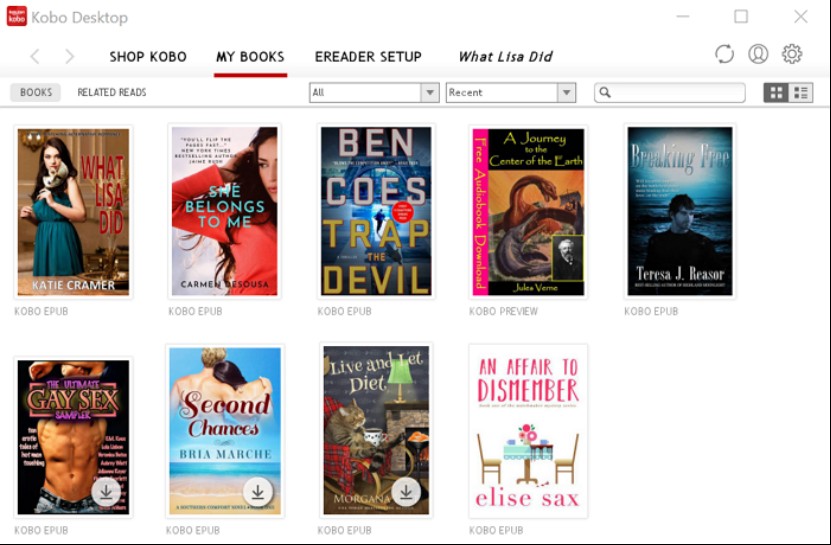
Launch Calibre and select Obok DeDRM from the top menu bar. All your downloaded Kobo books and their lock status will be shown in details.
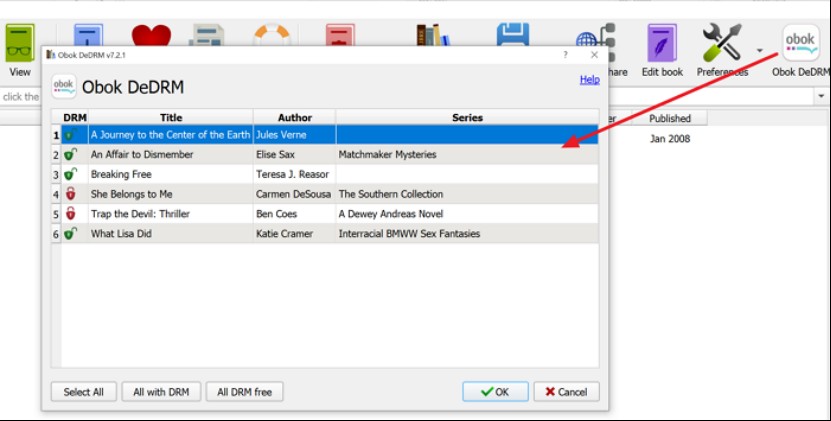
Next, click on Select All and OK.
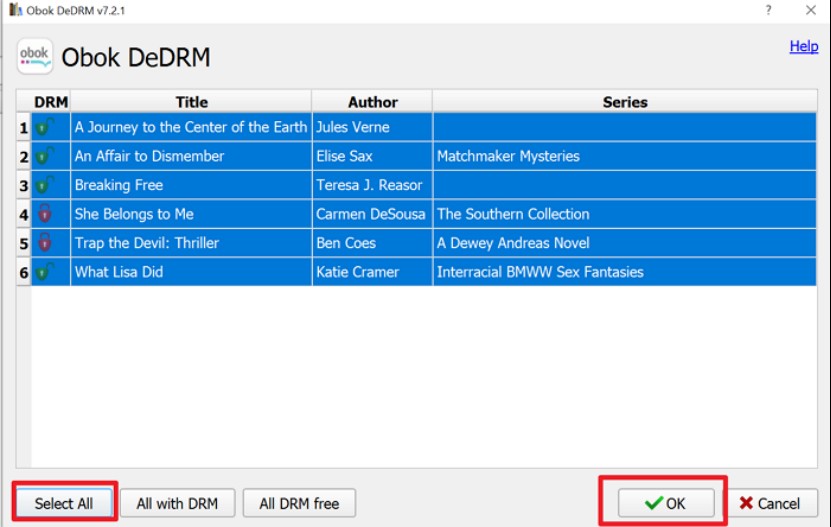
Calibre will begin the process of removing the DRM from your chosen Kobo books and will incorporate them into your Calibre library automatically. Once the process is finished, click OK.
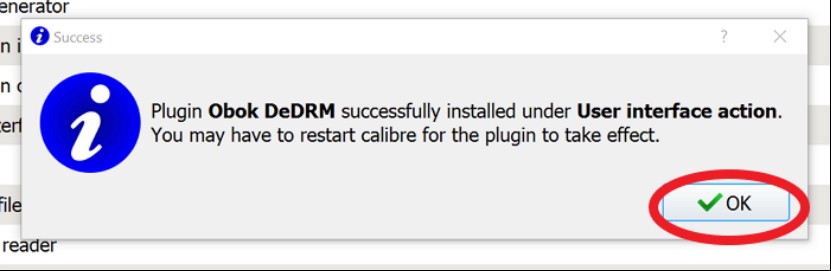
Adobe Digital Editions (ACSM Files)
Follow these easy steps to remove DRM from Adobe Digital Editions using Calibre and its DeDRM plugin.
Step 1. Launch Calibre
First, you need to run Calibre on your device.
Step 2. Load the eBooks to Calibre
Click the Add Books option to add the book. After the book is successfully added, DRM will be removed automatically.
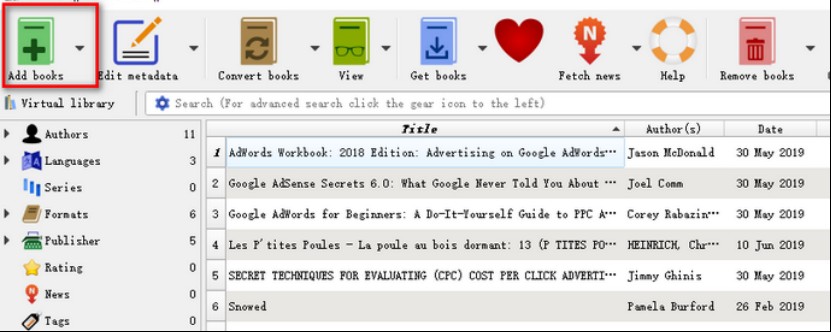
Common Issues with Calibre DeDRM Plugin and How to Fix Them
DeDRM Calibre is quite effective for removing DRM from eBooks; however, it can occasionally encounter some issues. Below are some common issues you may experience with the DeDRM Calibre plugin:
Problem 1: Calibre SyntaxError
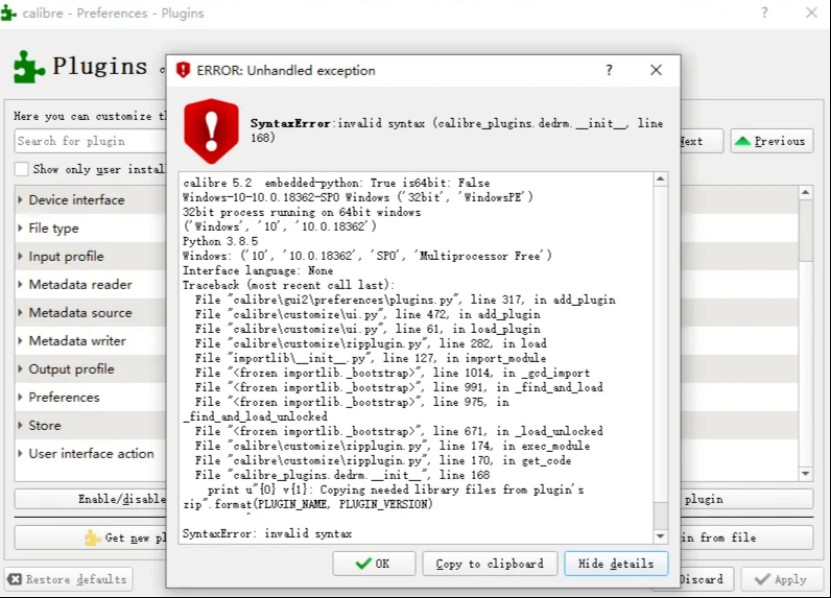
Certain plugins, such as the DeDRM plugin, cannot be installed on Calibre version 5.0 or higher, which may lead to a SyntaxError. This issue can occur if you are still using an outdated version of the DeDRM plugin.
Solution: Kindly download and install the latest DeDRM plugin which works smoothly and efficiently with Calibre 5.x.
Problem 2: "Failed to decrypt with error: Cannot decode library or rented eBooks."
It is important to understand that DeDRM is not effective on rental or loaned content (e.g, titles from subscription services like Kindle Unlimited or Kobo Plus), because you don't have ownership of borrowed eBooks.
Solution: Make sure that your book is not a rented book, because the DeDRM plugin works only for books that you have purchased.
Problem 3: DRM cannot be removed from Kindle books obtained from Kindle for PC/Mac or a Kindle device.
The Calibre plugin is unable to recognize the books you have downloaded. You need to locate the Kindle books and drag them into the Calibre library. Moreover, the DeDRM plugin will not work if the Kindle for PC app has been updated to version 2.4.1 (70946). In this case, you may encounter an error stating "Failed to decrypt KFX DRM voucher with any key," and the imported Kindle books will be converted into KFX-ZIP format, remaining DRM protected.
Solution: Make sure you have successfully installed Calibre along with the necessary plugins (the DeDRM plugin and the KFX-ZIP plugin), then download your Kindle books to your computer using the latest version of Kindle for PC or Mac.
Issues that can occur while using the Calibre DeDRM plugin may cause user frustration. It's advisable to explore other options for removing DRM from your eBooks. We've listed several effective alternatives below, let's take a look!
Best Alternatives to Calibre DeDRM Plugin
In this section, we will go over some of the top alternatives to the Calibre DeDRM plugin. These tools are trustworthy and effective for removing DRM from Kindle and Kobo eBooks.
BookFab Kindle Converter
- Convert Kindle proprietary formats into the widely compatible EPUB format to ensure seamless reading experience.
- Remove DRM from Kindle books without any DeDRM plugin to ensure freedom for eBooks backup.
- Convert Kindle eBooks into EPUB format quickly while maintaining excellent quality.
- Work with BookFab Audiobook Creator to turn text into excellent audiobooks without the need for additional software.
Now, let's learn how to remove Kindle DRM with BookFab Kindle Converter. Follow these instructions.
Step 1. Get and Launch the BookFab Kindle Converter
- Download and install the BookFab Kindle Converter on your device.
- Open BookFab and go to the sidebar's eBook Converter section.
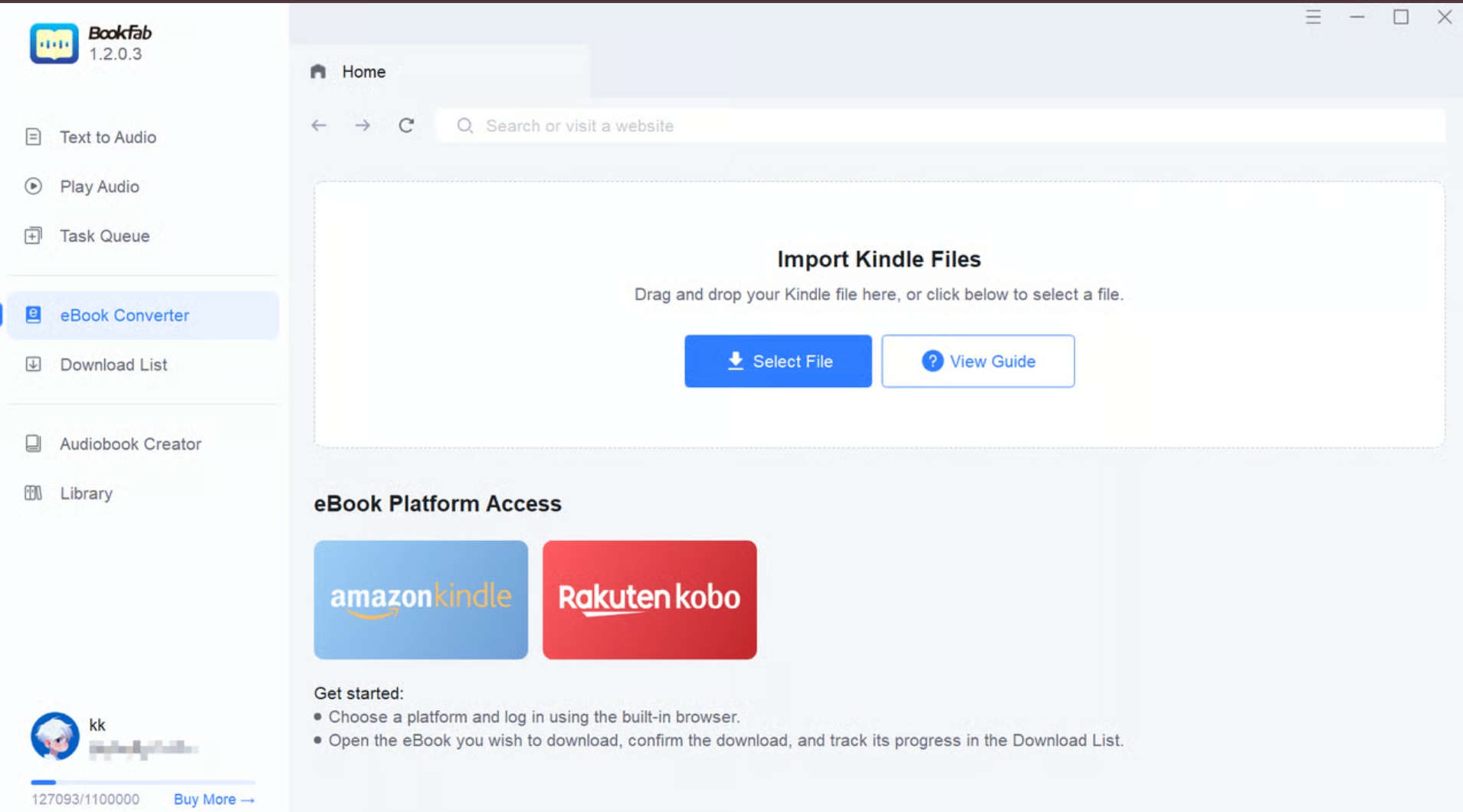
Step 2. Select and Parse Your eBook
- Make sure you've installed Kindle for PC on your computer and download your Kindle books you want to convert.
- Then, click Select File in Import Kindle Files box and navigate to My Kindle Content folder.
- Choose the book files and import the entire folder into the software. It will analyze the eBook automatically, showcasing essential information like the cover and title.
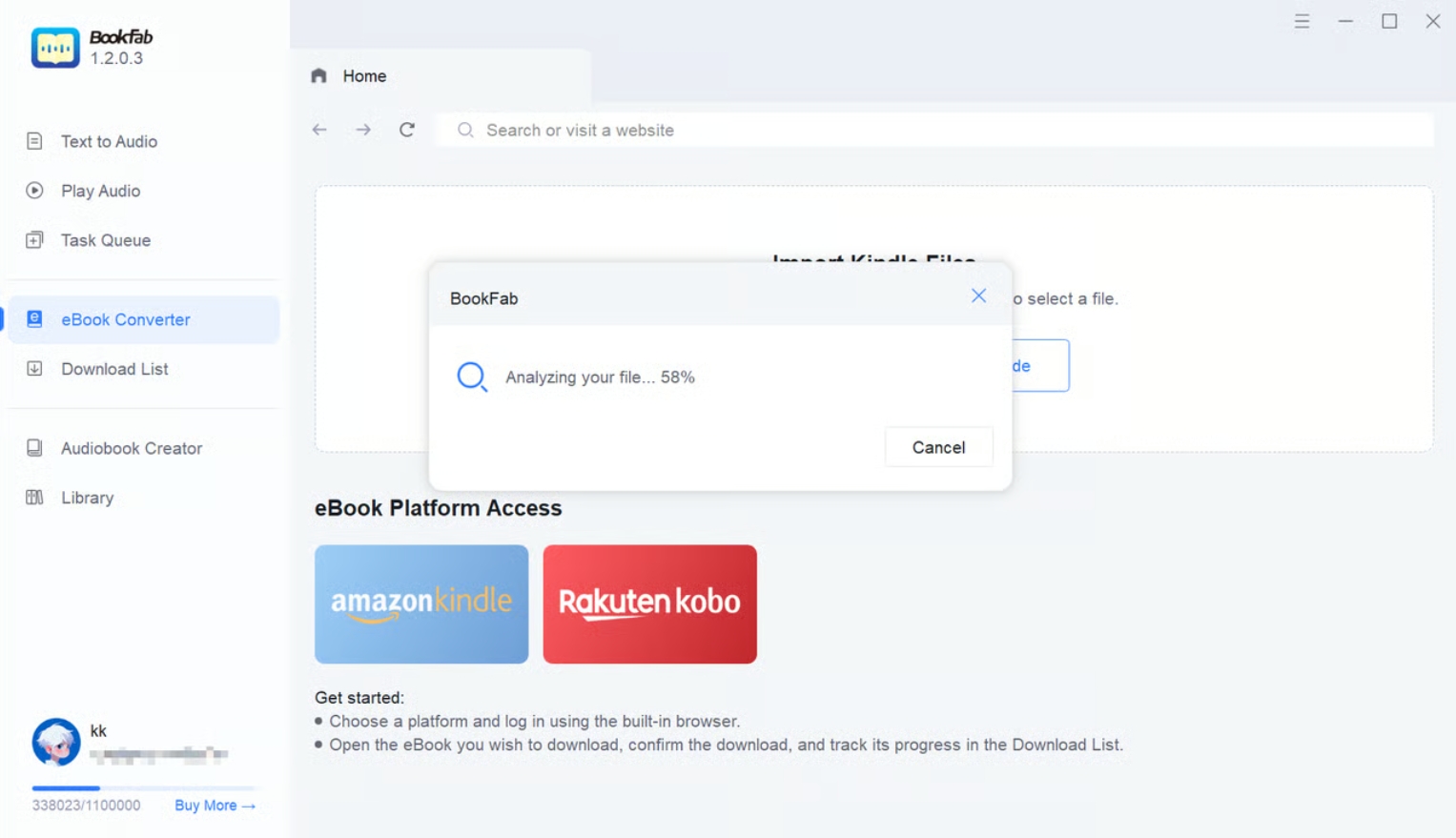
Step 3. Download the Kindle Book
- After parsing, press Download Now to initiate the conversion.
- The progress of the download process can be tracked in the Download List. The downloaded book is now DRM-free. You can click the e icon to transform the eBook into an audiobook if desired.
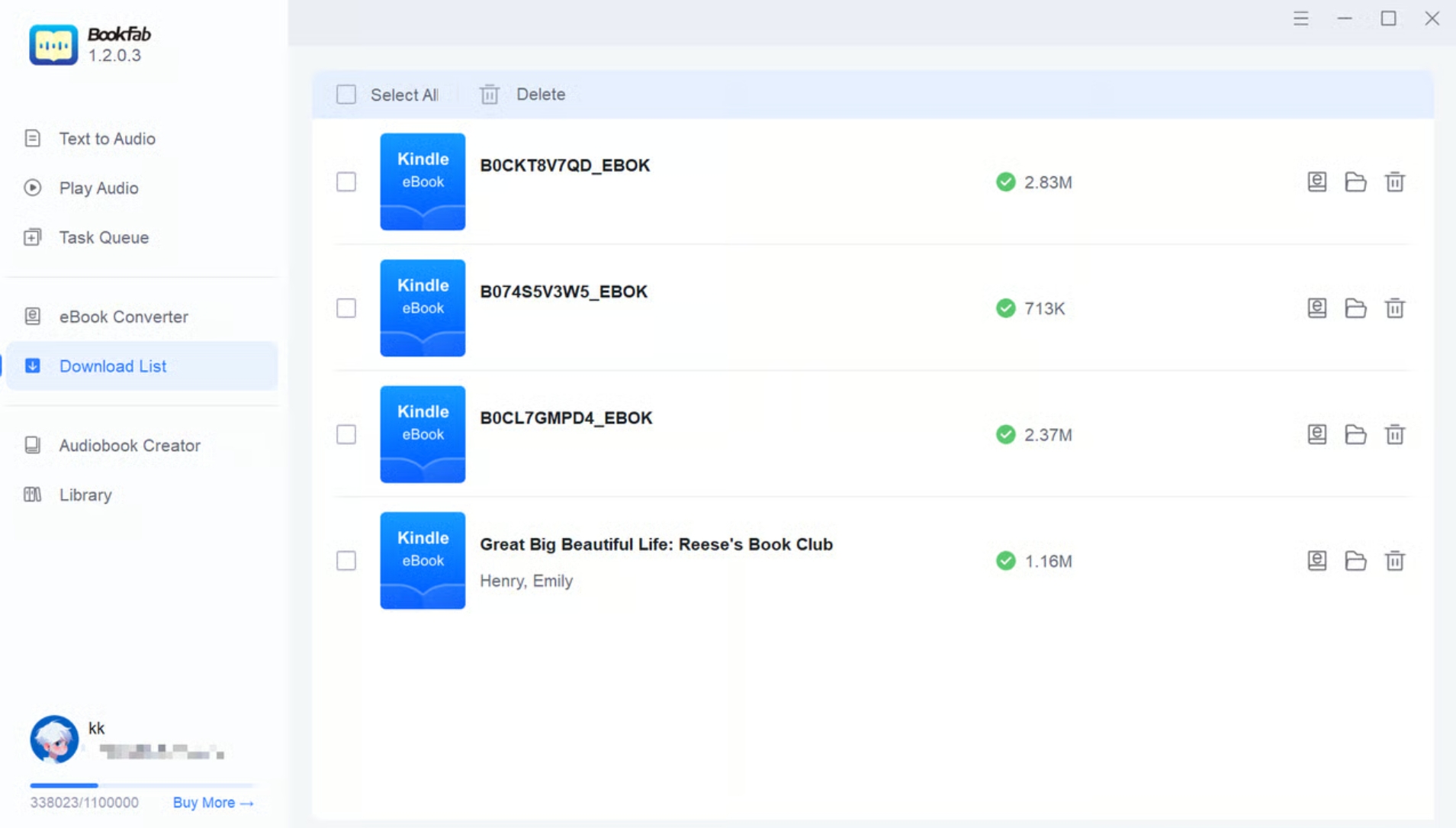
BookFab Kobo Converter
- Gets rid of DRM protection from Kobo eBooks without Calibre DeDRM Plugin.
- Features an integrated browser for a smooth workflow.
- Convert encrypted Kobo eBooks into EPUB format with high-speed conversion support.
- Effectively works with BookFab Audiobook to convert Kobo books into audiobooks that sound natural.
To remove Kobo books DRM and convert them into EPUB format with BookFab Kobo Converter, you can follow some simple steps below:
Step 1. Open BookFab and Log In
- Install and open BookFab.
- Select the eBook Converter option from the side menu. After that, choose the Kobo platform.
- Sign in to your personal Kobo account safely by using the built-in browser, there's no need to toggle between apps.
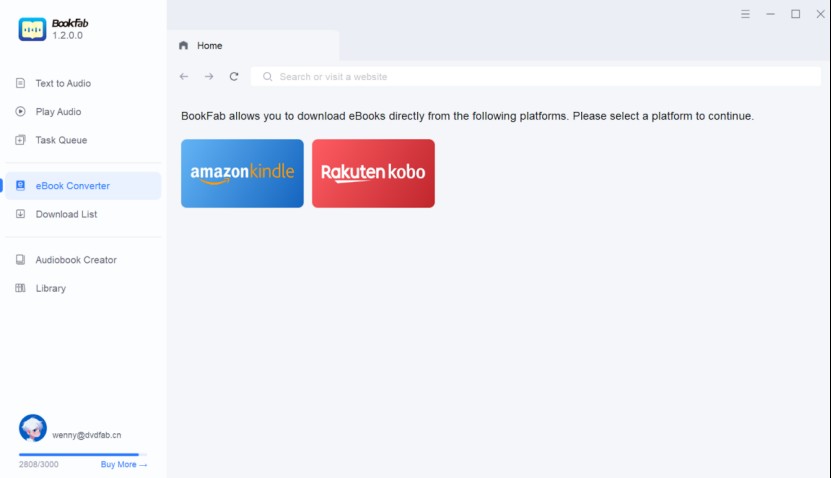
Step 2. Choose and Parse the Kobo eBook
- Select one of your purchased Kobo books to access the informational page.
- To begin parsing the book, please click the download button located in the bottom right corner.
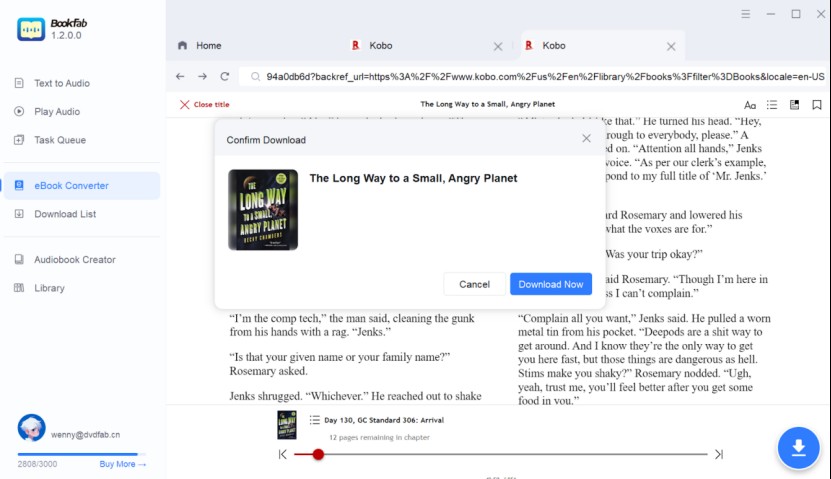
Step 3. Initiate Download and Observe Progress
- Once the book has been parsed, click Download Now to save it to your device.
- The Download List allows you to monitor your progress.
- Once the download is complete, the file size will be displayed, and you can click the e icon to transform the eBook into an audiobook if desired.
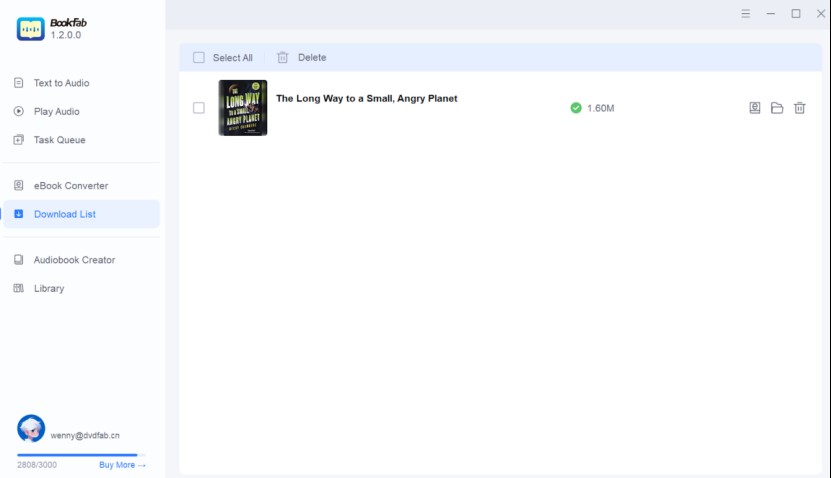
FAQs
Indeed, the DeDRM plugin for Calibre is available at no cost. This is a complimentary plugin aimed at enhancing Calibre's capabilities to eliminate DRM from different eBooks.
The DeDRM Calibre plugin effectively removes DRM from ePub, PDF, kePub (Kobo), eReader, and Kindle (KF8, Mobipocket, Topaz, and Print Replica) format ebooks, employing Barnes & Noble, Kobo, Adobe Adept, Amazon, and eReader DRM systems.
Using tools like the Calibre DeDRM plugin to remove DRM from library books is not legally permissible. However, removing DRM for personal use, such as backing up books you've purchased, is generally acceptable. It becomes illegal only when used for piracy or unauthorized sharing.
Conclusion
The steps provided in this article can help you use Calibre DeDRM plugin to get DRM-free eBooks that work on any e-reader. If you runs into plugin issues, try fixing them using the solutions shared above. If you'd rather avoid those problems, consider using alternatives like BookFab Kindle Converter or BookFab Kobo Converter. They're faster, easier to use, and more reliable for removing DRM from your eBooks.