Kindle Not Downloading Books? Reasons and Top Fixes
Summary:In this article, we’ll guide you through how to fix the Kindle not downloading books issue. whether it’s due to a slow internet connection, full storage, or outdated software. Plus, we introduce BookFab Kindle Converter as an effective alternative to download and convert Kindle books to EPUB format seamlessly.
Table of Contents
Amazon Kindle devices are a favored option for reading enthusiasts because of their ease of use and extensive collection of books. These devices enable you to explore, download, and acquire digital books, magazines, and various types of literature from the comfort of your home. Occasionally, users encounter problems when using their Kindle devices, where books they have tried to download do not appear on the device.
If you're encountering this issue and looking for a solution to why your Kindle book isn't downloading, you've come to the right place. On this page, we’ll provide tips to help you resolve the issue of your Kindle not downloading books. Keep reading!
Why Is My Kindle Not Downloading Books?
Your Kindle may not be downloading books for several reasons. However, slow network connections and server-related issues are the primary causes of this problem. Temporary glitches or connection issues may also contribute. At that point, you may encounter a message indicating that "Something went wrong" or see a "Queued" error message.
The issue with downloading books isn’t limited to just one Kindle model. Users have reported problems with the Paperwhite, Basic, and Oasis models. The good news is that the solutions work for all of them. Let’s take a closer look.

- Common reasons why Kindle won't download book:
Slow Internet Connection
The main reason is that the Kindle device cannot download applications or e-books. This may be due to a slow or unstable internet connection that prevents the Kindle from downloading books.
Full Storage Room
Another reason your Kindle might not download books is low storage space. Like any other files, eBooks take up space on your device. So, a new book won't download on Kindle if your storage is full.
Outdated Kindle Application
An out-of-date version of the Kindle app could not handle new downloads. This is due to potential bugs and glitches in the system. If your app hasn't been updated in a while, you might encounter compatibility issues that could lead to a Kindle download error. Outdated apps can also lead to syncing issues, resulting in your purchased books potentially not showing up in your library.
Unsupported eBooks
Not all eBooks work with Kindle. If the format is not supported, the book will not download. Some books also need a specific Kindle version or an updated app to work properly. Kindle mainly supports AZW, MOBI, and AZW3 formats. Trying to download unsupported formats like TXT, PDF, or DOCX may cause errors.
The Account Exceeded the Limit
Amazon imposes a limit on the number of devices allowed to connect to a single Kindle account. If you have hit the limit, you might not be able to download new books until you remove an existing device from your account. Each Kindle book comes with specific license requirements, and exceeding the device limit could make some titles inaccessible.
How to Fix: Kindle Not Downloading Books
Having explored the reasons behind "why won't my Kindle download books," we can now turn our attention to the solutions for resolving the Kindle not downloading issue. Here are several methods to resolve the Kindle download error.
Reboot Your Kindle
Rebooting a device can resolve various technical glitches or minor problems, as well as address incomplete tasks. When you face minor problems with your Kindle tablet, the initial step you should take is to restart it. Restarting assists in resolving temporary software errors, refreshing system memory, and establishing a reliable connection to Amazon’s servers.
Here is the process for rebooting your Kindle device:
- Simply press and hold the power button till a menu shows up.
- Choose Restart or turn off the device, and then power it back on.
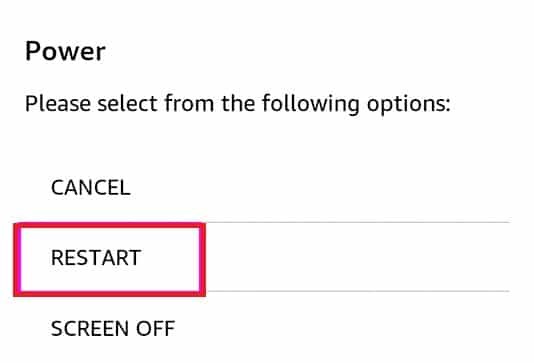
- Please attempt to download the book once more.
If the tutorial above does not work, you can try to force restart the Kindle device by pressing and holding the power button for approximately 40 seconds until the device restarts.
Double-check the Internet Connection
To download books to your Kindle, a stable internet connection is needed. So, if your Kindle Book isn't downloading, it could be due to a slow or unreliable internet connection.
To ensure a reliable connection, kindly verify the following:
- Restart the router or reconnect your Kindle's internet connection.
- To resolve slow speeds and issues, push your router's reset button.
- Conduct a Fast.com test to determine your current download and upload speeds. If the results indicate a problem with your connection, restart your modem or router. Unplug your modem or router from the outlet and allow a minimum of five seconds to pass before reconnecting it.
- Choose a more suitable plan or reach out to your service provider.
Clear Out Storage Space
When your Kindle storage reaches capacity, you won't be able to download new books. To resolve this issue, you should manage your storage by removing e-books that you no longer need or have already completed reading.
Check the storage space by following the steps below:
- Navigate to Settings on your Kindle.
- Choose Device Options, followed by Advanced Options.
- Select Storage to view the available space.
- Make sure your Kindle has sufficient storage room for the new book. If it doesn’t, think about removing books you’ve already read to make room for the new one.
- To remove a book, press and hold the book, then select Delete or Remove from Device.
Review Digital Orders
When you download or buy an e-book, it appears on the Your Content and Devices page. If the books are not showing up on Kindle, it is likely due to the order you made not being completed yet.
Follow the steps below to confirm your order on Amazon:
- Navigate to Manage Your Content and Devices, then proceed to Your Orders.
- To view the list of all your digital orders, click on the Digital Orders tab located at the top.
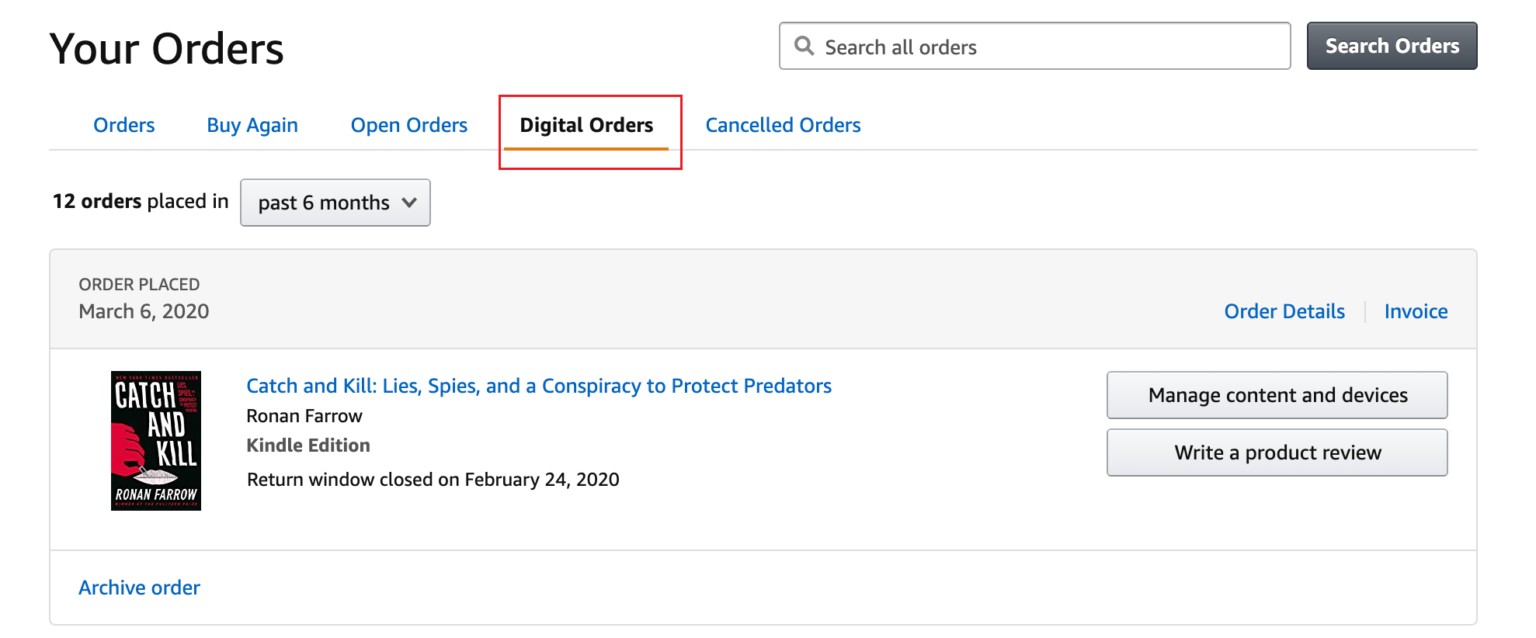
- You can now view all the orders you have placed and opt to download the file once more.
Manage Content and Devices
You can also manage your content and device settings to resolve issues with Kindle not downloading books. This section allows you to view books that are not available on Kindle as follows:
- Open Amazon and sign in to your account.
- Select the All tab, then tap on Kindle E-readers and eBooks.
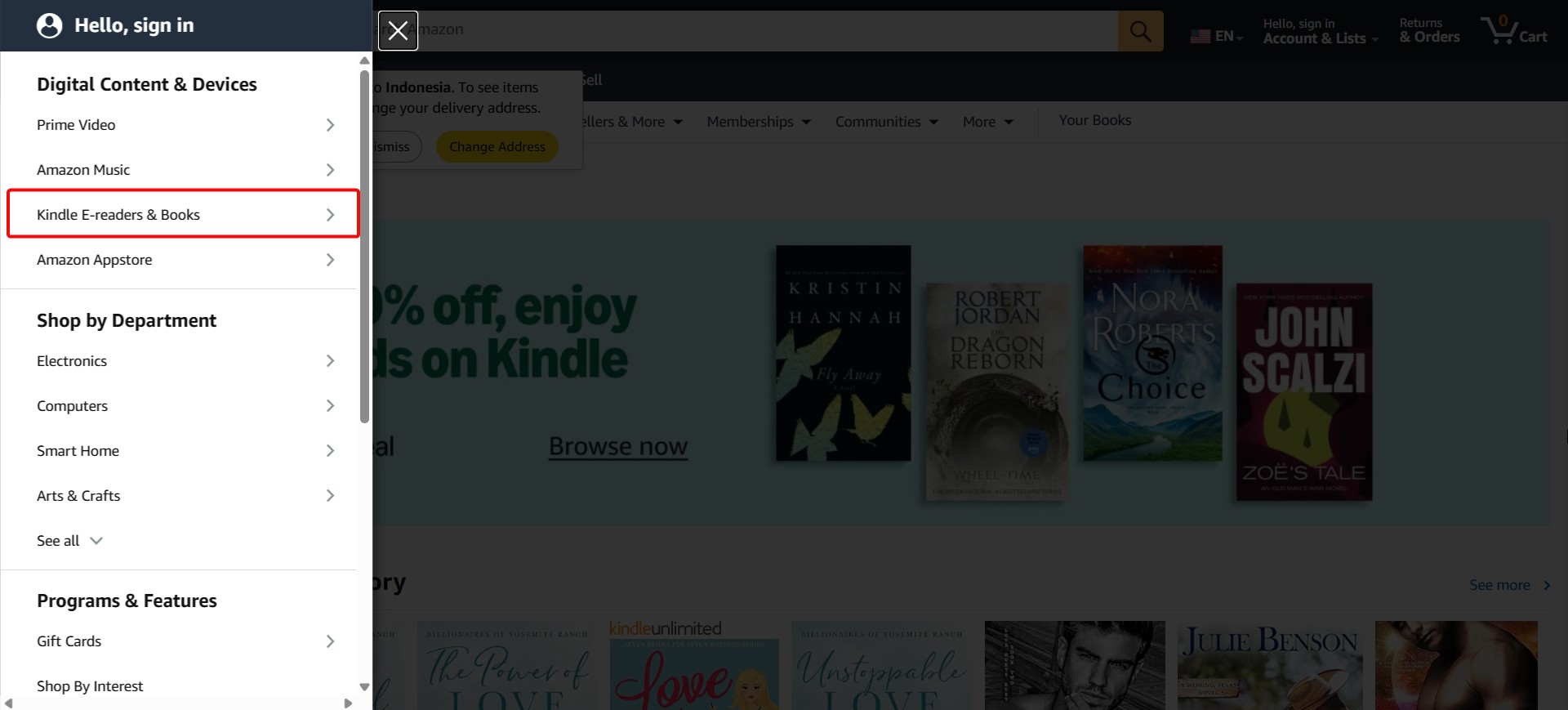
- Navigate to the Apps and Resources part and choose to Manage Your Content and Devices.
- Find the book that isn't downloading and select More actions.
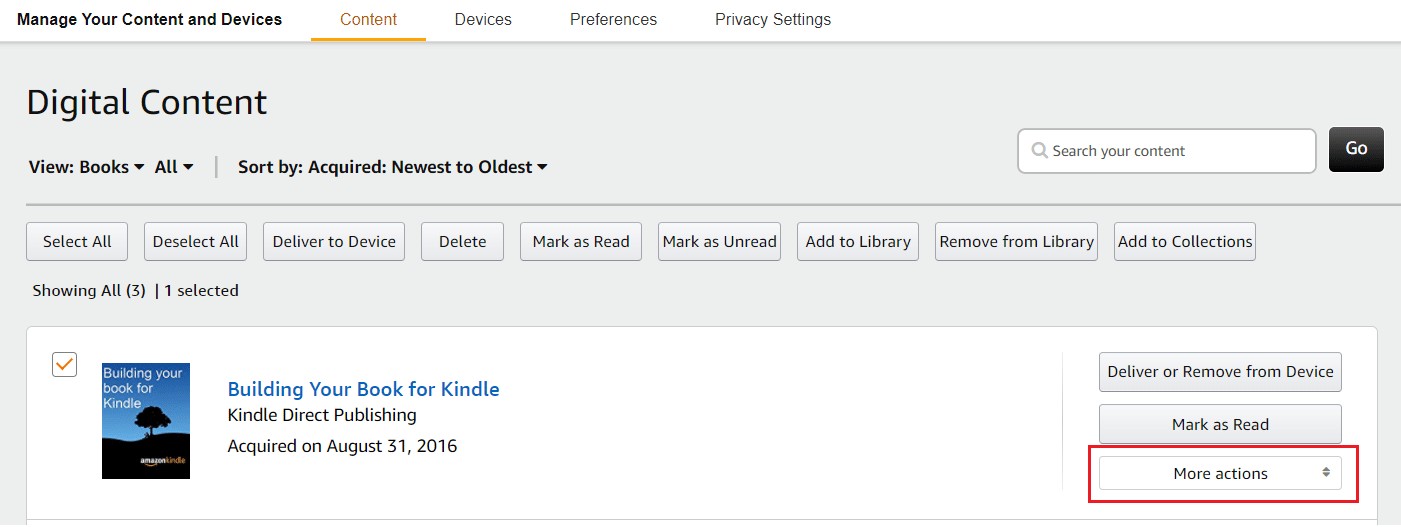
- Choose the option to send the book to your mobile device or download it to your PC and subsequently transfer it to your device using a USB cable.
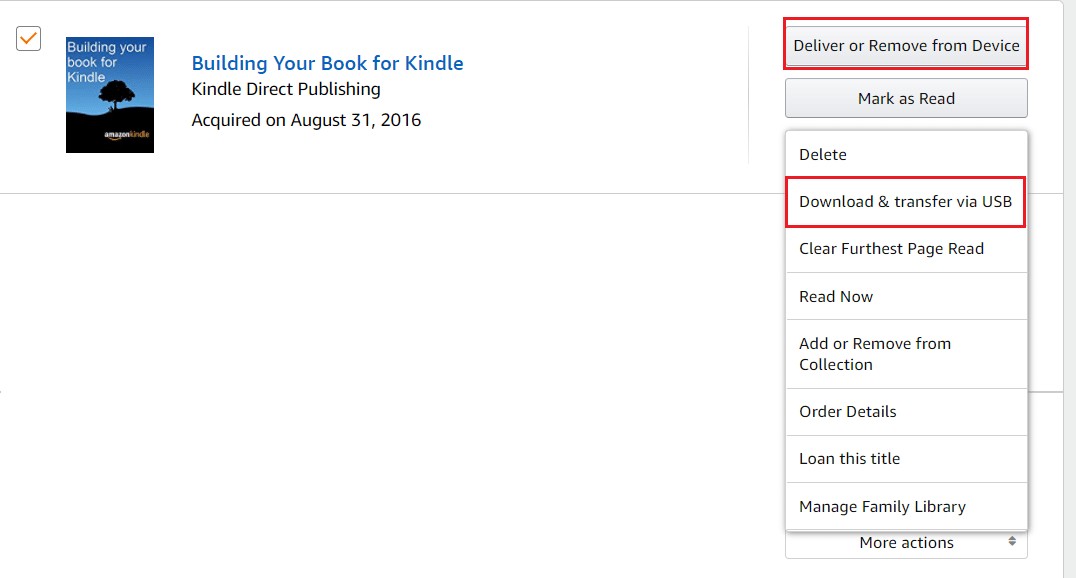
Re-download the e-Book
At times, the download of the book may not succeed due to an incomplete process. The issue could come from an unstable or corrupt internet connection.
Please attempt to re-download the book by following the tutorial provided below:
- Remove the app or E-book that you are having trouble viewing.
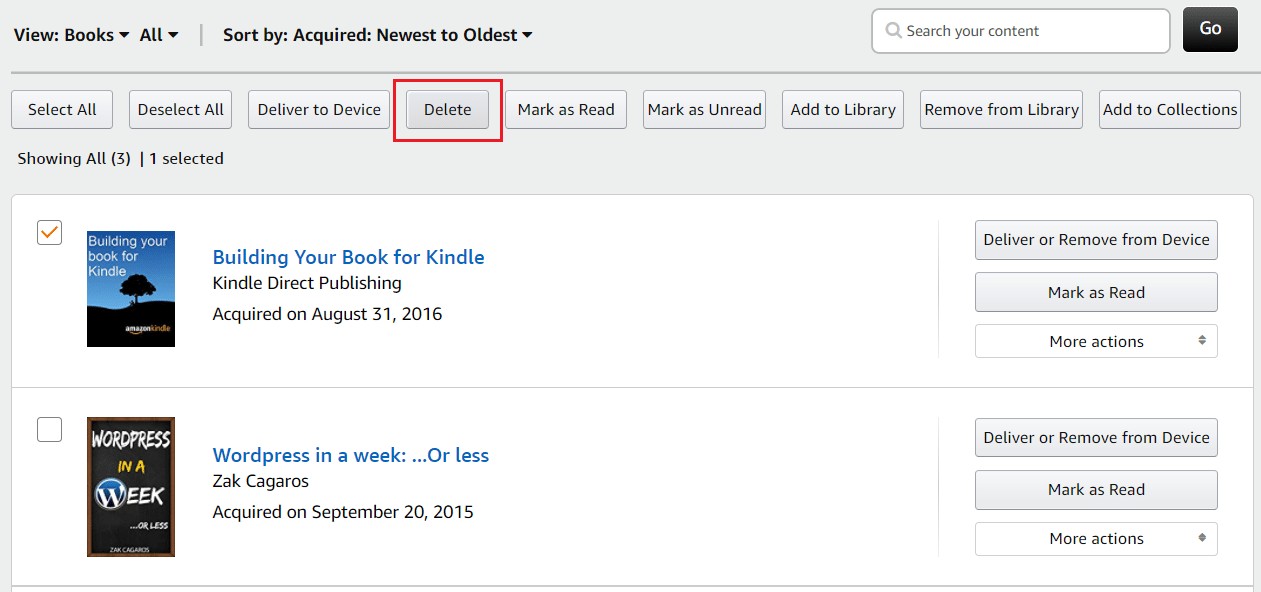
- Then, redownload the ebook.
Update the Kindle App
If you're still having trouble downloading e-books, consider updating your Kindle's software to the most recent version. Older apps might have issues that disrupt the book downloading process. Maintaining your app's updates ensures improved performance and addresses possible security flaws.
Here is what you should do:
- Check that your Kindle has access to Wi-Fi.
- Next, go to Settings and select More in the top-right corner.
- After that, select Update Your Kindle and proceed with the instructions provided.
Consistent updates boost user experience, increase speed, and resolve potential issues such as books being stuck in the download queue.
Contact Amazon Support
If all the solutions above did not resolve the issue, your final option is to reach out to Amazon’s support team. There could be an issue with your account that requires their help.
To accomplish this, simply navigate to Amazon's Help & Customer Service page and submit a ticket regarding the issue you have been facing. Please provide a detailed description of the issue you are encountering.
How to Download Kindle Books: An Alternative Fix That Works
BookFab Kindle Converter
Downloading Kindle books doesn't always go smoothly, and troubleshooting can be frustrating when issues persist. A simple and reliable solution is to convert Kindle books to the EPUB format, which works seamlessly on smartphones, tablets, and popular eReaders like Apple Books.
With BookFab Kindle Converter, you can easily remove DRM protection and convert Kindle books to EPUB in just seconds.
- Convert Kindle books in lightning-fast speed, with all text formatting, and book details accurately preserved.
- Works smoothly with AudioBook Creator to convert text into high-quality audiobooks without additional tools.
- Easily remove DRM protection from Kindle and continuously support new encryption methods and platforms.
So, how to convert Kindle books to EPUB with BookFab Kindle Converter? There are just three steps to complete the task.
Note: Please ensure you have legally purchased the Kindle books before using BookFab Kindle Converter. This tool is intended for personal use only, such as reading on other devices. Avoid using it to infringe copyright or share content unlawfully. Always follow local laws and Amazon's terms of service.
Step 1. Open BookFab and Prepare Kindle Files
- Open BookFab and enter the eBook Converter section from the left sidebar. Before proceeding, install Kindle for PC and download the Kindle eBooks you want to convert onto your computer.
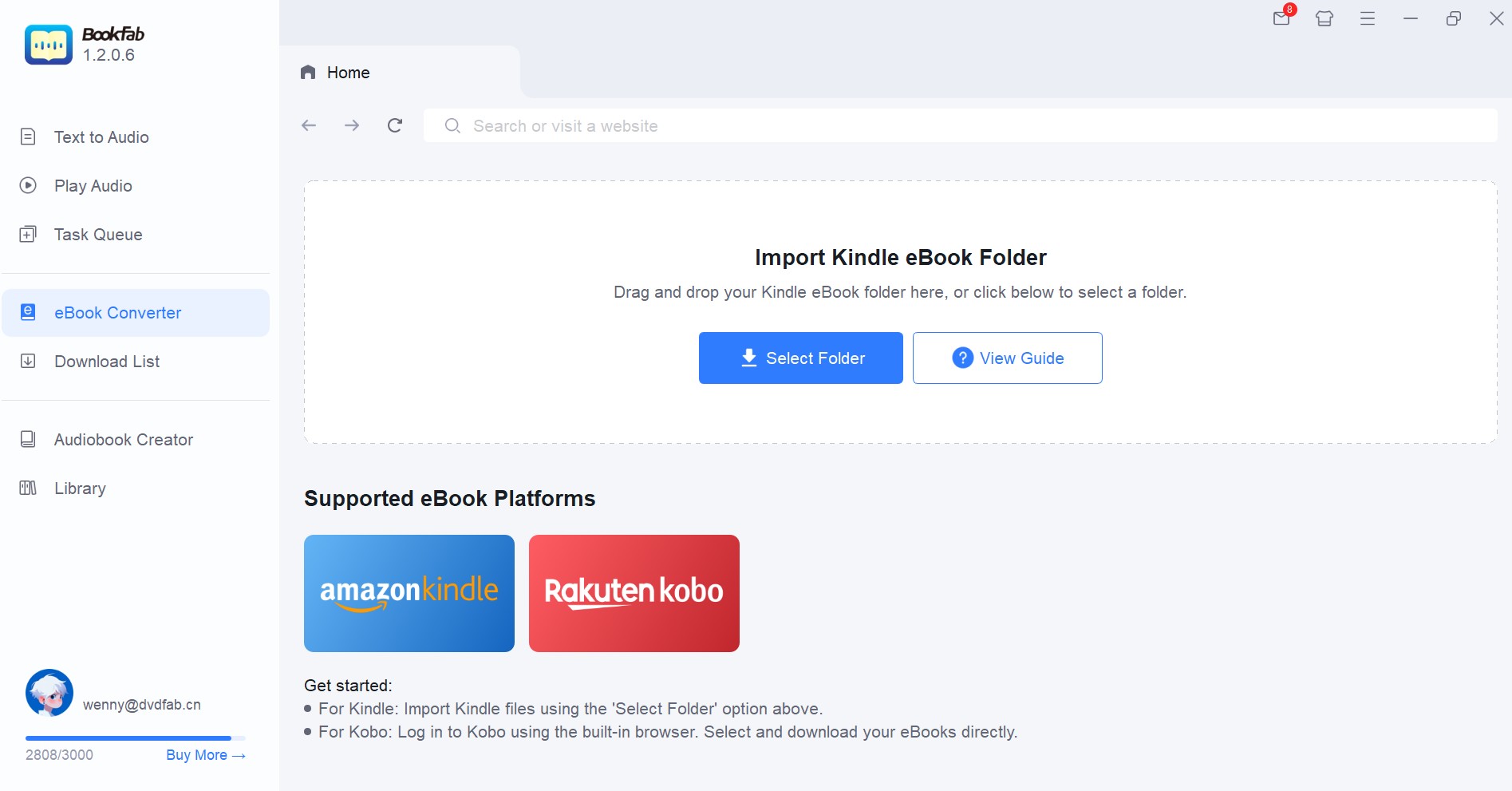
Step 2. Import Kindle eBooks
- Drag and drop your Kindle Content folder into the interface, or click "Select Folder" to locate it manually. BookFab will automatically scan the files and unlock DRM protection in the background.
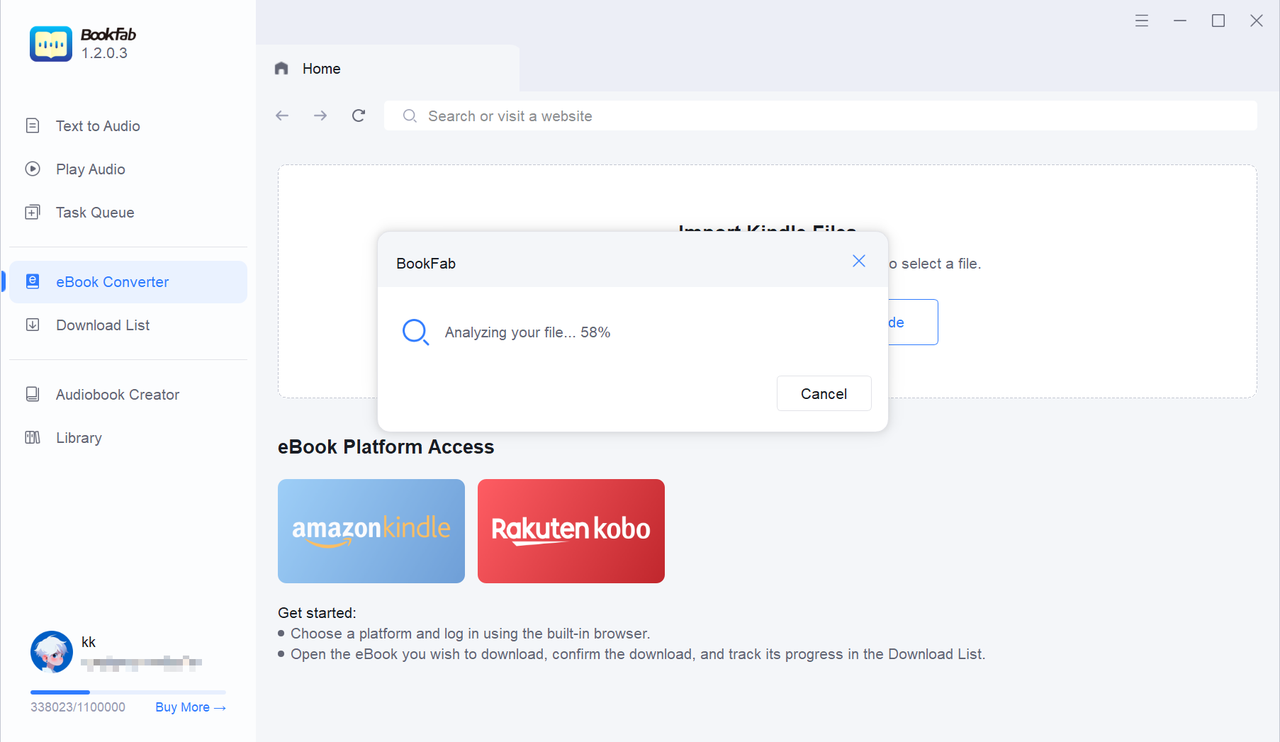
Step 3. Download the Book and Start Reading
- After the analysis is finished, choose EPUB as the target format and click Download Now. You can track the process in the Download List, and once complete, your books will be ready to read across multiple apps and devices.
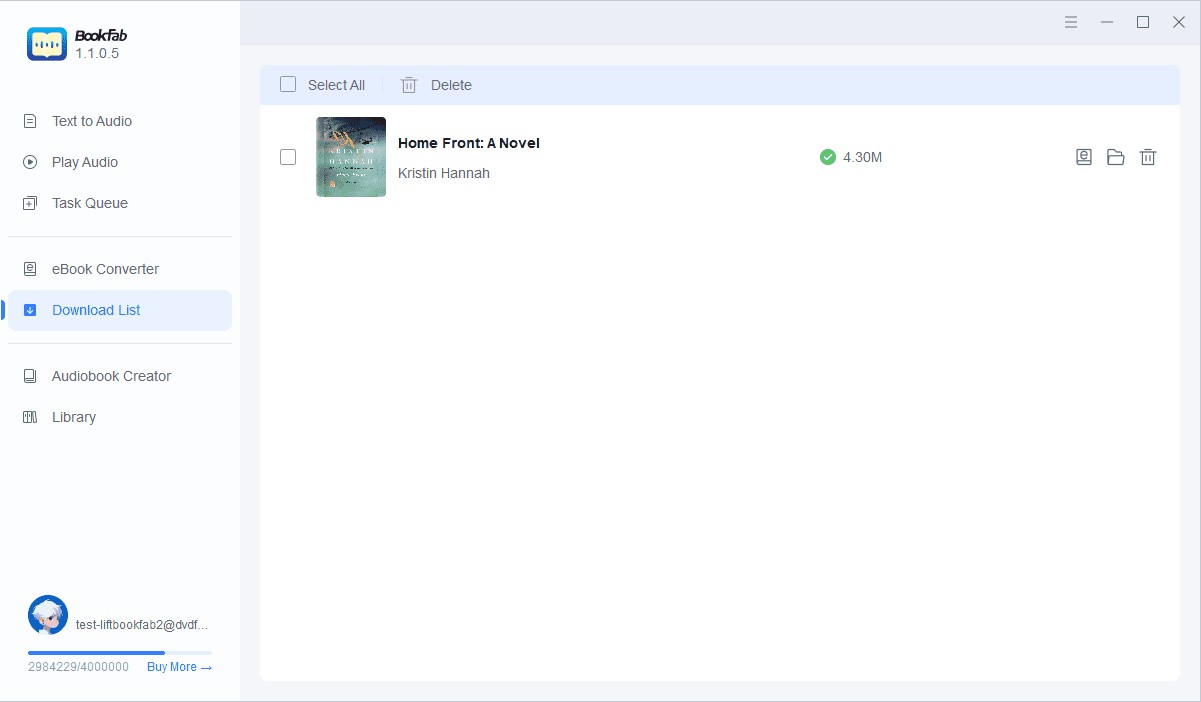
FAQs
How can I fix a slow or incomplete download on my Kindle?
To resolve a slow or incomplete download on your Kindle, it's important to understand the underlying cause. A slow or incomplete download is often due to an unstable internet connection or a lack of available storage space. Please ensure that you check your internet connection to confirm that it is stable and check if the Kindle storage is full. If your storage is full, consider removing the book you have already finished reading.
Can a software update help with Kindle download issues?
Yes, outdated software may include bugs that disrupt the process of downloading books. Please make sure that you are utilizing the most recent version of the Kindle app on your devices. Updating the software will enhance the app's functionality and address potential security risks.
What to do if your Kindle says "Something Went Wrong" when downloading a book?
The error message "Something Went Wrong" that appears when attempting to download a Kindle book may be due to a firmware glitch. The first thing to do is to restart your Kindle device. Kindly press and hold the power button for approximately 40 seconds or until the device restarts on its own. If it fails to restart automatically, simply press the power button once more to turn it back on.
Conclusion
That wraps up our guide on how to fix the Kindle not downloading books issue. The cause can vary, it might be a slow internet connection or an outdated Kindle app. Try the solutions suggested above and see if they solve the problem.
If you’ve already tried most of them without success, it’s best to contact Amazon Support and explain the issue in detail. Alternatively, you can avoid the Kindle download error by using tools like BookFab Kindle Converter to convert and download Kindle books to EPUB format.
