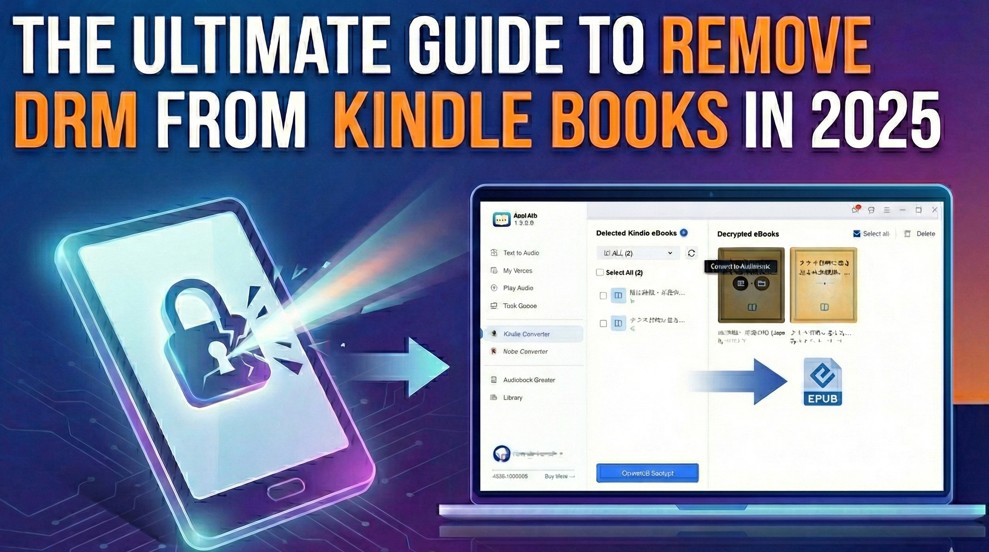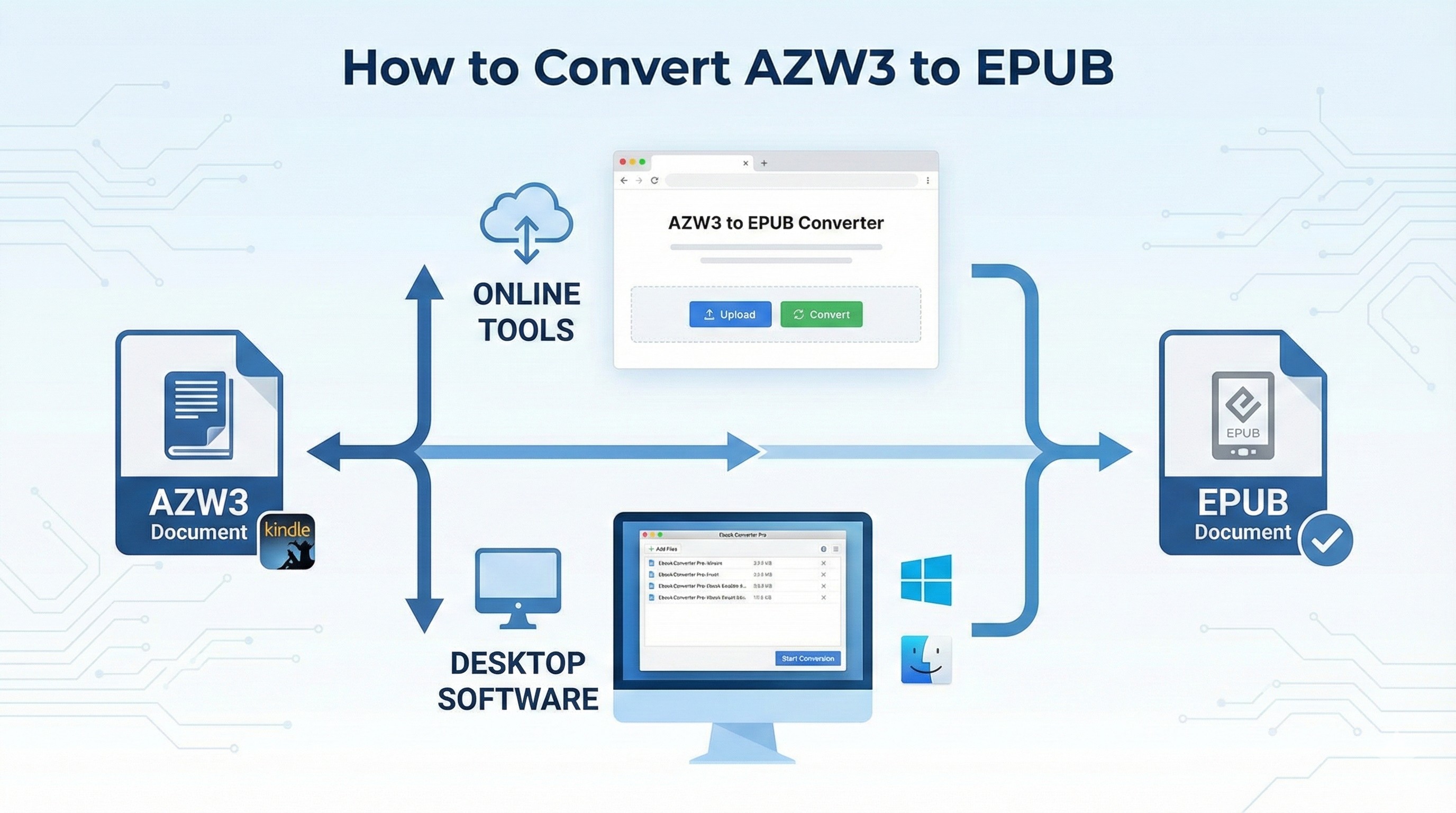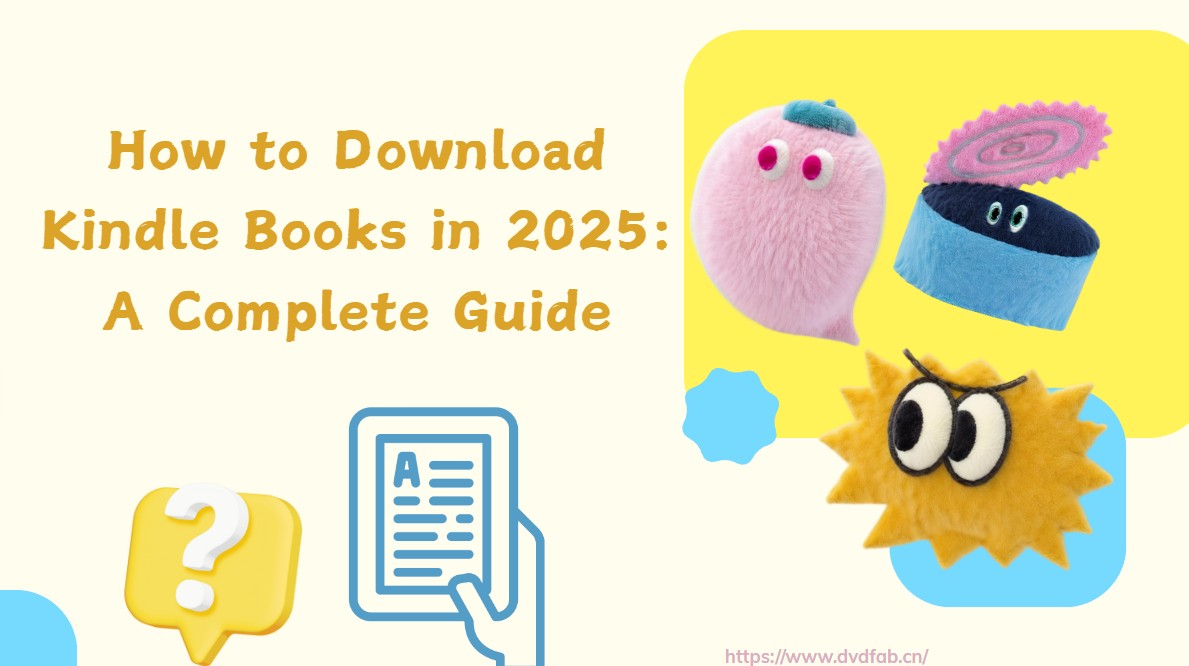How to Download Books on Libby: Read Libby Books Offline!
Summary:Libby is a free app that lets library users borrow and download eBooks and audiobooks for offline reading. Read this post to download books on Libby and read Libby books offline anytime, anywhere—whether on your phone, tablet, or computer.
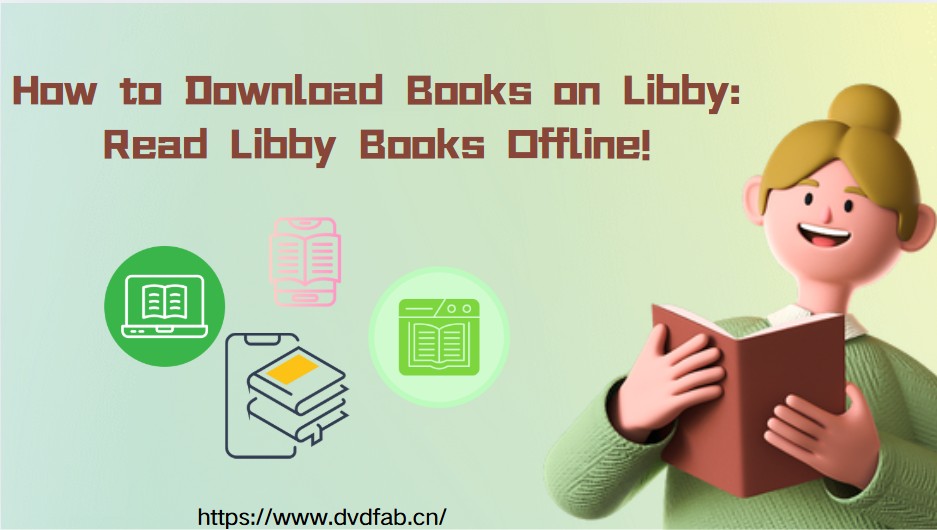
Many times, you may need specific digital books for offline access and a reliable reading experience. Downloaded content has faster load times with no data usage or worries of late fees. Libby library app emerges as a blessing for all reading enthusiasts. It stands out as the best solution for accessing your library content at any time, to your convenience.
But can you download books on Libby? Let's find out in this elaborate and informational blog post.
Here, we will guide you through the detailed process to learn how to download books on Libby. So let us take a keen look!
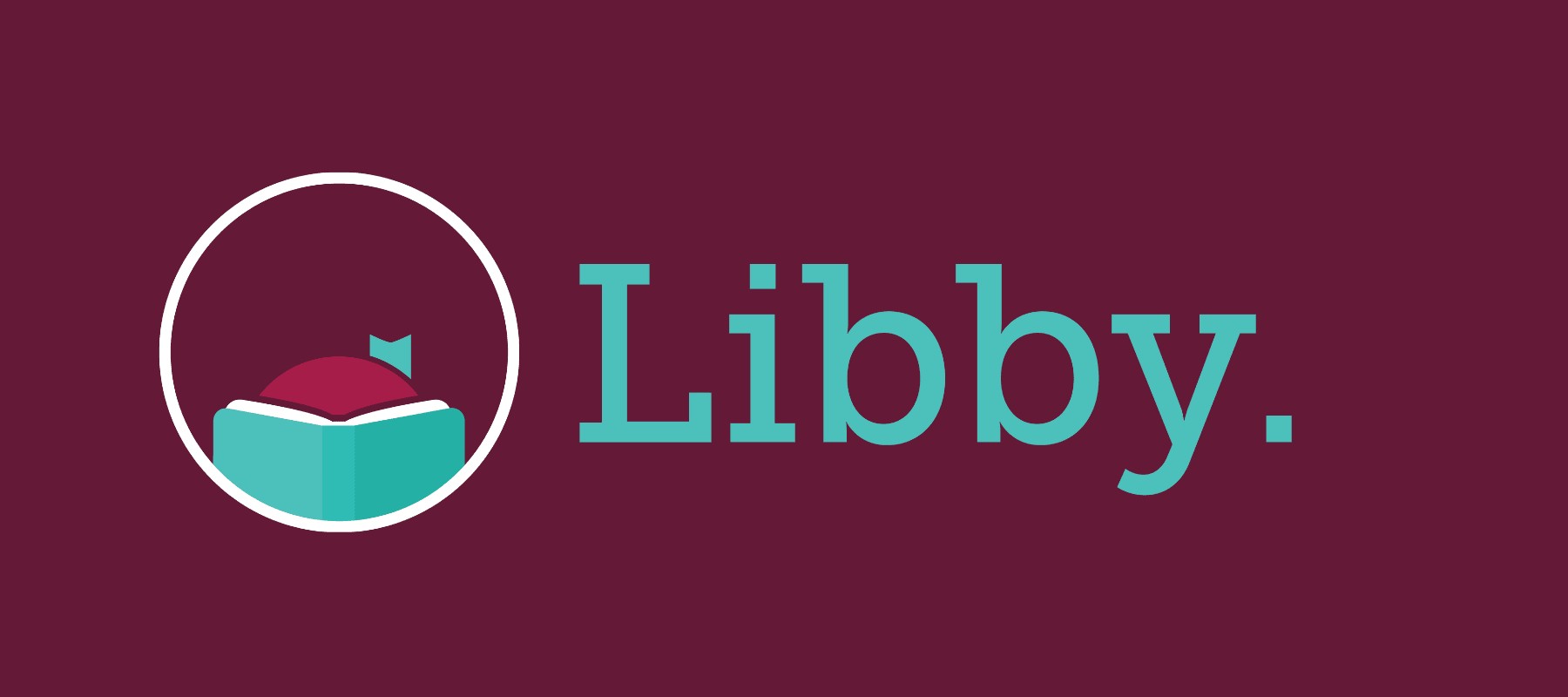
Overview of Libby
Libby is a popular, free app that connects you virtually to your local public library. It allows you to borrow, read, and enjoy eBooks, audiobooks, and magazines from your local library. You can stream titles using Wi-Fi or mobile data. Or simply download them to read offline at any time, anywhere.
To get started, all you need is a library card. The app is entirely free to install and use. There is no subscription fee, in-app purchases, or late fines, as digital titles are returned automatically on their due dates.
Libby works with libraries that partner with OverDrive to lend digital content. Each library selects its own digital collection to offer and lending policies. If your library isn't listed, they may not yet provide an OverDrive collection.
How to Download Books on Libby?
Are you wondering, "Can you download books on Libby?" The answer is yes! Library cardholders can borrow and read digital content conveniently offline. This includes access to ebooks, audiobooks, and magazines at no cost. Users can enjoy multiple reading options and download ebooks in EPUB format with Libby.
Here's a quick guide to help you get started with how to download books from Libby.
Step 1: Sign up (or log in) to Libby
Open your web browser and go to Libby’s web version at libbyapp.com. Click 'Search the Library' and select your nearest library. Thereafter, use your library card credentials to sign in.
Your account will automatically link to Libby, allowing you to access the digital collection.
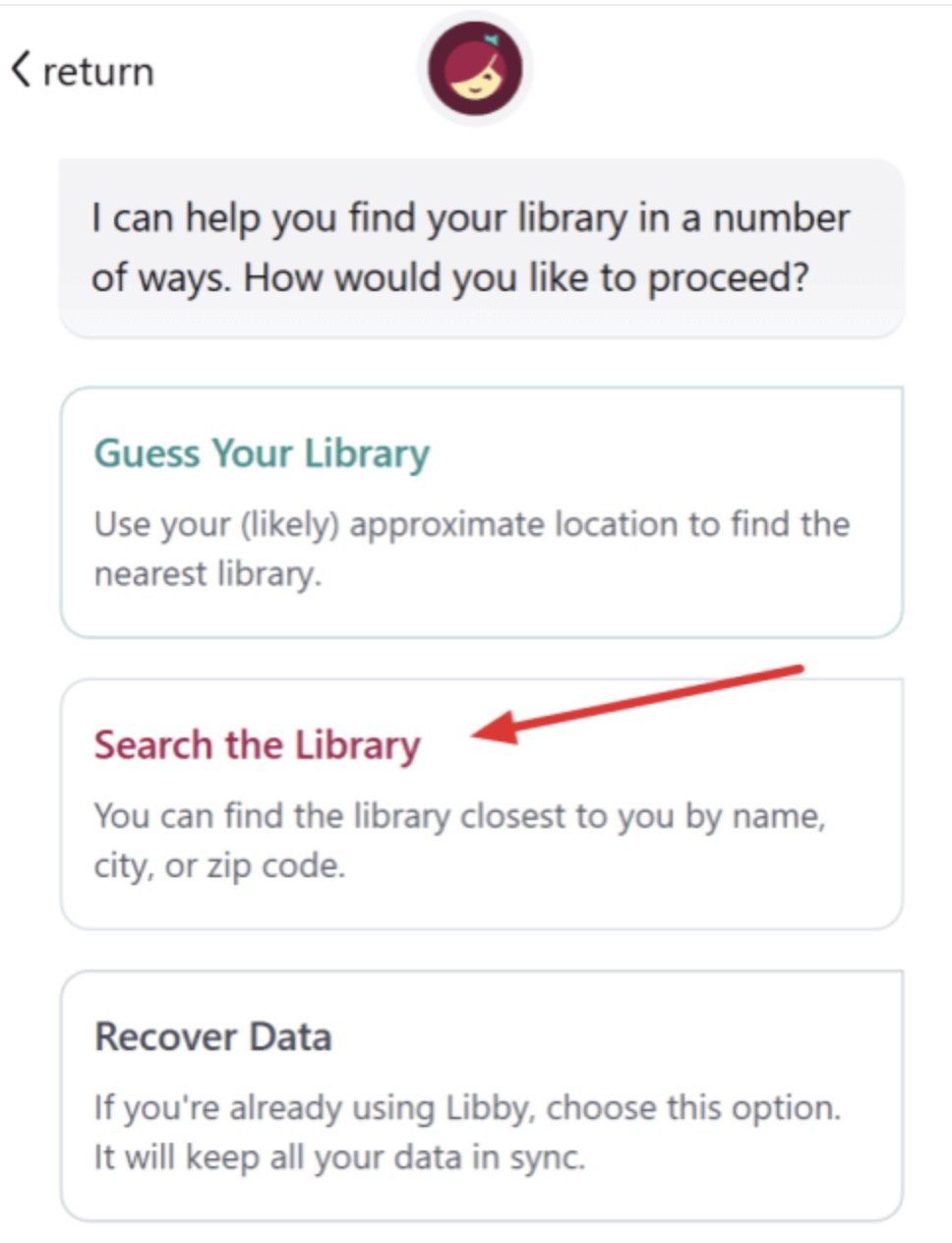
Step 2: Search for and borrow a digital book
Next, navigate your library's catalog. Select a desired eBook and tap "Borrow." If your chosen book is unavailable, simply place a hold and wait until you get a notification.
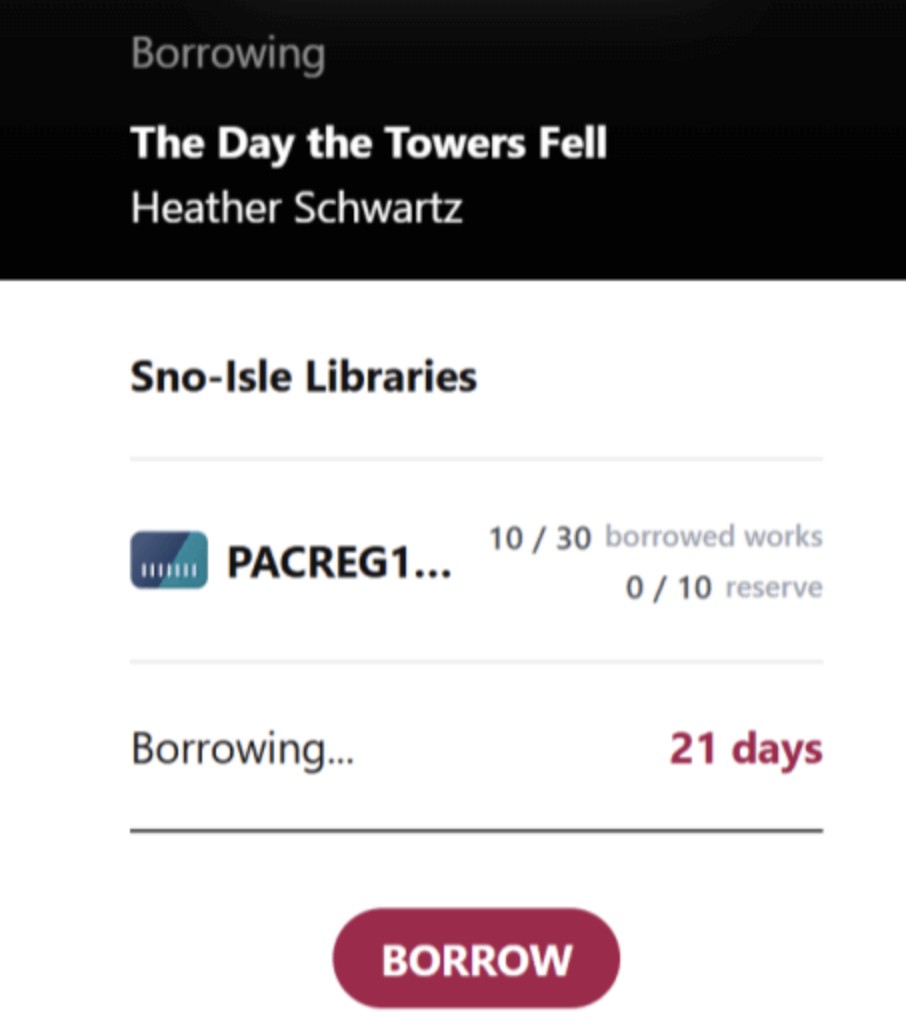
As soon as you borrow a book, it will appear on your Shelf. They will remain available until the loan expires.

Step 3: Download your ebook in EPUB format
Go to your Shelf and tap "Read With," appearing next to the borrowed book. Select EPUB under More Options.
A .acsm file will automatically download. It is a DRM-protected license that can be easily opened with Adobe Digital Editions (ADE).
How to Read Libby Books Offline
We have already figured out whether can you download books from Libby to read offline. Libby lets you borrow and download eBooks and audiobooks directly to your device. So you can enjoy your saved ebooks anytime, even without an internet connection. You can get started with the Libby app for mobile devices. Alternatively, consider using Adobe Digital Editions (ADE) for offline reading convenience on a computer.
How to Read Libby Books Offline on Mobile Devices
The Libby app is an excellent solution for reading downloaded books on your mobile device, such as a phone or tablet. The app is designed for mobile devices. Its smooth interface makes it easy to access, browse, borrow, and read books in one place. No matter where you are or if you're connected, Libby keeps your library just a tap away.
Let's see how to read Libby books offline on mobile devices, whether phones or tablets.
Step 1: Download and run the Libby app. Get it from the Google Play Store or App Store on your phone or tablet. Open the app and select your library. Then, sign in using the credentials associated with your library card.
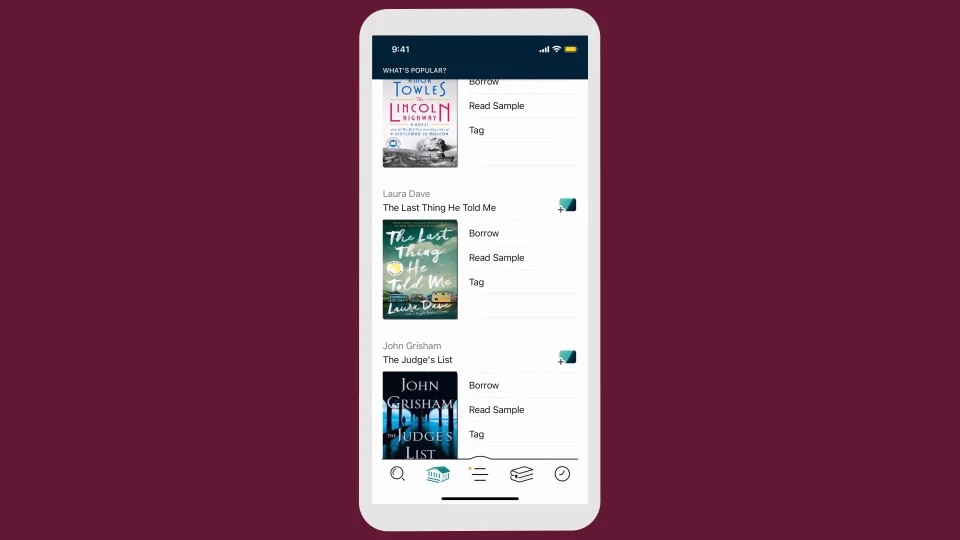
Step 2: Navigate and search your library's catalog. Once you have found your desired book, click Borrow.
Step 3: Next, hover the cursor over your Shelf in the lower-right corner. Click Download if the book has not downloaded automatically.
Wait unless the download finishes. For confirmation, you'll either see the Download label or a small checkmark once it is ready.
Step 4: As soon as your borrowed book is downloaded, you can read it offline without an active network connection. Just move to your Shelf and click the book cover. That's it. Start reading.
💡Remember: Your downloaded book will remain accessible until the loan expires, even without a data or Wi-Fi connection.
How to Read Libby Books on a Computer
Unlike the Libby app for mobile devices, we do not have a dedicated Libby software (or program) for computers. Moreover, Libby's official website (web version) doesn't offer offline reading. However, you can read the downloaded books offline using Adobe Digital Editions (ADE).
Let's learn how to read Libby books offline on a computer using Adobe Digital Editions (ADE).
Step 1: Move to Libby's official website in your browser. Then, sign in using your library card. Browse the extensive library to find your book and click 'Borrow'. A Borrowing pop-up window will display. Hit Borrow in the pop-up again. Find your Libby loans on the bookshelf.
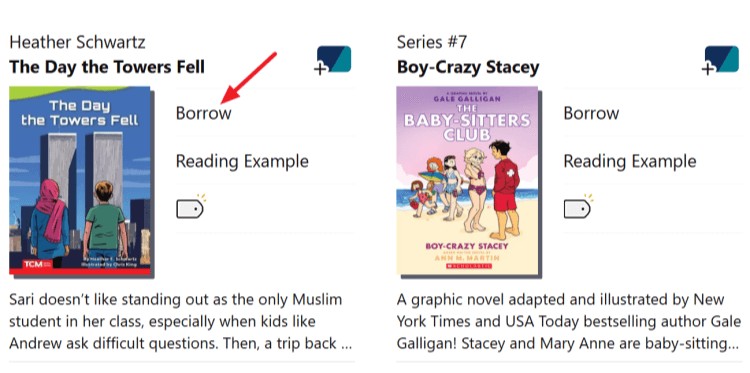
Step 2: Go to your Shelf and locate the book. Click Read With next to the book cover. Select More Options. Now select EPUB or PDF format. The book will automatically download a .acsm file, which is a license file. However, you won't get the whole book.
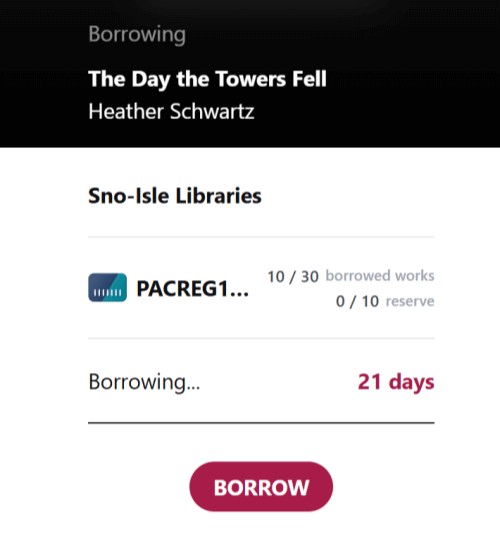

Step 3: Now, set up and install Adobe Digital Editions (ADE) from the official Adobe Website for free. Launch ADE and authorize it with an Adobe ID.
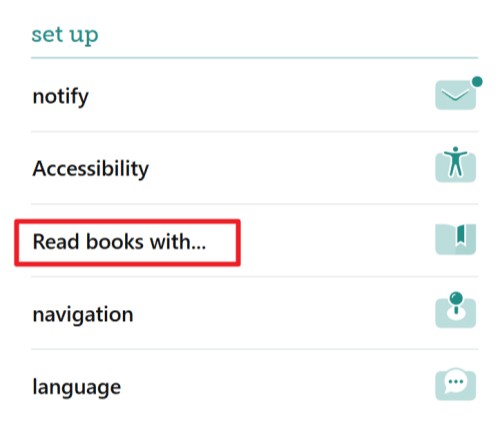
Then, drag the downloaded .acsm file into Adobe Digital Editions (ADE). ADE will help you download the full EPUB or the book's PDF version.
Step 4: Finally, open ADE and tap the book in the ADE library twice to read it. Once downloaded, it does not require an active internet connection.
💡Remember: Access to the file is permitted until the loan expires, enforced through DRM protections.
FAQs
Libby download settings control whether you can download titles automatically right after you borrow them. You can select:
- Everything
- Titles Under…
- Nothing
When you select Titles Under…, you can auto-download smaller book titles. This exclusion applies to larger books, such as graphic novels and audiobooks.
Tap the underlined 20 MB. This way, you can choose the file size you want to download automatically. Most books are under 20 MB. The graphic novels are often over 100 MB, and audiobooks are usually over 300 MB.
Yes. The Libby mobile app allows you to download books and audiobooks for offline use with a Wi-Fi connection. However, you cannot download magazines automatically. But you can manually download any issues you'd like.
The Libby app works seamlessly with:
- iOS 10+
- Android 7.1+
- New Fire tablets
You can try the Libby web version for Windows, Mac computers, and Chromebooks. Ensure you use the latest version of your web browser, such as Google Chrome, Safari, Microsoft Edge, or Mozilla Firefox.
Final Wrap Up
Built by OverDrive, Libby makes it easy to access and borrow your favorite digital books. It is designed to quickly find, download, and read digital titles for free at your convenience. We have learned the detailed process of how to download books on Libby. Once downloaded, you can easily view the titles on your mobile phone, tablet, and computer.