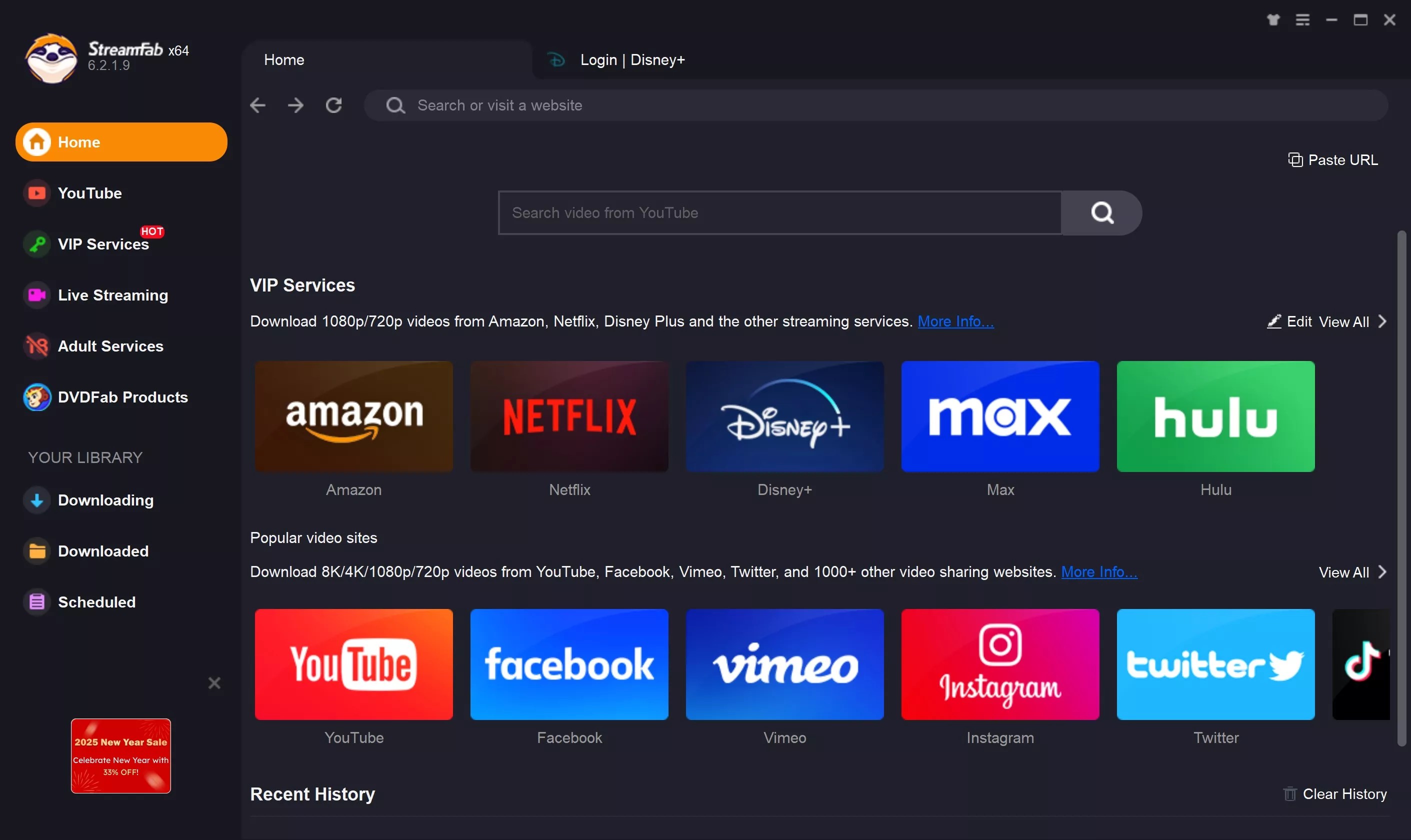Can You Watch Disney Plus Offline: Detailed Guide [2025]
Summary: Can you watch Disney+ offline? While the Disney+ app lets you download movies on iPhone and Android, PC and Mac users have to look for alternative solutions. In this guide, we’ll show you step-by-step guide with additional tips. Let's dive in!
Table of Contents
If you subscribe to Disney+, you can indulge in the cinematic creations of Disney, Pixar, Marvel, Star Wars, and National Geographic on mobile phones. However, the option to download the Disney+ app is available for offline viewing with numerous Disney+ download limits. If you wish to cut these limitations off and enjoy a pure viewing experience without a network, this article provides you with the true method.
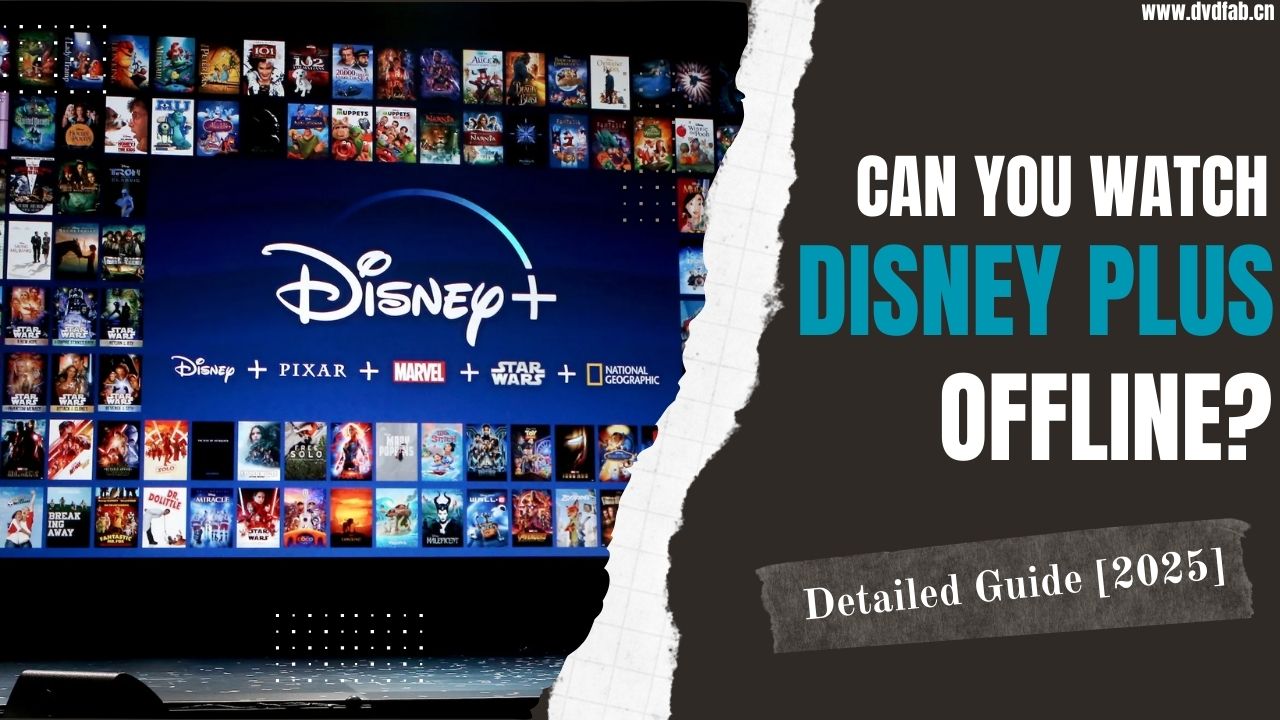
Can You Watch Disney Plus Offline?
Indeed, you may enjoy the privilege of enjoying Disney Plus shows and movies to your mobile devices when no internet connection by subscribing to a standard plan or higher.
While unlike mobile devices, save Disney+ content for local playback on Windows or macOS is way tougher due to lack of official download feature. But this article provides a workable tool that can help you do that. Jump to part 3 for details.
For more information, you can check:
How to Watch Offline Disney Plus on iPhone/Android [Official Method]
📌 With the Disney+ app, you can easily download and watch your favorite movies on your iPhone, iPad, and Android. No Wi-Fi is needed for playback!
Follow the below steps to learn how to use the official download function on mobile devices via the Disney+ app:
Launch the Disney+ application on iPhone, Android, or tablet, and select your preferred title.
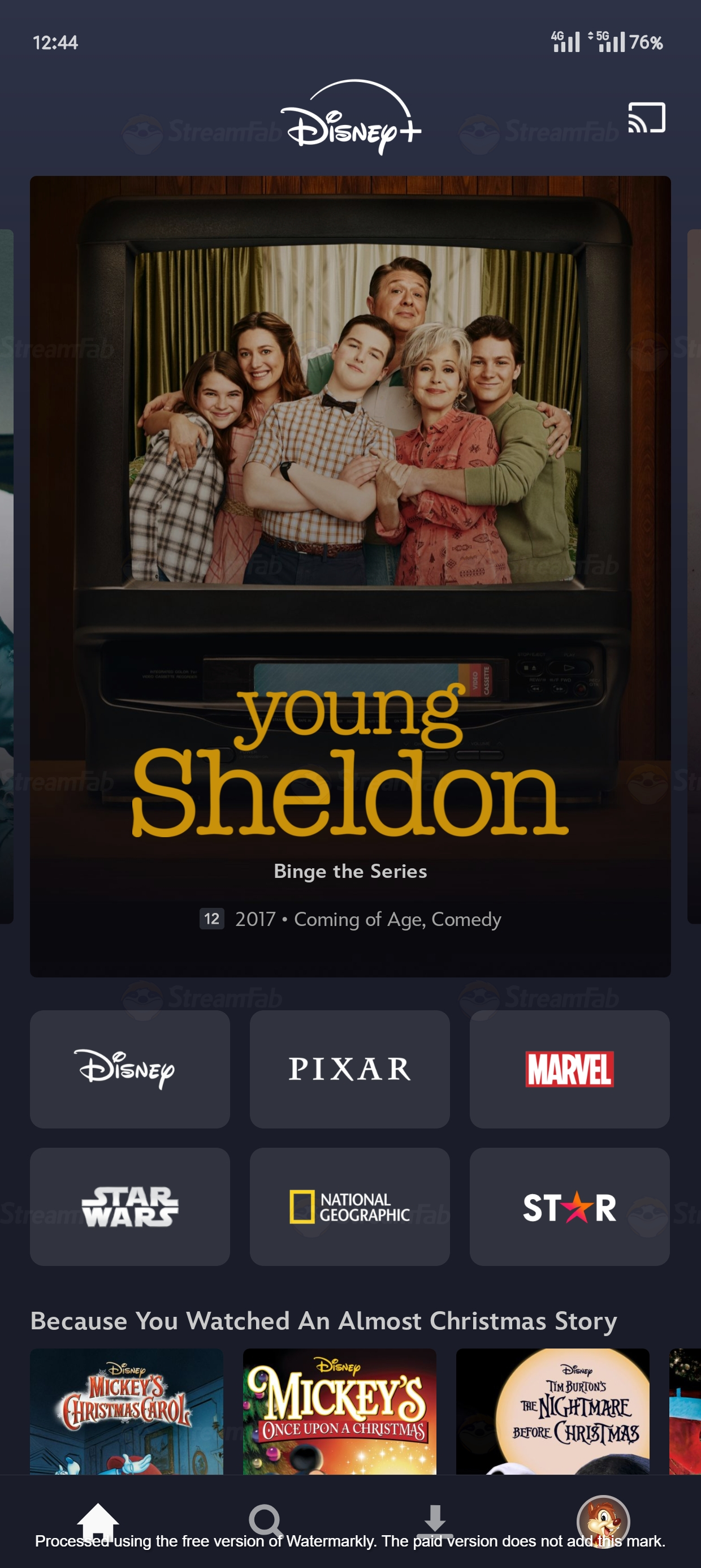
Choose the specific title you wish to watch offline.
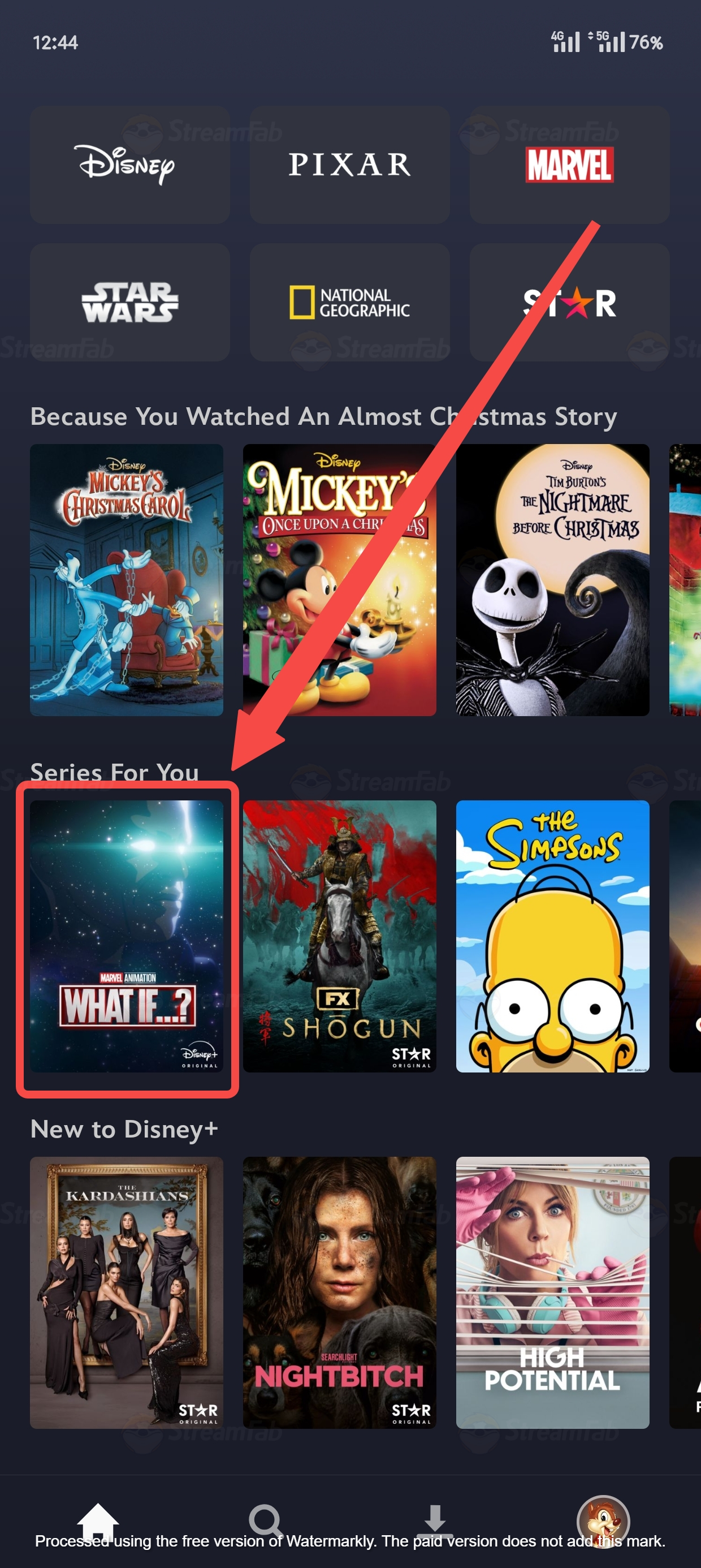
Click on the download button. A download button will appear on the title's page for works that meet downloading criteria. For the series, each episode will display its download button.
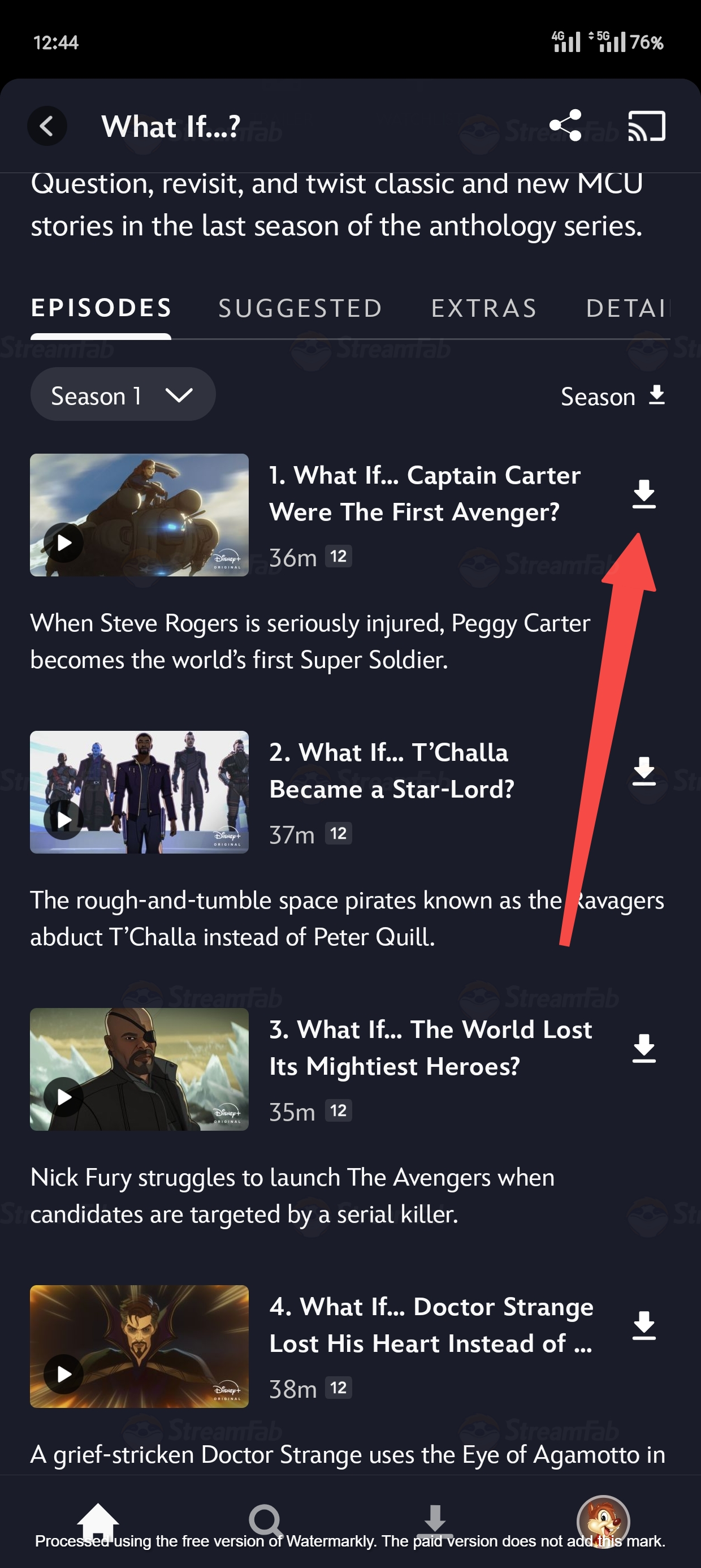
Once the download begins, a "Downloading" indicator will appear; please wait patiently until the process is complete.
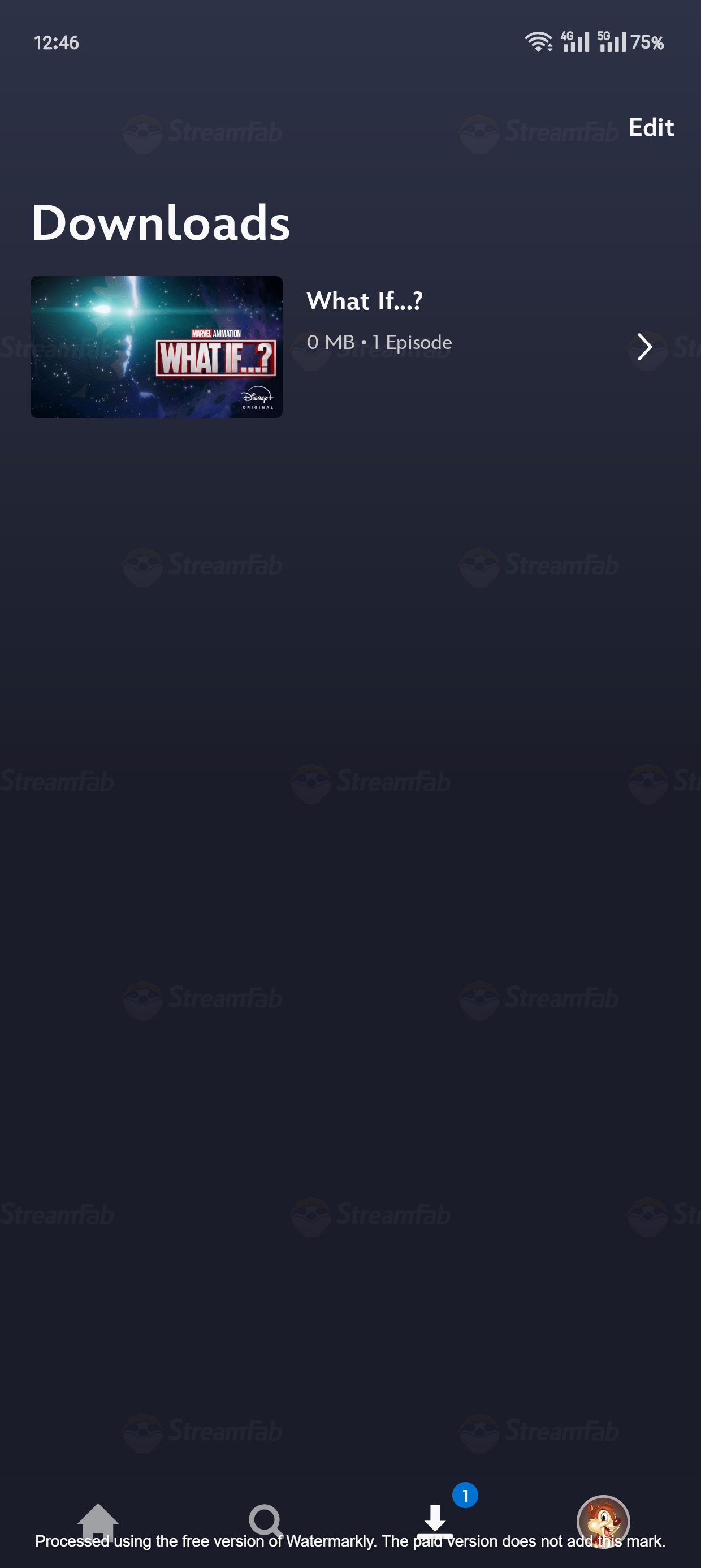
There are no complex operations; simply utilize the download feature of the Disney+ application to temporarily store videos on your device, enabling you to watch them without WIFI conveniently anytime and anywhere. However, certain limitations do apply:
- It is exclusively compatible with Android and iOS devices; Windows PCs and Macs do not support offline watching.
- Downloaded content has a time constraint since disconnected from the internet. Free titles available during monthly subscription are valid for 72 hours, while new rental titles are available for 48 hours.
- You may utilize the same account to watch Disney Plus offline on up to 10 registered devices.
- If you cancel your Disney+ subscription, you will no longer have access to view it.
- Certain content is unavailable for offline watching.
The most disappointing one must be the mobile device model restriction. That might make you start to wonder if you can download unencrypted video files that can be played on any device in a network-less situation, such as saving Disney Plus to MP4 format. To achieve this idea, we prepared a useful tool below, the StreamFab Disney+ Downloader, to brighten the road to this need.
How to Watch Offline Disney Plus on Windows/macOS [StreamFab]
📌 With recent updates, StreamFab now supports saving all 1080p movies/shows/TVseries on Disney+ (If it has a 1080p option on Disney+).
StreamFab Disney Plus Downloader is a professional Disney+ downloader that shows perfect compatibility with Disney+. It allows you to effortlessly download and watch movies and television shows without internet collection directly from Disney Plus, free from any restrictions additionally with surprising quality in all aspects.
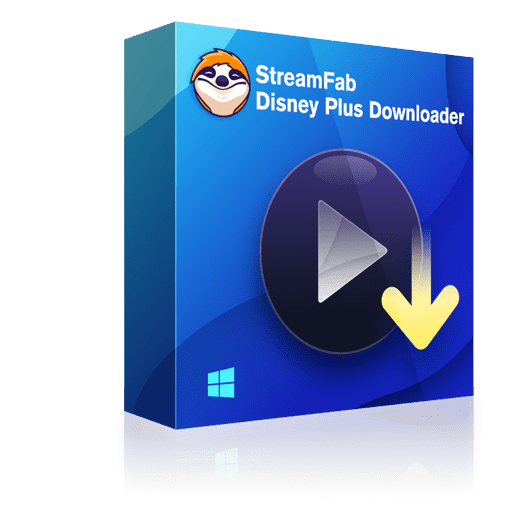
Easily access any movies and episodes on Disney Plus without net connection in fancy video & audio quality without limitations!
- Get ad-free Disney offline watches from any country for an unlimited period.
- Enjoy unlimited Disney playbacks with up to 720p/1080p & Dolby Atmos or EAC3 5.1 audio track.
- Downloading option with H.264 or H.265 codecs to save your device storage space.
- MP4/MKV saves flexible access to Disney downloads on any device.
- Watch Disney+ offline with your best-suited subtitles & metadata.
- Scheduled newly released Disney videos will be automatically downloaded.
Operation steps to watch Disney Plus offline with StreamFab
Next, we will elucidate the steps to utilize the SrteamFab Disney+ Video Downloader to rip Disney Plus videos for offline viewing on a PC.
Find the video you want
Log into your Disney+ streaming account, and search for the video you want.
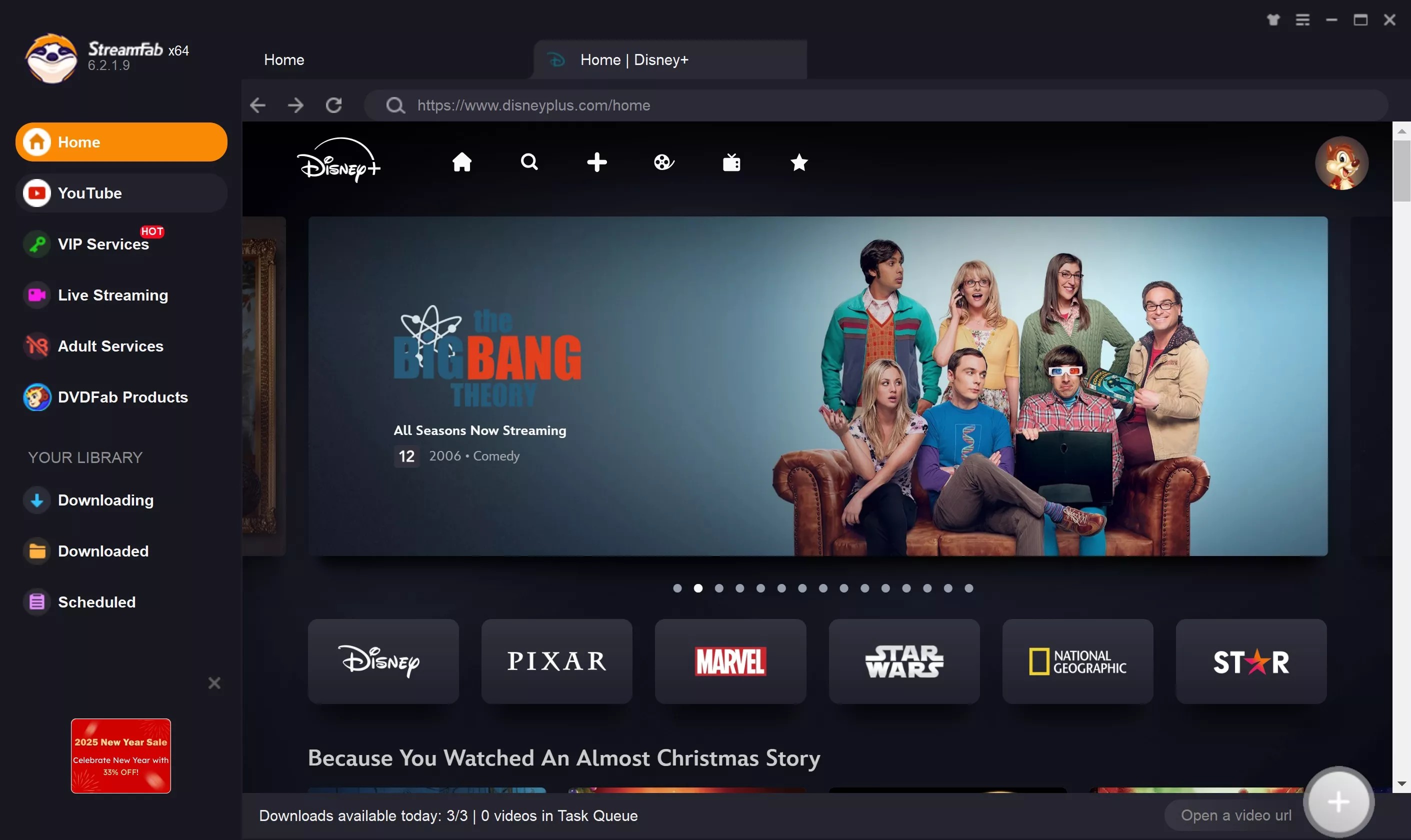
Customize offline output options
When you play the video, StreamFab will analyze it automatically, and a pop-up window will ask for your options, including subtitles, resolution, audio, etc.
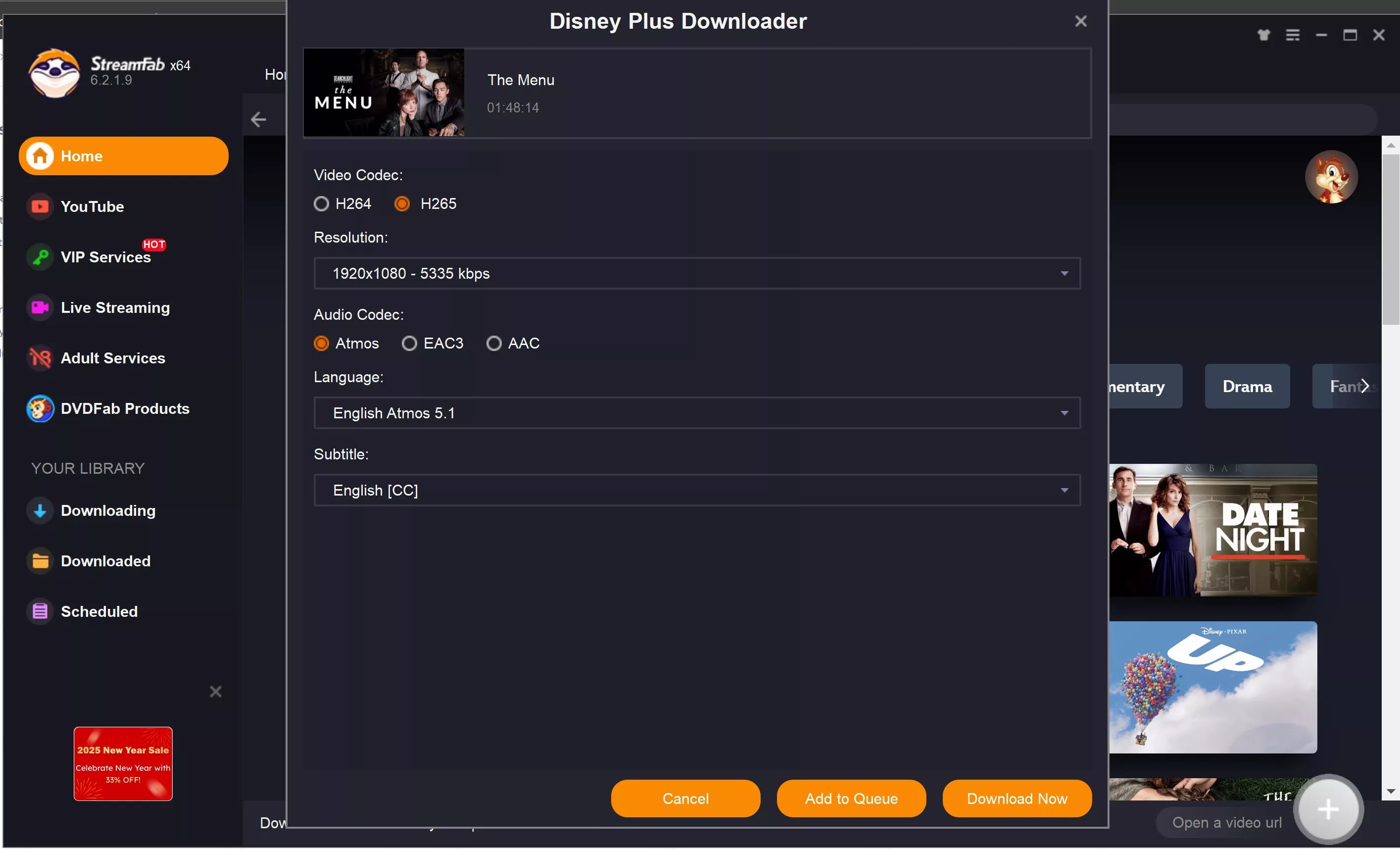
Click the download button
After customization, you can download it right now or add it to the queue. Click on the 'Downloaded' icon. All downloaded videos will be displayed. Then, double-click on one of the videos to watch Disney Plus content.
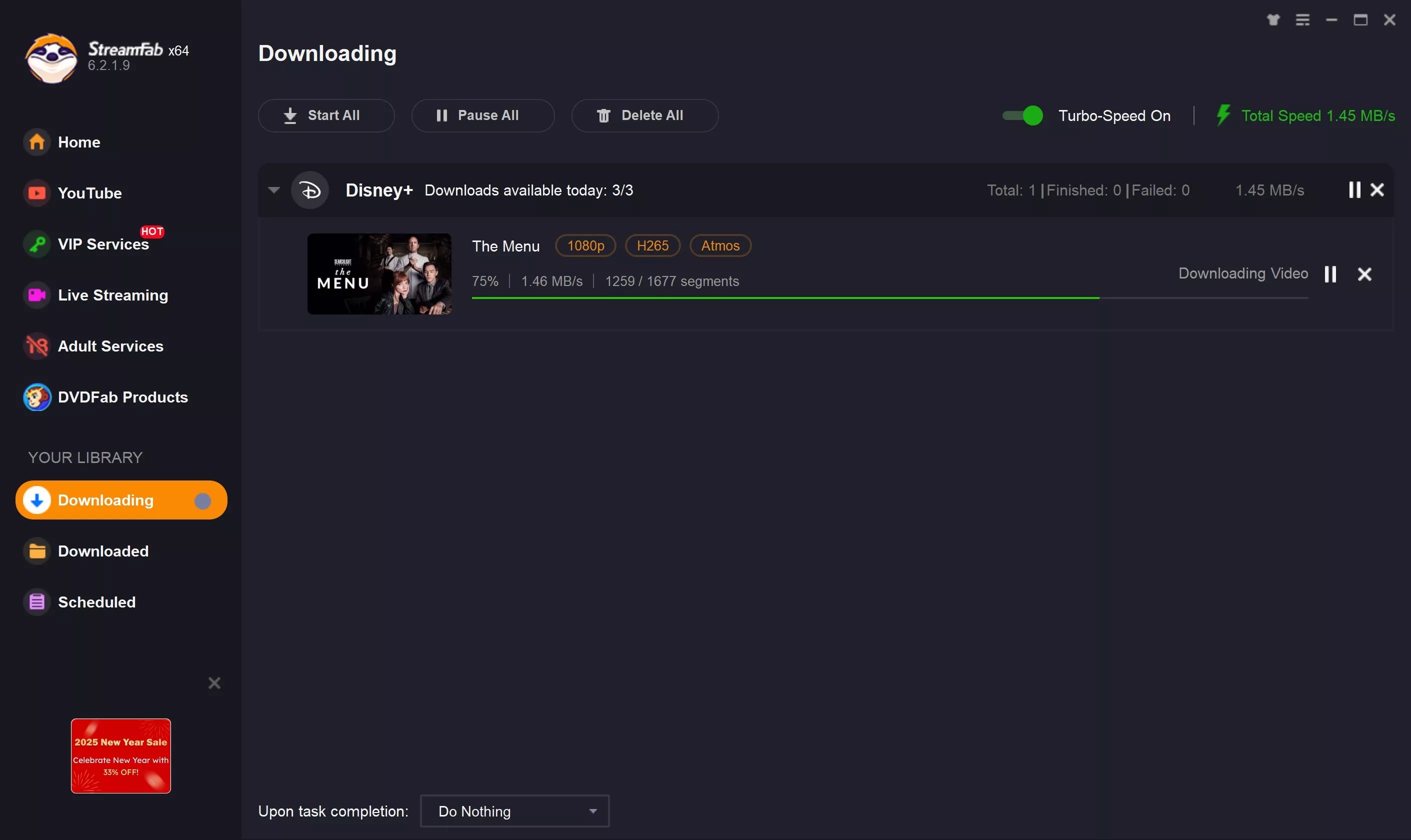
To let you make a wise choice, we made a sheet comparing features between Disney+ App and StreamFab.
| Disney+ APP | StreamFab Disney Plus Downloader | |
|---|---|---|
|
Device |
Android, iOS |
Windows, Mac |
|
File Format |
DRM-protected |
MP4/MKV (customizable) |
|
Offline Expiry |
48-72 hours |
No expiry |
|
Audio Quality |
Standard |
Up to EAC3 5.1/Atmos |
FAQs: Common Disney+ Offline Playback Questions Answered
All the titles downloaded from Disney Plus are only accessible during the subscription. If you want to avoid it, you can apply StreamFab to have infinite offline playbacks.
According to user feedback, when they attempt to download videos via the Disney+ app for offline viewing, they still encounter functionality issues. This appears to be a bug within Disney+. It is advisable to restart the app, delete the existing files, and attempt to download again.
Alternatively, using StreamFab to download Disney content in MP4 format ensures a seamless local viewing experience without any glitches.
This is likely an issue with the internet or network connection. Potential causes may include an unstable or sluggish internet connection or a weak Wi-Fi signal. For more details, please check: how to fix Disney plus error code 42.
Conclusion
We have introduced two methods for viewing Disney Plus videos without connecting to internet. You have the option to download videos using the Disney+ app to your phone, though certain limitations apply. By utilizing the StreamFab Disney+ Downloader, you can download videos distributed on Disney+ in a standard MP4 format without any restrictions.
If you transfer the downloaded videos to a smartphone or tablet, you can enjoy them at your convenience. Furthermore, even if you cancel your Disney+ subscription, you can still watch the downloaded Disney+ videos offline at any time.