How to Rip from Peacock and Watch Your Favorite Content Without Limits
Summary: Peacock’s download restrictions and membership tiers can make offline viewing frustrating. This article walks you through three smart methods to rip content from Peacock, so you can watch your favorite movies and shows anytime, anywhere, without worrying about internet or expiry dates.
Table of Contents
Introduction
I’ll admit it: I’m a die-hard Harry Potter fan, and this week, I’m finally heading to Universal Studios to make my long-awaited pilgrimage to Hogwarts! I decided to rewatch all eight Harry Potter movies before the trip by downloading from Peacock. I mean, they’ve been promoting the full series like it’s all there, right?
Well, turns out—not every movie is available for download. And yes, I’m a paid member! That’s when I realized I’d need to learn a little magic of my own—how to rip from Peacock.
This article is my little act of Muggle defiance. Up ahead, I’ll show you two smart ways to rip from Peacock, so you can keep watching your favorite shows and movies—no internet, no restrictions, just pure streaming freedom.
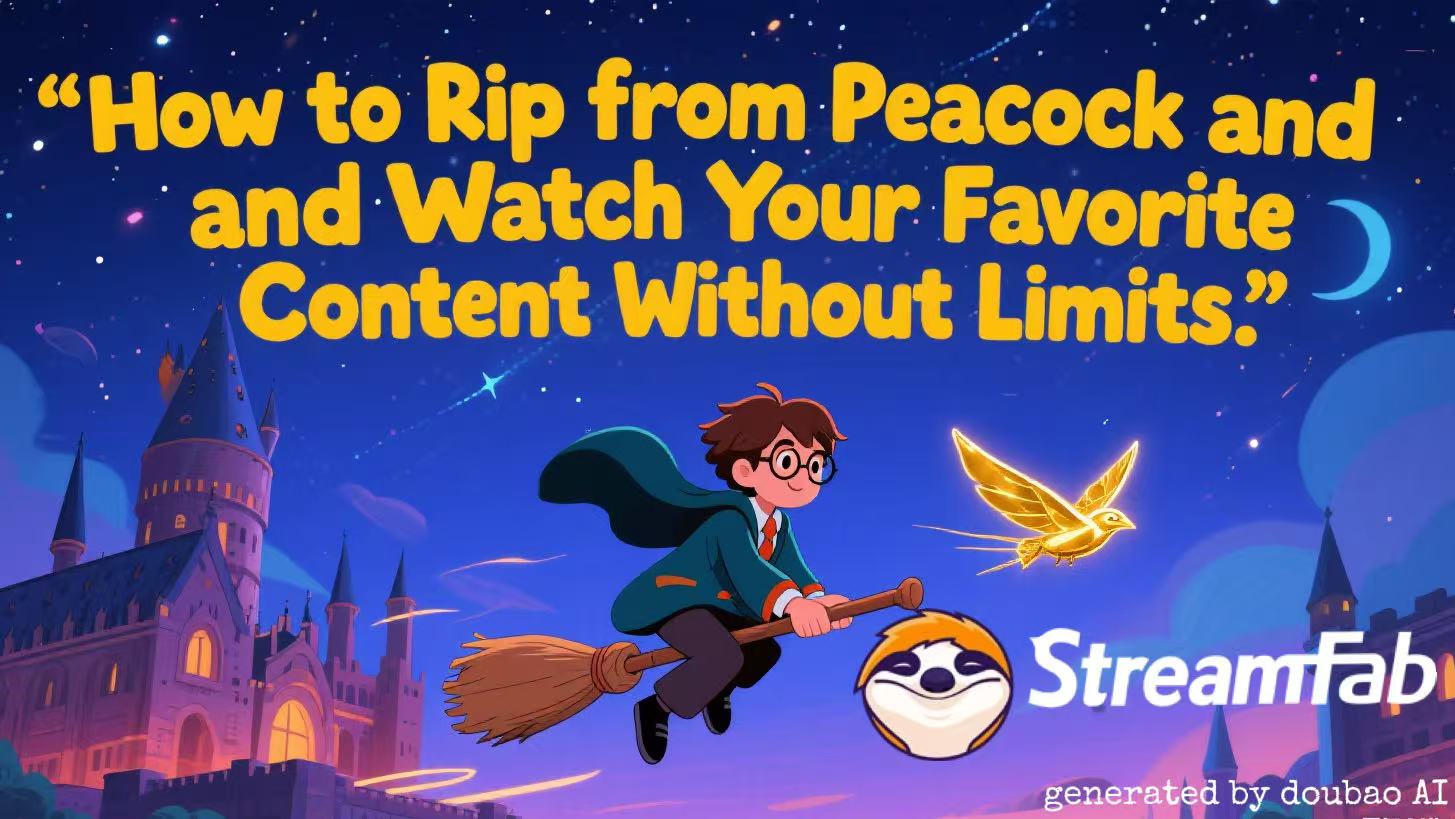
Why You Need to Rip from Peacock?
So... why go through all this effort? Why not just hit that shiny little “Download” button and be done with it?
Well, if only it were that easy.
Peacock may look generous on the surface, it does have the full Harry Potter collection (for now), along with tons of great shows from NBC, Bravo, and more. But once you try to actually watch or download something, you may wonder why there are so many pitfalls?
| Restriction | Description |
|---|---|
| Downloads for Paid Users Only | Free accounts can’t download anything—you must subscribe to Premium or Premium Plus. |
| Not All Titles Are Downloadable | Even with a subscription, some content can’t be downloaded due to licensing limitations. |
| Downloads Have Time Limits | Once you hit play, you usually have 48 hours to finish watching. Some content deletes itself after a few days. |
| Removed Content = Vanished Downloads | If a show or movie leaves Peacock, your downloads vanish with it. No exceptions. |
| Offline Viewing Is Mobile-Only | Downloads only work on the Peacock app for iOS or Android. No support for laptops or smart TVs. |
Besides these, sometimes your Peacock not working. Now that you know all this, I’m pretty sure you’re just as eager as I am to learn how to rip from Peacock. So, stick around—let’s dive in!
How to Rip from Peacock?
🧪 Method 1: The Potion Master’s Pick — StreamFab Peacock Downloader
StreamFab Peacock Downloader is your trunk full of potions—powerful, flexible, and ready for serious streaming work. StreamFab goes straight to the video source and rips from Peacock directly, saving you time and giving you cleaner results.
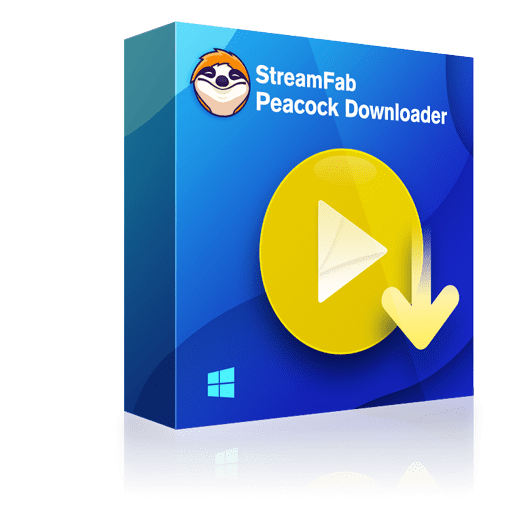
Rip any video from Peacock TV as 1080p MP4 file with EAC3 5.1 audio at high speed
- Rip video as Full HD 1080p video quality with EAC3 5.1 audio track
- Save Peacock to MP4 to playback on any device and anywhere
- Rip Peacock videos with customizable subtitles
- Automatically detect and download the latest episodes of Peacock shows according to schedule
- Remove all ads on Peacock videos
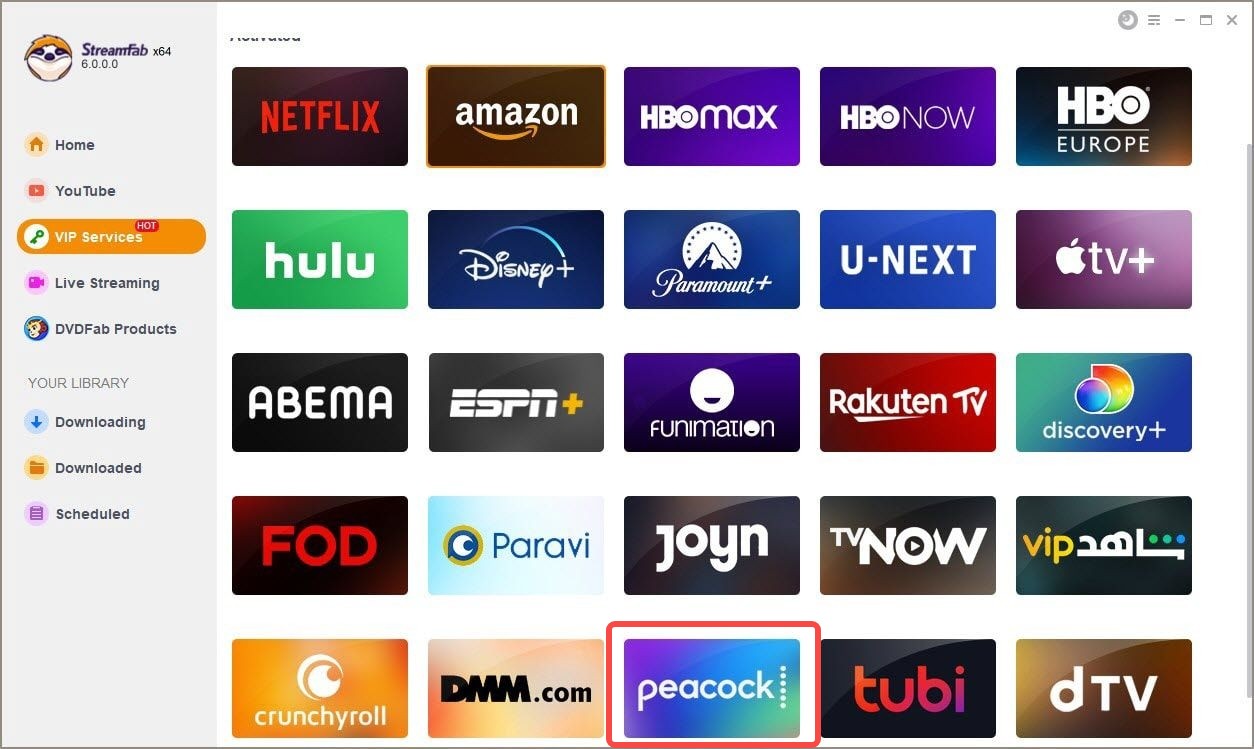
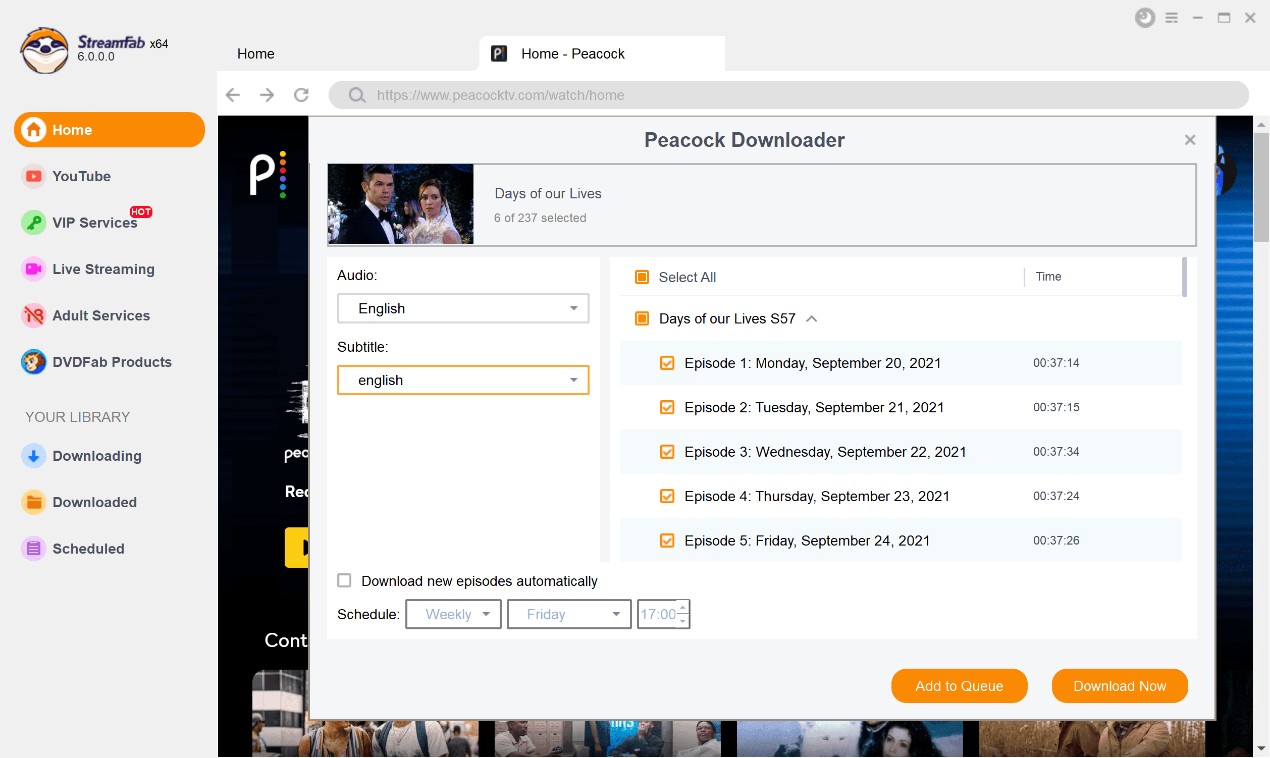
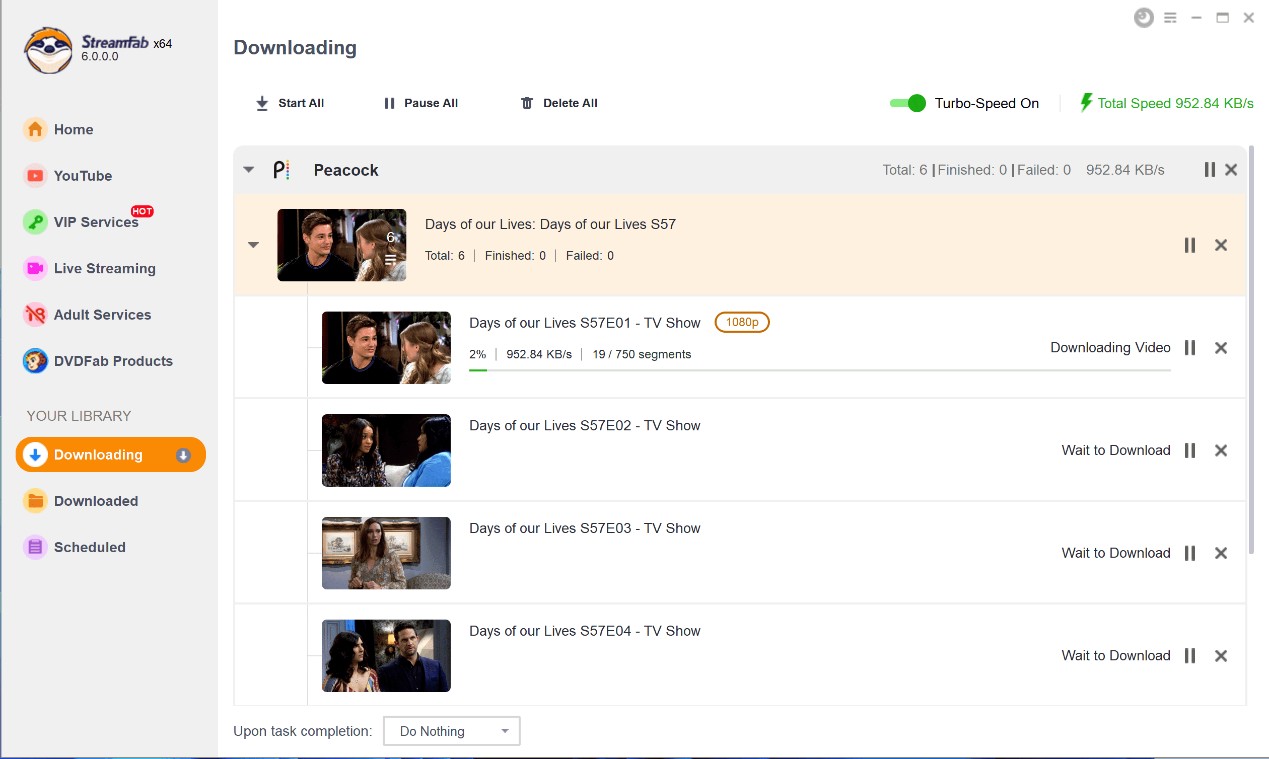
🧰 Method 2: The Magic Wand — RecordFab Stream Recorder
If screen recording feels like using a butter knife to cast spells, then RecordFab is your sleek, high-tech wand. Designed specifically for streaming services, it takes the hassle out of capturing your favorite shows.
It can record streaming videos, live broadcasts, and online courses in 720p or 1080p high definition, including ripping from Peacock, preserving both video and audio quality perfectly, and save the recordings permanently in MP4 format for offline viewing anytime without an internet connection.
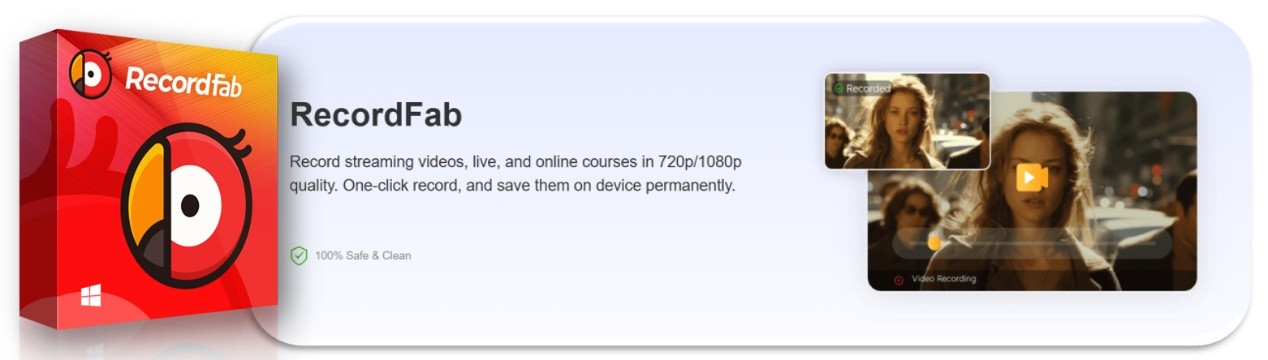
- Choose from 1.25x, 1.75x, or 2x speeds — perfect for when you want to binge faster without losing quality.
- Automatically identifies the streaming resolution and lets you save your recordings in crisp 720p or 1080p.
- Built-in tech helps prevent black screen issues that many basic screen recorders struggle with.
- Visit and record directly from within the app, reducing CPU usage and keeping things smooth and stable.
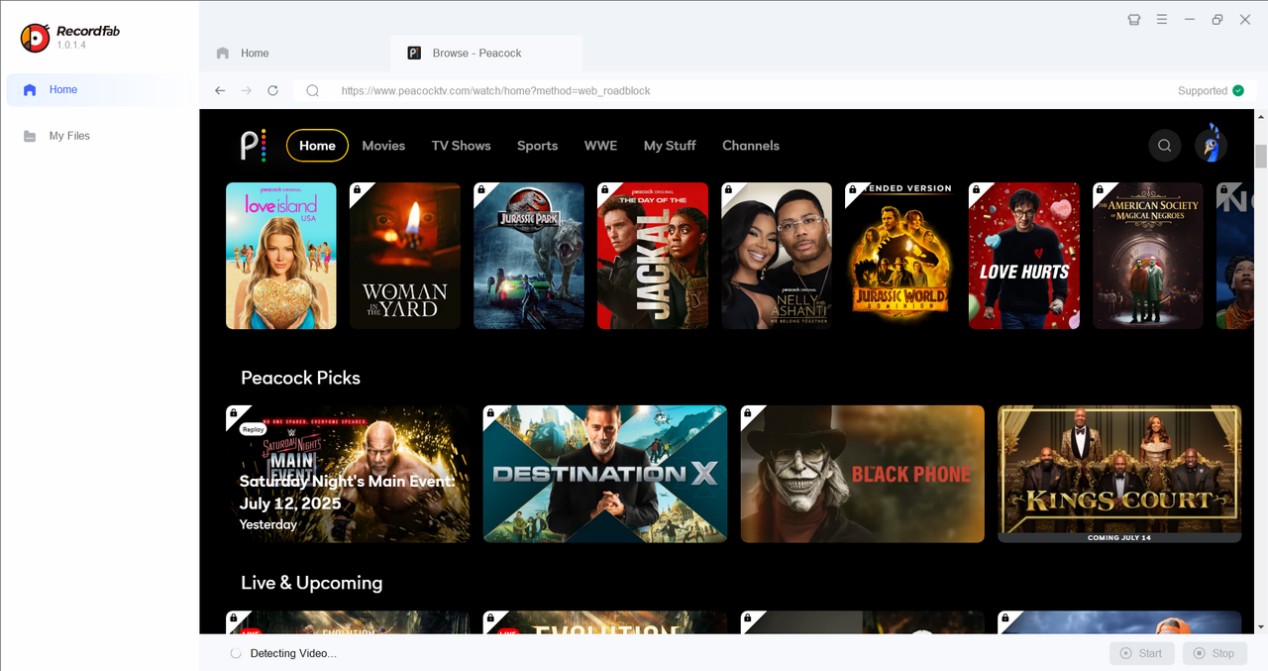
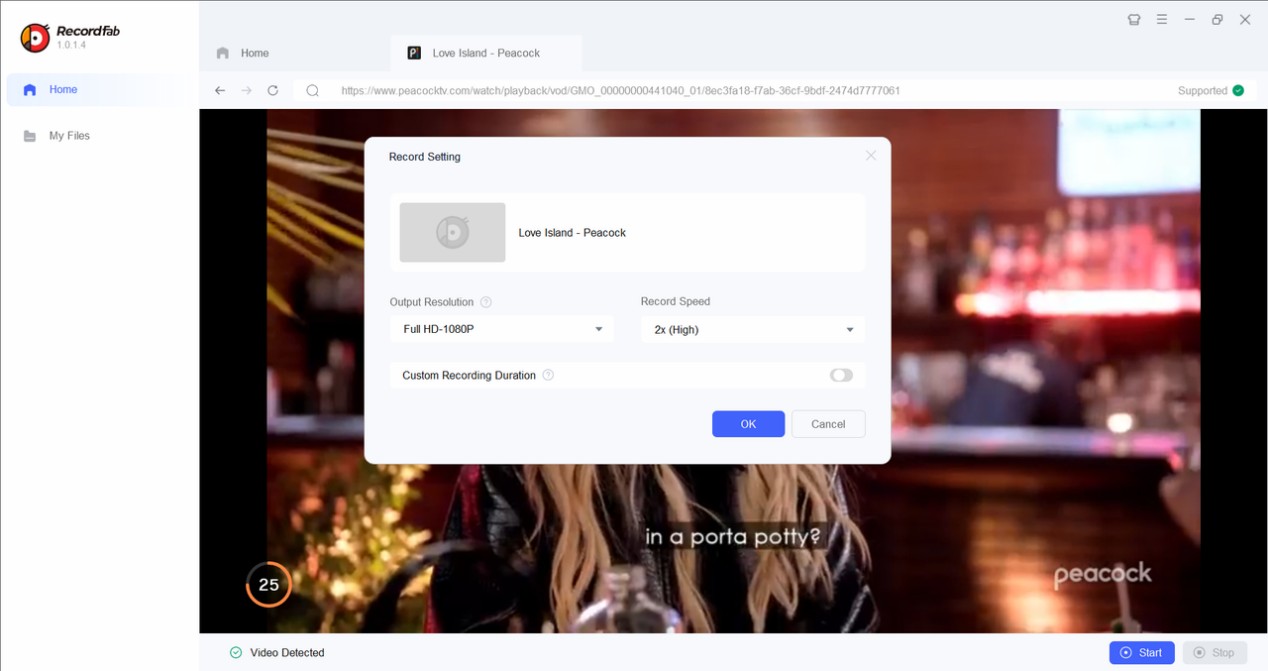
FAQs
Don't misunderstand. Cleverly rip content from Peacock and keep a "portable magic" for yourself. This is not a crime; it is a minor correction to the order of streaming media. We always recommend using these methods responsibly and for private, offline viewing only.
Yes! Both RecordFab and StreamFab Peacock Downloader support high-quality output, including 720p and 1080p resolutions, depending on what Peacock offers for each specific title. Before you start downloading or recording, you’ll usually be given the option to select your preferred video quality.
Conclusion
Let’s face it — while platforms like Peacock make streaming convenient, they’re not exactly generous when it comes to offline freedom. Between membership tiers, download restrictions, and disappearing content, watching what you want, when you want, isn’t as easy as it should be.
But now, you’ve got options. Whether you prefer the DIY charm of screen recording, the smart automation of RecordFab, or the direct-download power of StreamFab Peacock Downloader, there’s a method out there that fits your style.
