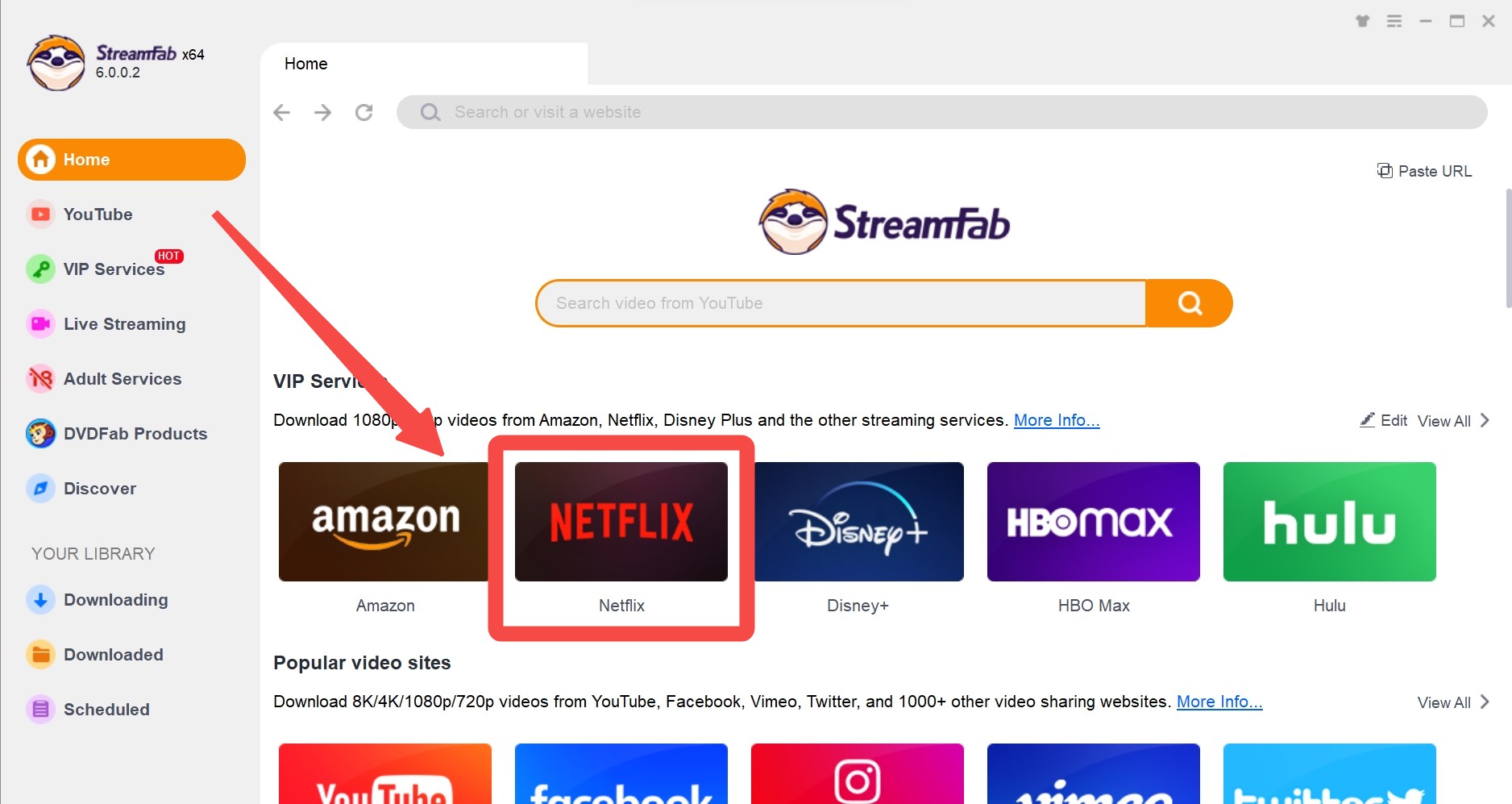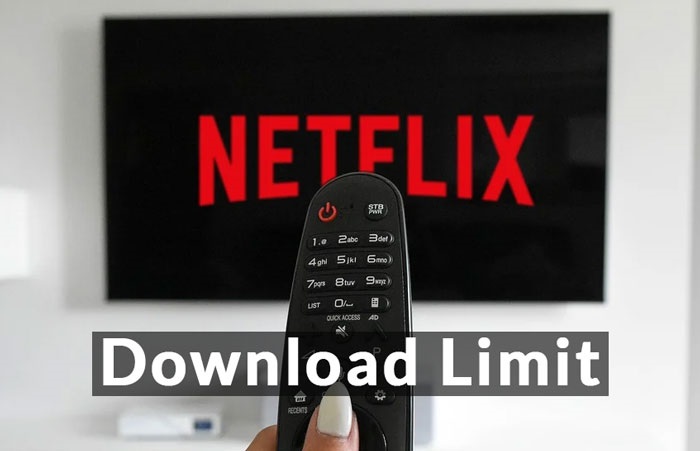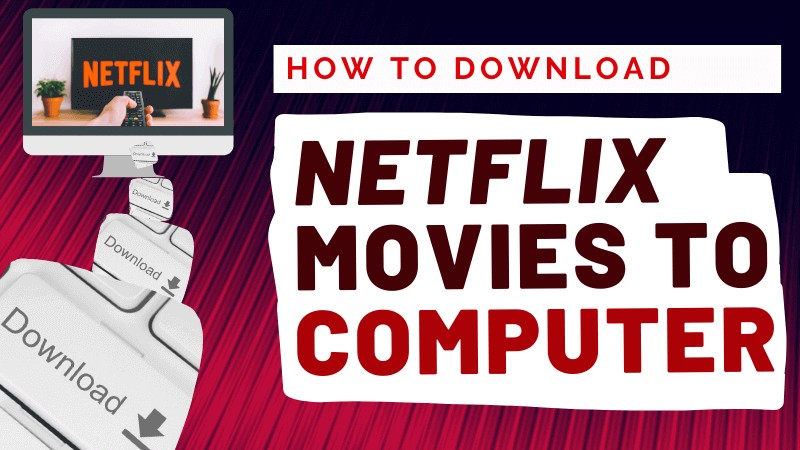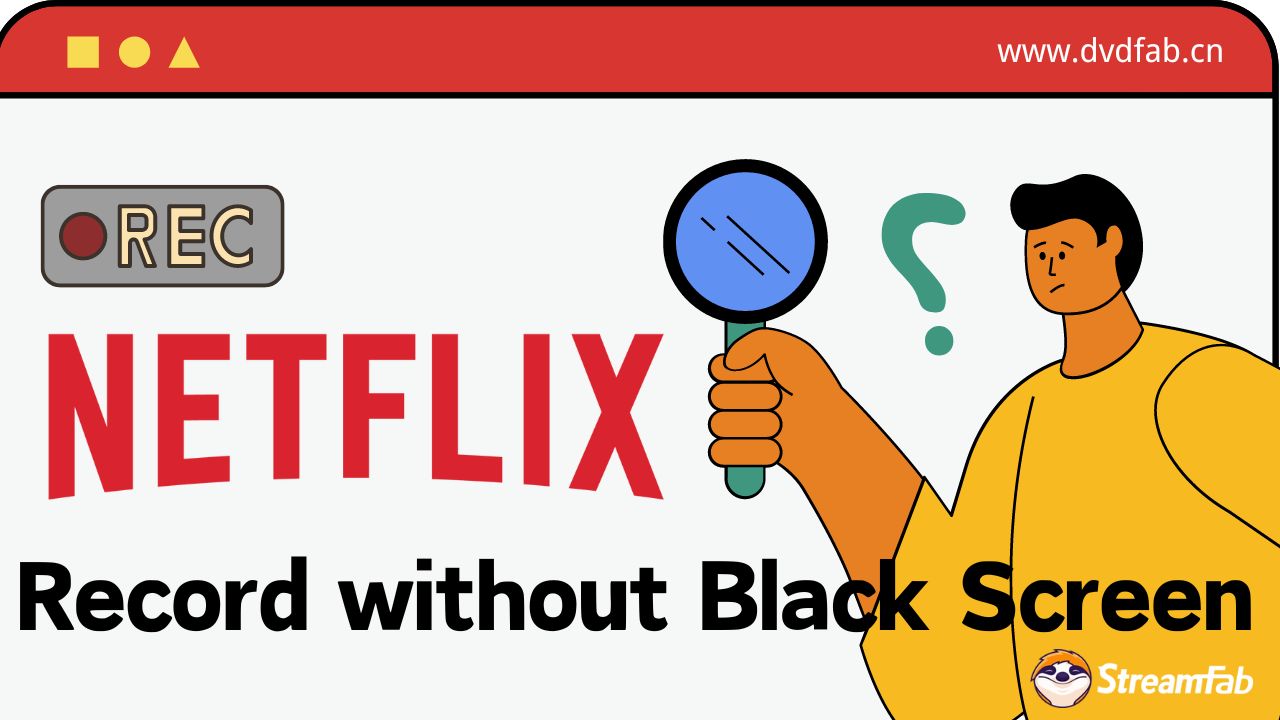How to Download Netflix to MP4 for Flexible Watching 2025 [PC/Mobile]
Summary: Wanna transfer Netflix downloads to other devices for playback, but find that the format is nfv instead of mp4? Is it possible to download Netflix to MP4 format? Of course, this post will guide you how.
Table of Contents
Introduction
Netflix downloads are protected in NFV format, which sets a lot of limits and allows you to watch videos via the Netflix app only. Also, Netflix stipulates that downloaded content can only be viewed offline within 30 days and will expire within 48 hours.
However, if you could bypass Netflix DRM and convert or download Netflix content as MP4, you would no longer be troubled by these limitations. This article will present feasible solutions to assist you in downloading Netflix videos in a universally compatible MP4 format, allowing you to save them on various devices.
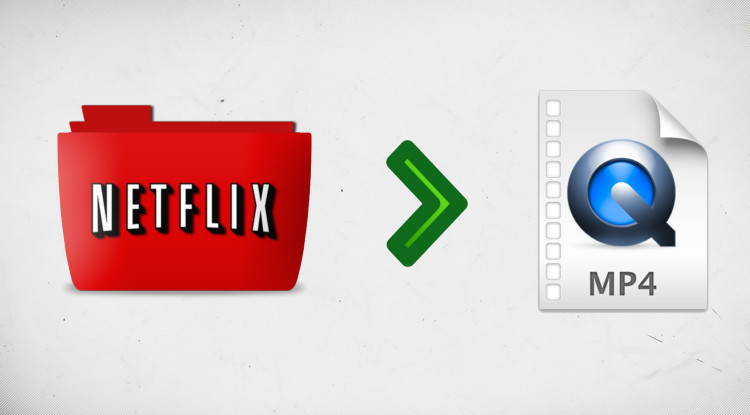
Why Do We Need to Download Netflix to MP4?
NFV format files can only be played through the official Netflix app. In contrast, to watch Netflix offline, MP4 format Netflix video files offer the following advantages:
- Netflix videos of MP4 file are compatible with many portable devices like mobiles, tablets, etc.
- MP4 format Netflix videos will be saved on your device permanently without expiration.
- MP4 format Netflix videos will not meet any problems or errors when you watch offline.
How to Download Netflix to 1080P MP4 [PC & Mobile]
1. Download Netflix to MP4 in Lossless 1080P with StreamFab ✅
When we were searching for how to download and convert Netflix to MP4 online, we found that some users were recommending our Netflix video downloader on a Reddit thread:
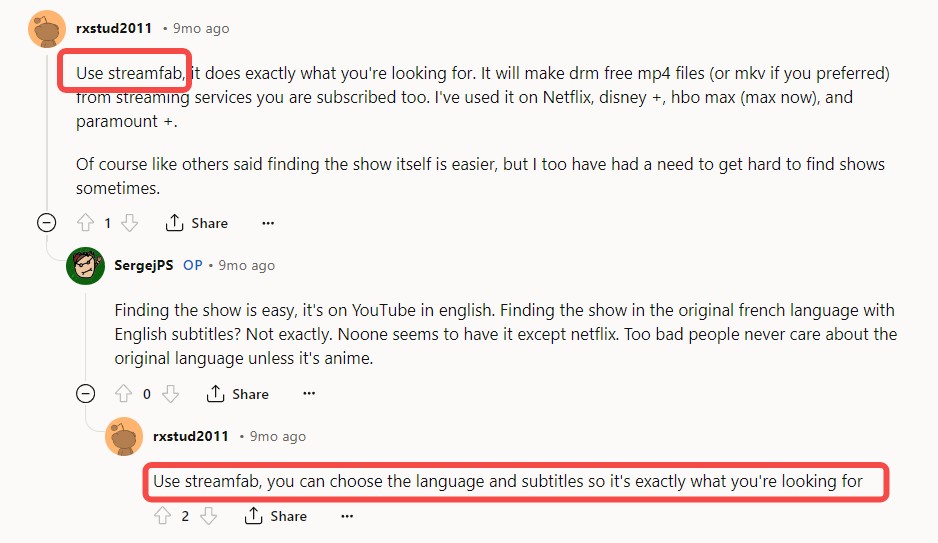
It is very delightful to get positive reviews and recommendations from users on social media ❤️, to help users know more about these tips, and if you have any concerns, no worries, in this passage, we'll have a detailed introduction on how to download Netflix to MP4 on your Win or Mac devices easily without any quality loss.
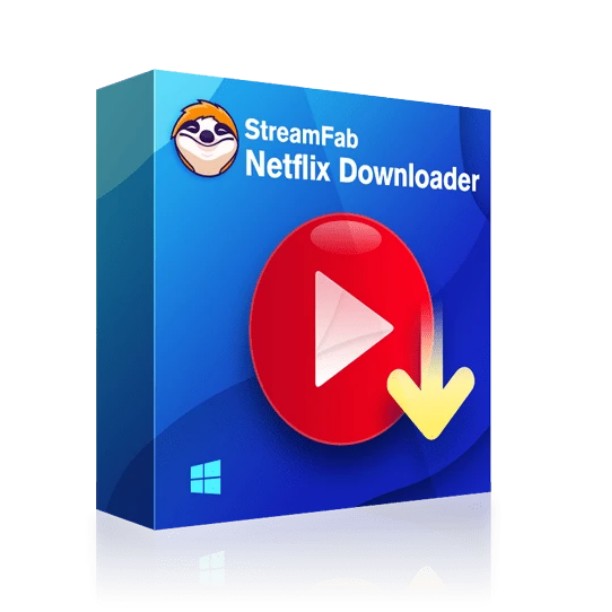
Effortlessly download movies from Netflix to MP4 format on your Mac or Windows with full HDR 1080p quality and Atmos/EAC3 5.1 audio, and enjoy your videos offline.
- Download Netflix to MP4 from any country for an unlimited period.
- Save Netflix to MP4, MKV, and MP3 format for flexible playbacks on any other devices.
- Remove ads from the downloaded Netflix MP4 files no matter what kind of plan you are.
- Unlimited downloads with 1080p HDR & EAC3 5.1 or AAC 2.0 audio track.
- Downloading option with H.264 or H.265 codecs to save your device storage space.
- Get downloads with your best-suited subtitles & metadata.
- Scheduled newly released videos will be automatically downloaded.
Detailed steps about how to convert Netflix to MP4 files with StreamFab Netflix Downloader:
Download the Netflix video downloader
Install StreamFab Netflix Downloader on your device and open the interface
Choose the streaming service
Tap the VIP Services to find the Netflix icon, log into your Netflix account, and search for the movies you want. You can also copy and paste your video URL directly into the address bar on the Homepage.
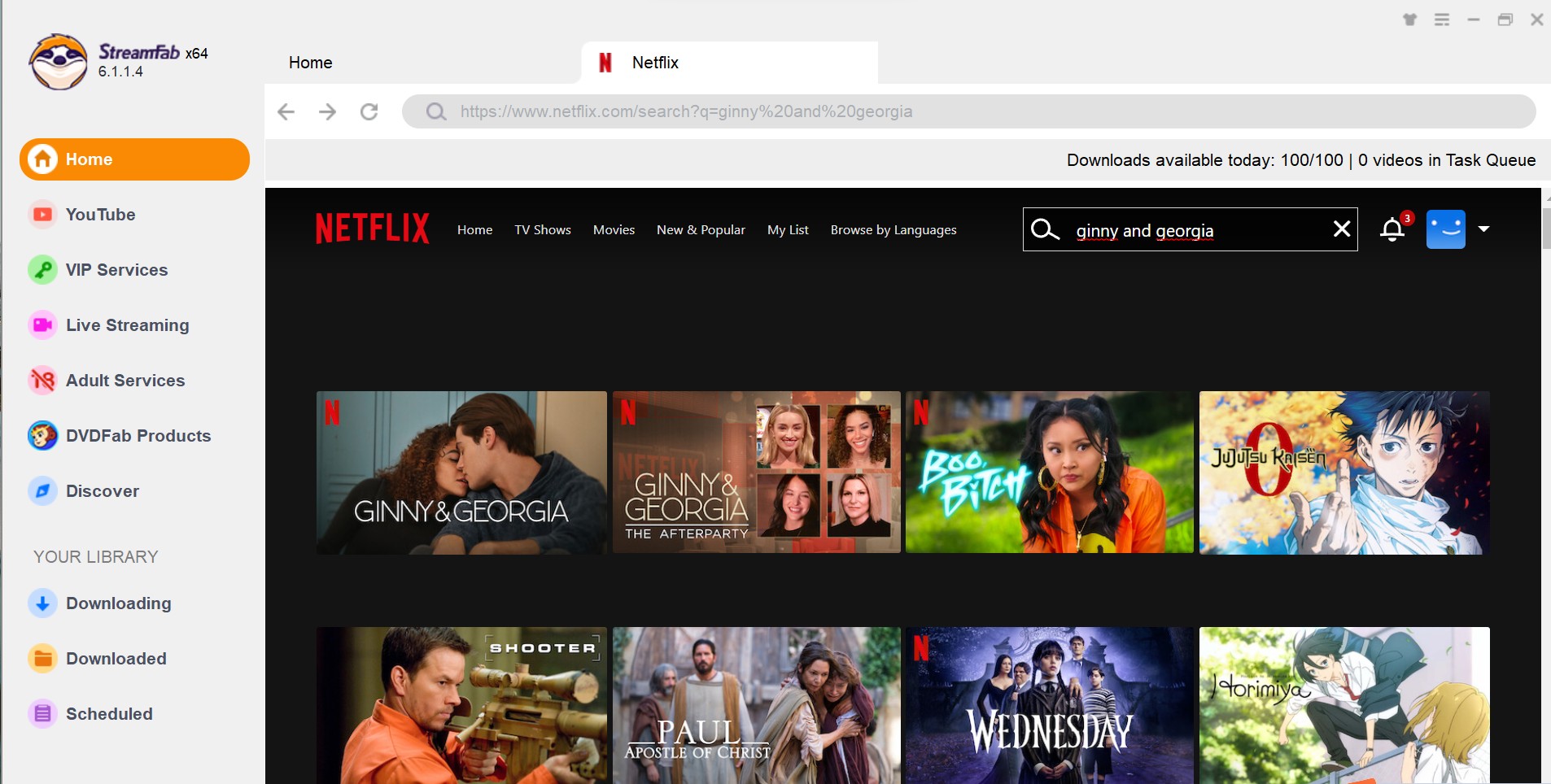
Customize the file
Search for the video and play it, then a pop-up window will ask for your video options. You can choose the audio, and subtitle language, and set the format as 'MP4'.
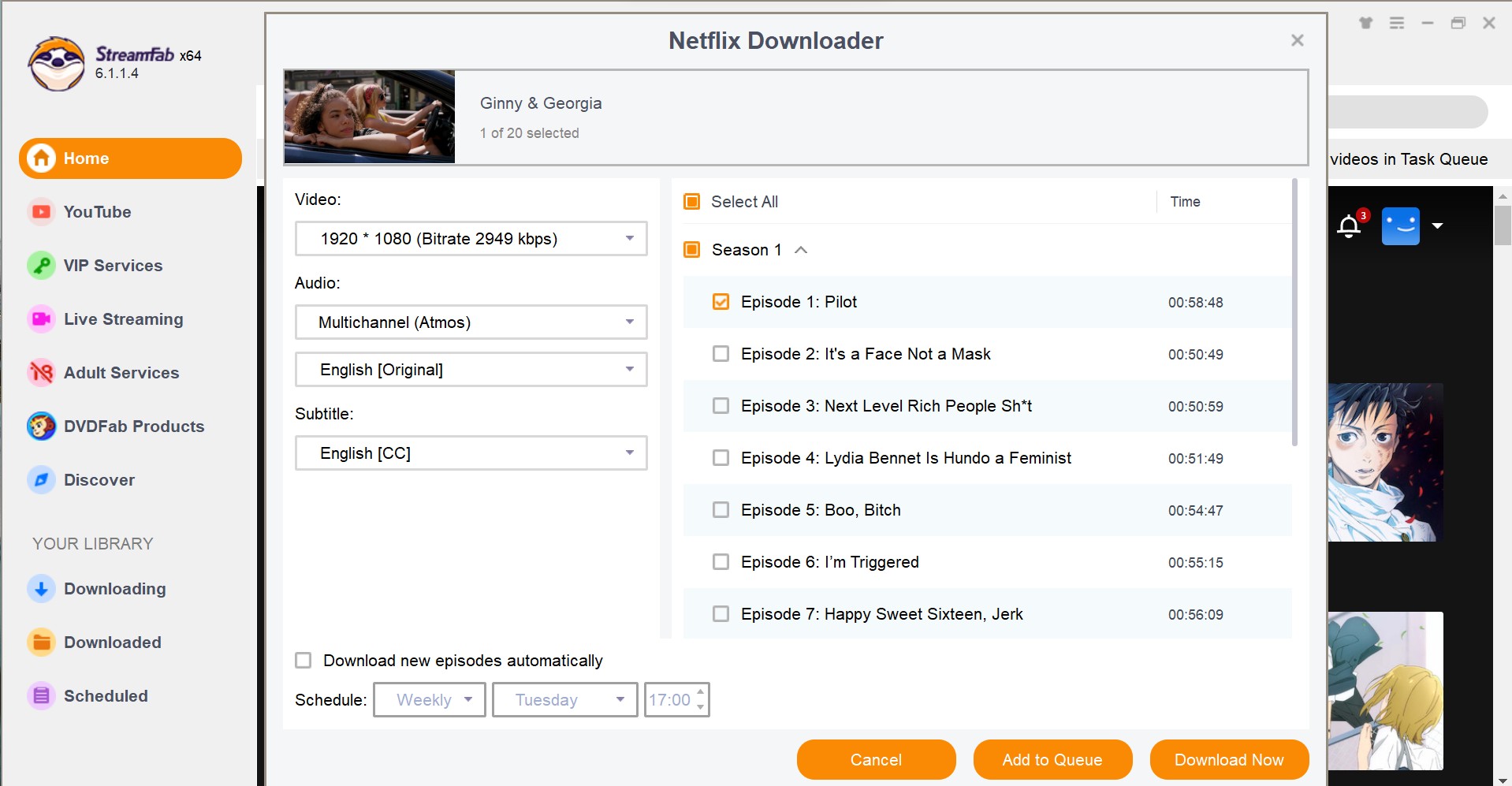
Click the download button
After customization, you can download the Netflix to MP4 right now or add it to the queue.
2. Record Netflix Videos to MP4 on PC
An alternative method to downloading Netflix to MP4 is by screen recording the video. You may attempt this method, but using the default recorder will only result in a black-screen video. This is due to the digital rights management (DRM) encryption that Netflix uses to protect its streaming and downloadable content from being copied or accessed.
To circumvent this issue, you will require a streaming media recorder, for example, PlayOn and Audials. The 2 assistants help you capture most Netflix videos and save them in MP4 format. Take Audials as an example, steps are as follows:
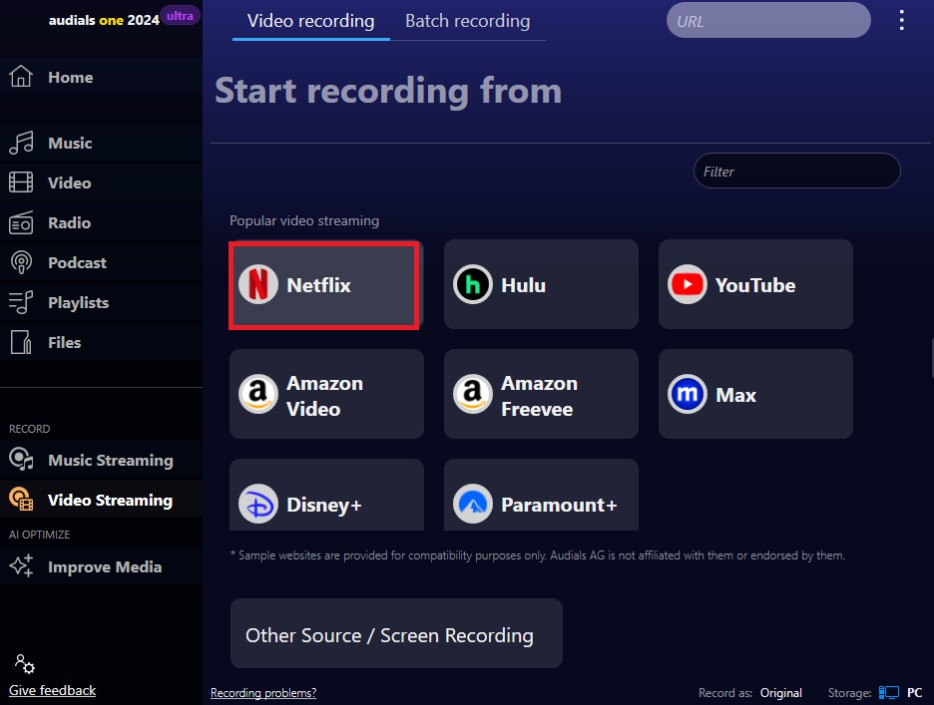
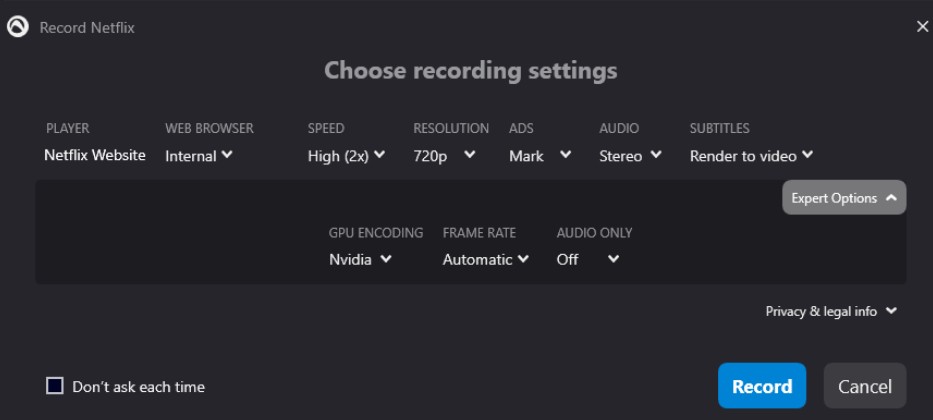
If you choose to screen record Netflix, some limits cannot be avoided. For example:
- Black screen errors cannot be bypassed 100%
- It takes a very long time to get recorded Netflix to mp4 files. for short clips, this method is ok, but for whole episodes or movies, it is too time-consuming
- The recorded mp4 Netflix files are low quality, with audio and video out-of-sync problems
Therefore, we have considered recording Netflix to MP4 format as an alternative, rather than a primary choice. For those seeking high-definition, lossless Netflix MP4 videos, selecting StreamFab would be more appropriate.
3. Download Netflix to MP4 on Mobile Phones [iPhone/Android]
Netflix employs highly advanced video encryption technology. As of now, no viable mobile application exists that can directly download Netflix videos in MP4 format. However, we can achieve this through an alternative approach.
As previously mentioned, videos downloaded from Netflix via StreamFab are automatically saved in MP4 format. Consequently, we can download Netflix movie on laptop first and then transfer these videos to mobile devices
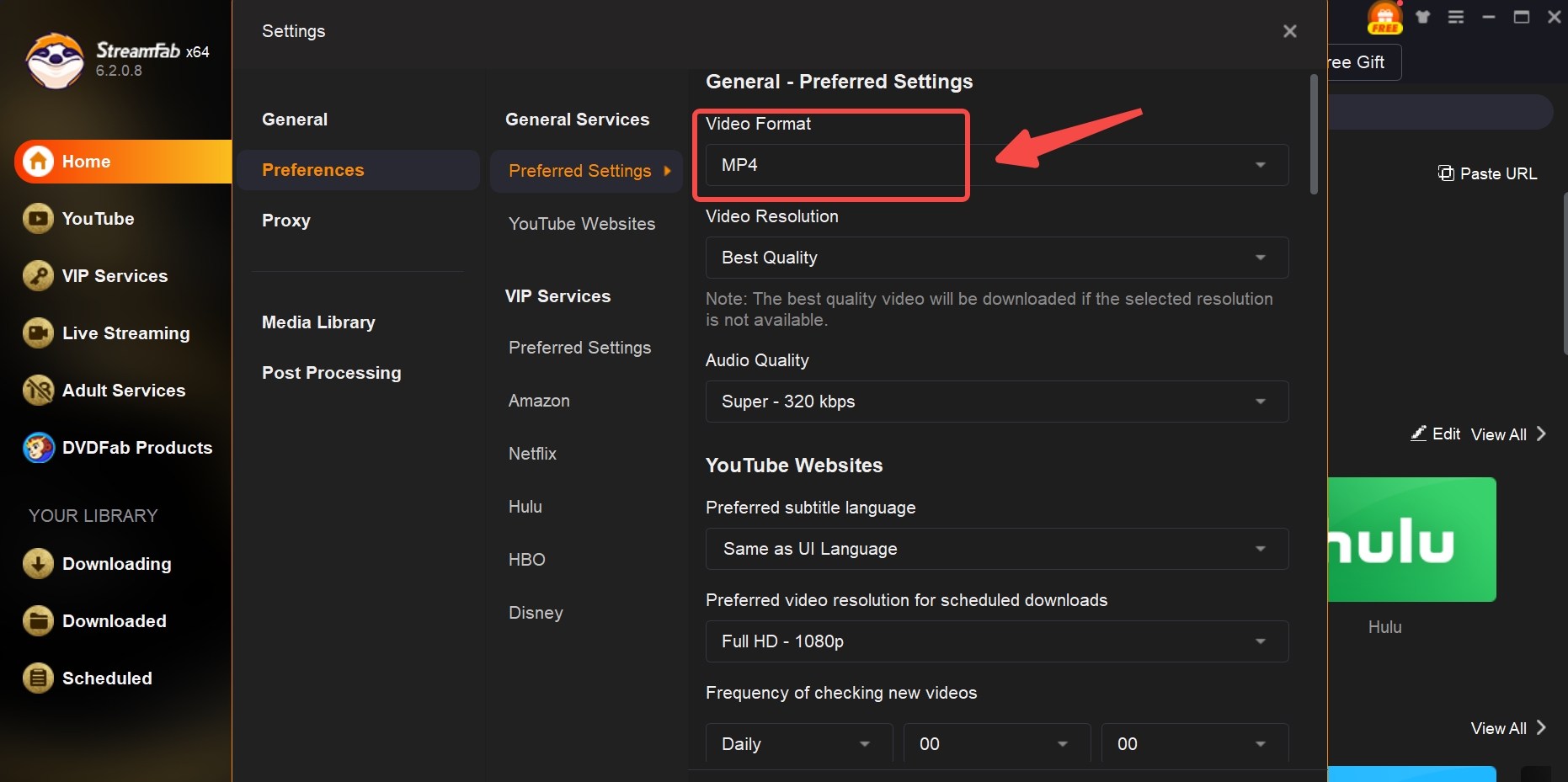
Steps are simple and direct as follows:
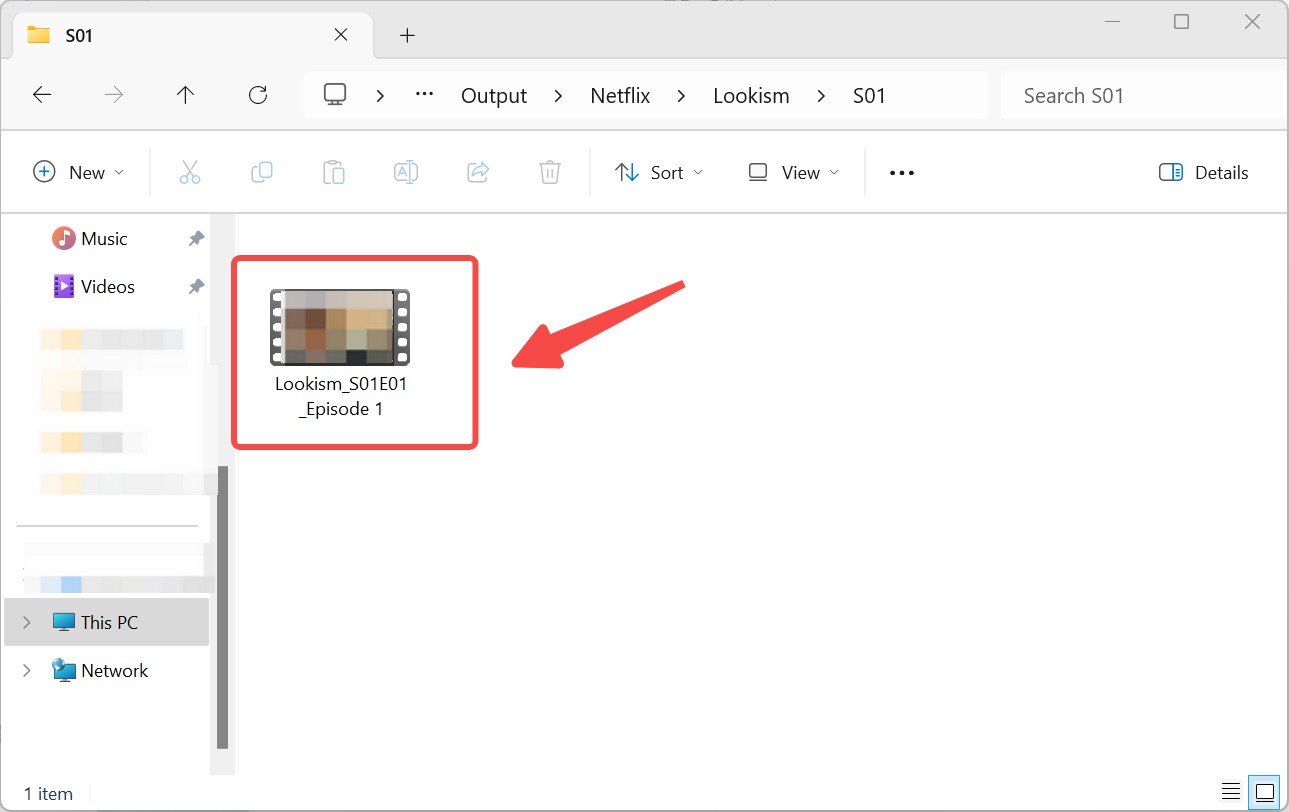

- Through this method, you can not only save MP4-format Netflix videos to your mobile device but also transfer Netflix movies to USB .
FAQs
The Netflix videos are downloaded in NFV format by default. If you want to download Netflix to MP4, you need an assistant like StreamFab. You can find the detailed operation steps in Part 2-1.
For most titles, you can keep the download for up to 30 days. Once you start watching a downloaded title, you typically have 48 hours to finish watching it before it expires. However, if you download Netflix videos in MP4 format, there will be no expiration date restrictions.
Conclusion
If having Netflix serves the purpose of your full-on entertainment, this time, enjoy the entire Netflix library without internet or any online limitations while exploring Netflix to MP4. If you want to share your favorite Netflix content with your friends & families for simultaneous offline group watching, then take the most valuable features of StreamFab Netflix Downloader or other tools in this article.