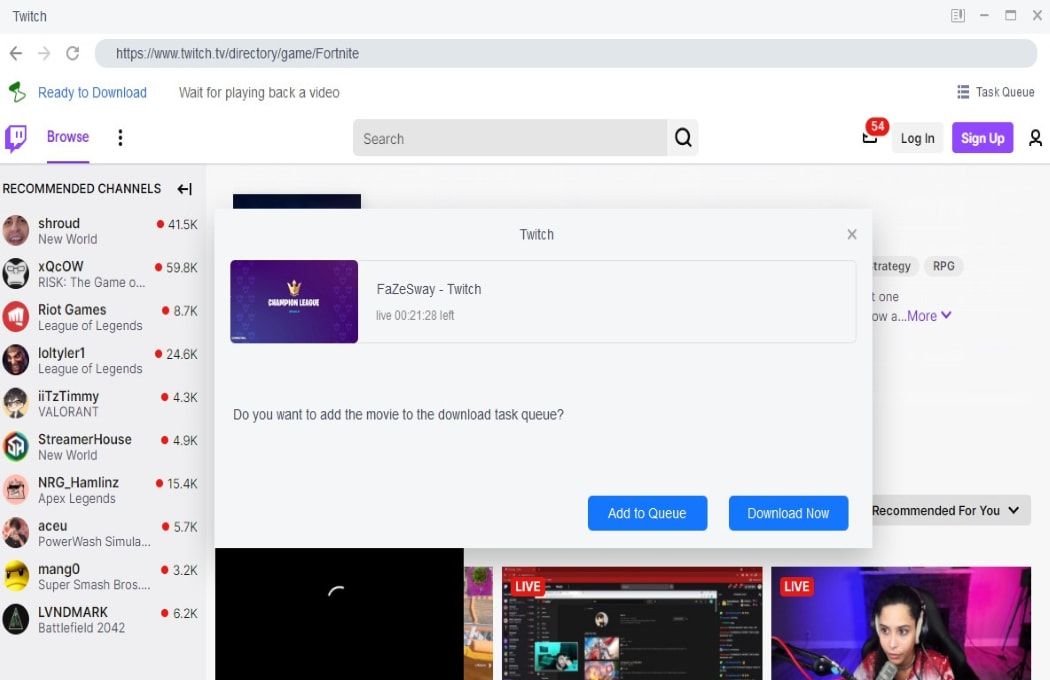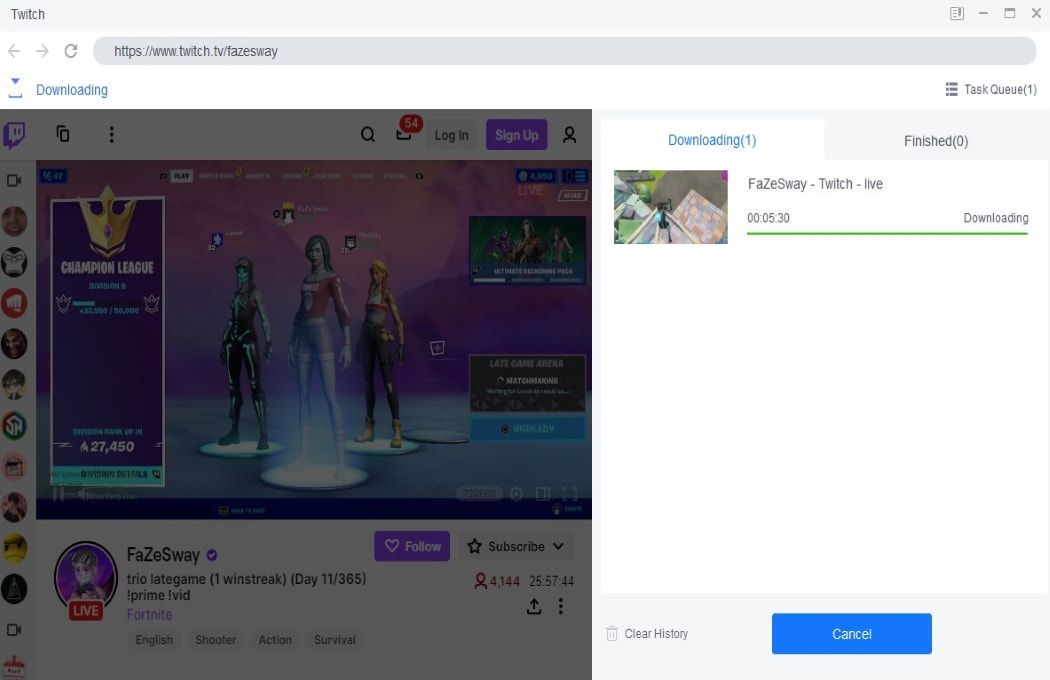Download all Twitch videos
Download Twitch videos in 1080p
Explore Twitch videos with its in-built browser
Why do you need StreamFab?
Videos come and go
On-demand videos come and go on streaming services
Most on-demand videos on a streaming service, including Netflix, Prime Video, Max, and many others, come and go due to the licensing agreements between the streaming service and the studios that produce them.
The movies, TV shows, and other videos will be removed if the licensing agreement is due and not renewed. What’s more, if a title is gone, no one knows for sure whether or not it will come back in the future. It could be gone forever.
The movies, TV shows, and other videos will be removed if the licensing agreement is due and not renewed. What’s more, if a title is gone, no one knows for sure whether or not it will come back in the future. It could be gone forever.

Download all Twitch videos
Download Live videos and past broadcasts from Twitch
Twitch is the leading live streaming platform in the gaming world. Viewers can watch live streams for free, follow channels, and interact with others in chat rooms. The only feature Twitch is missing is the ability to download streams.
Luckily, StreamFab Twitch Downloader is here to fill the gap. It is professional and ready to help you download both Live videos and past broadcasts from Twitch.
Luckily, StreamFab Twitch Downloader is here to fill the gap. It is professional and ready to help you download both Live videos and past broadcasts from Twitch.

What can StreamFab do?
Perfect Downloading Experience You Get
Exclusive & Efficient Feature
Support batch download and fast downloading speed
Downloading Twitch videos one by one is time-consuming. This Twitch downloader supports batch downloads and fast speeds, saving you time and effort.
Perfect Downloading Experience You Get
Advanced Technology
Download Twitch videos with metadata info preserved
This Twitch downloader can save all the meta info, such as title, cast, and cover. You can build and have an ideal Twitch replays library with media servers such as PlayerFab, Plex, Kodi, or Jellyfin.

Feedbacks on StreamFab Twitch Downloader

M
Mark
WriterStreamFab Twitch Downloader saves me when I was having a problem of saving Twitch streams for offline watching. I couldn’t love it more!

A
Alice
CopywriterAs a game lover, Twitch is a good place to entertain me. However, when I am on a long trip without internet, Twitch is unreachable. Luckily, I can use StreamFab Twitch Downloader to download my favorite videos, even past streams offline!

J
Jacob
EditorThis Twitch Downloader is the ideal solution for those who want to keep Twitch videos for offline viewing. It is reliable, secure, and works very well!

M
Mark
WriterStreamFab Twitch Downloader saves me when I was having a problem of saving Twitch streams for offline watching. I couldn’t love it more!

A
Alice
CopywriterAs a game lover, Twitch is a good place to entertain me. However, when I am on a long trip without internet, Twitch is unreachable. Luckily, I can use StreamFab Twitch Downloader to download my favorite videos, even past streams offline!

J
Jacob
EditorThis Twitch Downloader is the ideal solution for those who want to keep Twitch videos for offline viewing. It is reliable, secure, and works very well!

M
Mark
WriterStreamFab Twitch Downloader saves me when I was having a problem of saving Twitch streams for offline watching. I couldn’t love it more!

A
Alice
CopywriterAs a game lover, Twitch is a good place to entertain me. However, when I am on a long trip without internet, Twitch is unreachable. Luckily, I can use StreamFab Twitch Downloader to download my favorite videos, even past streams offline!

J
Jacob
EditorThis Twitch Downloader is the ideal solution for those who want to keep Twitch videos for offline viewing. It is reliable, secure, and works very well!

M
Mark
WriterStreamFab Twitch Downloader saves me when I was having a problem of saving Twitch streams for offline watching. I couldn’t love it more!

A
Alice
CopywriterAs a game lover, Twitch is a good place to entertain me. However, when I am on a long trip without internet, Twitch is unreachable. Luckily, I can use StreamFab Twitch Downloader to download my favorite videos, even past streams offline!

J
Jacob
EditorThis Twitch Downloader is the ideal solution for those who want to keep Twitch videos for offline viewing. It is reliable, secure, and works very well!
How to use StreamFab Twitch Downloader?
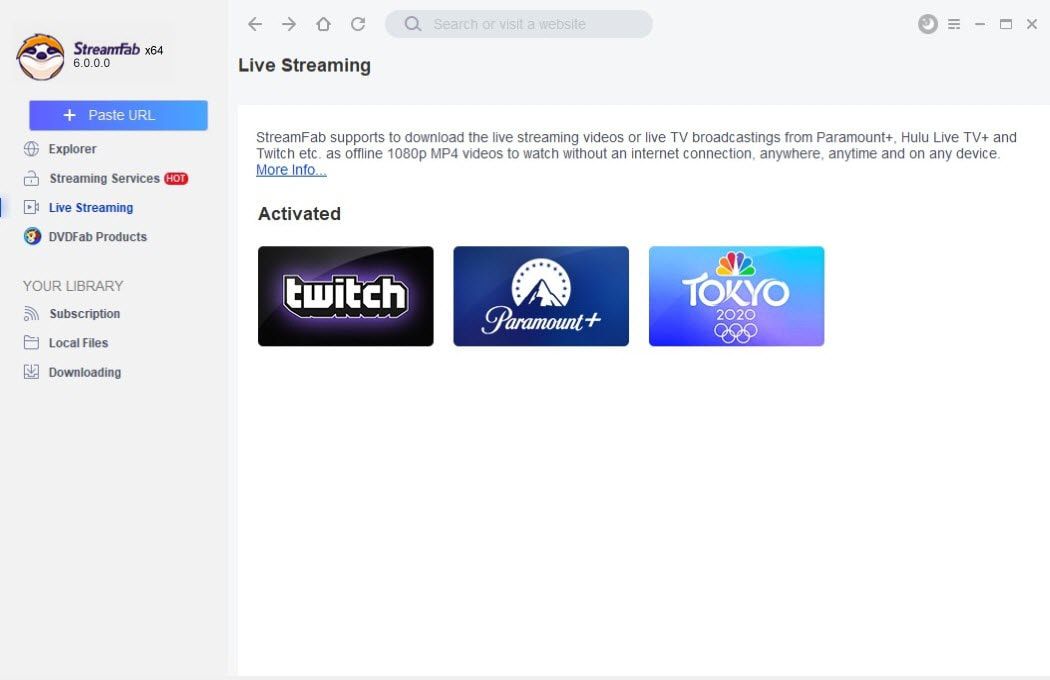
Step 1. Launch this Twitch Downloader
Download and install the StreamFab application on your computer. Then, go for the Streaming Services section and select the Twitch Downloader.
Step 2. Search for a video before downloading
Log into the Twitch site. Browse it to search for a video you want to keep offline.
Step 3. Start the downloading process
Play this video. While this video starts playing, this Twitch Downloader will download it automatically.
System Requirements

Windows 11/10 (32/64 bit)
Intel i3 or above
4GB of RAM or above
40GB of free hard disk space or above
Live Internet connection required
Fair Use Policy: StreamFab is legal only for personal needs and it's not allowed to share the downloaded content with any third party.
To avoid being blocked by streaming providers, a StreamFab licensed account has a quota of 100 downloads per day, and 700 downloads per week from each supported streaming service. Whenever some of it is used up, it will refill during the next time cycle.
To avoid being blocked by streaming providers, a StreamFab licensed account has a quota of 100 downloads per day, and 700 downloads per week from each supported streaming service. Whenever some of it is used up, it will refill during the next time cycle.