Why Is My DVDFab Not Working or Slow Ripping? Official Safe Fix!
Summary: Is your DVDFab not working or experiencing slow ripping speeds? We've compiled effective solutions from the professional DVDFab technical team to help you resolve these issues and get the most out of your DVDFab multimedia solutions.
Table of Contents
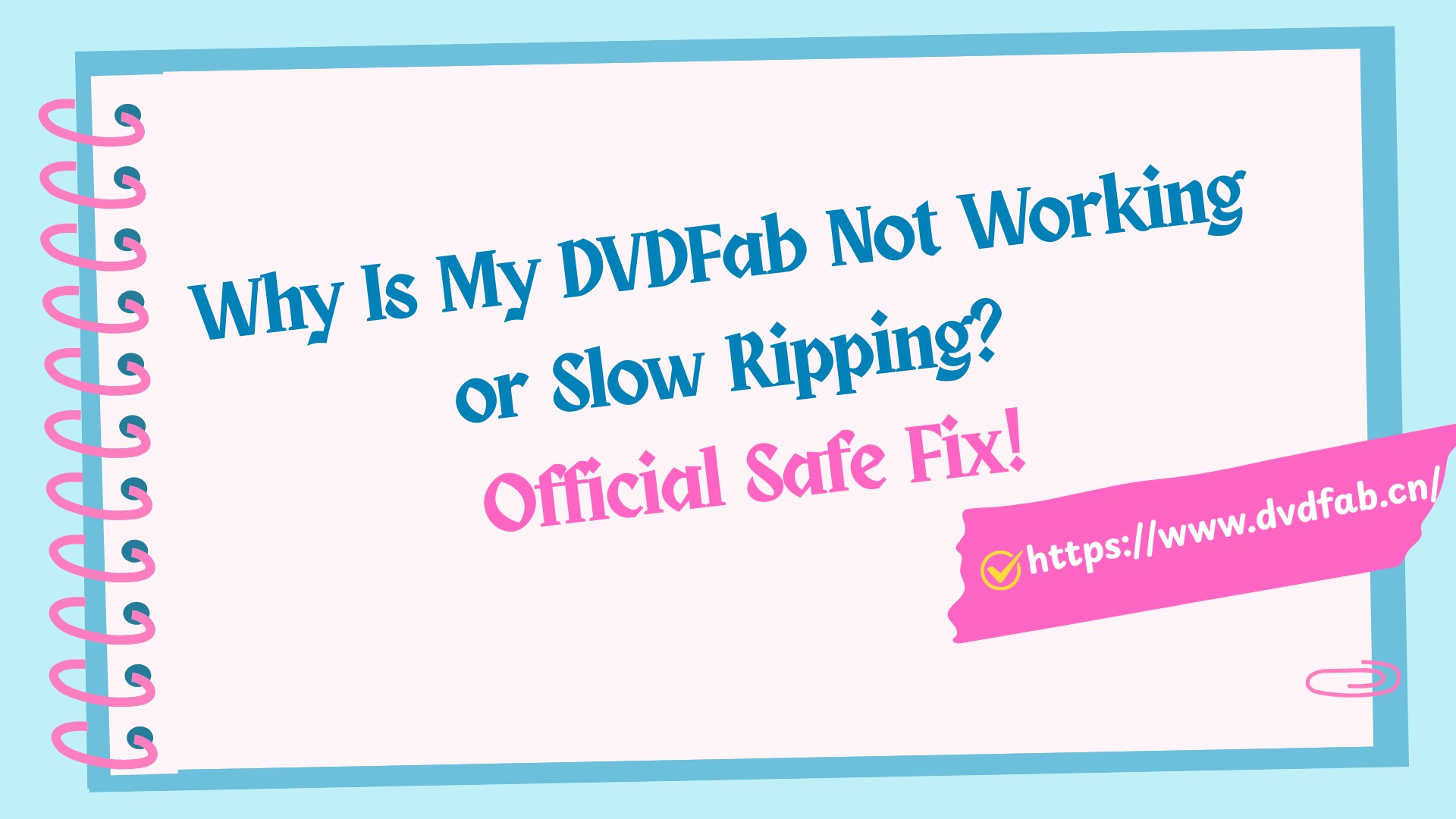
Dear DVDFab Users,
Thank you for choosing DVDFab as your digital solution provider.
We understand that some users may be experiencing issues with DVDFab, such as "DVDFab ripping slowly" or "DVDFab not working." We understand how frustrating this can be and sincerely apologize for the inconvenience. Our technical team is prioritizing this and working to resolve these issues as quickly as possible.
In response to your queries, this article provides solutions and troubleshooting steps for common issues with DVDFab. Our goal is to help you resolve these issues quickly and ensure a smooth experience. Let's go through the solutions now.
Note: The latest version of DVDFab 13 provides a smoother user experience. If you'd like to learn more about the new features, please read the official DVDFab review.
Part 1: How to Fix General "DVDFab Not Working" Issues?
In this section, we'll explore some general troubleshooting steps to help you resolve common issues and get your DVDFab software back up and running smoothly.
Why DVDFab Won't Open My DVD Source?
If DVDFab isn't opening your DVD source, consider the following steps:
Please confirm that your computer can recognize the DVD after it's inserted into the drive. You can check this in Windows Explorer to see if the DVD shows up or try using another software player like PowerDVD or VLC to ensure that the movie DVD can be played normally. If your drive recognizes the disc but DVDFab doesn't, please contact us and submit you dvdfab_internal log to us for further analysis.
There's an I/O reading mode in DVDFab "Common Settings" > "Drives" > "Read". You could switch between the modes and let DVDFab open your DVD source again. Note that Passkey mode requires DVDFab Passkey software installed on your computer.
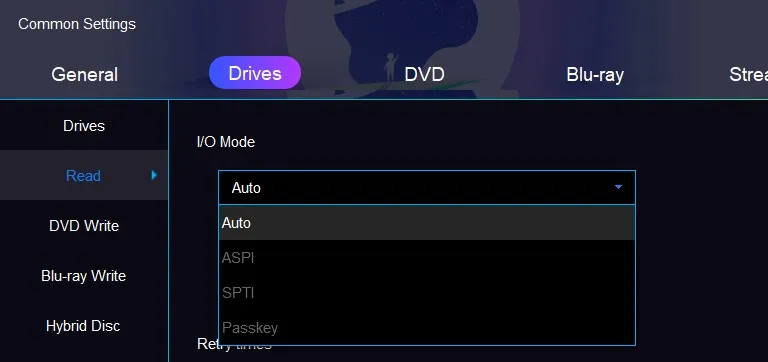
If you're using an external drive, please try switching USB ports (e.g., from a USB 2 port to a USB 3 port).
Please check whether this is an issue with one specific disc or all discs. If it's a universal problem, there might be issues with the drive itself and you could change your drives; if it only happens with specific sources, you could submit the source information (purchase link) and logs to DVDFab Team.
When your computer is connected via Windows Remote Connection, sometimes DVDFab may not recognize the DVD due to inherent PC limitations. Please refer to https://gilsmethod.com/solution-burn-dvd-cd-remote-desktop for setting adjustments and let DVDFab to recoginize your DVD source again.
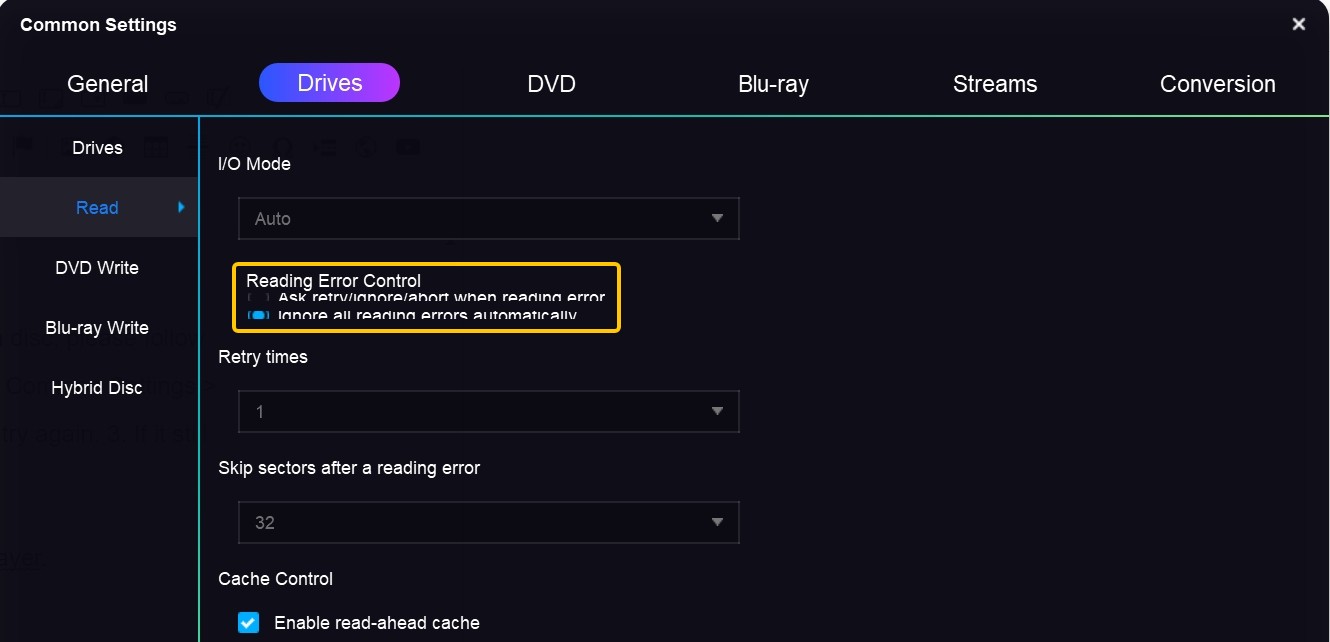
Why DVDFab Failed to Create Directory?
This "failed to create directory" failure is normally caused by insufficient hard drive space or lack of folder permissions. And there are the options to try and solve this error:
- Run DVDFab as administrator;
- Change the Save To target from default drive C: to other drives like drive D:;
- In DVDFab "Common Settings > General > General" panel change the "Temporary Directory" to other drive if you are doing Copy.
- If the above doesn't work, uninstall and reinstall DVDFab and then try again.
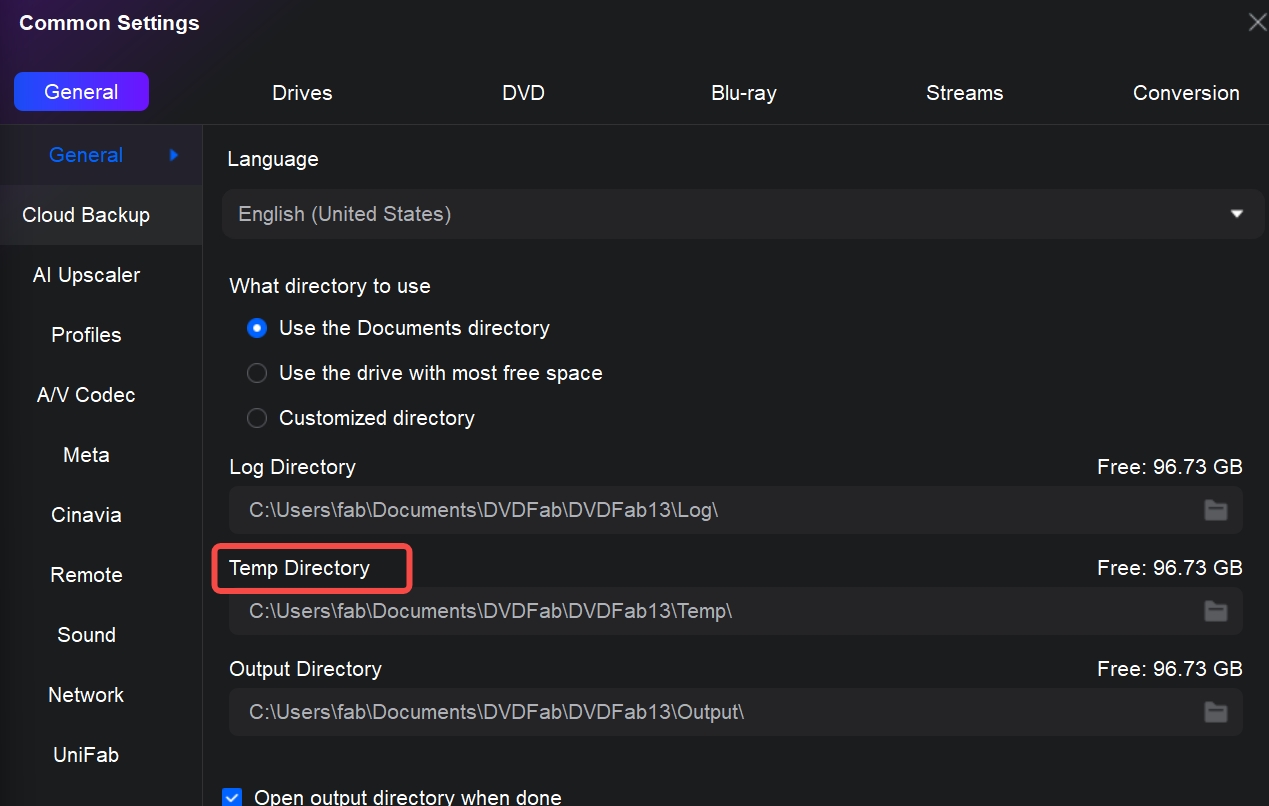
Why DVDFab Process Failed?
Please consider these potential causes and solutions when experiencing failure with DVDFab processes:
In special cases:
Part 2: How to Fix "Certain DVDFab Module Not Working" Issues?
DVDFab is an all-in-one software suite with 26 products, designed to provide comprehensive multimedia solutions for DVD, Blu-ray, 4K UHD Blu-ray, and videos. If you're facing issues with specific modules such as "DVDFab slow ripping speed", this section offers targeted solutions.
Why Is DVDFab Slow at Ripping and How to Fix?
If you find that your DVDFab DVD Ripper is giving slow ripping speeds, here are some possible reasons and solutions.
Check the disc: Inspect for deep scratches or cracks. Clean gently with a microfiber cloth, wiping from the center outward. For light scuffs, you can try a tiny amount of toothpaste or a mirror-polish cloth, again center to edge.
Verify GPU acceleration:
- In DVDFab go to Common Settings → A/V Codec or Hardware Acceleration.
- Select the accelerator your hardware supports: IQS, NVIDIA CUDA/NVENC, or AMD.
- Update your graphics driver in Device Manager to the latest version.
- If you use an AMD or integrated GPU, confirm the model actually supports DVDFab's acceleration.
Check UHD drive firmware: If you use a UHD Blu-ray drive and DVDFab shows "unfriendly firmware", run the DVDFab UHD Drive Tool to downgrade or restore to a supported firmware.
Reduce workload to test bottlenecks:
- Lower output quality, reduce filters, and use a lower bitrate to see if speed improves.
- Output to a fast SSD or local hard drive instead of a slow external drive or USB 2.0 device, then copy the file later if needed.
Eliminate system side slowdowns:
- Restart DVDFab.
- Close heavy background apps such as antivirus scans, disk utilities, downloads, and media players.
- Check the drive connection is secure and that the optical drive is not failing.
Optimize Hardware Settings (For IDE Devices)
- Note: These methods are only applicable for devices using the IDE interface, such as older hard drives or optical drives. If your device uses the SATA interface, please ignore this step, as SATA already provides more efficient data transfer.
A: Enable DMA
- Press Win + X and select Device Manager.
- In Device Manager, find and expand IDE ATA/ATAPI Controllers. If your device uses the IDE interface, you will see related entries, such as ATA Channel 0/1.
- Right-click ATA Channel 0/1 and select Properties.
- In the pop-up Properties window, click the Advanced Settings tab and find the Device Properties section. Next to “Transfer Mode,” make sure Enable DMA is selected. Click OK to save the changes.
B: Re-install IDE Controller
- Press Win + X and select Device Manager. In Device Manager, find IDE ATA/ATAPI Controllers, and expand it.
- Find and right-click the Primary IDE Controller. Select Uninstall Device.
- Restart your computer, and the IDE controller will automatically reinstall, which may help resolve any potential driver issues.
Why DVDFab Cinavia Removal Not Working and How to Fix?
If DVDFab Cinavia Removal is not working, there could be a few reasons for this and following are some steps you can take to fix it:
If only creating P-ISO files:
- Use DVDFab - Copy - Clone mode, output to ISO, before starting the process check "keep protection" on the advanced settings page.
- Use Passkey - rip to image, check "keep protection".
- Third-party software like ImgBurn can also be used although it doesn't support decryption itself; while it can create ISO files, they will include all of the original protections.
DVDFab may not support BD+ protection due to updated copy-protection features on your disc. When encountering issues with new protection schemes, please send your zipped folders and dvdfab_internal log file to us, and our technical team will analyze them and find a solution as soon as possible. DVDFab will also keep updating itself to support more newly released DVDs or Blu-rays.
For Blu-ray discs (BD)
- Open the original movie disc in Windows File Explorer.
- Create a folder and copy all content from the disc volume into it, except for .m2ts files located under \...BDMV\Stream.
- Zip this folder and upload it to our FTP site.
For DVDs
- Open the movie disc in Windows File Explorer.
- Copy all files excluding .vob ones into a new folder.
- Zip this folder and send it back to us for troubleshooting.
Why DVDFab HD Decrypter Not Working and How to Fix?
DVDFab HD Decrypter is a completely free version of DVDFab with limited features. It combines basic functions from DVD Copy, DVD Ripper, Blu-ray Copy, Blu-ray Ripper, and Video Converter. As a bonus, it can easily remove copy protection from DVDs and Blu-ray discs released more than a year ago. Additionally, in the Copy module, there are two modes: "Full Disc" and "Main Movie." The Ripper and Converter modules support MKV and MP4 as output formats.
Similarly, the issue of "DVDFab Passkey Lite not working" arises because this is also a completely free product, but with limited copy protection removal capabilities.
Part 3: FAQs
The first method: Press "Win + I" to open Settings. Alternatively, click the "Start" button and select "Settings" (gear icon). In the Settings window, select "Apps" and then click on "Installed apps". Scroll through the list of installed apps or use the search bar to find DVDFab 13. Click on DVDFab 13, then select Uninstall.
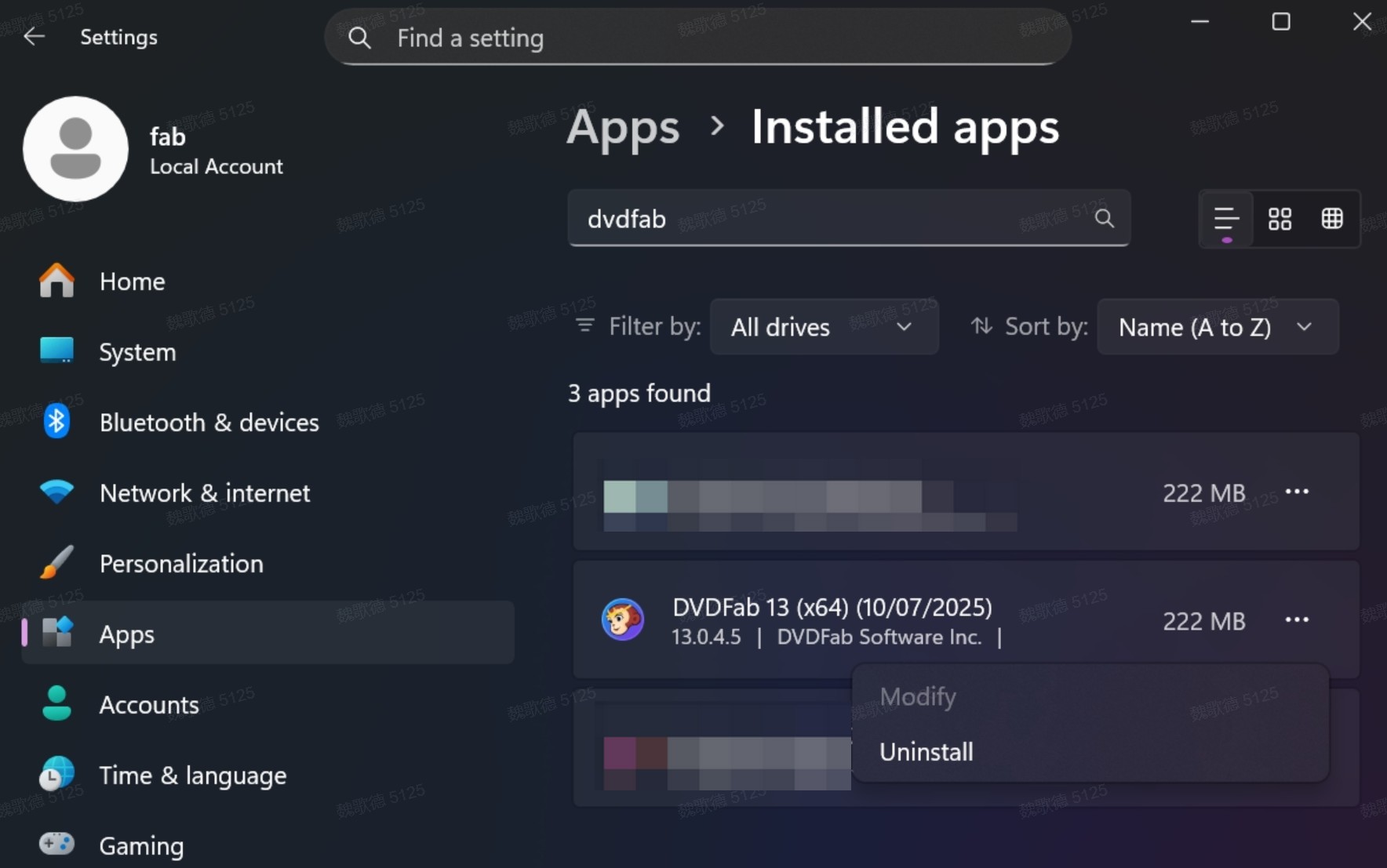
The second one: Go to the default path C:\Program Files\DVDFab\DVDFab 13 or to where you have installed DVDFab, find the uninstall.exe, and then double-click on it to complete the uninstallation.
And the third one: You can uninstall DVDFab from "Control Panel"-->"Add/Remove Software" safely.
Note: If you want a complete uninstallation, be sure to check the option "Remove the configuration".
What are the log files in Diagnosis?
Log files store all the critical information that our developers might need for troubleshooting, please keep them stored and submitted upon request whenever there is a problem confronted.
- dvdfab_internal.log: Apply to all problems.
- dvdfab_burn.log: Apply to burn problems.
- dvdfab_process.log: Apply to cases when DVDFab crashes but the crash report window does not come up correctly or if internal error codes appear in the DVDFab window ("Task Failed…").
Part 4: Final Words
We hope this guide has been helpful in addressing some issues related to DVDFab not working and DVDFab slow ripping. Our dedicated technical team is always available to assist you with any further difficulties. We are committed to providing you with a seamless and trouble-free DVDFab experience.
Please don't hesitate to contact us if you need more assistance on these solutions. Thank you for choosing DVDFab as your trusted digital solution provider. Your satisfaction is our top priority.

- The DVDFab team offers multilingual support via email (service@dvdfab.cn). Customers writing in English, German, or Japanese can expect a response within 48 hours, while replies in other languages will be provided within 2 to 7 business days.
