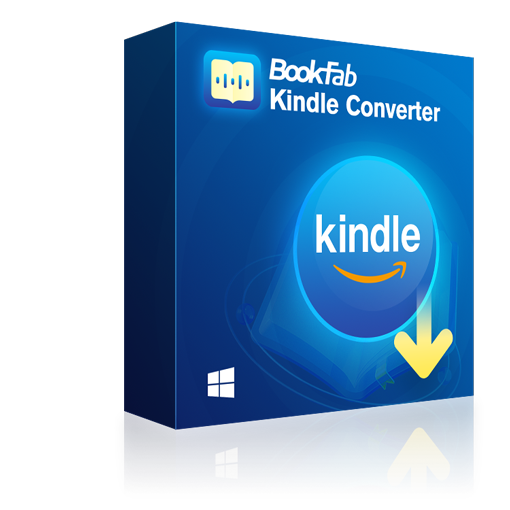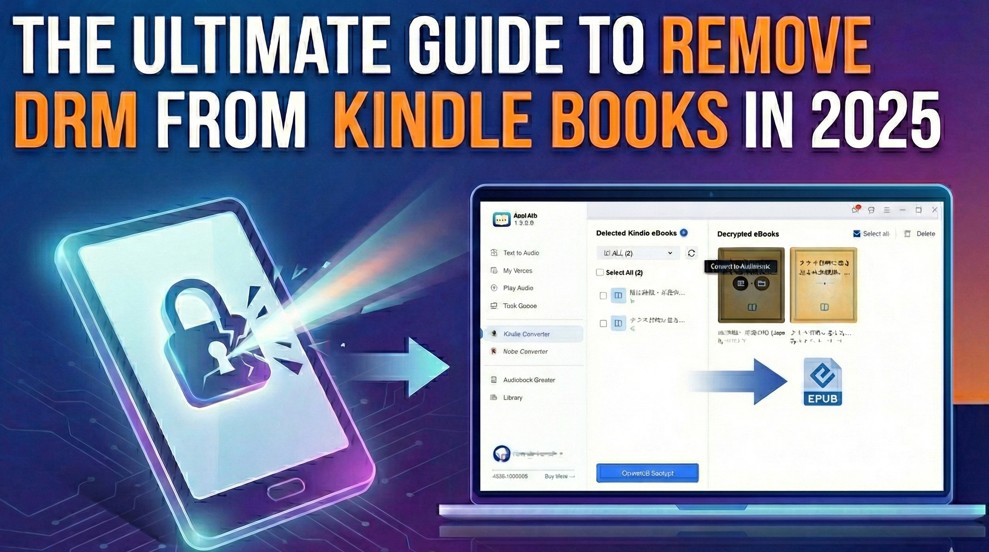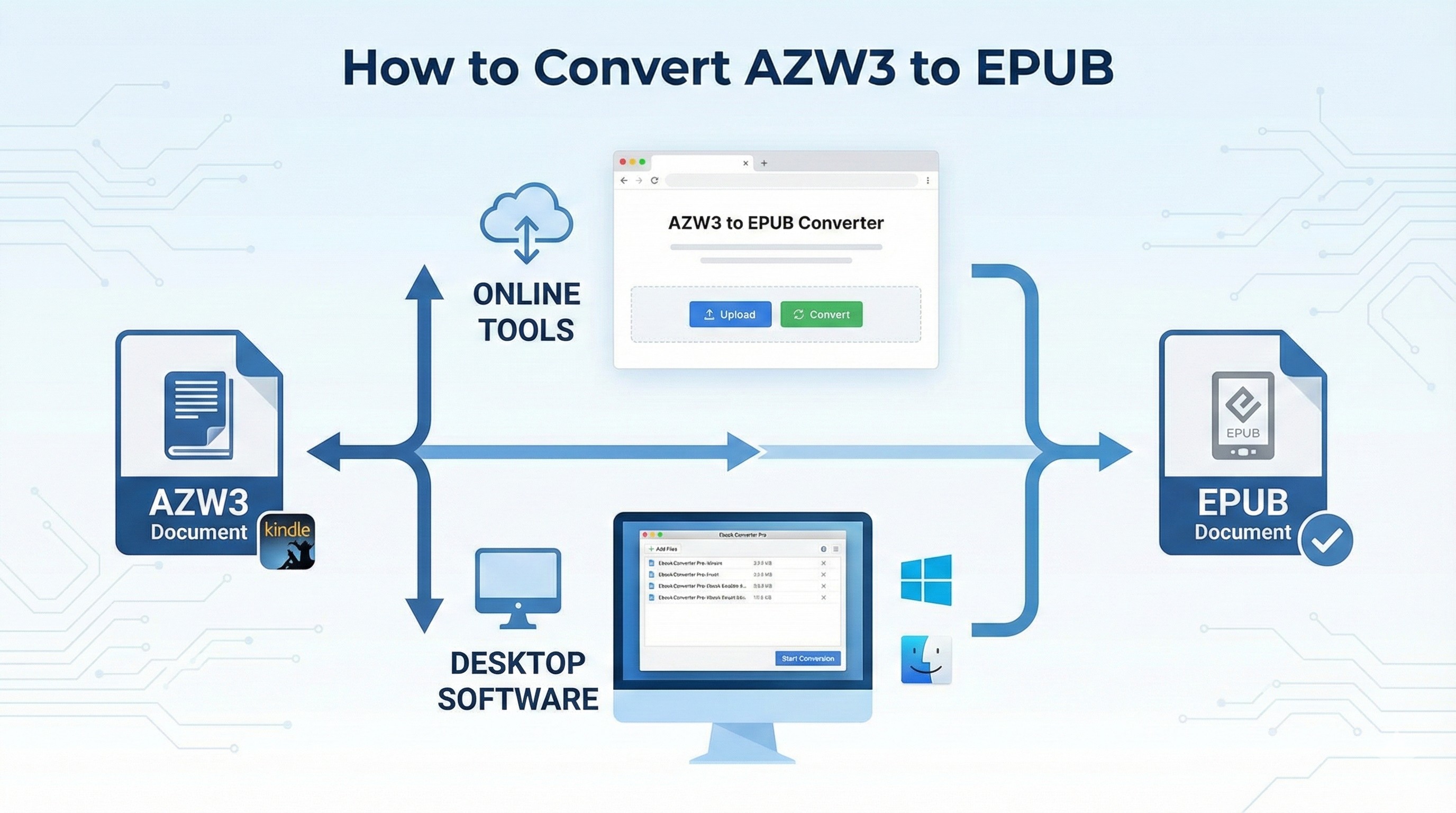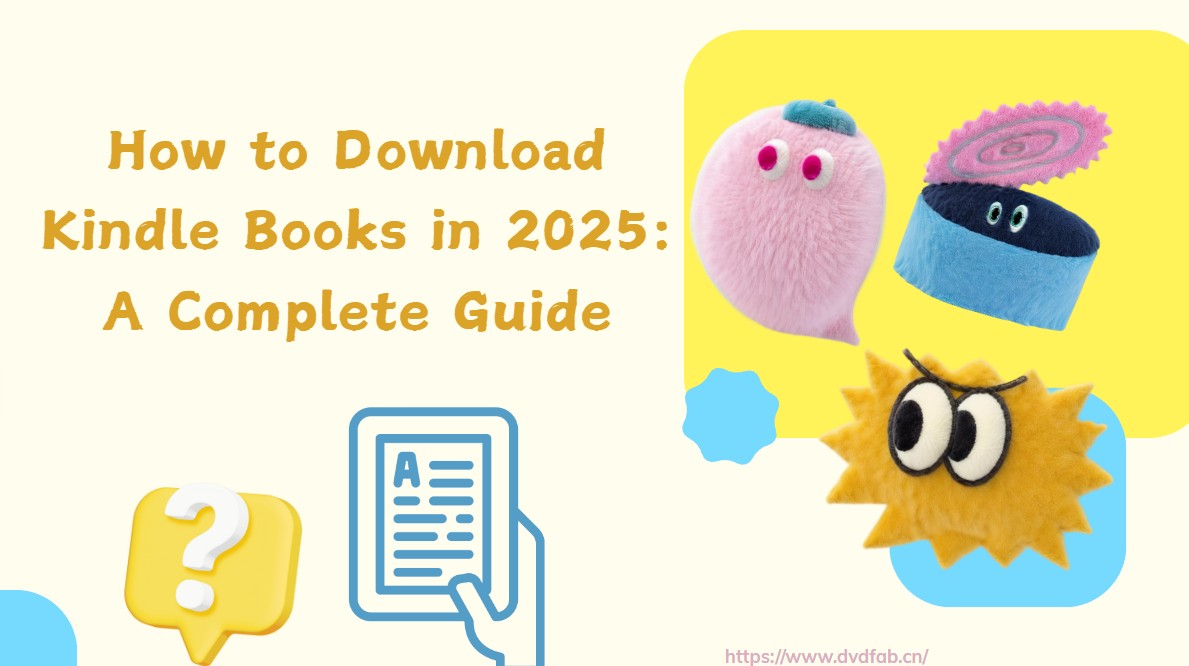How to Convert Kindle Books to EPUB: Easy Steps in 2025
Summary: Here you'll find clear steps to convert Kindle books to EPUB with desktop tools like BookFab, Calibre and imElfin, plus an online converter such as Convertio. I explain how to download your Kindle files, remove DRM where it is legally allowed, convert them to EPUB, and pick the method that matches your devices and reading habits.
Table of Contents
I often run into Kindle books that won't open on other devices because the format isn't supported, and this is a common obstacle for anyone trying to read the same title across multiple apps or eReaders. Kindle files rarely work outside the Amazon ecosystem unless they're converted to EPUB, and this limits how you organize or back up your digital library. If you're preparing to convert Kindle books to EPUB for easier access on different devices, the steps below outline how to use several common converters and what to expect during the process.
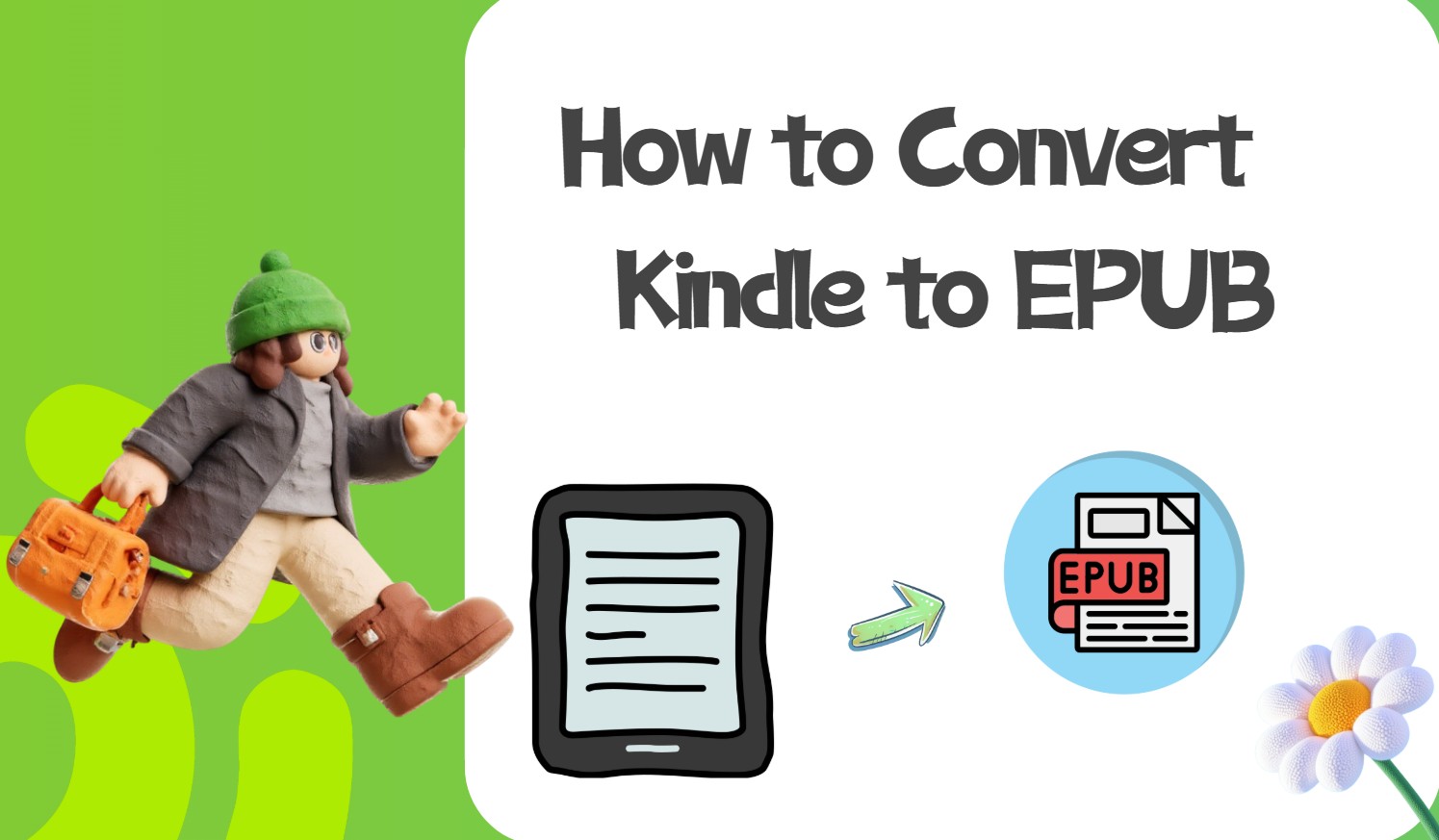
Why You Want to Convert Kindle Books to EPUB
Amazon Kindle uses its own file formats and Digital Rights Management (DRM) to control how books are copied and shared. Titles purchased from the Kindle Store are usually saved as PRC, AZW, TPZ, MOBI, or KFX files, which are built to work with Kindle devices or the Kindle app. Because of this design, Kindle books in these formats can't normally be opened directly on other popular e-readers such as Sony Reader, Nook, or Kobo, or in many reading apps on an iPad.
This format lock-in is the main reason people look for ways to convert Kindle books to EPUB. EPUB is a widely used open eBook format that works with most e-readers and computer operating systems, so one EPUB file can follow you across different devices. Kindle services like Whispernet are convenient if you stay inside Amazon's system, but readers who switch between several devices often find EPUB more practical. With a Kindle to EPUB converter, you can bypass the format barrier and keep reading Kindle books on the devices you use every day.
How to Convert Kindle to EPUB with BookFab Kindle Converter
Step 1. Start BookFab Kindle Converter
- Open BookFab and click "Kindle Converter" from the left sidebar to enter the conversion interface.
- Then click the refresh icon so the program can load the Kindle eBooks downloaded via Kindle for PC. Make sure Kindle for PC is installed on your computer and that the Kindle eBooks you want to convert have been fully downloaded there.

Step 2. Import Kindle Files
- Select the Kindle eBook files you want to work with from the list. BookFab Kindle Converter will automatically analyze the content and decrypt the DRM protection when you start the process, and the status of each title will update after decryption is complete.

Step 3. Select the EPUB format
- Choose EPUB as the target format and start the conversion. After completion, the EPUB books will be DRM-free and ready to read on any EPUB-compatible device or app, and you can also open the local folder directly from the program to manage the converted files.
- Optionally, you can also send the converted eBooks to BookFab AudioBook Creator to generate high-quality audiobooks.

- BookFab offers fast conversion of Kindle & Kobo e-books to EPUB or PDF format, so you can update your library regularly.
- Remove Kindle DRM protection while retaining the original layout, fonts, images, and metadata of your eBooks.
- Work with BookFab Audiobook Creator to turn your favorite eBooks into high-quality audiobooks.
- Regular updates keep compatibility with Amazon's latest DRM changes, so newly released titles can continue to be processed.
How to Convert Kindle Books to EPUB with Other Tools
BookFab Kindle Converter covers the main use cases for converting Kindle books to EPUB, but it is not the only option. If you prefer different software or work on a mix of devices, the tools below offer other ways to convert your ebooks.
Calibre with DeDRM plugin
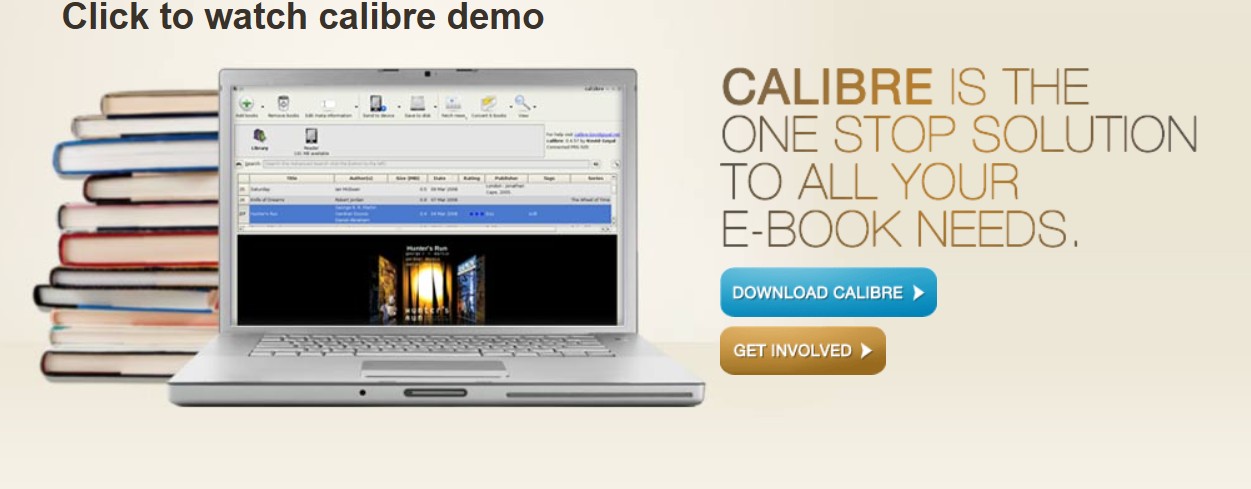
Calibre is an incredibly helpful free eBook management software packed with numerous features, enabling you to convert your eBooks into various formats, including EPUB. Nonetheless, this Kindle to EPUB converter does not support reading or converting DRM-protected Kindle books. To convert DRM-protected Kindle books to EPUB, kindly download and install the DeDRM plugin for Calibre.
It's important to keep in mind that Calibre does not support the conversion of Kindle books on Mac. You may very well come across the "KFX-ZIP" error. To convert Kindle books to EPUB using Calibre with the DeDRM plugin, adhere to the following steps:
Step 1. Launch the Calibre software and incorporate the DeDRM plugin
- Start the Calibre software on your device.
- Navigate to Preferences, then select Plugins, and choose Load plugin from file.
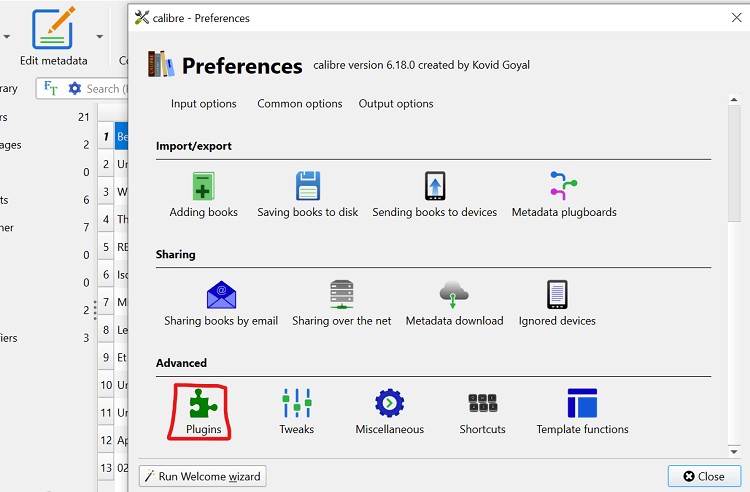
- Once the DeDRM plugin has been successfully installed, please restart the software to ensure the changes take effect.
Step 2. Upload the Kindle books and start converting
- Select Add books from the top menu to load the Kindle book.
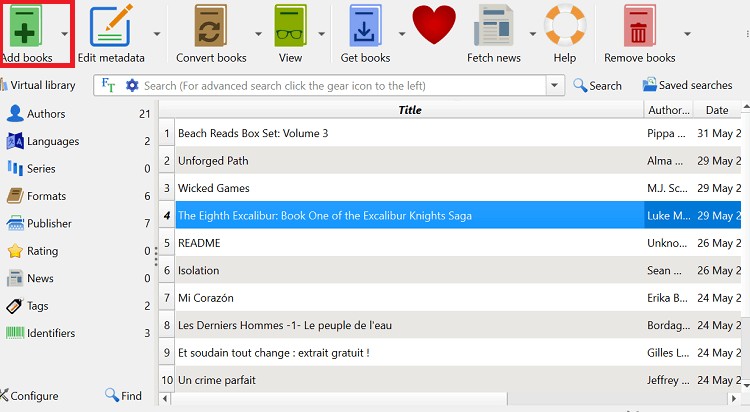
- Choose the book, then click the Convert books option. Calibre will manage the conversion and transform the Kindle book into EPUB format.
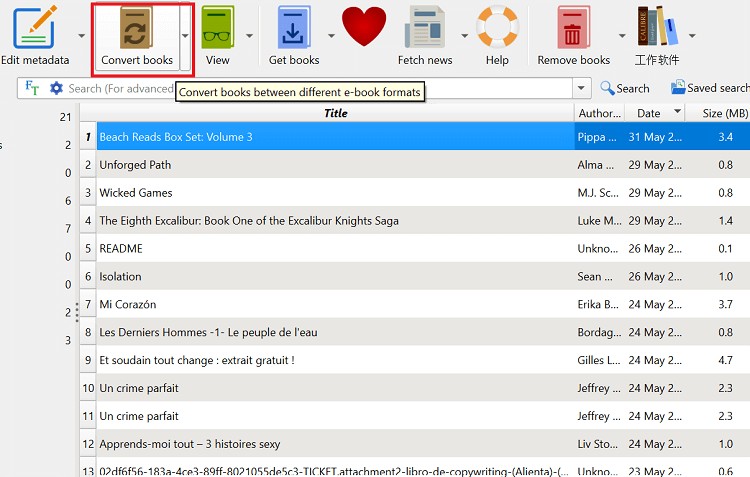
Now that you've completed the steps, here are some key advantages and drawbacks of using Calibre for Kindle to EPUB conversion:
imElfin Ultimate
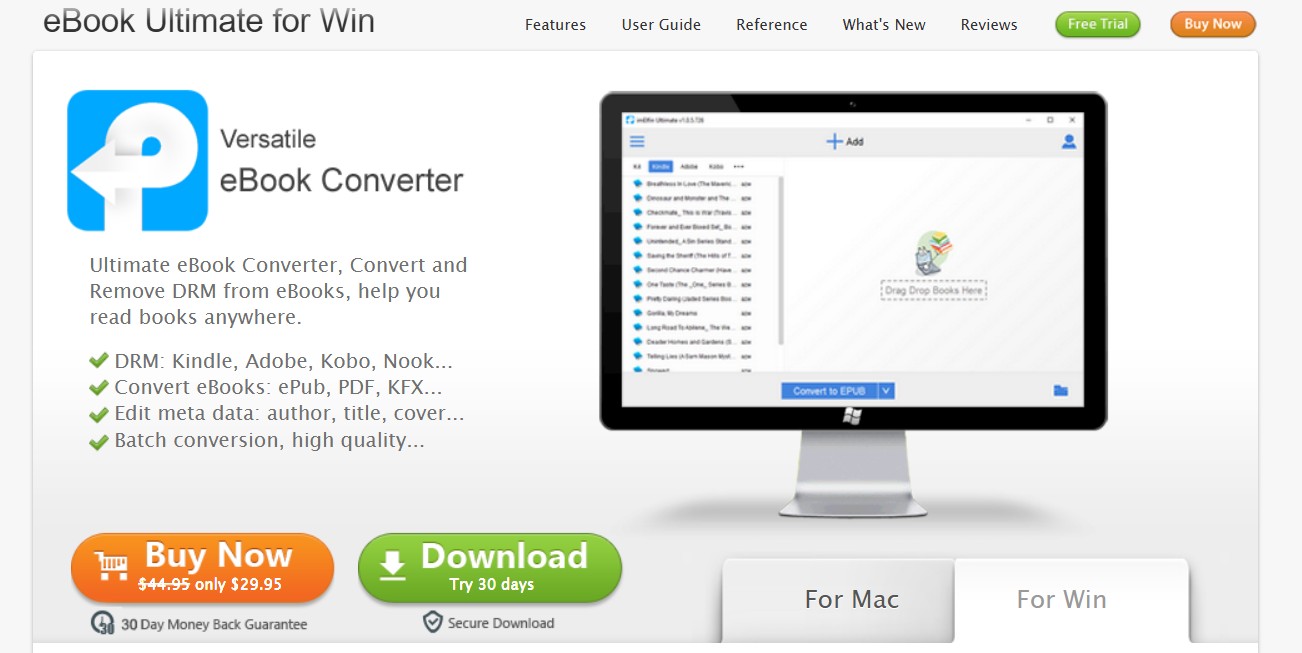
imElfin Ultimate can convert Kindle books to EPUB and also handle several other eBook formats. It removes DRM from supported titles so you can back up your purchased books and read them more flexibly on different devices. It also supports batch processing: you can drag multiple books into the program and have them converted in one go.
Follow these steps to utilize imElfin Ultimate for converting Kindle books to EPUB:
Step 1. Install and launch this eBook Converter
- Download and install imElfin Ultimate on your device, then open the software.
- Start your Kindle desktop app as well and download the books you want to convert. Keep imElfin Ultimate running while the downloads complete; the downloaded Kindle books will then appear under the Kindle tab on the left side.
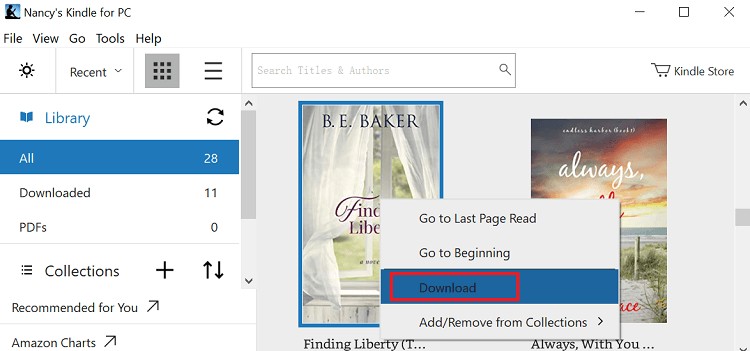
Step 2. Add the Kindle books
- To add Kindle books, simply drag and drop them into the right area, and the DRM will be automatically removed from your Kindle books.
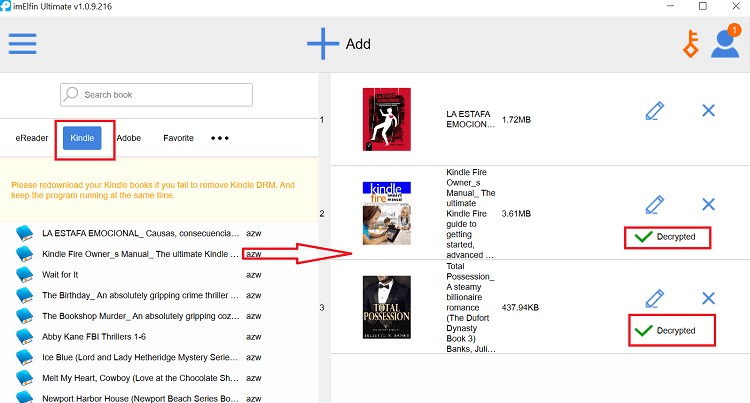
Step 3. Begin converting the Kindle books to EPUB
- After pressing the Convert to EPUB button, the status will be Succeeded.
- Finally, click the blue folder in the bottom right corner to find the EPUB decrypted Kindle book.
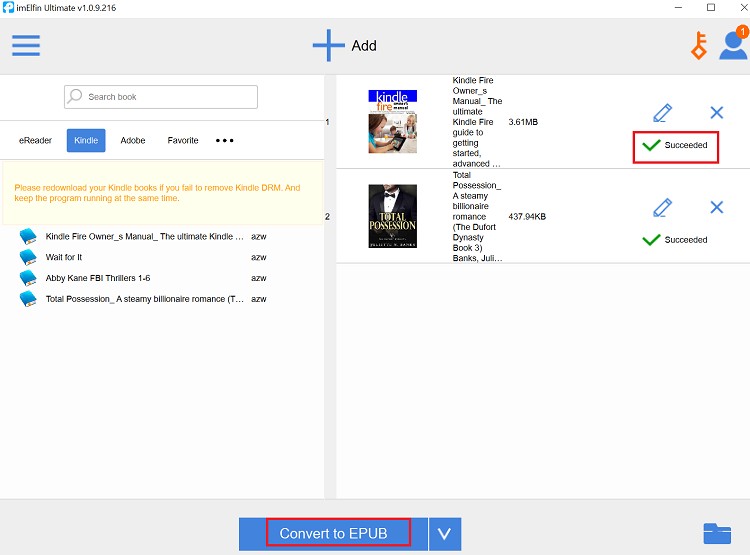
Check the following for imElfin's strengths and weaknesses:
Any eBook Converter
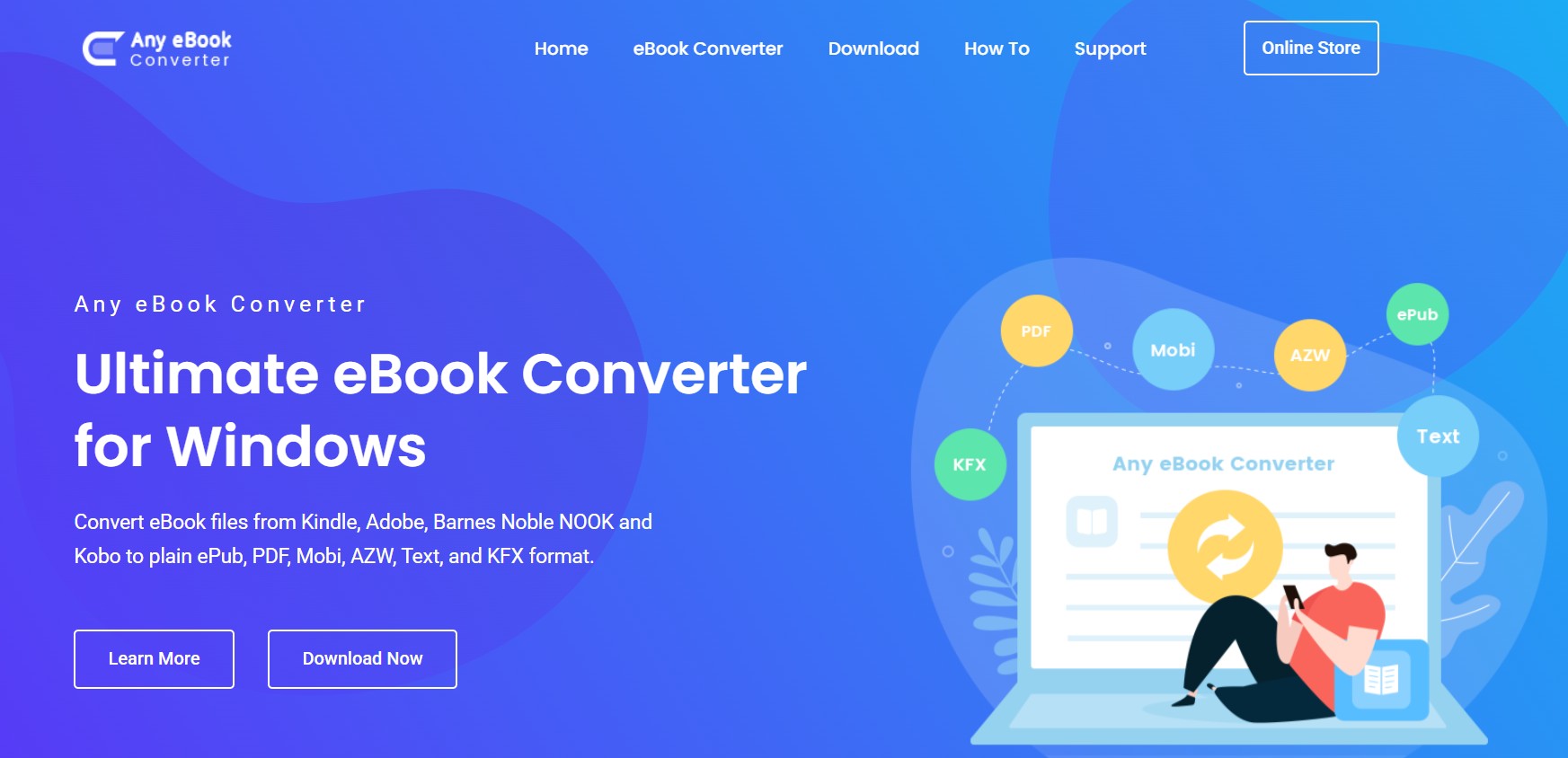
Any eBook Converter is a versatile tool that combines eBook DRM removal with format conversion, allowing users to eliminate DRM from Kindle, Adobe, Kobo, and Nook eBooks and convert them into DRM-free formats, such as EPUB, MOBI, TXT, PDF, AZW, or KFX, in batch mode. Additionally, it preserves all the essential metadata of your eBooks after conversion, including title, Author, Publisher, and more.
To convert Kindle books to EPUB using Any eBook Converter, follow these steps:
Step 1. Download, set up, and initiate the software on your device
- Download and install Any eBook Converter on your device to get started.
- Open the software and click the "Add eBook" button, located in the upper-left corner, to upload your Kindle books.
- A pop-up window will appear, enabling you to browse and select your files.
- To add books from your Kindle device, connect it to your computer and click on KindlePC. The software will detect and display all your book collection, allowing you to select books for conversion.
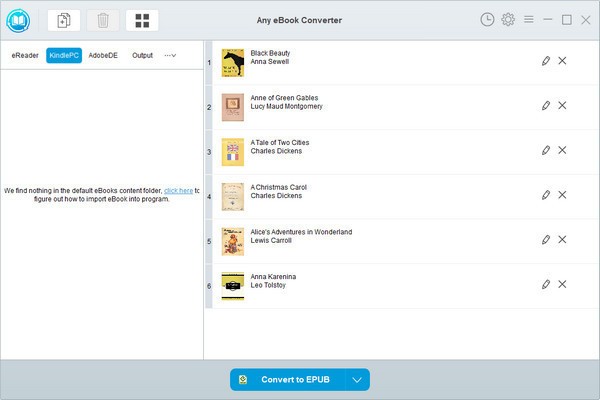
Step 2. Select the output format
- Use the dropdown option at the bottom to select EPUB.
- Click the Pen icon to customize title, publisher, author, and other crucial meta information.
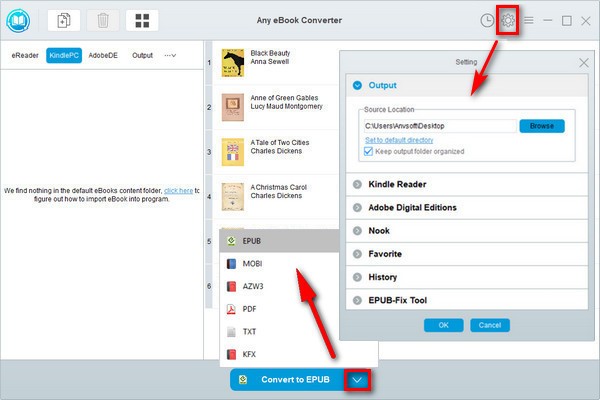
Step 3. Start converting
- Click Convert to EPUB to convert Kindle books to EPUB.
- Click the History button in the upper-right corner to find the converted files after conversion.
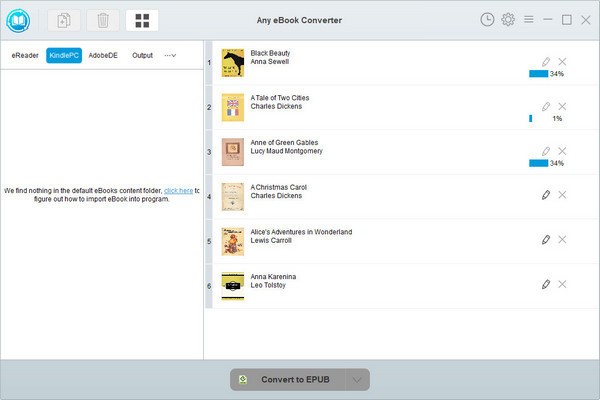
After completing the processes, let's dive in and examine where Any eBook Converter excels and where it struggles:
Convertio
Convertio is an online converter that allows you to convert Amazon Kindle to EPUB directly on its website, eliminating the need for additional software installation. Just upload the Kindle file on the website or drag and drop it, and you're all set.
Instructions for converting Kindle books to EPUB with Convertio:
Step 1. Open the Convertio website on your browser and choose the Kindle books
- Go to the Convertio website.
- Select the Kindle books that do not have DRM protection by clicking the Choose Files button.
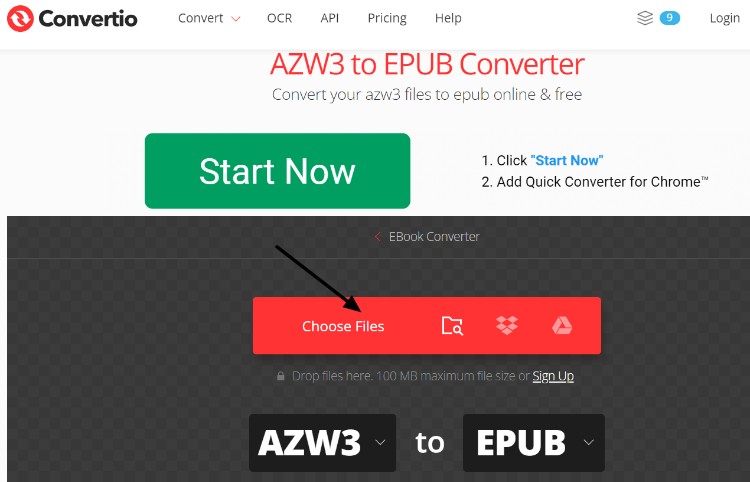
Step 2. Choose the output format and start converting
- Now, please choose EPUB as the output format.
- Next, press Convert to turn your Kindle books into EPUB format.
Now that we’ve tested Convertio, here’s what stands out, both the good and the bad, when converting Kindle books to EPUB with it.
FAQs
What should I do if my converted EPUB file won't open?
If you are having trouble opening an EPUB file, try the following steps:
- Verify the file extension: Check that the file is actually saved with the .epub extension and not under a different format by mistake.
- Try other readers: Try opening the file in another EPUB reader. Common options include Apple Books, Calibre, FBReader, and Adobe Digital Editions.
- Validate EPUB file: Use an EPUB validator such as EPUBCheck to test the file and see whether there are structural errors that prevent it from opening.
- Try another format: Convert the EPUB file to a different format (such as MOBI or PDF) with a tool like BookFab Kindle Converter, and check whether the converted file opens correctly.
Do I need to remove DRM from Kindle books before converting them to EPUB?
To convert many Kindle books to EPUB, the DRM usually has to be removed first. DRM on a Kindle title is designed to control copying, sharing, and format changes, which includes converting the file into other formats. Once the DRM is removed within the scope allowed by local law, the book can be processed by conversion tools and saved as an EPUB file.
Is it legal to convert Kindle books to EPUB?
The answer depends on your jurisdiction and on how the book is used:
- In countries that have laws similar to the DMCA in the United States, removing DRM copy protection itself can be illegal, even if the conversion is only for personal use.
- If the original Kindle file (such as MOBI or AZW) is clearly in the public domain, for example a title from Project Gutenberg, you can usually convert and use it freely.
- If the book is copyrighted but not protected by DRM, many regions allow format shifting for personal use, meaning you may convert it to EPUB as long as the copy stays for your own reading.
If you are unsure about local rules, check the copyright laws in your country or seek legal advice before removing DRM.
Conclusion
Converting Kindle to EPUB format is now simpler than ever, thanks to the variety of reliable tools available in 2025. Whether you choose the simplicity of BookFab Kindle Converter, the versatility of Calibre with a DeDRM plugin, the batch processing capabilities of imElfin Ultimate, or the ease of Convertio's online platform, there's an option to meet every reader's demands. These tools can empower you to fully manage your digital library and enjoy your Kindle books across various devices, wherever you are.