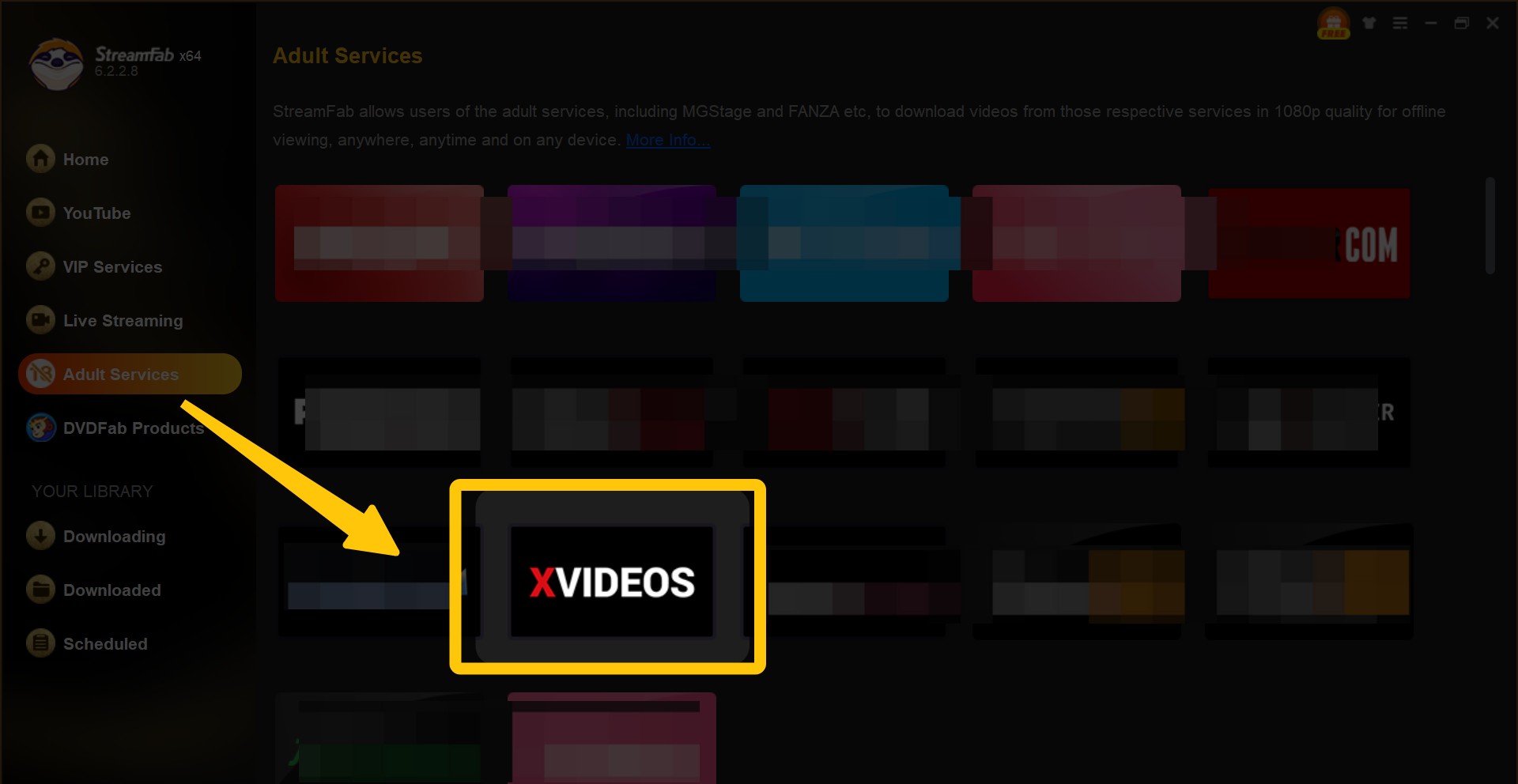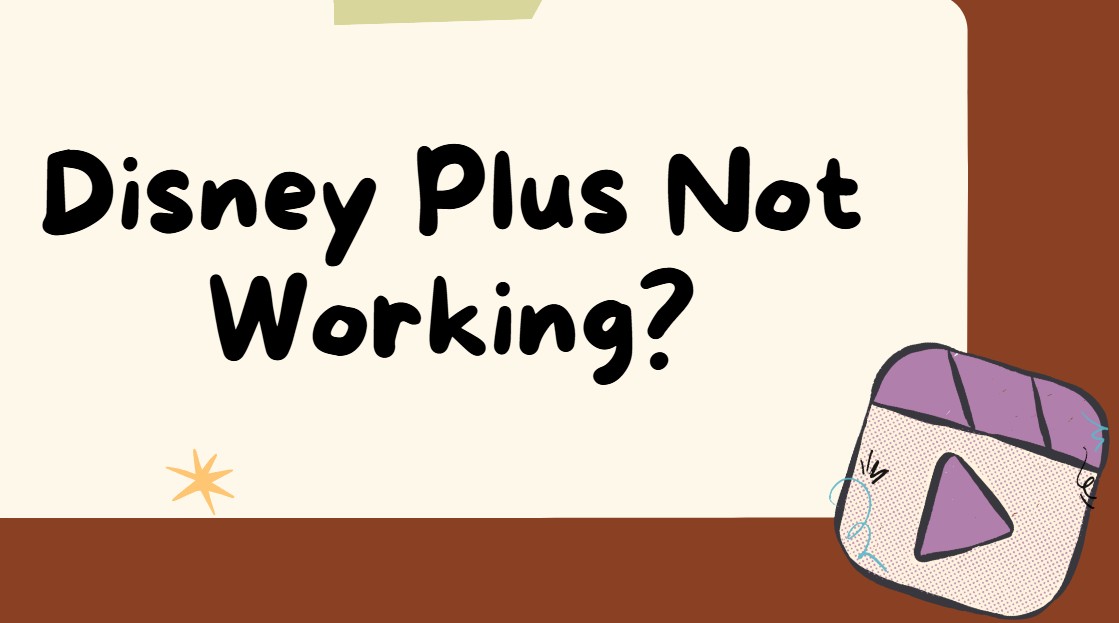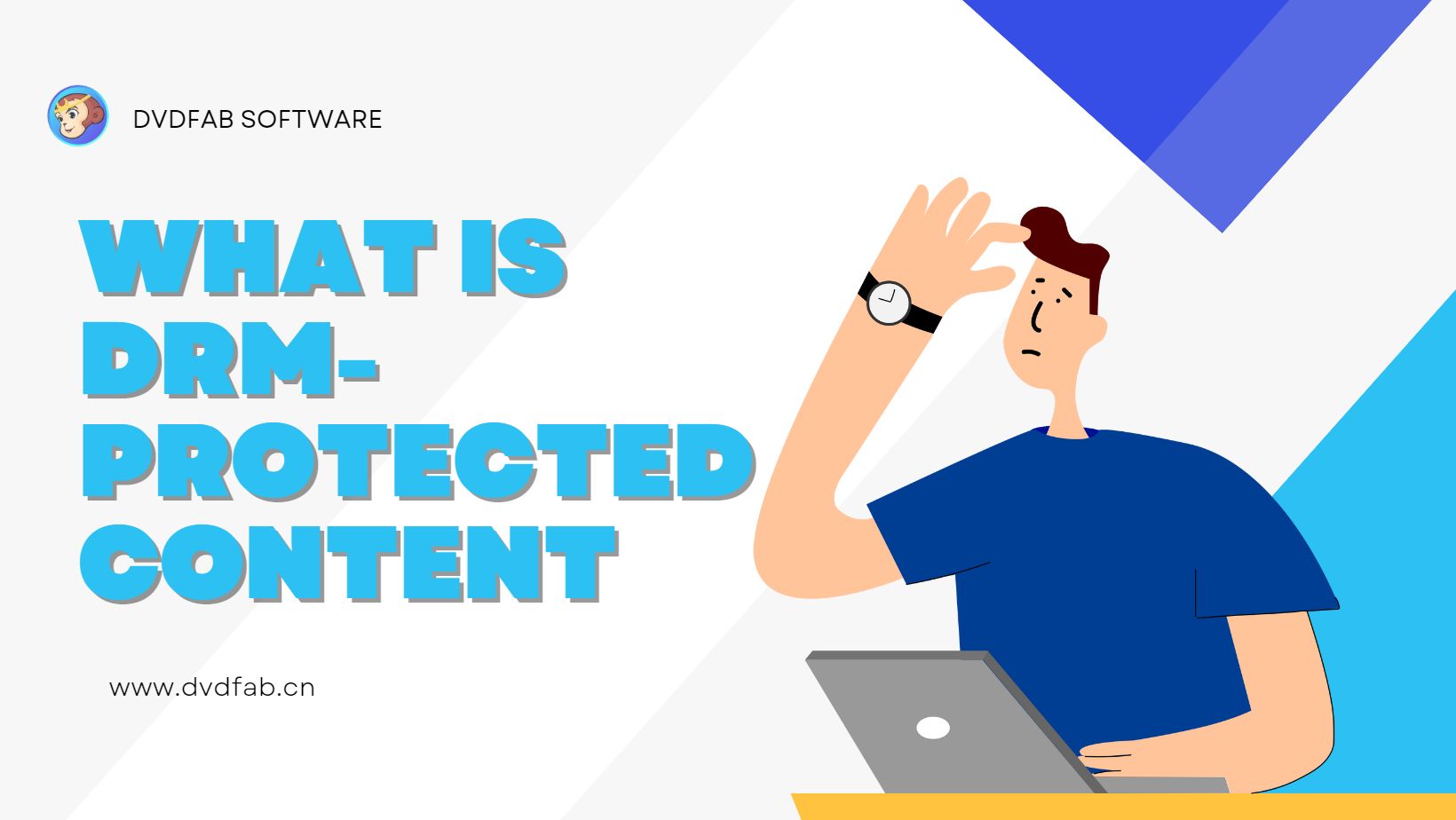Top 6 Best YouTube to MP4 Converter Online Tools [Free!]
Summary: Streaming YouTube videos is sheer paradise. How about converting YouTube to MP4 online for offline playback? You might be able to share the converted video with your friends or for personal collection. To achieve this aim, a powerful YouTube to MP4 converter online tool is a must! This post details the top 6 best YouTube to MP4 Converter online apps and further shows how to get YouTube to MP4 conversion on the best desktop software free and easily.
Know any youtube to mp4 converter online app to download your desired video clips for other uses? Truth is that YouTube is one of the largest and most popular video websites for people to share and watch videos online, but there are sometimes when you want to download loved videos with a professional video downloader like StreamFab Video Downloader and later convert youtube to MP4 videos enjoying them on your portable devices like tablet, smartphone and more offline. While there are handy online YouTube to MP4 converters that allow you to download and convert YouTube videos to MP4 freely and easily.
Here in this article, we have chosen the top 6 best youtube mp4 converters online for you to convert YouTube clips and video URLs. If you need a speedier and more advanced video converter to convert large YouTube videos to desired formats regularly, you can try the desktop YouTube to MP4 converter, DVDFab Video Converter, or StreamFab YouTube downloader that allows you to directly download YouTube videos in MP4. Read on for more details.
Table of Contents
Part 1: Top 6 Best YouTube to MP4 Converters Online
OnlineVideoConverter.com
OnlineVideoConverter.com is a free and fast online YouTube to MP4 converter that can convert YouTube video links or downloaded YouTube video files to MP4 videos with high quality. You do not need to install any program, and you can start the YouTube to MP4 online conversion process only with several mouse clicks: paste the YouTube URL link, choose the MP4 format, and click the START button. It offers advanced options for you to choose the video quality and trim the video. Other portals like Dailymotion, Vimeo, etc., and other output formats like AVI, WMV, MP3, etc. are also supported.
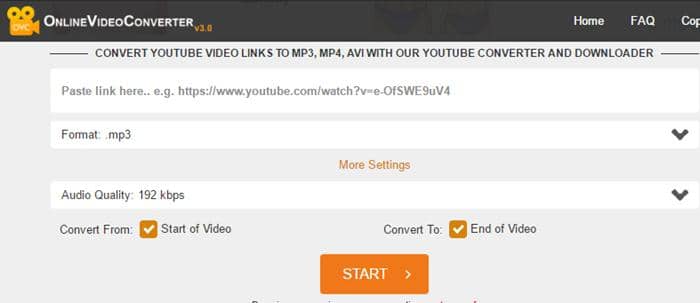
Converto.io
Converto.io is another free YouTube to MP4 converter online program that can convert YouTube to MP4 online and MP3 audio files. When converting YouTube to MP4, it lets you change the resolution (you even can choose 1080p), file size, and the file name as well; when converting YouTube videos to MP3, it provides a preview window for users to cut the video conveniently and allows you to edit the ID3 tags. So it would be a good choice if you want an MP4 converter YouTube with the feature of creating MP3 audio files, you can choose Converto.io.
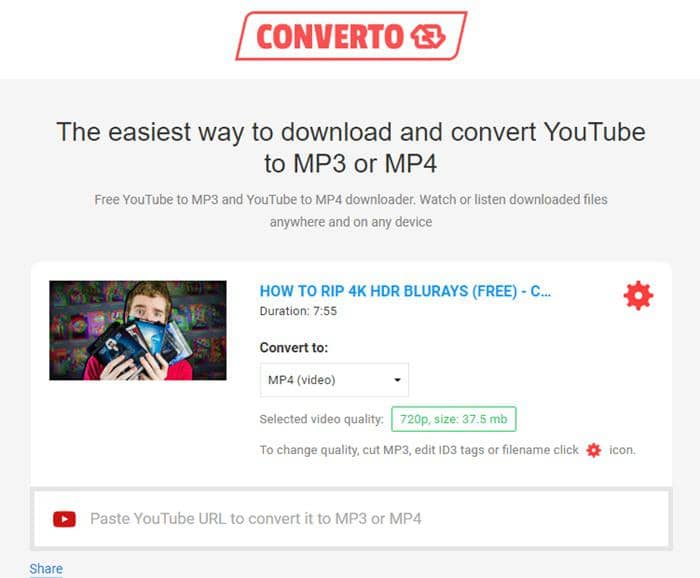
YOUTUBEMP4
YOUTUBEMP4 is the easiest YouTube to MP4 converter online application which doesn’t provide any advanced tools apart from the different download links with different resolutions. You just need to copy and paste the video link to the input field, click the CONVERT button and choose the download link you want. It comes with a YouTube video window, which enables you to watch the video on its site. Unlike other online YouTube video converter MP4 tools which include many ads, the page of YOUTUBEMP4 is clean and you cannot find any ad on it.
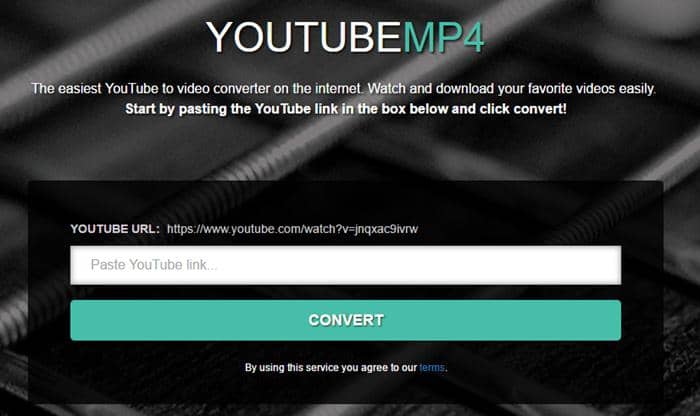
Convert2mp3.net
Convert2mp3.net is not only an MP3 converter but also an excellent online YouTube to MP4 converter. Similar to other online converters, it can convert YouTube video links to MP4 with different resolutions (up to 1080p). But it also comes with a search engine, which allows you to search the videos on YouTube directly. Besides converting YouTube to.MP4, it can convert YouTube URL links to AVI, WMV, 3GP, MP3, AAC, and more as well.
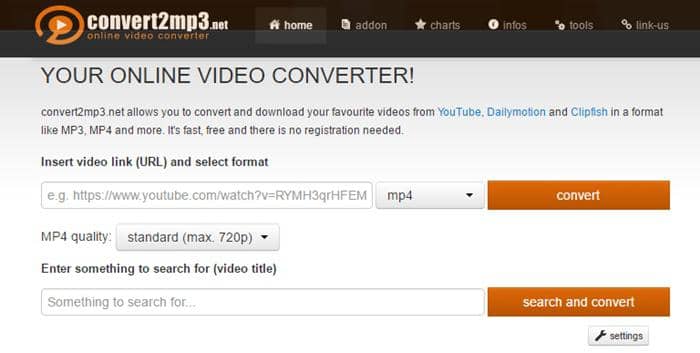
OnlineYouTube.com
OnlineYouTube.com is a free YouTube to MP4 converter and downloader that provides a lot of download options. With OnlineYouTube.com, you can convert YouTube videos to MP4 videos ranging from 144p to 1080p. Except for MP4 format, it also can convert YouTube files and links to other video formats like AVI, WEBM, 3GP, MKV, MOV, and even DVD format. Many other sites like Vimeo, Facebook, Twitter, and more are supported. Take advantage of this YouTube Video Converter MP4 online tool.
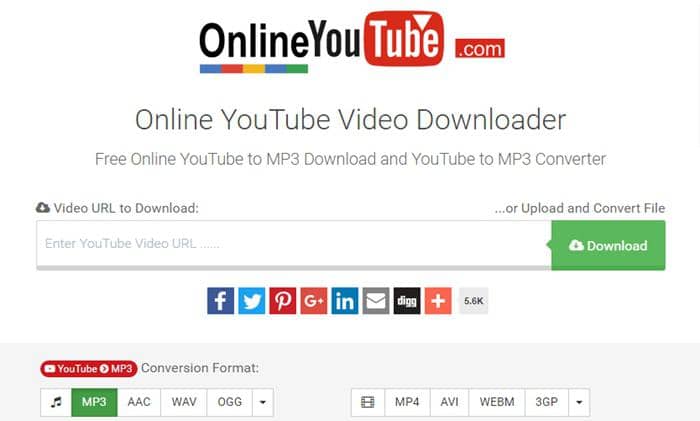
ClipConverter.cc
ClipConverter.cc is a free online video converter that allows you to download and convert YouTube video links to MP4, 3GP, AVI, MOV, MKV, MP3, M4A, and AAC. It is said that it supports 4K format, but it can only output 4K MKV and WEBM, and cannot convert a YouTube source to 4K MP4. While 2K and 1080p outputs are supported. This YouTube to MP4 online converter lets you cut the video by setting the start time and end time of the video. It also comes with a Download button that lets you download YouTube videos directly without converting the Youtube source.
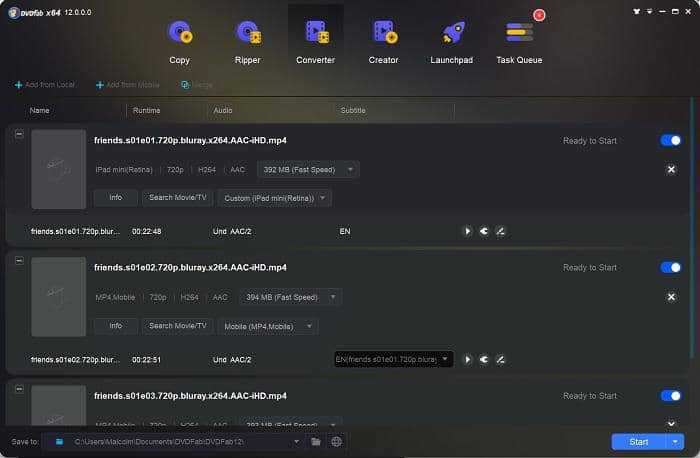
Part 2: The Best Desktop YouTube to MP4 Software [ Recommended]
2.1 Best YouTube to MP4 video downloader - StreamFab All-in-one
Unlike those online converters, this video downloader enables you to download streaming video from 1000+ sites, such as YouTube, Netflix, Hulu, Amazon, etc. Available on Windows and Mac, it allows you to download videos in 720p, 1080p HD, and even up to 4K as MP4 formats.

Features:
- Download videos in MP4 format.
- A built-in browser, no need to switch from various streaming platforms.
- Download videos in 1080p and EAC3 5.1 audio tracks, you can also choose other audio tracks, like AC3 5.1 or AAC 2.0 sound channels.
- Batch download at a fast speed.
- Select subtitles and languages based on your UI
- Ads-free
How to use it?
Step 1: Download and install by clicking the button below.
Step 2: Tap the YouTube icon from the left side channel.

Step 3: Select YouTube or other websites you like to download the video you want.
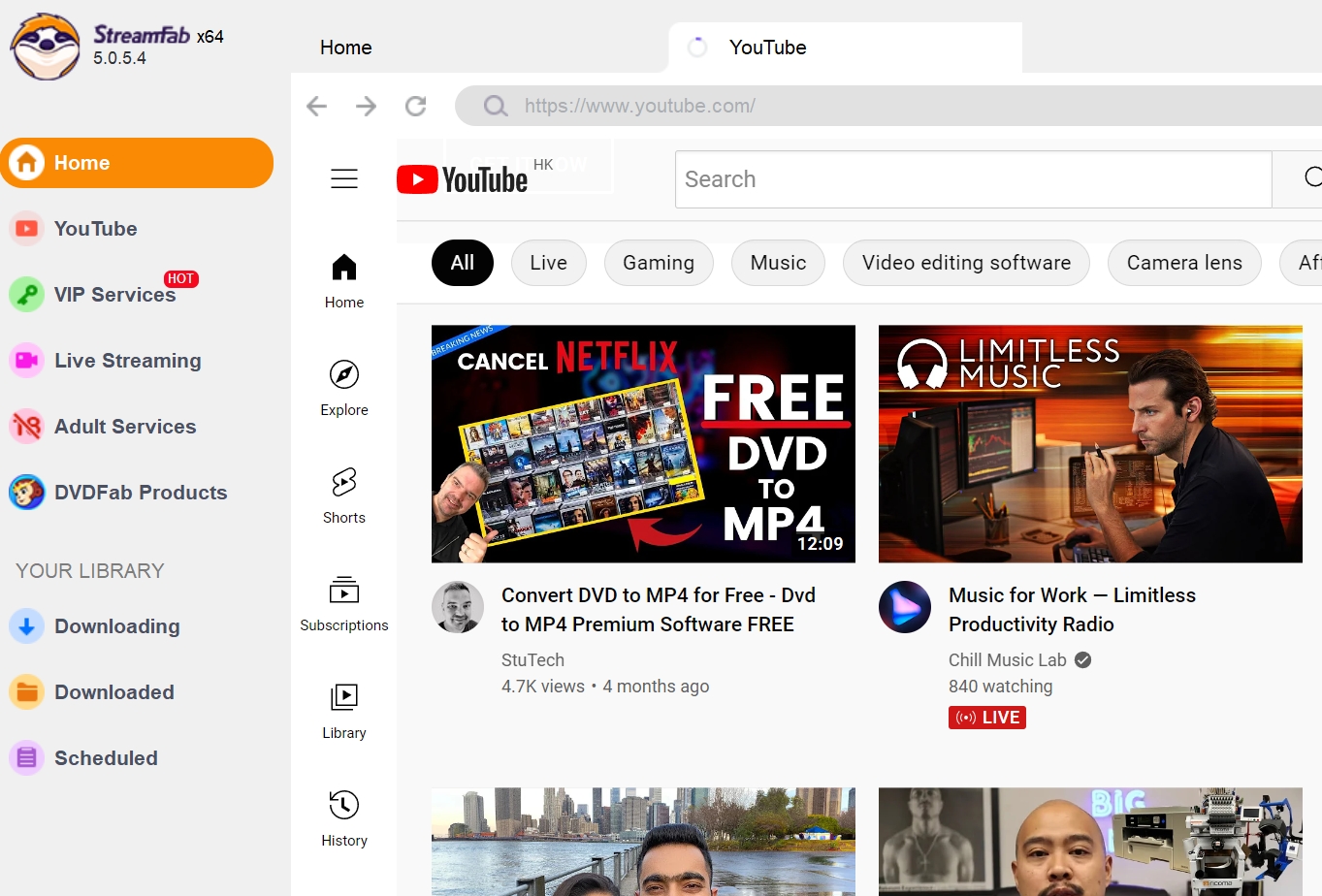
Step 4: Watch the video and a pop-up window will ask you whether to download it. You can choose the video quality here.

2.2 Best YouTube to MP4 video converter - DVDFab Video Converter
DVDFab Video Converter is a much too fast and free YouTube to MP4 converter possessing many customization tools that the above online video converters don’t have. Due to its support to hyper-threading, hardware acceleration (Intel & Nividia) technology, and multi-core processor, DVDFab Video Converter is several-fold faster than an online YouTube to MP4 converter and can even convert a YouTube clip in a few seconds. Make the best of this free YouTube to MP4 converter program.
i Free Download i Free Download
With this best YouTube to MP4 converter, you can easily obtain 1080p output videos online. Besides, DVDFab Video Converter is more powerful than those online counterparts and gives advanced options for you to tweak your settings and crop, trim the YouTube video, add watermark or external subtitles, and adjust the picture values.
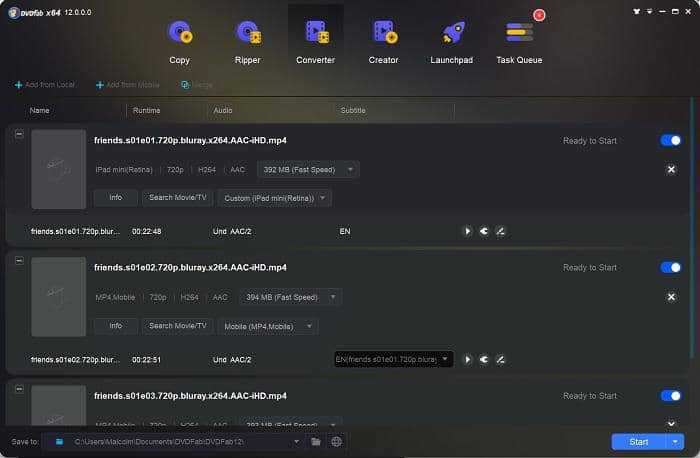
Before converting YouTube video to MP4, you need to download the video first with a reliable video downloader. DVDFab Video Converter comes with a YouTube video downloader (under the Launchpad module) and can help you download YouTube videos in any format to your computer easily and quickly. When the download is complete, you can click the To Converter button to add the video to the Converter module for a conversion.
DVDFab Video Converter is not only a YouTube to MP4 converter but a full-featured video converter which allows you to convert any video files to general video formats like MP4, AVI, MKV, FLV, etc., currently popular formats like 3D, 4K, H265, etc., audio formats like AAC, FLAC, M4A, etc., and various devices from Apple, Google, HTC, LG, etc.
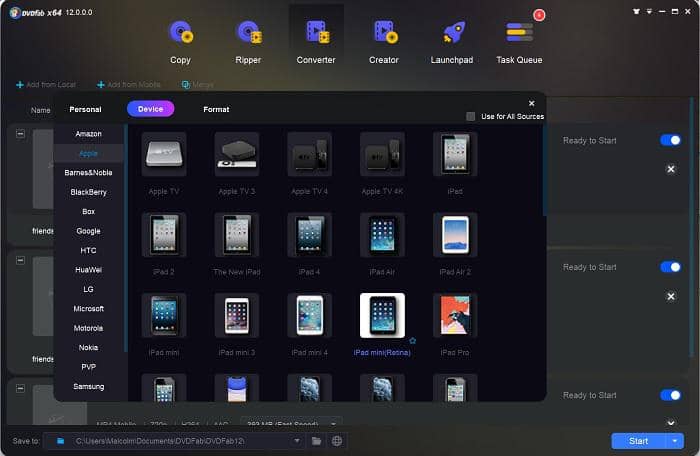
The interface of DVDFab is intuitive, user-friendly, and straightforward, and anyone can learn how to use it easily. Should you need more information about converting operations, please click on how to convert videos with this universal converter if you are interested. Last but not the least, DVDFab Video Converter provides a 30-day free trial. You can also get YouTube downloader and have a try, for it won't let you down, on the contrary, will give you a stunning experience.
WARM TIPS: If you aim to download and convert YouTube to MP4 format, you can turn to an unequaled YouTube video downloader since it allows you to download your desired videos, audios, or music from 1000+ mainstream sites. For more details about this professional but easy youtubetomp4 downloader, move your fingertips at this link.
i Free Download i Free Download
With this simple recommendation, you might have gained a better understanding of prevailing YouTube to MP4 converters, and have further mastered how to convert videos to MP4 with the best YouTube to MP4 converter, DVDFab Video Converter. Anyway, do not forget the constructive video download tool, DVDFab Video Downloader, for it can help you download videos as many as possible. By the way, if you are looking for the best tool for MP4 movies download, or if you want to download Netflix movies for offline play, StreamFab Downloader, the best streaming downloader will be your top priority.