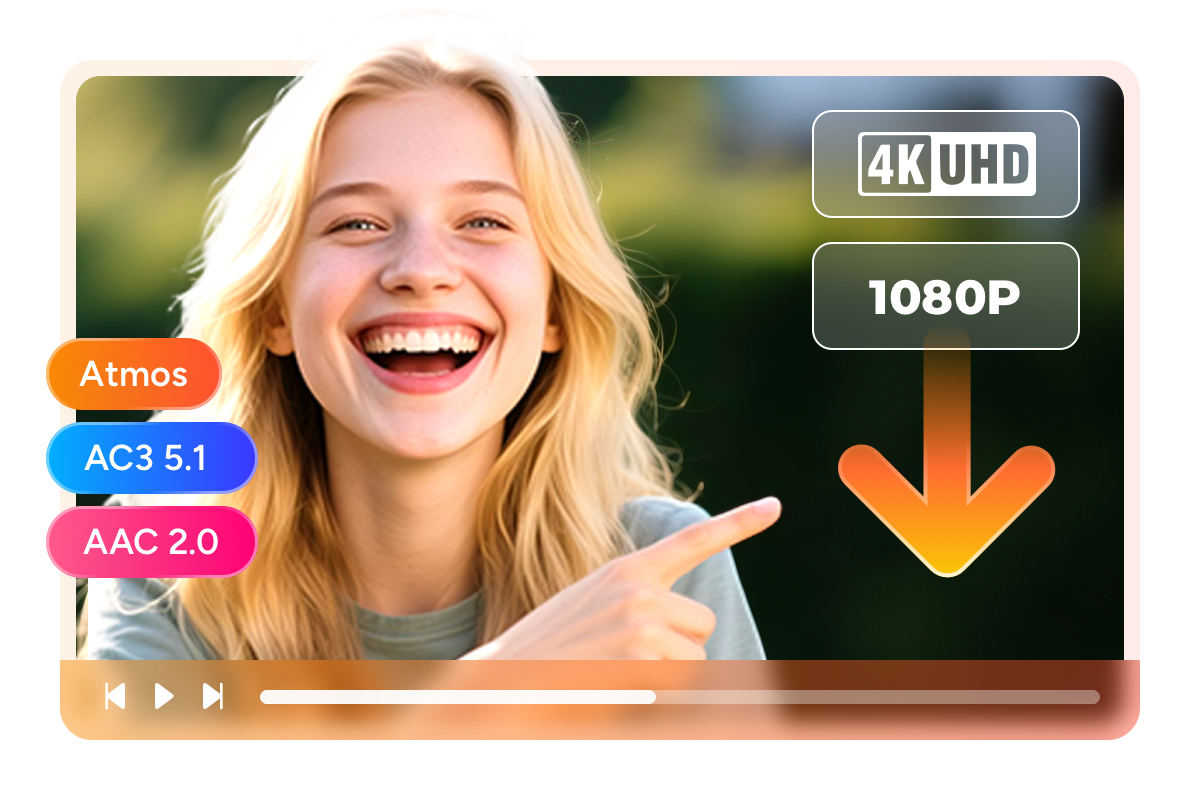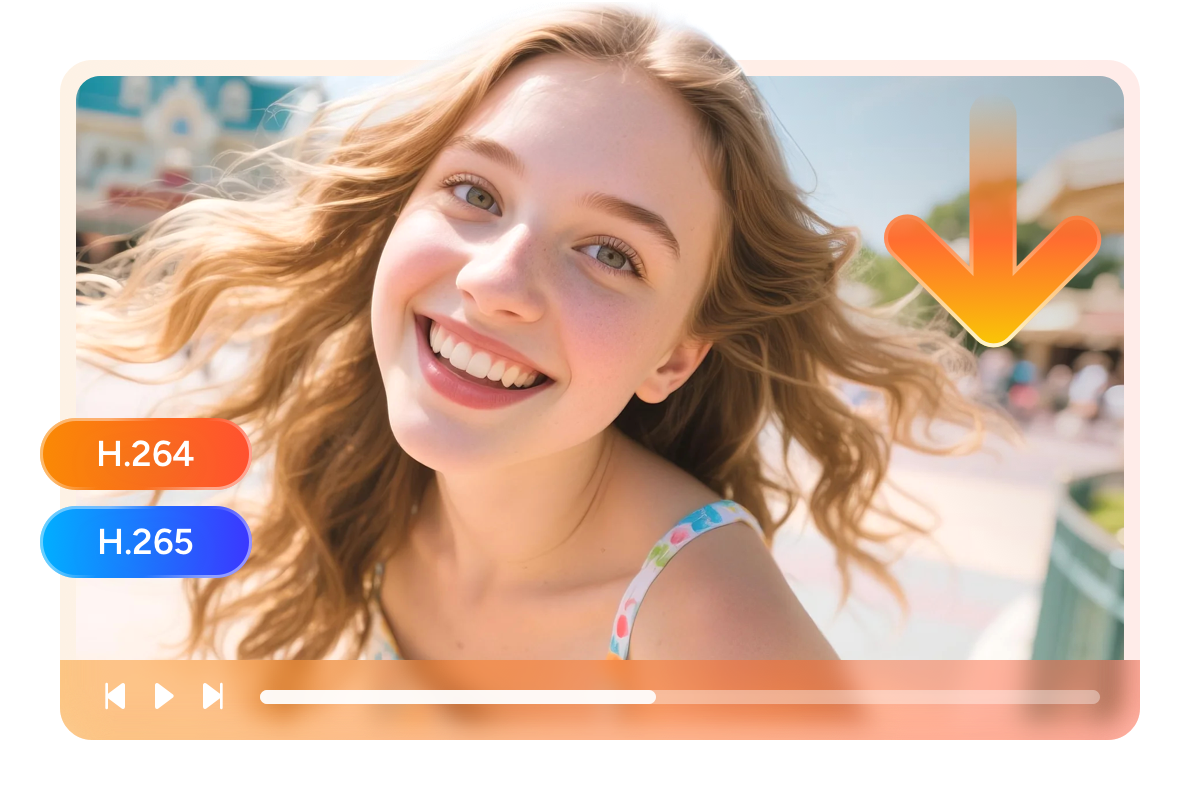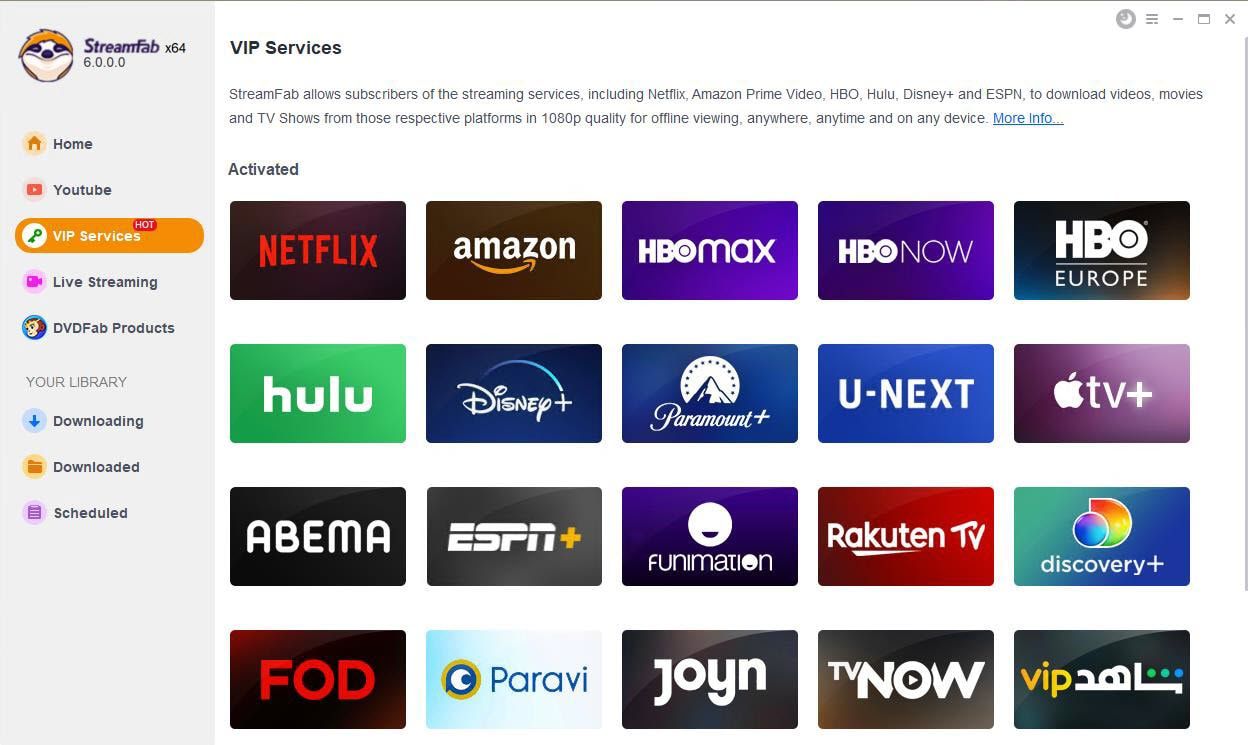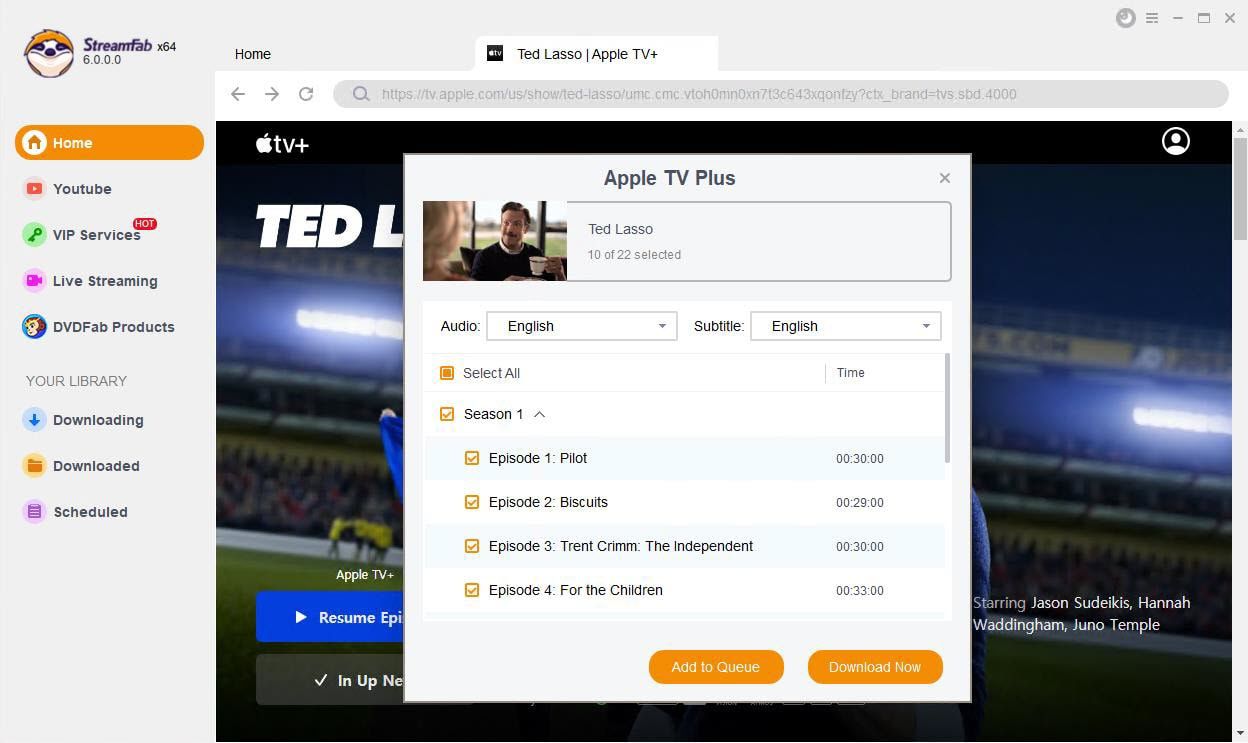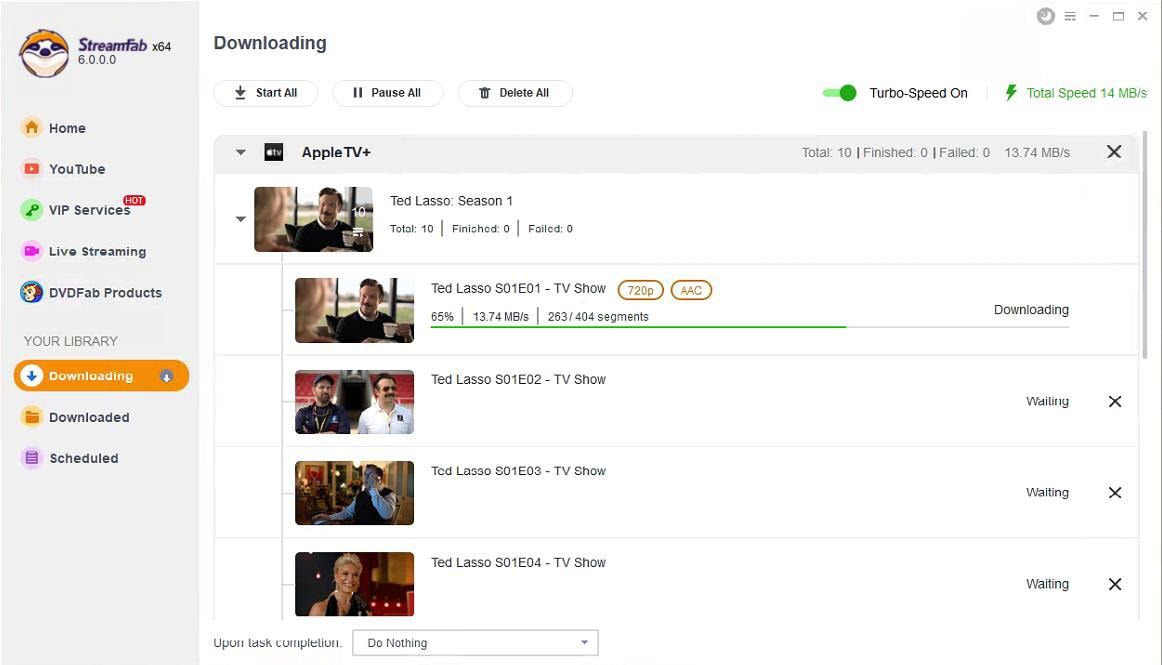Related Articles
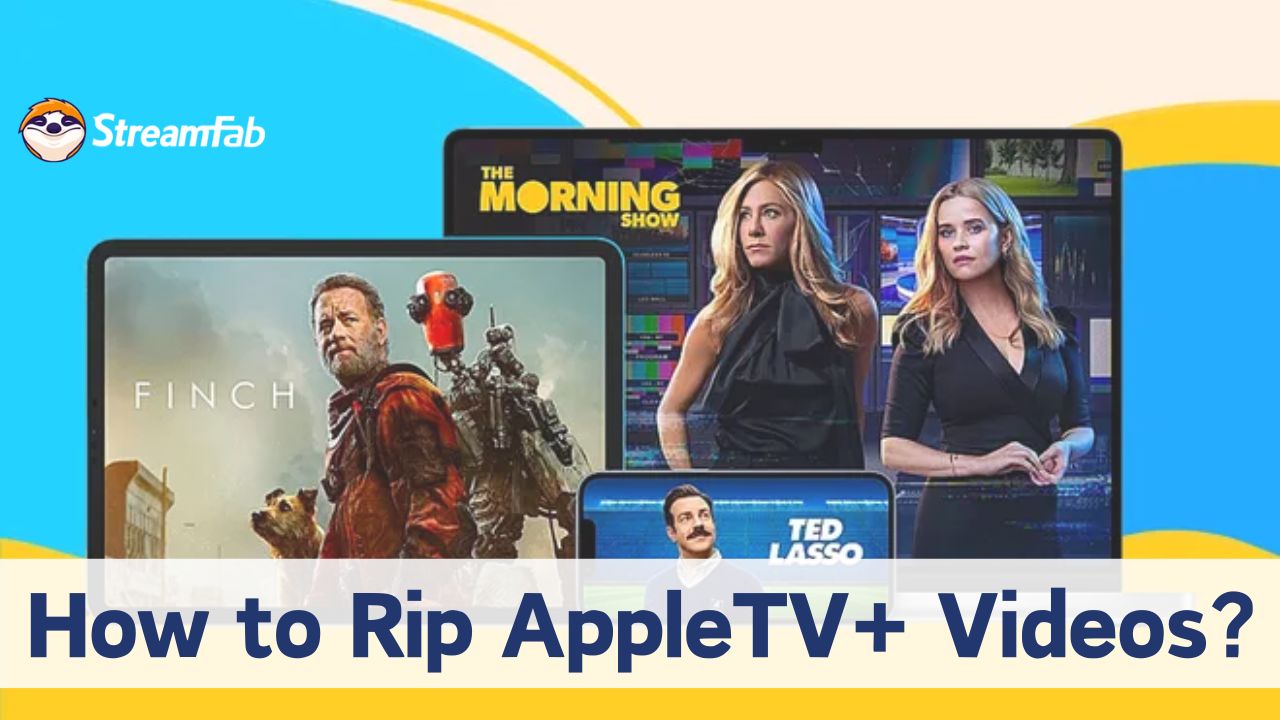
Top 3 Ways to Rip Apple TV Movies & Shows | 2025 NEW
Learn how to rip Apple TV movies to experience entertainment like never before. Watch content offline anytime and anywhere without the internet.
By Erika - Jul 11, 2025
How to Download Apple TV to MP4 in High Quality | Best Way
Apple TV lets users download their favorite shows on iPhone, iPad, Mac. However, downloading videos on Apple TV, Smart TVs, and other streaming devices may be difficult. This article provides a reliable method to conveniently download Apple TV to MP4.
By Erika - Jul 11, 2025