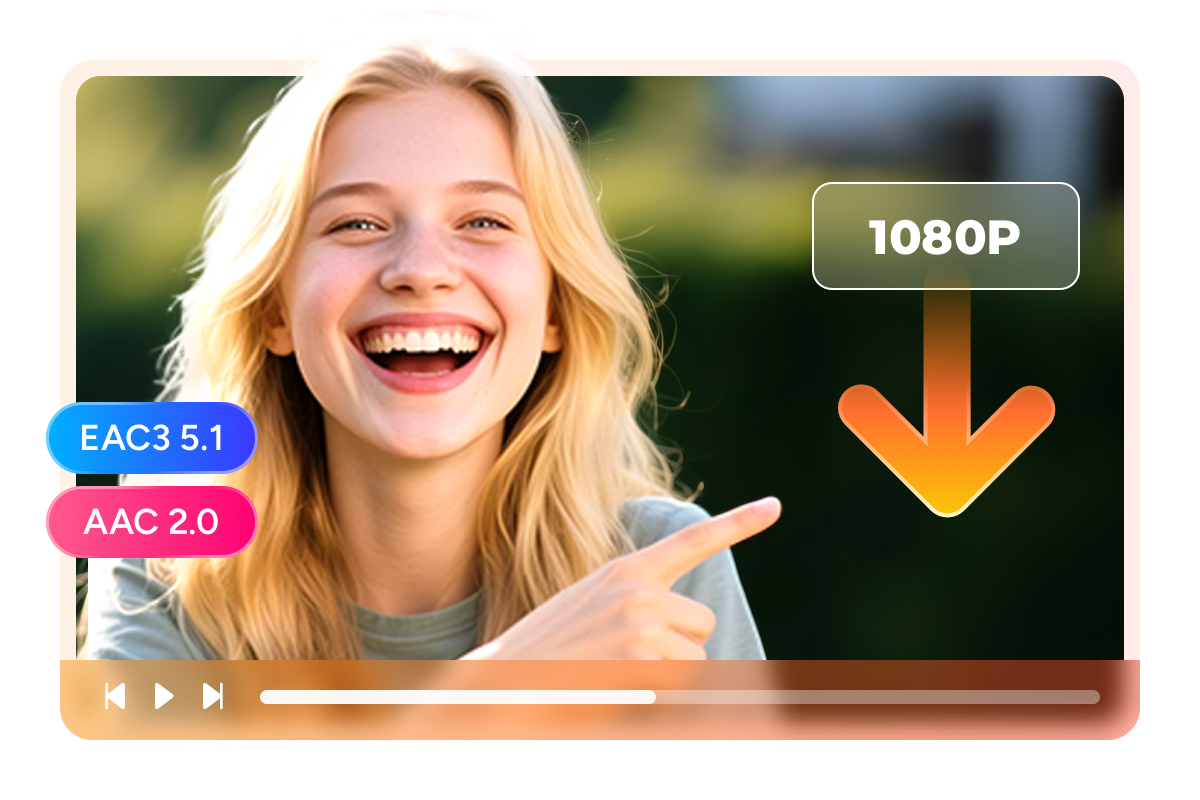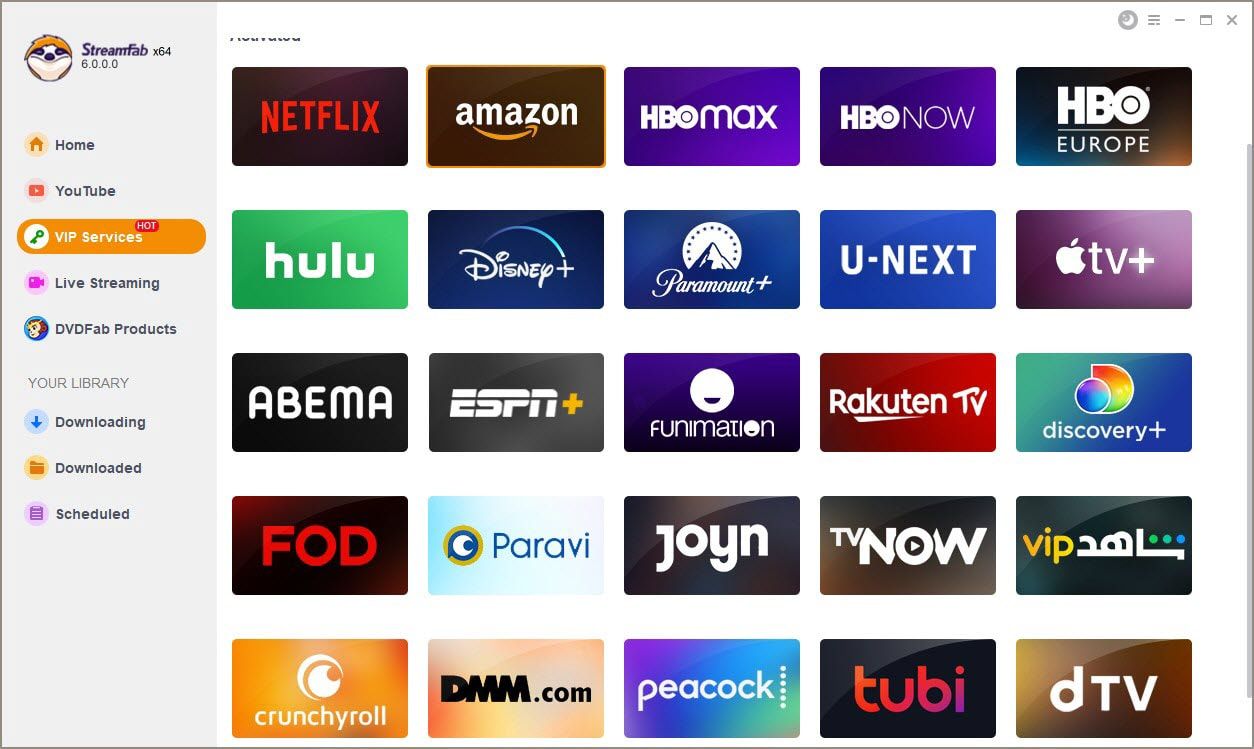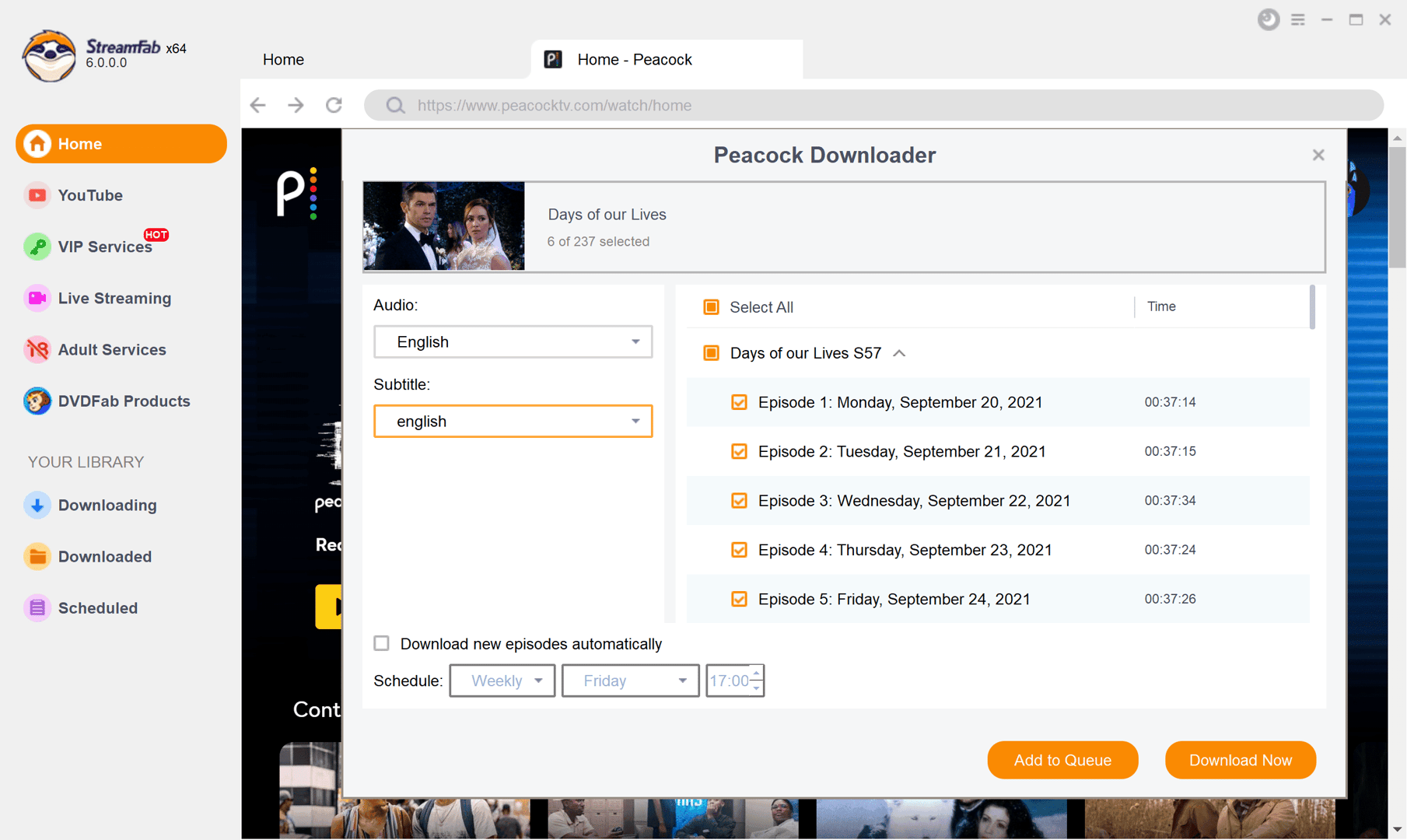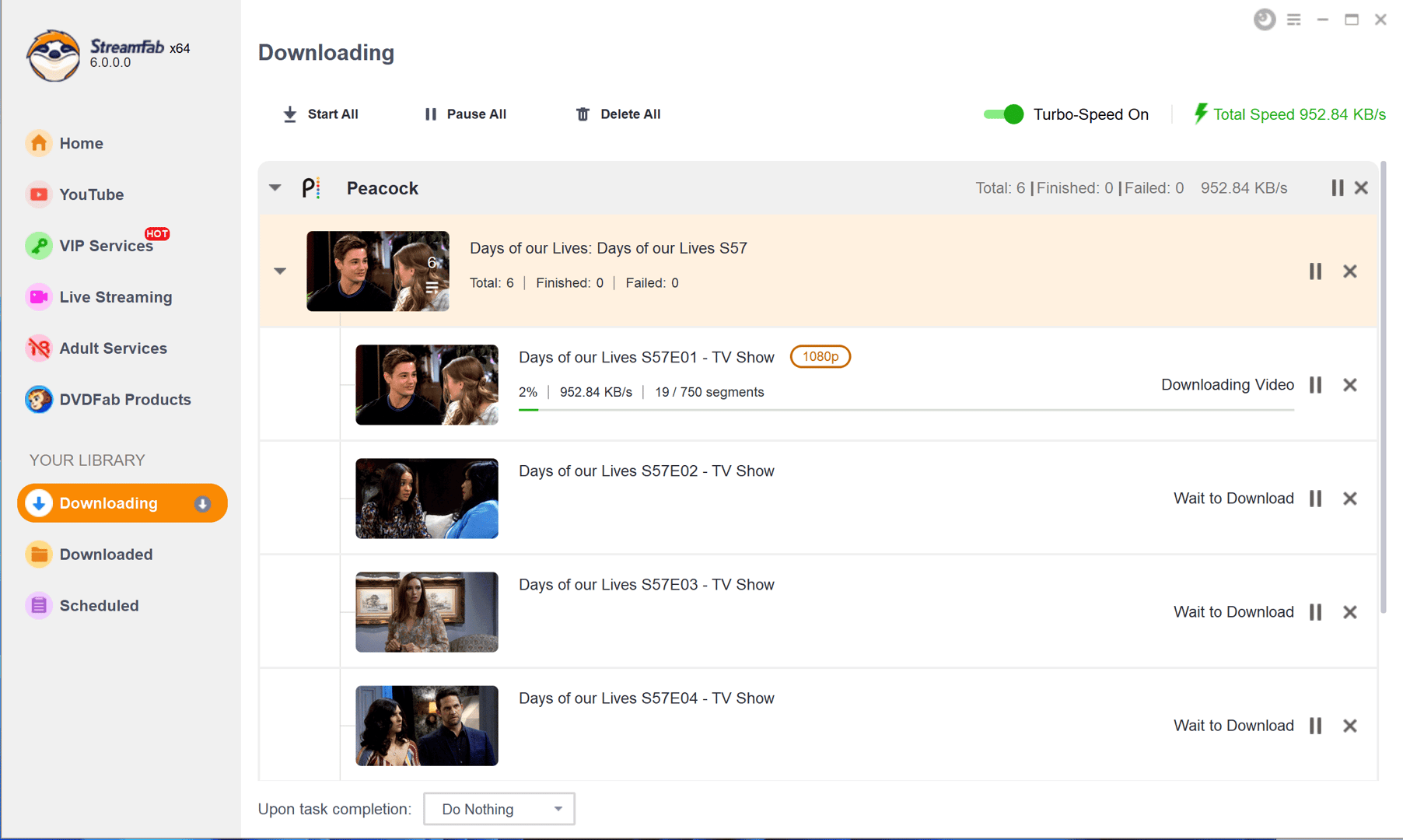Related Articles
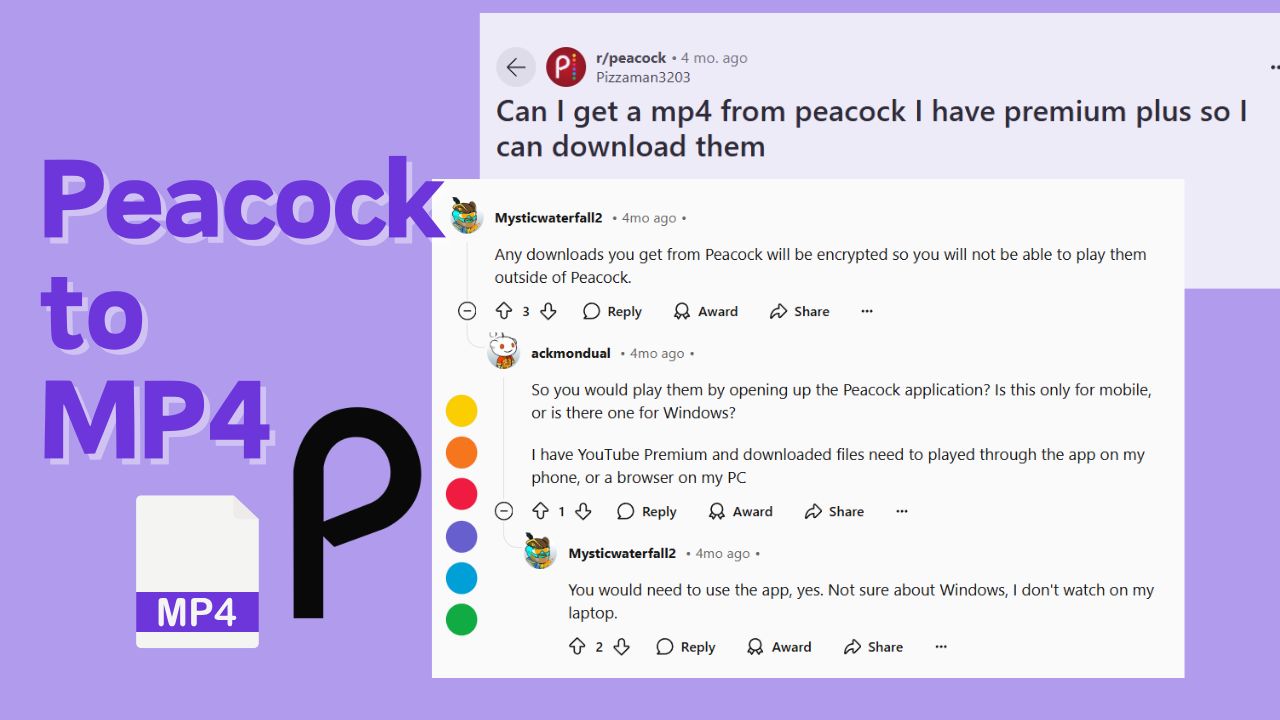
How to Preserve Peacock Videos to MP4: 100% Working
The MPD format safeguards peacock videos; therefore, even if you subscribe to a premium plan, the downloaded videos can only be played through the Peacock app. However, if you can save Peacock videos to MP4 format, you will achieve greater flexibility for offline viewing. This article will present you with a 100% effective solution.
By Erika - Jul 31, 2025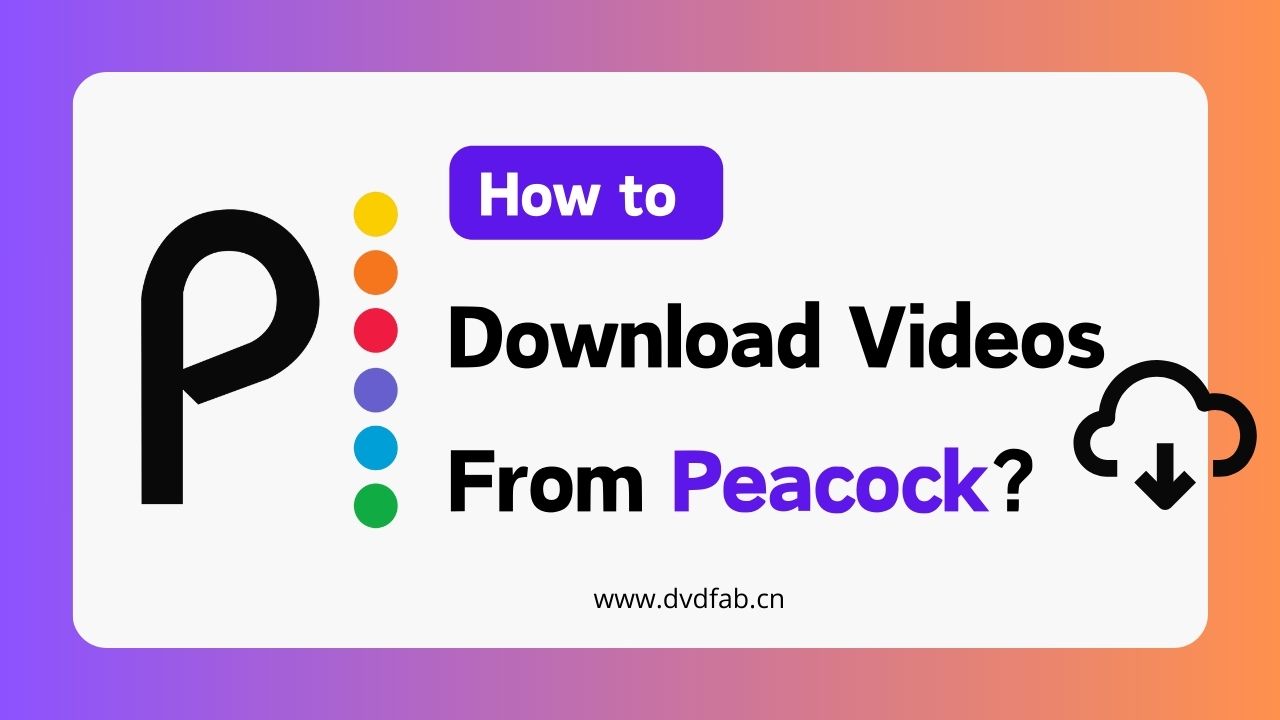
How to Download Shows & Episodes from Peacock: Mobile/PC Laptop
This optimized guide thoroughly explores how to download Peacock shows and movies, addressing both Peacock's official download features and their inherent limitations. We also provides a detailed comparison of solutions, scroll down to get more infomation.
By Nicole - Sep 2, 2025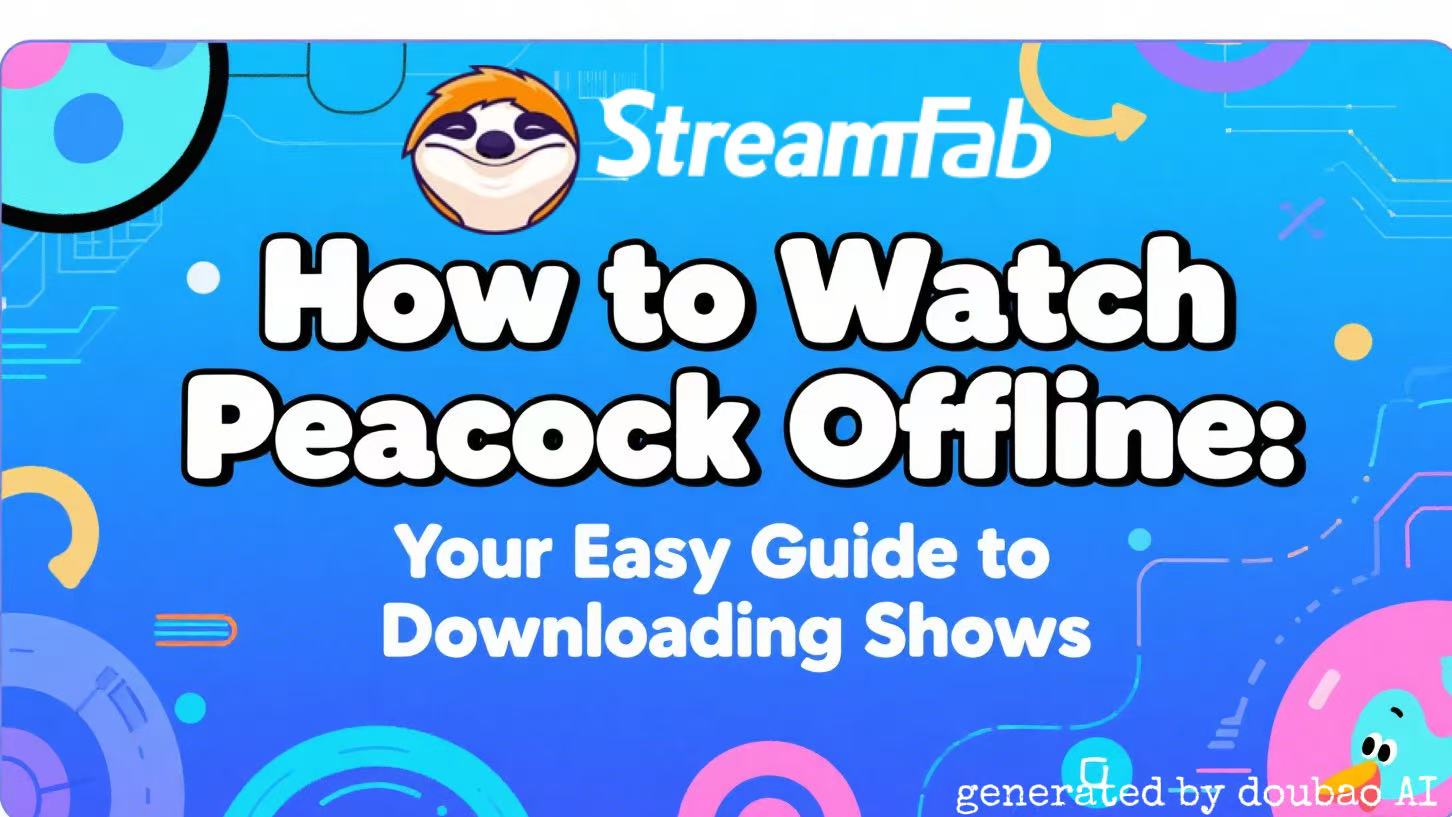
How to Watch Peacock Offline: Your Easy Guide to Downloading Shows
This guide answers the common question “Can you watch Peacock offline?” and explains who is eligible for official downloads. It also introduces another way to help watch Peacock offline across multiple devices—even while flying or commuting.
By Marcia - Jul 14, 2025