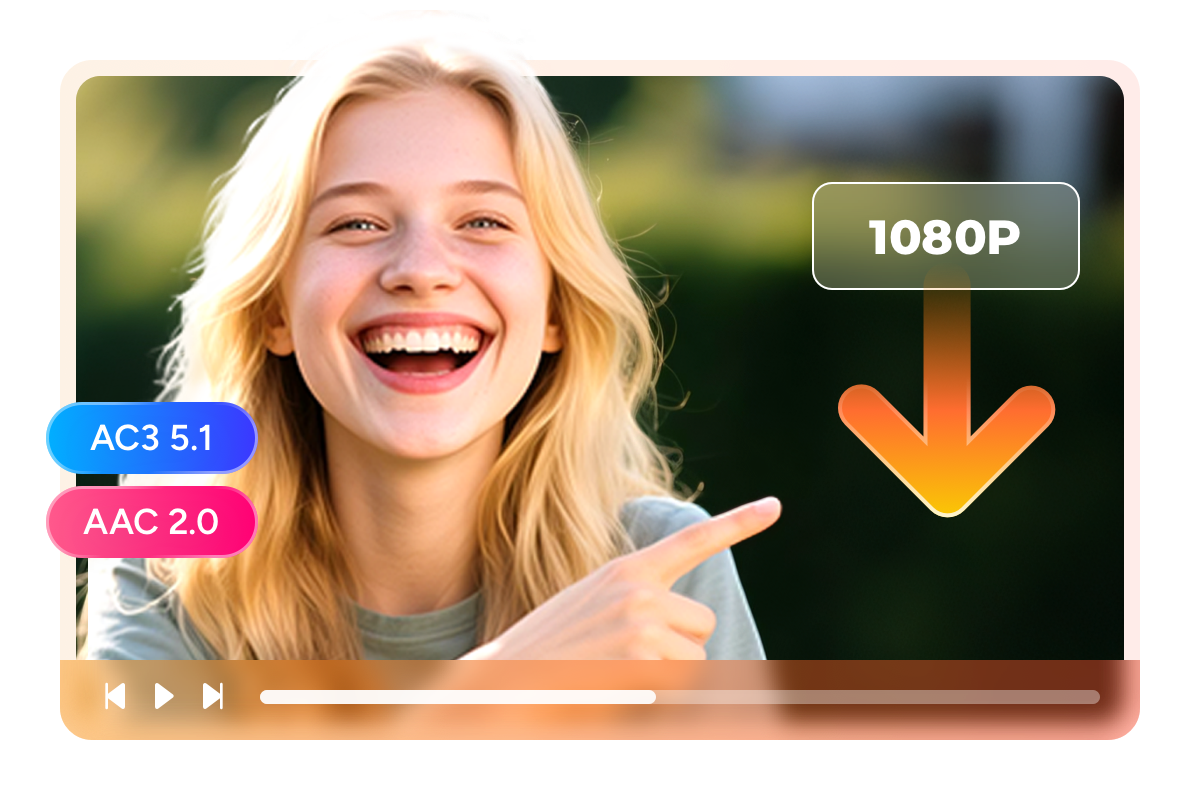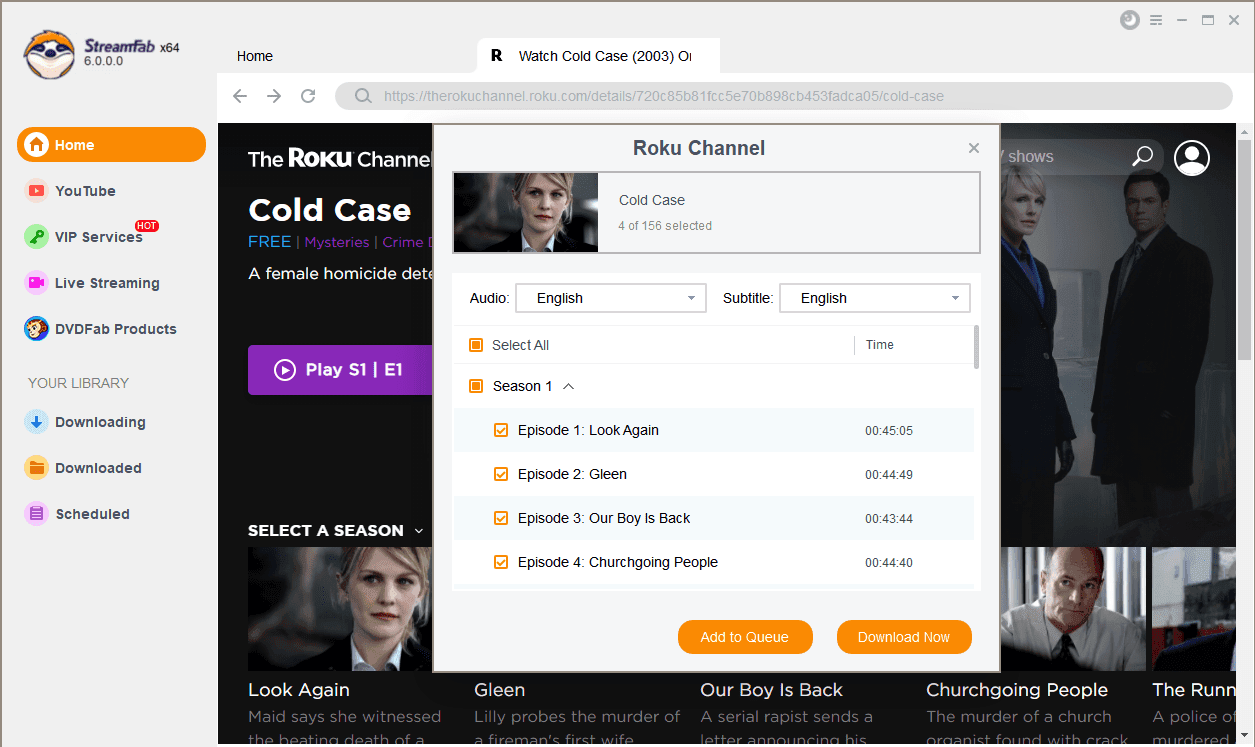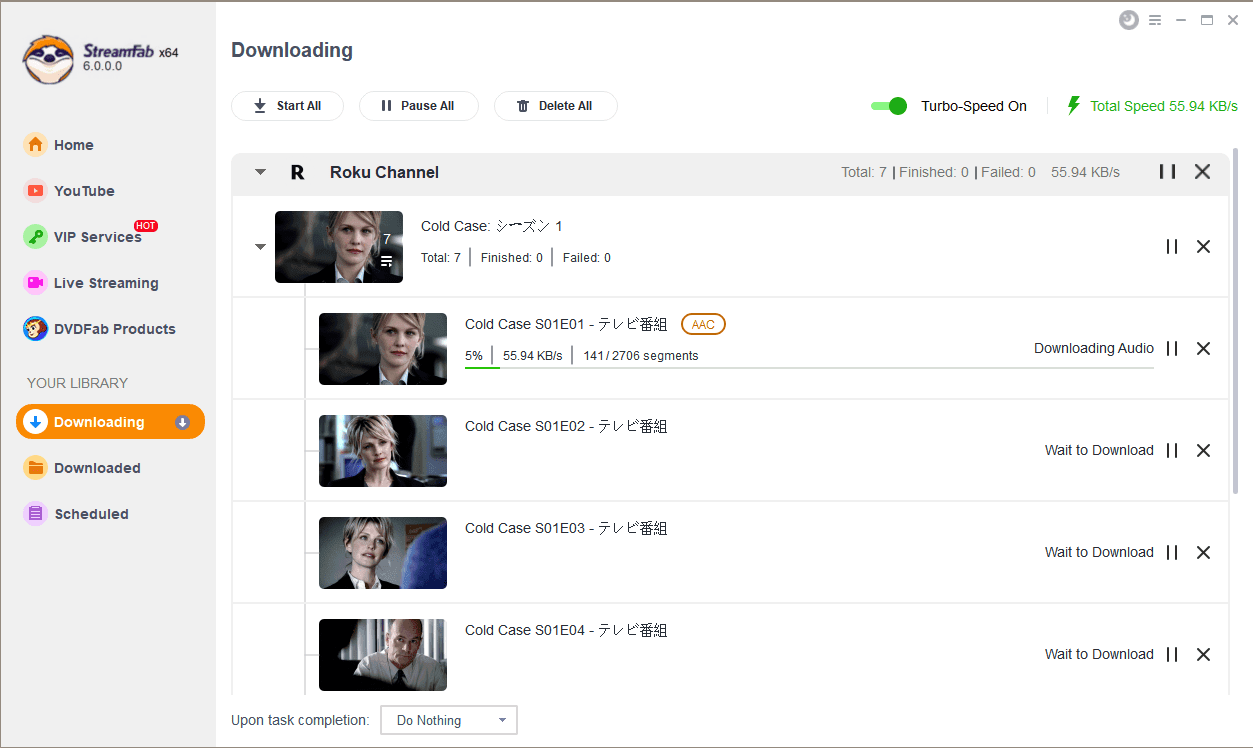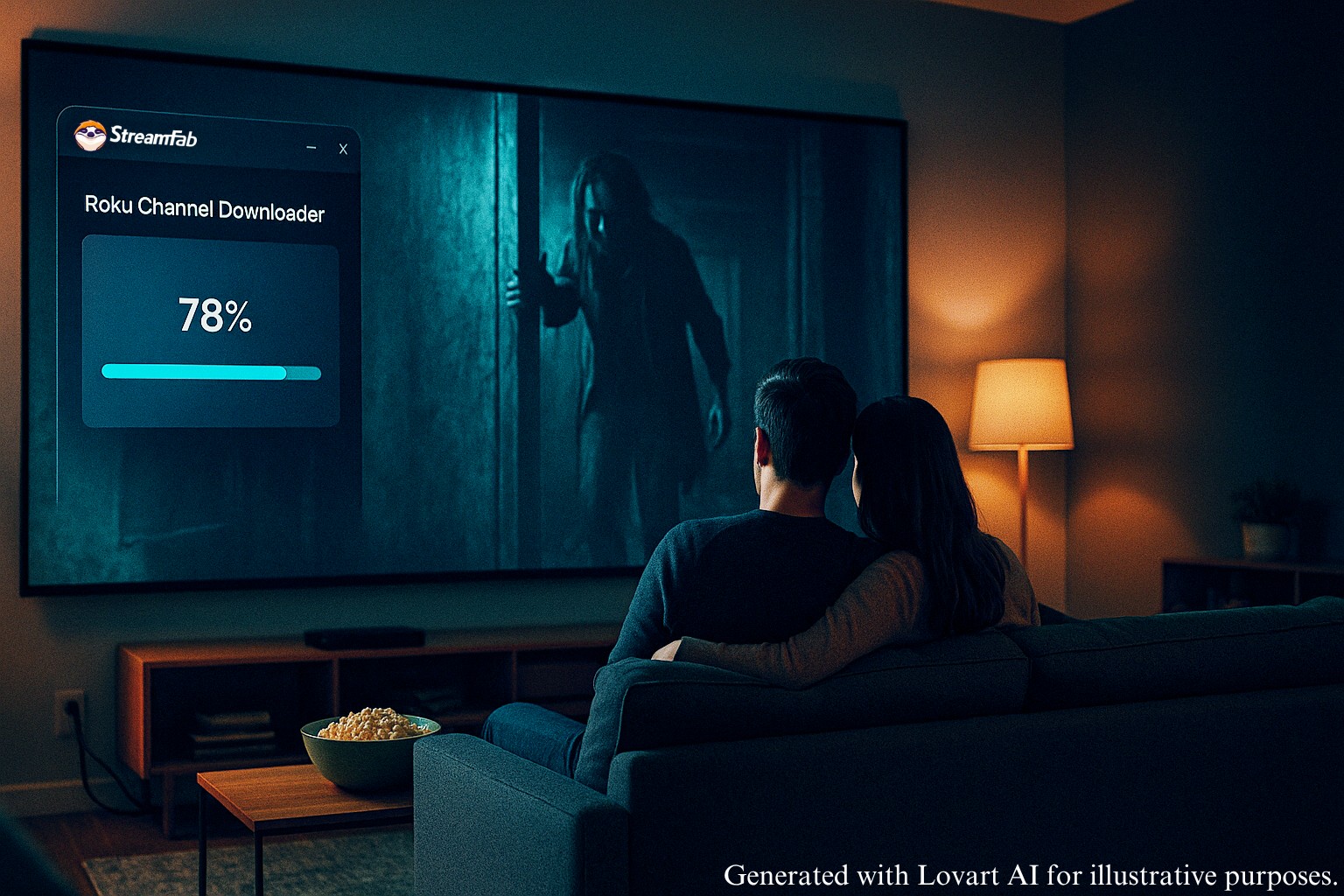Download videos from all Roku regional sites
Download new Roku videos at a scheduled time
Download Roku videos in 1080p
Explore Roku videos with its in-built browser
Why do you need StreamFab?
Videos come and go
On-demand videos come and go on streaming services
Most on-demand videos on a streaming service, including Netflix, Prime Video, Max, and many others, come and go due to the licensing agreements between the streaming service and the studios that produce them.
The movies, TV shows, and other videos will be removed if the licensing agreement is due and not renewed. What’s more, if a title is gone, no one knows for sure whether or not it will come back in the future. It could be gone forever.
The movies, TV shows, and other videos will be removed if the licensing agreement is due and not renewed. What’s more, if a title is gone, no one knows for sure whether or not it will come back in the future. It could be gone forever.

Download all Roku videos
Access to all Roku Channel videos and download them to local files
Roku Channel is your home for free TV, Roku Original and premium entertainment, such as STARZE, epix, AMC+, and more. It offers ever-changing selections of original series, hit movies, TV shows, kids' videos, etc., - all free! However, there is one problem - how can you enjoy Roku Channel regardless of the Internet?
That’s when the StreamFab Roku Channel Downloader kicks in. It is your ultimate choice to download Roku Channel videos to your local files for offline watching.
That’s when the StreamFab Roku Channel Downloader kicks in. It is your ultimate choice to download Roku Channel videos to your local files for offline watching.

What can StreamFab do?
Perfect Downloading Experience You Get
Schedule Mode and Auto Download
Download newly released Max episodes or movies in mp4/mkv format automatically at a set time.
Batch Mode and Fast Speed
Add multiple episodes of Max series and films to the download queue. Typically, a 2-hour Max film can be downloaded in just 20 minutes.
Preset Audio & Subtitle Language
Select the audio and subtitle tracks of Max videos based on the default UI language.
Remove Ads for All Plan Members
During the downloading process, ads will be eliminated by StreamFab automatically.
More Than Downloading
Advanced Technology
Metadata info is downloaded for easier management
The demand for managing local media libraries is rising as more people tend to download streaming videos offline. To help you manage video files easier, StreamFab Roku Channel saves meta info along with the video, such as the movie title, cast, season, video episode title, etc.
And then with a media server, such as Plex, Kodi,PlayerFab, you can organize all of your downloaded video files as you like.
And then with a media server, such as Plex, Kodi,PlayerFab, you can organize all of your downloaded video files as you like.

Feedbacks on StreamFab Roku Channel Downloader

M
Mark
WriterShout out to this great application! It's very easy to use and has a super detailed tutorial for use.

A
Alice
CopywriterJust couldn’t love this downloader more! It can download all Roku Channel videos and the download speed is fast.

J
Jacob
EditorTop video quality, fast downloading speed, and most importantly no ads! I have used this downloader program for 3 months and it never fails me!

M
Mark
WriterShout out to this great application! It's very easy to use and has a super detailed tutorial for use.

A
Alice
CopywriterJust couldn’t love this downloader more! It can download all Roku Channel videos and the download speed is fast.

J
Jacob
EditorTop video quality, fast downloading speed, and most importantly no ads! I have used this downloader program for 3 months and it never fails me!

M
Mark
WriterShout out to this great application! It's very easy to use and has a super detailed tutorial for use.

A
Alice
CopywriterJust couldn’t love this downloader more! It can download all Roku Channel videos and the download speed is fast.

J
Jacob
EditorTop video quality, fast downloading speed, and most importantly no ads! I have used this downloader program for 3 months and it never fails me!

M
Mark
WriterShout out to this great application! It's very easy to use and has a super detailed tutorial for use.

A
Alice
CopywriterJust couldn’t love this downloader more! It can download all Roku Channel videos and the download speed is fast.

J
Jacob
EditorTop video quality, fast downloading speed, and most importantly no ads! I have used this downloader program for 3 months and it never fails me!
How to use StreamFab Roku Channel Downloader?
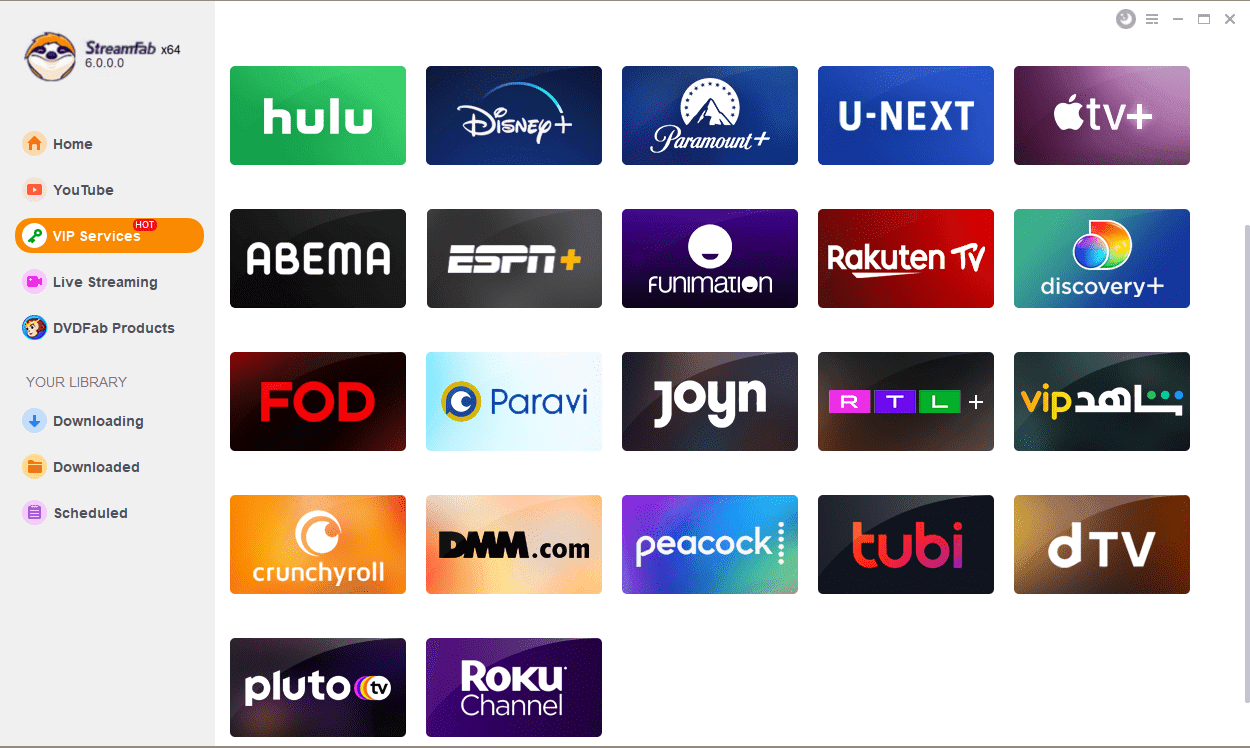
Step 1. Install StreamFab program and run it
Download and install the StreamFab program onto your PC. And then double-click its icon to run it.
Step 2. Select Roku Channel on the main interface
Enter its main interface and navigate to the VIP Services option. Click it and select the Roku Channel icon.
Step 3. Start to download Roku Channel videos offline
Browse or search for the Roku Channel to find the entertainment video you want to download. And the downloading process starts automatically when you play it.
System Requirements

Windows 11/10 (32/64 bit)
Intel i3 or above
4GB of RAM or above
40GB of free hard disk space or above
Live Internet connection required
Fair Use Policy: StreamFab is legal only for personal needs and it's not allowed to share the downloaded content with any third party.
To avoid being blocked by streaming providers, a StreamFab licensed account has a quota of 100 downloads per day, and 700 downloads per week from each supported streaming service. Whenever some of it is used up, it will refill during the next time cycle.
To avoid being blocked by streaming providers, a StreamFab licensed account has a quota of 100 downloads per day, and 700 downloads per week from each supported streaming service. Whenever some of it is used up, it will refill during the next time cycle.