Hulu Download Limit & Restrictions: Ways to Get Rid of Them
Summary: Whether you are an existing or aspiring Hulu subscriber, to get the most out of this platform, you must know how to overcome the Hulu device limit and other limitations.
Table of Contents
Introduction
With 50.2 million subscribers, Hulu has become one of the most demanding OTT services in America. The Hulu library is enriched with high-quality, contemporary originals and exclusive content from third-party content providers.
However, Hulu has certain limitations, including a Hulu device limit, screen limit, download limit, etc., in its subscription-based services. So, if you want to explore the entire Hulu library without any device, time, downloading, or other restrictions, let's first see the various Hulu limitations and then the best way to overcome them.
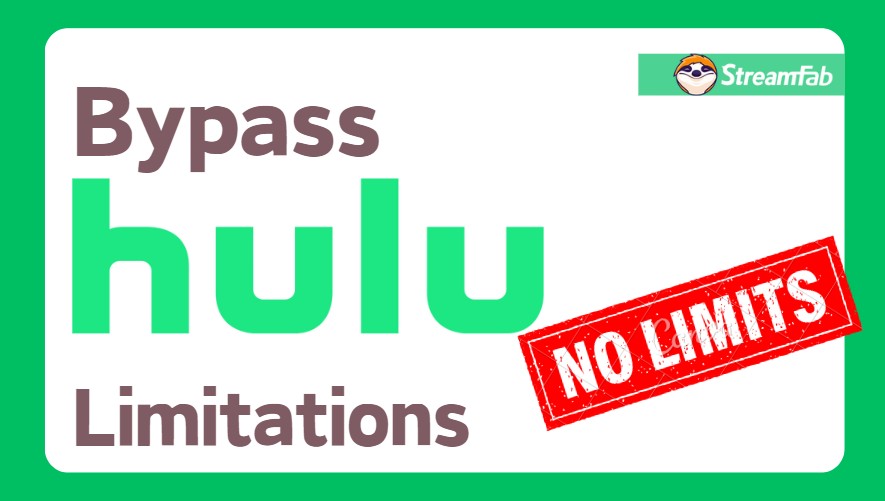
What are Hulu Download Limitations?
Even though Hulu offers ample flexible features and functions in its various subscription plans, certain limitations restrict the unlimited entertainment of your favorite Hulu content. So, let's look at the major Hulu limits.
1. Hulu User Limit
To download TV shows and other exciting videos on Hulu, you must be a Hulu (No Ads) or Hulu (No ads) + Live TV subscriber. This plan allows you to download limitless video content from the Hulu Streaming Library. However, if you switch to a plan that doesn't support downloads, like Hulu or Hulu + Live TV, your existing downloads will be removed, so subscribers to ad-supported plans can only stream and not download Hulu videos.
2. Hulu Device Limit
Hulu downloading is supported only on Mobile devices (Android and iOS) and Amazon Fire Tablets. You can download a maximum of 25 titles on up to 5 mobile devices at a time. For more details on the device, visit this link.
If you want to download Hulu videos on PC device, a Hulu downloader is in need.
3. Hulu Content Limit
Despite being a Hulu (no ads) subscriber, some video titles can not be downloaded. Only those videos with a download icon in the streaming library are downloadable. Due to copyright issues, you cannot download shows and movies from Premium add-ons or additional on-demand videos that are available with a Live TV subscription.
4. Hulu Time Limit
Once downloaded, unwatched video titles will be available for 30 days unless your content, such as an episode or movie, leaves the Hulu Streaming Library. However, once you start the playback, you will only have 48 hours to finish watching your downloaded video title; otherwise, it will expire. If you still wan to watch Hulu offline, you will have to download it again.
5. Hulu Playback Limit
PC users can only stream Hulu videos using a web browser, as there's no Hulu app for computers. You must know that the downloaded video titles are only available on the Hulu app. So, if you want to rip video from Hulu, you must have the Hulu app on your phone or tablet to view it smoothly.
Also, you must know that the downloaded titles are not sharable to other devices and can only be watched on the device that initially downloaded them. This happens to prevent unauthorized use of digital content.
How to Overcome Hulu Limits?
When you have all the essential insights about the most asked questions about does Hulu have a limit on devices, it's time to eliminate these limitations with the unlimited and unrestricted downloading support of StreamFab Hulu Downloader.
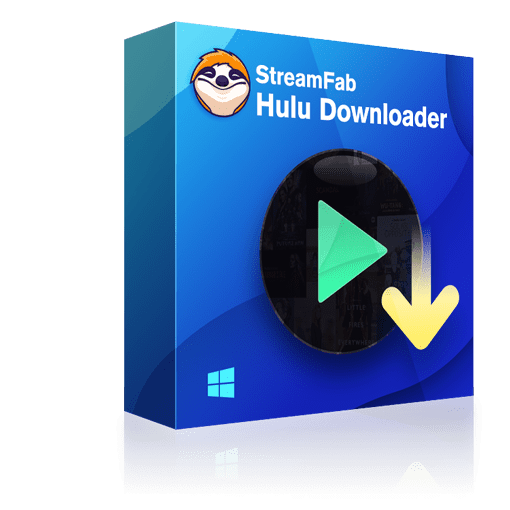
Download titles from Hulu US and Hulu Japan without regional restrictions in 4K quality. You can get ads-free downloads from any Hulu ad-supported or ads-free plan. Save Hulu videos permanenly on your device without expiration.
- Download Hulu shows and videos in up to 4K quality
- Stereotype sound effects with EAC3 5.1 or AAC 2.0 audio track
- Downloads are sharable to any device/ platform with MP4 or MKV support
- Enjoy ads & encryption free download with your desired subtitles
- Download multiple Hulu content in one go with batches
Operation Steps
Step 1: Install StreamFab Hulu Downloader on your device.
Step 2: Select the Hulu website from the website list, log into your subscribed Hulu account, and find your desired Hulu title for offline watch.
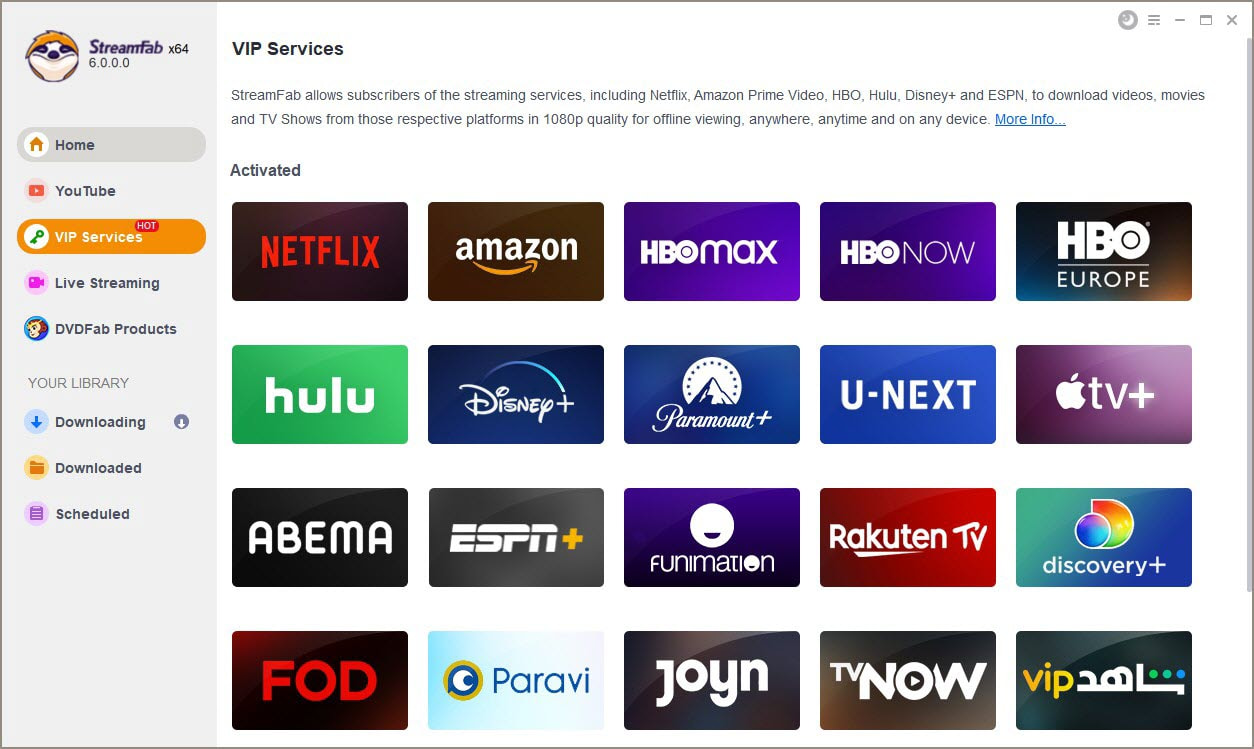
Step 3: Once you play your selected Hulu content, you will get a pop-up window with options for further customization of the output downloaded content, such as subtitles, audio-video quality, format, etc.
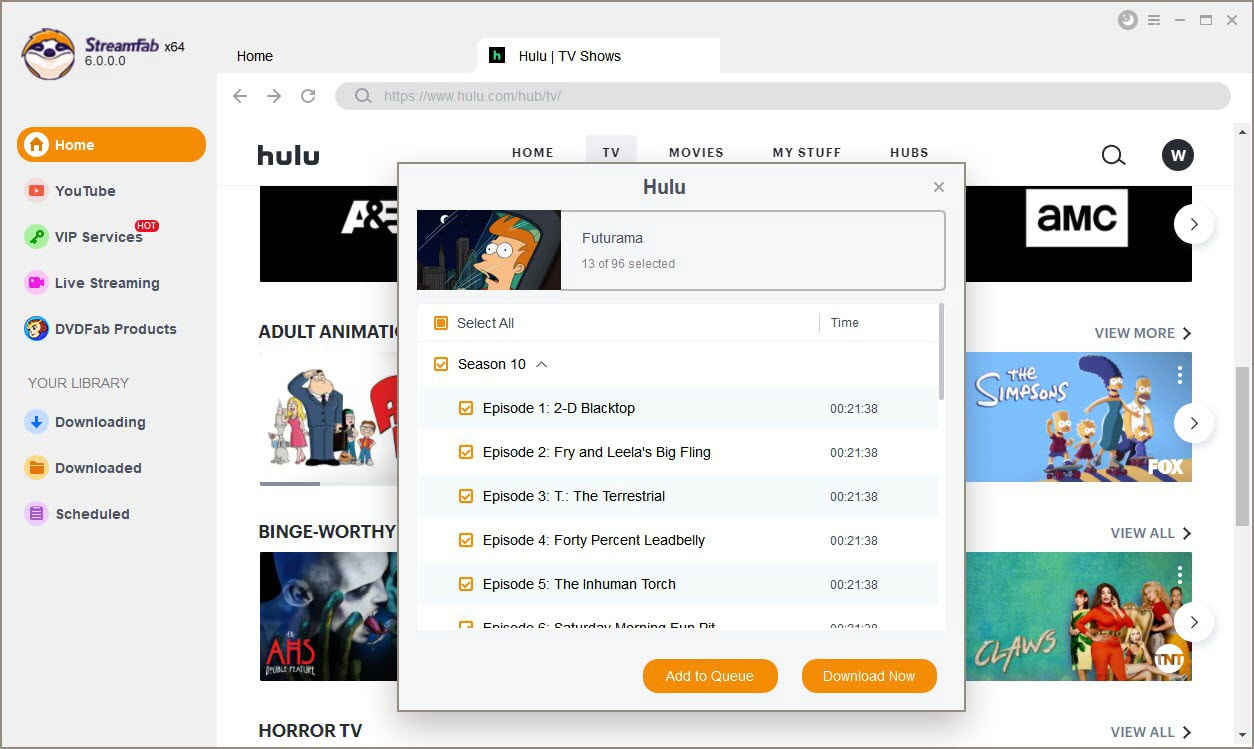
Step 4: Once you have done your selection option, select the “Download Now” option to complete your selected Hulu downloading process.
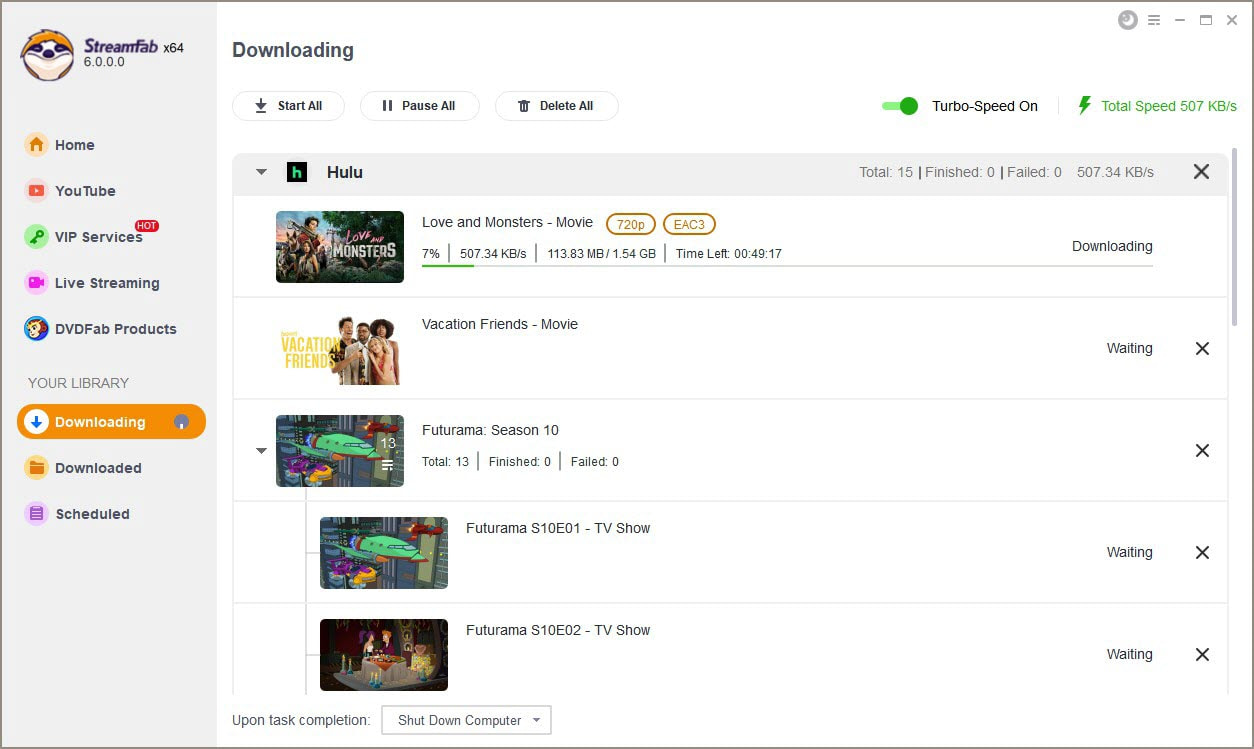
Conclusion
If you get annoyed with Hulu device limits and other online and offline streaming restrictions, you must try the flexible and fascinating service of StreamFab Hulu Downloader. Instead of investing massive amounts on an expensive Hulu (No Ads) plan, you better stay attached to the StreamFab service and enjoy unlimited ads-downloading from any ad-supported or free trial plan for your permanent offline watch.
