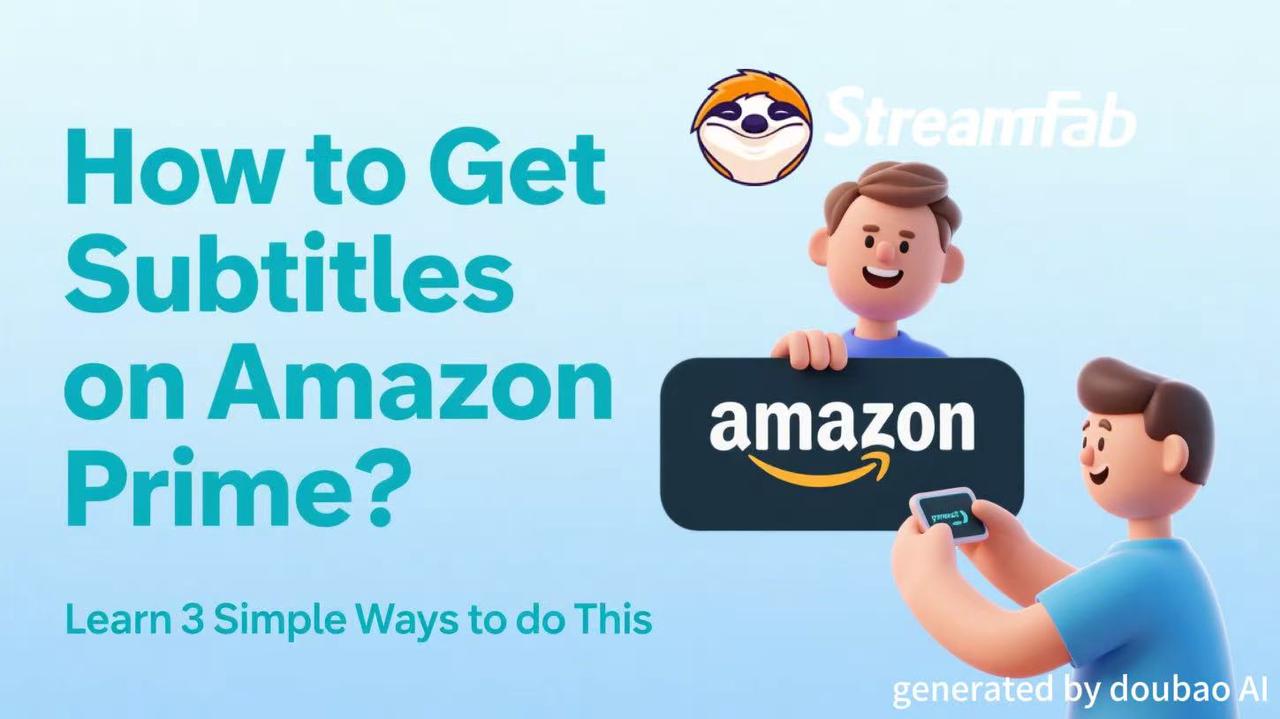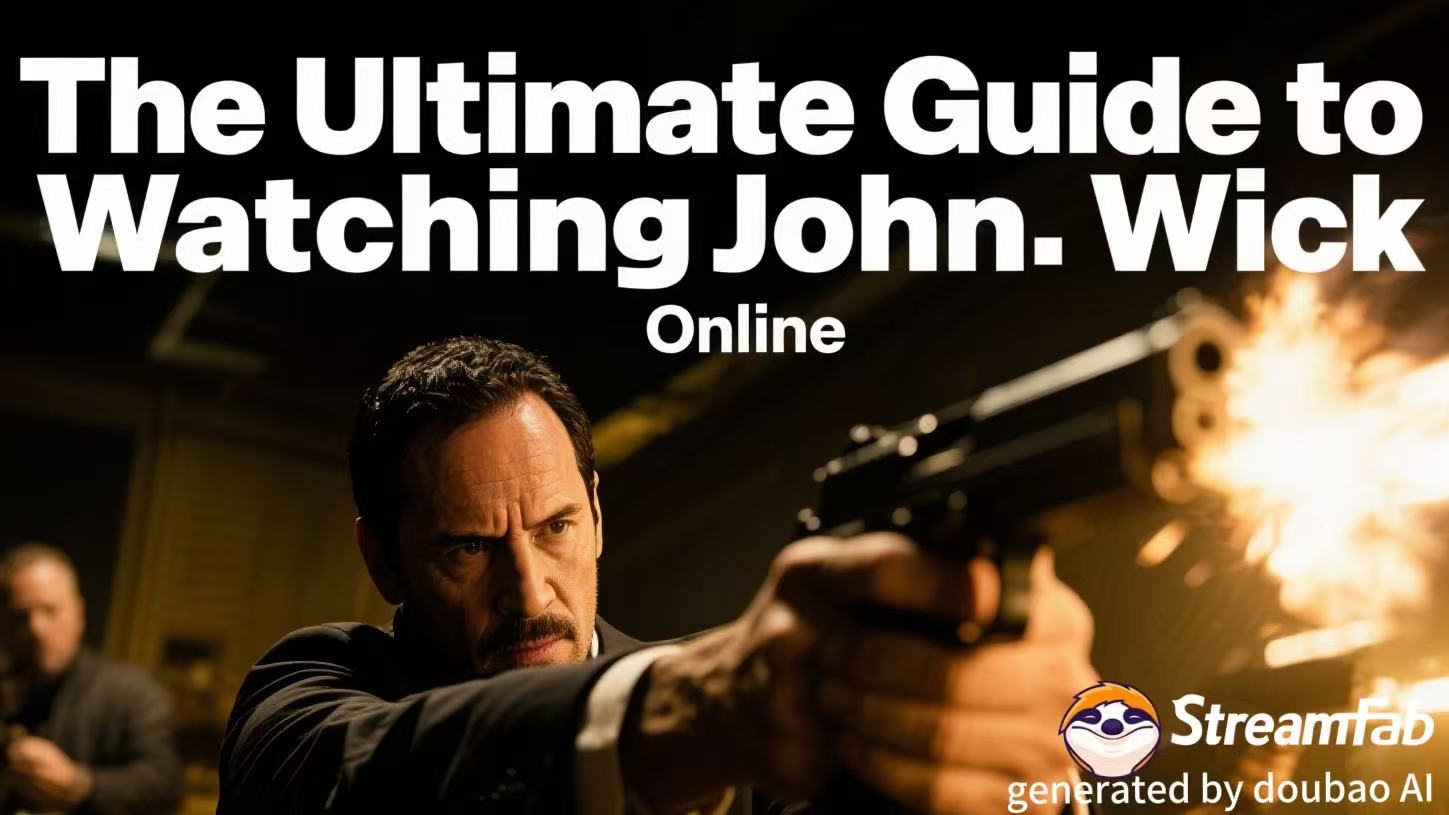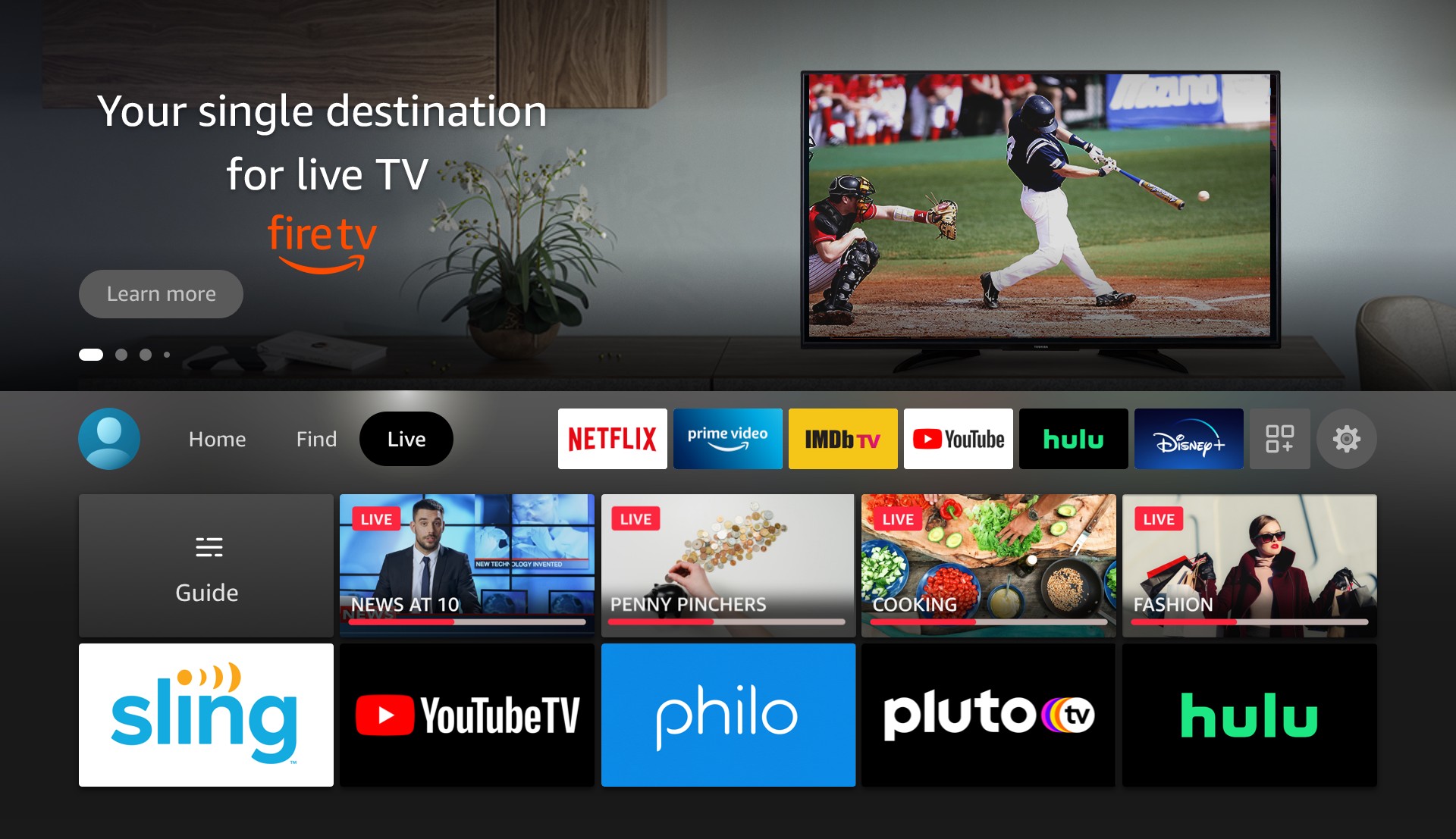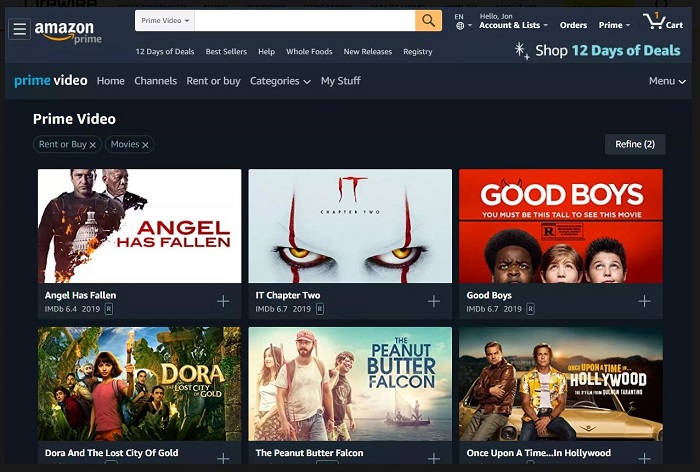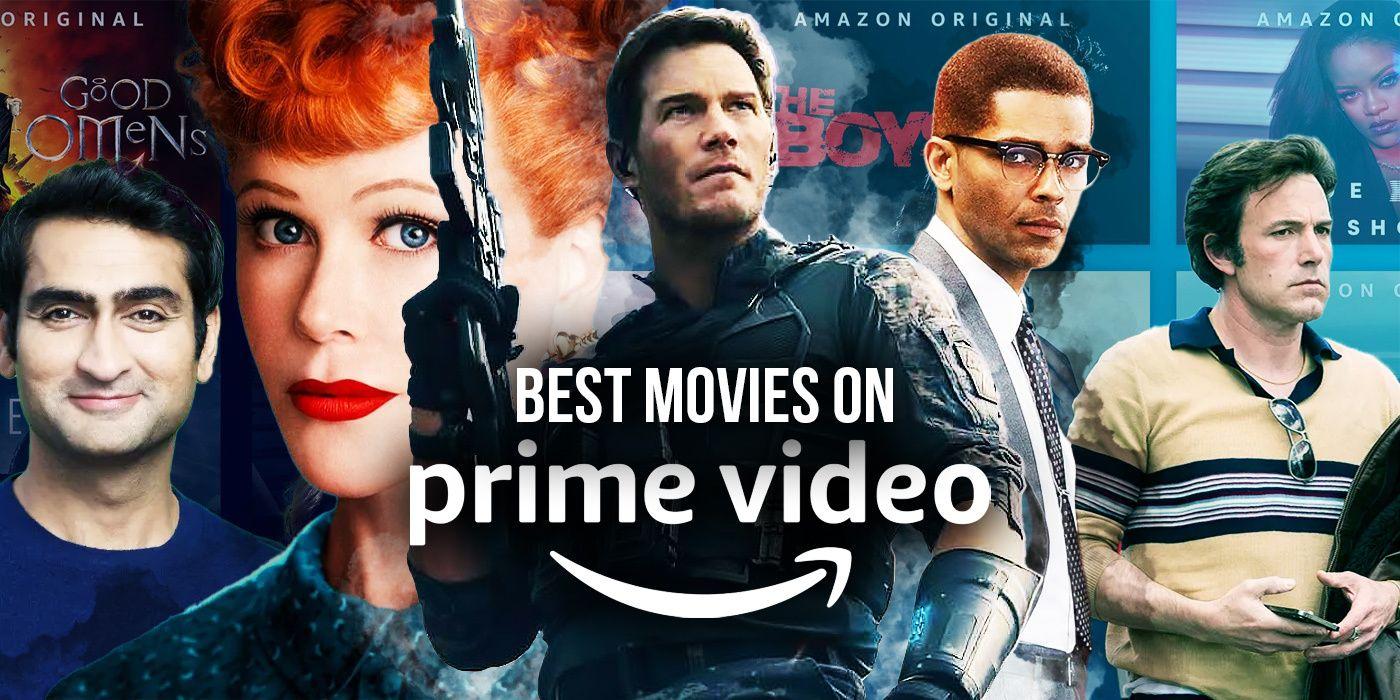How to Get Subtitles on Amazon Prime? Learn 3 Simple Ways to do This
Summary: Here are some simple ways to solve your issue, whether you wish to know how to turn on subtitles on Amazon Prime or what to do if your Amazon Prime subtitles are not working. Learn how to get subtitles on Amazon Prime Video using a computer or Mac, an Android mobile device, iPhone/iPad, or a smart TV.
Table of Contents
Introduction
Watching a movie or a video with subtitles is a regular feature now as it works in several ways for many people. For example, you may sometimes want to keep the volume down in case somebody else in the room is sleeping or working, in which case it is a good idea to turn on the subtitles and still enjoy your show. There are also times when viewers with a hearing deficiency or loss are not able to enjoy a regular movie or TV show without the availability of subtitles.
However, this is no longer a concern with OTT channels ruling the roost. You can easily enable or disable subtitles on Amazon Prime Video based on your viewing preferences. Whether you need them for clarity, accessibility, or to watch quietly, subtitle controls are built-in and fully adjustable for most devices.
Here is a brief introduction to the 10 best 4K movies on Amazon Prime in 2025.
Can I Get Subtitles on Amazon Prime Video Using My Computer or Mac?
If you are thinking about how to get subtitles on Amazon Prime by using your computer or Mac, here's what you need to do.
Step 1: Open Amazon Prime Video and play your content
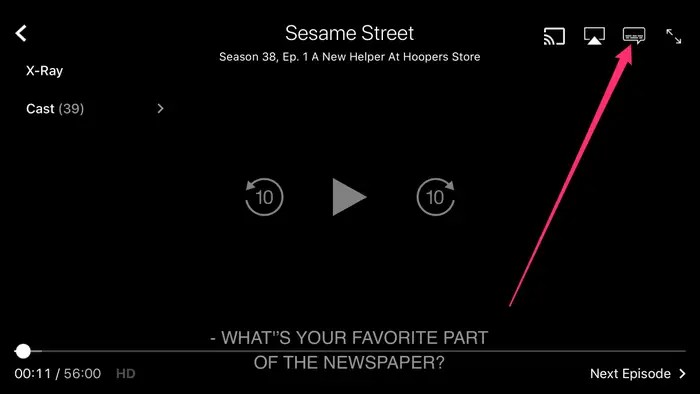
On your Mac or PC, open Amazon Prime and take the cursor pointer to 'Prime Video.' Then select and play the video you want to watch with subtitles enabled.
Step 2: Select Speech Bubble
Click the 'Speech Bubble' icon on the screen's top right-hand corner.
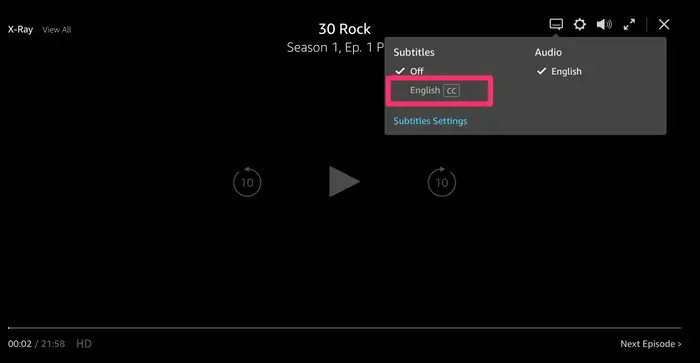
Step 3: Select language and turn on subtitles
Now tap on the preferred language you want your subtitles in, after which it will be turned on (certain Prime shows in the US have only English as the default language).
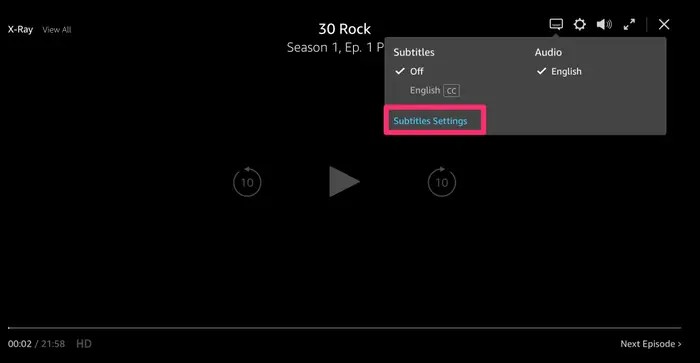
Step 4: Select the size and color of the subtitle font
To adjust how subtitles look on Amazon Prime Video, click on the “Subtitle Settings” in the pop-up menu. Here, you can choose the font size, color, and other display options to enhance readability.
If you want to disable subtitles, simply click the speech bubble icon again and select “Off” from the list of available languages.
Can I Get Subtitles on Amazon Prime Video Using My Mobile Device?
Yes. Here are the steps to follow:
For Android Devices:
Step 1: Open Prime Video and play your movie
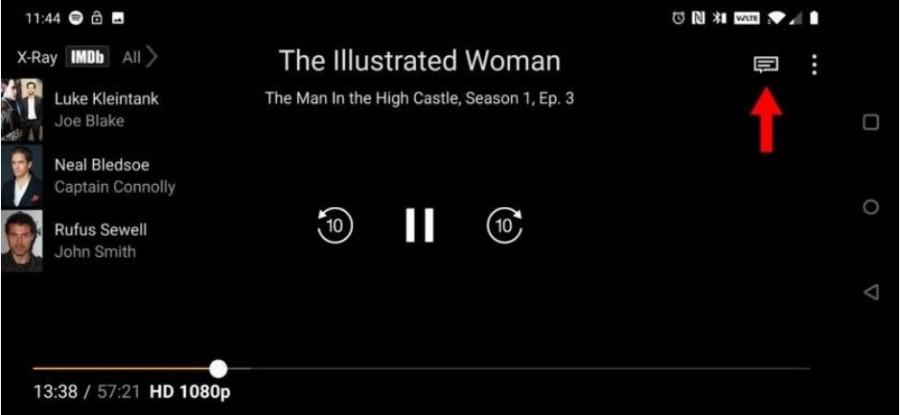
First of all, start the Prime Video app and begin playing the movie or show for which you need to enable the subtitles.
Step 2: Get the 'Play/ Pause' controls
When the video starts to play, tap your device's screen once to get the play/pause controls and other options.
Step 3: Select subtitle language
You will find the 'Speech Bubble' icon at the top right-hand corner of the screen. Tap on it to get a pop-up window where you will get the option to select your desired subtitle language (if available).
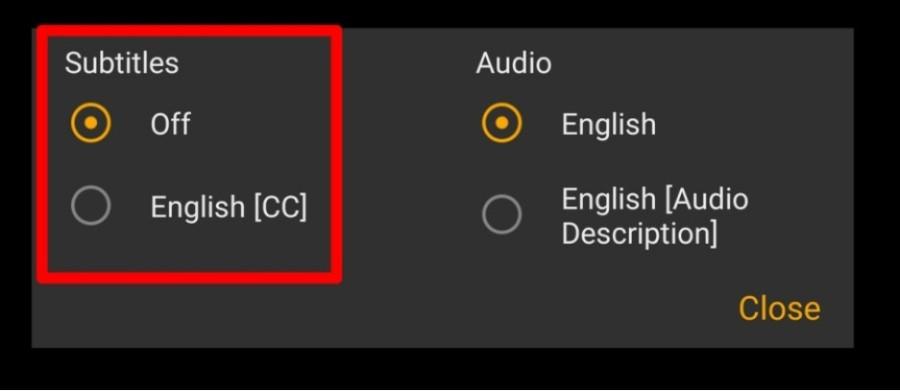
Step 4: Play the video with the subtitles
Since the default subtitle option is 'Off,' tap on the preferred language to select it and then click on the video to continue playing, this time with the subtitles 'On.'
For iOS Devices:
Step 1: Launch Prime Video and play your movie
First, launch the Prime Video app on your device and start playing the video you need the subtitles on.
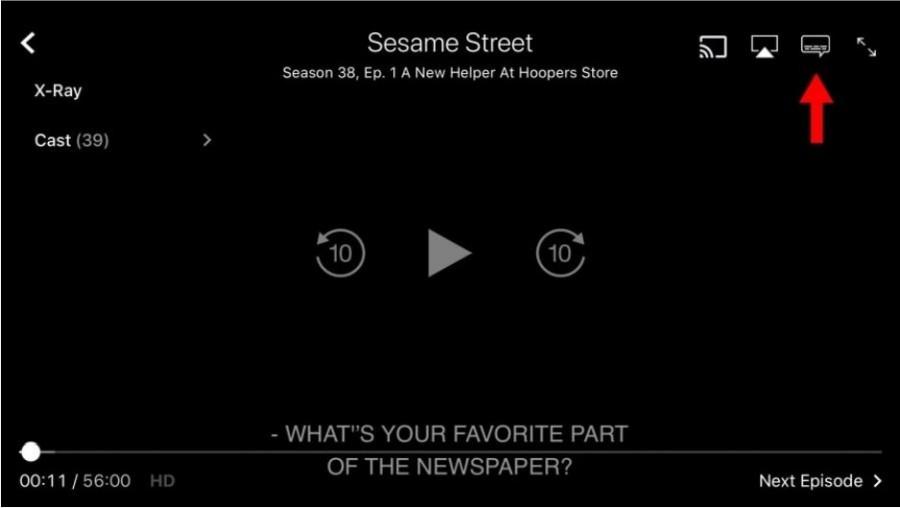
Step 2: Get 'Play/ Pause' controls
Tap the screen once to get the 'play/ pause' controls and other options.
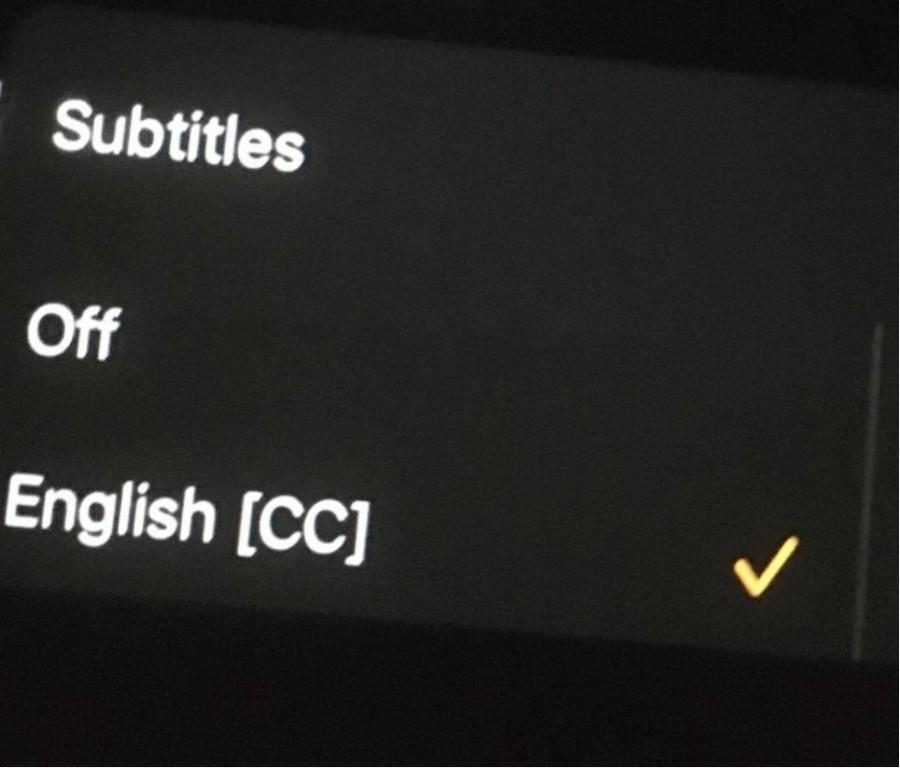
Step 3: Select subtitle language
Go to the top right-hand corner of the screen and tap on the 'Speech Bubble' icon. It will give you the 'Audio and Subtitle' option. Since 'Off' is the default option, you can tap on the language of your choice to activate it.
You can tap on the video to resume playing it with your Amazon Prime Video subtitles.
Can I Get Subtitles on Amazon Prime Video Using My Smart TV?
Suppose you want to know how to get subtitles on Amazon Prime on smart TV. Here's what you need to do:
Step 1: Play Amazon Prime Video
Start playing the movie or TV show on Amazon Prime Video for which you want the subtitles on.

Step 2: Click on the CC icon
Go to the playback menu by using your remote and select the 'CC' icon. If you do not see the CC icon, it may mean there are no subtitles options for this particular title.
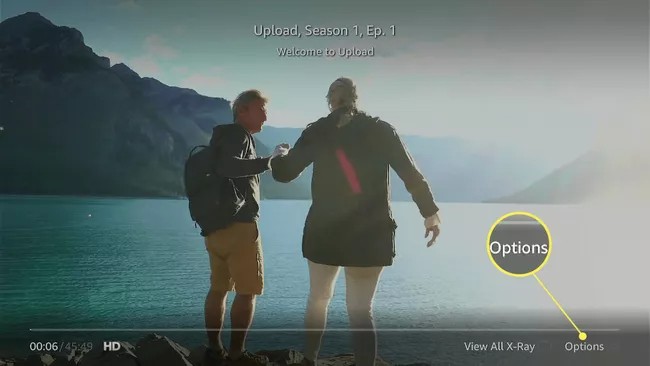
Step 3: Create presets in the Subtitles Settings menu
You can personalize how subtitles look—such as adjusting their size, color, or background—through the subtitle settings menu, depending on your device's capabilities. Some devices even let you save these adjustments as presets for future use, giving you more control over the viewing experience.
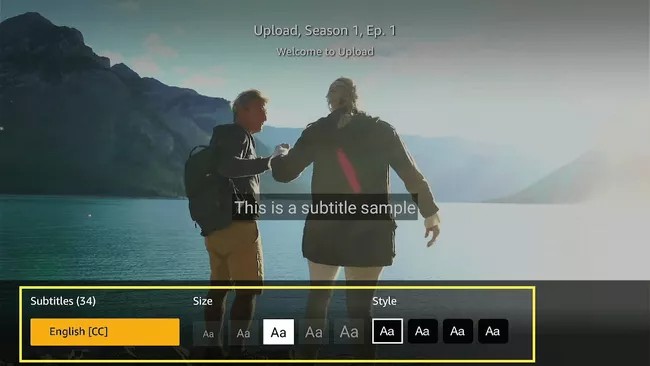
Depending on the model of your smart TV, you may be able to choose your preferred subtitle language before playback begins or adjust it within the “Subtitles Settings” while watching content through the Prime Video app. You can now enjoy your Amazon Prime Video subtitles without the hassle and follow a few steps no matter which device you use.
However, you can further enhance your movie experience on Amazon Prime if you download your favorite show or movie on your device and watch it offline at your convenience anytime and anywhere. With the StreamFab Amazon downloader, you can do just that.
StreamFab Amazon Downloader: Download Prime Videos with Subtitles Easily
As streaming services keep shuffling titles, certain shows may get removed forever from the platform, so now you can save your favorite videos for eternity on your devices by downloading them. You can achieve this with StreamFab. Even more surprisingly, it can also download the subtitles on Amazon Prime.
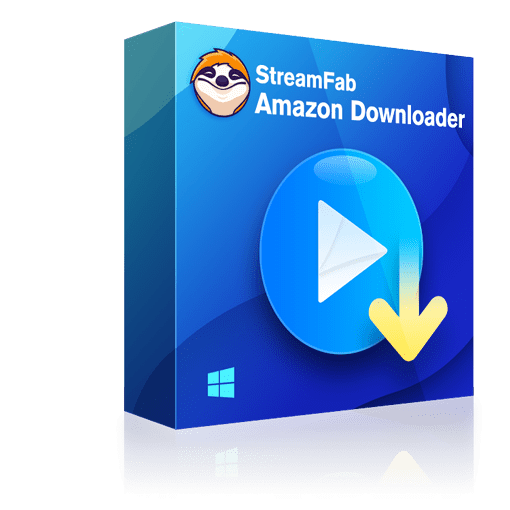
The StreamFab Amazon downloader is an all-powerful Amazon Prime Downloader software to get your Amazon Prime videos to PC hard drives.
- Allows you to save videos in high quality and H.264 or H.265 format
- Automatically removes ads when watching IMDB TV videos
- Features an option of preselecting the language of audios and subtitles according to your preference
- You can save subtitles either as separate SRT files or remux them directly into videos
- Auto-download feature available for newly released episodes, series, or movies at the scheduled time
- Download all metadata to help create your own media library
- Batch download feature available
How to Use StreamFab Amazon Prime Downloader?
Step 1: Launch the StreamFab Amazon Downloader
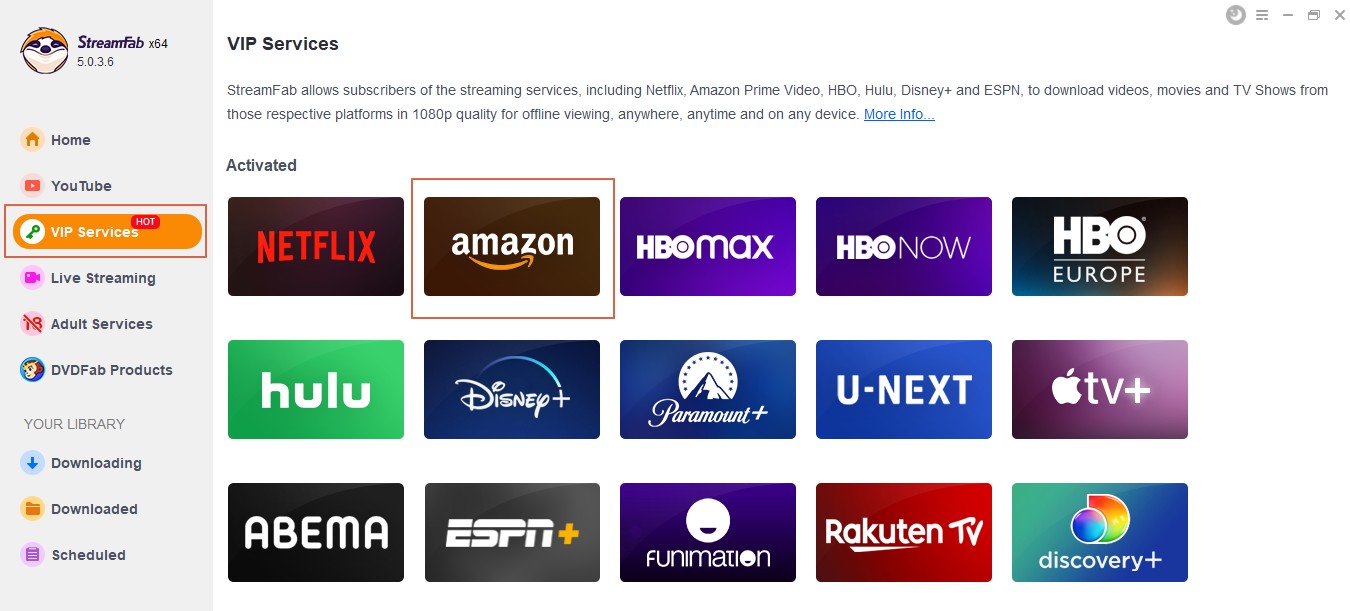
Get your StreamFab Amazon Downloader and navigate to the left-hand side panel to find 'VIP Services.' Click on it.
Step 2: Start playing a video from Amazon Prime
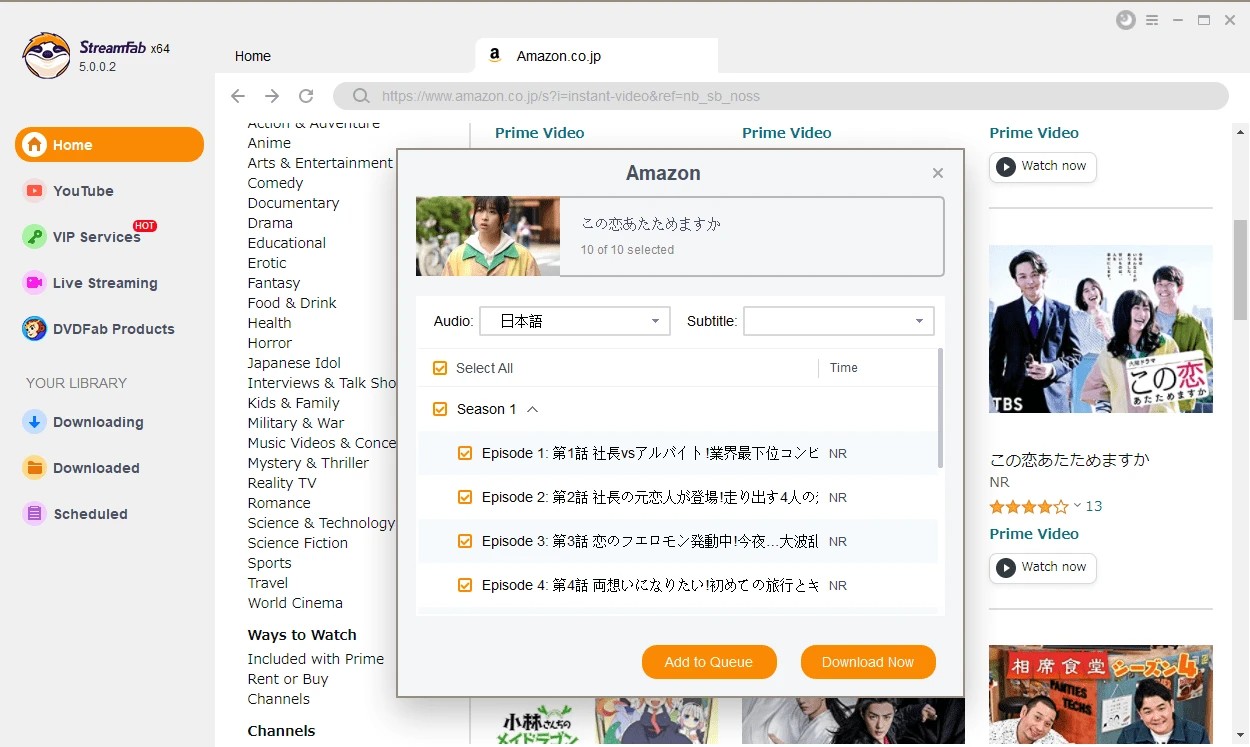
Log in to the Amazon Prime website using your subscription account details, and then play the movie/ show that you wish to download.
Step 3: Start downloading the video
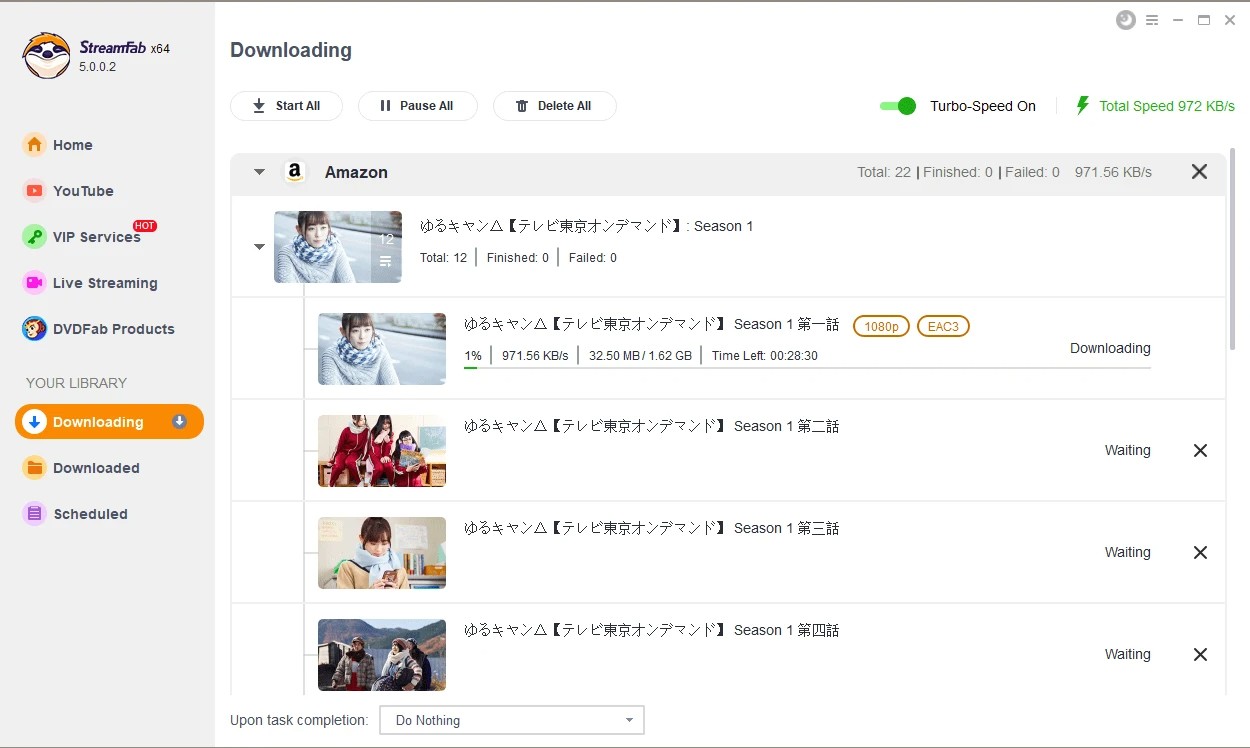
After the video starts playing, you will see a pop-up window on your screen. Then, tap the 'Download Now' button on that window to download the video being played.
How to turn off the subtitles on Amazon Prime on TV?
If you ever wonder how to turn off subtitles on amazon prime on tv, you can play the movie or video of your choice and pause it for a while. Then, select 'Options' and then go to 'Subtitles'. Now click on the button below the subtitles and choose the 'Off' option to turn off subtitles Amazon Prime.
AWhy are the Amazon Prime subtitles not working?
If your subtitles on Amazon Prime are not working, there may be various reasons behind this. For example, you may need to clear your app or browser cache. However, the device's cache needs to be restarted or reset, and the app needs to be updated. In addition, there is a subtitle configuration error in the 'Accessibility Settings'. The 'Closed Captioning' option must be turned on, among several others.
AFinal Words
Getting subtitles on Amazon Prime Video is simple, no matter what device you’re using—PC, mobile, or smart TV. Whether for better clarity, accessibility, or watching in silence, subtitles enhance your viewing experience.
If you want even more flexibility, tools like Amazon Prime Downloader let you download both videos and subtitles for offline enjoyment. Go ahead, customize your subtitle preferences and enjoy your favorite content your way.