5 Best Video Enhancement Software to Upscale Video Quality in 2025
Summary: How to enhance video quality? Use the best ai video enhancer software for a stunning new look. Check out our full tutorial on top AI video enhancers, and read our reviews to find the perfect tool.
Table of Contents
Best 5 AI Video Enhancer Software - Detailed Review
To enhance video quality effectively, use desktop video quality enhancer software. These tools offer stable performance and ample storage, reducing the risk of crashes and data loss. They also handle large video files and improve quality up to 1080p/4K. Check out our list of the best video enhancer software.
UniFab Video Enhancer
UniFab All-In-One is an AI-powered solution for enhancing video and audio quality. With Autopilot Module, it auto-detects enhancement needs and optimizes AI workflows. It upscales video to 8K, converts SDR to HDR, and delivers DTS 7.1 surround sound with smooth 120FPS motion. Using advanced AI, it removes noise, deinterlaces video, and corrects compression artifacts, detail loss, and blurriness for superior quality.
Key Features of UniFab Video Enhancer
- Video & Audio Enhancement
✅ 8K Upscaling - AI Video Upscaler enhances resolution up to 720p, 1080p, 4K, or even 8K with sharper clarity.

✅ Denoise Video - Removes noise caused by high ISO, poor lighting, camera flaws, and compression for clearer video.
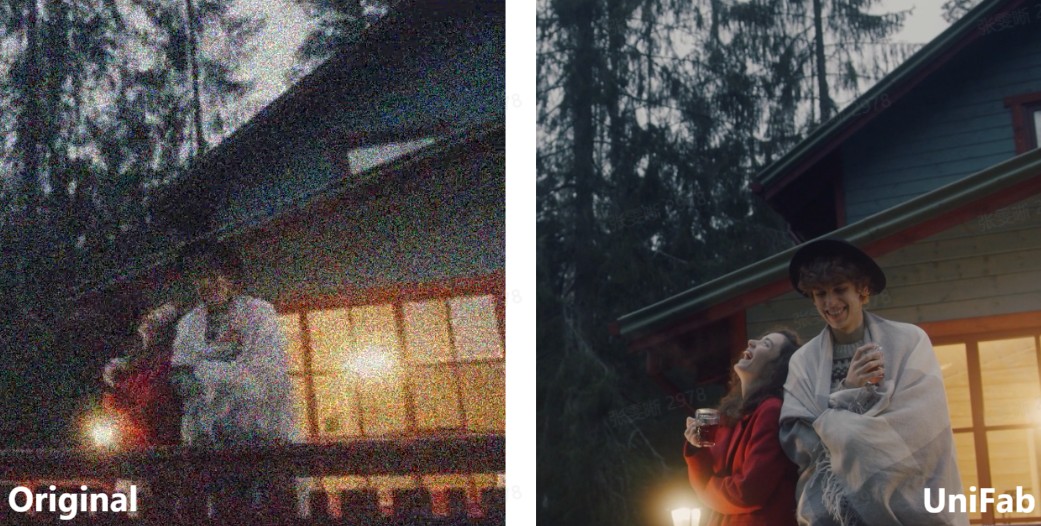
✅ HDR Conversion - Upgrades SDR to HDR10 or Dolby Vision for improved color depth and brightness.

✅ Frame Interpolation – Boosts frame rates up to 120 fps for ultra-smooth motion.
✅ Deinterlacing - Converts interlaced footage into progressive scans for sharper playback.
✅ Stabilizing - Corrects shaky footage for fluid viewing.
✅ Audio Upmix AI – Enhances audio to DTS 7.1 or EAC3 5.1 surround sound.
- Video Conversion & Compression
✅ Supports 1000+ Formats – Converts videos for seamless compatibility across devices.
✅ Lossless Compression – Shrinks file size while preserving quality.
- Free AI Tools by UniFab
✅ Vocal Remover AI – Extracts vocals for karaoke or remixing.
✅ Background Remover AI – AI-powered precision cut-outs for clean background removal.
- Comprehensive Tools: Offers a full suite of video and audio enhancement features.
- Autopilot Module: Auto-detects enhancement needs and optimizes AI workflows.
- GPU Acceleration: Speeds up editing by up to 50 times with advanced GPU and neural network technology.
- Custom Output Settings: Adjust resolution, bitrate, codec, frame rate, and audio channels for tailored results.
- Built-in Video Editor: Crop, trim, and add watermarks or subtitles effortlessly.
- Batch Processing: Efficiently handles multiple videos simultaneously to save time.
- No Linux Support: Currently, the software does not support Linux, limiting its accessibility for users on that platform.
For more details, check out this UniFab review
HitPaw Video Enhancer
HitPaw Video Enhancer uses advanced AI to repair and enhance videos with 7 models for various quality issues. It can automatically upscale videos to 8K resolution and features innovative tools like background removal and sky replacement. Key AI capabilities include video repair, super-resolution, motion blur removal, and noise reduction, ensuring high-quality output and restored color in black-and-white footage.
Key Features
- Stabilization Model: Fixes shaky footage for smoother results.
- Animation Model: Upgrades blurry or old anime and cartoons to HD.
- Video Colorizer Model: Adds natural colors to black-and-white footage.
- Color Enhancement Model: Boosts color vibrancy for a more vivid appearance.
- Low-light Enhancement Model: Enhances brightness and contrast in dimly lit videos.
- Frame Rate Enhancement Model: Double or quadruple frame rates for smoother motion.
- Face Model: Refines portrait videos with tailored sharpening and softening effects.
Additional features include AI-driven background removal, watermark elimination, automatic sky replacement, and tools for video repair, flicker removal, sound restoration, and correcting lag and screen loss.
Performance
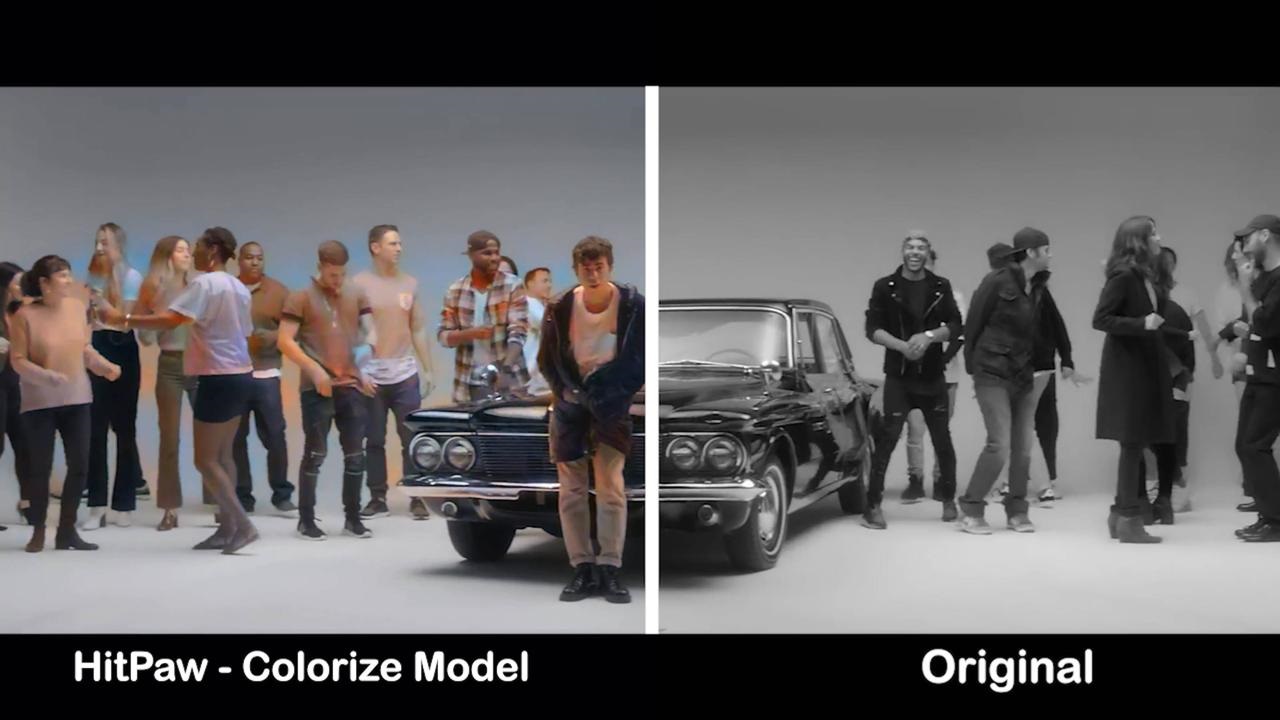
Advantages
- Enhanced Color Addition: Transforms black-and-white videos into vibrant, layered visuals through colorization.
- Natural Colors: Typically, processed colors appear natural with minimal distortion and accurate tones.
Disadvantages
- Loss of Detail Sharpness: Colorization can result in blurry details such as facial expressions and hair texture, affecting high-definition quality.
- Difficulty with Complex Scenes: The model may struggle with intricate backgrounds or frequent scene changes, causing inconsistent or distorted color processing.
- Loss of Artistic Essence: Colorization may diminish the original artistic appeal of black-and-white films.
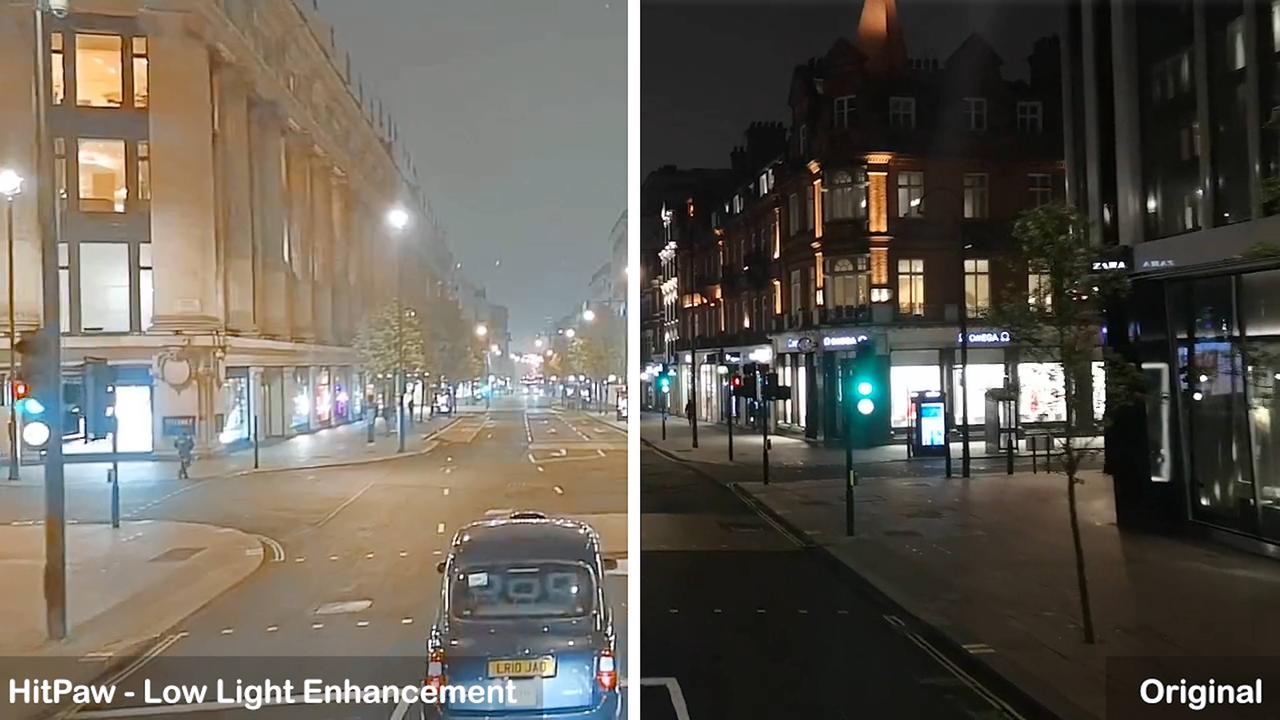
Advantages
- Improved Brightness: The enhanced image noticeably brightens the scene, particularly in darker areas.
Disadvantages
- Risk of Overexposure: Enhancement may lead to overexposure in bright areas such as the sky and lights, causing detail loss.
- Enhanced Noise: Increasing brightness can also heighten noise levels in dark regions, resulting in a grainy appearance.
- User-Friendly Interface: Designed with an intuitive layout that’s easy for beginners to navigate.
- Batch Processing: Handles multiple videos at once for efficient editing.
- Export Formats: Offers a range of options including MP4, MOV, MKV, M4V, AVI, and GIF.
- GPU Acceleration: Speeds up video processing using GPU support.
- Versatile AI Models: Utilizes seven different AI models to tackle a variety of video issues.
- Limited Output Options: Restricted to resolution, format, and save folders; lacks advanced settings like bit rates and audio options.
- High Pricing: More expensive compared to alternatives with better features and results.
- No Auto-Save: Risk of losing work due to unexpected shutdowns or power loss.
- Long Processing Time: Time-consuming, especially for high-resolution upscaling.
AVCLabs Video Enhancer
AVCLabs Video Enhancer AI is advanced software, which features facial recognition and motion tracking to improve facial details, automated multi-frame super-resolution for upscaling, and AI-powered colorization for black-and-white video. Additionally, AI Frame Interpolation smooths animations by generating extra frames, while the software removes noise and blurriness to achieve optimal brightness, contrast, and saturation.
Key Features
- Resolution Enhancement: Upscales videos to 1080p, 4K, or 8K with improved clarity and detail.
- Noise Reduction: Removes noise, grain, and color banding for better image quality.
- Facial Detail Restoration: Enhances facial features in blurry or noisy videos using advanced AI.
- Frame Interpolation: Smooths videos by increasing frame rates, ideal for animations and fast scenes.
- Motion Compensation: Creates smooth slow-motion effects with precise estimation.
- Color Correction: Enhances color, contrast, and brightness for natural and appealing visuals.
- Black & White Colorization: Adds vibrant colors to black-and-white videos, revitalizing old footage.
Performance
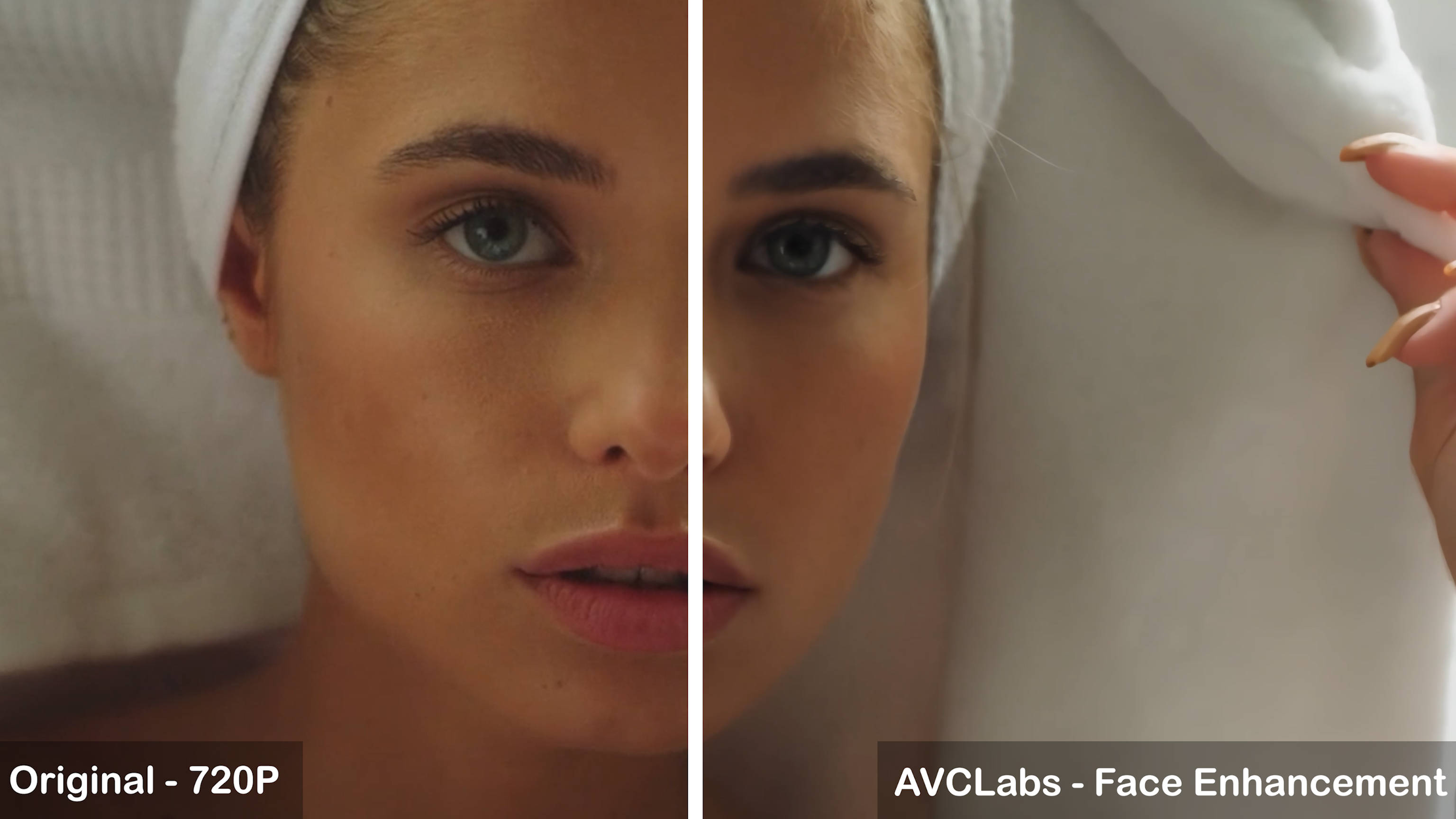
Advantages
- Offers skin smoothing and a polished finish.
Disadvantages
- Artificial Appearance: The repair may give an impression of AI face-swapping, with enhancements appearing unnatural.
- Unrealistic Transitions: Transitions between enhanced areas and the original footage can seem unrealistic.
- Flat Character Depiction: Characters may appear less three-dimensional and lack depth.
- Insufficient Detail Restoration: Details, particularly around the eyes and other features, may not be fully restored.

Advantages
- AVCLabs offers better clarity in black-and-white colorization compared to HitPaw.
Disadvantages
- Skin tone may appear uneven after colorization.
- Facial enhancements may look unnatural.
- Multiple AI Models: Includes 4 AI models with strong face enhancement and colorization capabilities.
- User-Friendly Interface: Simplifies the video enhancement process.
- Flexible Subscriptions: Offers various subscription plans for easier access.
- Batch Processing: Processes multiple videos simultaneously.
- Limited Enhancement Effects: Less effective compared to other AI video enhancers.
- High System Requirements: Requires a powerful GPU; performance may vary with AMD GPUs and Apple M1/M2 processors.
- Unnatural Faces: Faces may appear slightly artificial due to the single AI model used.
- Expensive: Higher cost compared to competitors.
- Slow Processing: Long response times and processing delays, particularly with Motion Compensation AI and Face Enhancement AI.
- No Editing Tools: Lacks video editing features.
For more details, check out this AVCLabs Video Enhancer AI review
Topaz Video Enhance AI
Topaz Video AI is an advanced video enhancement tool that improves video quality through AI models such as Nyx, Apollo, and Chronos. It offers features including noise reduction, sharpening, detail recovery, stabilization, and focus correction. The software also includes a redesigned user interface, multi-threaded architecture, and customizable presets for efficient video processing.
Key Features
- Enhancement: Upscales videos to 720P, 1080P, 4K, or 8K with AI models for various footage types.
- Deinterlacing: Improves smoothness and clarity of interlaced footage.
- Frame Interpolation: Increases frame rate for slow-motion effects by generating additional frames.
- Film Grain Addition: Adds configurable film grain to blend pixels and reduce sharpening artifacts.
- Motion Deblur: Reduces motion blur caused by camera movement.
- Noise Reduction: Minimizes visual noise for cleaner, more professional footage.
- Face Recovery: Restores facial details using iris MQ technology.
- Stabilization: Reduces camera shake and jitter for smoother videos.
Performance
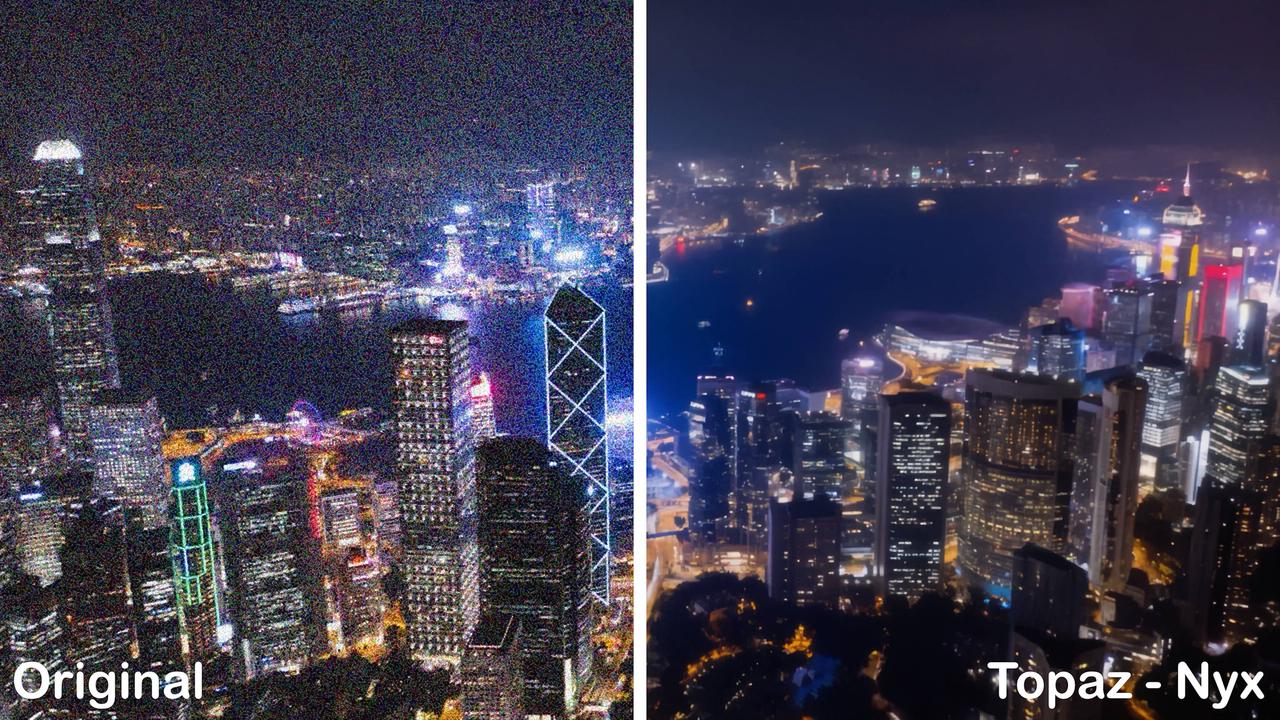
Advantages
- Effective Noise Reduction: Successfully removes noise from videos, leading to a cleaner and more visually appealing image by eliminating graininess and disturbances.
Disadvantages
- No Improvement in Clarity: While noise is effectively reduced, the overall video clarity and sharpness remain unchanged, resulting in no enhancement of fine details or resolution.
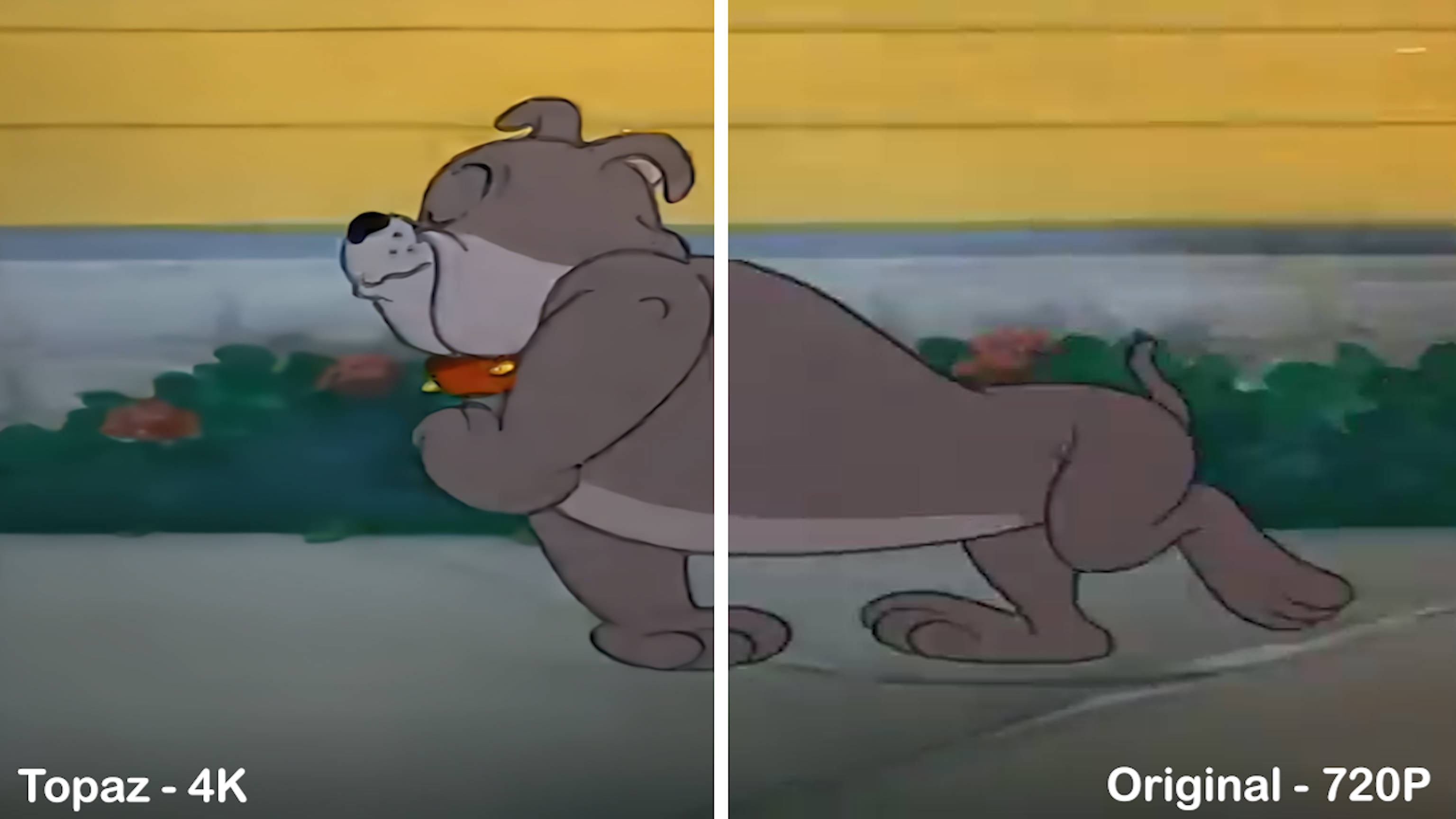
Disadvantages
- Minimal 4K Enhancement: There is little to no noticeable difference in video quality before and after upscaling to 4K, with no significant improvement in detail or clarity.
- Cross-Platform: Works on Windows 10/11 and macOS (Intel and Silicon).
- Batch Processing: Handles multiple videos at once.
- Crash Recovery: Restores your work after a crash or reboot.
- Instant Previews: Shows real-time previews as you navigate.
- Not very friendly for beginners
- High price
- High system requirements
- No video editing tools
- Output Size Increase
For more details, check out this Topaz Video Enhancer AI review
Nero AI Video Upscaler
The Nero AI Video Upscaler allows users to upscale low-resolution footage to 8K. It revitalizes old or degraded content, making it ideal for preserving memories or enhancing promotional materials. With an intuitive interface, it offers features like super-resolution upscaling, noise reduction, and precise clip selection. Optimized for anime and cartoons, it supports various formats and offers a recording feature for seamless webcam footage upscaling.
Key Features
- Fast Model: Optimized for quick processing, ideal for time-sensitive tasks.
- Realistic Model: Enhances footage to achieve lifelike quality, enhancing viewer engagement.
- Versatile Model: Improves video quality with a balance between sharpness and detail retention.
- Animation Model: Tailored for 2D cartoons, animations, and AI-generated content, preserving detailed visuals.
Performance

Advantages
- Enhanced Color Vibrancy: Boosts color vibrancy, making animations more vivid and engaging.
- Maintained Sharpness: Preserves the clarity of original lines and edges, keeping characters and objects well-defined.
Disadvantages
- Excessive Saturation: Enhanced color vibrancy may result in oversaturation, potentially altering the animation's original artistic style.
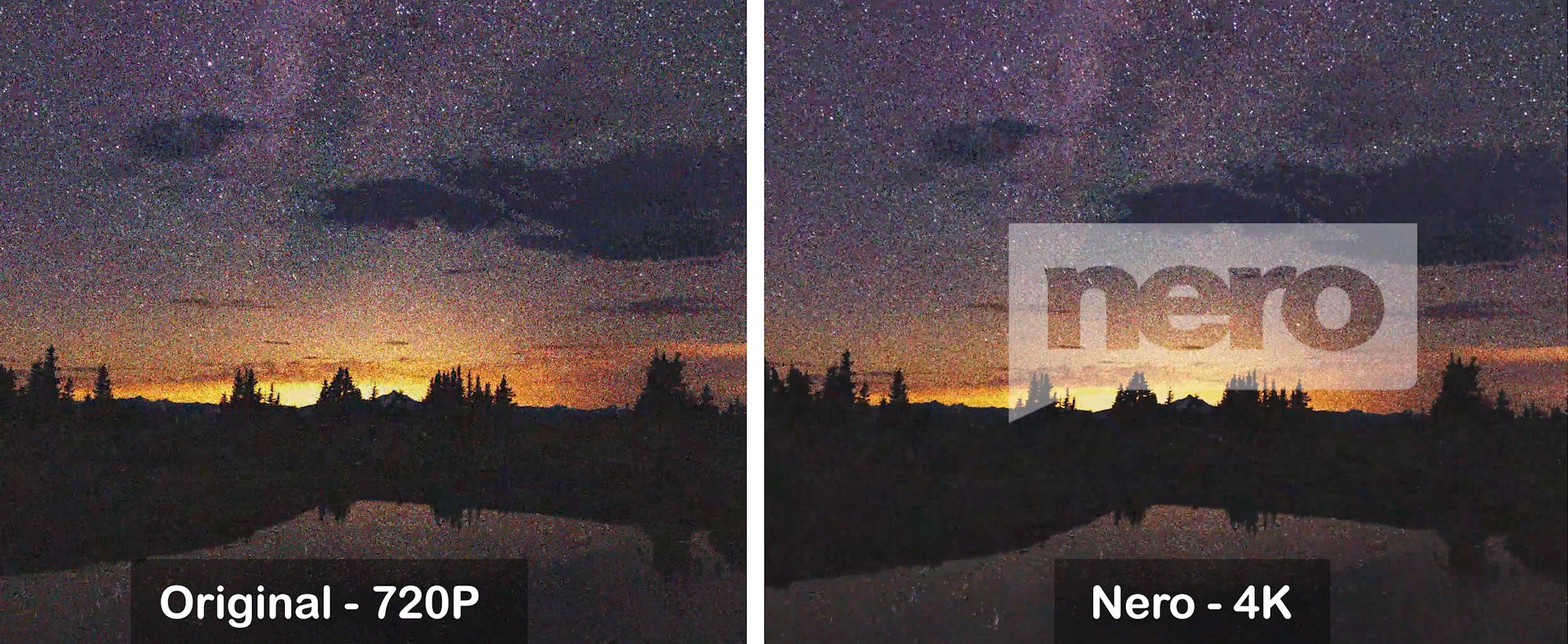
Disadvantages
- Limited Noise Reduction: The noise reduction feature shows minimal improvement, leaving the footage grainy and unclear with insufficient enhancement.
- Intuitive Workflows: Simplify the process with batch processing and clip selection.
- Real-Time Preview: Compare original and upscaled videos side-by-side.
- Customizable Settings: Adjust resolution, frame rate, and encoder.
- Recording Feature: The exe version includes webcam recording with upscaling.
- Fast Processing: Efficient speed with the Fast Model.
- Slow Processing: Reduced speed with the Versatile Model.
- Complex Activation: May be difficult for novice users.
For more details, check out this Nero AI Upscaler review
Why I Highly Recommend UniFab Video Enhancer Software
The above provides a detailed overview of each software, but you may still be unsure which to choose. Please continue reading to see how each handles different video types and compare their basic features. This should help you make a more informed decision.
Comparison of Basic Information
| Best For | OS Compatibility |
Price (Lifetime package) |
GPU Acceleration | |
| UniFab All-In-One | Versatile | Windows & Mac |
$349.99
30-day free trial
|
Supported |
| HitPaw Video Enhancer | Colorization | Windows & Mac |
$349.99
Free exports are not available.
|
|
| AVCLabs Video Enhancer | Facial recognition | Windows & Mac |
$299.90
Enhance 3 videos for free
|
|
| Topaz Video Enhancer | Slow motion | Windows & Mac |
$299
30-Day Free Trial
|
|
| Nero AI Video Enhancer | Animation | Windows |
$144.04
7-day free trial
|
Comparison of Processing Effects
Upscaling video to 4K
Each software enhances overall video clarity, but compared to HitPaw and AVCLabs, UniFab stands out by effectively restoring details in clothing textures, facial expressions, and background elements. It maintains high clarity even in fast-moving scenes.
Processing Effectiveness Ranking: UniFab > AVCLabs > HitPaw
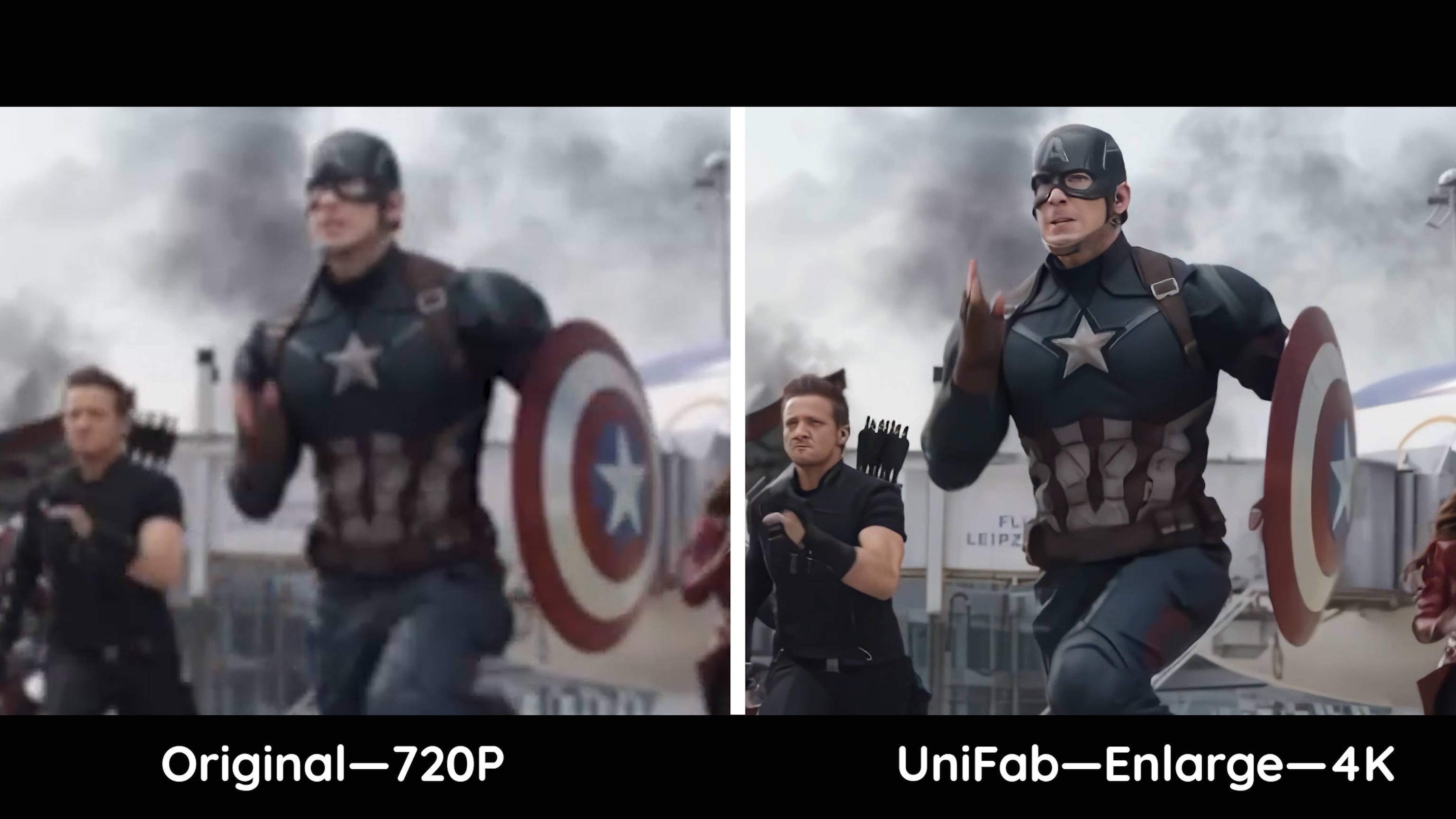
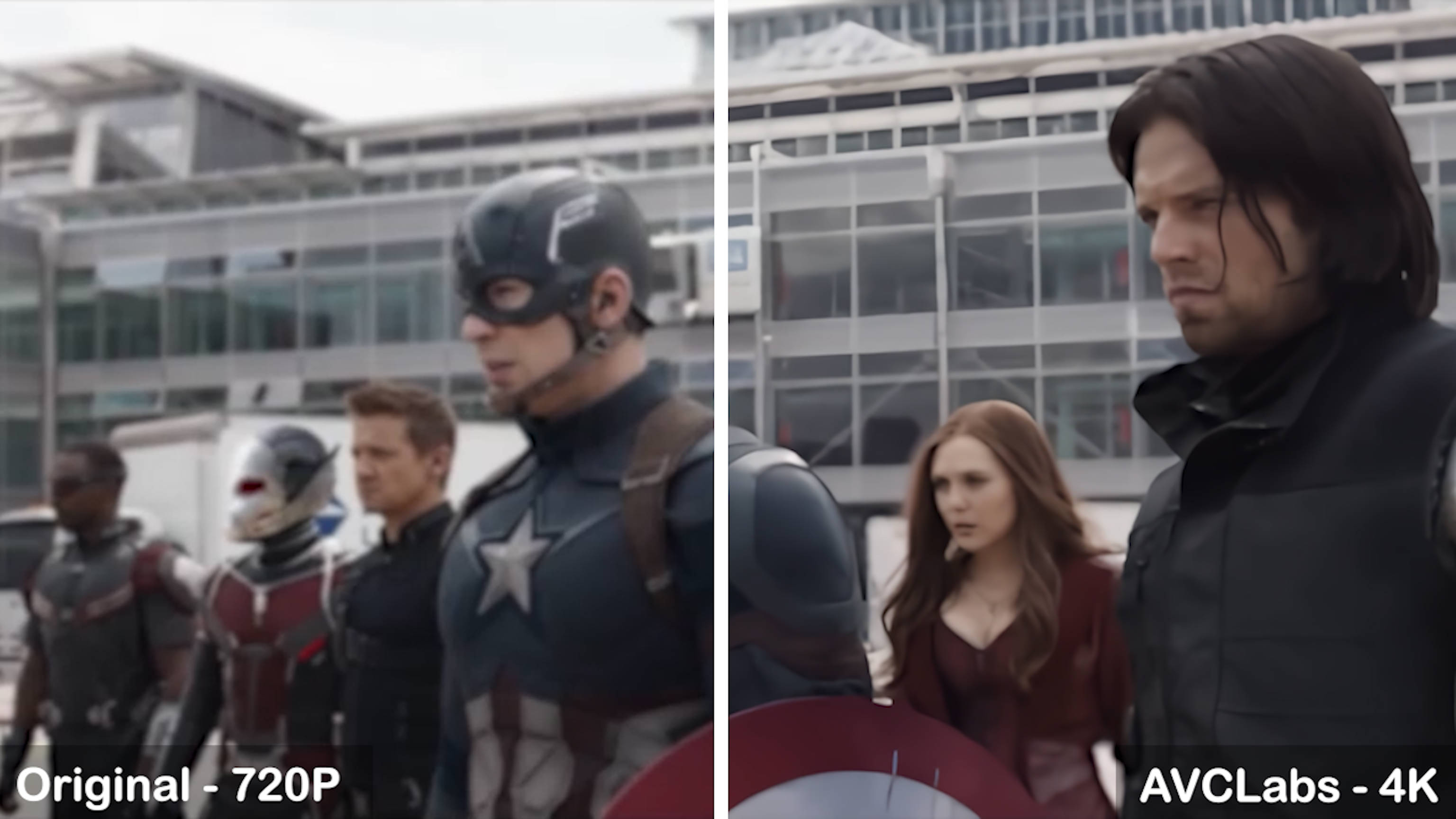
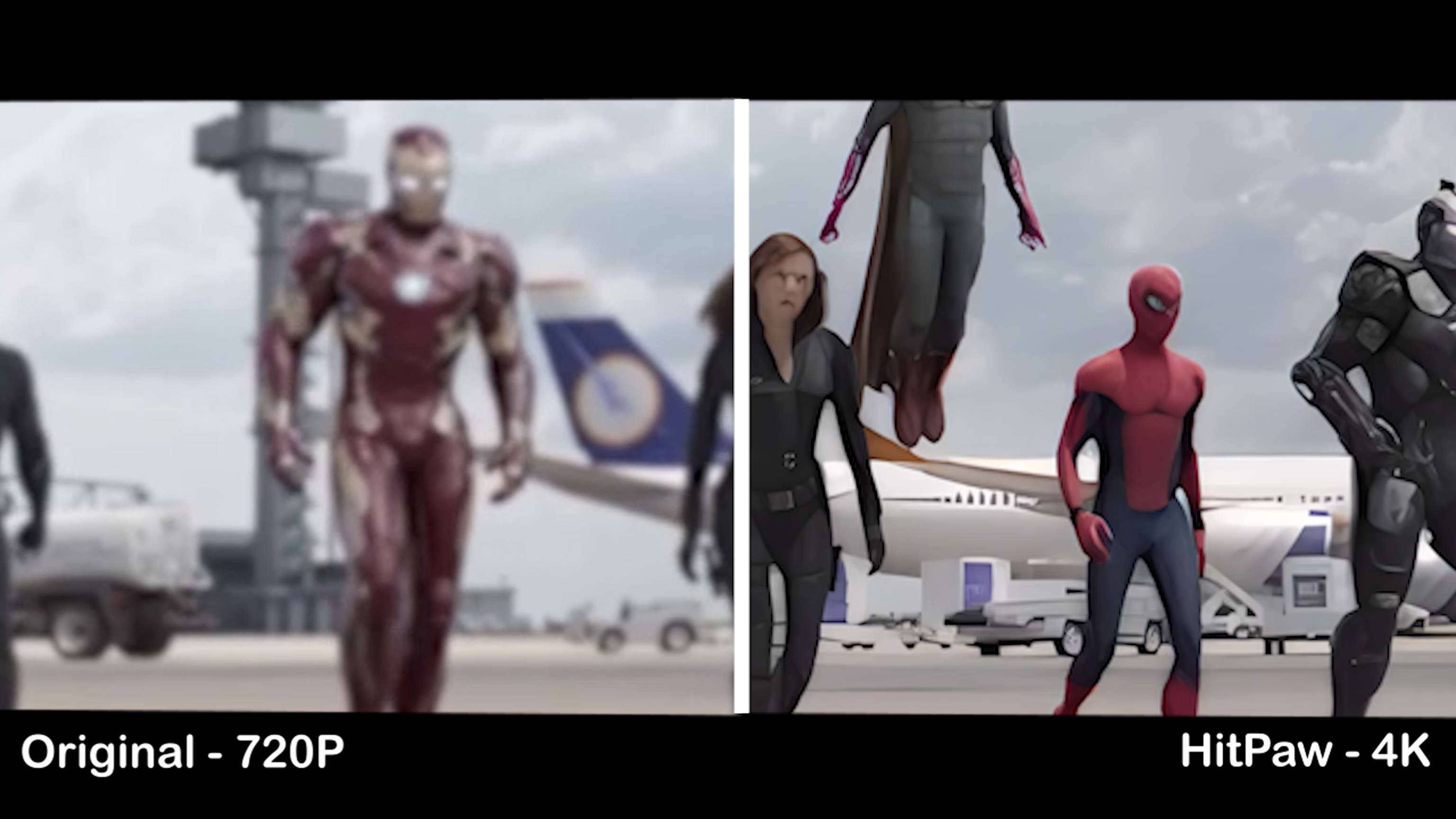
SDR to HDR Conversion
Compared to Topaz, UniFab provides advanced brightness adjustment for more dynamic and vivid visuals, meticulously controlled color saturation to prevent over-brightness and maintain natural color tones, and precise SDR to HDR conversion that brings you closer to Native HDR quality for superior video results.
Processing Effectiveness Ranking: UniFab > Topaz
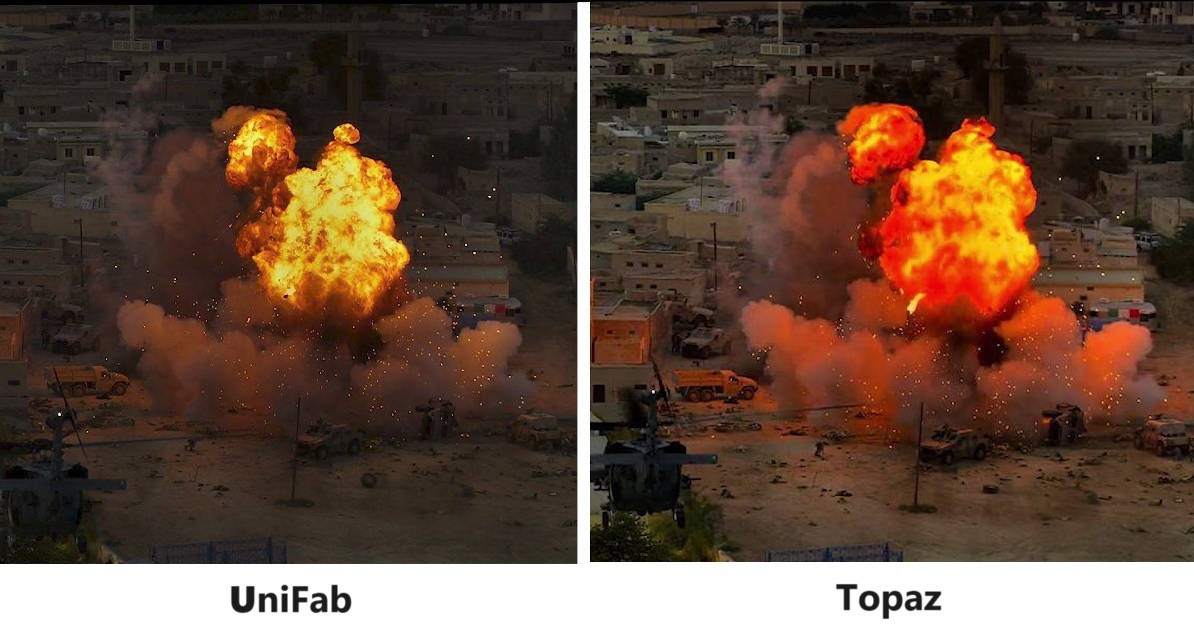
Noisy Footage
Compared to Nero, UniFab and AVCLabs offer superior noise reduction capabilities, significantly reducing noise and improving image clarity. Unlike Nero, which may leave substantial noise in the footage, UniFab and AVCLabs effectively eliminate graininess, resulting in a much clearer, sharper, and more refined video with enhanced visual quality.
Processing Effectiveness Ranking: UniFab = Topaz > Nero
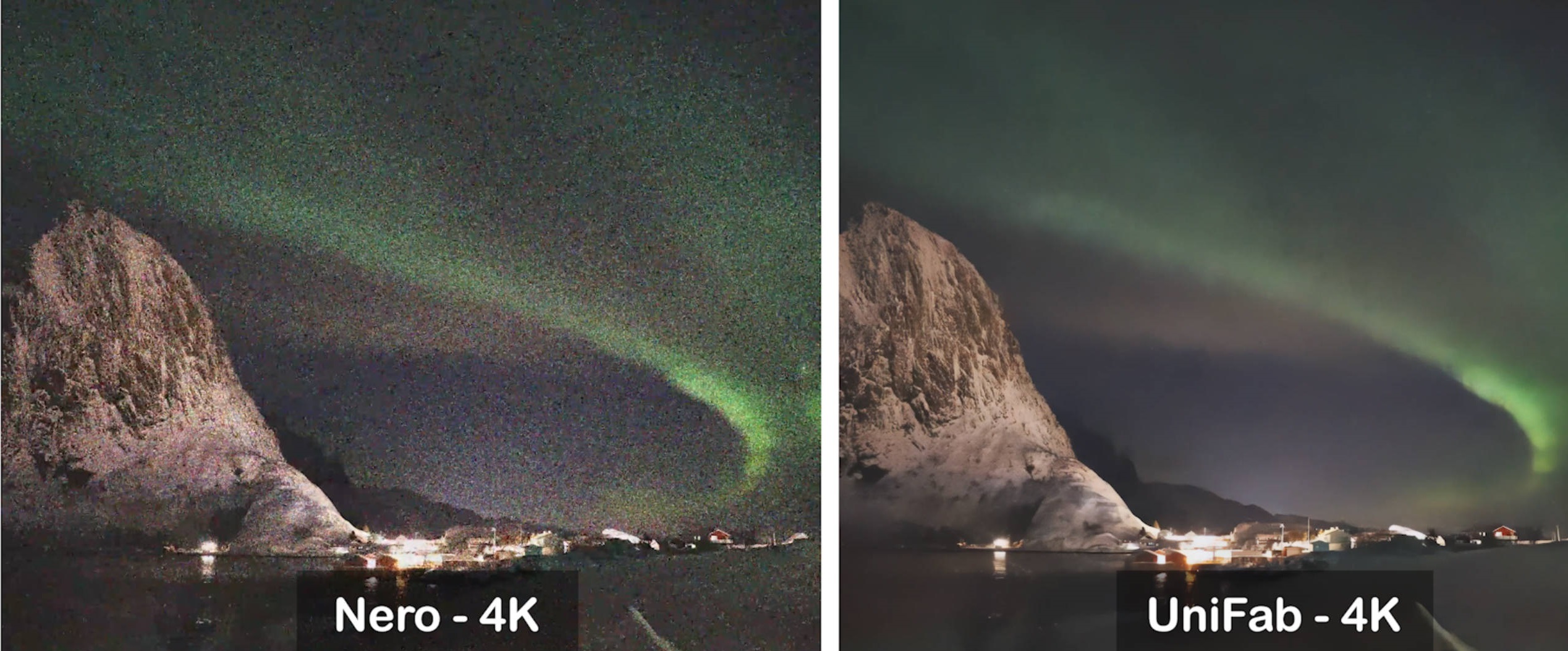
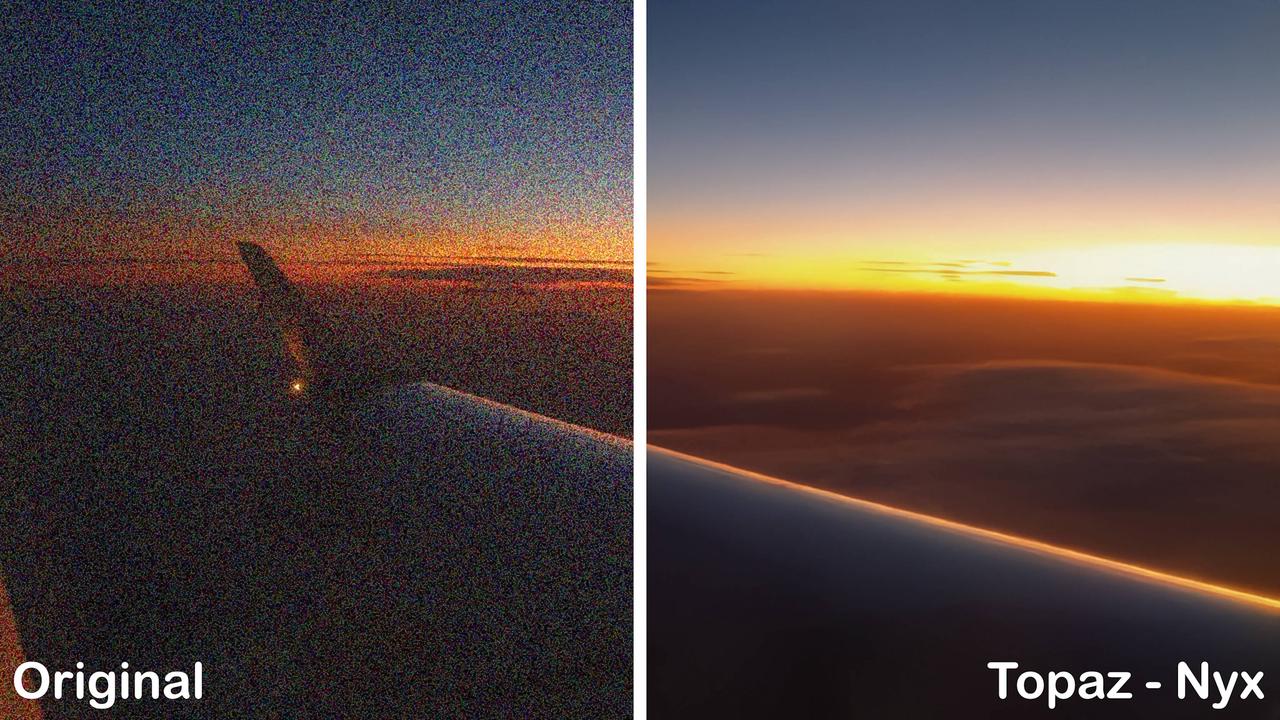
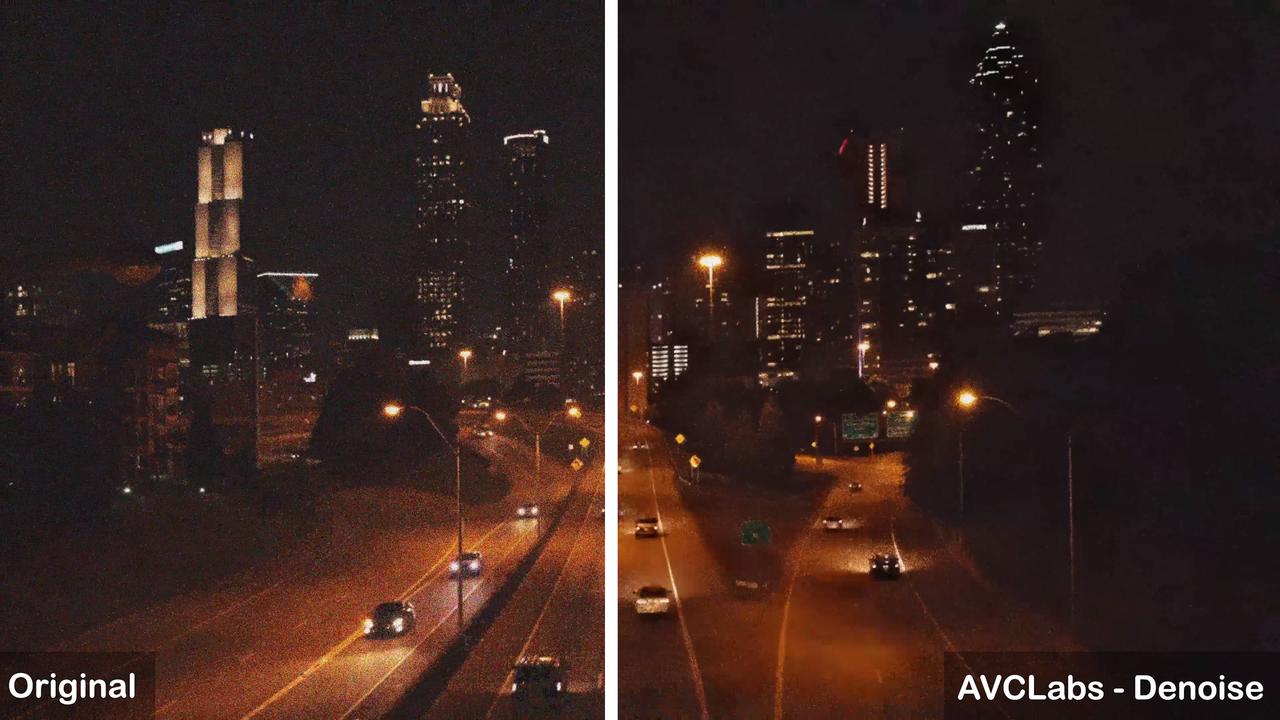
Animation
Compared to AVCLabs, UniFab and HitPaw provide superior color vibrancy, significantly enhancing the visual impact of animations and making them more vivid and engaging. Additionally, UniFab and HitPaw maintain the sharpness of the original content, preserving the clarity of lines and edges to ensure that characters and objects remain well-defined and detailed throughout the upscaling process.
Processing Effectiveness Ranking: UniFab > HitPaw > AVCLabs
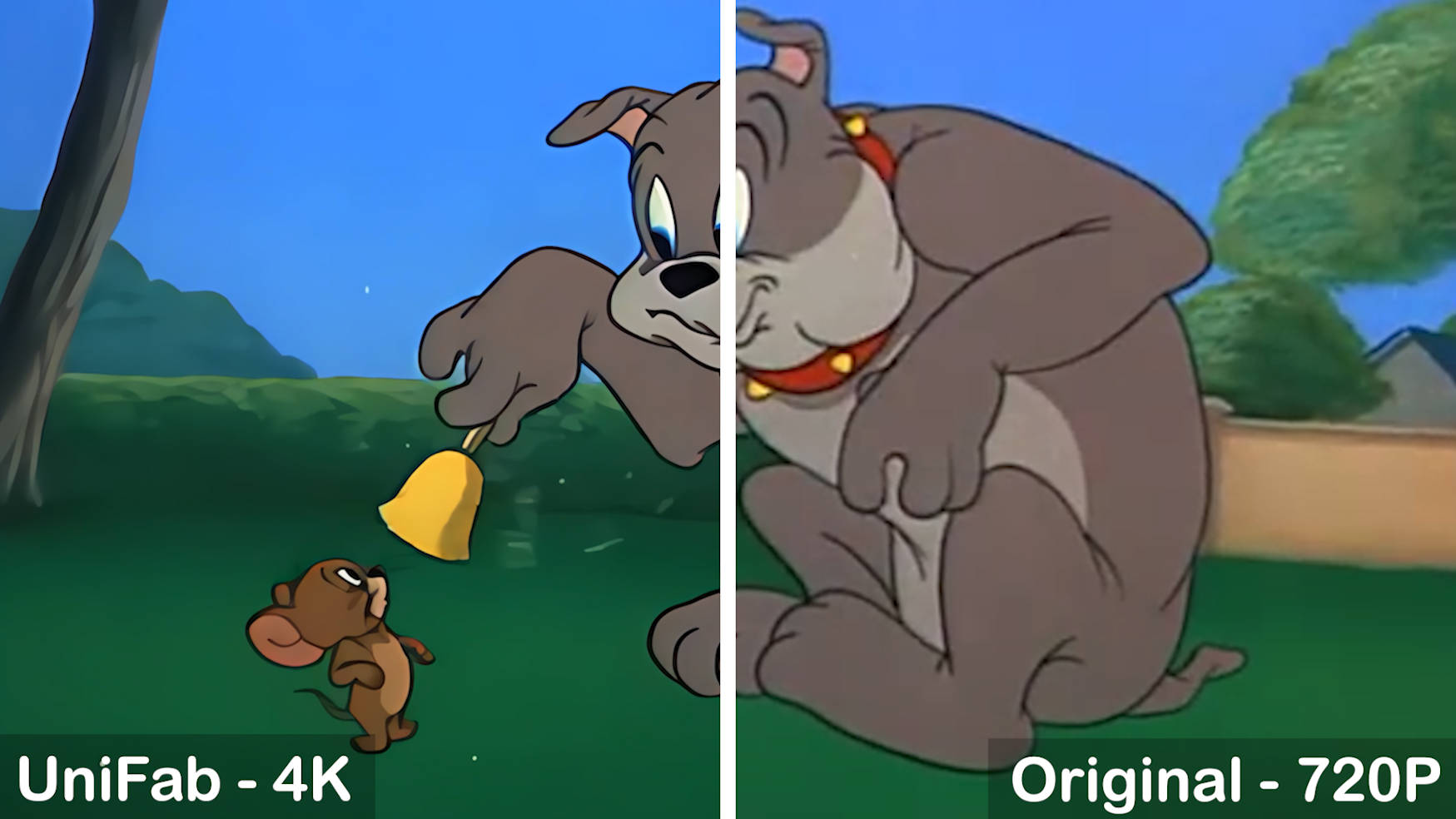
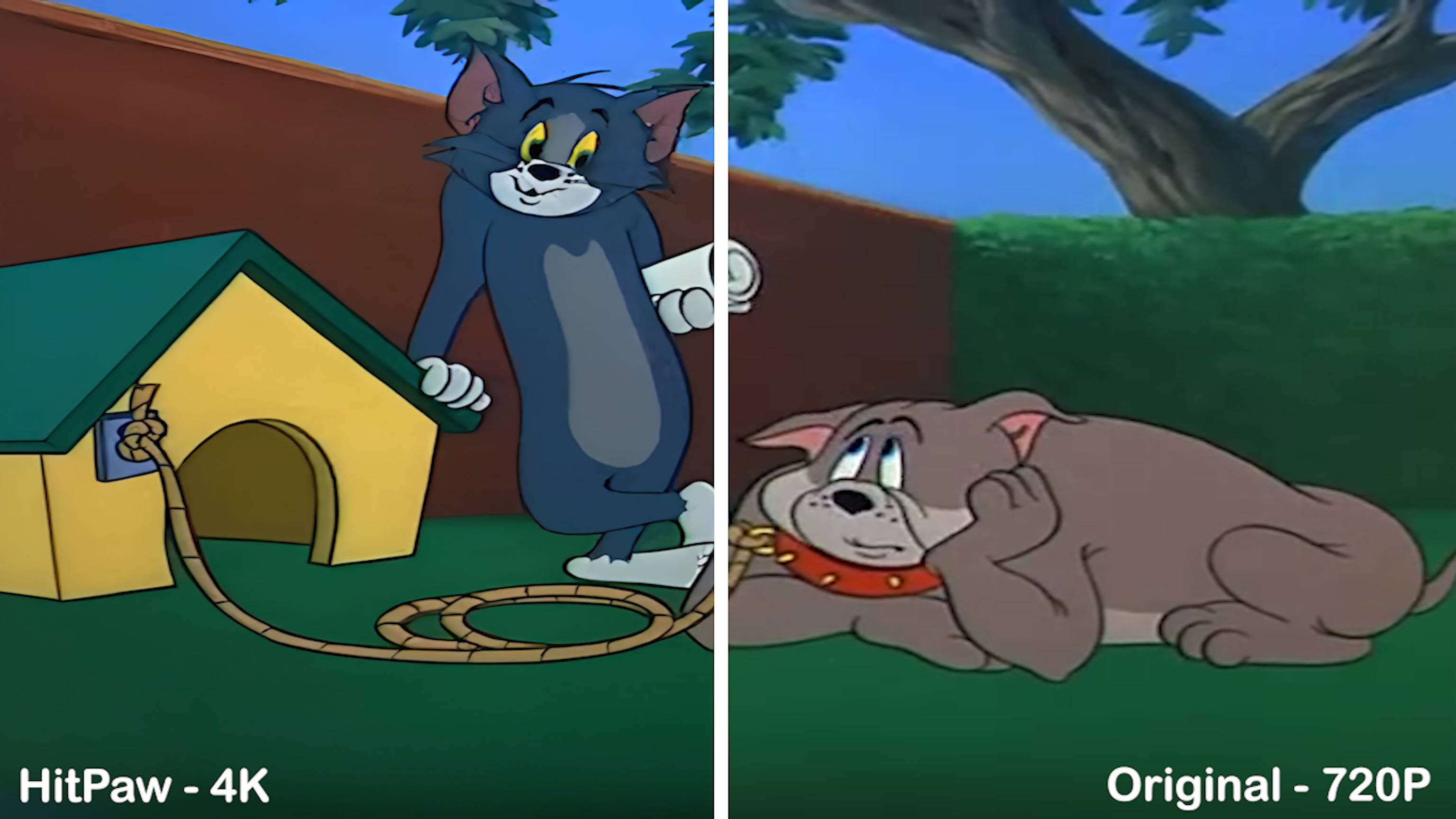
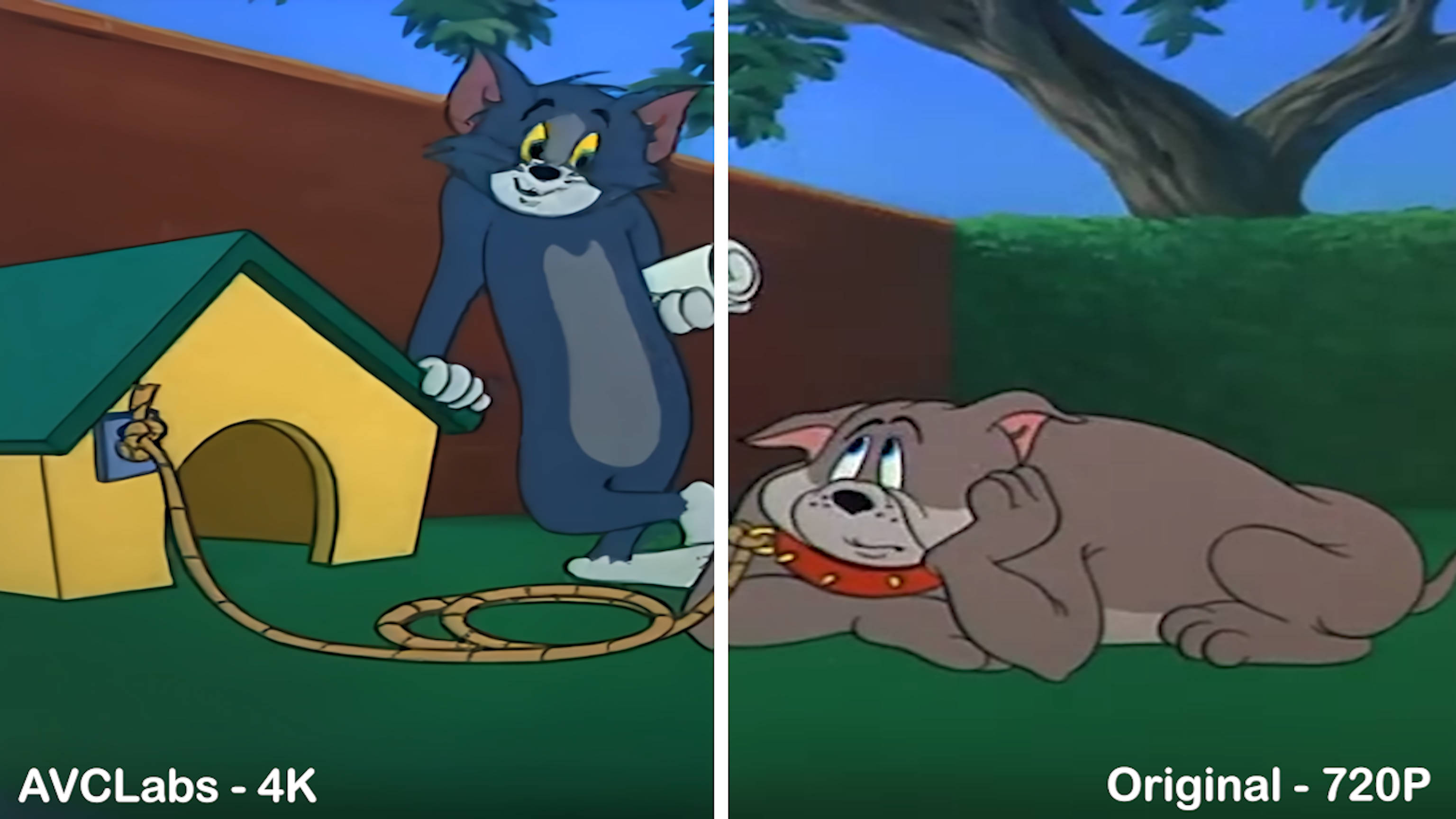
Based on the comparison of processing results, UniFab ranks first overall due to its superior performance across various video types, with exceptional detail preservation and enhancement.
How to use UniFab?
Once you launch the UniFab tool on your system, select one mode from 'All Features' > “Add” option to upload the source video.
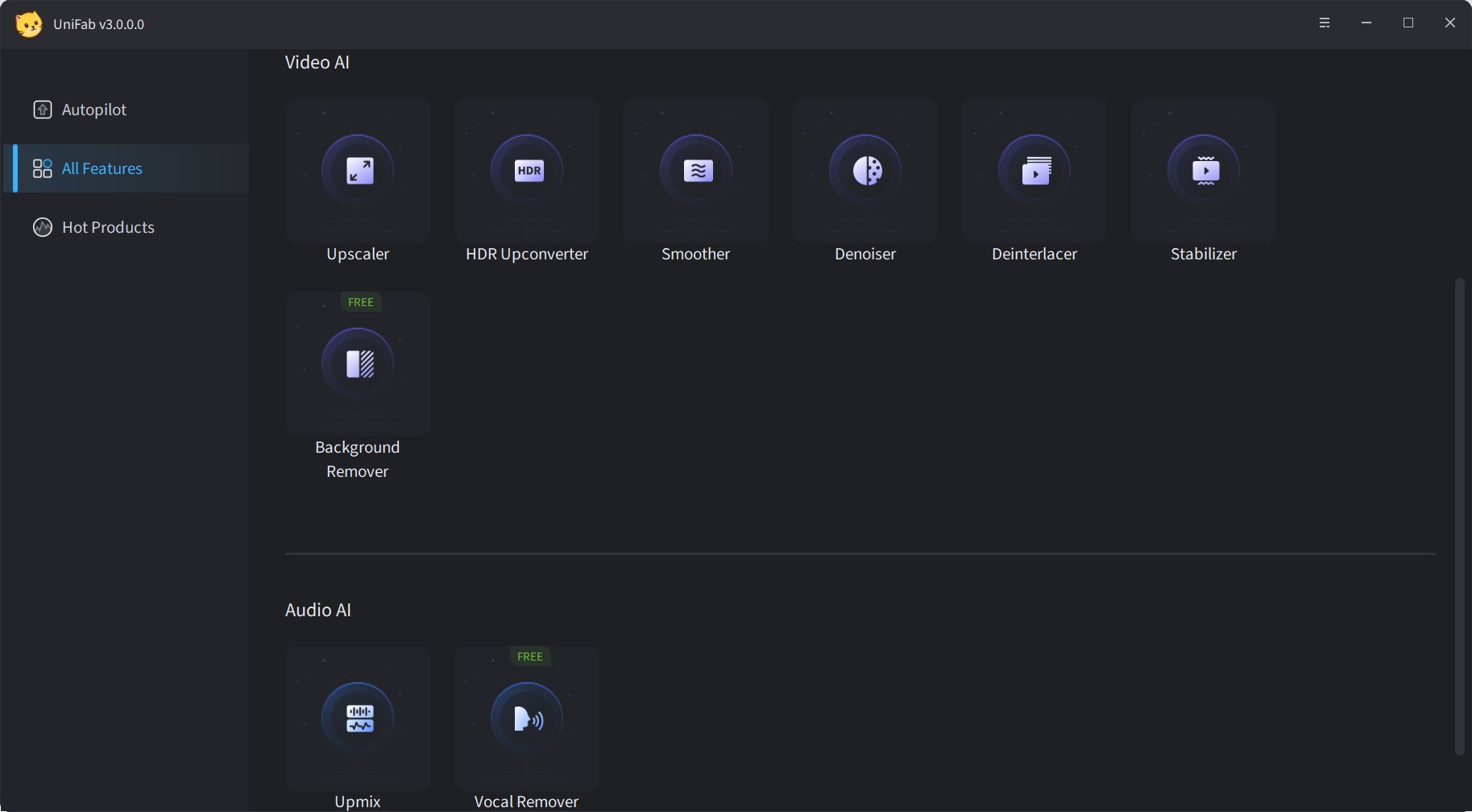
Before enhancing your video, select the “Settings” option for further customization with codec, resolution, quality, format, etc.
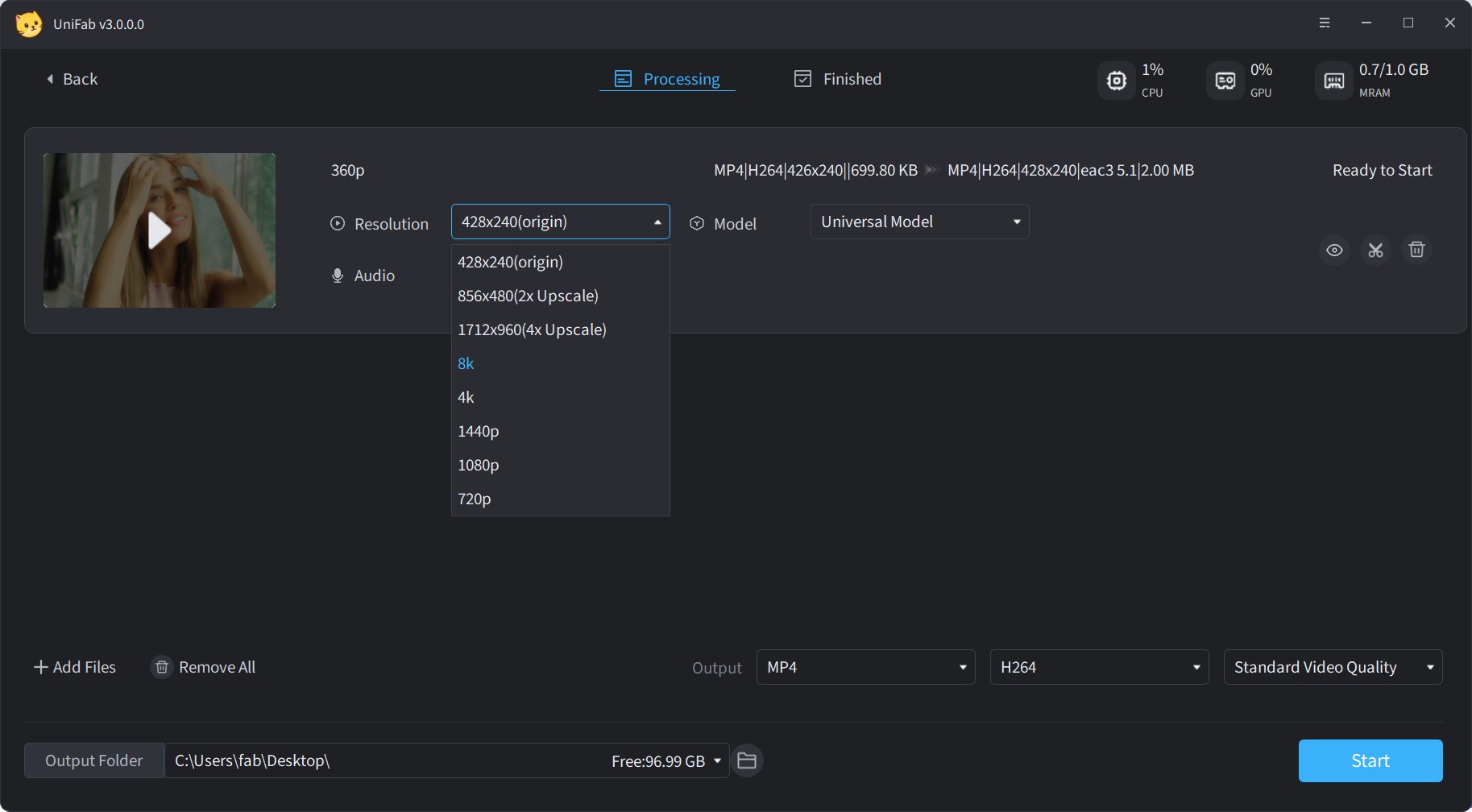
After that, select the “Start” option to initiate the video conversion process, and the UniFab AI tool will do that automatically.
Conclusion
Overall, UniFab Video Enhancer delivers outstanding video enhancement results across various types of content, offering superior clarity, color restoration, and detail enhancement to achieve optimal visual quality with fast processing speeds. UniFab currently does not support colorization features. For colorization needs, you might consider HitPaw or AVCLabs. Beyond this, I highly recommend experiencing the exceptional video quality that UniFab provides.
FAQs about Video Enhancement Software
What are common video quality issues?
- Low Resolution: Results in pixelation or blurriness due to insufficient detail.
- Compression Artifacts: Distortions like blockiness or fuzziness from file compression.
- Frame Rate Issues: Causes stuttering or choppiness with inconsistent or low frame rates.
- Color Distortion: Affects visual appeal through inaccuracies in color, saturation, or contrast.
- Interlacing: Displays visible lines between frames, creating a comb-like pattern.
- Noise and Grain: Unwanted visual disturbances such as static or graininess.
- Aspect Ratio Problems: Results in distortion when video proportions are not preserved.
What is the best video enhancing software?
If you need a desktop solution, try UniFab Video Enhancer AI. It’s a top choice for Windows and Mac, offering comprehensive tools like 4K upscaling, SDR to HDR conversion, AI frame interpolation, denoising, and deinterlacing. Its AI-powered super-resolution boosts pixel density for sharper, detailed videos. The software is also known for its fast processing speed, user-friendly interface, affordability, and provides both automatic and manual enhancement options for all skill levels. With AI enhancement, your videos can get better quality on TikTok, making them look clearer, smoother, and more professional even after platform compression.
How does AI improve video quality?
AI improves video quality by using sophisticated machine learning algorithms to enhance the resolution and clarity of your videos. Unlike traditional upscaling methods that stretch existing pixels, AI-based upscaling creates new pixels that integrate seamlessly with the original content, resulting in a sharper and more detailed image.
Is there any free video enhancement software?
UniFab Video Enhancer offers a 30-day free trial, making it an excellent choice for users looking to enhance their videos without an initial investment. This trial provides access to its full range of features, allowing you to experience its capabilities before committing to a purchase.
