How to Rip a DVD: 8 Best Tools With Step-by-Step Guide
Summary: This article explains how to rip a DVD with 8 reliable tools we've picked and tested, covering options from newcomers to power users. After reading, you'll know exactly how to deal with overflowing shelves and aging discs.
With modern portable mobile screens far exceeding DVD resolution, ripping DVDs to digital formats is the best way to ensure convenient, high-quality viewing across all your devices. This article covers how to rip a DVD in 8 of the best and easiest ways. Our team tested each tool and provided a brief overview, step-by-step instructions, and a balanced list of pros and cons for each approach.
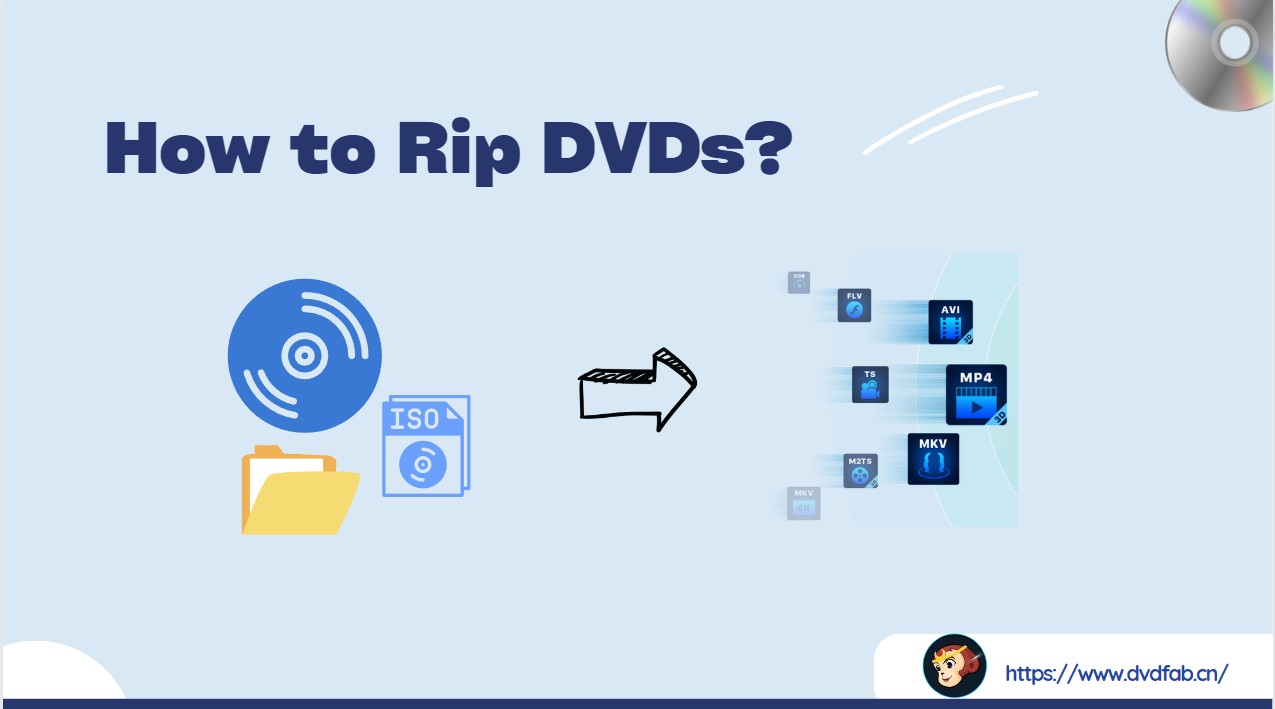
Snapshot of 8 Best Methods to Rip DVDs
👉To save time, scan the best picks for you and choose the DVD-ripping method that best fits your needs.
| DVDFab DVD Ripper | Best for ripping protected DVDs on Windows and Mac |
| HandBrake | Best for ripping DVDs to MP4 output on a budget |
| VLC | Best for ripping DVDs and playback in one app |
| MakeMKV | Best for MKV output without re-encoding |
| MacX DVD Ripper | Best for fast DVD ripping on Mac |
| Leawo DVD Ripper | Best for preparing rips for YouTube uploads |
| Freemake Video Converter | Best for quick and basic DVD ripping |
| Prism Video File Converter | Best for video format conversion |
How to Rip DVD? Check The Top 8 Ways!
Ripping DVDs can make your DVD-watching experience flexible and device-independent. This section walks you through 8 commonly used methods for how to rip DVDs, with software introduction, tutorials, recommended presets, and when to choose each tool.

- When choosing products to review, we consider popularity and overall reputation. We consult user reviews from major platforms and include user feedback on official forums in our evaluations. Our team personally tests each product, comparing key features, formats, and conversion quality.
1. How to Rip a DVD with DVDFab DVD Ripper
DVDFab DVD Ripper lets you rip protected DVDs (disc, ISO, or folder) on Windows and macOS. It supports GPU-accelerated encoding on compatible hardware and can handle any old or advanced copy protections (e.g., APS, CSS, DADC, region codes). During DVD ripping, you can fine-tune codec, bitrate, frame rate, resolution, subtitles, and audio tracks, and use the built-in editor for cropping, trimming, and watermarks. It can rip a DVD to 1000+ popular formats (e.g., MP4, MKV, MOV, AVI, MP3, AAC), with 260+ device profiles for smooth playback on phones, tablets, TVs, and media servers.
- Why I picked it: I picked DVDFab DVD Ripper because in my tests it was the most reliable option for ripping new, copy-protected DVDs on both Windows and Mac while still giving me fast GPU-accelerated encodes and full control over formats, audio, and subtitles.
- OS: Windows 11/10/8.1/8/7 & macOS 10.13 - 15.x
- Rating: 4.6/5
Tutorial: How to Rip DVDs with DVDFab DVD Ripper [Video Included]
Step 1: Download and install DVDFab 13.
Step 2: Run DVDFab and load your DVD source.
Open DVDFab and select Ripper Module. Insert your desired DVD into the optical drive, and the program will automatically load the DVD. Alternatively, click "+" or "Add Source" button to add your source files. If you want to rip DVD ISO images or folders, drag and drop files directly onto the interface.
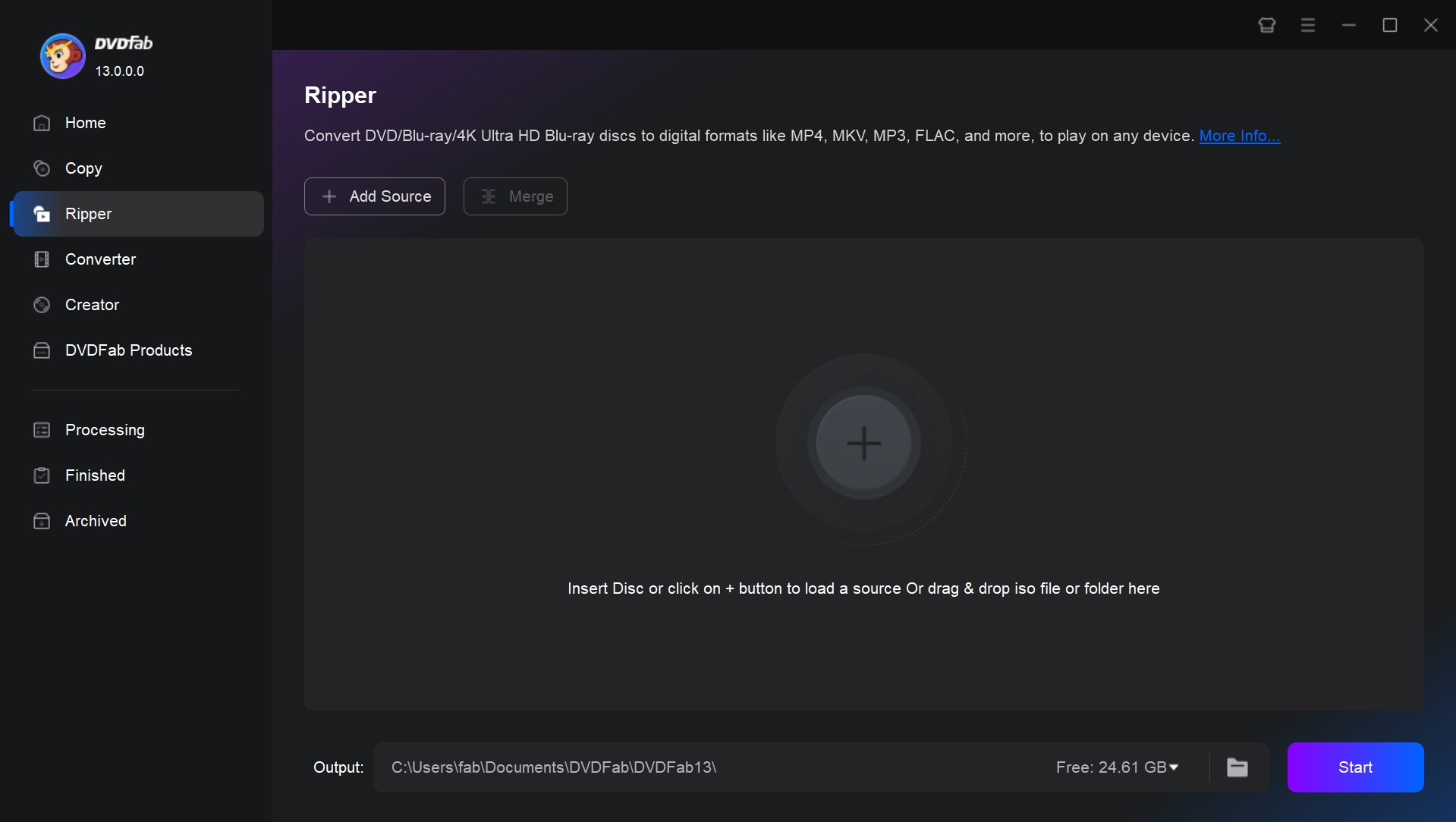
Step 3: Select output format and customize your video.
Open "Profile Selection Box", and select the output profile format from the built-in profile library. In the format tab, you can choose to rip DVD to MP4, MKV, MP3, AVI and many other digital formats. Alternatively, in the device tab, select a profile based on what playback device you use.
Advice on format selection:
- The "MP4.Mobile" profile (video codec H.264 and audio codec AAC) is recommended for mobile devices.
- For home theaters: either use "MKV.Passthrough" to maintain lossless quality (even with larger files) or select a re-encoded profile that strikes a compromise between better visual quality and smaller file sizes.

Next, customize the video with audio, subtitles, chapters, and other advanced settings depending on your needs. If the disc contains multiple audio tracks in different languages, simply select the one you prefer; the same goes for subtitles. You can even click the subtitles dropdown menu and choose "Add External Subtitles" to add your own subtitles.
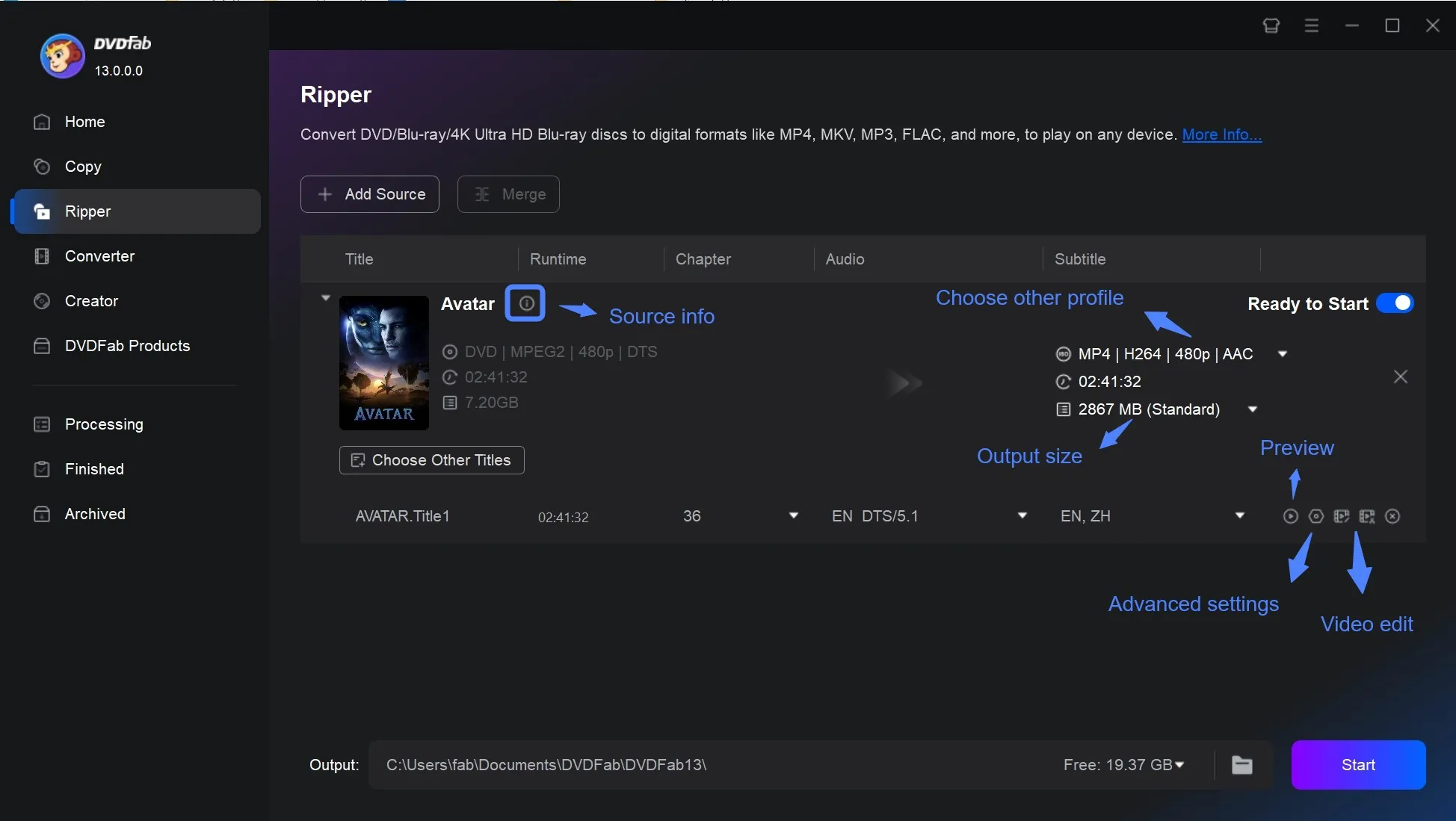
DIY your DVDs with the built-in editing modules (Video Edit and Trim), which offers customization options such as cropping, applying effects, adding text or image watermarks, inserting subtitles, and adjusting audio volume or playback speed.
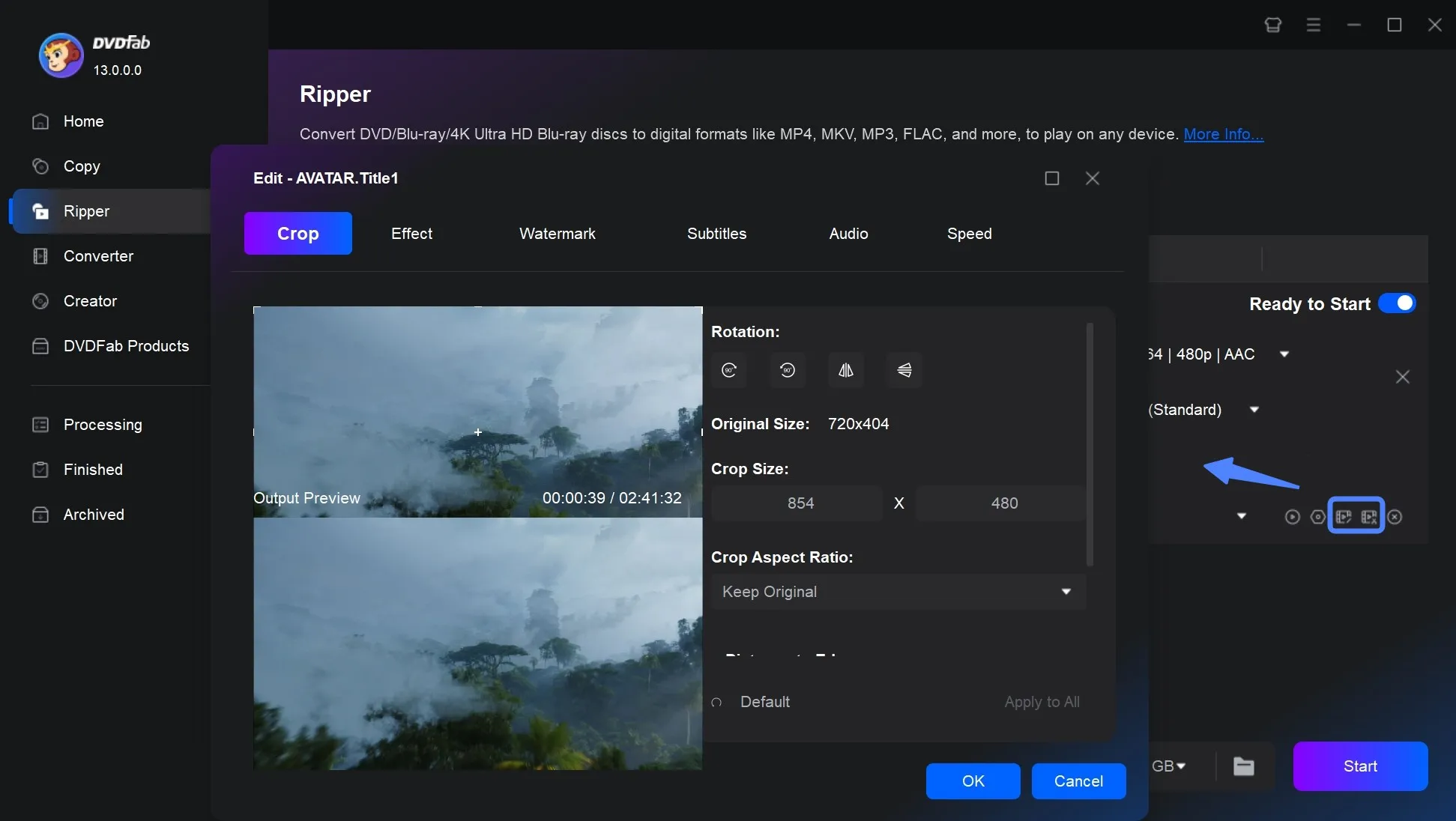
Step 4: Rip DVD.
In the Output box, click folder, and select a directory to save the output video. Then, click the "Start" to rip DVDs.
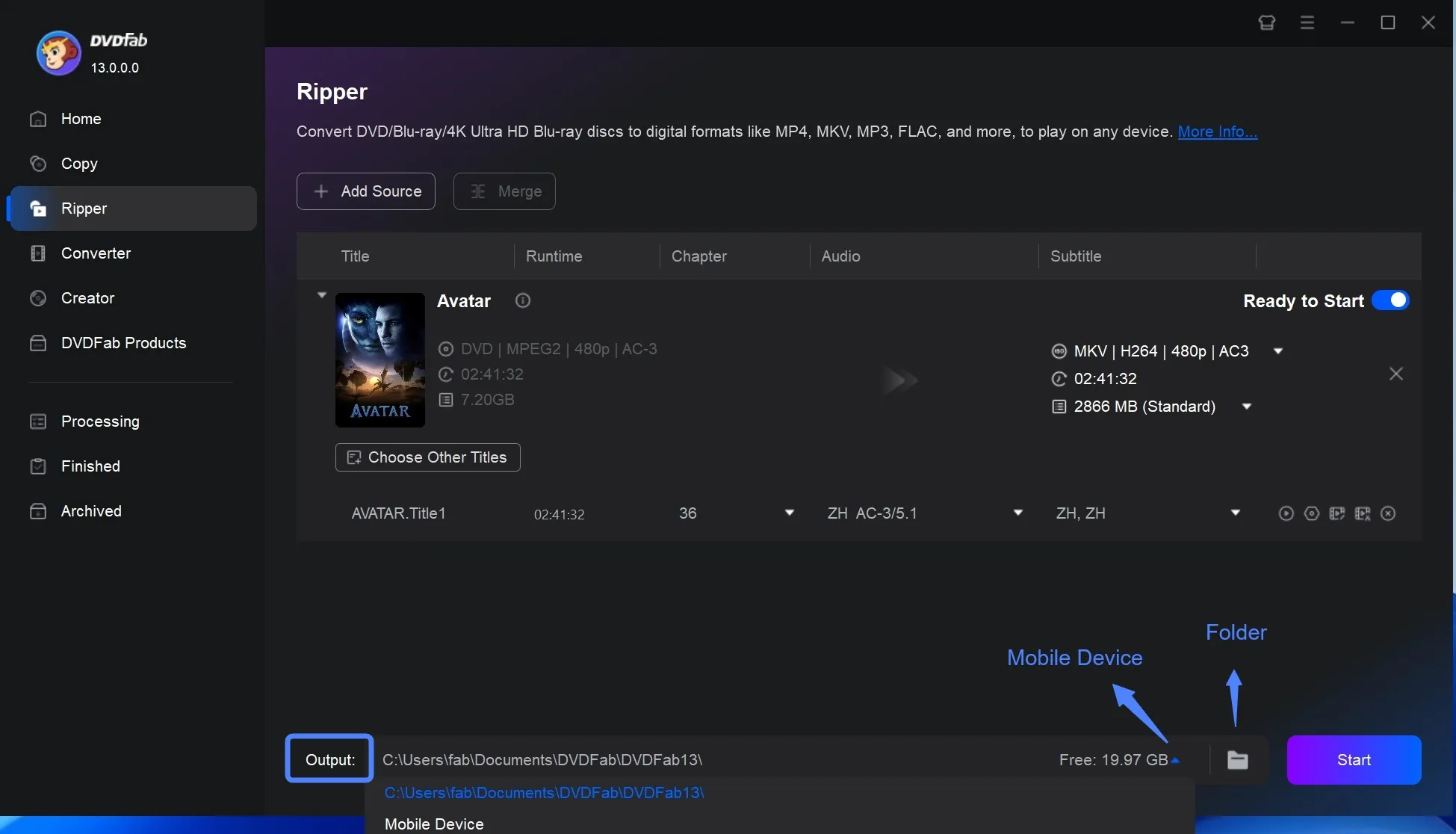
For a quick visual recap of the steps above, the official tutorial video below covers everything.
- Rip any old or newly released encrypted DVDs.
- Rip DVDs to 1000+ media formats.
- Simple for beginners, powerful for pros.
- Fast ripping speed with GPU acceleration.
- Supports both compressed encoding and lossless passthrough.
- Its free version can rip DVDs to MKV and MP4 format only.
- I tested DVDFab DVD 13.0.5.1 on several movie discs released in 2025, and with GPU acceleration active, the decryption capability proved stable, allowing a full two-hour feature to be converted to MKV in a remarkably short 5-7 minutes, with the resulting video playing smoothly in VLC without any interruptions. I highly recommend the MKV Passthrough format. Because although this format produces large files, it achieves a lossless transfer of video and audio. This isn't just a backup; it's an archive. It preserves all audio tracks and subtitles, allowing you to truly build your own "Netflix".
2. How to Rip a DVD for Free with HandBrake
HandBrake is a well-known free and open-source program to rip a DVD on multiple OS versions with ultimate customizations. With extensive format selection options and wide codec support, this free tool will let you have a high-quality DVD-ripping experience in a hassle-free manner. It offers extensive video filter options like Deblock, Denoise, Colorspace, etc, with a video preview option.
- Why I picked it: I use HandBrake because it's a free, open-source ripper that makes it easy to turn DVDs into clean MP4 files with plenty of advanced tweaking options when I need them.
- OS: Windows 10/11, Mac & Linux
- Rating: 3.5/5
Tutorial: Rip Video from DVD with HandBrake
Step 1: Download and install the HandBrake software on your Windows or Mac system from the HandBrake official website. Then launch HandBrake.
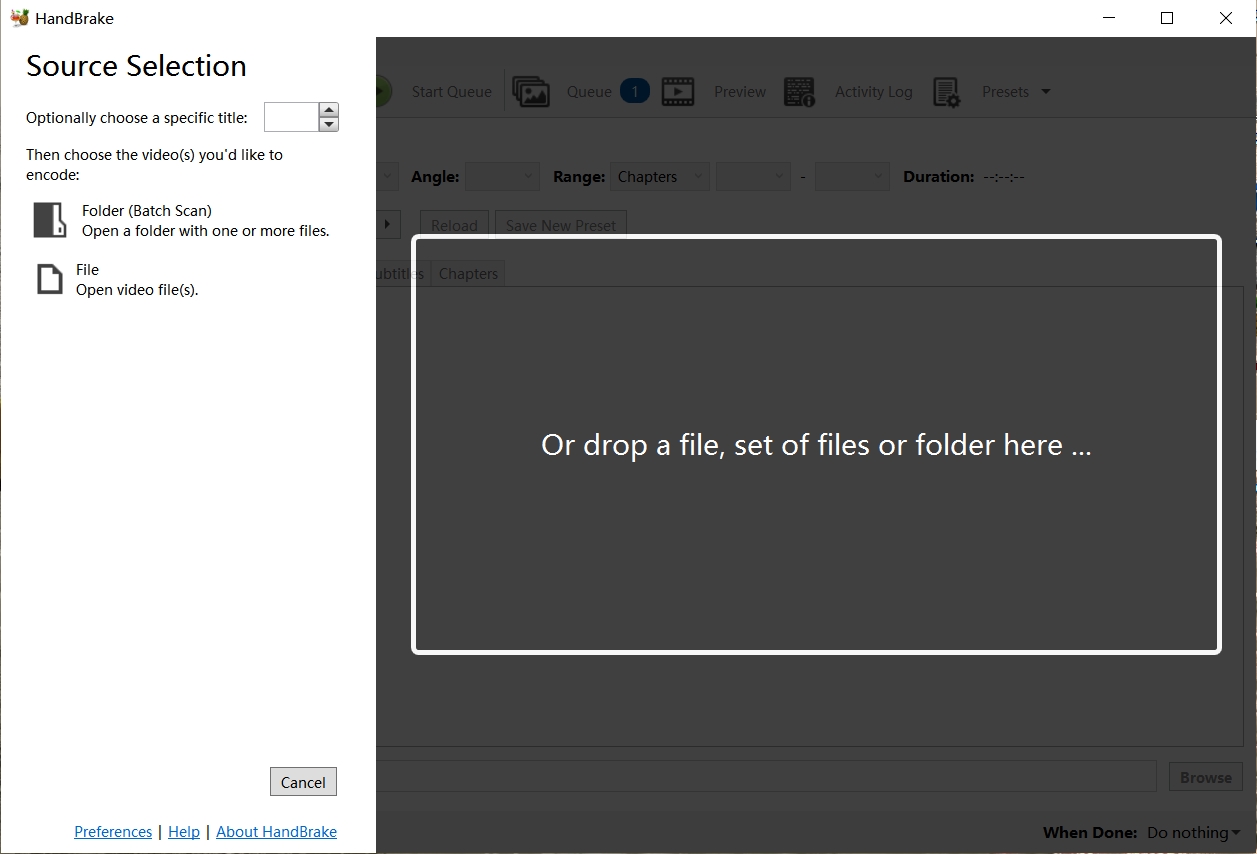
Step 2: Next, insert the DVD you want to rip into your computer. From the "Source Selection" panel, select your inserted DVD. Then, from the drop-down menu, select the titles of the DVD you want to rip. You can also choose the range of chapters you want to rip in the "Range" box.
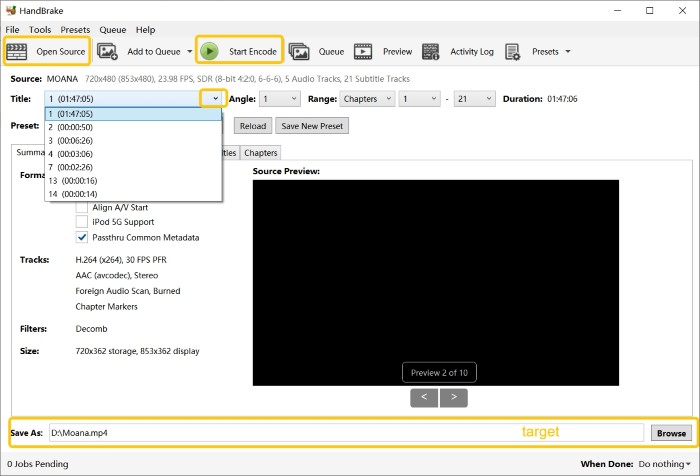
Step 3: For further customization for playback, choose quality presets based on your needs. In the "Format" dropdown, select your output format. On the main interface you'll also find the "Filters", "Video", and "Audio" sections, where you can adjust image effects, audio/video quality, and subtitle options as required.
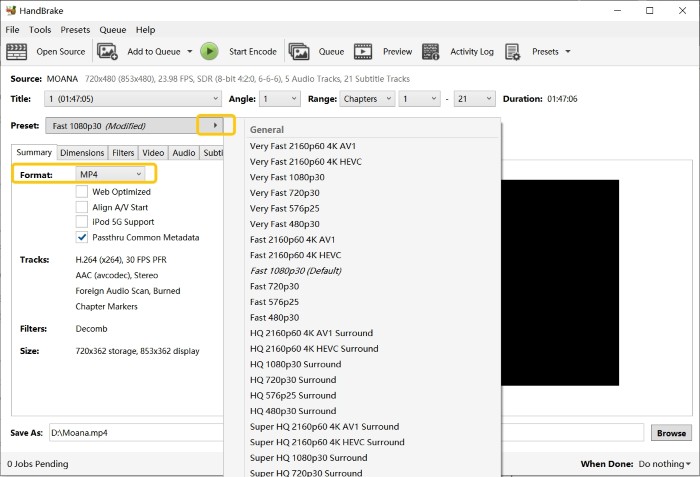
Step 4: Click "Browse" and select the destination where you would like to save the ripped DVDs. Then click the "Start Encode" option next to the play button at the upper section of the window. Following the progress bar, you can monitor the required timing of the ripping process.
- Open-source, clean and free.
- Convert ISO to MP4 or other digital formats.
- Can't rip encrypted DVDs (needs third-party programs).
- Outputs only MP4, MKV, or WebM.
- Prone to crashes when ripping over 10 DVDs in one batch.
- Many people encounter a situation where the disc cannot be read with HandBrake. This is most likely because you are importing an encrypted DVD. You can download and install the libdvdcss file on your computer to assist HandBrake with decryption. If the issue still persists, it indicates that the disc has a more sophisticated encryption type than just CSS, which is considered high-end. In this case, you will need a professional DVD ripper with advanced decryption capabilities, such as DVDFab DVD Ripper, to successfully rip the disc.
3. How to Rip a DVD with VLC
VLC is a free, open-source, cross-platform media player that can also perform basic DVD ripping. It plays discs, files, and streams, and includes a simple Convert/Save workflow to transcode DVD content to formats like MP4 or MKV. You can preview output and adjust essentials such as codec, bitrate, resolution, and audio tracks. One limitation is that it cannot decrypt protected DVDs.
- Why I picked it: It's already my everyday media player, and its built-in ripping feature is a convenient "good enough" solution for simple, unprotected DVDs without installing another tool.
- OS: All versions of Windows, Mac OS X 10.7.5 or later, Linux/Unix
- Rating: 4.4/5
Tutorial: How to Rip DVDs with VLC
Step 1: After opening the VLC media player on your system, head to the "Media" > "Convert / Save" > select the "Disc Tab".
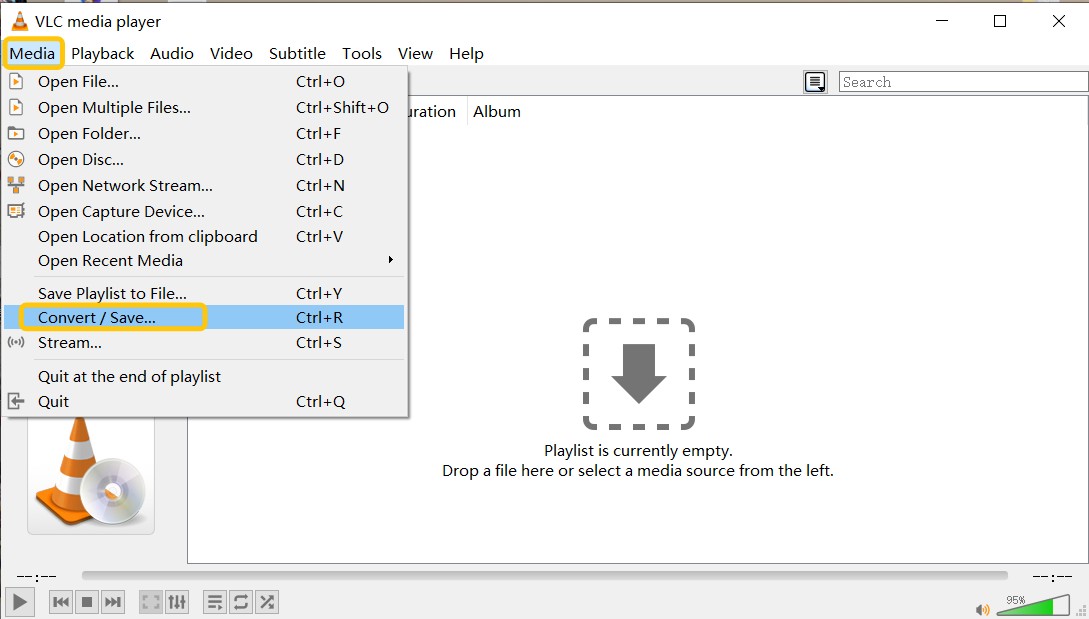
Step 2: Go to the "Disc Selection" > select the DVD option > then select DVD Drive location > select "Convert / Save" at the below of the screen.
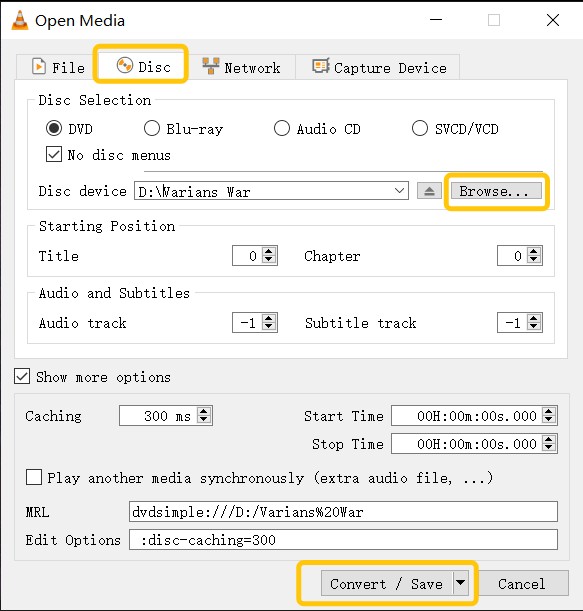
Step 3: Under the Profile section select the codec and other parameters that you want to use for ripping. Generally, we choose "Video – H.264 + MP3 (MP4)".
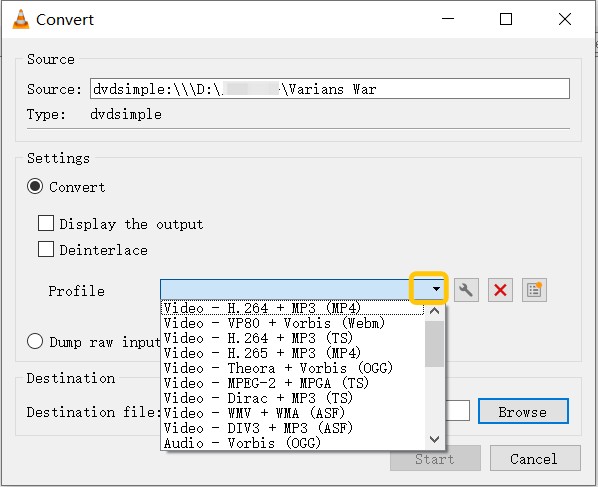
Step 4: Next, select the "Browse" option > destination & Filename > then click "Save" > then hit the "Start" option to begin the ripping process. That's how to rip DVDs with VLC.
- A media player with a built-in DVD ripping feature.
- Free and supports multiple output formats.
- Because it isn't a dedicated program to rip DVDs, it only covers the basics and lacks advanced features like decryption and editing.
- VLC is not compatible with encrypted discs, and its ripping speed is very slow. If you intend to rip homemade discs and are on a limited budget, you can use this tool to accomplish the most basic ripping tasks. At least it is a truly free tool with no watermarks.
4. How to Use MakeMKV to Rip a DVD
MakeMKV rips DVDs without re-encoding to MKV format, preserving the original video, audio tracks, chapters, subtitles, and metadata. The resulting files play on many modern devices and players (or can be remuxed if needed). It can handle some copy-protection schemes, and no additional software is required for conversion or decryption.
- Why I picked it: I use MakeMKV because it lets me dump a DVD straight to an MKV file without re-encoding, which is perfect when I want a fast, essentially lossless backup to archive.
- OS: Windows XP or later, x86 or x64 & x64 or ARM64 Mac OS X 10.7 or later
- Rating: 4.5/5
Tutorial: Rip a DVD with MakeMKV
Step 1: Launch the MakeMKV software on your Windows or Mac, and insert the DVD to be ripped into the optical drive. Then open MakeMKV > select the optical drive option to let the tool read the DVD.
Step 2: After loading the DVD, the tool will show the loaded DVD content as a tree structure. Then customize the output profile, including the titles, audio tracks, and other options.
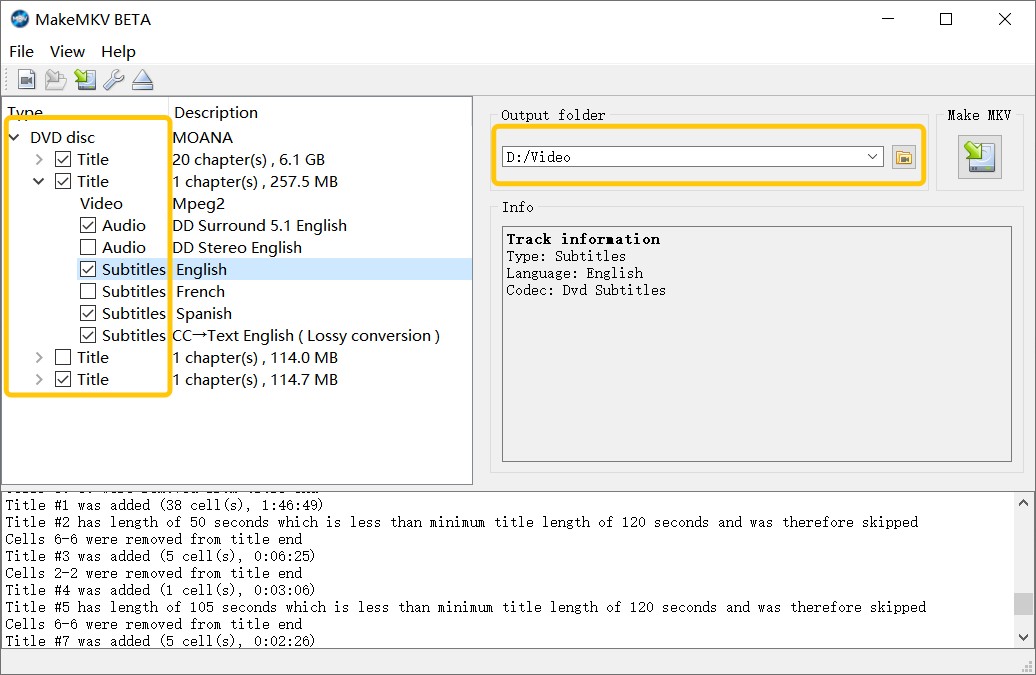
Step 3: Click the yellow file folder > select the directory for your output file > click MakeMKV, and the encrypted DVD will be ripped. You can monitor the ripping process with a progress bar.
- Supports basic disc decryption.
- You can get ripped DVDs in HD video & audio quality.
- Only the MKV format is available for output, so files tend to be larger.
- Unstable official support with frequent delays in key releases.
- MakeMKV uses a remuxing method for ripping, resulting in excellent output quality. The interface is also very simple and clear, even if it's not very stylish. However, compared to other tools that offer the same basic functionality but come with many useful features, MakeMKV is somewhat lacking, such as no advanced editing options and inability to handle certain protections like CSS, ARccOS, or region codes.
5. How to Rip DVDs Using MacX DVD Ripper
MacX DVD Ripper is a macOS app that can convert DVD to digital formats. It bypasses common protections (CSS, region codes, etc.) and converts disc/ISO/folder to a wide range of outputs like MP4/H.264 or HEVC, MOV, MKV, and device presets for iPhone/iPad/Android. It also taps hardware acceleration for fast ripping. On top of that, it includes practical editing tools—crop to remove black bars or adjust the frame, trim clips to the exact duration you need, and even add subtitles—so you can fine-tune the rip before you export.
- Why I picked it: It's compatible with my MacBook Air with Sonoma and can give reliable outputs. With hardware acceleration and presets, it makes it easy to get a playable file in one pass.
- OS: Mac OS X 10.6 and higher and Windows 7 or later.
- Rating: 4.5/5
Tutorial: Extract video from DVDs with MacX DVD Ripper
Step 1: Insert your desired DVD into your Mac and then launch the MacX DVD Ripper on your computer. Select "Disc" in the top left corner to load the imported DVD content. If you plan to rip a DVD image or a DVD folder, choose the corresponding "Image" or "Folder" module to proceed.
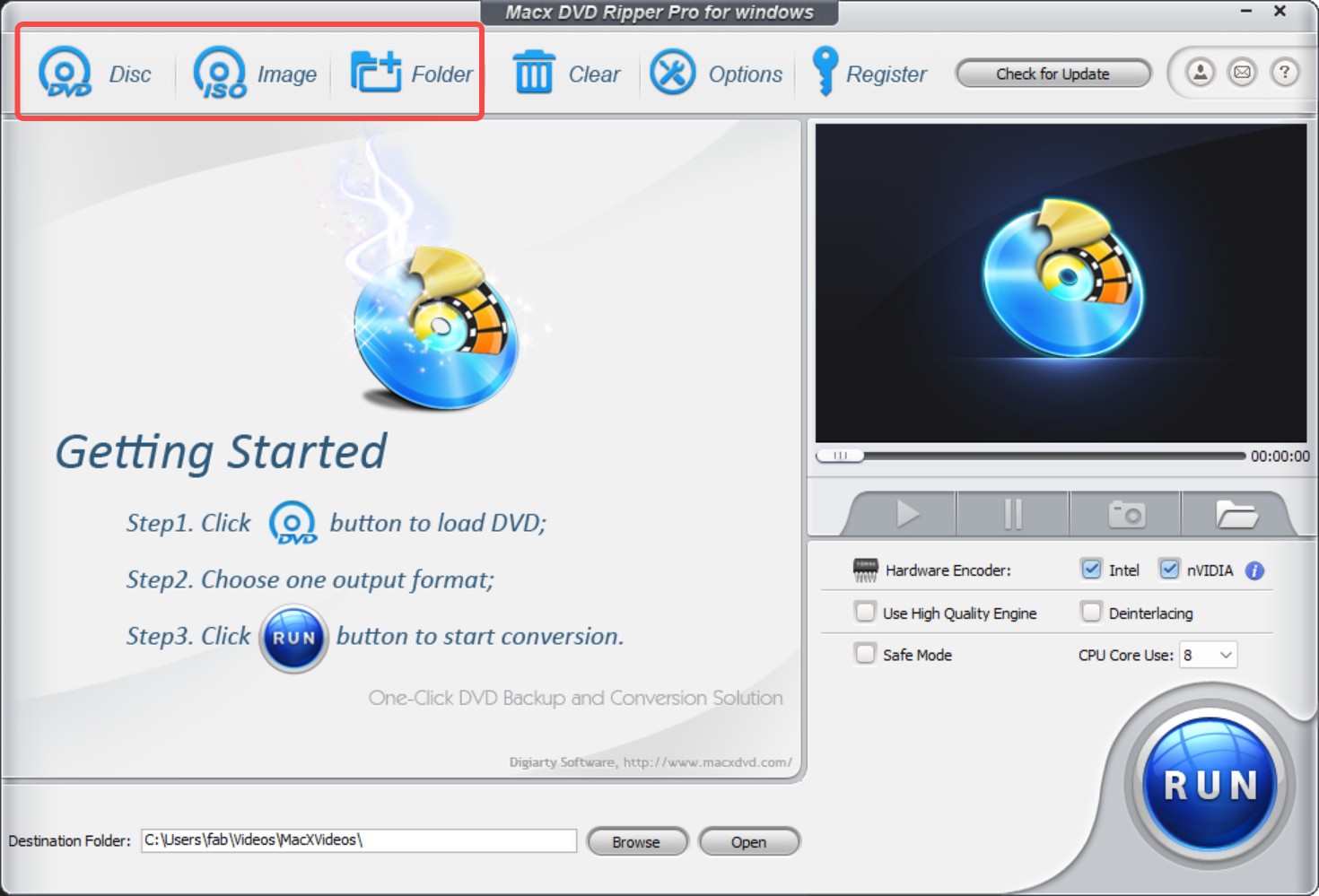
Step 2: Once the DVD file is analyzed, you can select your required format for the output profile. For further customization, you can try editing adjustments such as cropping, trimming, adding watermarks, etc. On the right-side panel, you can enable Intel or NVIDIA GPU acceleration. If your original DVD is interlaced video, tick "Advanced De-interlace Accelerator" to make the video much clearer.
Step 3: Choose the "output folder" where you want to save the ripped files. Then click "Run" to start the ripping process immediately. That's how to rip a DVD on macOS. If ripping keeps failing, try checking "Safe Mode Conversion" on the main panel before you start rip DVDs.
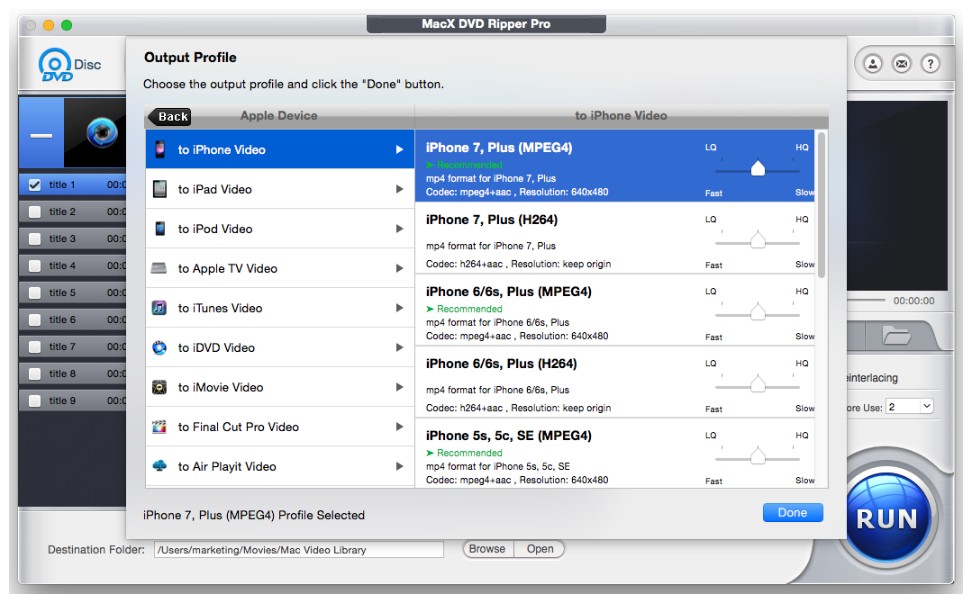
- Offers all-device compatible formats such as AVI, MP4, FLV, MOV, etc.
- "High-Quality Engine" option to enhance output video quality.
- During the free trial, you can rip only 5 minutes of DVD clips.
- It suddenly crashes during the ripping process and freezes for a long time.
- In my testing, I found that it offers a variety of presets, not just for specific devices, but also multiple presets suitable for editing software like Final Cut Pro. However, I must be honest: it has a fairly significant drawback. The software does not notify you if the conversion was successful or complete; it simply finishes. This means that even if the output file is corrupted, you must watch the entire converted movie to determine if the conversion was successful. This is not user-friendly in terms of time, as the first time I converted, I waited half an hour only to get an output file that could not be opened properly.
6. How to Rip DVD Using Leawo DVD Ripper
Leawo DVD Ripper is also a fascinating tool to rip DVD. While supporting 180+ file format support including Mp4, MKV, MOV, AAC, MP3 etc., it offers various functions like video editing, format conversion, downloading, etc. This multi-purpose tool is a one-stop shop for a seamless DVD-ripping experience. It allows you to merge DVD clips into one clip.
- Why I picked it: The reason why I use Leawo is its built-in web-video presets and simple editor make it handy when I want to turn a DVD clip into something ready for YouTube or social uploads.
- OS: Windows 7/8/8.1/10/11 & macOS 10.13/10.14.../13/14
- Rating: 4/5
Tutorial: How to Extract Video from DVD with Leawo DVD Ripper
Step 1: Launch Leawo on your PC, switch to "Convert", then click "Add UHD/Blu-ray/DVD" to load your source. You can add a DVD folder or ISO for conversion.
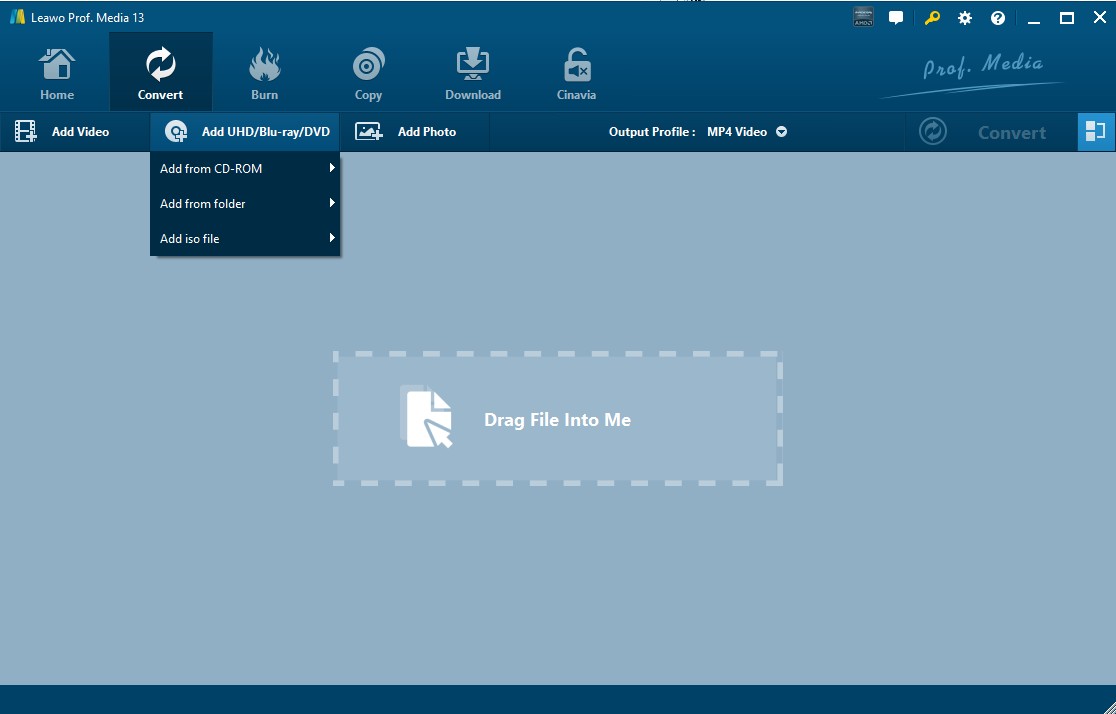
Step 2: Open the format drop-down and choose "Change". Pick an output from "Common Video", "Common Audio", or "HD Video".
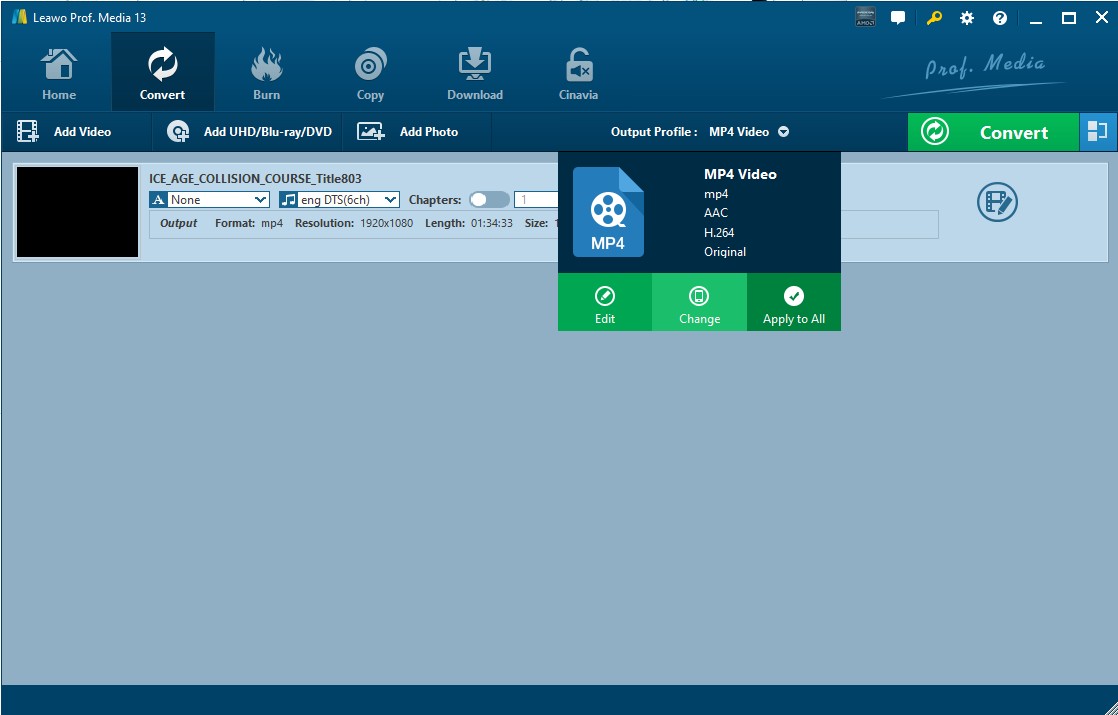
Step 3: If you prefer device-based presets, go to the "Device" tab. Use the "Profile Search Bar" to quickly find the format you need.
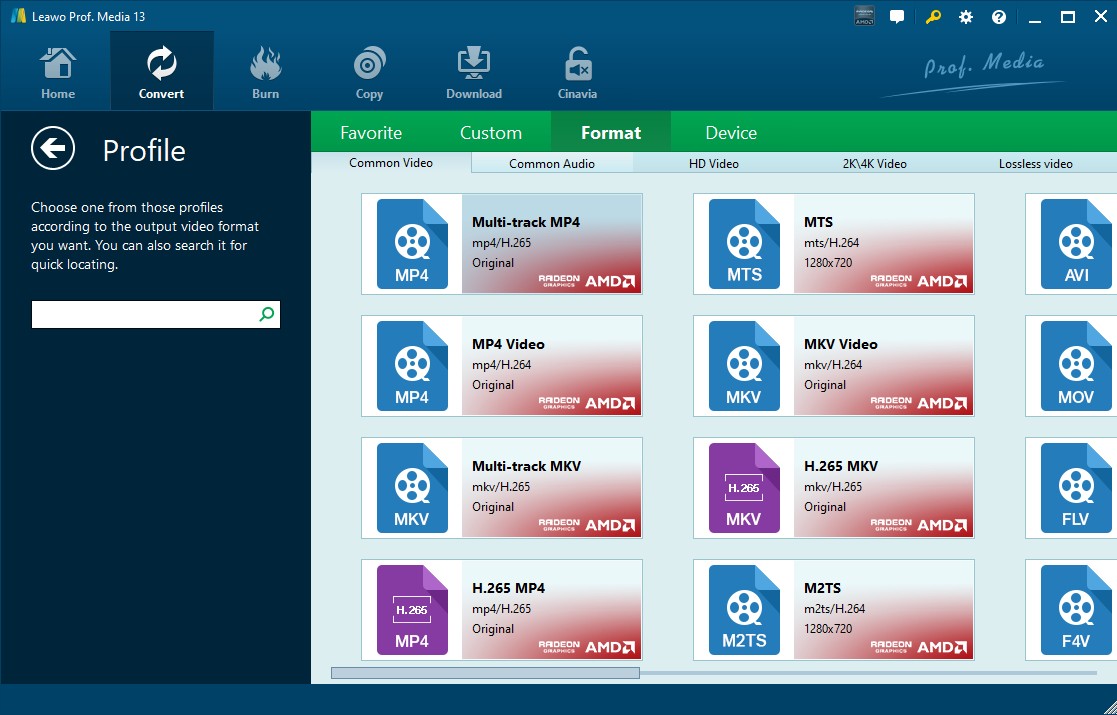
Step 4: Hover over your selected format to reveal "Edit", then configure parameters such as video codec, frame rate, bitrate, resolution, and audio channels.
Step 5: You can also access the "Profile Setting" panel via "MP4 Video" > "Edit". When ready, click "Convert" to start ripping. Set the output directory and any post-conversion options as prompted. You can cancel the conversion at any time.
- You can add subtitles & audio tracks depending on your choice.
- It offers a built-in player with a DVD previewing option.
- Slow DVD ripping speed.
- It lacks support for ripping DVDs with certain DRM protections.
- Like DVDFab DVD Ripper, it also supports advanced ripping functions, such as converting 2D files to 3D. However, my main dissatisfaction is that the price is not cheap, yet the free trial only allows you to convert five minutes of the DVD content. This makes it impossible for users to truly gauge the stability of the conversion for a full feature film, as a movie can be two to three hours long, and the first five minutes are simply not representative.
7. How to Rip DVDs on Windows with Freemake
To rip DVD, Freemake video converter is a very convenient tool with multiple functions. You can enjoy unlimited DVD ripping without any registration hassle. It supports a wide range of DVDs and removes various types of regional block or copy protection. It also lets you reduce file size to fit into small device storage for portable devices.
- Why I picked it: The interface is very beginner-friendly, so it's a quick way to do basic DVD-to-MP4 rips without learning a complex workflow.
- OS: Windows 10 & lower
- Rating: 3.7/5
Tutorial: How to Rip DVD on Windows with Freemake
Step 1: Launch Freemake on your PC and insert the DVD you want to rip into the optical drive. Click "+DVD" on the toolbar. In the dialog, select the DVD drive or browse to the VIDEO_TS folder, then confirm to load. Wait for Freemake to analyze the disc. The main movie and other titles will appear in a list.
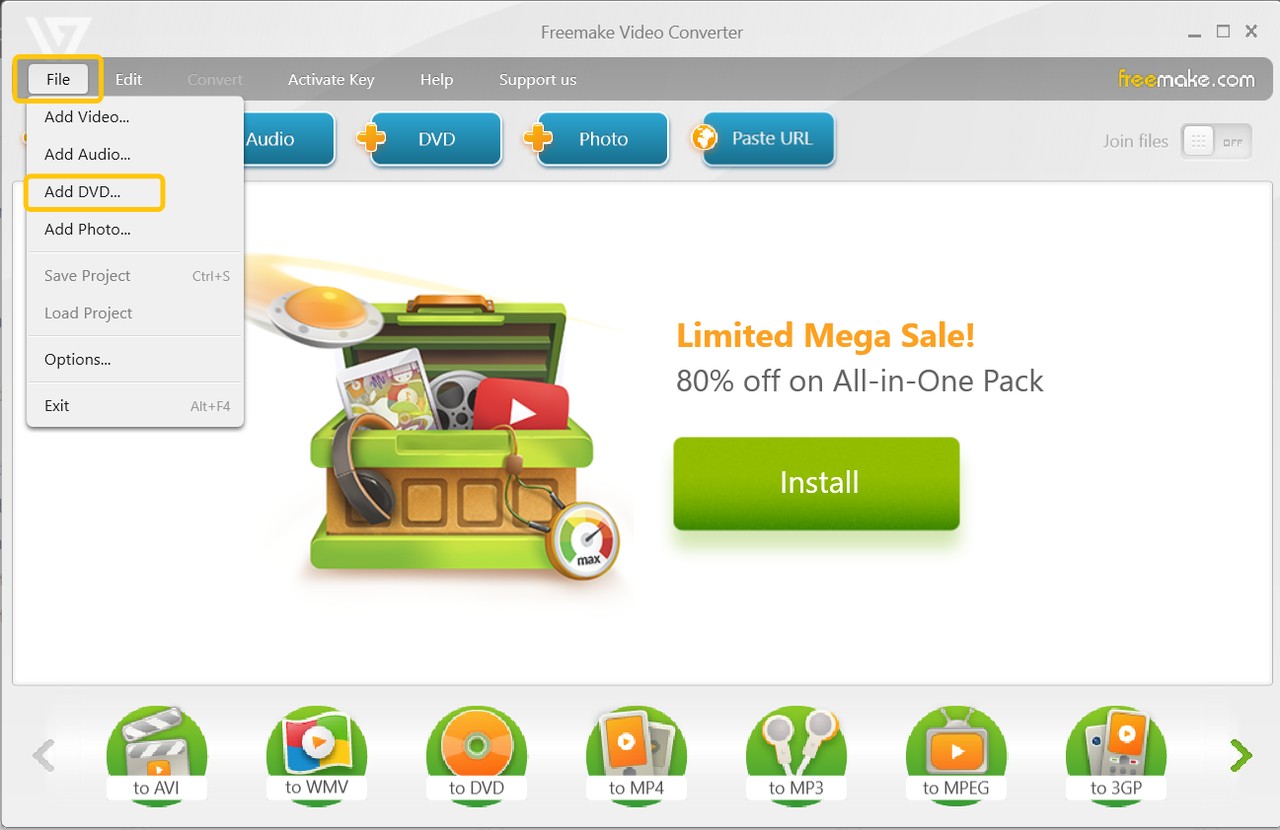
Step 2: At the bottom format bar, click your target format, such as to MP4, to MKV, or to AVI. In the preset window, pick a profile that fits your needs. For advanced options, click the gear icon to adjust codec, frame rate, frame size, birate, audio channels and so on. If needed, click Edit or the scissors icon to trim the start/end, cut unwanted segments, or crop borders.
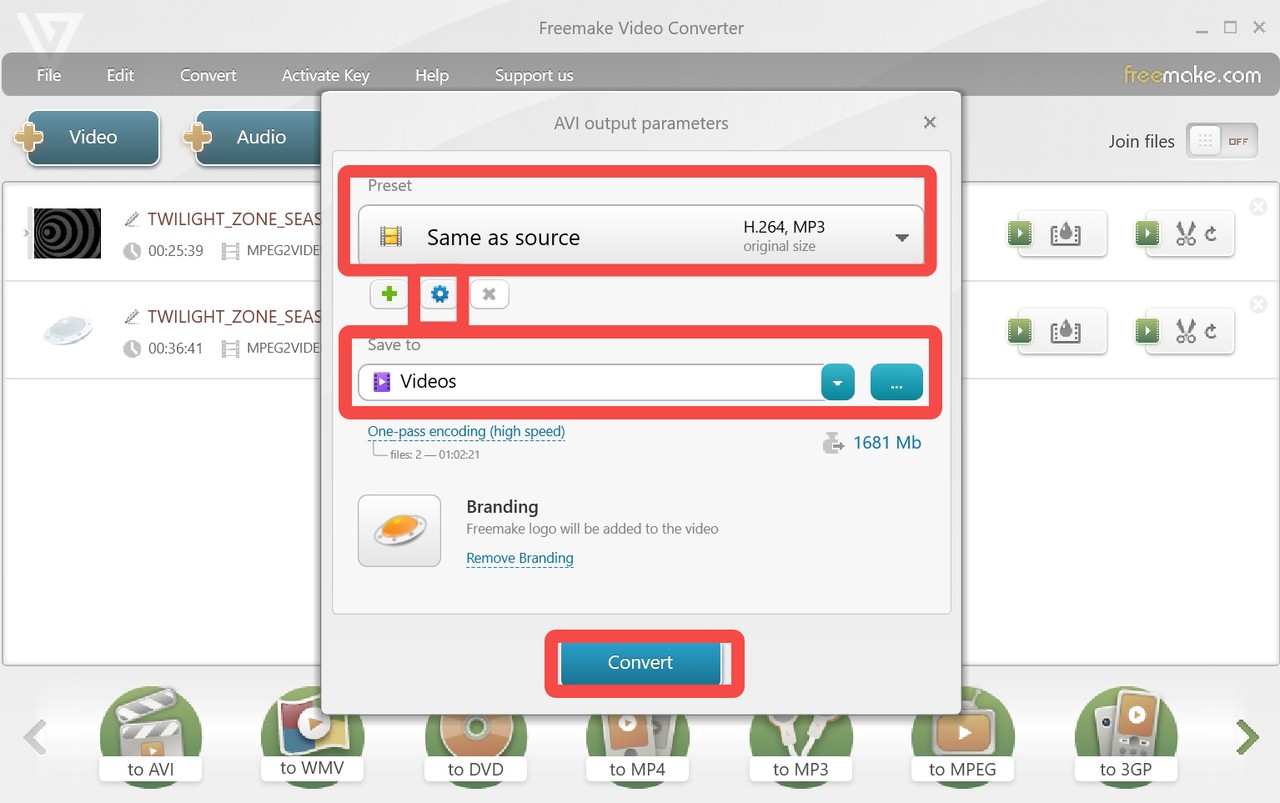
Step 3: In the format dialog, set "Save to" and choose your output directory. Click "Convert" to begin. A progress bar shows time remaining; you can pause or cancel at any point.
- Rip DVDs to 20+ video formats including MP4, WMV, FLV, AVI, etc.
- Supports H.264/AAC codec for losslessly ripping.
- During the ripping process, your PC slows down.
- While it promotes itself as free, advanced features require a payment.
- Freemake is free to some extent, but it will place a large watermark on your output video. Therefore, I recommend using it as an alternative tool. For official backups, I do not recommend using the free version with the watermark, as subsequent re-processing to remove it could lead to additional loss of quality. The most critical thing to watch out for is that if you choose to purchase the $0.95 trial version, you must carefully check whether you have agreed to the auto-renewal agreement. Otherwise, you will be automatically charged $39.99 after the seven-day period.
8. How to Rip DVDs with Prism Video File Converter
Prism Video File Converter is another tool that can rip DVDs into digital formats. Its core strength is converting between digital video formats, but it also supports DVD ripping with outputs to 30+ formats. That said, it isn't a dedicated DVD ripper and cannot open and rip copy-protected DVDs.
- Why I picked it: It can take my DVD rips and convert them into a wide range of video types, including some older or niche formats for legacy devices.
- OS: Windows (7 to 11), macOS 10.5 or above
- Rating: 3.3/5
Tutorial: How to use Prism Video File Converter to rip DVDs
Step 1: Open the program and click "Menu" → "File". If you want to rip a DVD disc, click "Add DVD Disc to Convert...". If your source is an ISO, click "Add Files to List" to load your file.
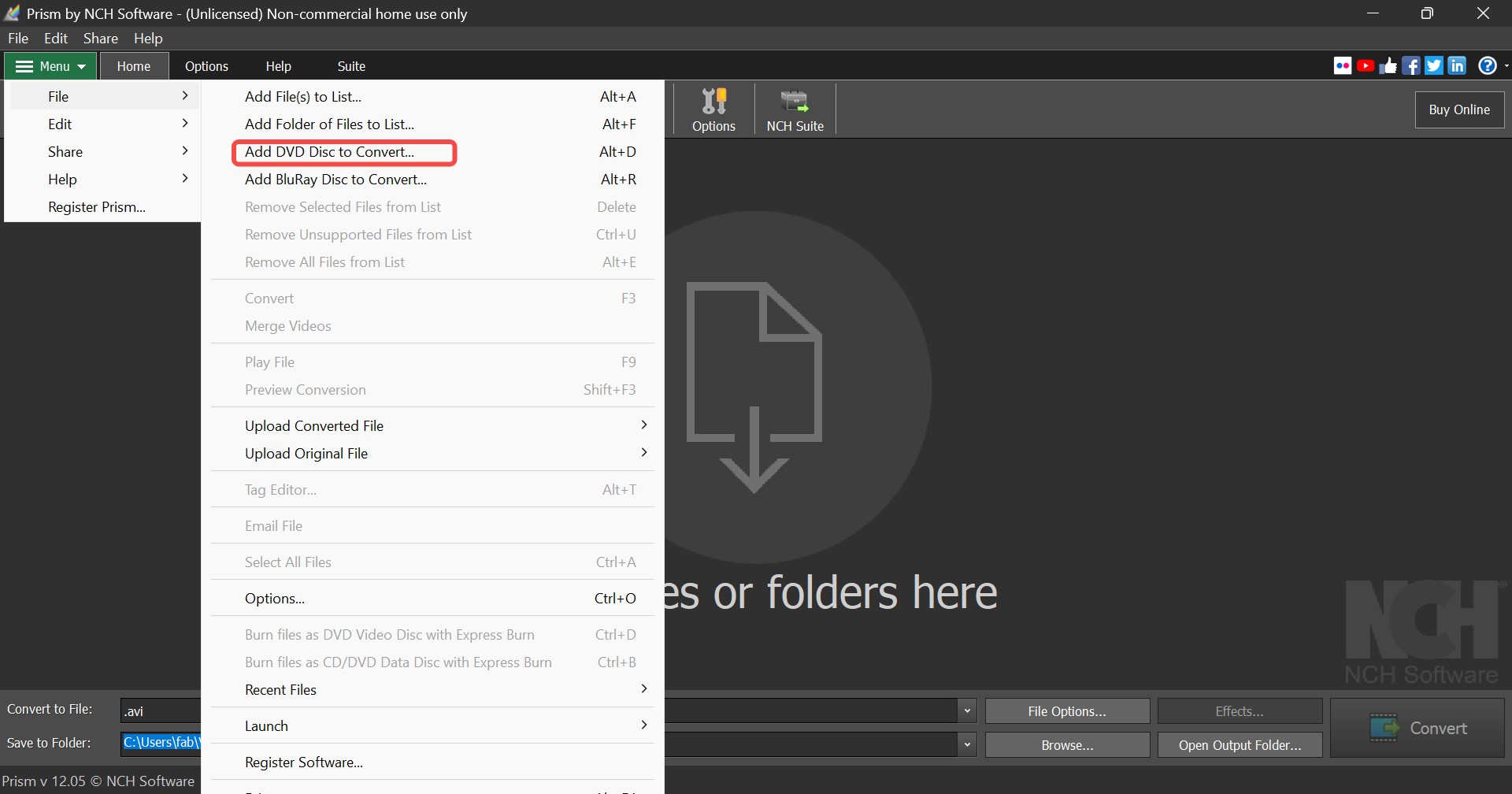
Step 2: After the software finishes loading your source, you'll see multiple entries. Check the Size; the largest one is usually the main movie. Select the main movie to rip. Click "Convert to File" at the bottom of the main window, then choose the format you want to export. You can also pick a common format quickly from the "Output Format" icons. If you accidentally added the wrong file or an entry you don't want to rip, click "Remove" to delete it.
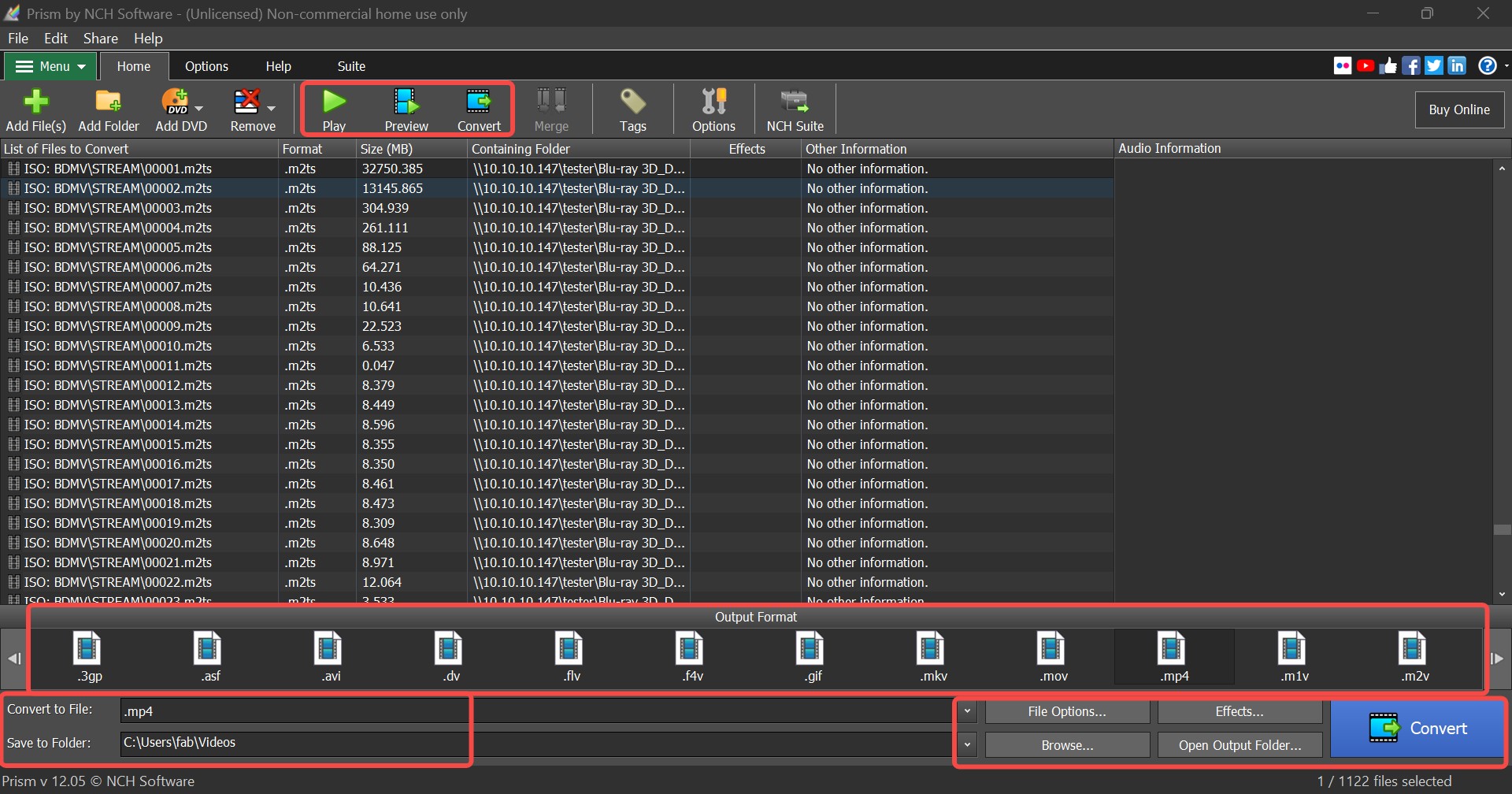
Step 3: Next are the advanced settings. Click "Edit" on the top menu, then choose the tools you need from the dropdown, including "Color Change", "Text Caption", "Rotate", "Flip", and "Crop". You can also use "Effects" at the bottom-right of the main window to edit the video, such as "Noise Reduction", "Speed", and "Split". After adjustments, use "Preview" on the top menu to check the result.
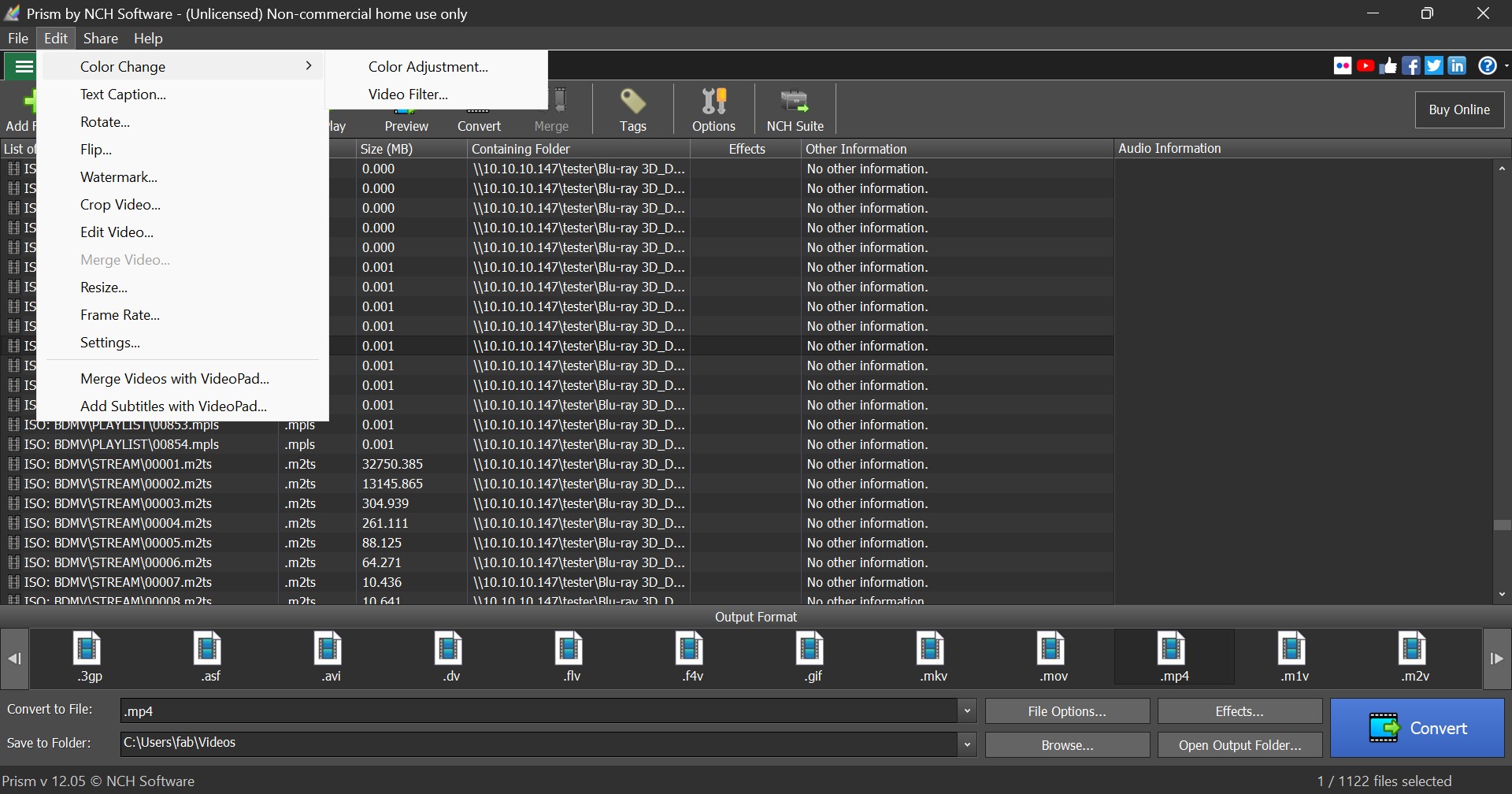
Step 4: When everything is set, click "Browse" to choose where to save the output file. Then click "Convert" and wait for the DVD to be ripped.
- Supports video conversion beyond DVD ripping.
- Offers filter presets to customize your videos.
- Cannot rip DVDs with copy protection.
- Advanced features limited to paid version.
- The biggest highlight of Prism Video File Converter is that it is not limited to DVD ripping; it also supports conversion between various digital video formats, allowing it to accommodate multiple tasks. However, precisely because of this, it can be difficult for non-professional DVD rippers to crack DVD copy protections. Therefore, if you only want to back up your home video DVDs, this tool is very suitable. If you intend to back up your movie collection, it is still better to choose a dedicated DVD ripper.
How to Pick the Best Way to Rip DVDs: Tested & Compared
Now that you understand how to rip a DVD to your computer, the next step is choosing a right and reliable DVD ripping software for your needs. To help you make an informed decision, I've not only compared key features but also included hands-on test results for these tools.
| Tool | Support Formats | Remove copy_protection | Output Quality | Video Editor | Bonus Features |
| DVDFab DVD Ripper | 1000+ audio and video formats | Yes (even newly-released DVDs) |
Lossless & high quality compression | Yes | GPU acceleration, Multitasking mode |
| HandBrake | Major audio or video formats | No | Medium | Basic | Custom presets, chapter marking |
| VLC | Extensive formats | Yes (Limited) |
Medium | No | Free media palyer, subtitle synchronization |
| MakeMKV | Only MKV | Yes | Lossless | No | Preserves original quality |
| MacX DVD Ripper | Major audio and video formats | Yes | High | Yes | Mac-optimized, adjust multiple parameters |
| Leawo DVD Ripper | 180+ formats | Yes | High | Yes | 3D convertsion, device presets |
| Freemake Video Converter | 20+ formats | Yes | Medium | Basic | Burn to DVD, upload to YouTube |
| Prism Video File Converter | 30+ formats (for DVD ripping) | No | Medium | Yes | Video converter |
To complement the step-by-step tutorial, I ran a test with two popular tools, DVDFab and HandBrake. Tests ran on a Windows 10 PC (Intel Core i7-6700, NVIDIA GeForce RTX 4060 Ti) using 8 Mile (1 h 50 min, 6.13 GB). Here are the results.
| DVD Ripping Tool | Ripping Time | Video & Audio Codec | Resolution | Output Audio |
| DVDFab DVD Ripper | 5m 29s | H.264 / AAC | 720 x 404 | AAC 5.1 |
| HandBrake | 12m 28s | H.264 / AAC | 720 x 362 | AAC 2.0 |
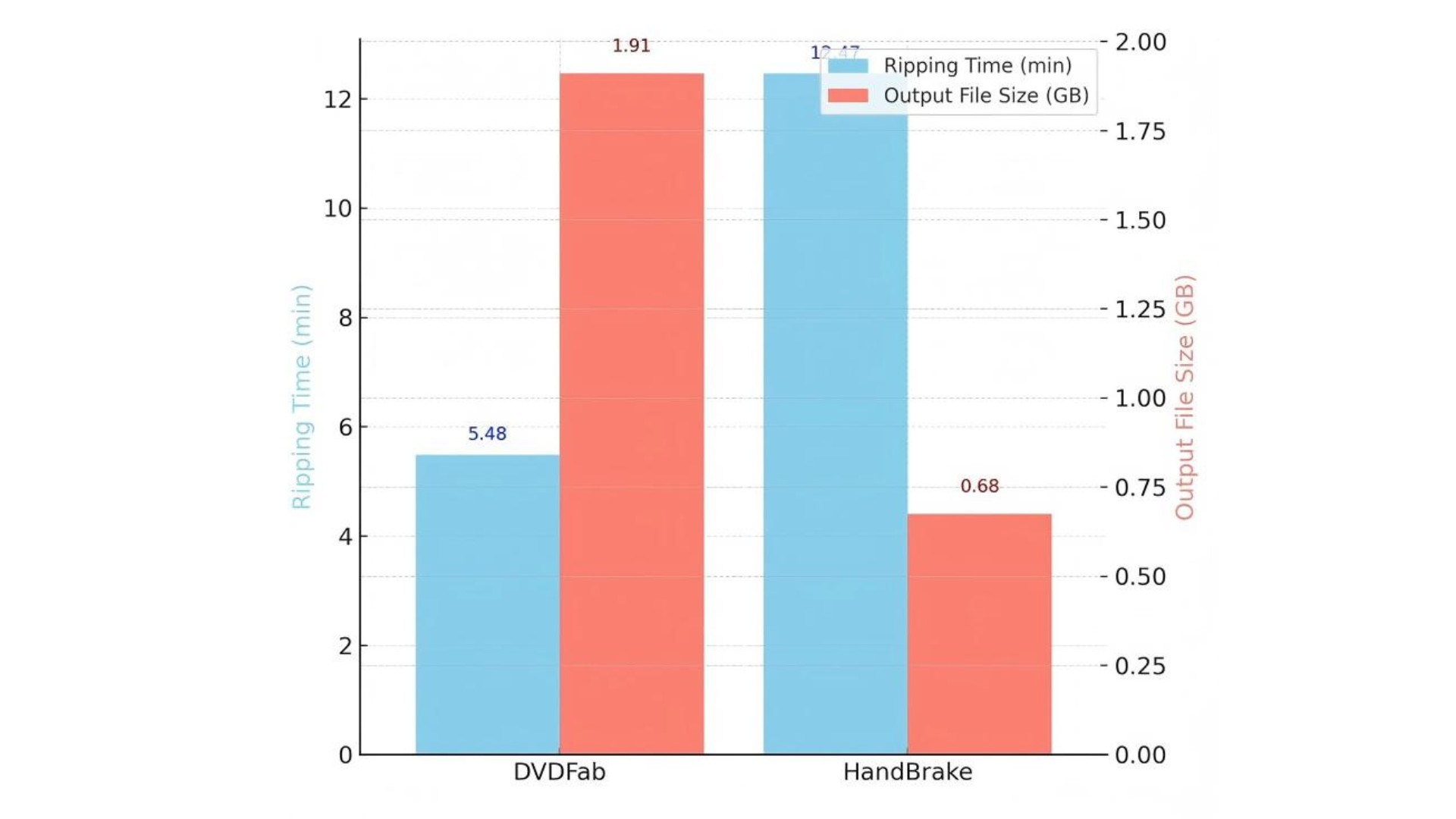
What this means:
Speed: The time can change depending on the presets, GPU use, and deinterlacing. In this test, all the conditions were the same, and DVDFab finished faster at 5 minutes and 29 seconds.
Quality of Output: Both tools made 720p video, but DVDFab's 5.1 channel audio was a big plus for people who wanted a more immersive sound experience.
Overall, DVDFab DVD Ripper is the best choice for people who care about speed and high-quality output. HandBrake is free and lets you do a lot of things, but it might not be the best choice for people who need more speed.
How to Rip a DVD: Common Errors and Solutions
I've spent most of this guide talking about how to rip DVDs, but once you actually get hands-on, you may still run into some tricky situations: progress bars freezing, files that finish but are completely unwatchable, or discs that just refuse to be recognized. So I've pulled together some common problems you might hit when ripping DVDs, to give you a quick checklist to work through when a rip fails.
| Problems | Possible cause | How to fix it |
|---|---|---|
| A/V out of sync on chapter changes | Ripper merges chapters and rebuilds timestamps badly. | Keep original chapter boundaries in the ripper; rebuild timestamps with MKVToolNix or FFmpeg and avoid re-encoding if possible. |
| Only a few discs always fail | Intentional fake bad sectors or early disc rot. |
Try K3b. If K3b fails, try DVDBackup. If it still fails, remux whatever can be read into a new container (e.g. MKV) as a last-resort salvage option.
|
| Jagged edges, ghosting, or stutter | Wrong deinterlace or telecine settings (especially NTSC). | Identify the source first: real 60i video (news/sports) should be deinterlaced; 24 fps film with 3:2 pulldown needs detelecine/IVTC. For 60i, deinterlace to 30p/60p; for telecined film, use detelecine/IVTC to restore 23.976/24p instead of plain deinterlacing. |
| 99 titles or scrambled chapters | Fake titles or playlists added as copy protection. | Match the printed runtime on the box to the title length. For unencrypted discs, use a software player (e.g. VLC) to find the main title; for encrypted discs, use a ripper with auto main-title detection (e.g. DVDFab DVD Ripper). |
| Same disc fails on one drive | Drive compatibility issues or an aging drive. |
Clean the disc and the drive's lens first. If it still fails, try a different brand/model of drive, and use a basic USB external drive if needed. |
| Scan hangs near the end or nav errors on many discs | Complex or slightly broken DVD navigation structure. | First dump the DVD to a lossless file (e.g. original MPEG-2 or ISO), then re-encode only if you need a smaller size or deinterlacing. |
FAQs about Ripping DVDs
Is it legal to rip DVDs?
Ripping a DVD itself is not a violation of the law; the actual legal violation lies in whether you violate copyright protection and infringe upon someone else's copyright. In the United States, typically, for purposes such as personal backup, education, or research, it often falls under the doctrine of Fair Use and generally does not lead to legal disputes. However, if you rip a DVD that is protected by someone else's copyright and engage in commercial activities like distribution or sale, that is illegal.
❗Disclaimer: DVDFab neither endorses nor encourages any DVD ripping activities involving commercial purposes. This tutorial is intended for personal use only. We advises users to review local copyright regulations before ripping any DVD to ensure all actions comply with legal provisions.
How to choose the way to rip a DVD?
Based on an online user survey conducted following the DVDFab software update in October 2025, the standards for selecting the best method or the best DVD ripper are as follows:
Decryption Capability and Disc Source Compatibility. The copy protection mechanisms used by different film studios vary. Ninety percent of users believe that a good method must be compatible with multiple mainstream protection mechanisms, such as Disney, Sony DADC, CSS, APS and RC.
Final Output Quality and Format. Quality must not only be high, but most importantly, it must be controllable. 78% of frequent DVD rippers believe that the ability to adjust quality is crucial. Format compatibility must also be comprehensive so that users can balance quality and file size for viewing across various devices.
Ripping Speed and Efficiency. When necessary, users can choose to use paid tools that support GPU acceleration, which can both increase speed and ensure ripping stability.
Ripping time varies depending on the software used, system performance, and output settings. Based on my tests using a standard DVD (8 Mile, 6.13 GB), here's how long it took three popular tools to complete the ripping process:
- DVDFab DVD Ripper: 5 minutes 29 seconds
- WinX DVD Ripper Platinum: 6 minutes 51 seconds
- HandBrake: 12 minutes 28 seconds
In general, most DVD ripping tasks take 5 to 30 minutes, with faster results achievable using optimized tools and hardware acceleration.
How to rip a movie from a DVD?
Ripping a DVD movie involves extracting the video and audio files from the disc and saving them to your computer. Here are the simple steps:
- Download and install DVDFab DVD ripping software. Then insert the disc into the DVD drive.
- Load the source and choose the output format for the ripped movie. It also provides a built-in editor and advanced features for you to customize the output videos.
- Select the destination where you want to save the ripped movie. And begin the ripping process by clicking on the Start button.
Not. Instead, using a powerful and advanced DVD ripper like DVDFab, you can upgrade the video quality up to 8K from DVD's HD-quality content. You can also do lots of other customization and editing with audio quality, format, file size, etc., to enhance the overall DVD streaming experience in its high-quality digital copy on any device anytime.
Can I rip a Blu-ray disc using the same methods as a DVD?
No, not really. Blu-ray discs have much stronger copy protection and better video quality than DVDs, even though the basic process is the same. You will need special Blu-ray ripping software like DVDFab Blu-ray Ripper that can handle HD content and get rid of Blu-ray encryption. Most DVD rippers don't work with Blu-ray discs.
How to rip a DVD without losing quality?
To rip a DVD without losing quality, use a reliable DVD ripping program that offers a "lossless" mode (such as DVDFab DVD Ripper who offers lossless MKV.Passthrough output). Or, use a tool that allows you to copy the DVD as an ISO file or a VIDEO_TS folder. These methods create an exact digital copy of the original disc, preserving all video and audio quality. Avoid converting to compressed formats like MP4 or AVI if you want to maintain the highest fidelity.
Does DVD Shrink rip DVDs?
DVD Shrink cannot rip DVDs into digital video formats such as MP4. It only supports backing up DVDs to DVD folders or ISO files. You can use DVD Shrink to first extract and compress the DVD's content. After that, you can use another application, such as HandBrake, to convert it to MP4.
Conclusion
When figuring out how to rip a DVD, you should choose software that has a good balance of high-quality video, a lot of customization options, and easy-to-use editing tools. DVDFab DVD Ripper is a great choice because it works quickly and always produces high-quality outputs with support for multiple audio channels. In the end, if you take your time to look at all the options, you'll find the best way to back up your DVDs.




