Top Ways to Download Google Books as PDF in 2025 [4 Practical Methods]
Summary:This blog provides four practical and efficient methods to download Google Books as PDFs, offering solutions for users looking to save or access these books offline. Whether for research, education, or personal use, the guide provides step-by-step instructions on legally and efficiently converting Google Books into downloadable PDF files.
Table of Contents
You open Google Books, find a title that looks perfect for your research, exam prep, or work project, and start reading in the browser, only to realize you can't keep it for later or read it when the internet is unstable. In many cases, the book is limited to online preview, and there's no clear way to save a complete copy.
![Top Ways to Download Google Books as PDF in 2025 [4 Practical Methods]](https://r1.dvdfab.cn/upload/resource/en/download-google-books-as-pdf-xfLa.jpg)
That's why so many readers want to download Google Books as PDF, so they can store important titles locally, annotate them, print selected pages, or read comfortably on different devices without staying online. On this page, you'll find the practical solutions on how to download Google Books to PDF and choose the option that best fits how you read.
Overview of Google Books
Google Books is an extensive digital library and a powerful search engine. People often resort to it to discover, preview, and access millions of books online. The digital store holds great value by offering classics and textbooks for avid readers and literate scholars. It provides both DRM-protected and DRM-free titles. DRM (Digital Rights Management) books are restricted by usage rules, limiting copying, printing, and file sharing. On the contrary, DRM-free books can be downloaded and used more flexibly across devices.
Users can find books for free, borrow them, or purchase them through the Google Play Store. It caters exceptionally well to devoted readers seeking variety and accessibility. Whether for research, education, or leisure reading, Google Books can be your best bet. Get convenient access to a diverse range of content, including newly published works.
If you are looking to download Google Books as PDF, the following sections can help you with the most effective ways.
How to Download Google Books to PDF?
You can employ two great techniques to download Google Books as PDF without relying on any third-party tools. Both the Google Books website and the Google Play Store are great saviors. They allow you to save your favorite titles directly to local storage. Google Books serves as a powerful search engine to browse and download books straight to your device. Similarly, the Google Play Store offers a wide range of digital content. This includes games, software, and books across various genres. Here's how each method works to help you access books offline with ease.
Download Google Books from the Google Books Official Website
Step 1: Launch your default web browser. Move to the official website of Google Books. Hover your cursor over the Search box and enter the book's name. Click the Search icon (denoted by a magnifying glass).
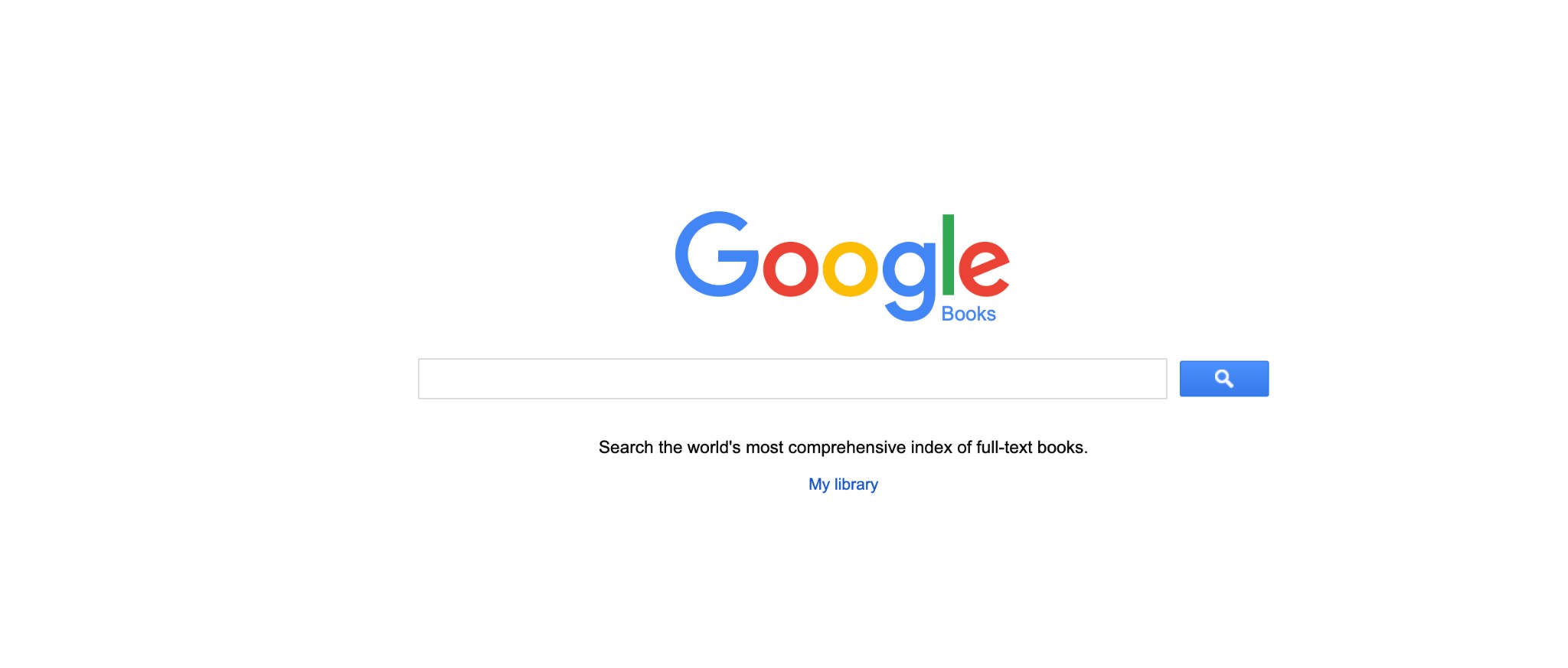
Step 2: The search results will now be displayed instantly. You can now adjust and set various filters in the secondary menu bar. For example, you can replace 'Any View' with Full View and 'Any Document' with Books. This ensures that the whole PDF file of your eBook is available.
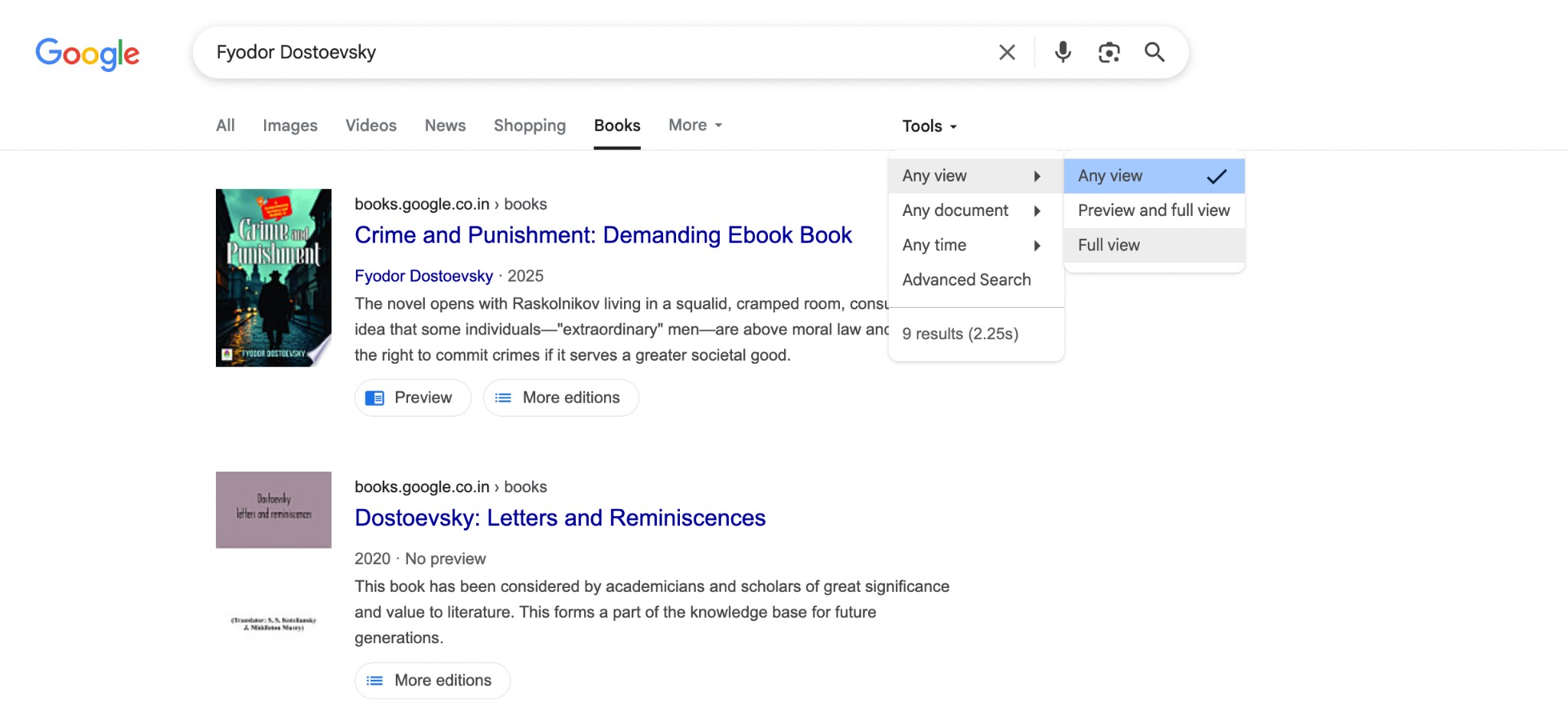
Similarly, you can even set a custom date filter if you need books from a particular publication period.
Step 3: Now, select and click your desired book from the search results. A preview window will appear.
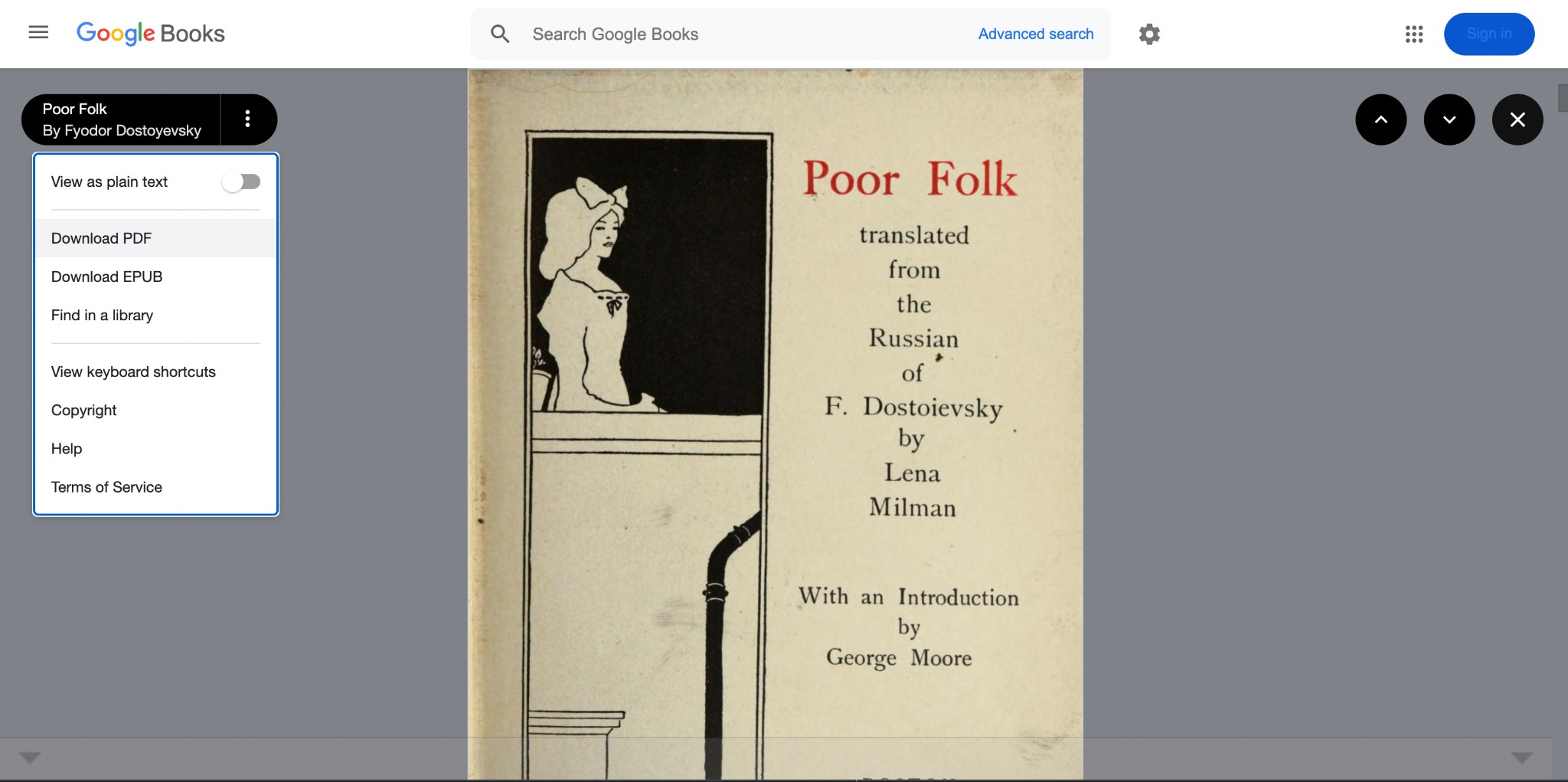
Step 4: In the Preview screen, navigate to the kebab menu (represented by three vertical dots) located at the top-left corner. Then, tap Download PDF from the dropdown menu.
Alternatively, you can tap the Close icon. Then, select the Download PDF button on the following screen.
💡Remember: You won't see a download icon if the book is under copyright. However, you can find the preview or a sample. Google will also provide links to the platforms and stores where you can purchase it online. For example, Pan Macmillan, Google Play, Infibeam, and Rediff Books, among others.
Download Google Books from the Google Play Store
Step 1: Launch the Google Play official website on your browser. Move to the Books tab. Next, tap the Search icon in the upper-right corner. Type your desired book or author name in the search box and click Enter.
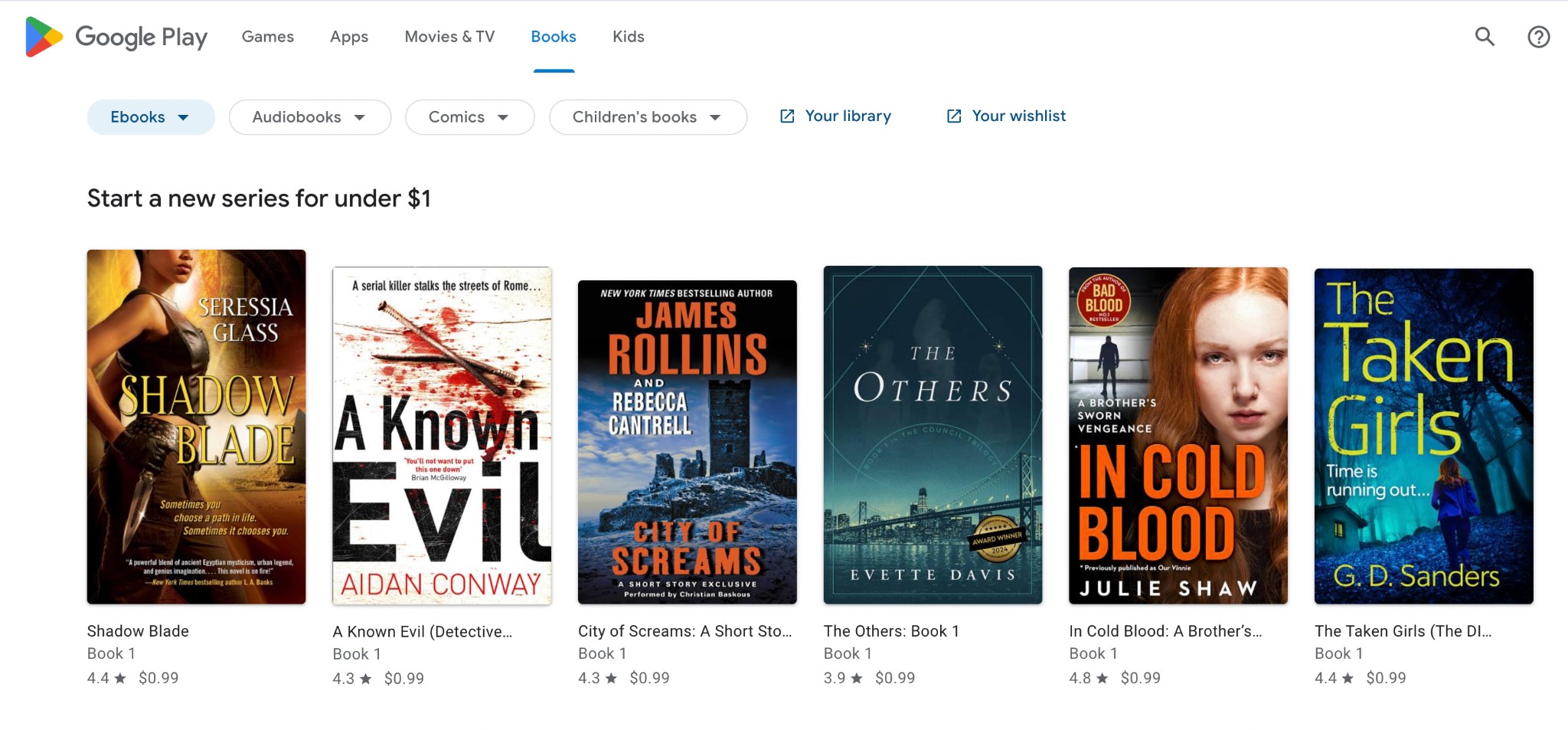
Step 2: Select your book from the displayed results and click Get for Free. Next, tap Read in the pop-up window.
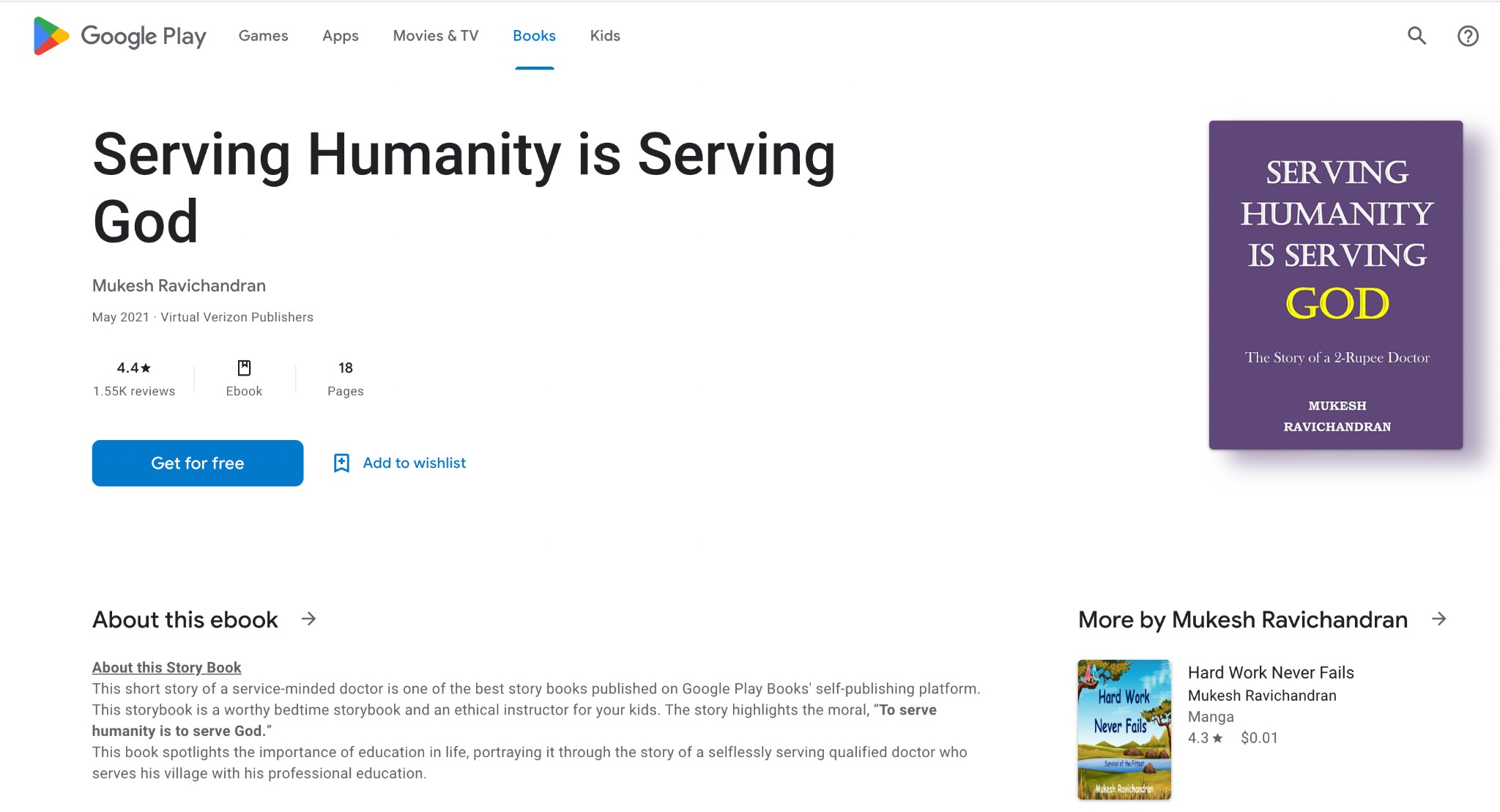
Step 3: Now, hit the My Books icon in the upper-left corner. Hit the three dots under your selected book. Choose Export from the dropdown menu and click Export as PDF from the pop-up dialog.
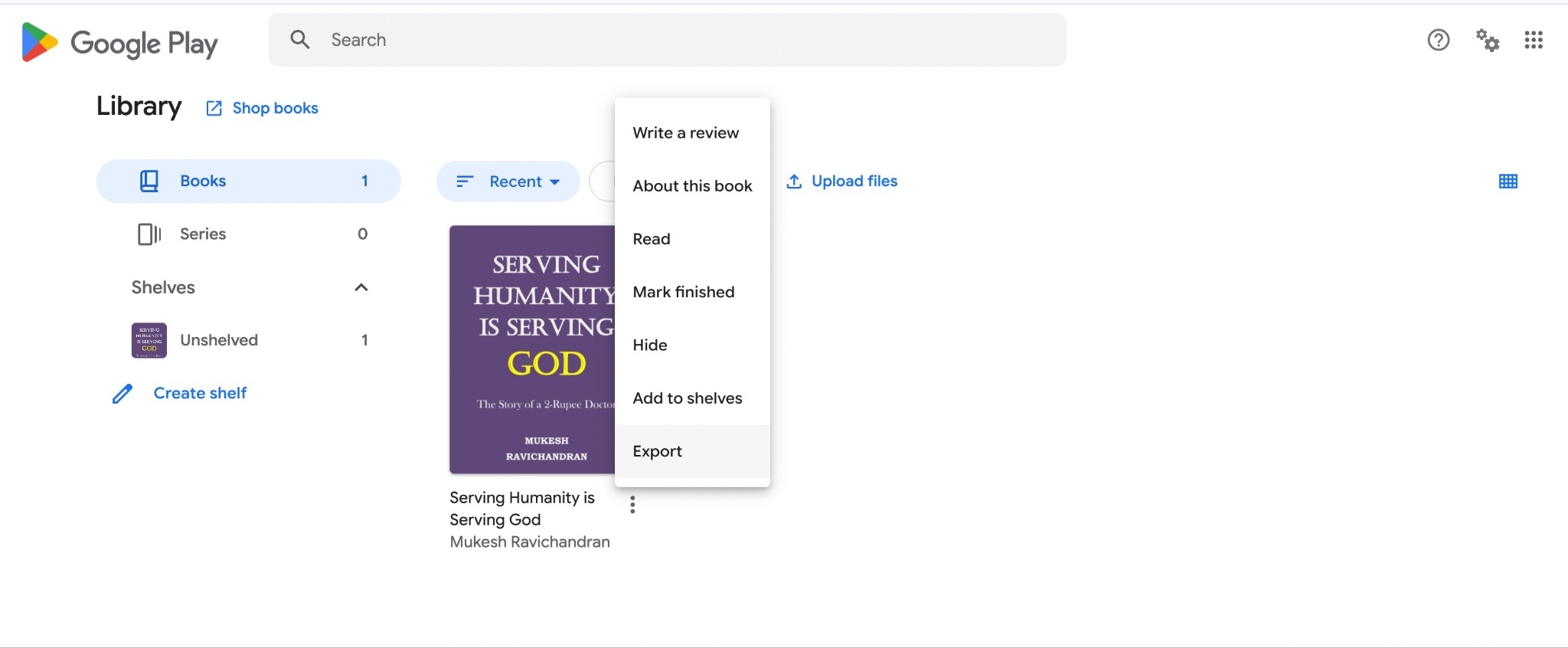
Step 4: Tap the Download icon (represented by a downward arrow) in the upper-right corner. Your book will automatically save to your computer. Select a storage location and hit Save to confirm.
Why Cannot Download Google Books as PDF Directly?
You cannot download Google Books as PDF for most titles because they are still protected by copyright, and Google's licensing agreements with publishers only cover online reading, not full public downloads. If every book could be saved as a PDF with one click, it would be easy to share copies without permission and infringe authors' and publishers' rights. Download limits also reflect how Google offers its paid book services and directs readers toward legally purchased editions. As a result, only books in the public domain or titles with specific download permissions are available as complete PDFs.
When Can You Download PDFs from Google Books?
You can download a book as PDF only if:
- It's in the public domain (e.g. published before 1923 in the U.S. or with expired copyrights).
- It's marked as Full View in Google Books.
What Type of DRM Does Google Books Use?
Google Books mainly uses a proprietary DRM system developed by Google to manage access and reduce unauthorized copying or redistribution of ebooks. This protection is closely tied to Google Play Books and related services, and can apply restrictions such as:
- Limiting the number of devices on which a book can be read.
- Preventing copying, printing, or exporting of the book content.
- Requiring user authentication to open and read purchased books.
This DRM is not built on a single common industry standard but is designed to work with Google's own reading platforms, including its apps on Android and iOS as well as supported web browsers.
Common Types of DRM for Ebooks:
| DRM Type | Main Platforms | Key Features | Main Limitations |
| Adobe DRM | Many major ebook stores and library lending services | Multi-device authorization via Adobe ID, restricts copying and printing | Requires Adobe account, limits copying & printing |
| Apple FairPlay | Apple Books (iPhone, iPad, Mac) | Tied to your Apple ID; books sync across Apple devices | Only readable on Apple devices or official apps |
| Amazon Kindle DRM | Kindle devices and apps | Device authorization tied to Amazon account, prevents sharing and copying | Limited to Kindle devices/apps, no cross-platform freedom |
| Google DRM | Kindle e-readers and Kindle apps | Links ebooks to your Amazon account; syncs notes and reading progress | Usually accessible only through Google Play Books apps or web reader |
| Marlin DRM | Some ebook and video services | Open-standard DRM used by multiple providers | Less common than Adobe or Kindle DRM |
| Custom DRM | Individual stores and content providers | Built by a specific platform for its own catalog | Often has poor compatibility with other apps or devices |
Download Google Books with Advanced Google Book Downloaders
The two ways mentioned above are pretty effective in downloading your cherished Google Books to PDF. However, they lack DRM protection and support only a limited number of file formats. In addition, these methods create internet dependency for some titles while restricting printing and copying. In such a case, using advanced Google Book Downloaders can help download Google Books preview as PDF. Here's how Epubor and Google Book Downloader can come to your rescue.
Epubor
Epubor is a valuable tool that offers convenient ways to manage your digital library. Both Windows and Mac users can download and convert DRM-protected Google Play Books into formats like PDF, EPUB, MOBI, or TXT. This allows for easy offline reading across multiple devices. The software preserves original formatting, book covers, and metadata during conversion. However, it only works with books you've legally purchased or borrowed, not pirated content. A valid Google account with purchased titles is required.
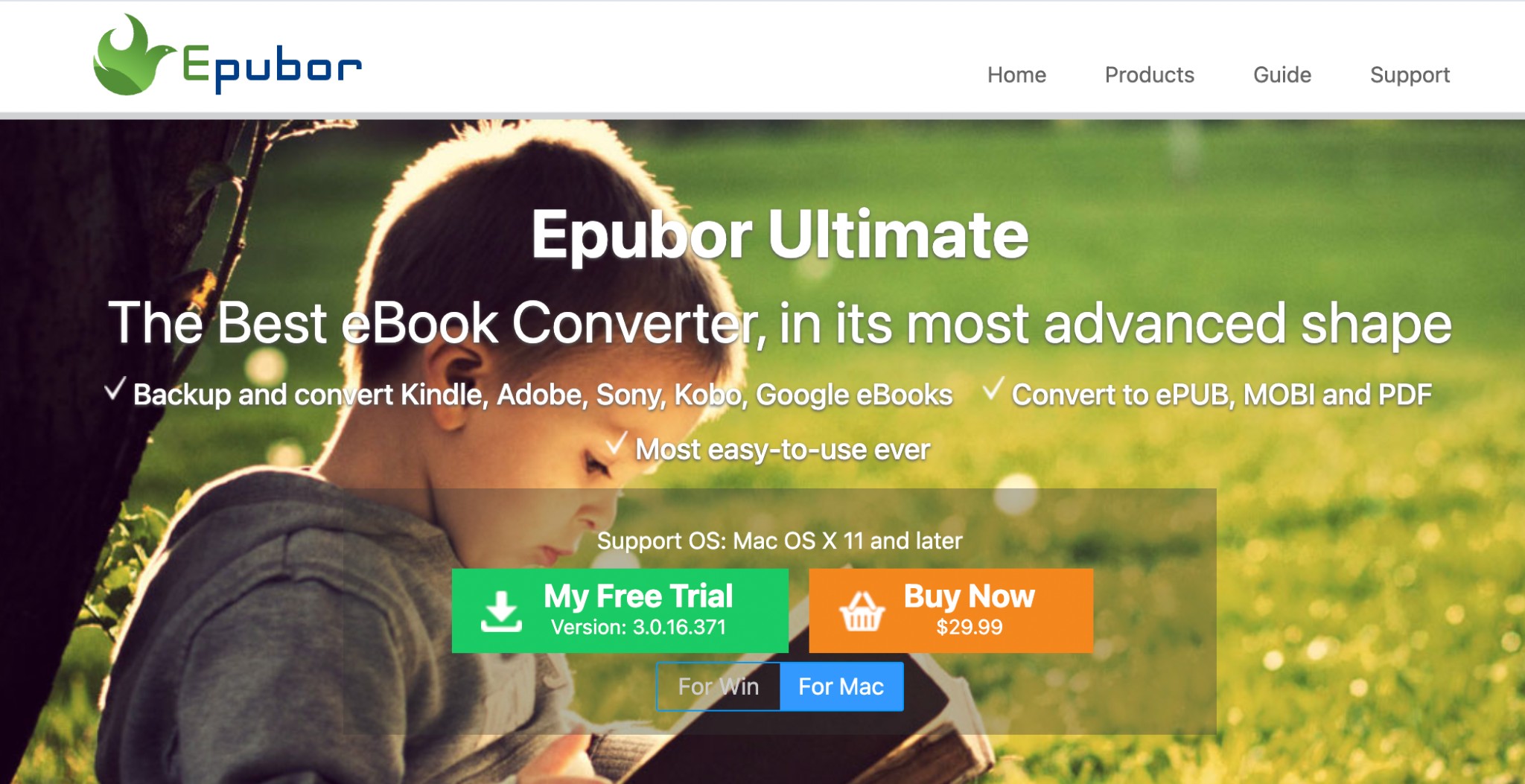
How to Download Google Books to PDF via Epubor
Step 1: Start by downloading the newest version of Epubor from the official site. Then, install it.
Step 2: Run the software and tap Google Books. Log in to your Google account.
Note: You will only see the books that you have borrowed or bought.
Step 3: Select your favorite books and choose the output format as EPUB or PDF. Then, click Download.
Step 4: Once downloaded, transfer your saved book to any e-reader, such as Kobo, Kindle, or other compatible devices, using a USB cable or email.
Google Book Downloader
Google Book Downloader 2.6 is another reliable tool for processing Google Books as PDF file. With advanced downloading options, you can also adjust image resolution up to 1280 pixels. All you require is a book's URL to download it in JPG or PNG format for offline viewing and access. However, it doesn't have a built-in store. Also, it respects Google's DRM and cannot retrieve fully locked content.
How to Download Google Books to PDF with Google Book Downloader
Step 1: Download and install the Google Book Downloader 2.6. Run the program on your Windows or Mac computers.
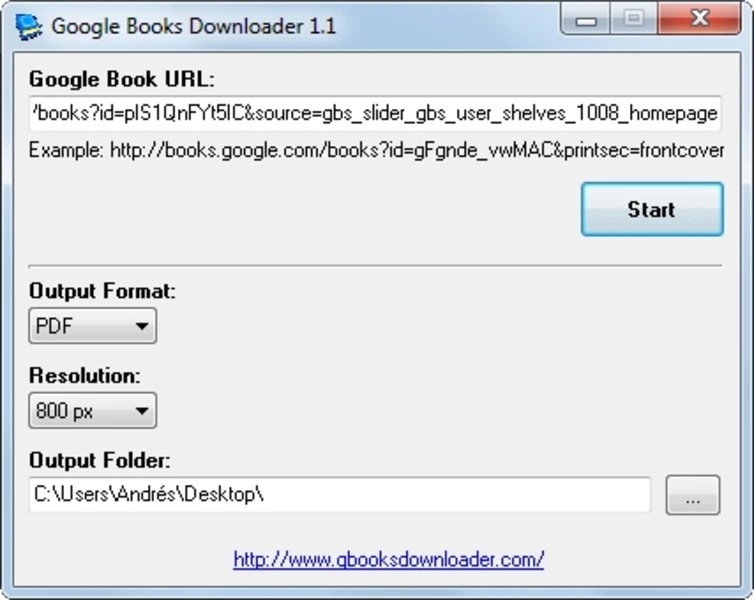
Step 2: Copy the URL of the Google Book you wish to download.
Step 3: Paste the link of the book in the text field.
Step 4: Finally, modify the output format, resolution, and storage location. Click Start to download your Google Book.
Note: Some DRM-protected Google Books cannot be imported directly as PDF or EPUB. Instead, you must use some third-party tools to remove DRM.
FAQs
Google Books Downloader gives you access to a wide range of books printed and published across the globe. Follow these steps to use it and initiate the Google Books PDF download online.
Step 1: Move to Google Books online.
Step 2: Search for a book title or author.
Step 3: Check if your desired book displays' Full View' under its title. Open it if it displays. Go to the book page and click the gear icon in the upper-right corner.
Step 4: Click "Download PDF." And select a folder or some location on your device to save the file.
If you have purchased books from the Google Play Books app, you can easily download them for offline viewing on your phone. Follow these steps:
Step 1: Open the Google Play Books app on your smartphone. Move to the Library.
Step 2: Tap Download next to the book you want. When the download is finished, a Downloaded icon will appear on the cover, and you can read the book offline inside the app.
Note: On Android version 2023.04.17.00 and later, touch and hold a book to select multiple titles, then tap Download to get all selected books at once.
Yes. If you have saved Google Books on Google Drive, you can download them to your PC in a few clicks. Although the process is straightforward, here's how to proceed.
Step 1: Sign in to Google Drive.
Step 2: Find the Google Book's PDF version you wish to download and save.
Step 3: Right-click the book and select Download. It will automatically save to your computer.
Final Wrap Up
Now, you have the best means and techniques to download Google Books as PDF. We have provided the best ways on how to download Google Books to PDF. You can use the official Google Books website or download it from the Google Play Store. However, these methods often yield unprofessional results. You may not download books protected with Digital Rights Management (DRM). Moreover, restricted file formats may pose problems in reading books on various devices. Therefore, it's better to switch to advanced third-party tools and gain more control over your downloads.
