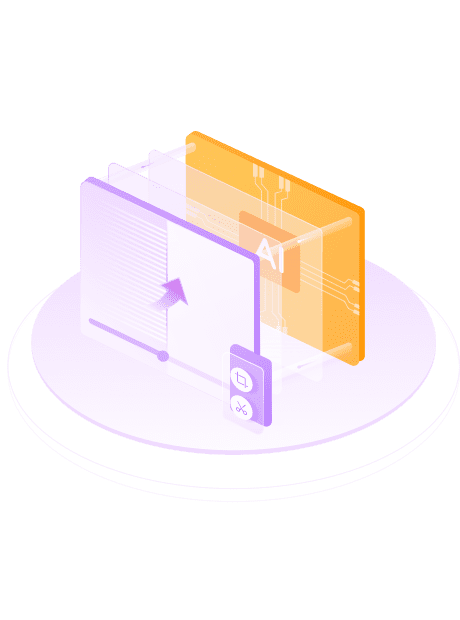Why Deinterlace Matters?
However, through a process known as “deinterlace video”, these interlaced scanning video signals can be converted into progressive scanning, which helps to enhance your video quality.
- Remove Motion ArtifactsTrails or blurring effects might occur in high-speed motion scenarios. UniFab Deinterlace AI accurately eliminates these motion artifacts, rendering motion in videos smoother and clearer. More importantly, UniFab Deinterlace AI retains the scenario details and the texture while removing these motion artifacts.
- Remove Edge BlurEdge blur, a phenomenon engendered in the process of video signal transmission or processing, results in clouded, indistinct outlines in the video. The algorithm of UniFab Deinterlace AI adeptly detects and addresses this issue accurately, rejuvenating the sharpness of margins, to amplify the video's clarity and nuanced representation.
Simple and Easy to Operate
Expedient and Streamlined Trimming Function
Support Video Editing
Crop and trim are available in UniFab editor module to meet your personalized demand.
Crop the size you want
Custom sound effect
Get 50x faster speed with GPU acceleration
This software incorporates advanced GPU hardware acceleration technologies, including NVIDIA CUDA, AMD, and Intel Quick Sync. Experience video editing speeds up to 50 times faster than standard practices, facilitating more task completion within any given timeframe. Increase productivity and efficiency with UniFab Deinterlace AI, where speed meets precision.
Test Example for Processing Speed
UniFab Deinterlace AI utilizes advanced AI algorithms that require corresponding high-performance hardware support. Therefore, it takes a certain amount of time to complete an entire task. Depending on the input and output video resolutions as well as device processing capabilities, there may be variations in conversion speed. The following are our test results for your reference only.
| Quality enhancement (without resolution upscaling) | Enlarge to 1080p | Enlarge to 4K | |
|---|---|---|---|
| GTX 1660 | 4 times the length of the original video | 5 times | 5 times |
| RTX 3070 | 2 times | 2 times | 3 times |
| RTX 4080 | 2 times | 2 times | 2 times |
Using AMD or Intel graphics chips to deinterlace, it shows a similar speed as NVIDIA graphics cards of similar level
100% Safe & Clean
What They Say About UniFab Deinterlace AI?
- Jacob BrandoVlogger
Using the Unifab Deinterlace AI has been a game-changer for my video-editing work. The removal of motion artifacts in videos is very precise and seamless. Having dealt with blurred, interlaced videos for so long, it’s refreshing to see edges that are crisp and clear. As someone with a keen eye for video quality, I can affirm that this software enhances it significantly. The output is consistently impressive and has undoubtedly improved my workflow
- Jessie WongVideographer
As an videographer, I often have to deal with low-light, fast-paced scenes with a lot of motion. Unifab Deinterlace AI has helped me in post-production to remove these motion artifacts and enhance the overall video quality. Now, I can deliver a final product that exceeds client expectations in terms of clarity and sharpness.
- Gavin ClarkEngineer
The Unifab Deinterlace has proven to be a powerful tool for restoring old video footage. It removes the annoying jitter and delivers sharp and steady videos that look modern and clear. Its user-friendly nature stands out, as I found it easy to use, even as a layman. The enhanced video quality adds value, making this an excellent software for video restoration.
How to use UniFab Deinterlace AI?
Step1:Launch UniFab and choose the mode you need
Double-click UniFab and choose the 'Deinterlacer' mode.
Step 2: Load the source file to deinterlace the video
Add the video you want to deinterlace, choose the output format, quality, resolution, audio, etc.
Step 3: Start to deinterlace video
Click the start button to initiate the video deinterlacing procedure. UniFab will complete the task with GPU acceleration.
System Requirements
Operating System: Windows 10 (64 bit only)
Required RAM:
| Minimum | Recommended | Optimal |
|---|---|---|
| 8GB | 16GB | 32GB |
To process image in CPU mode:
| Intel | AMD | |
|---|---|---|
| Minimum | Intel CPU from 2015 onwards(4th generation) | AMD CPU from 2016 onwards |
| Recommended | Intel i7 (7th generation) or greater(4GHz and above) | Ryzen 7 or greater (4GHz and above) |
To process image in GPU mode:
| NVIDIA | AMD | |
|---|---|---|
| Minimum | Nvidia 750Ti (GPU Compute 3.5) or above at least 2GB of VRAM | GCN 1.0, such as HD 7750 |
| Recommended | Nvidia RTX series or above with 6GB or more of VRAM | RX 500 Series, such as RX 560, RX 570 |
Make sure your graphics card is up to date with the latest driver
Download the latest driver for Nvidia, AMD and Intel.
Supported Graphics Cards
NVIDIA
AMD
Intel
RTX 40 Series, such as RTX 4090, RTX 4080, RTX 4070 Ti, RTX 4070, RTX 4060 Ti, RTX 4060 RTX 30 Series, such as RTX 3090, RTX 3080 Ti, RTX 3070, RTX 3060, RTX 3050 RTX 20 Series, such as RTX 2080 Ti, RTX 2080 SUPER, RTX 2080, RTX 2070 SUPER, RTX 2070, RTX 2060 SUPER, RTX 2060 GTX 16 Series, such as GTX 1660 Ti, GTX 1660, GTX 1650 SUPER, GTX 1650 GTX 10 Series, such as GTX 1080 Ti, GTX 1080, GTX 1070 Ti, GTX 1070, GTX 1060, GTX 1050 Ti Check the computing capability of your graphics card here.
Install the latest driver here.