How to Deinterlace Video with AI: 5 Best Solutions Tested in 2025
Summary: Discover the top 5 AI solutions to deinterlace video effortlessly in 2025! Compare features, pricing, and performance to find the best option for Windows, Mac, and online use. Learn how AI deinterlacing removes interlace artifacts, enhances video clarity, and ensures smooth playback on modern devices.ality, smooth video playback, the traditional interlaced format no longer meets our expectations. This is where Artificial Intelligence (AI) comes into play, revolutionizing the deinterlacing process.
What is Deinterlacing?
Interlaced video was originally designed for CRT TVs, displaying alternating lines in each frame. On modern progressive scan devices, this format causes artifacts like jagged lines and interlace combing, especially in fast-motion scenes, due to the mismatch of two fields captured at different times.
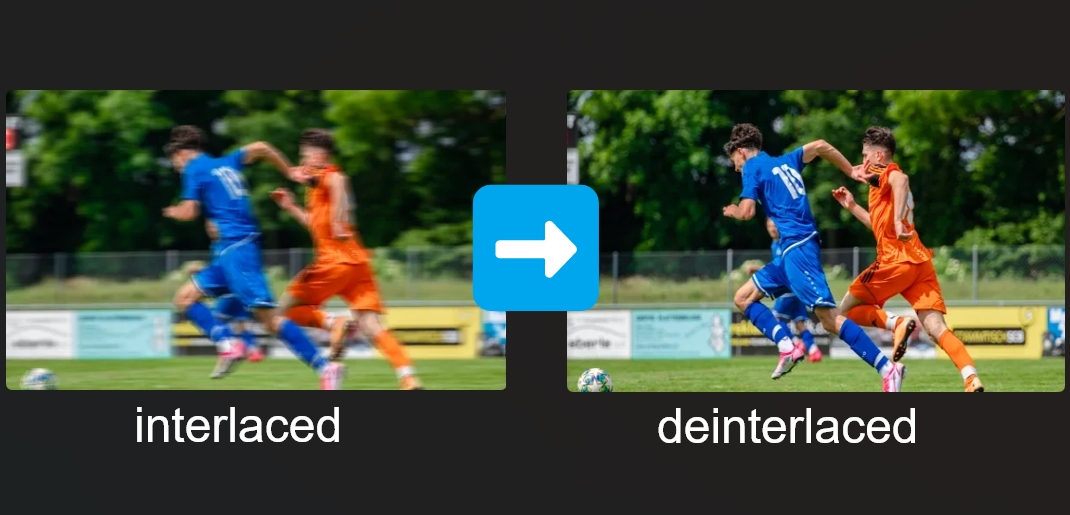
Deinterlacing video eliminates these distortions by processing or merging the fields into a single, smooth frame. With AI-powered deinterlace video technology, you can enhance clarity, remove motion artifacts, and improve overall visual quality for seamless playback.
How to Deinterlace Video [Windows & Mac]
It may be daunting to find a good AI video enhancer to deinterlace videos since many self-proclaimed AI-powered tools do not live up to their claims. So we've selected some genuine AI-powered solutions to deinterlace a video clip.
1.UniFab Deinterlace AI
UniFab Deinterlace AI is an advanced AI-powered video enhancement software that converts interlaced video signals into progressive scan format. It accurately eliminates motion artifacts, removes edge blurring, and preserves scene details and textures, significantly improving video quality.
Key Features
- AI-powered deinterlacing with one-click processing.
- Removes motion artifacts and improves sharpness.
- GPU acceleration for 50x faster processing.
- 30-Day Free Trial without watermark and restrictions.
- Embedded with video edition function to customize the output.
Install UniFab and Launch It
Free download and install UniFab on your device and open the interface. UniFab offers 30-day free trial without watermark and limitations.
Import Your Interlaced Video
Choose the 'Deinterlacer' module. Click the Add Video button to select the video you want to deinterlace.

Customize the restoring video file
Before deinterlacing the video, you can also customize the resolution, video quality, codec, frame rate, format, etc.

Start to finish the video deinterlacing process
After customization, you can click 'Start' immediately.
Deinterlacing video performance of UniFab
According to our test, UniFab Deinterlace AI performs impressively on deinterlacing video. We make a compare between the before and after effects. Have a look:

✅ Test Result:
- Sharper Detail: Details are more precise, particularly noticeable in the cheetah's fur and spots.
- Smoother Image: Motion artifacts or jagged edges are removed, leading to a smoother and more realistic representation of the subject.
- Improved Clarity: Reduces the blur caused by fast-moving objects, making the cheetah’s features look more distinct, even when in motion.
| Price |
|
|---|---|
| Supported OS |
|
By the way, if you’re looking for a comprehensive video enhancement solution for your video, we recommend you upgrade to the UniFab All-In-One. It allows you to deinterlace video, remove the video noise, upscale video to 1080P/4K/8K/16K, transform SDR to HDR10/Dolby Vision, and support ai frame interpolation, etc. And these products share the same installation package.
Learn more details about UniFab, check this UniFab Review.
2.Topaz Video Enhance AI
Topaz Video Enhance AI Utilizes the most up-to-date deep learning techniques to improve video quality and detail by using temporal knowledge. Compared to conventional deinterlacing, Topaz uses AI model to deinterlace video and greatly reduces visual artifacts.

| Price |
|
|---|---|
| Supported OS |
|
Deinterlacing video with Topaz

Effect:
- Removal of Interlacing Artifacts: Eliminates the horizontal lines, leading to a cleaner image.
- Sharper Details: Enhance sharpness and clarity, especially in fine details like skin texture, hair, and facial features.
Learn more details about Topaz, check this review: [Review] How to Upscale Videos Using Topaz Video Enhance AI
3.Notch Builder
Notch Builder is a highly versatile and powerful tool often used for creating interactive and video content. However, Notch Builder is not primarily designed for deinterlacing videos; this is usually handled by video editing software prior to importing to Notch. But it works sometime, you can have a try.

| Price | £99/base/lifetime | £189/pro/per month. |
|---|---|
| Supported OS |
Windows
|
How to Deinterlace Video [Online]
1.iSIZE
iSize brings a new dimension to deinterlacing by utilizing cutting-edge AI algorithms. By leveraging advanced machine learning techniques, iSize can analyze and understand the intricate details of interlaced videos, enabling it to predict missing information and recreate a progressive video with remarkable accuracy.

| Price |
Varies. You can only get a video with higher specifications rather than higher-quality after an online trial.
|
|---|---|
| Supported OS |
Online Web
|
2.GDFLab Video Upscaler
The GDFLab Video Upscaler is easy to use, making the task of deinterlacing videos user-friendly, irrespective of your technical proficiency. This tool can help produce the best quality videos that stand out for their clarity, sharpness, and overall viewing appeal.

| Price | Not specified. You may, however, take an online trial at this site. It will give you an email with a connection that you can use to go to another place for an online trial. |
|---|---|
| Supported OS | Online Web |
AI Deinterlacing vs. Traditional Methods
Deinterlacing has always been crucial in video editing. Traditional deinterlacing techniques have been employed for years, and while they have achieved decent results, they often fall short in terms of fine-detail preservation and overall quality. What's more, it hard to learn for beginners or for those who is not so proficient at software. However, with advancements in artificial intelligence (AI) and machine learning, a new era of deinterlacing has dawned.
| Aspect | AI Deinterlacing | Traditional Methods |
| Detail Preservation | ✅ High | ❌ Low |
| Processing Speed | ✅ Fast (GPU) | ❌ Slow |
| Ease of Use | ✅ Simple (One-click) | ❌ Requires manual tuning |
| Output Quality | ✅ Superior | ❌ Artifacts remain |
Conclusion: AI deinterlacing offers superior quality and ease of use, making it the preferred choice for professionals and casual users alike.
Final Recommendation: Which Tool Should You Choose?
🏆 Best Overall: UniFab Deinterlace AI (Fast, high quality, affordable)
💎 Best for Professionals: Topaz Video Enhance AI (Premium quality, high price)
If you're looking for the best AI deinterlacing software, UniFab Deinterlace AI is the best balance of speed, quality, and affordability. For professional-level enhancement, Topaz Video Enhance AI is the top choice.
FAQs about Deinterlacing
Yes, AI-powered deinterlacing software has made the process much more accessible to individuals without extensive technical knowledge. For example, UniFab Deinterlace AI comes with intuitive interfaces, allowing users to easily deinterlace their videos with just a few clicks.
Deinterlacing, when done correctly, should not affect the aspect ratio or resolution of your videos. The primary goal is to maintain the original quality while improving the visual experience.
Yes, AI-based deinterlacing can be applied to various types of videos, including movies, TV shows, sports events, and even personal recordings. The technology is versatile and adaptable, allowing for effective deinterlacing regardless of the video content or source.
Conclusion
Deinterlacing your videos using AI has revolutionized the way we enhance and optimize video content. This guide has provided a comprehensive overview of the concept of deinterlacing, the benefits it offers, and the various methods and techniques involved.
By choosing the right AI-powered deinterlacing software and following the step-by-step guide outlined in this article, you can easily enhance the quality of your videos by removing interlacing artifacts and achieving smoother, more professional-looking visuals.

