[Solved!] How to Screen Record on Apple TV on PC & Mobile?
Summary: This article discusses how to record on Apple TV on a PC or Mobile device. It explains why common methods screen recording often fail, and introduces effective alternatives such asRecordFab and StreamFab Apple TV Plus Downloader.
Table of Contents
When it comes to screen recording on Apple TV, I think most people, like me, would first try using their phone or computer's screen recording feature. However, you'll find that the recorded videos are all black screens with only audio and no visuals. This was very frustrating for me, as I wanted to capture interesting clips to share with friends.
So, how can this issue be resolved? Perhaps other tools can be used to achieve this. Next, I will share some of my personal experiences.
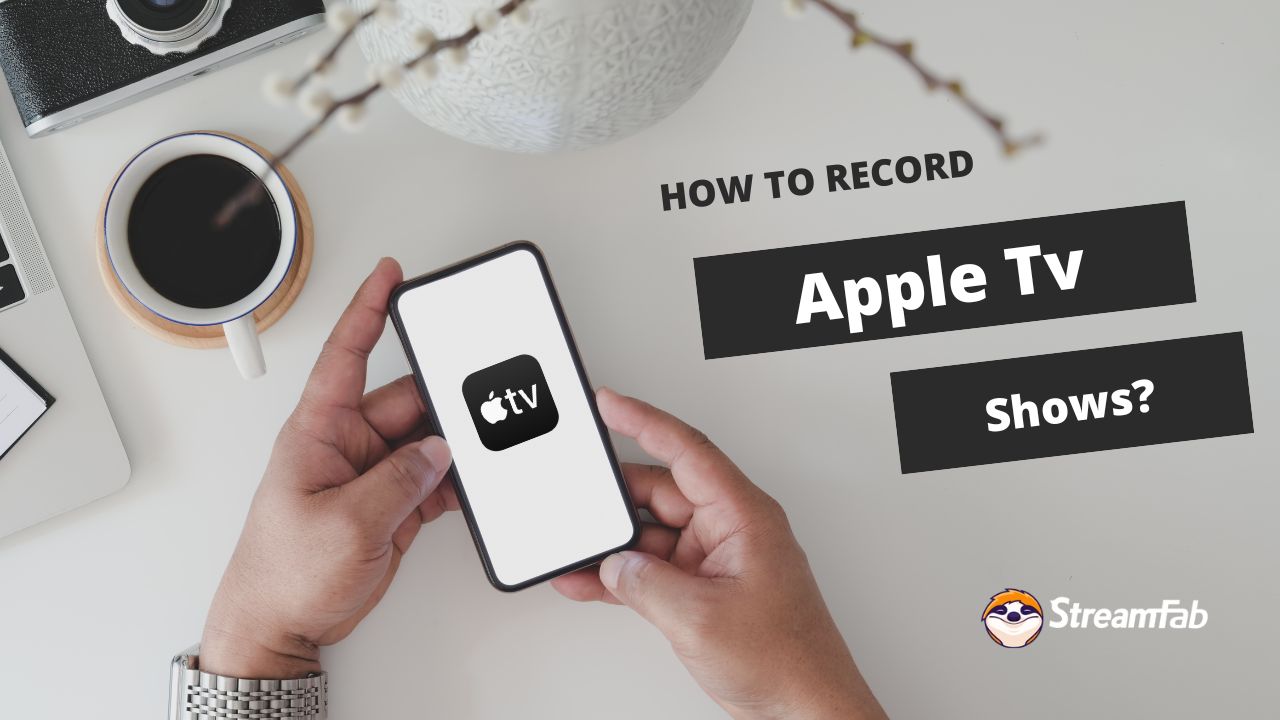
How to Screen Record on Apple TV on PC?
Tool Required: RecordFab
RecordFab is relatively simple software that is very user-friendly for beginners. It uses “simulated playback + real-time recording” technology to bypass black screen restrictions, completely preserve video images and audio content, and support high-definition output.

Record streaming videos, live, and online courses in 720p/1080p quality. One-click record, and save them on device permanently.
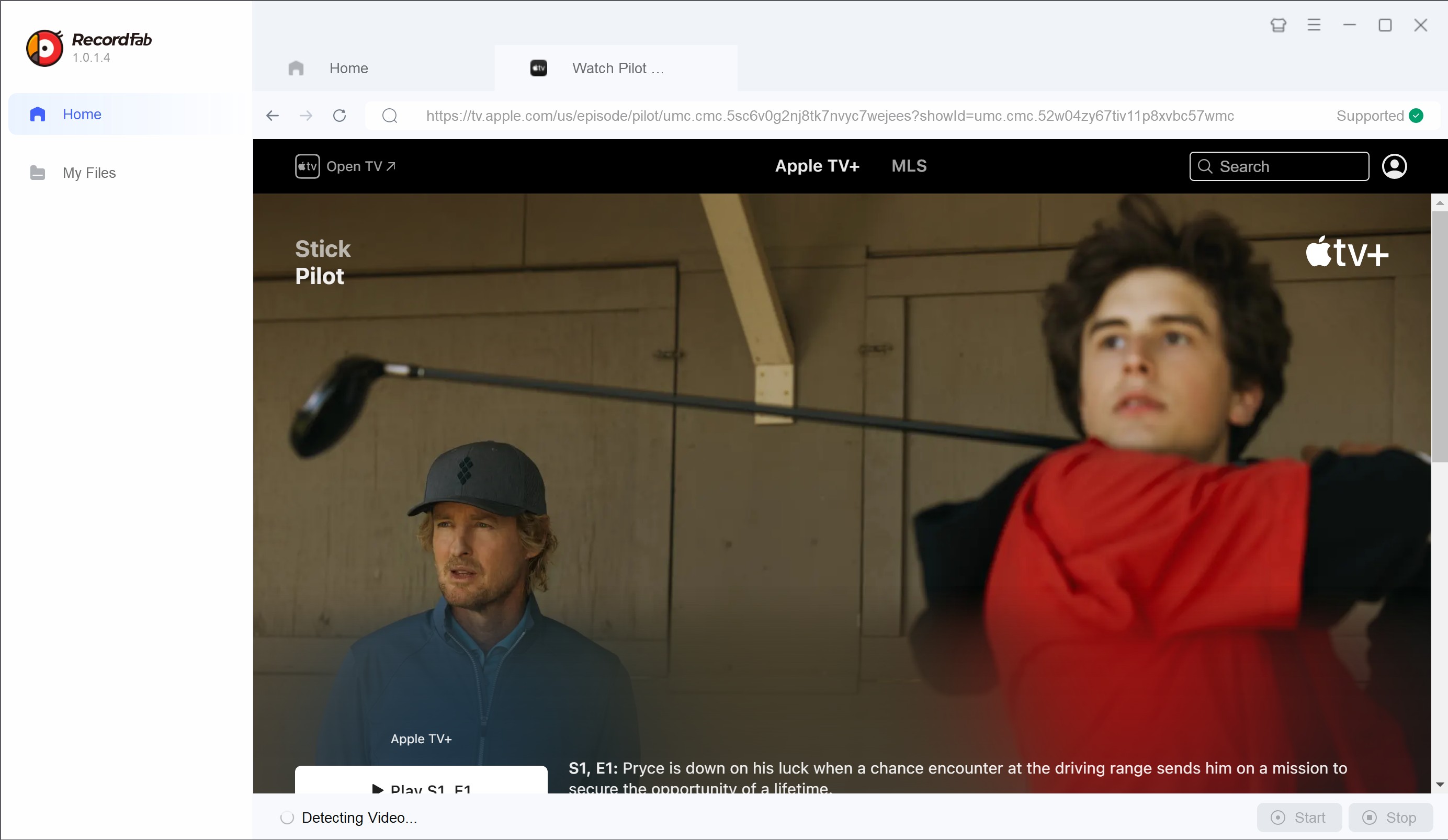
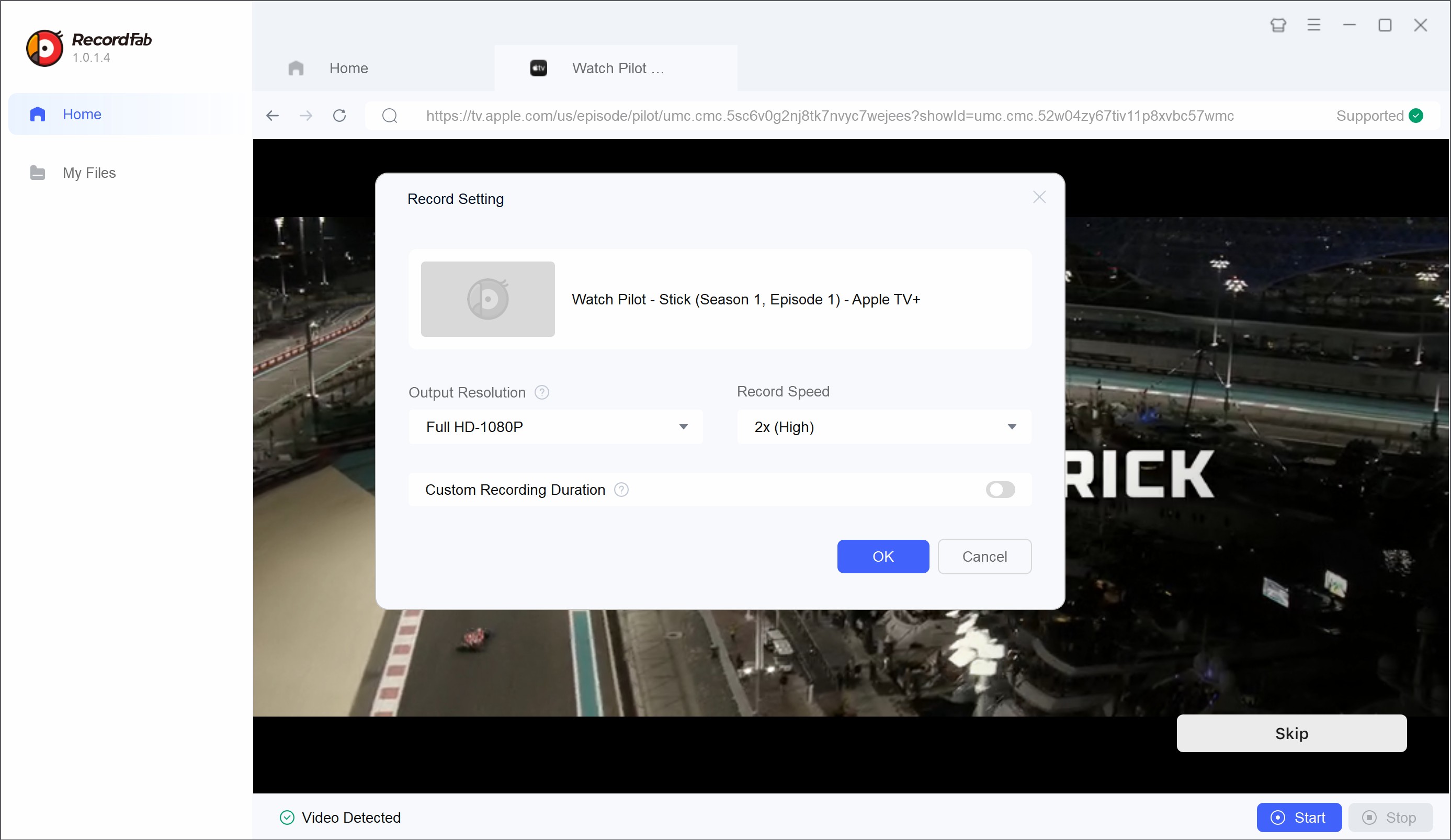
- Easy to operate and use.
- Supports high-speed downloads, saving time.
- Supports background downloads, so you can continue using your computer as normal.
- Only supports Windows systems; no Mac version available yet.
Tool Required: OBS Studio
OBS Studio is an open-source, free, cross-platform video recording and live streaming software for Windows, macOS, and Linux systems. Whether you are a game streamer, content creator, or a regular user who needs to record tutorials or demonstration videos, OBS is a powerful and flexible choice.
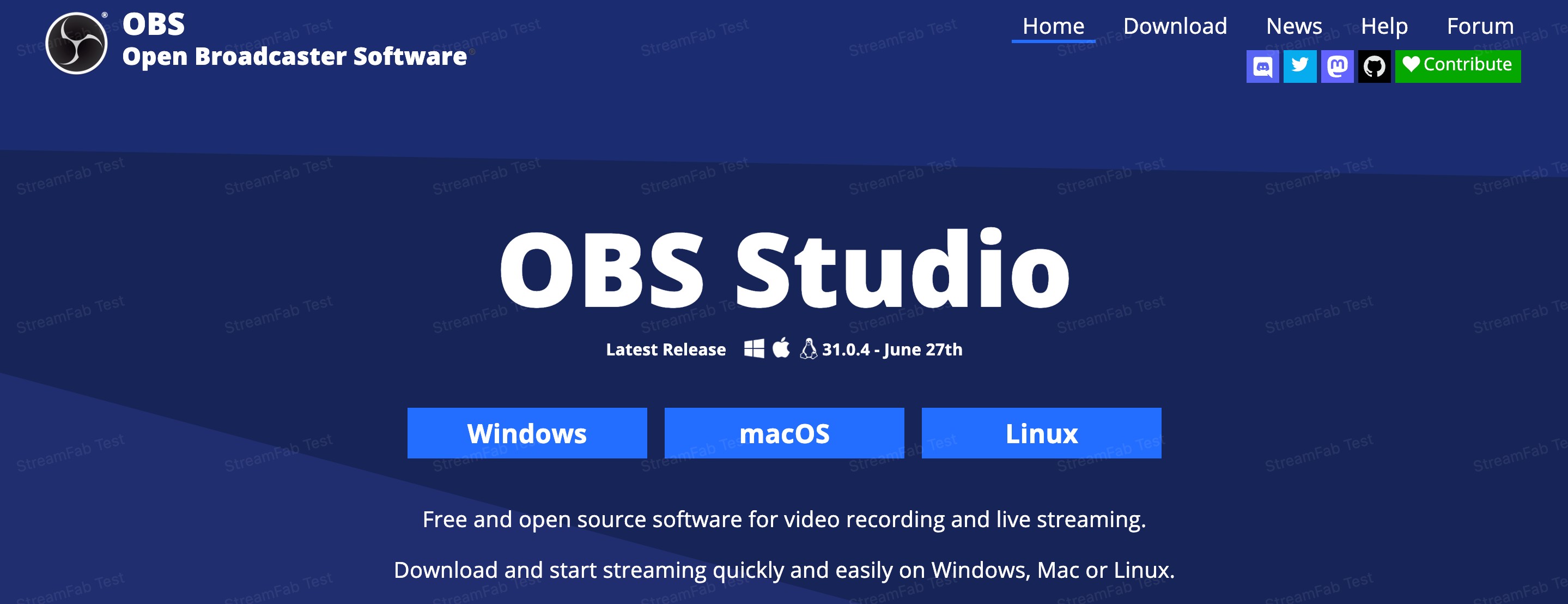
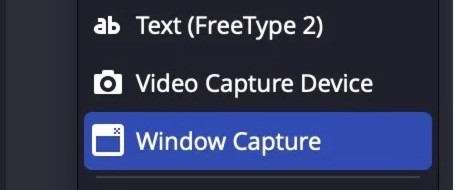
- It is completely free and there are no ads to bother you. You can record as long as you want, and the recorded video will not have a watermark.
- It is powerful and can record computer screen, microphone sound, camera screen, and can also connect to capture cards (such as external devices).
- It is very flexible to use. You can adjust the recorded scene at will (such as switching different windows), add subtitles, and adjust filters.
- The interface is more technical, not as user-friendly or intuitive as commercial software, and difficult for beginners.
- May occasionally experience a black screen, and needs to be updated to the latest version in real time.
- It has certain requirements for device performance and may cause the device to crash when recording HD video.
How to Screen Record on Apple TV on Mobile?
To be honest, there is currently no mobile app available for recording on Apple TV, and even the widely used PlayOn Cloud does not offer recording functionality on the Apple TV platform. Therefore, if you still want to watch recorded Apple TV videos on your mobile phone, I recommend recording them on your PC and then sending them to your iPhone to watch.
Additional Suggestion: StreamFab Apple TV+ Downloader
Based on my personal experience, in addition to record on Apple TV, download Apple TV shows may also be an excellent option. Among the products I have tried, the StreamFab Apple TV Plus Downloader is the one I find most user-friendly and convenient to use.

- • The only one to download the latest Apple TV+ movies and TV Shows as high quality 720p/1080p MP4 videos
- • Download 5.1-channel audio, subtitles of your choice, metadata information, etc.
- • Take advantage of auto-download TV episode, batch-mode and blazing fast speed.
- • Accessible to the free trial of all downloaders, including Netflix, Amazon and more.
Screen Record vs. Download
| Functions | RecordFab | OBS Studio | StreamFab |
|---|---|---|---|
| Resolution | 1080p | 1080p | 1080p/4K |
| Black screen risk | Low | High | Low |
| Subtitles and audio tracks | ❌ | ❌ | ✅ |
| Speed | Fast | Slow | Fast |
| Beginner friendly | ✅ | ❌ | ✅ |
| Batch processing | ❌ | ❌ | ✅ |
| System | Win | Win/Mac/Linux | Win/Mac |
Overall, while OBS can indeed address the issue of recording Apple TV content, especially when used with a capture card to achieve higher video quality and greater control flexibility, downloaders offer a significant advantage in terms of ease of use and efficiency. For most users, downloaders not only eliminate the need for complex setup steps but also enable black-screen-free, high-quality video saving, with support for subtitle and audio track selection, making them more suitable for daily use and bulk content management. If your goal is to rip Apple TV movies quickly and reliably, a professional downloader like RecordFab can be a much more convenient solution than traditional screen recording tools.
Operation Steps
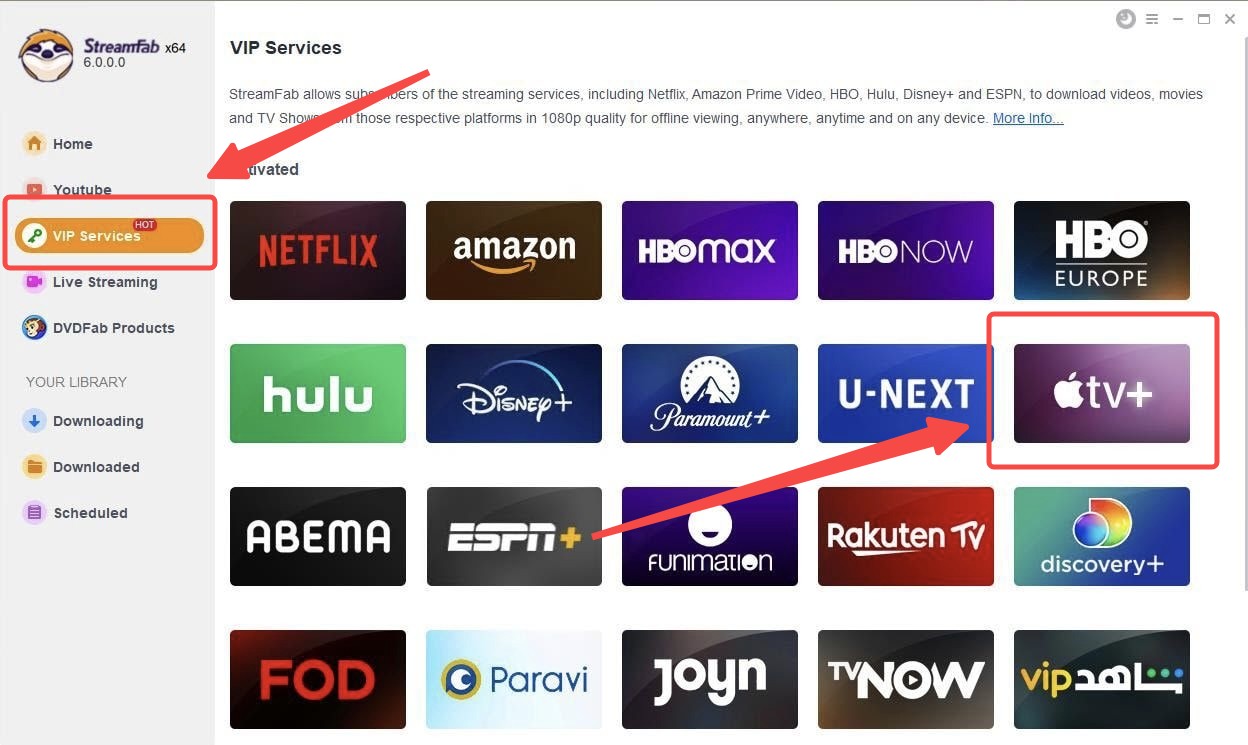
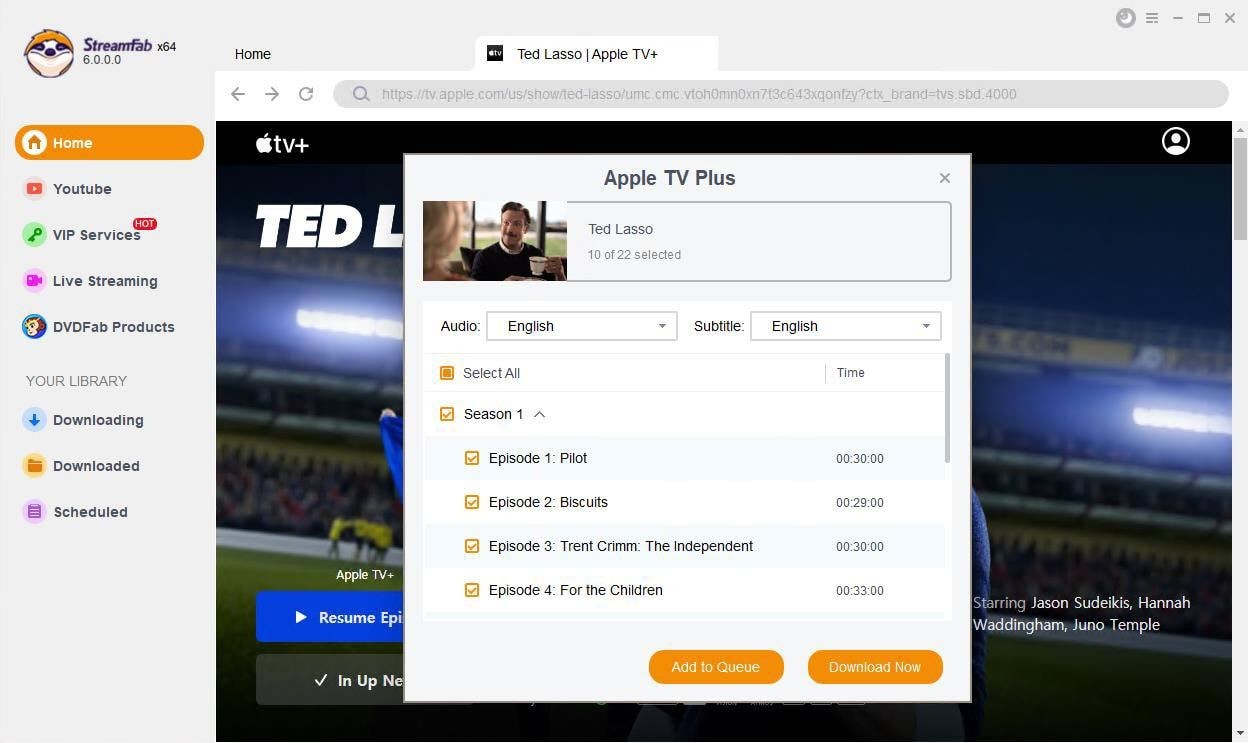
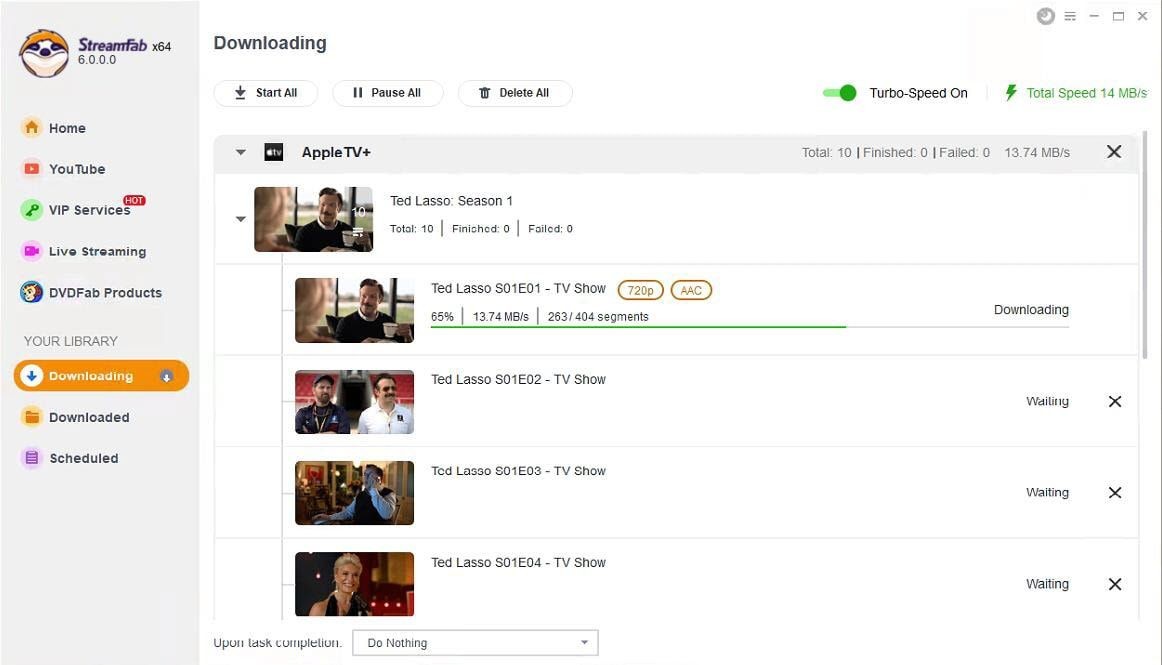
FAQs
Yes, you can use tools like RecordFab to conveniently save Apple TV videos without complicated settings or black screen issues. Additionally, Windows users can use OBS Studio for recording, and with a capture card, you can achieve higher video quality and greater control flexibility. Compared to Mac, the Windows platform offers more recording options.
Because most shows and movies on Apple TV are protected. When you try to record them with QuickTime, the screen just turns black—you’ll only get the sound. This is Apple’s way of stopping people from copying content. If you want to avoid this situation, you can try the methods described in this article.
Conclusion
Hope this article can help you deal with these questions. Every method has its own advantages and disadvantages, so I suggest you choose the suitable method, no matter your habit or the device. Whether you use OBS to record on Apple TV, or choose StreamFab to download the videos, I hope you can have a nice trip to the shows.