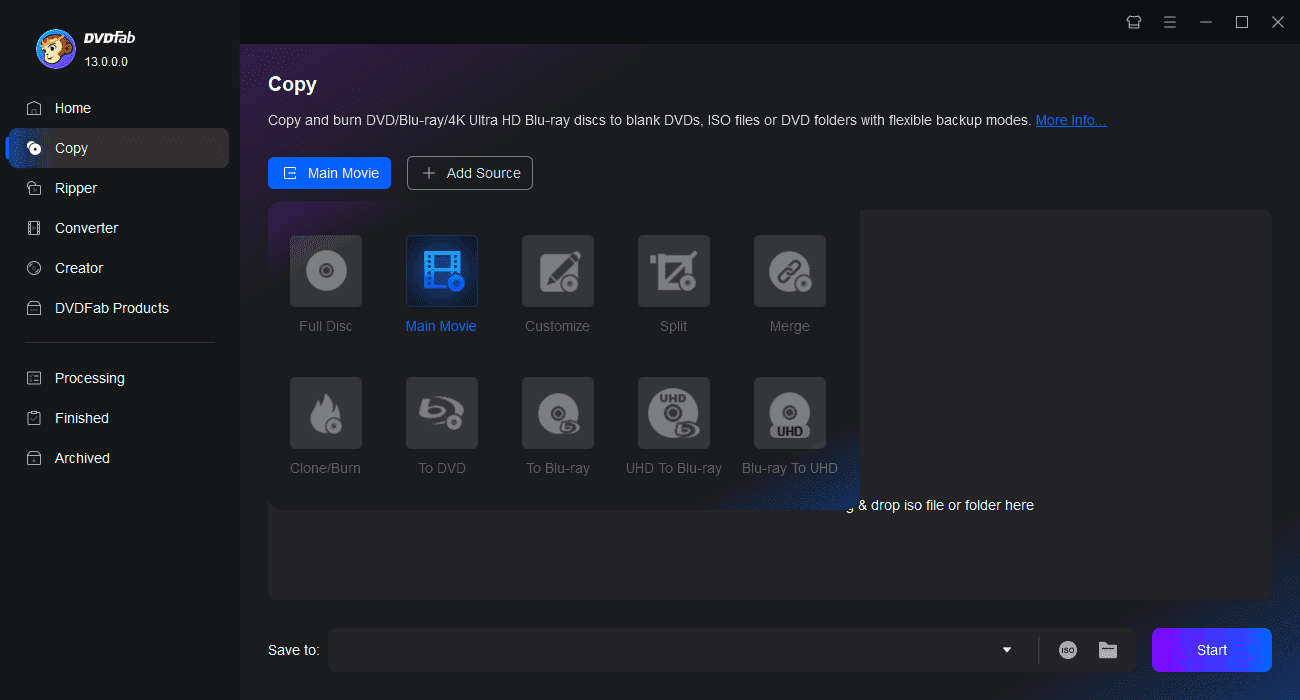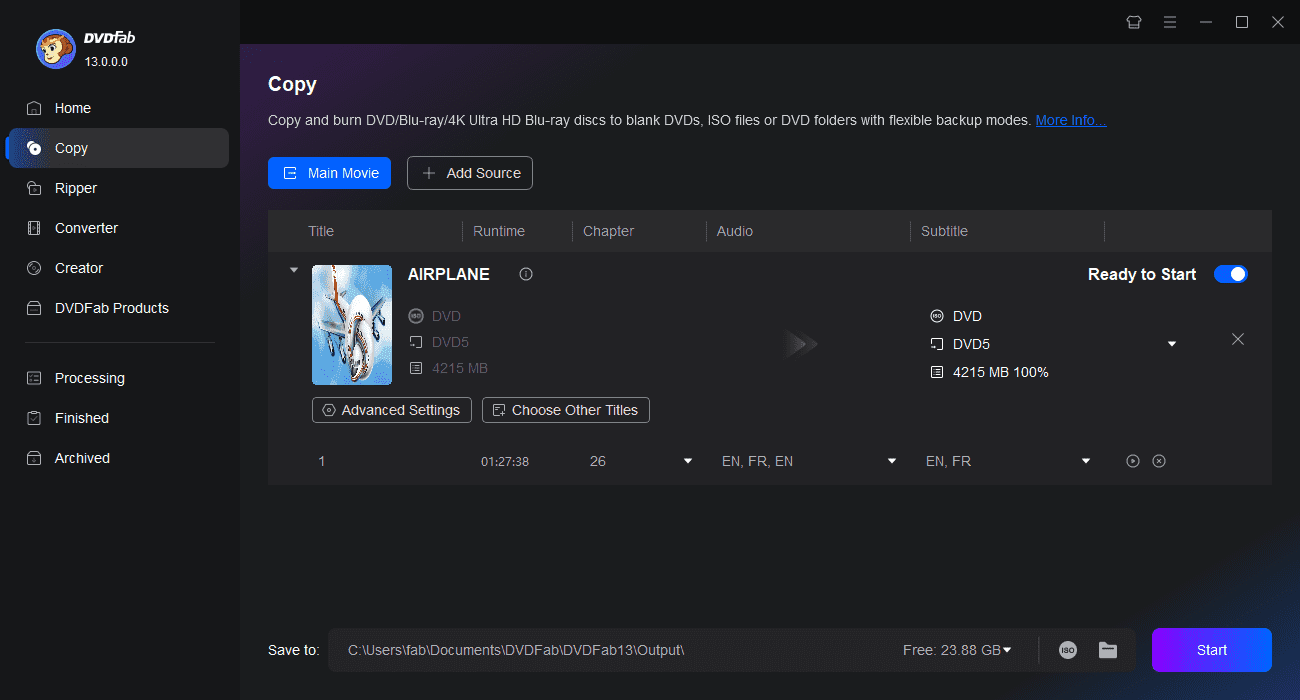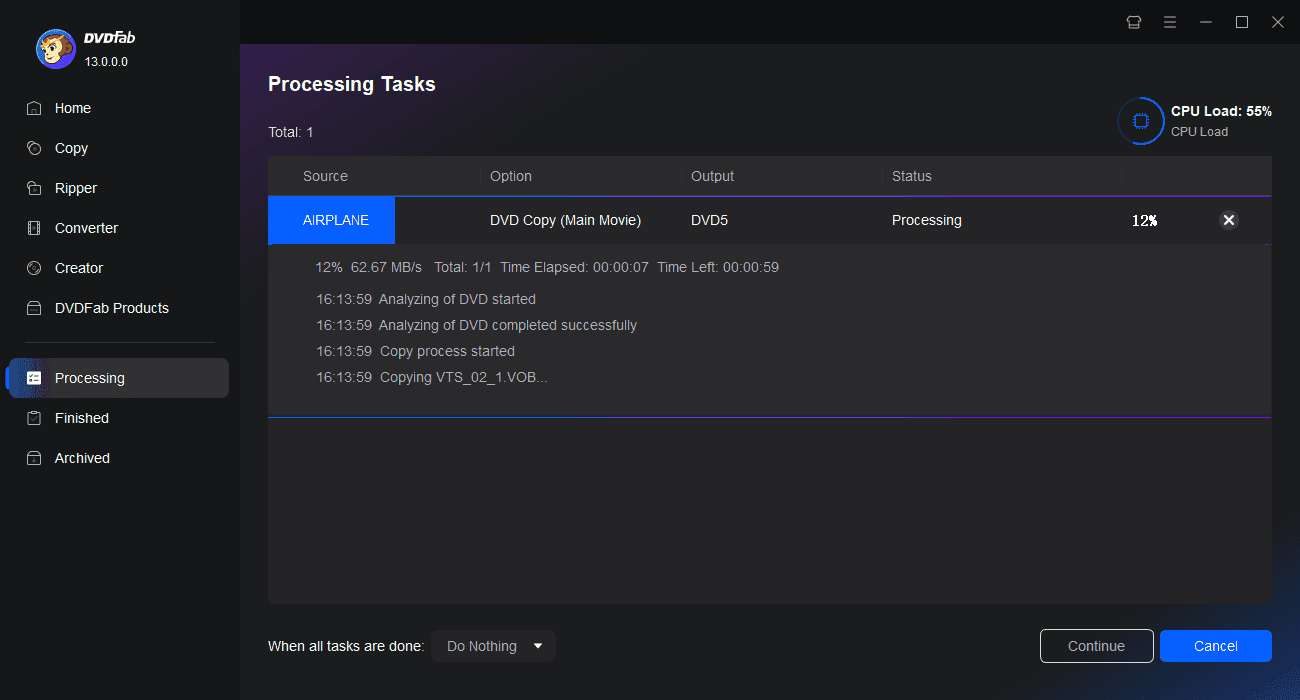Tips & Tricks to Copy DVD Easily
![How to Remove Copy Protection from DVD Easily [2025 Update]](https://r5.dvdfab.cn/upload/resource/en/remove-dvd-copy-protection-gAlQ.jpg)
How to Remove Copy Protection from DVD Easily [2025 Update]
DVD copy protection can prevent you from creating backup copies or transferring content to other devices. This guide first reviews and compares the best and free DVD decryption software with detailed usage instructions, before delving into the various protection types and methods to successfully overcome them for personal archival purposes.
By Diana Smith - Oct 23, 2025
How to Convert DVD to USB Drive: Tools, Formats and Steps Guide
Converting DVD to USB is a common need when archiving movies or home videos. This guide compares tools like DVDFab, MakeMKV, and HandBrake, explains format choices, and shows step-by-step how to copy DVD to flash drive, while avoiding playback errors on TVs, cars, and media players.
By Diana Smith - Dec 2, 2025
How to Copy DVDs to Hard Drive Free on Windows 10/11, Mac and Linux?
Copying DVDs to hard drive allows users to protect their collections from damage while enjoying seamless playback on TVs and various devices. This article explores the best methods to save a DVD to hard drive on Mac, Windows and Linux, providing clear steps and reliable software solutions.
By Wenny Yan - Nov 13, 2025