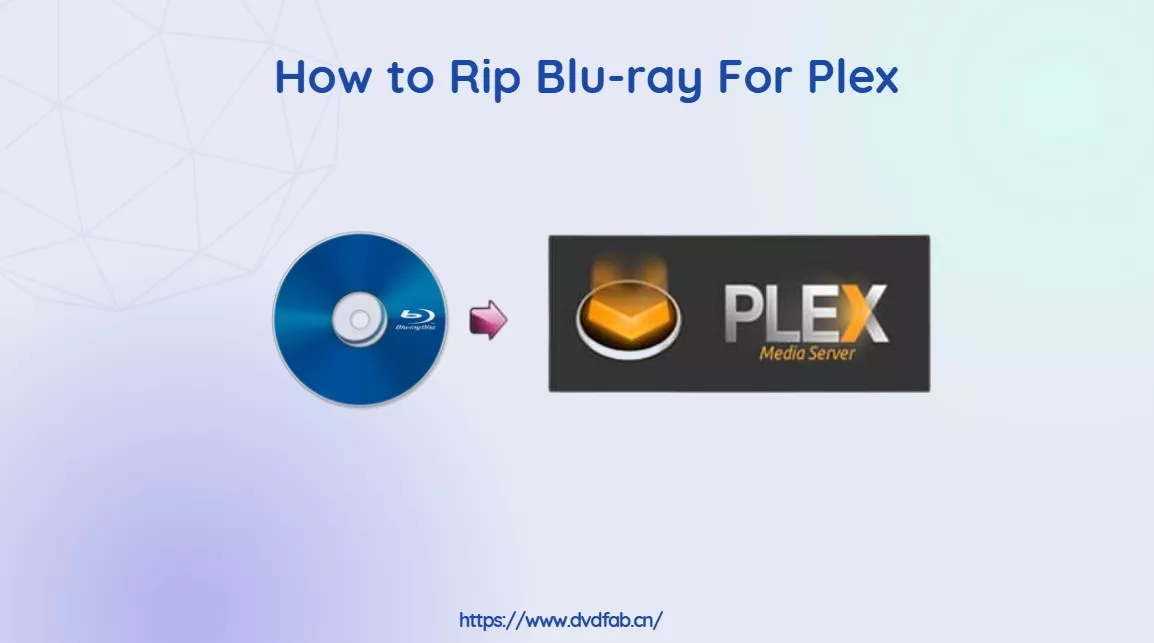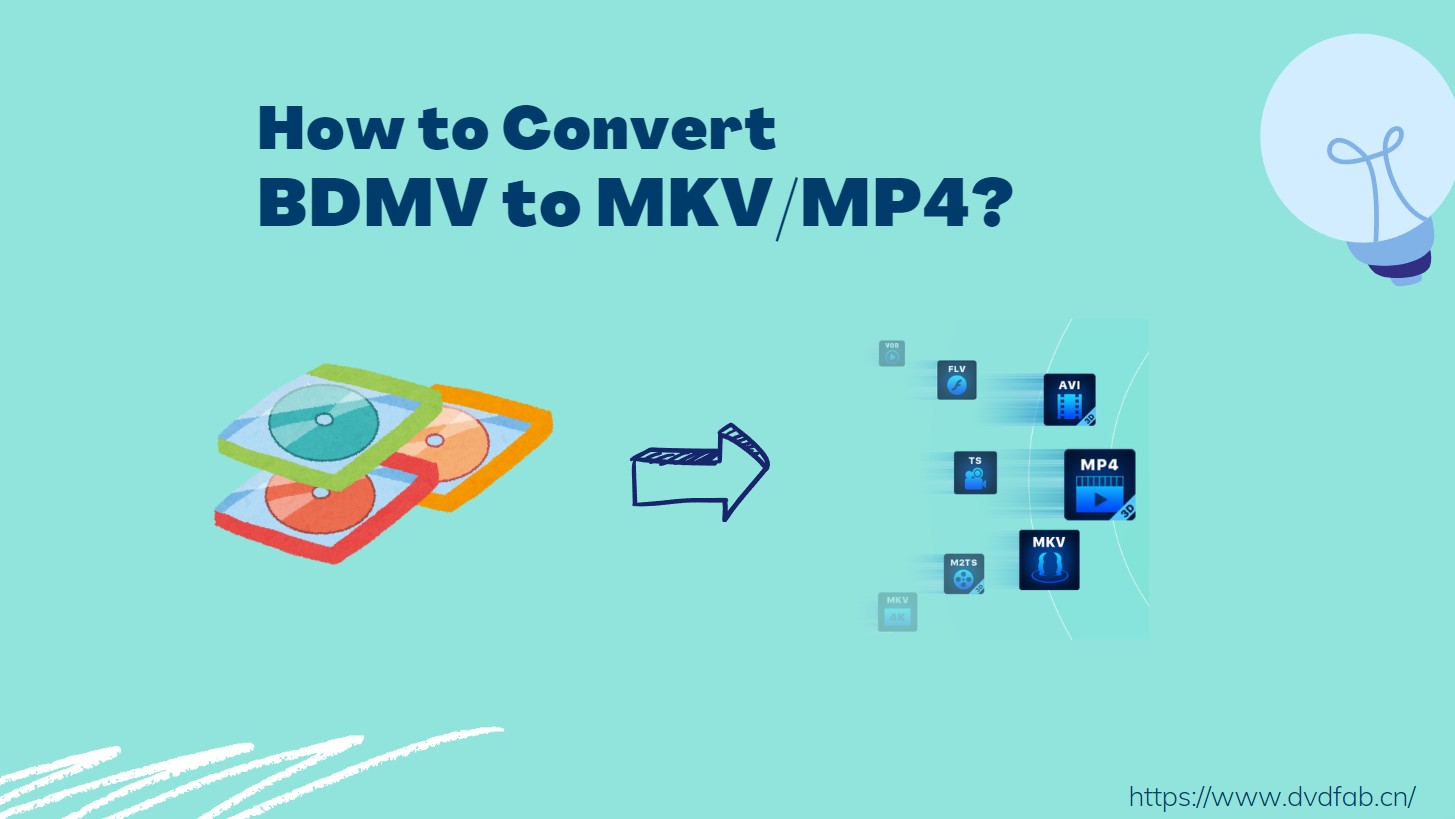Does PS3 Play Blu-ray? Solved!
Summary: As the first entertainment system with an embedded Blu-ray player, the PS3 allows seamless playback with a few simple steps. In this guide, we’ll explore how to play Blu-rays directly on your PS3, rip Blu-rays for playback, and transfer ripped content for ultimate convenience.
Table of Contents

Does PS3 play Blu-ray? Absolutely yes — but the real win is learning how to get the best experience.
The PlayStation 3 includes a built-in Blu-ray drive that handles 1080p movies and can double as a living-room media hub. To move beyond "it works" and toward "it works great", you'll want to understand how PS3 Blu-ray playback differs from a modern dedicated player: fan noise and thermals, firmware-update requirements for new discs, control ergonomics (gamepad vs. remote), and region/format considerations.
Whether you're plugging in a USB drive, streaming from a NAS/DLNA server, or copying clips to the internal storage, your experience hinges on which formats and codecs the PS3 understands.
Exploring Compatible Video Formats for PS3 Playback
The PS3 supports several common video file formats, not just Blu-ray discs. Here are some of the most compatible options:
- MP4 (H.264/AVC): A widely used format with good video quality and compression.
- MPEG-1/2: Traditional formats often used in older video files and DVDs.
- AVI/DivX/WMV: Some variants are supported; compatibility depends on encoding settings.
Files with DRM (Digital Rights Management) or other copyright protections may have playback limits. For the full list of supported types, see the official PlayStation manual under "Playable File Types".
Way 1: How to Play Blu-ray on PS3 Directly
The PS3 can play Blu-ray discs. Make sure your console is online and update it when needed. As of now, PlayStation 3 system software should be version 1.50 or later.
Now follow the steps below to play a Blu-ray on PlayStation 3 directly.

Step 1: Insert the Blu-ray disc into the PS3's optical drive. From the home menu, go to the Video tab, highlight the disc, and press X to start playback.
Step 2: While the movie plays, use the controller to play, pause, stop, or move through the menu.
Step 3: Press △ to open options for subtitles and volume. Use L1/R1 to skip chapters, and L2/R2 to fast-forward or rewind. The right stick can fine-tune scrubbing. Press ○ to return to the home screen.
Way 2: Convert to PS3-Friendly Formats for Playback (USB/DLNA)
Although the PS3 is an ideal way to enjoy Blu-rays, not everyone believes it to be the most useful option. What if you don't want to carry along discs and want to view your favorite Blu-ray films on a laptop, smartphone, or even while traveling? This is where DVDFab Blu-ray Ripper steps in, offering unmatched flexibility.
This Blu-ray Ripper can rip any copy-protected Blu-ray disc to digital formats compatible with portable devices like the PS3. The great thing is that you don't even have to know which formats your PS3 supports because this program comes with a number of pre-made profiles featuring the PS3.
- Remove common and even the latest Blu-ray copy protections
- Losslessly rip Blu-ray discs to digital formats compatible with your PS3
- Rip Blu-ray disc/ISO/folder to more than 245 preset devices
- Personalize the output video via the built-in video editor
- Get 50x faster Blu-ray ripping speed and support multi-task mode
- Work with NVIDIA AI Enhancer to convert video from SDR to 4k HDR
- Collaborate with Blu-ray Cinavia Removal to get rid of the Cinavia watermarks
How to Rip Blu-ray to PS3-compatible Formats?
Step 1: Launch DVDFab 13 and select the "Ripper" module in the top menu. Insert the Blu-ray disc you want to rip into your optical drive and wait until this PS3 Blu-ray ripper loads it up or use the "+" button to manually add the disc or a folder that's already on your computer.
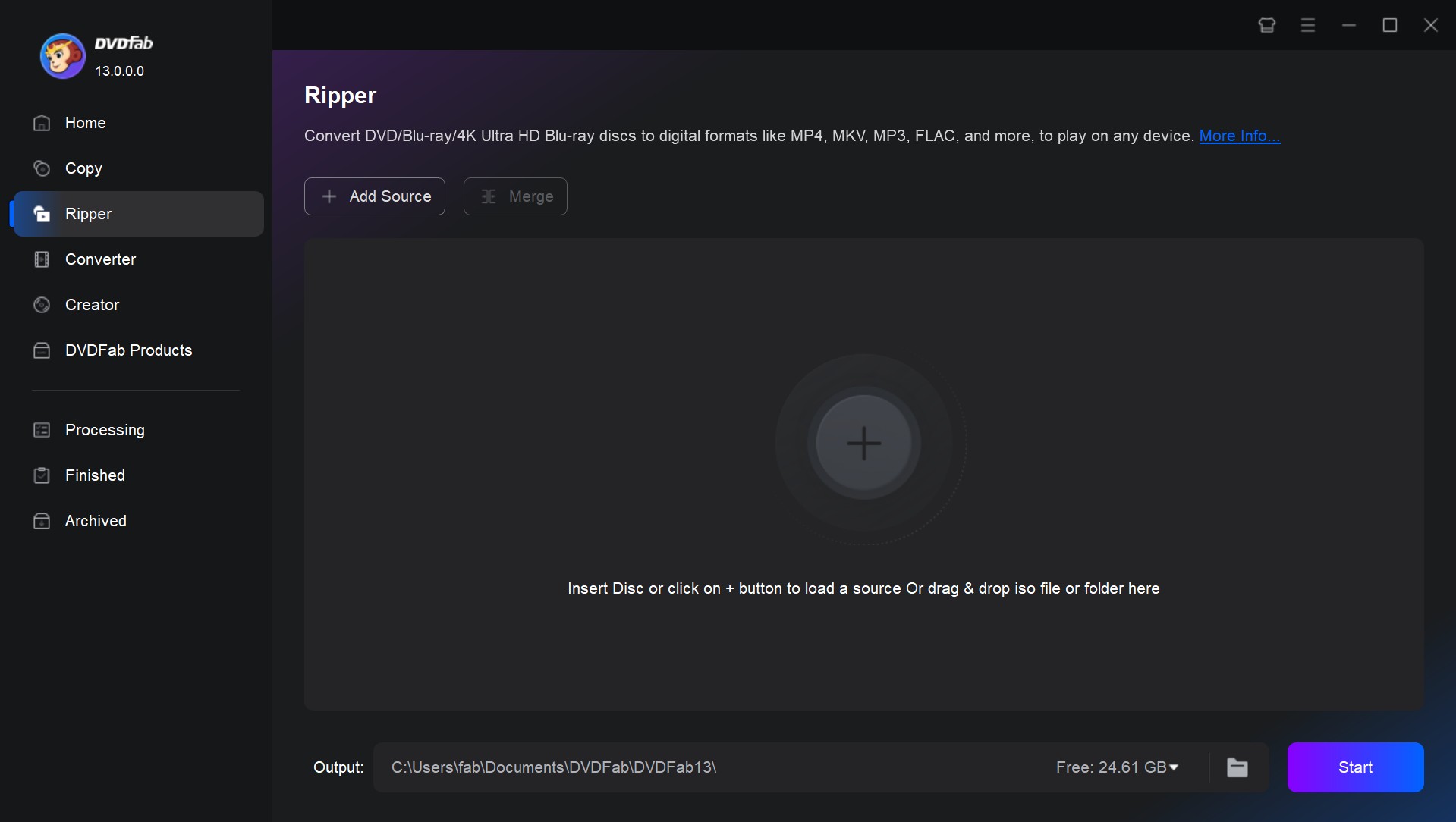
Step 2: Click the "Choose Other Profile" button to access the profile library. Then click "Device" - "Sony" and then you can see the Play Station 3 options. You can also find Play Station 3D in the "3D Device" section. Alternatively, you can click "Format" to directly pick a video format compatiable with your PS3.
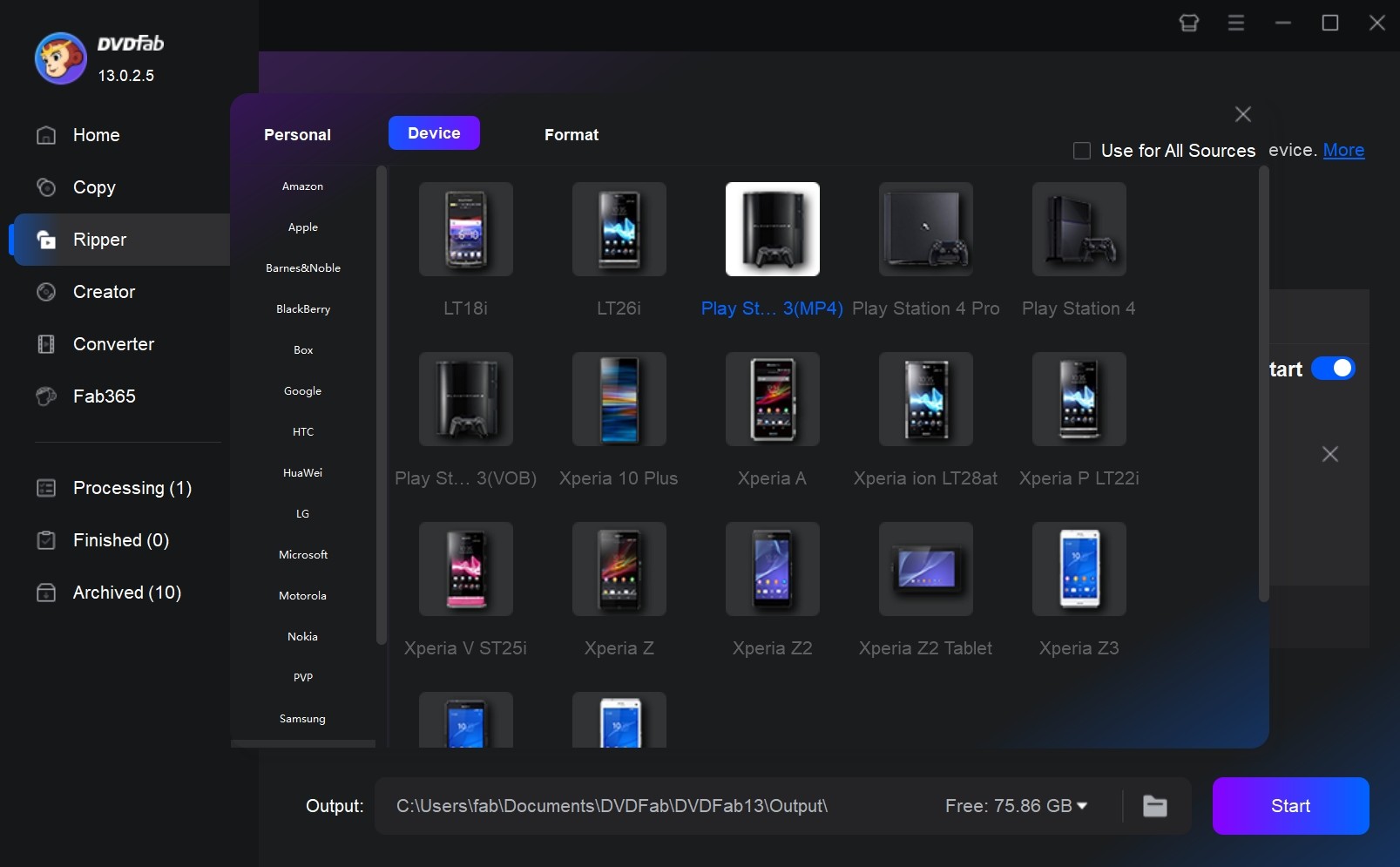
Step 3: This step is optional, you can customize the output video based on what you want to use.
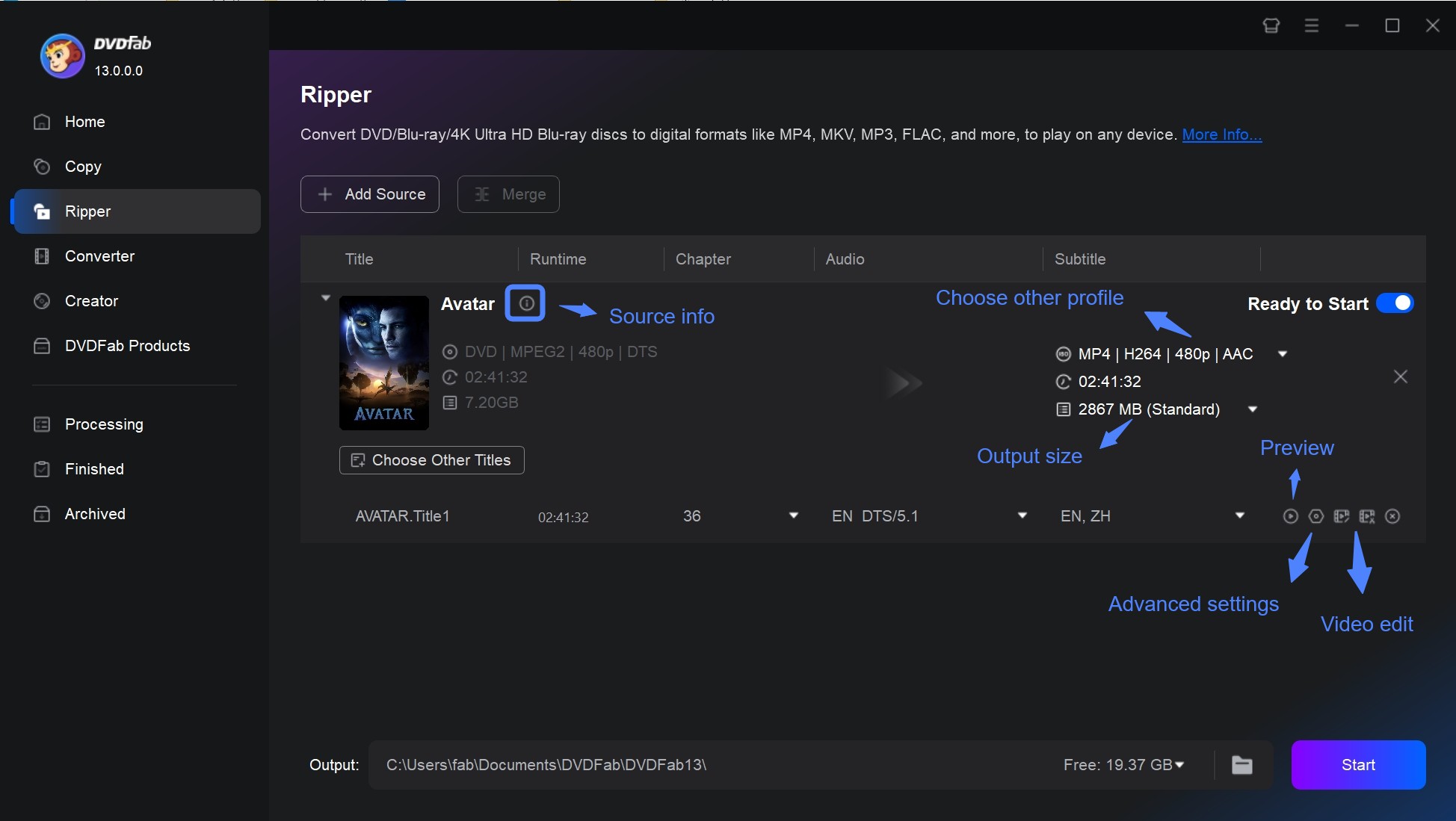
Step 4: Set an output directory using the option at the bottom. Then click the button "Start" and ready to rip your Blu-ray to a PS3-supported format at lightning-fast speed.
How to Transfer and Play the Ripped Blu-ray on PS3
After converting your Blu-ray to PS3-supported formats with DVDFab Blu-ray ripping software, how to play it on PS3? Find a USB flash drive or external hard drive so that you can transfer the file to your console.
Step 1: Connect the drive and then copy over the contents of the disc you just ripped using DVDFab Blu-ray Ripper.
Step 2: Wait until the transfer is complete and then plug in the drive into your PS3.
Step 3: Go to the Video Tab from the home screen and select the drive. Press the triangle button to see its contents and select the movie to play it directly or copy it to the PS3’s hard drive to watch later.
Troubleshooting Checklist for PS3 Playing Blu-ray Discs
Issue: Unable to Read Disc/Blank Screen
- Update System Software: Ensure your PS3 is upgraded to System 4.92. Verify that your HDMI cable and display device support HDCP. For more information, visit playstation.com and consult the manuals at manuals.playstation.net.
- Check Region Code: Confirm that the Blu-ray disc region code (A/B/C) matches the region of your console. Visit sony.com for region compatibility guidance.
- Clean the Disc: If the issue persists, clean the disc or consider converting it to a digital file format for playback via USB/DLNA as an alternative. Refer to manuals.playstation.net for more details.
Issue: Video Displayed, but No Sound/File Not Recognized
- Adjust "Sound Settings": Make sure the correct audio output path is selected (HDMI/optical) in your sound settings.
- Transcode to Compatible Format: Convert files to MP4 (H.264/AVC + AAC) for better compatibility. Consult the list of playable file types in the official manual.
Frequently Asked Questions
Yes, it can. Sony released the 4.92 update on March 5, 2025, which renews the encryption keys necessary for Blu-ray playback. It's recommended to upgrade to this version to ensure compatibility with new releases. For further details, visit playstation.com.
The PS3 does support 3D Blu-ray playback starting from Firmware 3.50, but you'll need a 3D-compatible display device and a proper setup to enjoy 3D content. For more details, you can visit the PlayStation Blog. However, the PS3 cannot play 4K UHD Blu-ray discs, as these require a UHD player which the PS3 is not equipped to handle. For UHD playback options, please refer to compatible Sony products listed at sony.co.uk.
Absolutely! The PlayStation 3 console is capable of playing both Blu-ray and DVD discs, provided they match the region code of the gaming system. Consequently, it’s crucial to ensure that your DVDs align with your PS3’s regional coding.
On a side note, for DVDs with differing regional codes, you can utilize DVDFab DVD Ripper. This software allows you to bypass copy-protection on the DVD initially and then convert it into a format compatible with the PS3. This ensures smooth playback on your gaming console.
The most compatible format for the PS3 is MP4 (H.264/AVC + AAC). If your source is a Blu-ray, it’s advisable to convert it to this format before transferring to a USB drive. For a list of playable file types, refer to the official Sony manual at manuals.playstation.net.
Conclusion
We hope this article can help you learn how to play Blu-ray on the PS3 in the most efficient way possible. The easiest way is, of course, to play it directly. However, using DVDFab Blu-ray Ripper coupled with a USB or external hard drive is sometimes a better alternative, especially when your Blu-ray disc is region-coded. This method is particularly useful if you’re a collector and want to keep your Blu-ray discs in pristine condition at all times.