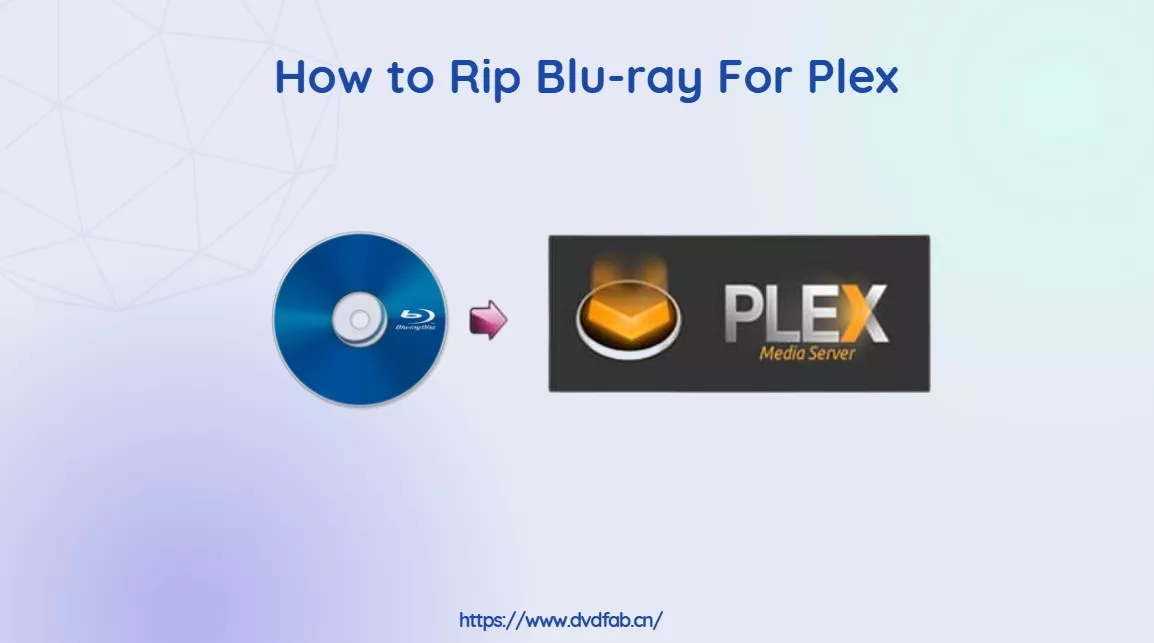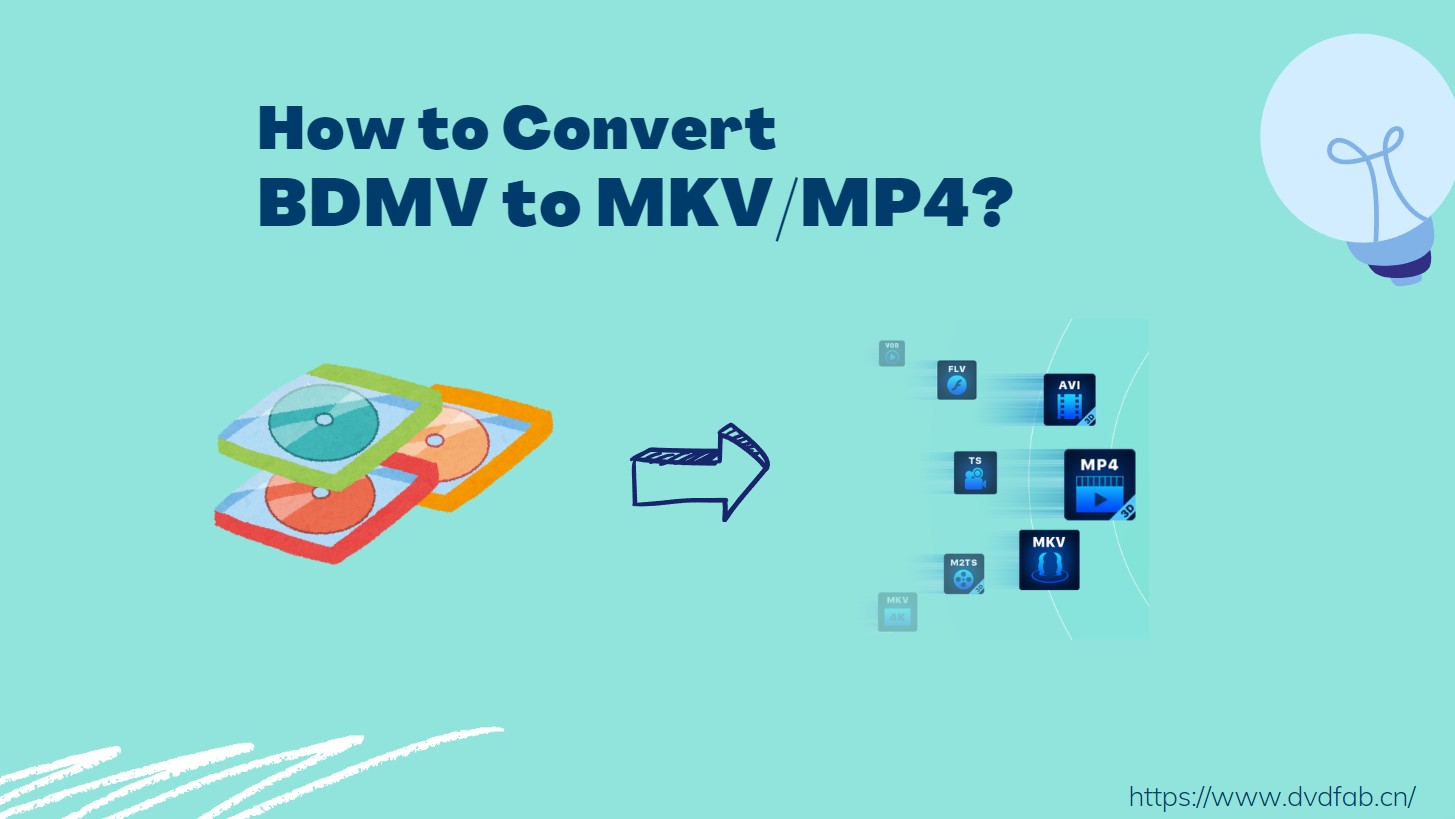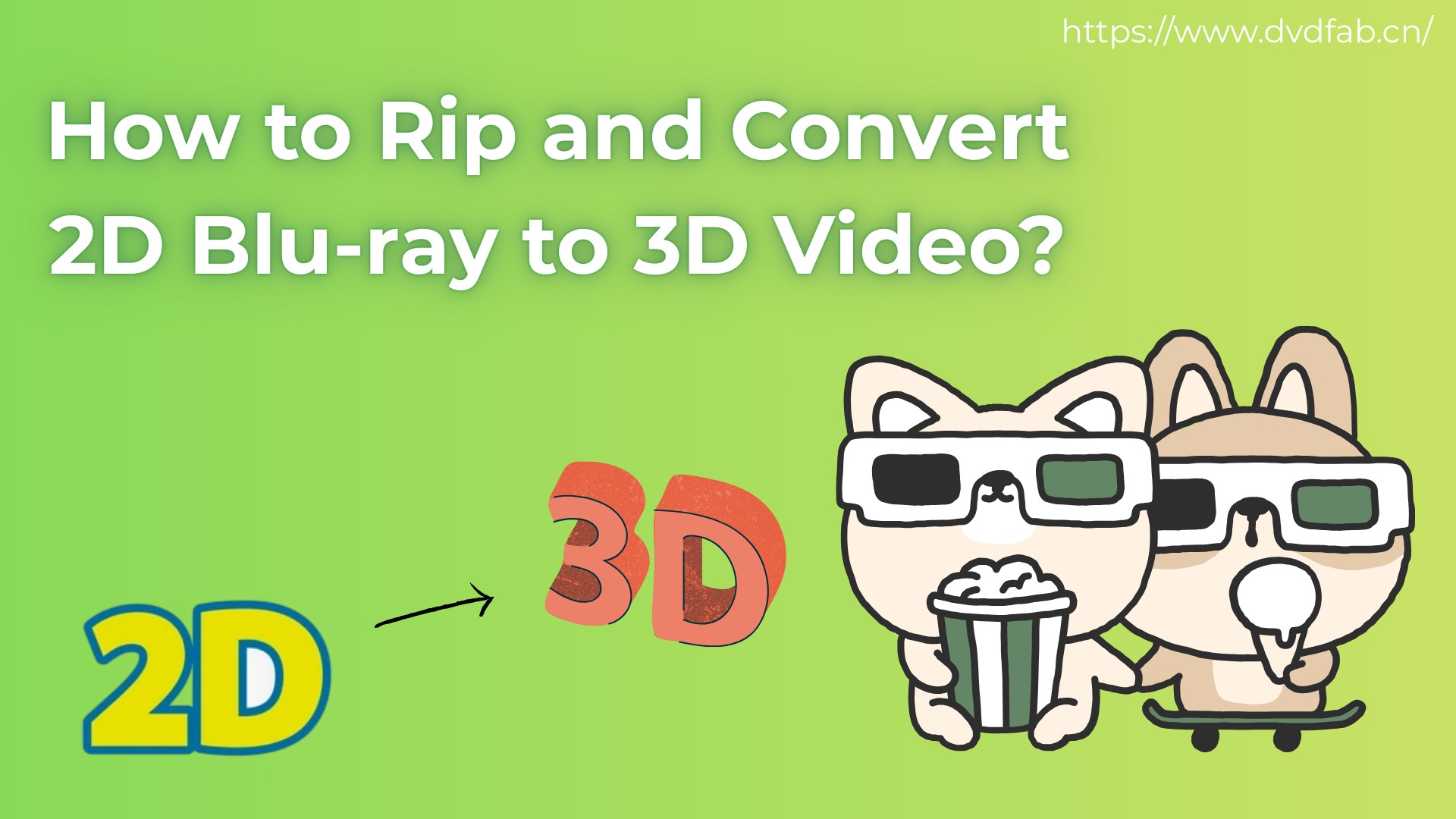How to Rip Blu-ray Discs : Best Free Blu-ray Rippers for Windows & Mac
Summary: To rip Blu-ray discs without playback errors, this guide tests DVDFab Blu-ray Ripper alongside several free Blu-ray rippers for Windows and Mac, including MakeMKV, HandBrake, DVDFab HD Decrypter, and VLC. It shows how to convert copy-protected Blu-rays to MP4 or MKV, compares speed, quality and file size, and answers key questions on DRM, Plex streaming and USB playback so you can enjoy your movies smoothly on any device.
Table of Contents
Ripping a Blu-ray disc isn't as straightforward as dropping it into your drive. Many users run into messages like "cannot decrypt this title" or see playback errors when trying to convert Blu-ray to digital files with common tools. These problems usually come from protections such as AACS encryption, BD+ copy protection, Cinavia watermarking, or strict region codes.
To get a clear picture, we tested multiple Blu-ray titles, including recent releases with tougher DRM, across leading ripping software. The goal was to see which tools can actually bypass these protections and still deliver smooth MP4, MKV, or AVI files.
This guide brings together those findings and walks you through the best Blu-ray rippers, free and paid, with step-by-step instructions. By the end, you'll know exactly how to rip a Blu-ray safely, preserve quality, and enjoy your movies across devices.
My Top Picks of Blu-ray Rippers
Best for full-featured ripping: DVDFab
I chose DVDFab for its all-in-one functionality. It handles encrypted Blu-ray discs, ISOs, and folders effortlessly, and its hardware acceleration makes ripping fast without sacrificing quality.
Best for lossless backup: MakeMKV
MakeMKV was my pick for those who want to preserve Blu-ray content exactly as it is, without re-encoding. It's free and ideal for a simple backup of your Blu-rays. Load the disc, select the main movie, and you're done.
Best for size control (encoder): HandBrake
I recommend HandBrake for the ability to control file size, albeit at the expense of quality. It lets you tweak the CRF, presets, filters, and more. While it's slower than others, it offers great flexibility when you need to fine-tune your conversion.
How to Rip Blu-ray Discs with DVDFab Blu-ray Ripper
DVDFab Blu-ray Ripper is a powerful converter for Windows and Mac that rips Blu-ray discs, ISOs, and folders into various video and audio formats, ensuring smooth playback on mobile devices, media players, and home theaters.
One of the standout features for me is the hardware acceleration support. I converted a nearly 3-hour movie into MP4 format in just 7 minutes. What'more, I was particularly pleased with how the software preserves subtitles and metadata.
Step 1: Install and Choose the Ripper Module
Download the free blu-ray ripper on your Windows or Mac and run it. Once it's done, choose the "Ripper" module and navigate to the source file by clicking the "Add" button or simply dragging it into the main page.

Step 2: Select Profile and Customize Output
Select your desired profile by clicking the "Choose Other Profile" button. Then choose which titles, audio track, and subtitle you want to save.
💡Take "MP4" as an example. When using DVDFab Blu-ray Ripper, the multiple MP4 output options are tailored for specific use cases, devices, or quality preferences. Here's a breakdown of each MP4 option and its purpose.
|
Output Option
|
Best For
|
Key Feature
|
|
MP4
|
General-purpose playback
|
Balanced quality and compatibility
|
|
MP4 ProRes
|
Professional video editing
|
High-quality Apple ProRes codec
|
|
MP4 H.265 HEVC
|
Efficient storage | Smaller file size with same visual quality |
|
MP4 Mobile
|
Smartphones and tablets
|
Smaller file size, optimized for mobile
|
|
MP4 Theater
|
Home theaters or large displays
|
High bitrate and enhanced resolution
|
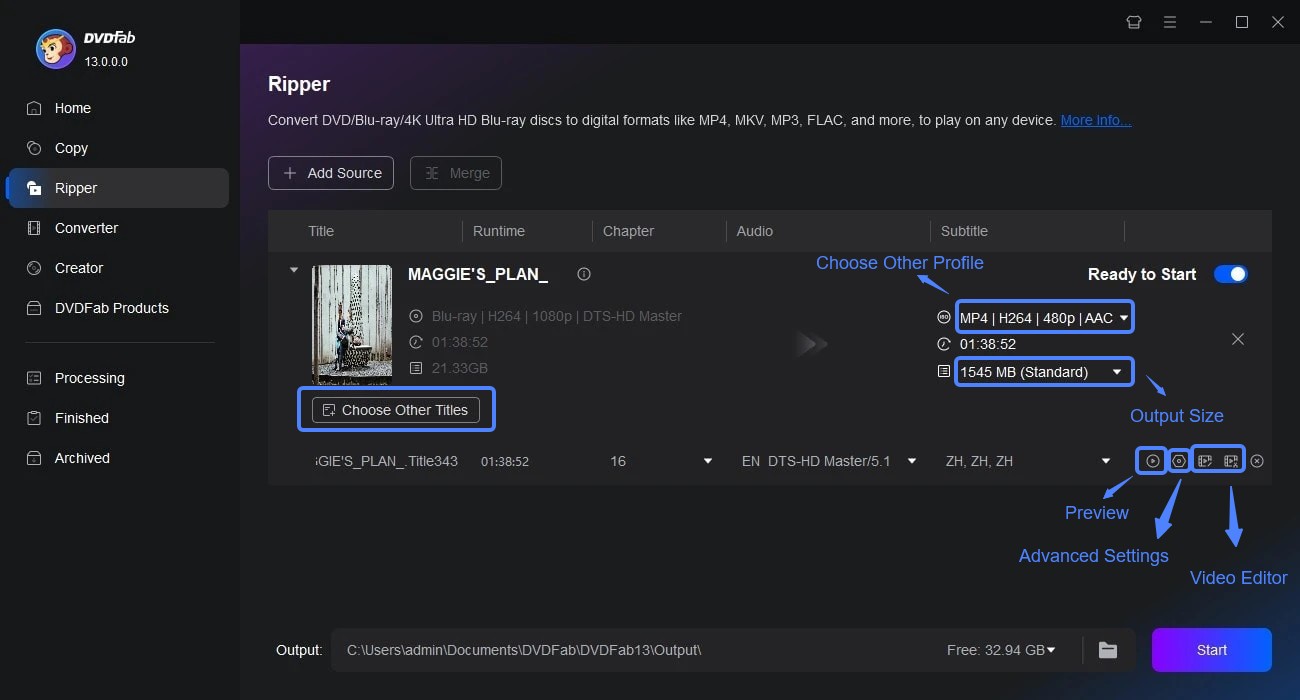
Then click the "Advanced Settings" and the built-in 'Video Editor' to customize the output video. The former helps you to set the video, audio and subtitle parameters, and the latter option enables you to crop, trim, speed up/down, zoom in/out, adjust the video properties like contrast, brightness, saturation, etc.

Step 3: Start Ripping Blu-rays
Finally, click the "Start" button to start the ripping. It will take a few minutes once it's done. Besides, this free Blu-ray ripper supports multi-tasks mode, and let you rip audio from blu-ray.
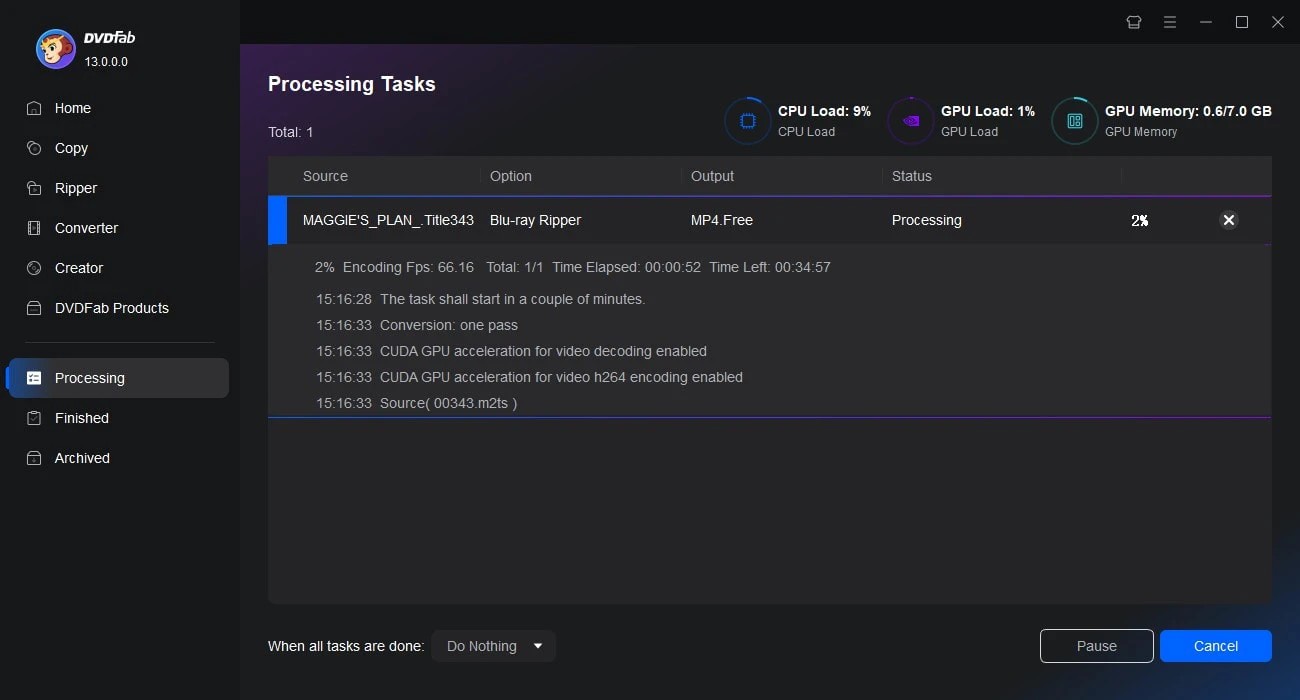
How to Rip a Blu-ray For Free with MakeMKV
💻Working System: Windows XP or later, x86 or x64; Mac x64 or ARM64 Mac OS X 10.7 or later; Linux
MakeMKV is a free Blu-ray ripper that extracts Blu-ray and DVD discs to MKV format while preserving the original content, including metadata, subtitles, and chapters. It efficiently decrypts and extracts the data, allowing you to enjoy Blu-ray videos on various platforms without quality loss.
I used MakeMKV to rip a few of my Blu-ray discs, and the process was straightforward: load the disc, and within minutes, I had an MKV. It was easy to transfer the files to my media server, where they played perfectly on my TV without any lag.
👍Main Features:
- Supports DVD and Blu-ray discs, including AACS and BD+ protected ones.
- Rips DVD discs and Blu-ray to MKV format.
- Maintains all meta-information such as track language and audio type.
- Keeps chapter information intact.
- Offers fast conversion, limited only by your drive's reading speed.
👎Cons:
- Unable to read all copy-protected Blu-ray disc.
- No video editing options.
- The output file is large because of its lossless Blu-ray ripping.
- Certain versions may crash while operating.
Step 1: Install and Launch MakeMKV
Get the installer from https://www.makemkv.com/ and set it up on your computer. When you launch the program, it will automatically scan your optical drives and detect any Blu-ray disc inside. Simply click the Blu-ray icon to load the disc for ripping.
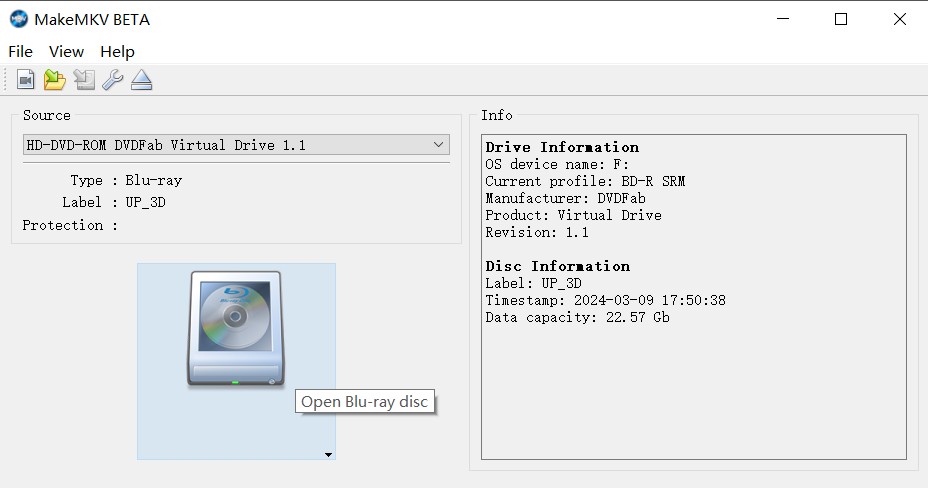
Step 2: Select Titles and Customize Tracks
After scanning, select from a list of titles on the disc. Look for one that matches the length and chapter count of the movie you want to rip, deselecting others. You may adjust audio and subtitle tracks if necessary.
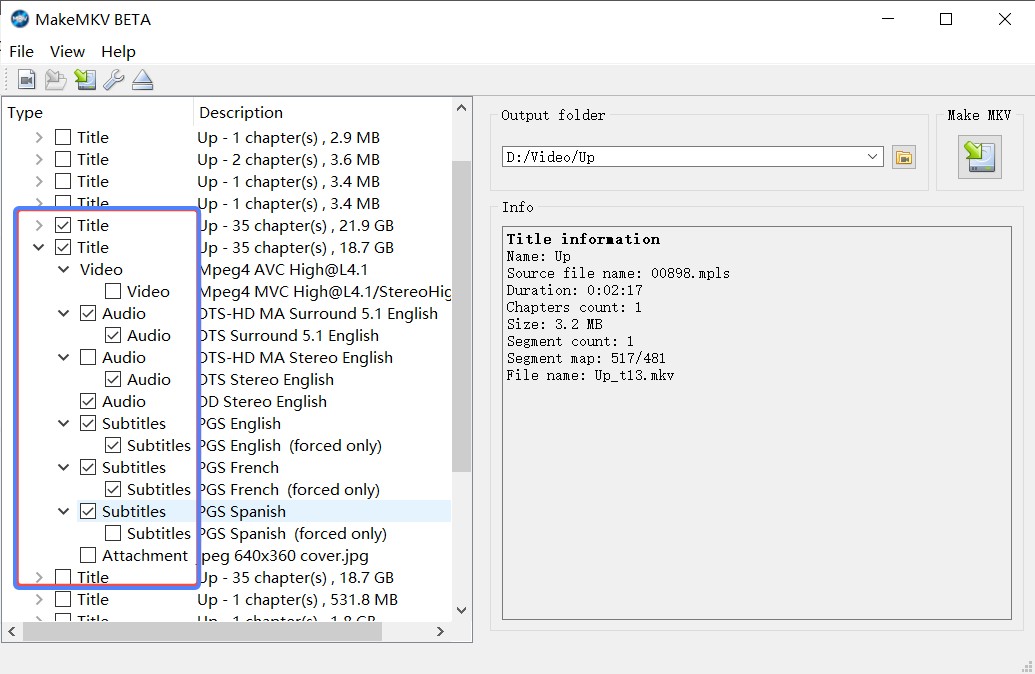
Step 3: Set Destination and Start Ripping
Click the folder icon on the right to set a destination with enough free space, then press "Make MKV". The ripping process may take some time, depending on the disc size and your hardware speed.
How to Rip Blu-ray Discs with HandBrake
💻Working System: Windows 10 and later & macOS 10.13 and later & Linux
HandBrake is an open-source and free Blu-ray ripper that can convert Blu-ray to MP4, MKV, and WebM. It supports many multimedia formats, including unencrypted DVD and Blu-ray movies. The program offers advanced video and audio settings, along with presets for optimal output quality and batch conversion features.
During my use, HandBrake was generally stable. It simplifies preparing films for playback on my iPhones. However, I encountered occasional crashes when I tried to convert large files with complex settings, which seemed to be related to certain video filters I applied.
👍Main Features:
- Rips Blu-ray/DVD discs without copy protections.
- Supports MP4, MKV, WebM as output profile.
- Selects title, chapter, subtitles and range.
- Supports batch scanning of multiple Blu-ray files.
- Provides a variety of video filters such as deinterlacing, denoise, detelecine, deblock, grayscale, colourspace along with cropping and scaling capabilities.
👎Cons:
- This free tool cannot decrypt Blu-ray discs.
- It is complicated to use for basic users.
- Only support to preview the first four minutes of video.
Step 1: Install HandBrake and Load Your Blu-ray
Download this free Blu-ray Ripper from https://handbrake.fr/. Insert your non-protected Blu-ray disc and launch HandBrake. Choose your BD drive in Source Selection to load the disc. Once scanning is complete, select your desired title under the Title section.
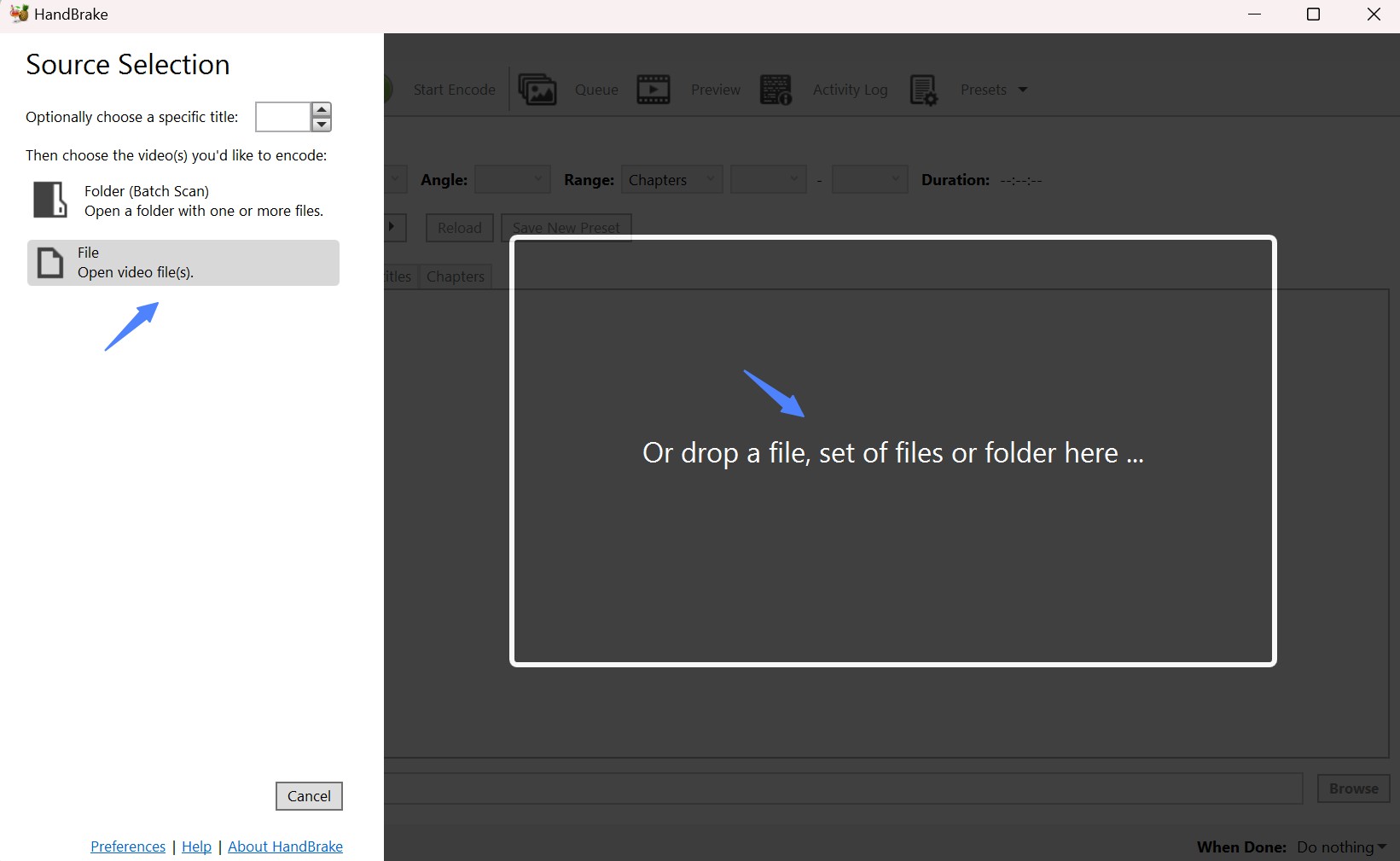
Step 2: Choose Output Format and Customize Settings
Under the Summary tab, choose MP4, MKV or WebM as your output video format. Then customize your video by selecting video resolution or adding subtitles, and so on. Select a preset on the right side that fits your needs.
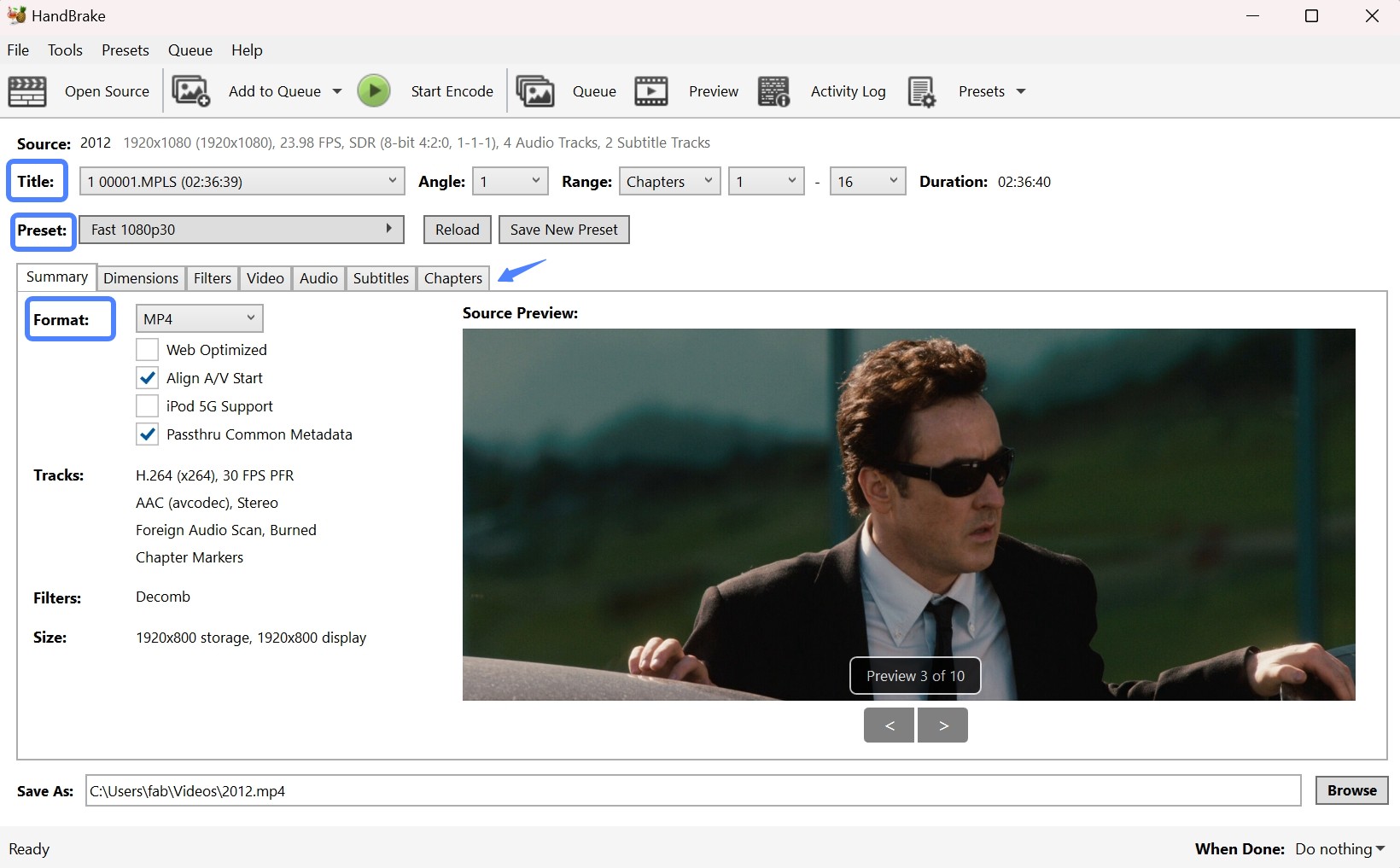
Web Optimized Setting in HandBrake
HandBrake includes a Web Optimized option, which changes the way data is arranged inside the output file. When enabled, it places the video index at the beginning of the file, so playback can start before the full download is finished.
💡Settings for Web-optimized videos:
By enabling Web Optimized and following these settings, you can create videos that are well-suited for streaming and web playback.
| Items | Recommended Value |
| Format | MP4 |
| Video Codec | H.264 (x264) |
| Constant Quality (RF) | 20 |
| Resolution | 1920x1080 (or 1280x720 for smaller file sizes) |
| Frame Rate | Same as Source |
| Audio Codec | AAC at 160 kbps |
| Encoder Preset |
Medium
|
| Web Optimized |
Enabled
|
Step 3: Set Destination and Start Encoding
Click Browse at the bottom to specify a destination folder for saving ripped files. Once all settings are confirmed, click Start Encode at the top of the interface.
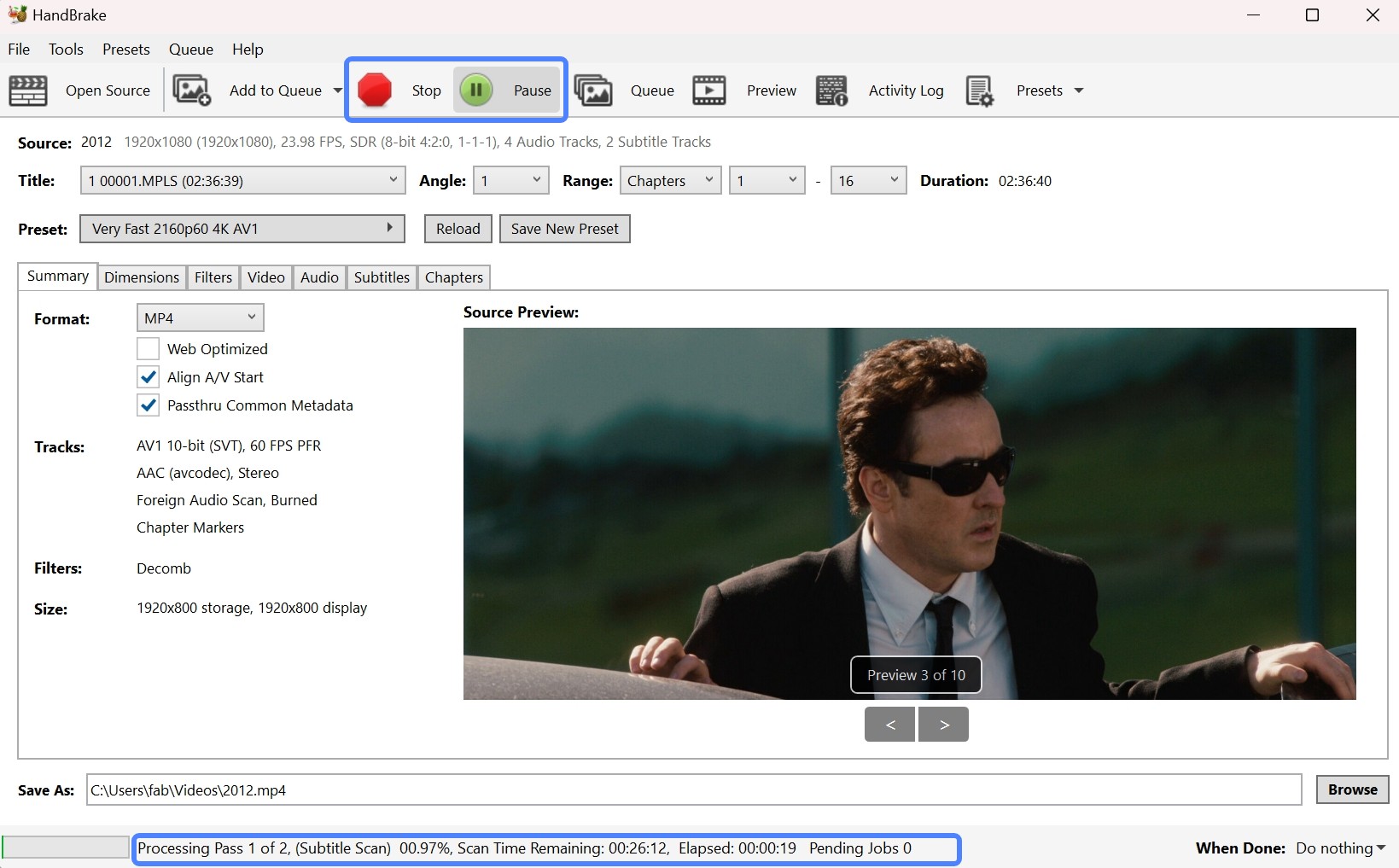
How to Rip Blu-ray Discs with More Options
Rip Blu-rays For Free with DVDFab HD Decrypter
💻Working System: Windows 11/10/8.1/8/7 and macOS 10.13 - 15.x
DVDFab HD Decrypter is a free tool that lets you rip Blu-ray discs, ISO files, or folders to MKV and MP4 formats, including discs with copy protection. Serving as the free version of DVDFab Blu-ray Ripper, this software can also copy DVD or Blu-ray content, making it a simple way to back up your collection or convert discs for digital playback.
👍Main Features:
- Decrypts DVD and Blu-ray discs released one year ago
- Copies DVD/Blu-ray to DVD-9/BD-50 disc, ISO file, or Folder
- Supports multitasking mode for DVD and Blu-ray
- Auto-synchronize all the original metadata information
- Built-in video editor to crop, adjust brightness, tweak playback speed and change zoom level
👎Cons:
- Unable to process newly released Blu-ray disc
How to Rip Blu-ray with this Free Blu-ray Ripper
Step 1: Download and launch DVDFab software
Open DVDFab 13 and choose the Ripper option. Insert your Blu-ray into the optical drive, or navigate to it through the Add button. If the source is an ISO or a folder, you can simply drag and drop the file onto the main page.
Step 2: Select a format and customize the video
To select an output format, click "Choose Other Profile". Then choose which titles, audio tracks, and subtitles you want to preserve. To personalize the output video, go to "Advanced Settings" and use the built-in "Video Editor".
Step 3: Start ripping Blu-ray discs
At the bottom of the main interface, click the folder icon to select the destination folder. When you press the Start button, DVDFab will immediately begin ripping Blu-ray disc and display full progress information.
Rip Blu-ray with DumboFab Blu-ray Ripper
💻Working System: Windows 11/10/8/7/XP/Vista and macOS 15
DumboFab Blu-ray Ripper offers a simple way to rip Blu-ray discs into popular digital formats like MP4, MKV, and AVI. It handles major DRM protections like AACS and BD+, and uses hardware acceleration for quicker conversions. Although it doesn't support lossless conversion, it does include features like batch ripping and basic video editing.
👍Main Features:
- Maintain good video and audio quality (not fully lossless)
- Support AACS, BD+ and some region codes on commercial Blu-rays
- Offer 13 device profiles and 12 audio presets for format selection
- Use NVIDIA CUDA and AMD acceleration for faster processing
- Provide a video preview to check content before ripping
- Include basic editing options such as trimming and cropping
👎Cons:
- Lack disc auto-detection or drag-and-drop importing
- Doesn't support adding or exporting subtitles, including external subtitle files
- Lack advanced editing features compared to top-tier rippers
Step-by-Step guide to ripping Blu-ray using DumboFab Blu-ray Ripper
Step 1: Download the latest version 7.3.0 from www.dumbofab.com. Once installed, launch the software to begin.
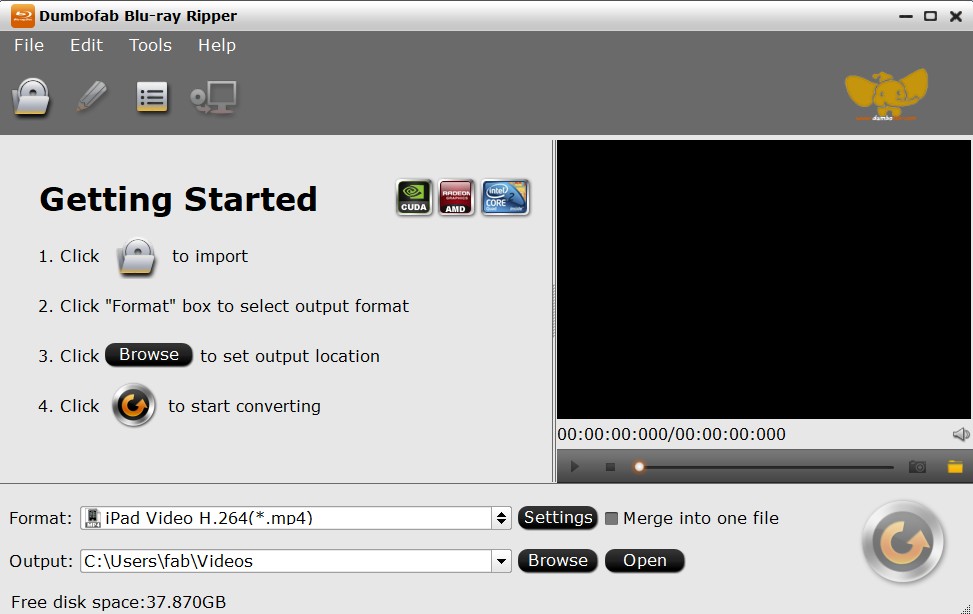
Step 2: Insert and Load Your Blu-ray
Click the disc icon on the main screen to import the Blu-ray. You can also load folders or ISO files.
Step 3: Choose Output Format and Adjust Settings
Click on the "Format" bar to select an output format such as MP4, MKV, or AVI. You can fine-tune settings like resolution, bitrate, and audio track using the Settings panel.
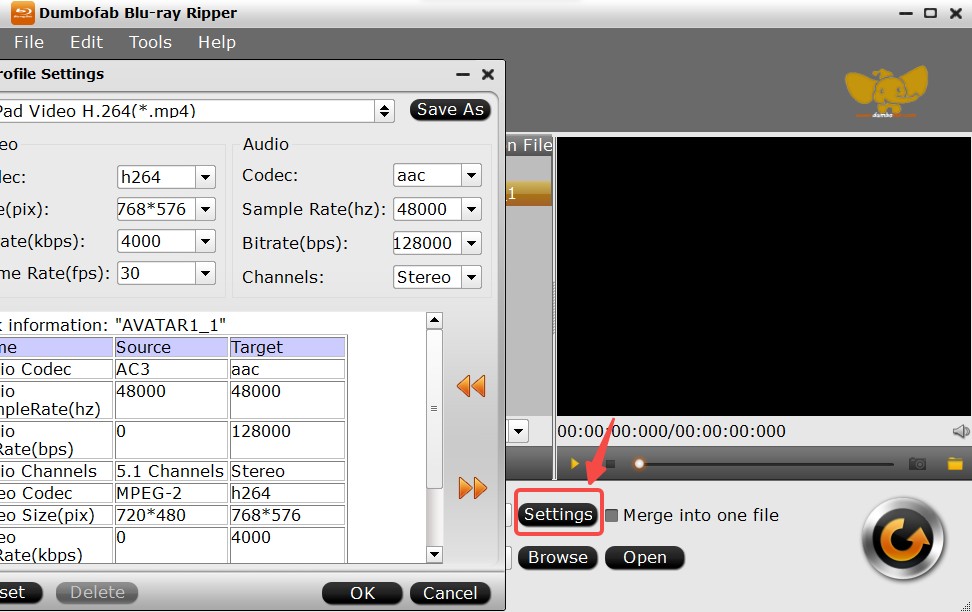
- Format: MKV (H.265)
- Resolution: 1080p (1920x1080)
- Bitrate: 15,000 kbps
- Audio: AAC, 384 kbps, 5.1 channels
- Subtitles: SRT (separate track)
- Hardware Acceleration: NVIDIA CUDA (enabled)
Step 4: Edit and Preview
To make basic edits, click the "Edit" option at the top menu or the pencil icon next to the title. You can trim or crop the video. And a preview window lets you see the changes in real time.
Step 5: Start Ripping
Once you're ready, click the Start button. A progress window displays the current status and estimated time left.
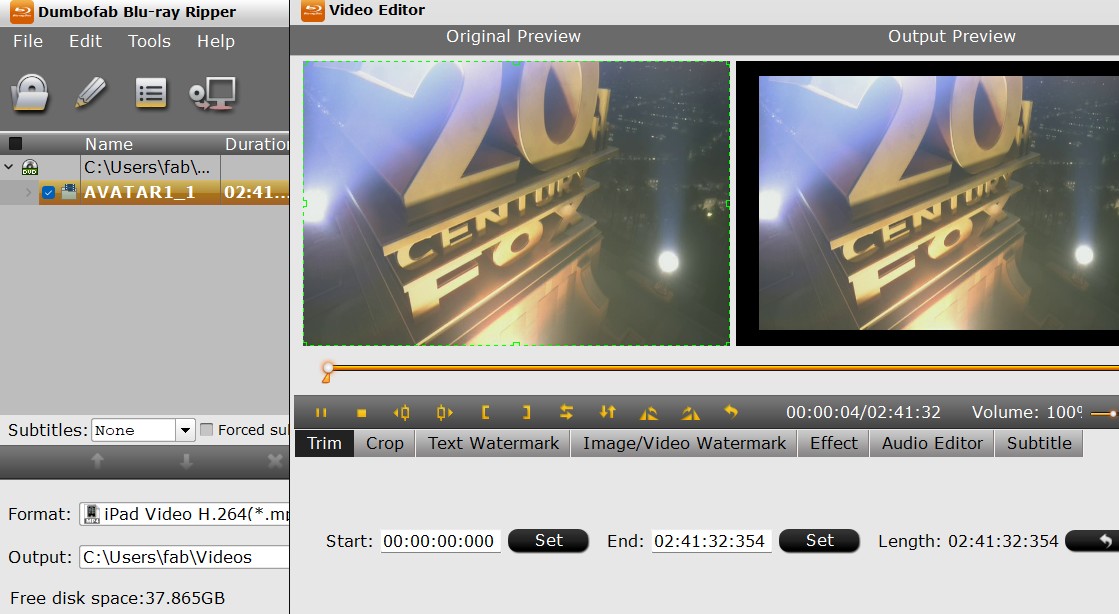
Rip Blu-ray Using Blu-ray Master
💻Working System: Windows 11/10/8/7 & macOS 10.12 or above
Blu-ray Master provides a free Blu-ray Ripper that makes disc management simple. With the ability to handle protected discs and convert BDMV to MKV, MP4, and other digital formats, it helps users store movies digitally or watch them on different devices.
👍Main Features:
- Support over 500 output formats, such as WMV, AVI, MKV, etc
- Convert 2D/3D Blu-ray discs such as BD-5/9 and BD-25/50
- Allow audio track adjustments and the addition of external SRT, SSA, ASS subtitles
- Include a built-in video editor for trimming titles, adjusting brightness and contrast, and adding filters
👎Cons:
- The free version does not support encrypted Blu-rays
- Lossless ripping requires the paid upgrade
How to Rip a Blu-ray with Free Blu-ray Ripper
Step 1: Install Blu-ray Master Free Blu-ray Ripper and open it. Click Load Blu-ray to import content from a disc, an ISO image, or a folder. The program will detect titles, chapters, and audio tracks automatically.
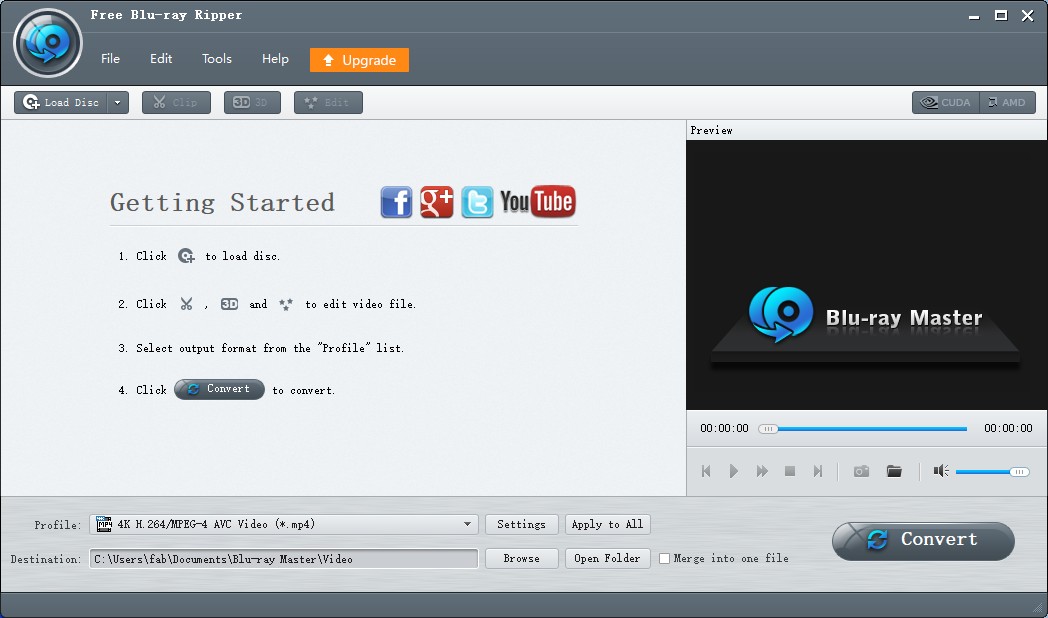
Step 2: From the Profile drop-down list, pick your preferred format. You can choose from general video formats or device-specific presets for smartphones, tablets, and media players.
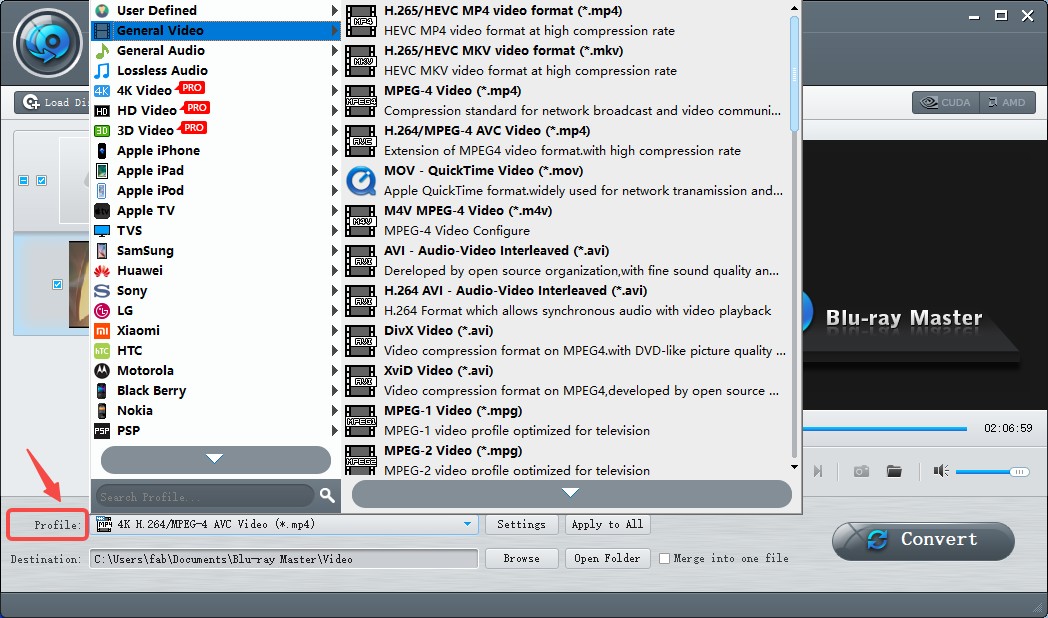
Click Settings to fine-tune resolution, bitrate, frame rate, and audio parameters. This helps balance video quality and file size.
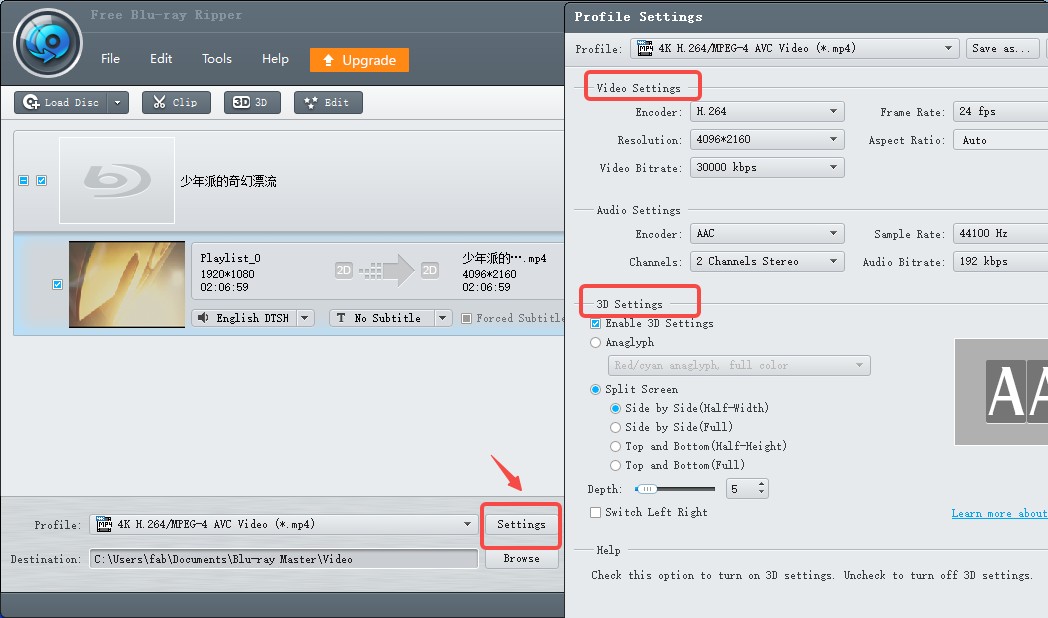
Step 3: Select the Edit button to open the built-in editor. Here you can trim unwanted segments, crop the screen area, add subtitles, apply filters, or adjust brightness and saturation.
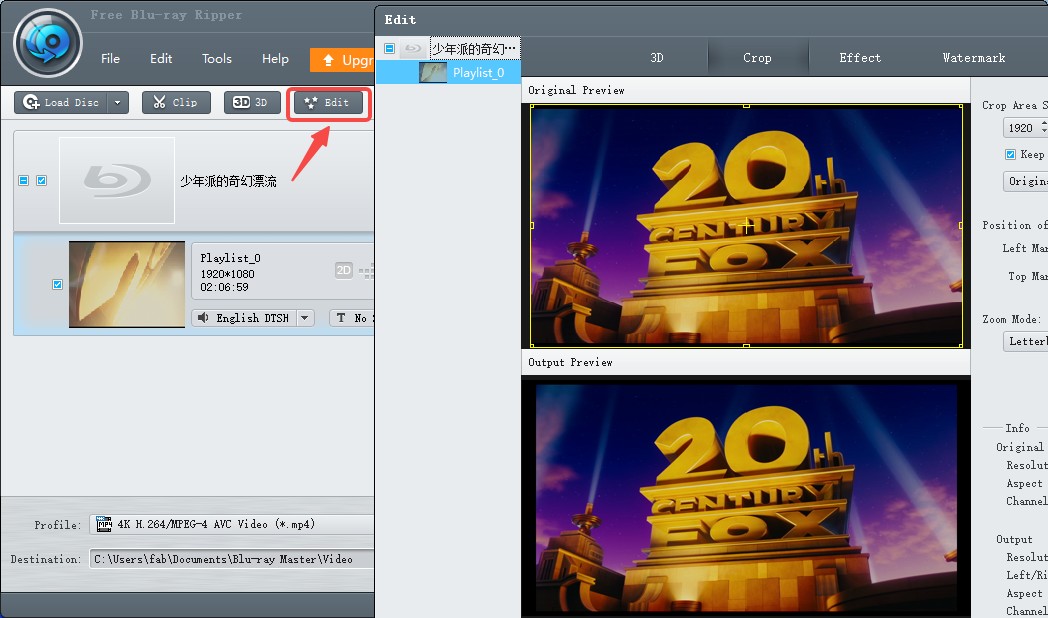
Step 4: Set the output destination on your computer, then click Rip All. The progress bar will show the estimated time until completion.
Rip Blu-ray with Freemake Video Converter
💻Working System: Windows 11, 10, 8, 8.1, 7, Vista
Freemake is a free video converter, but can also serve as a free Blu-ray ripper. It can rip Blu-ray videos (M2TS files) into many digital formats for playback on TV, mobile devices, or media servers. Once the output is selected, it will reduce the size of the file so you can view it on a mobile phone as well. Besides ripping, you can edit videos and photos as well.
👍Main Features:
- Rip Blu-rays and region-coded DVDs, including disc folders
- Support common output formats such as MP4, MKV, and AVI
- Allow users to cut, crop, and adjust output size when customizing videos
- Add external subtitles in SRT, ASS, or SSA formats
👎Cons:
- Output videos include a watermark unless you upgrade to the paid version
- Lack hardware acceleration and high-quality presets
- Cannot copy Blu-ray disc to ISO or folder structure
How to Rip a Blu-ray Using Freemake Video Converter
Step 1: Download Freemake Video Converter from the official site freemake.com. Then insert your Blu-ray disc into the drive.
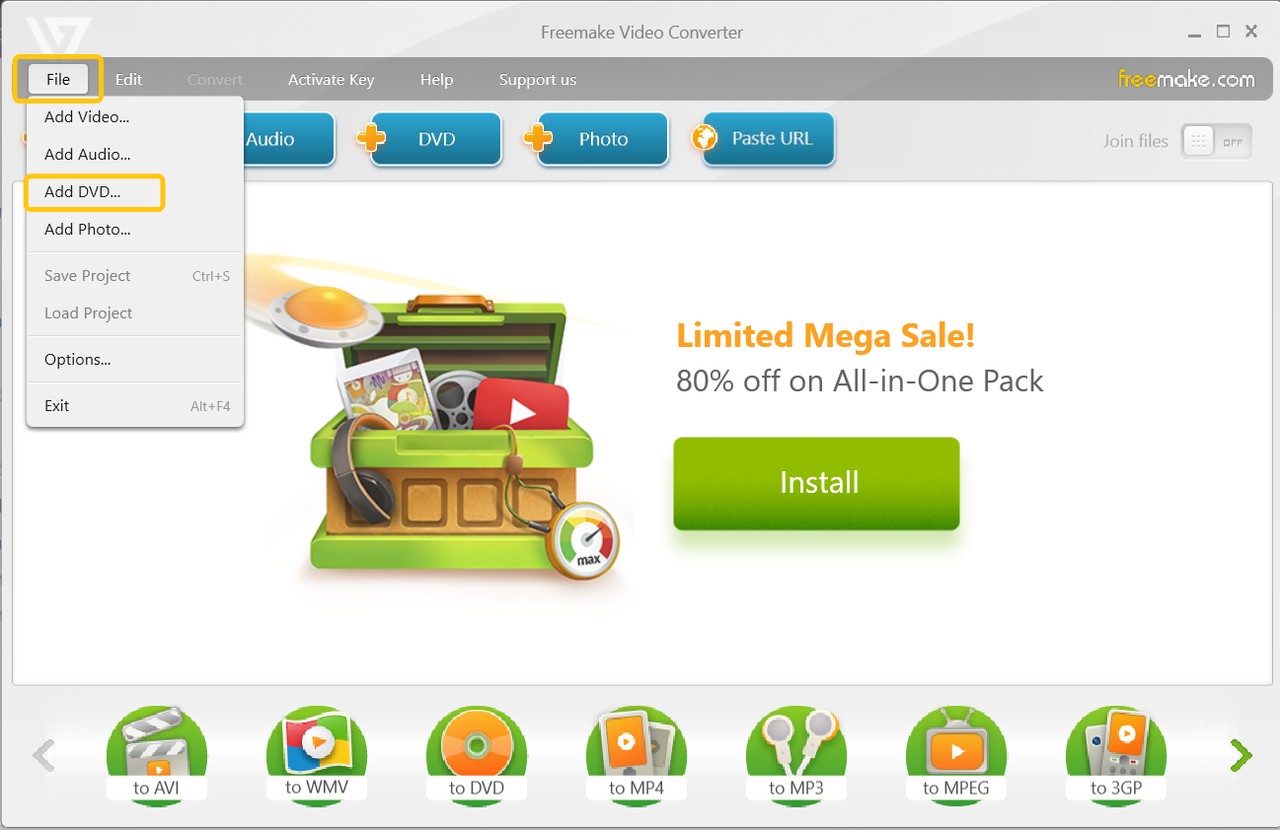
Step 2: Launch the program and click the DVD button on the menu bar. Select your optical drive, and the software will load the available Blu-ray titles or folder.
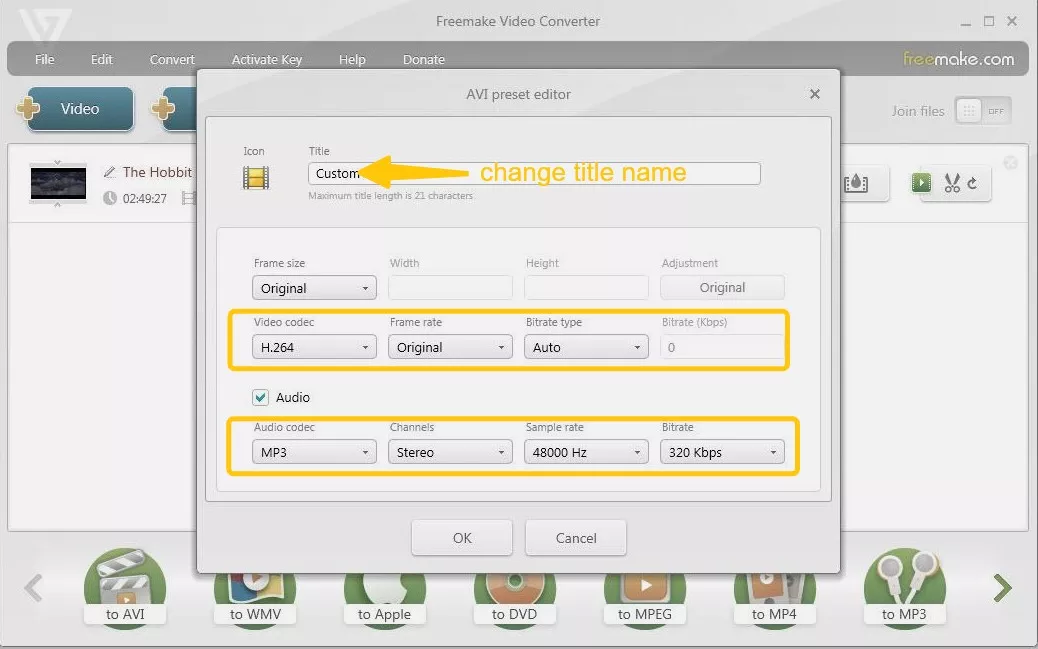
Step 3: At the bottom of the interface, choose an output format such as MP4, MKV, AVI, or the "to YouTube" option if you plan to upload directly. You can also adjust quality settings, crop or cut segments, and add subtitle tracks before conversion.
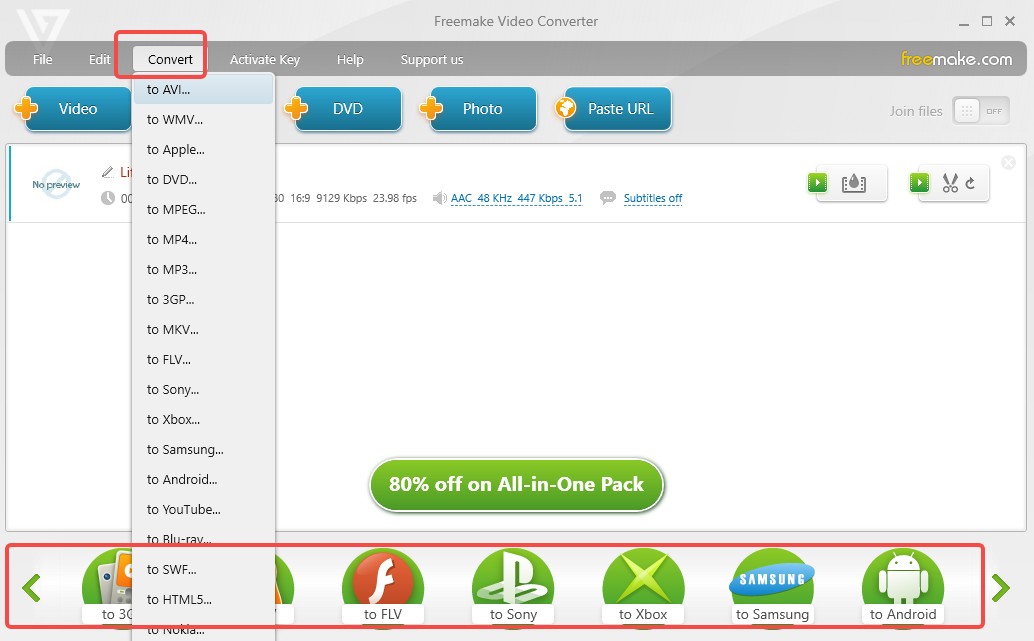
Step 4: Click Browse to choose an output folder, then press Convert to begin.
Rip Blu-ray For Free with VLC Media Player
💻Working System: Windows, macOS, Linux, iOS, Android
VLC is well-known as an open-source media player that also offers basic DVD and Blu-ray disc conversion. It can convert Blu-ray to AVI, MP4 or other formats for free, making it a popular choice for users who don't want to invest in paid software.
However, by default, VLC cannot rip or play Blu-rays protected with encryption schemes like AACS or BD+. To process such discs, users must install extra libraries. This setup can be confusing for newcomers, and results may vary depending on operating system and library versions.
👍Main Features:
- Free to use with no ads, trial periods, or hidden limits
- Support for basic conversion of DVDs and unencrypted Blu-rays to formats like MP4 and AVI
- Wide range of playback features, including video/audio filters, subtitle synchronization, etc
👎Cons:
- Fewer options for output quality control compared to paid Blu-ray rippers
- Conversion speed and quality are often lower than dedicated software
- Interface may feel complex for users without technical background
How to Rip a Blu-ray to MP4 Using VLC
Step 1: Download, install, and launch the new version of VLC on your Windows or Mac from videolan.org. If your PC is 64-bit, you must download the VLC Windows 64-bit version.
Step 2: After that, visit https://vlc-bluray.whoknowsmy.name/ and download the files based on your computer's operating system.
- Download the keydb.cfg file and save it to C:\ProgramData\aacs\ (Windows) or ~/Library/Preferences/aacs/ (macOS). If the AACS directory does not already exist, create it.
- Download the libaacs DLL file and place it in the VLC directory (Windows) or /usr/local/lib/ (macOS).
Step 3: Insert your Blu-ray disc and launch VLC. Navigate to "Media > Open Disc." In the new window, select Blu-ray, and then click "Play" to ensure that VLC can access the disc properly.
Step 5: In the "Convert" window, select "H.264+MP3 (MP4)" from the "Profile" list, then click "Browse" to specify a save location and filename. And finally click "Start" to begin the Blu-ray to MP4 conversion process in VLC.
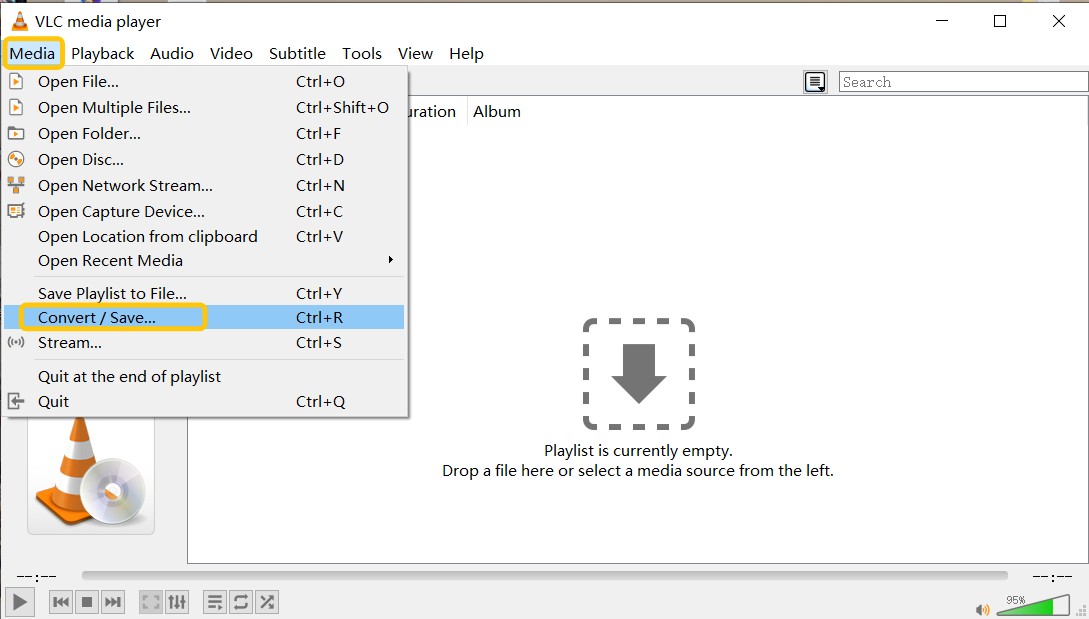
Step 6: You may track your progress using the progress bar located at the bottom.
Best Free Blu-ray Rippers Compared: Features and Speed
I took several features into account, referred to ratings from authoritative websites, and conducted several tests to find the best tool. By viewing this table, you can quickly get to know the pros of each Blu-ray ripping software so that you can choose the one that best suits your needs.
| Tool | DVDFab | DumboFab | Blu-ray Master | VLC | MakeMKV | HandBrake | Freemake |
| User Rating | 4.6/5 | 4.1/5 | N/A | 3.7/5 | 3.5/5 | 4.3/5 | 2.9/5 |
| Supported Formats | 1000+ audio & video | 300+ | 200+ | Most popular formats | MKV | MP4, MKV and WebM | 50+ |
| Blu-ray Decryption | AACS, BD+, Cinavia, RC, BD-J, etc | AACS, BD+ (Older versions only) | Basic | Not supported by default | AACS, and BD+ | Not supported by default | No |
| Batch Processing | YES | YES | YES | NO | NO | YES | YES |
| Hardware Acceleration | YES | YES | YES | NO | NO | YES | NO |
| Video Quality | Lossless or high-quality compression | Slight loss after encoding | Slight loss after encoding | Lossy | 1:1 Lossless | Adjustable | Noticeable quality loss |
Ripping Speed Comparison: 4 Popular Tools
To provide a practical benchmark for users, we tested the most popular Blu-ray Rippers using the same test environment and Blu-ray source. We focused on evaluating ripping speed, output quality, and file size in both compressed (H.264 encoding) and lossless (1:1 passthrough) modes.
Compressed Ripping (H.264 Encoding)
| Tool | Time Taken | Output Size | Video/Audio Codec | Resolution | Audio Channels |
| DVDFab Blu-ray Ripper | 7m 45s | 3.74 GB | H.264 AAC | 1920x1080 | 5.1 |
| DumboFab Blu-ray Ripper | 24m 41s | 3.54 GB | H.264 AAC | 1920x1080 | 2.0 |
| HandBrake | 5h 34m 50s | 3.46 GB | H.264 AAC | 1920x800 | 2.0 |
Lossless Ripping (1:1 Passthrough)
| Tool | Time Taken | Output Size | Resolution |
| DVDFab Blu-ray Ripper | 7m 04s | 31.4 GB | 1920x1080 |
| MakeMKV | 7m 33s | 34.7 GB | 1920x1080 |
🐵Why DVDFab Ranks #1 in Performance
1. Fast Speed with Excellent Quality Retention
- DVDFab showed the fastest performance in both compression and lossless modes. It completed H.264 encoding in just 7 minutes and 45 seconds, which is 3.2 times faster than DumboFab. Even in 1:1 lossless extraction mode, DVDFab outperformed MakeMKV while generating smaller files.
2. Balanced Output
- DVDFab preserved full HD resolution and multichannel audio at a much smaller file size in both ripping modes. By contrast, HandBrake downscaled the resolution, resulting in noticeable limitations.
3. Best Use of Hardware Acceleration
- While many software claim to support GPU acceleration, they lag significantly in terms of speed. HandBrake, though powerful, does not automatically optimize for GPU in all setups.
FAQs About Ripping Blu-ray
Yes. With the right Blu-ray ripping software, you can convert Blu-ray to digital files. This is useful for watching on devices without a disc drive, or setting up a home media server with Plex or Kodi. Just keep in mind that most commercial Blu-rays use copy protection, so you’ll need a ripper that can handle DRM decryption.
To rip Blu-ray to MP4 and other video format, you can use DVDFab Blu-ray Ripper or other tools recommended in this guide. This powerful software allows you to convert Blu-ray discs into digital files with high quality while preserving subtitles and audio tracks. Simply select the Blu-ray disc, choose the MP4 format, and start the conversion process.
To Blu-rays to a USB drive, you can use a professional Blu-ray ripping software like DVDFab Blu-ray Ripper. First, convert the Blu-ray content to a digital format, such as MP4 or MKV. After the conversion, simply transfer the ripped files to your USB drive for easy storage and playback on various devices. This method is perfect for creating backups or for convenient on-the-go access to your Blu-ray collection.
The most compatible video format for Plex is MP4 with H.264 codec. Therefore, if you want to rip Blu-ray discs for Plex streaming, you could convert them into MP4 with a Blu-ray ripper and add the ripped Blu-ray video to your Plex library so it can be streamed across all of your devices. For the complete settings and workflow, see how to rip Blu-ray for Plex.
Yes, 4K Blu-ray discs can also be ripped using professional software such as DVDFab UHD Ripper. It can convert any protected Ultra HD Blu-ray to MKV/MP4/M2TS format in 15 minutes and keep HDR10/Dolby Vision effect for playback on any devices such as smart TVs, laptops, smartphones, and tablets.
Digital Rights Management is a copy protection system designed to prevent unauthorized copying and distribution of digital content. When converting Blu-rays to digital files, users often encounter these protections and need special tools to bypass them.
The main Blu-ray DRM protections include:
- AACS: The primary encryption system on Blu-ray discs, requiring decryption keys.
- BD+: A self-updating DRM system that changes protection methods over time, making older decryption tools obsolete.
- Cinavia: A digital watermark embedded in the audio track to prevent playback of ripped copies on authorized Blu-ray players.
- Region Coding: Restricts discs to specific geographic locations, making them unplayable in unsupported regions.
Conclusion
If you are looking for a free Blu-ray ripper for Mac and Windows, the programs above cover different needs, from basic conversion to simple editing. Once your discs are converted into digital formats, you can store them more conveniently and enjoy playback on devices like iPhone, Android, tablets, or media players without relying on the original Blu-rays.